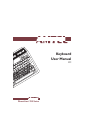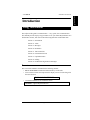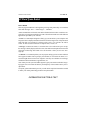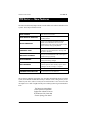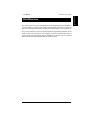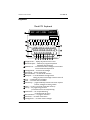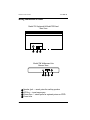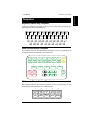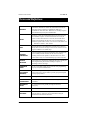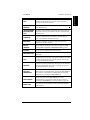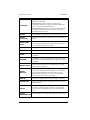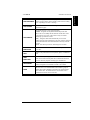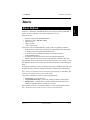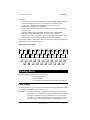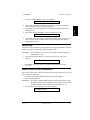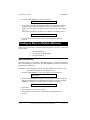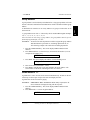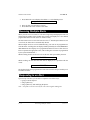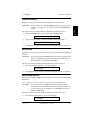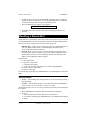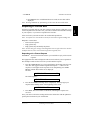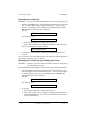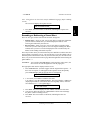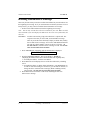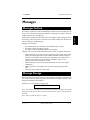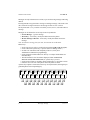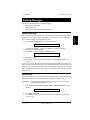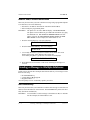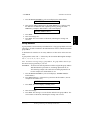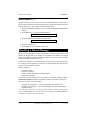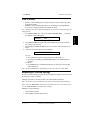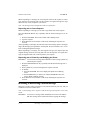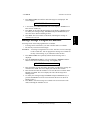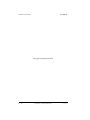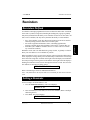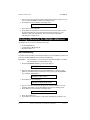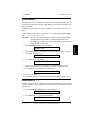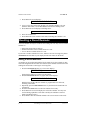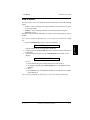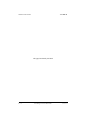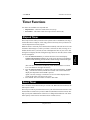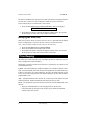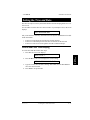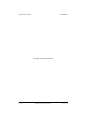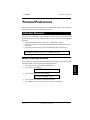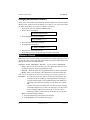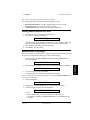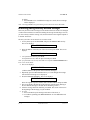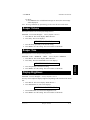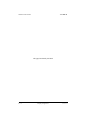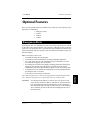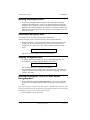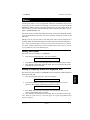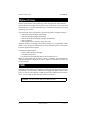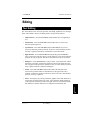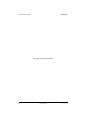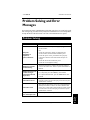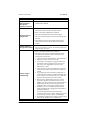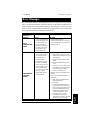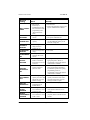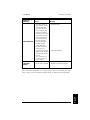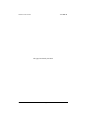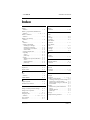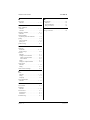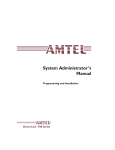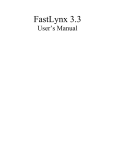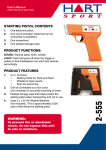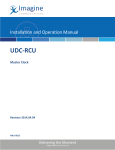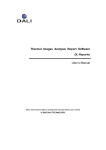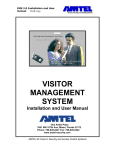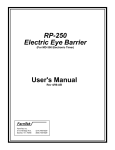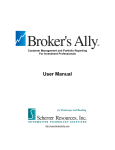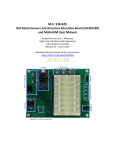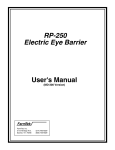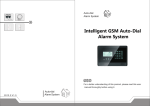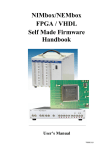Download Keyboard User Manual
Transcript
Keyboard User Manual 2.1 Direct-Line 700 Series Congratulations and thank you for choosing the Amtel Direct-Line™ system as your means of intra-office communication and message delivery. Over the years, Amtel products have proven to be an invaluable and integral part in the overall efficiency of a business. Using our state-of-the-art Amtel Direct-Line system ensures that communications are handled easily and efficiently. Since 1978, Amtel Systems Corporation has remained the leader in visual text communication intercom systems by focusing on customer needs and being responsive to the ever changing communications technology. We maintain the highest quality in the manufacture of our products. With the benefits of the Amtel Direct-Line system, coupled with our quality customer service, Amtel dealers, and reliable factory support, you can feel confident and proud to own an Amtel Direct-Line system. We welcome your comments and suggestions, and we look forward to serving you. AMTEL SYSTEMS CORPORATION Eaglepointe Industrial Center 55 Pottstown Pike, Suite 800 Chester Springs, PA 19425 (800) 999-8903 © Copyright 1999 Amtel Systems Corporation No portion of this manual may be reproduced or copied without the express consent of Amtel Systems Corporation. 1 Introduction KEYBOARD USER MANUAL Introduction Using This Manual The subject of this guide is communication — easy, quick, clear communication. This manual provides step by step procedures to use your Amtel Keyboard unit. It is divided into sections; each section describes using functions at individual units. Section 1: Introduction Section 2: Alerts Section 3: Messages Section 4: Reminders Section 5: Timer Functions Section 6: Personal Preferences Section 7: Optional Features Section 8: Editing Section 9: Problem Solving and Error Messages Format The text for this manual is formatted in the following manner: • BOLD CAPITALIZED words denote buttons and keys on the units. • A box with text in this form represents the display screen of a unit along with the associated text TEXT SHOWN DURING PROCEDURE • CAUTION NOTES will be in dash-line boxes. CAUTION: regard with particular care Ve r s i o n 2 . 1 Using This Manual 1 – 1 KEYBOARD USER MANUAL A Word from Amtel Please READ This one page introduction is the beginning of a long-term partnership. A word about alerts and messages. And — almost forgot — reminders. Amtel communicates with words. We make a distinction between the words that comprise alerts, messages and reminders in order to describe and make use of the different applications provided by our software. An alert is a communiqué designed to firmly get your attention. Upon receipt the unit beeps; the alert is displayed and stored in the electronic storage bin. It will persist until such time that you recognize its existence with a reply, or it will time out and be stored. An alert is used to announce a telephone call, a visitor, etc. A message, in contrast to an alert, is stored for later review and action. Upon receipt, the message is briefly displayed on the screen, date and time stamped and stored in the electronic recall storage bin. Think of it as an electronic “while you were out” message slip. A reminder is a communiqué that you can prepare during a period of calm and then have appear at another time to prompt your attention, as well as that of others, to issues that might otherwise have been forgotten. You may use reminders for meetings, scheduled routine maintenance, appointments, etc. Your Amtel provides you with audible signals to gain your attention when the foregoing appear. You can control the intensity and frequency of the sounds to meet your requirements. Our quick guides and manuals provide you with all the requisite information needed to make your Amtel partnership productive and pleasurable. INFORMATION IS BETTER AS TEXT 1 – 2 A Wo r d f r o m A m t el Ve r s i o n 2 . 1 This Powerful Amtel Communication System The Amtel Direct-Line system is a powerful tool for controlling and routing incoming calls, handling visitors, and keeping everyone in your office fully informed on a need-to-know basis. In order to accomplish essential tasks, interruptions must be kept to a minimum. It is important to have the ability to screen calls and move messages around the office without interrupting or distracting others. The Amtel Direct-Line system provides a channel of communication with which you can send alerts, messages, and reminders quietly and in a timely manner to persons while they remain free to continue a meeting or telephone conversation. In this way, information that may even affect a current conversation can be delivered confidentially, without interruption. Staff can now decide if a communication merits an interruption. When You SEND ALERTS SEND MESSAGES SEND REMINDERS USE THE TIMERS You Can Do This . . . • • • • • Announce a telephone call or visitor. Eliminate “telephone tag.” Page someone. Keep everyone informed quickly and easily. Communicate with someone who is on the telephone or behind closed doors in a meeting with minimal interruption. • Eliminate hand-written messages. • Store messages for later review. • Print outgoing messages to produce a “To Do” list, or keep a phone log. • Remind anyone of appointments, meetings or returning phone calls. • Remind yourself of important dates/events (birthdays or anniversaries). • Time a phone conversation or consultation – print the time as hard copy to a companion printer. • Time procedures by counting from a user-defined time to Ø. • The Amtel can inform others while you are away from your desk ACTIVATE A STATUS SET A PASSWORD Ve r s i o n 2 . 1 about where you are and when you will return, when an alert is received at your unit. • Incoming alerts to your unit are automatically answered with information as to your whereabouts and/or time of return. • Protect remote recall of messages or programming of your unit by setting an individual password. • Protect some of the programming of units by setting a setup password. This Powerful Amtel Communication System 1 – 3 1 Introduction KEYBOARD USER MANUAL KEYBOARD USER MANUAL 700 Series — New Features The 700 series offers many improvements over the earlier series of the Amtel Direct-Line systems. These improvements include: ALERT STORAGE Store 50 alerts instead of 6. ALERT RENOTICE SCROLLING allows multiple alerts to be displayed in a scrolling fashion GROUP ADDRESSING Using a pre-programmed distribution list of Amtel users, information can now be sent automatically to this select group of other Amtels on the network, using a group address. EMERGENCY ALERT When activated, this function will send a continuous pre-programmed alert for help, until the alert is canceled. INDIVIDUAL PASSWORD Now prevent unauthorized recall of messages or unauthorized programming. SETUP PASSWORD Protect addresses and network communication settings from being changed. TEXT FRAGMENTS (for a panel and wallmount unit) used to construct phrases and/or modify a phrase before sending as an alert, message, or response EVENT TIMER counts down from a pre-set time to zero EXPANDED USER DIRECTORY increased from 10 to 20 addresses We are always gathering suggestions, tips, and other helpful hints about our Amtel system, and would like to share them with you. Send us a note, telling us how you use Amtels in your office, and we’ll send you an occasional Direct-Line Newsletter that will inspire a few “Aha!” insights into the power and enjoyment of good communications. The Direct-Line Newsletter Amtel Systems Corporation Eaglepointe Industrial Center 55 Pottstown Pike, Suite 800 Chester Springs, PA 19425 1 – 4 7 0 0 S er i es — N ew Fea t u r es Ve r s i o n 2 . 1 Unit Overview The Amtel Direct-Line system configuration may be designed using a combination of our four models: keyboard, panel, wallmount, and printer. Each unit is a powerful tool for controlling incoming calls, handling visitors and keeping everyone informed. Every system must have at least one keyboard unit for programming functions, and it features a full-size keyboard for ease of typing. A panel or wallmount unit offers a touch keypad with programmed phrases eliminating the need to type. An optional printer can also be used with the Amtel Direct-Line system. Ve r s i o n 2 . 1 U n i t O v er v i ew 1 – 5 1 Introduction KEYBOARD USER MANUAL KEYBOARD USER MANUAL Keyboard Model 701 Keyboard wed jan 1, 2ØØ3 9 -ØØ aM D I R E C T- L I N E 1 YES/OK Q 10 8 2 3 TAKE MESSAGE NO I’M BUSY 4 W CALL ME E I’LL CALL BACK SEND THEM IN R 5 6 COME IN I NEED TO TALK T BRING IN FILE HOLD WAIT Y 7 ASK FOR CALL BACK MEETING NOW U GIVE CALL TO ! 1 @ 2 $ 4 3 8 9 10 11 12 13 14 15 16 1 – 6 I 9 REF TO WHAT? O OUT OF TOWN 0 BE RIGHT THERE P OUT OF OFFICE + 5 6 = 7 * 8 ß CUSTOMER SERVICE IN MEETING ) 0 ( 9 PRINT ? / , . 6 5 7 13 SHIFT SEND CLEAR 3 5 6 7 YOU HANDLE 1234567890qwertyuiop aasdfghjkla azxcvbnm,a a a SHIFT 11 8 9 4 14 15 16 12 Display Screen — displays day, date and time or text Phrase Template — indicates pre-programmed phrases associated with phrase keys Delete/Timer — to erase stored alerts, messages, and reminders and to activate the elapsed timer Message Recall — to view stored messages Alert Recall — to view stored alerts Reminder Recall — to view stored reminders Backspace — to scroll backwards through text for editing purposes, and to display customer service # 7 messages Print — to selectively print Send — to transmit communications Phrase Keys — programmable keys used for one-touch response to alerts, messages and setting a status Clear — to return unit to idle mode (date and time) Set Up — for programming functions (co-located with the comma/period key) Next Person — for multiple addressing (co-located with the ?/ key) Reminder Enter — to program reminders Alert Enter — to initiate custom alerts Message Enter — to initiate custom messages U n i t O v er v i ew Ve r s i o n 2 . 1 1 Introduction KEYBOARD USER MANUAL Panel & Wallmount Model 702 Panel wed jan 1, 2ØØ3 9-ØØ aM D I R E C T- L I N E HAVE THEM CALL BACK I'LL GET BACK GIVE CALL TO THANK YOU WHICH LINE? YOU HANDLE 5 RECALL MESSAGE CLEAR TAKE MESSAGE CALL ME REF. TO WHAT? I NEED TO TALK BE RIGHT THERE NO INTEREST PAGING HOLD WAIT I'LL CALL BACK COME IN OUT OF OFFICE IN MEETING SEND THEM IN YES/OK NO BKSP 7 RECALL ALERT TIMER CHOICE 1 8 DELETE PRINT SEND AS MESSAGE 10 SEND 9 CHOICE 2 6 Model 706 Wallmount wed jan 1, 2ØØ3 5 9-ØØ aM 10 7 8 SEND 9 6 5 6 7 8 9 10 Ve r s i o n 2 . 1 Display Screen — displays day, date and time or text Phrase Buttons — to activate pre-programmed phrases to respond to or initiate communications Delete Button — to erase stored alerts and messages Clear Button — returns unit to idle mode Recall Message/Recall Alert — to view stored messages and alerts Choice 1/Choice 2 Buttons — to change text in pre-programmed phrases Backspace — to activate the elapsed timer and to scroll backwards through messages during message recall Print — to activate the event timer and for printing selected messages Send — to transmit phrases as alerts Send as Message — to transmit phrases as messages U n i t O v er v i ew 1 – 7 KEYBOARD USER MANUAL Wiring Connections to Units Model 701 Keyboard & Model 702 Panel Rear View PRINT I/O Model 706 Wallmount Unit Bottom View Speaker Jack — attach point for auxiliary speaker I/O Port — input/output port Printer Port — attach point for optional printer or CDD Power Inlet 1 – 8 U n i t O v er v i ew Ve r s i o n 2 . 1 1 Introduction KEYBOARD USER MANUAL Templates Keyboard Phrase Key Template A phrase key template is located above the keys on a keyboard unit, showing the programmed phrase and corresponding key. 1 YES/OK Q 2 3 TAKE MESSAGE NO I’M BUSY W E CALL ME 4 5 I’LL CALL BACK SEND THEM IN R 6 COME IN I NEED TO TALK T BRING IN FILE 7 HOLD WAIT Y ASK FOR CALL BACK U MEETING NOW 8 YOU HANDLE I GIVE CALL TO 9 OUT OF TOWN 0 REF TO WHAT? O ß CUSTOMER SERVICE BE RIGHT THERE OUT OF OFFICE P IN MEETING 1 2 3 4 5 6 7 8 9 0 1 q w e r t y u i o p Panel Phrase Button Template This template illustrates the alphanumeric assignment, used for programming, for each phrase button on the phrase pad of a panel unit. 6 I HAVE THEM CALL BACK I'LL GET BACK GIVE CALL TO THANK YOU WHICH LINE? YOU HANDLE REF. TO WHAT? 0 9 3 Q 8 Y J Z I NEED TO TALK F BE RIGHT THERE COME IN OUT OF OFFICE NO INTEREST PAGING SEND THEM IN A U H CALL ME T IN MEETING X 5 7 4 2 1 TAKE MESSAGE I'LL CALL BACK HOLD WAIT NO YES/OK BKSP RECALL MESSAGE RECALL ALERT SEND AS MESSAGE TIMER CLEAR CHOICE 1 CHOICE 2 SEND AS ALERT DELETE PRINT Wallmount Phrase Button Template This template illustrates the numeric assignment, used for programming, for each phrase button on the phrase pad of a wallmount unit. 1 2 3 4 5 I’LL CALL BACK WHICH LINE? COME IN SEND CALL TO I’LL BE THERE I NEED YOU HANDLE NEED TO TALK PAGING IN MEETING 7 8 6 Ve r s i o n 2 . 1 Tem p l a t es 9 0 1 – 9 KEYBOARD USER MANUAL Terms and Definitions ADDRESS The address identifies an Amtel unit. Each Amtel unit must be assigned a unique 2 character, alphanumeric address to communicate with other units. Addresses are normally assigned and maintained by the System Administrator. ALERT An alert is a short bit of information that is sent when you want an immediate response. An alert is limited to one screen (29 spaces) of text. When an alert is received, the unit will emit a single beep and display the alert text. You can send an alert to announce a phone call or visitor, or to converse with another unit — think of it as Amtel’s “chat” feature. CDD An optional device that will flash an external device (such as a lamp) when an alert or message is received. It is used as a visual signal in addition to an audible beep. CENTRAL TIMEKEEPER The designated keyboard unit that maintains time and allows the user to modify the date and time for the entire network by sending electronic time updates to all other units set to “auto.” There must be only one central timekeeper per network or zone. CHOICE BUTTONS The buttons on a panel unit or wallmount unit used to modify the text fragments of a phrase before sending a response, or initiating an alert or message. COMMAND CODE A two or four digit number used to activate some programming steps by the System Administrator. DISTRIBUTION LIST (GROUP ADDRESS) A list containing two to twenty addresses of other units on the same network. It is used to define a specific group and assigned a unique group address. ELAPSED TIMER The elapsed timer counts up like a “stopwatch.” ELECTRONIC STORAGE BIN The memory of the unit that stores alerts, messages and reminders. EMERGENCY ALERT A communication sent globally alerting all units of an emergency. EVENT TIMER The event timer counts down to Ø. FASTWIRE A mode of communication that provides instantaneous alert and message delivery. Fastwire is the recommended setting for Amtel units in the 600 and 700 series. 1 – 10 Te r m s a n d Def i n i t i o n s Ve r s i o n 2 . 1 FIFO First In First Out. A message recall option that defines the order in which stored messages are retrieved. The first (oldest) message will be the first recalled. GLOBAL ADDRESS The address “+ +” that sends an alert, message, or reminder to all units simultaneously. GROUP ADDRESS (DISTRIBUTION LIST) An address used to identify a distribution list. When used it will send an alert, message or reminder to all units contained in that distribution list. HARDWIRE A mode of communication which allows 600 and 700 series units to communicate with 500 series units. IDLE MODE The unit is waiting for use. When in idle mode, the screen displays the day, date, and time. The first address displayed when a phrase button/key, ALERT or REMINDER ENTER is pressed. INITIAL ADDRESS ENTER, MESSAGE ENTER, I/O PORT The port used to connect a data cord to the unit. KEYBOARD UNIT An Amtel unit with a keyboard. This unit can remotely program other units. LIFO Last In First Out. A message recall option that defines the order in which stored messages are retrieved. The last (most recent) message will be the first recalled. MESSAGE A non-time critical communication. Messages are date and time stamped, and stored for later review. A message can be up to 7 screens (224 characters) in length. MULTIPLE ADDRESSING To address communication to more than one unit: type the address of the first unit followed by pressing the NEXT PERSON key. Continue typing addresses of additional units separating each address by pressing the NEXT PERSON key. NEXT PERSON On the keyboard, use the NEXT PERSON key to send communication or program more than one unit at a time by pressing the NEXT PERSON key, between addresses (up to 20). PANEL UNIT An Amtel unit with a membrane touch pad and programmable phrase buttons. Ve r s i o n 2 . 1 Ter m s a n d Def i n i t i o n s 1 – 11 1 Introduction KEYBOARD USER MANUAL KEYBOARD USER MANUAL PASSWORD A programmable security function for an Amtel consisting of 4 alphanumeric characters. Setup Password – Protects addresses and some setup programming functions from being changed by unauthorized users. Used by the System Administrator. Individual Password – Protects messages at an individual unit from being accessed either locally or remotely. Used by the individual user at his/her unit. PHRASE The programmed text displayed when a phrase button is pressed. PHRASE BUTTON/KEY Programmable button or key which displays a pre-programmed phrase. PHRASE SLIDE CARD A card on which the phrase labels are printed. It is located under the front cover plate and is accessible through a slot to the left of the card. (Available on wallmount units only.) POWER SUPPLY Provides power to the unit. PRINTER PORT Port to connect an optional printer or CDD. RECALL The function that enables a user to view a stored alert, message or reminder. REMINDER A reminder is a message programmed to be sent at a later time and/or date to a single unit (including the sending unit), a group, or globally. REMOTE ACCESS Allows another keyboard user to recall messages or program from a remote keyboard unit. SCREEN EXERCISE This automatic function is designed to “exercise” every segment of the screen ensuring consistent brightness across the display. At a pre-programmed time (usually after office hours) the display flashes alternating S Ø S Ø S Ø S across the entire screen. This is Amtel’s screen saver feature. SEND AS Transmits a communication as an alert, message, or reminder. SPEAKER PORT Port for connecting auxiliary speaker devices for extra volume. (Wallmount only) STATUS A status is a pre-programmed phrase which is automatically sent in response to an alert. Setting your status is a way of giving other Amtel users information when you are away from your desk. SYSTEM ADMINISTRATOR 1 – 12 Person designated to configure and maintain the Amtel network. Te r m s a n d Def i n i t i o n s Ve r s i o n 2 . 1 TEXT FRAGMENT Portions of programmed text used by a panel unit or wallmount unit to construct phrases and/or modify a phrase before sending as or responding to an alert or message. TEXT PAGING Optional function which allows messages to be sent to an alphanumeric pager. TIME KEEPING Keyboard units have 3 ways of keeping time: Central – designates the keyboard unit that keeps time and allows the user to modify the date and time for all units on the system that are set to auto. There must be only one central timekeeper per network or zone. Auto – designates that a unit automatically receives time updates from the central timekeeper. The time cannot be changed at this individual unit. Panel and wallmount units only function on auto. Local – this unit keeps track of, and changes its own time. TIMER FUNCTIONS The Amtel unit measures time in two modes: elapsed time or event time. UNIT Refers to any Amtel Direct-Line keyboard, panel, or wallmount unit. USER DIRECTORY The user directory is a programmed address list of other Amtel units on the network. Each panel unit or wallmount unit has its own user directory capable of storing up to 20 addresses. WALLMOUNT An Amtel unit with a membrane touch pad and programmable buttons, designed to be mounted on a wall or in a cabinet. ZONE The zone acts as an extended address that enables a group of Amtel units within a building or network to be separated from other Amtel units. All Amtel units in a network that need to communicate must be on the same zone. Ve r s i o n 2 . 1 Ter m s a n d Def i n i t i o n s 1 – 13 1 Introduction KEYBOARD USER MANUAL KEYBOARD USER MANUAL This page intentionally left blank. 1 – 14 Te r m s a n d Def i n i t i o n s Ve r s i o n 2 . 1 KEYBOARD USER MANUAL Alerts An alert is a short bit of information that is sent when you want an immediate response. An alert is limited to one screen (29 characters) of text. Alerts are used to: • announce a phone call, MR. SMITH ON LINE 1. • announce a visitor, 3:ØØ APPT IS HERE. • page someone. • request an item. • “chat” with someone. Alerts can be sent to an individual unit, groups of units, or globally to all units. • When an alert is received, the receiving unit emits a single beep, and the alert is displayed for a preprogrammed amount of time. • A renotice beep can remind the recipient of an unanswered alert (programmable feature). • A response to an alert can only be sent to the original sending unit. • When a response to an alert is received the unit emits a distinct warble tone. The keyboard unit stores the most recent 50 alerts received or sent. As the 51st alert and additional alerts are received or sent, the oldest stored alert is automatically deleted. Pressing the CLEAR key at any point during receiving or recalling an alert will send the alert to the unit’s electronic storage bin where it is saved for later recall or action. Note: If there are multiple unanswered alerts being displayed, the CLEAR key may need to be repeatedly pressed to return to idle mode. Alerts can be initiated in several ways from a keyboard unit: • Custom Alert – type the alert text. • Programmed Phrase Key – if necessary modify the address and/or phrase. • Recalled Alert – recall an alert to resend if initially sent from your unit or modify the response phrase of an alert you received. The keyboard unit is very versatile in its ability to send, edit and redirect an alert. Note: To initiate an alert from your unit, it must be in the idle mode. Ve r s i o n 2 . 1 A l er t s Def i n ed 2 – 1 2 Alerts Alerts Defined KEYBOARD USER MANUAL Phrase keys: • are the top two rows of keys on the keyboard (1 through Ø and Q through P). • can be edited after a phrase key is pressed. (Refer to Editing section.) • are able to be customized with frequently used text. (See System Administrator’s Manual for programming.) • can be assigned an initial address for all keys or a unique initial address for individual keys. • The initial address is the first address displayed when ALERT ENTER, MESSAGE ENTER, REMINDER ENTER, or a phrase key is pressed. • can be used to initiate or respond to alerts and messages, or to initiate a status. • limits the user to the text of the phrase unless the phrase is edited. A phrase key template is located above the keys on a keyboard unit, showing the programmed phrase and corresponding key. Keyboard Phrase Key Template 1 YES/OK Q 2 I’M BUSY 3 TAKE MESSAGE NO W CALL ME E 4 I’LL CALL BACK SEND THEM IN R 5 I NEED TO TALK COME IN T 6 BRING IN FILE HOLD WAIT Y 7 ASK FOR CALL BACK MEETING NOW U 8 GIVE CALL TO YOU HANDLE I 9 OUT OF TOWN REF TO WHAT? O 0 BE RIGHT THERE OUT OF OFFICE P ß CUSTOMER SERVICE IN MEETING 1 2 3 4 5 6 7 8 9 0 1 q w e r t y u i o p Sending Alerts This section will describe how to send an alert by: • typing a custom alert. • using a phrase key. • using a phrase key and modifying the address and/or phrase. Custom Alert Use a custom alert to type the text of the alert instead of using a programmed phrase key. An alert is 29 characters (one screen of text). EXAMPLE: 2 – 2 You wish to announce a telephone call to the person who’s unit address is AA. It’s an important account. You want to alert AA without causing an interruption. Type the alert and send it. (AA will receive the alert text, can continue with the current call and at the same time respond to your alert.) For this example, the initial address is AA. S en d i n g A l er t s Ve r s i o n 2 . 1 KEYBOARD USER MANUAL 1. Press the ALERT ENTER key. The screen displays: 2. If necessary, enter the new address(es) of the unit(s). (Refer to Sending an Alert to Multiple Addresses on following page.) 3. Press SEND. The screen displays the receiving unit’s address followed by a flashing cursor. 4. Enter the alert text (maximum 1 screen, 29 characters, of text). AA MR JONES ON 1 5. Press SEND. The screen returns to idle mode indicating the alert was received. (The receiving unit beeps and the alert displays along with your address identifying the sender.) Phrase Keys Alerts can be easily initiated by pressing a phrase key and pressing SEND. This allows the user to send a one touch alert instead of typing the alert. EXAMPLE: You would like AA to come in to your office. For this example, the initial address is AA. 1. Press the appropriate phrase key, such as COME IN PLEASE. The screen displays: AA COME IN PLEASE 2. Press SEND. The screen returns to idle mode, indicating the alert was received. Address and/or Phrase Modification There may be times when you want to initiate an alert using a phrase key as we did above, but a little differently: • and send it to an address other than the customized alert address. • and/or modify the phrase. EXAMPLE: The phrase is COME IN PLEASE. The phrase can be modified by typing the additional information: OFFICE 3. The new phrase will read: COME IN PLEASE OFFICE 3. For this example, the initial address is AA. 1. Press the appropriate phrase key. The screen displays: AA COME IN PLEASE Ve r s i o n 2 . 1 S en d i n g A l er t s 2 – 3 2 Alerts ALERT TO AA KEYBOARD USER MANUAL 2. Press the ALERT ENTER key. The screen displays: ALERT TO AA 3. a. To modify the address: enter the new address(es) of the unit(s). (Refer to Sending an Alert to Multiple Addresses below.) Press SEND. The screen displays the receiving unit’s address and the text of the alert with a flashing cursor. b. To modify the phrase: type the new text. (Refer to the Editing section.) COME IN PLEASE OFFICE 3 4. Press SEND. The screen returns to idle mode, indicating the alert was received. Sending an Alert to Multiple Addresses In this section, the next three examples deal with the delivery of an alert to more than one unit using: • the NEXT PERSON key. • a group address +Ø through +9. • the global address + +. NEXT PERSON Key There may be times you would like to send the same alert to more than one address, but not all addresses on the network. The NEXT PERSON key allows this flexibility (maximum of 20 addresses). EXAMPLE: You would like to send an alert to the addresses AA, BB, CC, and DD. For this example, the initial address is AA. 1. Press the ALERT ENTER key. The screen displays the initial address: ALERT TO AA 2. Press the NEXT PERSON key. Enter the first address BB. Continue typing the addresses of additional units, separating each address by pressing the NEXT PERSON key. Example: AA/BB/CC/DD/??. The screen displays: ALERT TO AA/BB/CC/DD/? ? 3. Press SEND. 4. Enter the alert text (maximum 1 screen). 5. Press SEND. The screen returns to idle mode, indicating the alert was received. 2 – 4 S e n d in g a n A l er t t o M u l t i p l e Ad d r es s es Ve r s i o n 2 . 1 KEYBOARD USER MANUAL Group Address A distribution list contains two to twenty addresses of groups of other units on the same network. A group address starts with “+” followed by the list number Ø through 9. Example: +Ø, +1, +2, +3, +4, +5, +6, +7, +8, +9. Note: To initiate an alert using a group address, the group address must be pre-defined and programmed for your unit. EXAMPLE: All units in the sales department could be assigned the group address +Ø, administrative personnel +1, accounting department +2, etc. The following example will contact the accounting department. 1. Press the ALERT ENTER key. The screen displays ALERT TO AA (the initial address). 2. Press SHIFT and then + (release the keys) and enter the list number. (For our example the list number is 2.) ALERT TO + 2 3. Press SEND. The screen displays the address +2 and a flashing cursor. + 2 __ 4. Enter the alert text (maximum 1 screen). 5. Press SEND to send the alert to all units defined in the group address. The screen returns to idle mode, indicating the alert was received. Global Address ++ A global alert is sent to all units on the network simultaneously. All units on the network beep two times upon receipt of the alert and display the alert. A global alert can also be used for paging. EXAMPLE: PAGING MARY or MARY / DR SMITH ON 1. When Mary responds, the address of that unit is displayed along with the response. 1. Press the ALERT ENTER key. The screen displays ALERT TO AA (the initial address). 2. Press SHIFT and + + to enter the global address. ALERT TO + + Ve r s i o n 2 . 1 S e n d i n g a n A l er t t o M u l t i p l e Ad d r es s es 2 – 5 2 Alerts A group address is used to identify a distribution list. Using a group address will send an alert to all units contained in the distribution list which is identified with that group address. KEYBOARD USER MANUAL 3. Press SEND. The screen displays the address + + and a flashing cursor. + + __ 4. Enter the alert text (maximum 1 screen). 5. Press SEND. The screen returns to idle mode. Receiving Multiple Alerts When your unit receives an alert, it will emit a single beep and display the alert text followed by the address of the sending unit. The alert will display for a user-defined programmed amount of time (from 1 to 9800 seconds). The last 50 alerts sent or received are stored. As the 51st and subsequent alerts are sent or received, the oldest alert is automatically deleted. When multiple alerts are received simultaneously, your unit can be programmed to scroll the alerts. Scrolling alerts are displayed and separated by the words NEW ALERT or NEXT ALERT. Each alert displays for a programmed amount of time to allow the user time to respond to the appropriate alert. (The scrolling time of an alert is programmed by the System Administrator.) While scrolling, and if a new alert is received, the new alert is preceded by the term: ***NEW ALERT*** While scrolling, the next time the same alert is displayed, it is preceded with the words: ***NEXT ALERT*** The keyboard unit can be programmed to emit an alert renotice beep to remind you of an unanswered alert. Responding to an Alert Upon receipt of an alert, you are able to respond in one of three ways: • typing a custom response. • using a phrase key. • using a phrase key and modifying the phrase. Note: A response to an alert can only be sent to the original sending unit. 2 – 6 Re c ei v i n g M u l t i p l e A l er t s Ve r s i o n 2 . 1 KEYBOARD USER MANUAL Custom Response Respond to an alert just received by typing all the text of your response. You receive the alert: AMY HAS ARRIVED. You prefer to type a custom response. The response we use for this example: PLEASE BRING HER FILES IN. 2 Alerts EXAMPLE: The alert you want to respond to must be displayed on your unit’s screen. 1. Press the SPACEBAR. The screen is blank with a flashing cursor: __ 2. Type the custom response. (Limited to balance of screen available.) PLEASE BRING HER FILES IN __ 3. Press SEND. The screen returns to idle mode, indicating the response was received. Phrase Keys Typing text is not necessary if you use a phrase key to respond to an alert you have just received. EXAMPLE: You receive the alert: MR JONES ON LINE 3. You may respond by pressing one of 20 programmed phrase keys which are available for you. The response in our example is I’LL CALL BACK. The alert you wish to respond to must be displayed on your unit’s screen. 1. Press the appropriate phrase key. The screen displays: I’LL CALL BACK –– 2. Press SEND. The screen returns to idle mode, indicating the response was received. Phrase Modification Respond with a programmed phrase and edit the text as necessary to add and/or delete information. Note: A response to an alert can only be sent to the original sending unit. EXAMPLE: You receive the alert: MR JONES ON LINE 3. You may respond by pressing one of 20 programmed phrase keys which are available for you. The response in our example is: I’LL CALL BACK. The text to be added is: IN ONE HOUR. The alert you wish to respond to must be displayed on your unit’s screen. 1. Press the appropriate phrase key. The screen displays: I’LL CALL BACK Ve r s i o n 2 . 1 Res p o n d i n g t o a n A l er t 2 – 7 KEYBOARD USER MANUAL 2. To modify the response press the SPACEBAR. A flashing cursor is displayed. Modify the phrase by typing text or by pressing BACKSPACE (ß) to eliminate existing text and type new text. (Refer to Editing section.) 3. Enter the additional text, and the screen displays: I’LL CALL BACK IN ONE HOUR 4. Press SEND. The screen returns to idle mode, indicating the response was received. Recalling a Stored Alert Amtel units store a combination of the most recent 50 alerts sent or received. As the 51st and additional alerts are sent or received, the oldest alert is automatically deleted. There are two types of alerts stored in the electronic storage bin: • Initiated Alerts – alerts you sent. You are only able to resend alerts initiated at your unit. When recalled, alerts you initiated display the address of the receiving unit followed by the alert text. • Received Alerts – alerts you receive. You are only able to respond to alerts received at your unit. The response is sent to the original sending unit. When recalled, alerts you have received will display the alert text followed by the address of the sending unit and the response. Recall an alert: • to view and/or delete. • to respond to a stored alert: a. with the same response. b. with a new response using a phrase key and/or modifying phrase. • to resend / redirect a stored alert. • to resend as a message. To recall an alert, repeatedly press ALERT RECALL to scroll through all of the stored alerts. View or Delete • To view – After recalling and viewing an alert, it can be stored at any point by pressing CLEAR. • To delete – After recalling an alert, it can be deleted by pressing the DELETE key twice. Once an alert is deleted, it cannot be recalled. Alerts that have been sent to or received by your unit are stored in your unit along with the response. 1. Press ALERT RECALL repeatedly until the desired alert is displayed. 2. To view: a. Press CLEAR to keep the alert and return to idle mode, or b. To continue, repeatedly press ALERT RECALL to view additional stored alerts. To delete: 2 – 8 Re c a l l i n g a S t o r ed A l er t Ve r s i o n 2 . 1 KEYBOARD USER MANUAL a. Press DELETE twice. If additional alerts are stored, the next alert will be displayed. Note: Pressing CLEAR at any point during recall returns the unit to idle mode. You have received an alert at your unit. You have sent an answer to this alert or you wish to respond for the first time. Now, you wish to recall the alert and make a change to your response, or you want to respond for the first time. Alerts received at your unit are able to be recalled and responded to. Note: A response to a received alert can only be sent to the original sending unit. Respond to a stored alert: • with a custom response. • using a phrase key. • using a phrase key and modify the phrase. Note: An alert will go to storage even though there was no reply to the alert. In these examples however, there was an initial reply when originally sent. Responding with a Custom Response EXAMPLE: You received an alert and now you would like to reply with a custom response. The appropriate alert must be displayed on the screen in order for you to respond to it. This example recalls an alert received at your unit and the response. 1. Press the ALERT RECALL key. The screen displays the last alert stored in your unit. (The alert toggles with the original alert response — if there was no response, ?? will appear on the response screen.) Repeatedly press ALERT RECALL until the desired alert text is displayed: The alert: MS SMITH ON LINE 3 AA The initial response: YES/OK THANK YOU 2. Press the SPACEBAR (a flashing cursor is displayed). You may begin your response at the flashing cursor at the beginning of the screen. IN REFERENCE TO WHAT? 3. Press SEND. The screen returns to idle mode, indicating the response was received. Now, your unit as well as the sending unit have the initial alert with the updated response placed in the alert cycle of both units. Ve r s i o n 2 . 1 Rec a l l i n g a S t o r ed A l er t 2 – 9 2 Alerts Responding to a Stored Alert KEYBOARD USER MANUAL Responding with a Phrase Key EXAMPLE: You received an alert and would like to answer it using a phrase key. 1. Press the ALERT RECALL key. The screen displays the last alert stored in your unit. (The alert toggles with the original alert response — if there was no response, ?? will appear on the response screen.) Repeatedly press ALERT RECALL until the desired alert text is displayed: The alert: MS SMITH ON LINE 3 AA The initial response: YES/OK THANK YOU a. Press the same phrase key to send the same response. b. Press a different phrase key to change the response and edit if necessary. The screen will display the response chosen: TAKE A MESSAGE PLEASE 2. Press SEND. The screen returns to idle mode, indicating the response was received. Now, your unit as well as the sending unit have the initial alert with the updated response placed in the alert cycle of both units. Responding with a Phrase Key and/or Modifying the Phrase EXAMPLE: You have received an alert and would like to answer it with a phrase key and modify the response. The appropriate alert must be displayed on the screen in order for you to respond to it. 1. Press ALERT RECALL. The screen displays the last alert stored in your unit. (The alert toggles with the original alert response — if there was no response, ?? will appear on the response screen.) Repeatedly press ALERT RECALL until the desired alert text is displayed: The alert: MS SMITH ON LINE 3 AA The initial response: YES/OK THANK YOU 2. To respond: a. Press the same phrase key to send the same response. b. Press a different phrase key to change the response and edit if necessary. Press the SPACEBAR. The cursor on the screen identifies the point where you may edit the phrase. 2 – 10 Re c a l l i n g a S t o r ed A l er t Ve r s i o n 2 . 1 KEYBOARD USER MANUAL Note: A long phrase can leave little room for additional language. (Refer to Editing section.) The screen will display the response chosen: 3. Press SEND. The screen returns to idle mode, indicating the response was received. Resending or Redirecting a Stored Alert There are two types of alerts stored in the electronic storage bin: • Initiated Alerts – alerts you sent. You are only able to resend alerts initiated at your unit. When recalled, alerts you initiated display the address of the receiving unit followed by the alert text. • Received Alerts – alerts you receive. You are only able to respond to alerts received at your unit. The response is sent to the original sending unit. When recalled, alerts you have received will display the alert text followed by the address of the sending unit and the response. There may be times when you send an alert and you would like to send the same alert again without re-typing the text. Or, you send an alert to a specific address only to learn that person is not in his/her office. If you know where they are, enter the new address, or if you do not know the location, page them throughout the network using the global address + +. EXAMPLE: AA is notified: BILL/ABC CO ON 3. You do not know where AA is, the alert can now be sent throughout the network paging AA. The appropriate alert must be displayed on the screen: 1. Press ALERT RECALL. (The alert toggles with the original alert response — if there was no response, ?? will appear on the response screen.) Repeatedly press ALERT RECALL until the desired alert text is displayed: AA BILL/ABC CO ON 3 2. a. To resend: press SEND to resend the same alert. b. To redirect: press the ALERT ENTER key. The screen displays: ALERT TO ?? (displaying the address of the unit the alert was originally sent to). Enter the new address(es) or + + (for a global page). ++ BILL ABC CO ON 3 3. Press SEND. The screen displays the new address with the text of the alert. 4. You can now add to the alert text or BACKSPACE to delete text and change the phrase. (Refer to Editing section.) 5. Press SEND. The screen returns to idle mode, indicating the alert was received. Ve r s i o n 2 . 1 Rec a l l i n g a S t o r ed A l er t 2 – 11 2 Alerts TAKE A MESSAGE PLEASE __ KEYBOARD USER MANUAL Resending a Stored Alert as a Message There may be times when you need to recall an alert initiated at your unit and use it as the beginning of a message. Or, if you send someone an alert and you don’t receive a timely answer, you may want to resend the same information as a message. • An alert can be redirected and used as the beginning of a message. Note: You can only resend alerts that were initiated at your unit. When recalled, alerts initiated at your unit display the address the alert was sent to followed by the alert text. EXAMPLE: You have sent an alert giving notice that there is a phone call. The response to the alert you sent is that you should take a message. How do you do this most efficiently? Simply recall the alert, modify the text and send as a message. You can now add additional information such as a phone number, purpose of call, etc. The alert: AA BILL/ABC CORP/ON 1, could be sent as a message to read: AA BILL/ABC CORP/123-5555/NEEDS QUOTE BY FRIDAY. 1. Press ALERT RECALL repeatedly until the desired alert is displayed: AA BILL/ABC CORP/ON 1 2. Press the MESSAGE ENTER key. The screen displays: MESSAGE TO __ (displaying the address of the unit to which the alert was originally sent). a. To modify the address: enter the new address. 3. Press SEND. The screen displays the text of the alert followed by a flashing cursor. a. To modify the phrase, to add or delete information: press BACKSPACE (ß) in order to erase the existing text. In this way you are able for instance, to change an alert to read more like a message. (Refer to Editing section.) New message: BILL ABC CORP/123-5555 NEEDS QUOTE BY FRIDAY. 4. Press SEND. The screen returns to idle mode, indicating the alert was delivered as a message. 2 – 12 Re c a l l i n g a S t o r ed A l er t Ve r s i o n 2 . 1 KEYBOARD USER MANUAL Messages Messages Defined Unlike alerts, messages are stored only in the receiving unit. The receiving unit stores the message; when a response is sent back to the initial sending unit, this unit now stores the response and the message. Messages are used when: • the communication does not require an immediate reply or action. • the sender is directed to take a message. • the sender knows the intended recipient is unavailable. Messages can be sent to an individual unit, groups of units, or globally to all units. • When a message is received, the receiving unit beeps three times, the message displays briefly along with the sender’s address and date and time stamped, and stored. The number on the right side of the display screen indicates the number of messages stored. If the number is flashing, at least one new message has been received but not viewed. • When a message is answered, the response can only be sent to the original sending unit. • When a response to a message is received, the receiving unit beeps three times. • Messages can be redirected to other units. Message Storage Amtel units have the capacity to store up to 200 messages and undelivered reminders. The amount able to be stored depends on the number and length of already stored messages and undelivered reminders. On this screen 10 messages are being stored: WED DEC 1, 1999 12-27 PM 1Ø Note: The counter to the right side of the display is limited to two digits. Even if 200 messages are stored in the unit’s electronic storage bin the counter will only display up to 99. Note: Only received messages are stored. Ve r s i o n 2 . 1 M es s a g es Def i n ed 3 – 1 3 Messages A message is a non time-critical communication stored for later recall. Messages can be up to 7 screens/lines in length (224 characters). Messages are Amtel’s electronic “While You Were Out” message slip. KEYBOARD USER MANUAL Messages can only be deleted one at a time, to prevent the wrong message from being deleted. Pressing CLEAR, at any point while viewing or recalling a message, will send it to the unit’s electronic storage bin and save the message for later review or action. The keyboard unit is very versatile in its ability to send, receive, edit and redirect a message. Messages can be initiated in several ways from a keyboard unit: • Custom Message – type the message. • Phrase Key – if necessary, modify the address and/or the phrase. • Recall a Message to Resend – if necessary, modify the address and/or the message. Note: To initiate a message from your unit, the unit must be in idle mode. Phrase keys: • are the top two rows of keys on the keyboard (1 through Ø and Q through P). • can be edited after a phrase key is pressed. (Refer to Editing section.) • are able to be customized with frequently used text. (See System Administrator’s Manual for programming.) • can be assigned an initial address for all keys or a unique initial address for individual keys. • The initial address is the first address displayed when ALERT ENTER, MESSAGE ENTER, REMINDER ENTER, or a phrase key is pressed. • can be used to initiate or respond to alerts and messages, or to initiate a status. • limits the user to the text of the phrase unless the phrase is edited. A phrase key template is located above the keys on a keyboard unit, showing the programmed phrase and corresponding key. 1 YES/OK Q 2 I’M BUSY 3 TAKE MESSAGE NO W CALL ME E 4 I’LL CALL BACK SEND THEM IN R 5 COME IN I NEED TO TALK T 6 BRING IN FILE HOLD WAIT Y 7 ASK FOR CALL BACK MEETING NOW U 8 GIVE CALL TO YOU HANDLE I 9 OUT OF TOWN REF TO WHAT? O 0 BE RIGHT THERE OUT OF OFFICE P ß CUSTOMER SERVICE IN MEETING 1 2 3 4 5 6 7 8 9 0 1 q w e r t y u i o p 3 – 2 M es s a g e S t o r a g e Ve r s i o n 2 . 1 KEYBOARD USER MANUAL Sending Messages This section will describe how to send a message: • typing a custom message. • using a phrase key. • using a phrase key and modifying the phrase. Use a custom message to type the text of the message instead of using a programmed phrase key. A message contains a maximum of 7 screens/lines of text. (224 characters.) For this example, the initial address is AA. 1. Press the MESSAGE ENTER key. The screen displays: MESSAGE TO AA 2. To modify the address: type the new address(es). (Refer to multiple addressing on following page.) 3. Press SEND. The screen displays a flashing cursor: _ 4. Enter the message. 5. Press SEND. The screen returns to idle mode, indicating the message was received. At the receiving unit: The receiving unit beeps three times, displays the sender’s address, the time and date the message was received, and the text of the message. The message is then automatically sent to the unit’s electronic storage bin. The unit displays a flashing number on the right of the screen indicating that a new message has been received. Phrase Keys Phrase keys allow the user to send a one touch message instead of typing the message. The user is limited to the text of the phrase key, unless the phrase is edited. EXAMPLE: You would like to talk to someone when they have time. For this example, the initial address is AA. 1. Press the desired phrase key. Example: NEED TO TALK WHEN FREE. The screen displays: AA NEED TO TALK WHEN FREE 2. Press MESSAGE ENTER. 3. Press SEND twice. The screen returns to idle mode, indicating the message was received. Ve r s i o n 2 . 1 S en d i n g M es s a g es 3 – 3 3 Messages Custom Message KEYBOARD USER MANUAL Address and/or Phrase Modification There may be times when you want to initiate a message using a programmed phrase as we did above, but a little differently: • and send it to an address other than the customized initial address. • and/or modify the programmed phrase. EXAMPLE: The phrase is to be sent to DD and display: SEE ME WHEN YOU CAN. The phrase can be modified to give additional information by typing the additional text: REF/ DETAILS OF TOMORROW’S MEETING. The new phrase will read: DD SEE ME WHEN YOU CAN REF/ DETAILS OF TOMORROW’S MEETING. For this example, the initial address is AA. 1. Press the desired phrase key. The screen displays: AA SEE ME WHEN YOU CAN 2. Press the MESSAGE ENTER key. The screen displays: MESSAGE TO AA 3. a. To modify the address: type the new address. Press SEND. The screen displays the message with a flashing cursor at the end. b. To modify the phrase: type the new text and the screen displays: REF/ DETAILS OF TOMORROW’S MEETING 4. Press SEND. The screen returns to idle mode, indicating the message was received. Sending a Message to Multiple Addresses In this section, the next three examples deal with the delivery of a message to more than one unit using: • the NEXT PERSON key. • a group address +Ø through +9. • the global address + +. You will quickly see how wonderfully capable your unit is. NEXT PERSON Key There may be times when you would like to send the same message to more than one address, but not all addresses on the network. The NEXT PERSON key allows this flexibility (maximum 20 addresses). EXAMPLE: 3 – 4 You would like to send a message to the addresses: BB, CC and DD. For this example, the initial address is AA. S e n d in g a M es s a g e t o M u l t i p l e Ad d r es s es Ve r s i o n 2 . 1 KEYBOARD USER MANUAL 1. Press the MESSAGE ENTER key. The screen displays the initial address: MESSAGE TO AA 2. Enter the first address BB and press the NEXT PERSON key. Continue typing the addresses of additional units, separating each by pressing the NEXT PERSON key. Example: BB/CC/DD/??. The screen displays: MESSAGE TO BB/CC/DD/? ? 3 Messages 3. Press SEND. 4. Enter the message text. 5. Press SEND. The screen returns to idle mode, indicating the message was received. Group Address A group address is used to identify a distribution list. Using a group address will send a message to all units contained in the distribution list which is identified with that group address. A distribution list contains two to twenty addresses of other units on the same network. A group address starts with “+” followed by the list number Ø through 9. Example: +Ø, +1, +2, +3, +4, +5, +6, +7, +8, +9. Note: To initiate a message using a group address, the group address must be predetermined and programmed for your unit. EXAMPLE: All units in the sales department could be assigned the group address +Ø, administrative personnel +1, accounting department +2, etc. The following example will contact the accounting department +2. For this example, the initial address is AA. 1. Press the MESSAGE ENTER key. The screen displays: MESSAGE TO AA (the initial address). 2. Press SHIFT and then + (release the keys) and enter the list number. (For our example the list number is 2.) ALERT TO + 2 3. Press SEND. The screen displays a flashing cursor. __ 4. Enter the message. 5. Press SEND. The message is sent to all units defined in the group address. The screen returns to idle mode, indicating the message was received. Ve r s i o n 2 . 1 S e n d in g a M es s a g e t o M u l t i p l e Ad d r es s es 3 – 5 KEYBOARD USER MANUAL Global Address ++ A global message is sent to all units on the network simultaneously. Upon receipt of the message all units on the network beep three times, display the message briefly and store the message. For this example, the initial address is AA. 1. Press the MESSAGE ENTER key. The screen displays MESSAGE TO AA (the initial address). 2. Press SHIFT and + + to enter the global address. MESSAGE TO + + 3. Press SEND. The screen displays a flashing cursor. __ 4. Enter the message text. 5. Press SEND. The screen returns to idle mode. Recalling a Stored Message When received, messages are dated, time stamped, and stored until deleted. The number on the right side of the display screen indicates the number of messages stored. If the number is flashing, this indicates that there is at least one new message being stored which has not been viewed. Unlike alerts, messages are stored only in the receiving unit. The receiving unit stores the message; when a response is sent back to the initial sending unit, this unit now stores the response and the message. Recall a message to: • view and/or delete. • respond to a message. • resend / redirect the message to another address. • program as a reminder. If you want to recall a message for review, and there are none in storage, the phrase: NO MESSAGES RECEIVED will flash on your display and the unit returns to idle mode. There are two types of stored messages: • messages not responded to — when recalled display the message only. • messages with responses — when recalled display the response (RE) and the original message. Note: Messages can be up to 7 screens long (224 characters). When recalling a message, press BACKSPACE to review the last screen(s) displayed, or MESSAGE RECALL to continue viewing the rest of the message. 3 – 6 Re c a l l i n g a S t o r ed M es s a g e Ve r s i o n 2 . 1 KEYBOARD USER MANUAL View or Delete • To view – After recalling and viewing a message it can be stored at any point by pressing CLEAR. • To delete – After recalling a message it can be deleted by pressing DELETE twice. Once a message is deleted it cannot be recalled. Note: Messages can only be deleted individually to prevent the wrong message from being deleted. *MESSAGE ___ FROM __ __ (number) (sending unit) 2. Press MESSAGE RECALL again. The screen displays the day, date, and time the message was received. 3. Repeatedly press MESSAGE RECALL to view each line of the message (up to 7 lines). 4. At the end of the message, the screen displays: * END OF MESSAGE 1 DELETE ? To view: a. Press CLEAR to keep the message and return to idle mode, or b. To continue, repeatedly press MESSAGE RECALL to view additional stored messages. To delete: a. Press DELETE twice. If additional messages are stored, the next message will be displayed. Note: Pressing CLEAR at any point during recall returns the unit to idle mode. Responding to a Stored Message You have received a message at your unit and would like to respond. You must recall the message in order to respond. Messages received at your unit are able to be recalled and responded to. Note: A response to a received message can only be sent to the original sending unit. Note: Pressing BACKSPACE (ß) during recall allows the user to view the previous screen, MESSAGE RECALL continues the scrolling. Respond to a stored message: • with a custom response. • with a phrase key and modify the text. Ve r s i o n 2 . 1 Rec a l l i n g a S t o r ed M es s a g e 3 – 7 3 Messages 1. Press MESSAGE RECALL. The screen displays MESSAGE 1 FROM ___ (showing the address of the sending unit): KEYBOARD USER MANUAL When responding to a message, the receiving unit will store the response as a message. Since the receiving unit will view this response as a regular message, the original sender can, in turn, respond to your answer. Note: The message must be displayed in order to respond to it. Responding with a Custom Response When responding to a message you are able to type all the text of the response. Press the played. MESSAGE RECALL key repeatedly until the desired message text is dis- 1. Press the SPACEBAR. The screen is blank with a flashing cursor. 2. Type the response. 3. Press SEND. The screen returns to idle mode, indicating the response was received. After responding to a message, the unit will return to the message queue, at the beginning of the message just responded to. At this point, the user can delete, save, or continue scrolling through the messages. When responding to a message, the receiving unit will get your response plus the original message. Since the receiving unit will view this response as a regular message, the original sender can in turn respond to your response. Responding with a Phrase Key and Modifying the Phrase EXAMPLE: You received a message and would like to answer using a phrase key and modify the response. 1. Press the MESSAGE RECALL key repeatedly until the desired message text is displayed. 2. Press a phrase key. The screen displays the response selected. 3. To modify: a. Press the SPACEBAR. The screen displays the phrase and a flashing cursor. b. Press BACKSPACE (ß) to delete text, and the SPACEBAR to move the cursor. (Refer to Editing section.) 4. Press SEND. The screen returns to idle mode, indicating the response was received. Resending or Redirecting a Stored Message There may be times when a message is received and stored at your unit, and you would like to send it to another unit. Note: If the message has a response, both the message and response can be redirected. EXAMPLE: 3 – 8 You receive a message which should have been sent to the address BB. The message can be redirected without retyping the message. Re c a l l i n g a S t o r ed M es s a g e Ve r s i o n 2 . 1 KEYBOARD USER MANUAL 1. Press MESSAGE RECALL until the desired message text is displayed. The screen displays: 2. a. To resend: press MESSAGE ENTER. The screen displays: MESSAGE TO ? ?. Enter the new address(es). 3. Press SEND. At the end of the message the screen displays a flashing cursor. To modify the existing message, hold SHIFT and press BACKSPACE (ß) to move the cursor. (Refer to Editing section.) 4. Press SEND. The screen returns to idle mode, indicating the message or reminder was received. Sending a Message to Program as a Reminder A message can be resent and programmed as a reminder. • A message can be redirected to your unit or another unit as a reminder. • You can only resend received messages. EXAMPLE: A meeting is being held in two weeks. You have received a message to take certain files. You can program the message as a reminder on the day of the meeting, so you remember to take the files. 1. Press MESSAGE RECALL repeatedly until the desired message text is displayed. 2. Press the REMINDER ENTER key. The screen displays: REMINDER TO and the address of the unit to which the message was originally sent. REMINDER TO AA 3. Enter the address of your unit and/or other unit(s) to redirect the message as a reminder. Press SEND. The screen displays the current time and date. 4. Enter the time and date the reminder is to be sent. Be sure to indicate AM or PM and press SEND. The screen displays the end of the message and a flashing cursor. 5. To modify the existing message hold SHIFT and press BACKSPACE (ß), or press the SPACEBAR to move the cursor and enter the new text. (Refer to Editing section.) 6. Press SEND to store the message as a reminder. The screen returns to idle mode, indicating the reminder was set. Ve r s i o n 2 . 1 Rec a l l i n g a S t o r ed M es s a g e 3 – 9 3 Messages MESSAGE 1 FROM AA KEYBOARD USER MANUAL This page intentionally left blank. 3 – 10 Re c a l l i n g a S t o r ed M es s a g e Ve r s i o n 2 . 1 KEYBOARD USER MANUAL Reminders Reminders Defined A reminder is a message programmed to be sent at a later time and/or date. A reminder can be sent to yourself, a single unit (including the sending unit), a group or globally. • Set a “first reminder” some days ahead of an important event and set another reminder perhaps just hours before the event takes place. • For routine equipment maintenance chores, scheduling appointments, meetings, returning phone calls, birthdays, anniversaries, vacation dates, etc. • Sometimes just a “SMILE” reminder sent to a co-worker can be a welcome ray of electronic sunshine. Reminders can be sent to an individual unit, groups of units, or globally to all units. Enter your own address to set a reminder for yourself. When a reminder is sent, it is received as a message. The receiving unit will beep three times, display the message briefly, time and date stamp it and store the new message in the electronic storage bin. A number on the right side of the display screen indicates how many messages are being stored. If the number on the right side of the display is flashing, this indicates at least one new message has not been viewed. The screen below indicates 10 messages are being stored: WED DEC 1, 1999 12-27 PM 1Ø Refer to the Messages section for additional information. Note: A keyboard unit is the only unit able to set a reminder for other units on the network. Setting a Reminder For this example, the initial address is AA. 1. Press the REMINDER ENTER key. The screen displays: REMINDER TO AA 2. Enter the address(es) of the unit(s) to receive the reminder. (Refer to multiple addressing below.) 3. Press SEND. The screen displays: TO BE SENT AT Ø4-16 PM Ø5/12/98 Ve r s i o n 2 . 1 Rem i n d er s Def i n ed 4 – 1 4 Reminders Only the keyboard unit has the ability to set reminders for itself or for other units. All units receive reminders, but only the keyboard has the ability to send reminders. KEYBOARD USER MANUAL 4. Type over the time and date (indicate AM or PM) when the reminder is to be sent. Use the SPACEBAR to advance the flashing cursor. 5. Press SEND. The screen displays a flashing cursor. __ 6. Enter the text of the reminder. 7. Press SEND. The reminder has been stored in your unit and it will be sent at the time designated. If you accepted the current time for delivery, your reminder will be sent immediately. The screen returns to idle mode, indicating the reminder is set. Setting a Reminder for Multiple Addresses A reminder can be set for more than one unit using: • the NEXT PERSON key. • a group address +Ø through +9. • the global address + +. NEXT PERSON Key To send the same reminder to more than one address, but not all addresses on the network, use the NEXT PERSON key (maximum 20 addresses). EXAMPLE: You would like to set a reminder for the addresses BB, CC and DD. For this example, the initial address is AA. 1. Press the REMINDER ENTER key. The screen displays: REMINDER TO AA 2. Enter the first address BB. Press the NEXT PERSON key. Continue typing addresses of additional units separating each by pressing the NEXT PERSON key. Example: BB/CC/DD/??. REMINDER TO BB/CC/DD/? ? 3. Press SEND. The screen displays: TO BE SENT AT Ø4-16 PM Ø5/12/98 4. Type over the time followed by the date you want the reminder to be sent (indicate AM or PM). Use the SPACEBAR to advance the flashing cursor. 5. Press SEND. The screen displays a flashing cursor. __ 6. Enter the reminder text. 7. Press SEND. The screen returns to idle mode, indicating the reminder is set. 4 – 2 S e t t in g a Re m i n d er f o r M u l t i p l e Ad d r es s es Ve r s i o n 2 . 1 KEYBOARD USER MANUAL Group Address A group address is used to identify a distribution list. Using a group address will set the reminder for all units contained in that distribution list which is identified with that group address. A distribution list contains two to twenty addresses of other units on the same network. A group address starts with “+” followed by the list number Ø through 9. Example: +Ø, +1, +2, +3, +4, +5, +6, +7, +8, +9. EXAMPLE: All units in the sales department could be assigned the group address +Ø, administrative personnel +1, accounting department +2, etc. The following example will contact the administrative personnel and the initial address will be AA. REMINDER TO AA 2. Press SHIFT and then + (release the keys) and enter the list number. (For our example the list number is 1.) REMINDER TO + 1 3. Press SEND. The screen displays: TO BE SENT AT Ø4-16 PM Ø5/12/98 4. Type over the time followed by the date you want the reminder to be sent (indicate AM or PM). Use the SPACEBAR to advance the flashing cursor. 5. Press SEND. The screen displays a flashing cursor. __ 6. Enter the reminder text. 7. Press SEND. The screen returns to idle mode, indicating the reminder is set. Global Address + + A global reminder is sent to all units on the network simultaneously. All units beep two times upon the receipt of a global reminder/message. For this example, the initial address is AA. 1. Press the REMINDER ENTER key. The screen displays: REMINDER TO AA 2. Press SHIFT and + + to enter the global address. REMINDER TO + + Ve r s i o n 2 . 1 S e t t in g a Rem i n d er f o r M u l t i p l e Ad d r es s es 4 – 3 4 Reminders 1. Press REMINDER ENTER. The screen displays: KEYBOARD USER MANUAL 3. Press SEND. The screen displays: TO BE SENT AT Ø4-16 PM Ø5/12/98 4. Type over the time followed by the date you want the reminder to be sent (indicate AM or PM). Use the SPACEBAR to advance the flashing cursor. 5. Press SEND. The screen displays a flashing cursor. __ 6. Enter the reminder text. 7. Press SEND. The screen returns to idle mode, indicating the reminder is set. Recalling a Stored Reminder A stored reminder can only be recalled at the sending unit. You may want to recall a reminder to: • change date and/or time of delivery. • edit the information in the reminder before it is sent. • view or delete a reminder before it is sent. If you want to recall a reminder for review, and there are none in storage, the phrase: NO REMINDERS SET will flash on your display and the unit returns to idle mode. Editing a Stored Reminder A reminder can be recalled and modified by the sender before the reminder is delivered at the designated time and date. Once delivered, the reminder is deleted from the sending unit and stored as a message in receiving units. 1. Press the REMINDER RECALL key. The screen displays: REMINDER 1 FOR __ displaying the address(es) of the receiving unit(s). 2. Press the REMINDER RECALL key again. The screen displays: TO BE SENT AT Ø4-16 PM Ø5/12/98 3. 4. 5. 6. 4 – 4 With the time and day/date the reminder is programmed to be delivered, including AM or PM. Repeatedly press the REMINDER RECALL key until the desired reminder text is displayed. Press the SPACEBAR and revise the time and date if necessary. Press SEND. The screen will display the end of the reminder. You may now use full editing capabilities of the unit to modify the reminder as desired. (Refer to Editing section.) Press SEND to store the modified reminder. The screen returns to idle mode. Re c a l l i n g a S t o r ed Rem i n d er Ve r s i o n 2 . 1 KEYBOARD USER MANUAL View or Delete You may want to view a set reminder to check the information or delete the reminder totally. • To view – After recalling and viewing a reminder, it can be stored at any point by pressing CLEAR. • To delete – After recalling a reminder, it can be deleted by pressing the DELETE key twice. Reminders must be deleted individually to protect you from deleting the wrong reminder. Note: Once a reminder is deleted or sent, it can no longer be recalled at the sending unit. 1. Press the REMINDER RECALL key. The screen displays: (with the address of the receiving unit(s) displayed). 2. Continue pressing the REMINDER RECALL key until the desired reminder text is displayed. 3. After viewing the reminder text, press REMINDER RECALL and the screen displays: END OF REMINDER 1 DELETE ? To view: a. Press CLEAR to keep the reminder and return to idle mode, or b. To continue, repeatedly press REMINDER RECALL to view additional stored reminders. To delete: a. Press DELETE twice. If additional reminders are stored, the next reminder will be displayed. Note: Pressing CLEAR at any point during recall returns the unit to idle mode. Ve r s i o n 2 . 1 Rec a l l i n g a S t o r ed Rem i n d er 4 – 5 4 Reminders REMINDER 1 FOR __ KEYBOARD USER MANUAL This page intentionally left blank. 4 – 6 Re c a l l i n g a S t o r ed Rem i n d er Ve r s i o n 2 . 1 KEYBOARD USER MANUAL Timer Functions Two timers are available on a keyboard unit. • Elapsed Timer – This timer counts from zero (Ø) up. • Event Timer – This timer counts from a pre-set time down to (Ø). Elapsed Timer There may be times when you need to time a phone call or consultation, how long a certain task takes to complete, or how long you have been away from your desk. Activate the elapsed timer for this purpose. 1. Press the DELETE/TIMER key to activate the timer. The screen displays: ELAPSED TIMER STARTED and then the day of the week, the timer in parentheses with the seconds increasing, the current time, and the message counter on the right: MON (ØØ-Ø4-35) 2:38 PM 5 (The timer above was started on Monday it has timed 4 minutes 35 seconds as of 2:38 PM and 5 messages are stored.) 2. Press the DELETE/TIMER key to stop the timer. The screen displays: ELAPSED TIME__ with the time in hours, minutes and seconds. The screen continues to display the elapsed time until CLEAR is pressed. Again, if an alert, message or reminder is received it will be displayed and stored and the timer will return to the screen. 3. Press CLEAR. The screen returns to return to idle mode. Event Timer The event timer counts down from a pre-set time to Ø. When the timer reaches Ø, the unit beeps five times. There may be events or procedures that occur in your office that need to be timed. The timer default set at Amtel for your unit is ØØ-3Ø (ØØ minutes and 3Ø seconds). Perhaps your System Administrator will choose to change this default time. The maximum capacity of this timer is 99 minutes and 59 seconds (99-59). Ve r s i o n 2 . 1 E l a p s ed Ti m er 5 – 1 5 Timer Functions While the timer is activated your Amtel functions normally. The unit can receive and send alerts and messages. If, while your timer is activated, an alert, message, or reminder should come to your unit, the text will displace the time on your screen. Following the text display, the timer will again occupy the screen. Of course, there will be no time interruption. KEYBOARD USER MANUAL The System Administrator can program your unit with the most frequently used time for your unit, or the user is able to change the default on a time to time basis. In our example the pre-set default time is 3Ø seconds. 1. Press and hold SHIFT and press DELETE/TIMER key. The screen displays: SET EVENT TIME ØØ - 3Ø 2. Press SEND. The timer is activated and begins counting down. At Ø seconds the unit beeps five times. The screen returns to idle mode. Modifying the Event Time There may be times when you want to time an event or a procedure but the default time is not appropriate. You can set the time values on a time-to-time basis. Note: This procedure modifies the time value for this time only. 1. Press and hold SHIFT and press DELETE/TIMER. 2. Enter the modified time in minutes and seconds. 3. Press SEND. The timer is activated and begins counting down. At Ø seconds the unit beeps five times. The screen returns to idle mode. Time Keeping All Amtel units, while in the idle mode, will display the date as month, day, and year. Time is displayed in hours and minutes. This display, common to all units on the network, is generated by our software in one of three different ways: Central – The central timekeeper sends time updates every minute to units set to auto. Only one keyboard unit on the network may be designated as the central timekeeper. If there is more than one central timekeeper, the time will flash erratically on the screen. If one unit is programmed as the central timekeeper, all other units should be programmed to auto. Auto – All keyboard units on the network set to auto receive time updates from the central timekeeper. Panel and wallmount units keep time only on auto. Local – A keyboard unit set to local can keep track of its own time independent of the network. • The System Administrator sets time keeping mode for the network. • A keyboard unit can keep time in one of three ways. Panel and wallmount units keep time only on auto. 5 – 2 Ti m e Keep i n g Ve r s i o n 2 . 1 KEYBOARD USER MANUAL Setting the Time and Date The time can only be set on keyboard units that have the time keeping mode set to central or local. You are unable to set the time for a unit set to auto. If you attempt to do so, the screen displays: AUTO TIME KEEPING MODE and you are unable to enter any information. See the System Administrator for additional information. • A unit set to local keeps track of the time for that unit only. • A unit set to central keeps track of the time for all units on the network. • A unit set to auto receives time updates from the central timekeeper. Central and Local Time Keeping To set the time and date follow these steps. 1. Press SET UP. The screen displays: 2. Press the Ø key. The screen displays the current setting: SET TIME/DATE 12:ØØ AM Ø1/Ø1/99 3. Type the correct time and date (entering AM or PM). Use the SPACEBAR to move the cursor forward. 4. Press SEND to accept the time. Ve r s i o n 2 . 1 S et t i n g t h e Ti m e a n d Da t e 5 – 3 5 Timer Functions SELECT SET UP ? KEYBOARD USER MANUAL This page intentionally left blank. 5 – 4 S e t t i n g t h e Ti m e a n d Da t e Ve r s i o n 2 . 1 KEYBOARD USER MANUAL Personal Preferences Your unit has been programmed at the factory with default settings. You may want to adjust these settings to meet individual preferences. Individual Password To protect the confidentiality of the messages being stored in your unit and prevent them from being reviewed or recalled by others, you may want to set your individual password. • The individual password is 4 characters — alpha and/or numeric. • Each unit may have its own unique individual password which must be set at each unit. • The factory default setting is 9999, and disables the password function. CAUTION: Record the password — it cannot be recalled. Setting an Individual Password If your unit has as a password the factory default 9999, this then is most likely the first time that this unit is to be assigned an individual password. 6 Personal Preferences 1. Press SET UP. The screen displays SELECT SET UP ?. 2. Press 8, the screen displays: SET REMOTE ACCESS RECALL 3. Press the SPACEBAR. The screen displays: SET RECALL PASSWORD 9 9 9 9 4. Enter the desired 4-character individual password. 5. Press SEND to save the setting. The screen returns to idle mode. Ve r s i o n 2 . 1 I n d i v i d u a l Pa s s w o r d 6 – 1 KEYBOARD USER MANUAL Changing an Individual Password At this point, your unit has a password other than the original factory default (9999). When we enter a password over the default, we say that we “set” a password. Under any other circumstance, we say that we “change” a password. 1. Press SET UP. The screen displays SELECT SET UP ?. 2. Press 8, the screen displays: SET REMOTE ACCESS RECALL 3. Press SPACEBAR. The screen displays: ENTER PASSWORD ? ? ? ? 4. Enter the current individual password. 5. Press SEND. Screen displays: SET recall PASSWORD ? ? ? ? 6. Enter the new individual password. 7. Press SEND to save the setting. The screen returns to idle mode. Remote Access Remote access is a network and/or personal preference setting regarding access to your unit as well as to other units. Only a keyboard can remotely recall messages from other keyboard, panel, or wallmount units. OPTIONS: NONE – PROGRAM – RECALL. Factory default is PROGRAM • None – Secures a unit from remote access. This restricts any other unit from recalling messages or remotely programming a unit. • Program – Allows an Amtel to be programmed from a remote keyboard unit. • Recall – Allows your messages to be recalled from a remote keyboard unit. Note: Set an individual password to protect messages when remote recall is set. EXAMPLE: If you are away from your desk or “on the road” and call in for your messages, the person recalling your messages does not need to go to your unit. Your messages can be recalled remotely from another keyboard unit, if the remote access setting on your unit is set to “Recall.” OR You may want a unit on another floor to be able to review messages specifically addressed to you and, at the same time, you may wish to review messages addressed to a unit on the 9th floor. In order to make this possible, all of the units involved must be set to “Recall.” • While reviewing messages remotely: a. pressing CLEAR at any point will save the message. b. pressing DELETE twice will delete the message. 6 – 2 Rem o t e Ac c es s Ve r s i o n 2 . 1 KEYBOARD USER MANUAL Note: Once a message is deleted, it cannot be recalled. Error messages that may be displayed while using remote recall: • Remote Recall Disabled – the unit’s recall function is not set to recall. • Invalid Password – the wrong password was entered. • No Messages Received – there are no messages being stored. Setting Remote Access for a Unit 1. Press SET UP. The screen displays SELECT SET UP ?. 2. Press the 8 key. The screen displays: SET REMOTE ACCESS ___ (with the current setting flashing). At this point, you are at the unit which will have received the messages that you wish to view while at another unit. 3. Press the 8 key repeatedly to the desired setting. 4. Press SEND to save the setting. Remote Recall of Messages The unit you wish to access must be set to “ Recall,” and you must know the password (if one is set) of the unit from which you wish to recall messages. 1. At a keyboard, press and hold SHIFT and press the MESSAGE RECALL key. The screen displays: 2. Enter the address of the unit you wish to access and press SEND. Screen displays: ENTER PASSWORD ? ? ? ? 3. a. If a password is not set, press SEND. b. If a password is set, enter the password and press SEND. Note: If a password is incorrectly entered the screen flashes INVALID PASSWORD and returns screen to idle mode. 4. The screen displays: * MESSAGE 1 FROM BB 5. Repeatedly press MESSAGE RECALL to scroll through all messages. 6. At the end of each message the screen displays: END OF MESSAGE 1 DELETE ? To view: a. Press CLEAR to keep the message and return to idle mode, or b. To continue, repeatedly press MESSAGE RECALL to view additional stored messages. Ve r s i o n 2 . 1 Rem o t e Ac c es s 6 – 3 6 Personal Preferences RECALL MESSAGES FOR ? ? KEYBOARD USER MANUAL To delete: a. Press DELETE twice. If additional messages are stored, the next message will be displayed. Note: Pressing CLEAR at any point during recall returns the unit to idle mode. Redirecting/Editing Remotely Recalled Messages There may be times when a message sent to another Amtel user needs to be changed or redirected to another user. Instead of deleting the message and entering a new one, you can remotely recall the message, edit, and send it back to the original recipient or to another Amtel user. The unit you wish to access must be set to remote recall. 1. At a keyboard, press and hold SHIFT and press the MESSAGE RECALL key. The screen displays: RECALL MESSAGES FOR ? ? 2. Enter the address of the unit you wish to access and press SEND. The screen displays: ENTER PASSWORD ? ? ? ? 3. a. If a password is not set, press SEND. b. If a password is set, enter the password and press SEND. Note: If a password is incorrectly entered the screen flashes INVALID PASSWORD and returns screen to idle mode. 4. The screen displays: * MESSAGE 1 FROM BB (with the address of the person who sent the first message). 5. Repeatedly press the MESSAGE RECALL key to scroll through all messages until the desired message text is displayed. 6. Press the MESSAGE ENTER key. The screen displays: MESSAGE TO ? ? Enter the original recipient’s address and/or another address and press SEND. 7. The screen displays the last line of the message, with the cursor flashing at the end. Edit the message as needed. (Refer to Editing section.) 8. After the message has been modified, press SEND. The screen will return to the beginning of the message you just modified. 9. To view: a. Press CLEAR to keep the message and return to idle mode, or b. To continue, repeatedly press MESSAGE RECALL to view additional stored messages. 6 – 4 Rem o t e Ac c es s Ve r s i o n 2 . 1 KEYBOARD USER MANUAL To delete: a. Press DELETE twice. If additional messages are stored, the next message will be displayed. Note: Pressing CLEAR at any point during recall returns the unit to idle mode. Beeper Volume The beeper volume is set to meet personal preference. OPTIONS: Levels OFF through 4. Factory default is Level 3. 1. Press SET UP. The screen displays SELECT SET UP ?. 2. Press 5 key. The screen displays: SET BEEPER VOLUME LEVEL 3 3. Press the 5 key repeatedly to the desired setting. 4. Press SEND to save the setting. The screen returns to idle mode. Beeper Tone The beeper tone is set to meet personal preference. OPTIONS: LOW – MEDIUM – HIGH. Factory default is MEDIUM. 1. Press SET UP. The screen displays SELECT SET UP ?. 2. Press 5 key. Press the SPACEBAR. The screen displays: 6 Personal Preferences SET BEEPER TONE MEDIUM 3. Press 5 repeatedly to the desired setting. 4. Press SEND to save the setting. The screen returns to idle mode. Display Brightness OPTIONS: Levels 1 through 4. Factory default is level 3. You may want to adjust the display brightness depending on the location of the Amtel unit. 1. Press SET UP. The screen displays SELECT SET UP ?. 2. Press BACKSPACE (ß). The screen displays: SELECT DISPLAY BRIGHTNESS LEVEL 3 3. Press BACKSPACE (ß) to the desired brightness level. 4. Press SEND to save the setting. The screen returns to idle mode. Ve r s i o n 2 . 1 B eep er Vo l u m e 6 – 5 KEYBOARD USER MANUAL This page intentionally left blank. 6 – 6 Di s p l a y B r i g h t n es s Ve r s i o n 2 . 1 KEYBOARD USER MANUAL Optional Features There are four optional functions available for the Amtel user. Your unit may be programmed to accommodate: • • • • Emergency Alerts a Status a Printer a CDD Emergency Alerts An emergency alert is a communication sent system wide to all units in the network (in the same zone), alerting all units of an emergency. Although all units on the network receive an emergency alert, not all units may be programmed to send the alert. Units programmed with the emergency alert send function, should have the key labeled accordingly. When an emergency alert is sent: Note: Only one emergency alert response time can to be stored per unit. EXAMPLE: Ve r s i o n 2 . 1 Your keyboard unit address is AA and is one of six units on a network, the other addresses: BB, CC, DD, EE, FF. Your network has been programmed for units AA through EE to send an emergency alert. FF cannot send an emergency alert. However, if an emergency alert is initiated, all units on this network including FF will receive the transmission. E m er g en c y A l er t s 7 – 1 7 Optional Features • it overrides all other network functions. • it turns the network to maximum beep volume and display brightness. • every unit on the network will continuously beep in a distinctive two-tone alarm until the emergency alert is canceled. • the sending unit is silent but will display a flashing notification ensuring the emergency alert is being sent. This phrase is customized by the System Administrator and can be different than the phrase seen at the receiving units. • an elapsed timer is activated at the sending unit, but is not be displayed until the emergency alert is canceled. • it can only be canceled at the sending unit. Note: Only one phrase key per unit can be programmed to send an emergency alert. KEYBOARD USER MANUAL Initiating an Emergency Alert 1. Press the key designated as the emergency alert. Immediately displayed flashing on the sending unit’s screen is a programmed phrase showing the emergency alert is being sent. All receiving units are turned up to maximum brightness and volume and display the emergency alert phrase (which may be different than on the sending unit). The emergency alert continues to be sent until it is canceled. Canceling an Emergency Alert An emergency alert can only be canceled at the sending unit. After the emergency alert is canceled all units return to normal functions. 1. Press the CLEAR key. All receiving units return to normal functions. At the sending unit, the screen displays the day of the week, the elapsed timer counting up, the current time of day, and the number of messages being stored. MON (ØØ-Ø1-3Ø) 12:ØØ PM 3 (The above time is 1 minute, 30 seconds and counting.) Stopping the Elapsed Timer 1. To stop the timer at the sending unit, press the DELETE/TIMER key. The screen displays the response time in minutes and seconds. RESPONSE TIME ØØ-Ø2-42 (The total response time is 2 minutes, 42 seconds.) 2. Press CLEAR to store the response time. The response time is date and time stamped, and stored in the sending unit’s electronic storage bin. The screen returns to idle mode. Recalling the Response Time of the Most Recent Emergency Alert 1. Press and hold the CLEAR and DELETE/TIMER keys. The screen will display the date, the time initiated, and the duration of the most recent emergency alert. Note: The emergency response timer will count to a maximum time of 59:59. If the timer goes beyond 59:59, the response time will be displayed with a series of asterisks indicating the response time was more than one hour. 2. Press CLEAR to return to idle mode. 7 – 2 E m er g en c y A l er t s Ve r s i o n 2 . 1 KEYBOARD USER MANUAL Status Activating the status is a way of giving other Amtel users information when you are away from your desk, if you are in a meeting, or it can also act as an electronic DO NOT DISTURB sign. When activated, your status will flash on your unit’s display. When an alert is received, your unit will automatically respond with the status phrase. For example: IN A MEETING/UNTIL 1 PM. If an alert is sent to your unit while in the status mode, it will not be displayed. Instead, it will be automatically directed to your unit’s electronic storage bin for later recall and review. Messages sent to your unit while in the status mode will be briefly displayed in a scrolling fashion, and will automatically be stored in your unit’s electronic storage bin. Note: The keyboard and panel unit have factory default status phrase keys and buttons. Some wallmount models may not have a default status phrase, however, one can be programmed by the System Administrator. Setting Your Status The status set for this example is: IN A MEETING. 1. Press the appropriate status key. The screen displays: IN A MEETING 2. Press SEND. The phrase will continuously flash on screen until the status is cleared. 3. Press CLEAR to discontinue the status mode. The screen returns to idle mode indicating the status is canceled. Setting a Temporary Status at a Keyboard Unit The status set for this example is: IN A MEETING and you would like to add the additional information UNTIL 2:ØØ. 7 Optional Features 1. Press the appropriate status key. The screen displays: IN A MEETING 2. Press the SPACEBAR. A flashing cursor is displayed. Edit the text of the status. For this example, additional information is entered. IN A MEETING / UNTIL 2:ØØ 3. Press SEND. The temporary status phrase will continuously flash on your unit’s screen until the status is cleared. 4. Press CLEAR to discontinue the status mode. The screen returns to idle mode. Note: When the same status key is selected again, the original programmed status phrase will appear. Ve r s i o n 2 . 1 Status 7 – 3 KEYBOARD USER MANUAL Option Printer It may be useful at times to have a hard copy of the messages from your Amtel unit. You can take these messages with you when you leave the office to return calls from another location, or you may want a hard copy of verification of messages sent to keep a phone log of your calls. A keyboard unit can be programmed to print incoming and/or outgoing messages. • Print all incoming messages automatically. • Print all outgoing messages automatically. • Print all incoming and outgoing messages automatically. • Print on demand. • Print when the unit’s electronic storage bin is full. Automatic printing of outgoing and incoming messages is a programmable feature which is set by the System Administrator. For more information refer to the instruction sheet supplied with the printer. A companion optional printer: • prints a displayed alert or message. • is dedicated to one unit. • has the option of printing individual or all messages sent to it. When you want a hard copy of an alert, message, or reminder, press the PRINT key while the information is displayed. Use this to “capture” an item that you want to delete from memory. CDD Amtel Direct-Line units have the capability of being fully utilized in a noise intensive environment, or environments in which silence is appropriate. When an alert or message is received at a unit which has a CDD connected, the CDD will cause an electric device, such as a lamp to flash alternately between on and off. CAUTION: Any device used must be less than 200 watts. 7 – 4 O p t i o n Pr i n t er Ve r s i o n 2 . 1 KEYBOARD USER MANUAL Editing Text Editing The Amtel Direct-Line 700 series provides full editing capabilities for messages, alerts, and reminders. These text editing features are operated as follows. • Home Position – Press and hold SHIFT and press H to move to beginning of text. • End Position – Press and hold SHIFT and press E to move cursor to last character position plus one. • Left Position – Press and hold SHIFT and press BACKSPACE (ß) to move cursor one character position to the left. If cursor is at first character position, the entry is ignored. This allows non-destructive cursor movement. • Right Position – Press and hold SHIFT and repeatedly press SPACEBAR to move cursor to the right. If a cursor is at last character or next to last character position, the entry is ignored. This allows non-destructive cursor movement. • Backspace –- Press BACKSPACE(ß) to move cursor, cursor characters, and all characters to the right, one character position to the left. The character to the left of original cursor position is deleted. If cursor is at first character position, entry is ignored. This is a destructive backspace. • Delete – Press and hold SHIFT and press Z to delete the character at the current cursor position and move all characters to the right of the cursor position, one character position to the left. If cursor is at next to last character position, one entry is ignored. 8 Editing • Insert – Pressing any key having a character graphic, inserts that character at current cursor position and moves cursor, cursor character and all characters to the right, one character position to the right. If the text is maximum length, last character is deleted. Otherwise, text length is incremented by one. Ve r s i o n 2 . 1 Tex t E d i t i n g 8 – 1 KEYBOARD USER MANUAL This page intentionally left blank. 8 – 2 Tex t E d i t i n g Ve r s i o n 2 . 1 KEYBOARD USER MANUAL Problem Solving and Error Messages If an Amtel unit stops communicating with other units, there are some basic problem-solving steps you can do with your System Administrator to correct the problem, or help determine if the unit needs to be sent to the manufacturer for repairs. Problem Solving Situation Solution • Check that the individual power supply is plugged into an No power No display on keyboard / panel / wallmount • • • • Display has asterisks and Ø’s flashing Display shows day with a timer running in parentheses followed by the time Time/date incorrect electrical outlet, OR Check the Group Power Supply is plugged into the electrical outlet, and check if that outlet has power. Check that power cord or power/data cord is properly connected to the back of the unit and the four pins are straight. Check that the electrical outlet has power. Check the screen brightness setting. • The Screen Exerciser is activated. Re-program setting to activate after office hours. Refer to System Administrator’s Manual. • The elapsed timer is running. • For a keyboard, press the TIMER key, then CLEAR. • For a panel/wallmount unit, press the TIMER button, then CLEAR. • At keyboard units, set to local or central, re-enter correct time/date. Refer to the Time Keeping section in the System Administrator’s Manual. • More than one keyboard is set to be the central timekeeper. Beeper volume is too low / No beeper noise Ve r s i o n 2 . 1 Identify which unit is to be the one central, find the other unit(s) set to central, and set their timekeeper status on auto or local. Refer to the Time Keeping section in the System Administrator’s Manual. • Check beeper volume setting. Pr o b l em S o l v i n g 9 – 1 9 Problem Solving Time/date erratic KEYBOARD USER MANUAL Situation Solution Incorrect initial address displayed when phrase button/key is pressed • Program the initial address. Refer to the System Messages/alerts not being received Flashing number on the right side of display Administrator’s Manual. • • • • • Check the address of the receiving unit. Check that 2 units do not have the same address. Refer to the System Administrator’s Manual. Check the communication mode and zone settings. Check the connection of data cord to the back of unit and wall jack. • Check that power cord or power/data cord is properly connected to the back of the unit and the four pins are straight. • A flashing number indicates at least one new message has been received and not reviewed. The number indicates how many messages are stored. • Refer to the System Administrator’s Manual. • Sometimes a unit will stop communicating after being Unit has stopped communicating 9 – 2 moved from one location to another. If the unit is not working at the new location: 1. Check the mode of communication – fastwire/hardwire. 2. Same zone as other units on the network. 3. Are hardwire cords plugged in properly? Make sure the hardwire cable is plugged securely into the I/O port, and in turn, plugged into the proper Amtel dedicated RJ-11 jack. 4. Check that power cord or power/data cord is properly connected to the back of the unit and the four pins are straight. 5. Try swapping this unit with another working unit. If another unit still is not able to establish communication at your location, you will need to have the vendor that did your hardwiring check the network wiring. 6. If all units stop communicating, check to see if any electrical or telephone work has been done in your building. You may need to have the vendor that did the hardwiring check the network wiring. Electrical or telephone workers can interrupt the Amtel network. 7. Sometimes you can re-establish communication by simply unplugging and re-plugging the unit (similar to rebooting a computer). a) Check the data jack in the back of the Amtel. b) Check the power cord. (Caution: unplugging may cause loss of memory if the battery is dead or not functioning.) 8. If something is plugged into an Amtel jack that is not an Amtel, one or all units may not communicate. Pr o b l em S o l v i n g Ve r s i o n 2 . 1 KEYBOARD USER MANUAL Error Messages The Amtel unit is capable of distinguishing between several types of errors. The unit will try to perform the function requested; however, if the function requested is not valid, a flashing error message will be displayed. The following is a list of error messages, the types of situations that invoke them, and suggestions to correct them. (See the System Administrator for additional information.) AUTO TIME KEEPING MODE COMM ERROR (SEE USER GUIDE) Ve r s i o n 2 . 1 Cause • A user is attempting to Remedy • Check with the System change the date/time on Administrator how time is kept for a keyboard unit set to your network, then refer to the Time auto time keeping. Keeping section. When set to auto time keeping, time is kept for all units by the central timekeeper. • The address entered is • Check address entered. not the address of any 1. If the address is incorrect, wait unit on the network. until the check address error code stops flashing. • Receiving unit’s 2. The alert/message address will address changed. appear. • Communication path 3. Press the SPACEBAR to get the between the sending cursor. and receiving unit has 4. Type in the correct address and been interrupted. The press SEND. The communication display will flash the was delivered if the display error message, and will returns to the idle mode. time out, and the • Refer to the System Administrator’s display will show the Manual. address entered. • Check the communication path of both units. 1. Same mode of communication (fastwire/hardwire). 2. Same zone. 3. Check data cord connections — is the hardwire cord (looks like a phone cord) plugged into the I/O port in the back/bottom of unit and securely plugged into the Amtel dedicated RJ-11 jack. 4. Check that power cord or power/data cord is properly connected to the back of the unit and the four pins are straight. E r r o r M es s a g es 9 – 3 9 Problem Solving Error Message Displayed Flashing KEYBOARD USER MANUAL Error Message Displayed Flashing INPUT FORMAT ERROR INVALID PASSWORD MESSAGE STORAGE FULL NO ALERTS RECEIVED NO MESSAGES RECEIVED NO REMINDERS SET NO TEXT ASSIGNED Cause • Data entered incorrectly, or invalid/improper data has been entered while programming in the “Special Function” mode. • Wrong password entered. • Unit’s memory is at capacity. RECEIVING UNIT MEMORY FULL REJECTED REMINDER TO REMOTE ACCESS DISABLED REMOTE PROGRAMMING DISABLED 9 – 4 System Administrator’s Manual. • Re-enter the password. • See System Administrator. • Delete unnecessary messages to • Alert storage bin is provide additional memory in the electronic storage bin. • No Action. • • No Action. • • • NON-PROGRAMMABLE KEY Remedy • Re-enter data. • Refer to Programming section in the empty. No one is looking for you. Message storage bin is empty. At a keyboard, no reminders have been entered. An attempt has been made to customize a key/button, but no text is entered. An invalid key/button is being assigned a phrase or status. • The message storage capacity in a unit is full and not able to accept another message. • A reminder has been programmed to an invalid address. • Receiving unit remote access function is set to program or none. • Receiving unit remote access function is set to recall or none. • No Action. • Re-program the key/button with an appropriate phrase. (Refer to Customizing section in the System Administrator’s Manual.) • Check the template for the unit being programmed to determine keys/buttons capable of accepting programming. (Refer to Customizing section in the System Administrator’s Manual.) • The unit with the full message capacity must delete some of the stored messages before any new messages can be accepted. • Redirect reminder to proper address. • Reset remote access function to recall. (Refer to Remote Access section.) • Reset remote access function to program. (Refer to Remote Access section.) E r r o r M es s a g es Ve r s i o n 2 . 1 KEYBOARD USER MANUAL Error Message Displayed Flashing Cause • The 700 series has a Remedy • Resend the alert. larger storage capacity for alerts than older units. The 700 series stores 50 alerts, older units store 6. When a 700 series tries to recall an alert that may have already been deleted from the older unit’s memory, the alert is gone and cannot be REPLY REJECTED recalled, and this “Reply Rejected” message will appear. • If two units on a network have the same • Check unit addresses. address as the sending unit, the reply may be rejected. Note: Each unit on a network must have a unique address. UNIT ERROR • The unit’s memory data • Call customer service to arrange for (SEE USER file has been corrupted. the unit to be sent in for repairs GUIDE) Ve r s i o n 2 . 1 E r r o r M es s a g es 9 – 5 9 Problem Solving Note: For further assistance or to arrange for the unit to be returned for repairs, please contact your local authorized Amtel dealer or Amtel Systems Corporation. KEYBOARD USER MANUAL This page intentionally left blank. 9 – 6 E r r o r M es s a g es Ve r s i o n 2 . 1 KEYBOARD USER MANUAL Index A F address definition. . . . . . . . . . . . . . . . . . . . . . . . 1 - 10 fastwire definition. . . . . . . . . . . . . . . . . . . . . . . . 1 - 10 address - group address/distribution list definition . . . . . . . . . . . . . . . . . 1 - 10, 1 - 11 G address - initial alert definition. . . . . . . . . . . . . . . . . . . . . . . . 1 - 11 address - user directory definition. . . . . . . . . . . . . . . . . . . . . . . . 1 - 13 alert definition. . . . . . . . . . . . . . . . . . . . . . . . . 2 - 1 recalling a stored alert resending as a message . . . . . . . . . . . 2 - 12 resending or redirecting . . . . . . . . . . . 2 - 11 responding to a stored alert . . . . . . . . . 2 - 9 view or delete . . . . . . . . . . . . . . . . . . . 2 - 8 receiving multiple alerts. . . . . . . . . . . . . . 2 - 6 responding . . . . . . . . . . . . . . . . . . . . . . . 2 - 6 custom . . . . . . . . . . . . . . . . . . . . . . . . . 2 - 7 phrase keys . . . . . . . . . . . . . . . . . . . . . 2 - 7 sending . . . . . . . . . . . . . . . . . . . . . . . . . . 2 - 2 address and/or phrase modification . . . 2 - 3 custom . . . . . . . . . . . . . . . . . . . . . . . . . 2 - 2 multiple addresses . . . . . . . . . . . . . . . . 2 - 4 phrase keys . . . . . . . . . . . . . . . . . . . . . 2 - 3 B beeper tone . . . . . . . . . . . . . . . . . . . . . . . . 6 - 5 beeper volume . . . . . . . . . . . . . . . . . . . . . . 6 - 5 C CDD . . . . . . . . . . . . . . . . . . . . . . . . . . . . . 7 - 4 definition. . . . . . . . . . . . . . . . . . . . . . . . 1 - 10 COMM ERROR . . . . . . . . . . . . . . . . . . . . . 9 - 3 D display brightness. . . . . . . . . . . . . . . . . . . . 6 - 5 distribution list, definition . . . . . . . . . . . . . 1 - 10 E editing of remotely recalled messages . . . . 6 - 4 editing text at a keyboard . . . . . . . . . . . . . 8 - 1 elapsed timer . . . . . . . . . . . . . . . . . . . . . . . 5 - 1 emergency alert. . . . . . . . . . . . . . . . 7 - 1, 7 - 2 definition . . . . . . . . . . . . . 1 - 10, 7 - 1, 7 - 2 global alert . . . . . . . . . . . . . . . . . . . . . . . . . . . . 2 - 5 message . . . . . . . . . . . . . . . . . . . . . . . . . 3 - 6 reminder . . . . . . . . . . . . . . . . . . . . . . . . . 4 - 3 global address definition. . . . . . . . . . . . . . . . . . . . . . . . 1 - 11 group address alert . . . . . . . . . . . . . . . . . . . . . . . . . . . . 2 - 5 definition. . . . . . . . . . . . . . . . . . . . . . . . 1 - 11 message . . . . . . . . . . . . . . . . . . . . . . . . . 3 - 5 reminder . . . . . . . . . . . . . . . . . . . . . . . . . 4 - 3 H hardwire definition. . . . . . . . . . . . . . . . . . . . . . . . 1 - 11 I individual password . . . . . . . . . . . . . . . . . . 6 - 1 definition. . . . . . . . . . . . . . . . . . . . . . . . 1 - 12 K keyboard definition. . . . . . . . . . . . . . . . . . . . . . . . 1 - 11 overview . . . . . . . . . . . . . . . . . . . . . . . . . 1 - 6 M messages definition . . . . . . . . . . . . . . . . . . 1 - 11, 3 - 1 recalling a stored message. . . . . . . . . . . . 3 - 6 resending/redirecting a stored message 3 - 8 responding to a stored message . . . . . . 3 - 7 sending stored message as a reminder . 3 - 9 view or delete . . . . . . . . . . . . . . . . . . . 3 - 7 sending . . . . . . . . . . . . . . . . . . . . . . . . . . 3 - 3 address and/or phrase modification . . . 3 - 4 custom . . . . . . . . . . . . . . . . . . . . . . . . . 3 - 3 multiple addresses . . . . . . . . . . . . . . . . 3 - 4 phrase keys . . . . . . . . . . . . . . . . . . . . . 3 - 3 storage . . . . . . . . . . . . . . . . . . . . . . . . . . 3 - 1 multiple addressing, definition . . . . . . . . . 1 - 11 error messages . . . . . . . . . . . . . . . . . . . . . . 9 - 3 event timer . . . . . . . . . . . . . . . . . . . . . . . . 5 - 1 Ve r s i o n 2 . 1 I n d ex – 1 KEYBOARD USER MANUAL N U next person definition. . . . . . . . . . . . . . . . . . . . . . . . 1 - 11 unit overview . . . . . . . . . . . . . . . . . . . . . . . 1 - 5 keyboard. . . . . . . . . . . . . . . . . . . . . . . . . 1 - 6 panel & wallmount . . . . . . . . . . . . . . . . . 1 - 7 wiring connections . . . . . . . . . . . . . . . . . 1 - 8 P panel / wallmount definition. . . . . . . . . . . . . . . . . . . . . . . . 1 - 11 overview . . . . . . . . . . . . . . . . . . . . . . . . . 1 - 7 W wiring connections . . . . . . . . . . . . . . . . . . . 1 - 8 password, individual. . . . . . . . . . . . . . . . . . 6 - 1 definition. . . . . . . . . . . . . . . . . . . . . . . . 1 - 12 phrase templates keyboard, panel, and wallmount . . . . . . . 1 - 9 printing . . . . . . . . . . . . . . . . . . . . . . . . . . . 7 - 4 print on demand . . . . . . . . . . . . . . . . . . . 7 - 4 printer port . . . . . . . . . . . . . . . . . . . . . . 1 - 12 problem solving . . . . . . . . . . . . . . . . . . . . . 9 - 1 R redirecting stored alert . . . . . . . . . . . . . . . . . . . . . . 2 - 11 stored message . . . . . . . . . . . . . . . . . . . . 3 - 8 reminder definition. . . . . . . . . . . . . . . . . . . . . . . . . 4 - 1 recalling a stored reminder . . . . . . . . . . . 4 - 4 editing a stored reminder . . . . . . . . . . . 4 - 4 view or delete . . . . . . . . . . . . . . . . . . . 4 - 5 setting. . . . . . . . . . . . . . . . . . . . . . . . . . . 4 - 1 setting for multiple addresses . . . . . . . . . 4 - 2 remote access definition. . . . . . . . . . . . . . . . . . . . . . . . 1 - 12 setting. . . . . . . . . . . . . . . . . . . . . . . . . . . 6 - 2 remote recall of messages . . . . . . . . . . . . . 6 - 3 S status definition. . . . . . . . . . . . . . . . . . . . . . . . 1 - 12 setting. . . . . . . . . . . . . . . . . . . . . . . . . . . 7 - 3 temporary . . . . . . . . . . . . . . . . . . . . . . . . 7 - 3 system administrator definition. . . . . . . . . . . . . . . . . . . . . . . . 1 - 12 T time and date. . . . . . . . . . . . . . . . . . . . . . . 5 - 3 timekeeper definition. . . . . . . . . . . . . . . . . . . . . . . . 1 - 13 timer functions. . . . . . . . . . . . . . . . . . . . . . 5 - 1 elapsed timer. . . . . . . . . . . . . . . . . . . . . . 5 - 1 event timer . . . . . . . . . . . . . . . . . . . . . . . 5 - 1 troubleshooting . . . . . . . . . . . . . . . . . . . . . 9 - 1 Index – 2 Ve r s i o n 2 . 1 AMTEL LIMITED WARRANTY (For End User) Amtel Systems Corporation (Amtel) warrants the Amtel Direct-Line series product you have purchased from Amtel or from an authorized Amtel dealer to be free from defects in materials or workmanship under normal use during the warranty period of one year from the date of purchase. Your original purchase invoice, showing the date of purchase of the Amtel product, is the proof of the date of purchase. The warranty extends only to you, the original purchaser. It is not transferable to anyone who may subsequently purchase, lease or otherwise obtain the product from you. In the event a warranty issue should arise, you are advised to call your authorized Amtel dealer or Amtel at (800) 999-8903 for instructions. FCC NOTICE TM AMTEL DIRECT-LINE MODELS DL701, DL702 & DL706 This equipment has been tested and found to comply with the limits for a Class A digital device pursuant to Part 15 of the FCC regulations. These limits are designed to provide reasonable protection against harmful interference when operated and installed in accordance with Amtel Systems Corporation’s recommendations. This device must accept any interference that may cause undesired operations. THIS WARRANTY IS IN LIEU OF ALL OTHER WARRANTIES, WHETHER EXPRESSED OR IMPLIED, INCLUDING, WITHOUT LIMITATION, IMPLIED WARRANTIES OR MERCHANTABILITY AND OF FITNESS FOR A PARTICULAR PURPOSE. AMTEL SHALL HAVE NO RESPONSIBILITY FOR PRODUCTS WHICH ARE ALTERED OR MODIFIED BY AGENT OR END USER. IN THE EVENT OF ANY BREACH OF WARRANTY, THE COMPANY'S SOLE RESPONSIBILITY SHALL BE TO REPAIR OR REPLACE THE PRODUCTS AT THE COMPANY'S OPTION. THE RETURN OF DEFECTIVE PRODUCTS SHALL BE AT AGENT'S OR REPRESENTATIVE'S EXPENSE, OR AT THE EXPENSE OF AGENT'S CUSTOMERS. IN NO EVENT SHALL THE COMPANY BE LIABLE FOR INCIDENTAL DAMAGES, CONSEQUENTIAL DAMAGES OR LOST PROFITS.