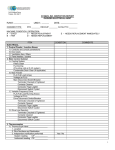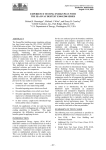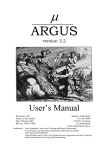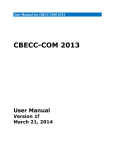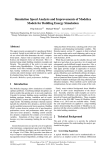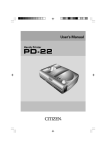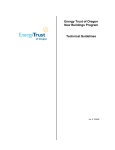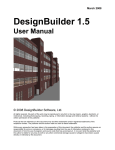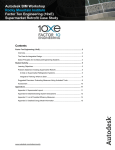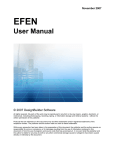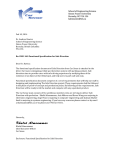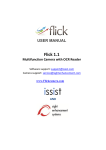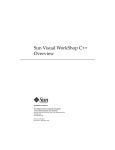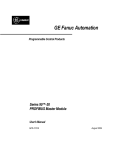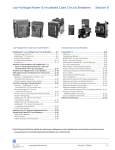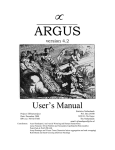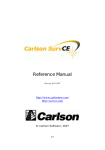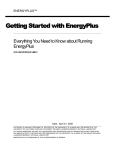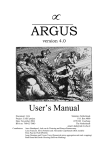Download EMIT User`s Guide - Rocky Mountain Institute
Transcript
EMIT (Energy Model Input Translator) User’s Guide 1820 Folsom Street | Boulder, CO 80302 303.245.1003 | www.rmi.org August 2010 1 ACKNOWLEDGEMENTS The Energy Model Input Translator was developed with funding from Rocky Mountain Institute’s Commercial Building Retrofit Initiative. The following staff at Rocky Mountain Institute were involved in its development: Aaron Buys, Lead Developer Kendra Tupper, Project Manager Ellen Franconi, Content Support Additional thanks to: International Building Performance Simulation Association (IBPSA) Gail Hampsmire, Low Energy Low Cost Fred Porter, Architectural Energy Corporation All other beta testers in the energy modeling community Copyright 2010, Rocky Mountain Institute Energy Model Input Pre-Processor User’s Guide 2 2 TABLE OF CONTENTS 1 ACKNOWLEDGEMENTS ........................................................................................ 2 2 TABLE OF CONTENTS .......................................................................................... 3 3 OVERVIEW .............................................................................................................. 4 4 3.1 COMPATIBILITY AND SAVING THE FILE .............................................................................. 4 3.2 OTHER TOOLS AND EDUCATIONAL MATERIALS ................................................................. 4 TOOL COMPONENTS ............................................................................................ 5 4.1 LIGHTING, POWER & OCCUPANT DENSITY CALCULATOR................................................... 5 4.2 DOMESTIC HOT WATER CALCULATOR .............................................................................. 7 4.2.1 Tank UA-Value Calculator ....................................................................................................... 7 4.2.2 Hot Water Use Estimator......................................................................................................... 9 4.2.3 Input Power & Storage Capacity Estimator ............................................................................. 9 4.3 COOLING TOWER FAN EFFICIENCY CALCULATOR ........................................................... 11 4.3.1 Proposed Case ...................................................................................................................... 11 4.3.2 Baseline Case ....................................................................................................................... 11 4.4 PROPOSED SYSTEM FAN POWER & EFFICIENCY CALCULATOR ....................................... 11 4.4.1 Fan Power Calculations ........................................................................................................ 12 4.4.2 Compressor COP Calculation ............................................................................................... 13 4.5 BASELINE SYSTEM FAN POWER & EFFICIENCY CALCULATOR .......................................... 15 4.5.1 Fan Power Calculations ........................................................................................................ 16 4.5.2 Compressor COP Calculation ............................................................................................... 18 AS IN THE PROPOSED CASE, THE ENERGY INPUT RATIO (EIR) IS THE INVERSE OF THE CALCULATED COP. ....................................................................................................................................... 18 4.6 5 SCHEDULE CREATOR AND EXPORTER ............................................................................ 19 4.6.1 eQuest Schedule Output ....................................................................................................... 19 4.6.2 EnergyPlus Schedule Output ................................................................................................ 19 REFERENCES....................................................................................................... 20 Energy Model Input Pre-Processor User’s Guide 3 3 OVERVIEW This software tool is a compilation of spreadsheet based calculators that were developed in response to the building energy modeling community’s need for tools that translate design data and code requirements into typical energy model inputs. The goal in developing this tool is to reduce the time it takes to produce a quality energy model, and therefore increase the use and accuracy of energy modeling in building analysis and design. 3.1 COMPATIBILITY AND SAVING THE FILE The tool was developed in Microsoft Windows XP SP3 using Office 2007. The file has been saved down to Excel 97-2003 compatibility to provide greater usability. All efforts have been made to avoid compatibility errors, but because the program uses VBA subroutines, problems may occur due to library locations. These problems occur when Excel is updated and the path of a VBA library is changed. This can be fixed by correcting the path by going to the VBA editor (Alt+F11), choosing Tools/References, selecting the library which has been modified and browsing to find the correct path. Additionally, when using Excel 2007, the workbook must continue to be saved as 972003 compatible (.xls) as opposed to a 2007 version (.xlsx). 3.2 OTHER TOOLS AND EDUCATIONAL MATERIALS This tool was developed by Rocky Mountain Institute (RMI) in conjunction with several other software tools and educational materials with the same goal in mind. This includes: A full day energy modeling training workshop covering modeling fundamentals, best practices for quality control, use of the 90.1 Performance Rating Method, and strategies for effectively utilizing energy modeling throughout the building life cycle. Content development for the BEMbook energy modeling wiki hosted by the International Building Performance Simulation Association (IBPSA) located at http://bembook.su-per-b.org/index.php?title=Main_Page A DOE-2.2 model manager, which streamlines parametric runs in DOE-2.2 based modeling software A EMIT and other tools can be found at http://www.rmi.org/rmi/EMIT-LCCAModelingTools. Energy Model Input Pre-Processor User’s Guide 4 4 TOOL COMPONENTS The tool is made up of six separate components: 1. 2. 3. 4. 5. 6. Lighting, Power & Occupant Density Calculator Domestic Hot Water Calculator Cooling Tower Fan Efficiency Calculator Proposed System Fan Power & Efficiency Calculator Baseline System Fan Power & Efficiency Calculator Schedule Creator and Exporter Each component is described in detail below. 4.1 LIGHTING, POWER & OCCUPANT DENSITY CALCULATOR The lighting, power and occupant density calculator takes information about energy model thermal zone space types and determines baseline values lighting power density, receptacle power density, occupant density and occupant heat gain. The baseline values are taken from ASHRAE 90.1-2007 and the 2005 California ACM Manual (Title 24). Intent The intent of the manager is to automatically determine and organize baseline values based on a mix of space types for the following categories: Lighting Power Density Receptacle Power Density Occupant Density Occupant Heat Gain This tool can help energy modelers organize and compare large amounts of information on internal gains. Early in the design, conceptual energy models often include large zones which are a mix of a few space types – this tool allows a weighted average of internal gains to be determined, and documented for future review and revision. While some energy modeling wizards allows for similar weighted averages to be created, they do not account for occupancy sensor credits, or document the percentage breakdown of space types for future revision. Directions To begin, click the “Add Zone” button and the following form appears: Energy Model Input Pre-Processor User’s Guide 5 Figure 1. Lighting, receptacle and occupant density calculator input form. Enter the zone name and any notes. Select the zone space type(s) and enter the percentage of the zone taken up by that space type. Multiple space types are allowed to account for thermal zones that combine different spaces; for example, an open office next to a lobby and corridor area all within the core of a building. Next, enter the proposed values for lighting and receptacle power density, or select the “Use Baseline Value” checkbox. The proposed value entries are given for convenience so that the user can compare the proposed and baseline values. They are not used in any calculations. To finish, click “OK” and the tool creates a new line in the spreadsheet for the new zone. To edit the zone values, the user can directly change the cell data or use the “Edit Zone” button to bring up the same form and edit values from there. To delete a zone, click “Delete Zone” and the select the zone to be deleted. Additional Notes Energy Model Input Pre-Processor User’s Guide 6 The first zone in the spreadsheet is locked so that subsequent zones can be copied from it. Schedules: When using default baseline values from sources such as ASHRAE 90.1 and Title 24, be sure to use the corresponding fraction use schedules from these sources as well. ASHRAE 90.1 schedules can be found in the Schedule Lookup tab, and Title 24 schedules can be found in the 2005 California ACM Manual. 4.2 DOMESTIC HOT WATER CALCULATOR Intent Energy modelers often struggle to translate code specifications and manufacturer’s data into energy model inputs for domestic hot water. The purpose of this spreadsheet calculator is to bridge that gap and determine ASHRAE 90.1-2007 baseline hot water heater full flow rate, efficiency and tank heat loss, and calculate these same values using manufacturer's data for proposed water heaters. The calculators in this spreadsheet can also be used to estimate water heater performance when design data is unavailable. Directions When all design data is available, the calculations are simple. Enter the required design data for the proposed system as indicated by dark blue cells (including the schedule to the right), then enter the auto-sized values for the baseline system, and spreadsheet calculates the efficiencies, tank UA-value and full flow rate GPMs. The tank UA-value can be difficult to find on manufacturer’s cutsheets, so a calculator is provided to help the user determine an appropriate value. 4.2.1 Tank UA-Value Calculator Tank UA-Value is the rate at which heat is lost from the stored hot water as a function of the temperature differential between the water and the air surrounding the tank. The units of Tank UA are Btu/h-°F. To use the UA-value calculator, the user will need to have one of three sets of design values for the proposed system: Energy Factor & Recovery Efficiency; Standby Loss; or Tank Diameter & R-value. The calculator contains links to the AHRI database of residential and commercial water heater test results, so if the proposed model number is available, this data can be looked up. If this data is unavailable, the user may estimate values based on the typical values listed at the bottom of the calculator. A good sanity check is that the UA-value of the proposed tank is less than that of the baseline. Energy Factor-Recovery Efficiency Energy Model Input Pre-Processor User’s Guide 7 The energy factor-recovery efficiency calculation uses the following equation to determine tank UA: 1 67.5 (1) 1 24 41094 1 where The hot water storage tank UA-value (Btu/h-°F) The energy factor of the water heater, determined by testing The recovery efficiency of the water heater, determined by testing The input power of the water heater Btu/h This equation is taken from an EERE document Equation D‐2.14 found at: http://www1.eere.energy.gov/buildings/appliance_standards/residential/pdfs/D‐2.pdf Standby Loss The standby loss conversion is calculated as follows: (2) 70 where 70 The standby loss of the storage tank, determined by testing The standard differential temperature between the tank water and ambient air used in testing R-Value/Diameter/Volume When the R-value of the tank insulation is known, the tank UA can be calculated by using the storage volume and tank diameter to calculate surface area: (3) 2 (4) 7.48 Energy Model Input Pre-Processor User’s Guide 2 8 (5) where The area of the base of a cylindrical tank (ft2) The diameter of a cylindrical tank (ft) The total surface area of a cylindrical tank (ft2) The tank storage volume (gal) The R-value of the tank insulation (h-°F-ft2/Btu) When design data is not available, proposed values may be estimated using the Hot Water Use Estimator and Input Power & Storage Capacity Estimator. 4.2.2 Hot Water Use Estimator The hot water use estimator takes the building type and conditioned area and estimates the number of occupants and hot water use per occupant per day to get a total baseline usage per day. The user can then de-rate that baseline by a percentage to estimate the proposed usage. The occupant density for each building type is taken from the 2005 California ACM, and hot water use is taken from COMNET Appendix B, Table 5. This calculation is a rough estimate, and should only be used when no design data is available. 4.2.3 Input Power & Storage Capacity Estimator The input power and storage capacity estimator uses building type and area to calculate peak hot water use and storage capacity. All calculated loads assume a 90°F differential between inlet and outlet water temperatures, which is based on typical design values of 50°F inlet and 140°F outlet. Additionally, a 20% safety factor is applied to all calculations. The calculation of input power varies depending on whether the proposed system is an instantaneous system or storage system. Instantaneous Water Heater Energy Model Input Pre-Processor User’s Guide 9 The instantaneous water heater calculation assumes no storage is used and the peak instantaneous load is required to be met by the water heater. Peak load is determined by calculating the total number of hot water fixture units in the building and converting that to a hot water flow rate using the modified Hunter curve. Fixture unit numbers are taken from the 2007 ASHRAE Handbook of Applications, Chapter 49, Table 16, and the modified Hunter curve can be found, among other places, in the 2003 International Plumbing Code, Table E103.3. Once the flow rate is determined, the instantaneous load is calculated using the following equation: 1.2 8.33 60 (6) 90 Storage Type Water Heater Storage type water heaters utilize stored hot water to shave peak loads and reduce required input power significantly relative to instantaneous water heaters. Calculations for this type of system are taken from the 2007 ASHRAE Handbook of Applications, Chapter 49, pages 49.15 through 49.19. Figures 16 through 23 of the Handbook give average values for required recovery rates in GPH/person and corresponding storage capacity in gal/person. Numbers of occupants is calculated based on building area, and the required recovery flow rate and storage capacity are determined by multiplying the number of occupants by the factors taken from the Handbook. Input power is then calculated from recovery flow rate (GPH): (7) 1.2 8.33 90 Thermal Efficiency Once storage capacity and input power are determined, the input power is adjusted for thermal efficiency based on the type of fuel and whether the user chooses a standard or high efficiency water heater. The following values are used for thermal efficiency: Table 1. Thermal Efficiency by Fuel Type Fuel Type Electric Natural Gas Oil Standard Efficiency 0.98 0.80 0.78 Energy Model Input Pre-Processor User’s Guide High Efficiency 0.98 0.95 0.93 10 4.3 COOLING TOWER FAN EFFICIENCY CALCULATOR Intent The purpose of this spreadsheet calculator is to determine the proposed and ASHRAE 90.1-2007 baseline cooling tower fan efficiency and express that efficiency in various ways that may be required by energy modeling programs. 4.3.1 Proposed Case The proposed case requires the user to input the type of fan (axial or centrifugal), nameplate horsepower, condenser water flow and condenser water temperature difference. The calculations assume ideal condenser water properties of 8.33 Btu/gal-°F and that the full nameplate horsepower is equal to the brake horsepower. This assumption is not ideal, but ASHRAE 90.1-2007 does not differentiate nameplate from brake horsepower for cooling towers. 4.3.2 Baseline Case The baseline case is based on ASHRAE 90.1-2007 Table 6.8.1G. The only required input for the baseline case is condenser water flow rate as ASHRAE 90.1-2007 specifies that the baseline cooling tower will have an axial fan. The same assumptions are made as in the proposed case, and the COP of the baseline is calculated. The COP is not actually dependent on the condenser flow rate, but the calculations are shown for informational purposes. 4.4 PROPOSED SYSTEM FAN POWER & EFFICIENCY CALCULATOR Intent The proposed system calculator determines fan power for supply, return and exhaust fans, and it calculates compressor coefficient of performance (COP) and energy input ratio (EIR). Many of the user inputs for the proposed system inform the calculations for the baseline fan power on the subsequent tab. Additionally, this calculator helps a user break out fan power and compressor efficiency for their proposed packaged units. The spreadsheet uses forms for data input. Energy Model Input Pre-Processor User’s Guide 11 Directions To begin, click “Add System” and the following form appears: Figure 2. Proposed system input form. The user must enter a name and then must check off all options that apply. As the options are checked off, further inputs will appear as necessary. The only inputs required regardless of options are supply fan power and airflow. 4.4.1 Fan Power Calculations The fan power calculations are fairly straightforward. The user enters the fan power (kW) and airflow (CFM) for each fan category (supply, return and exhaust), and the spreadsheet calculates the kW/CFM. This calculation is not difficult, but sometimes determining the fan power can be a challenge, so a fan power calculator has been included. This calculator takes the CFM, total static pressure, fan and motor efficiencies and calculates fan power in kilowatts. This calculator is accessed by clicking the button located in the lower right hand corner of the form. Energy Model Input Pre-Processor User’s Guide 12 It is critical to assign the fan power and CFM for the proposed system appropriately. The following definitions serve as a guide for this purpose. Supply Fan Power: Includes supply fan power for main air handlers or rooftop units, as well as any dedicated outside air systems (DOAS). Do NOT include fan powered boxes, no matter what their configuration is. Return Fan Power: Includes both return fans, which have the same schedule as supply fans, and relief fans, which run only during economizer mode to relieve the building of excess pressure due to increased outside air quantities. Exhaust Fan Power: Includes all fans that exhaust building air to the outdoors. 4.4.2 Compressor COP Calculation If the user clicks DX Cooling as a system option, several input boxes appear because the most complicated calculation for the proposed system is compressor COP. The method for calculating this value is not defined by ASHRAE 90.1 or California Title 24 ACM. As such, this calculation has been a source of disagreement in the modeling community for some time. The method presented here is by no means the final word on this topic. Suggestions for improvement are welcome. The compressor COP is calculated by adjusting the rated EER of the proposed system to account for the supply fan power at AHRI rated conditions. The fan power at rated conditions is calculated in the following manner: (8) , , 6,356 where , The supply fan power at rated conditions (bhp) The supply airflow at rated conditions (CFM) , The total static pressure at rated conditions (in H2O) The combined efficiency of the fan and motor at rated conditions Where the above values are known, the fan power can be calculated easily. However, the above values are not typically available, so some assumptions are necessary. When the rated supply airflow is not known, a value of 350 CFM/ton is assumed and the airflow is calculated to be: Energy Model Input Pre-Processor User’s Guide 13 (9) , 12 where , 350 is the AHRI rated capacity of the proposed unit in kBtu/h. To determine the total static pressure of the system at rated conditions, it is necessary to know both the internal and external static pressures at rated conditions. Internal static at rated conditions ( ) should include the packaged unit with , wet coil and no filters. If not entered by the user from manufacturer’s data, it is assumed to be 1.00 in. H2O. This value has been estimated based on data from several manufacturers’ packaged unit catalogs. The external static at rated conditions is determined by referencing ANSI/AHRI Standard 340/360. According to the standard, the minimum external static pressure used to rate equipment efficiency ( ) varies according to rated capacity in , the following manner: Table 2. Minimum External Static Pressure for EER Testing Rated Capacity Minimum External [Btu/hr] Static Pressure [in H2O] 65,000-70,000 0.20 71,000-105,000 0.25 106,000-134,000 0.30 135,000-210,000 0.35 212,000-280,000 0.40 282,000-350,000 0.45 352,000-400,000 0.55 405,000-500,000 0.65 505,000 and over 0.75 This external static pressure is added to the internal static pressure to get the total static pressure at rated conditions. (10) , , , When unavailable, combined fan and motor efficiency is assumed to be 0.650. This value is taken from ASHRAE 90.l-2007, Table 6.5.3.1.1A, where the adjustment to fan bhp (A) is defined as: (11) /4,131 Energy Model Input Pre-Processor User’s Guide 14 From Equation (8), we know that: (12) 6,356 Setting the two previous equations equal to each other and simplifying, we can determine that for pressure drop adjustments in ASHRAE 90.1-2007, combined fan and motor efficiency is assumed to be: (13) 4,131 0.650 6,356 With all of the variables in determined, the adjusted EER can now be calculated: , , , (14) , where The adjusted Energy Efficiency Ratio for calculation purposes (Btu/W-h) The rated Energy Efficiency Ratio (Btu/W-h) , , , 2.545 The fan heat at rated conditions (kBtu/h) , 0.7457 The fan power at rated conditions (kW) Compressor COP is then calculated as follows: 3.413 (15) The energy input ratio (EIR) is the inverse of the calculated COP. 4.5 BASELINE SYSTEM FAN POWER & EFFICIENCY CALCULATOR The baseline system calculator is very similar to the proposed system calculator in that it determines fan power (kW/CFM) for supply, return and exhaust; and it calculates compressor COP and EIR. To begin, click “Add System” and the following form appears: Energy Model Input Pre-Processor User’s Guide 15 Figure 3. Baseline system input form. All inputs on the form are required, except if systems 7 or 8 are selected, cooling load is not required. If the 90.1 baseline system type is unknown, the user can click on the Baseline System Type Selector and determine which baseline system is appropriate. 4.5.1 Fan Power Calculations The fan power calculations require the user to enter supply and exhaust CFM, as well as supply, return and exhaust fan ratios. Return CFM is calculated by subtracting exhaust from supply. Fan power ratios are used to determine how much of the allotted baseline fan power is used for each system. These ratios must be equal to the ratios of fan power in the proposed system. To calculate the ratios for the proposed system, sum up all fan power for each type (supply, return and exhaust) and divide the sum by the total fan power (equal to the sum of these three sums). In the event that a proposed system fan serves Energy Model Input Pre-Processor User’s Guide 16 thermal blocks covered by different baseline systems, the fan power must be divided between the baseline systems in proportion to proposed CFM. After all inputs have been determined, the allotted baseline fan power can be calculated. This calculation is done per ASHRAE 90.1-2007 section G3.1.2.9. Adjustments to fan power are required to be reviewed. When the “Go To Pressure Drop Adjustments” button is clicked, the following form appears: Figure 4. Pressure drop adjustments input form. All applicable adjustment options should be checked and the appropriate airflow should be entered. Airflow is a required input because the adjustment calculation only Energy Model Input Pre-Processor User’s Guide 17 accounts for the airflow passing through the device, not the total supply airflow. The applicable section of ASHRAE 90.1-2007 is shown for reference. 4.5.2 Compressor COP Calculation Compressor COP for baseline systems is calculated in a similar manner to the proposed system, except that instead of manufacturer’s data, the values listed as assumptions in the proposed system description are used, and the baseline EER is determined from the total capacity and ASHRAE 90.1-2007 Tables 6.8.1A & B. The assumptions made are: 1. Combined fan/motor efficiency ( 2. Rated airflow of 350 CFM/ton. ) of 0.650 When these assumptions are plugged into the equations from the proposed system section and are simplified, the following equation for compressor COP results: (16) 1 3.413 , . where (17) , , 55.65 2 , , The internal static pressure equal to that used in the proposed case, if there is a proposed system that corresponds to the baseline system. If there is no corresponding proposed system, use the default value of 1.00 in H2O. (Note: This value is estimated from manufacturers’ data on many different packaged rooftop units. The ASHRAE 90.1 committee may decide to stipulate a specific allowable internal static value in the future, which would obviously supersede this value.) The minimum external static pressure specified in ANSI/AHRI Standard 340/360 for the total capacity of the baseline system, as shown in Table 1. As in the proposed case, the energy input ratio (EIR) is the inverse of the calculated COP. Energy Model Input Pre-Processor User’s Guide 18 4.6 SCHEDULE CREATOR AND EXPORTER Intent Energy modelers often need to manipulate or deal with fraction schedule data outside of energy model programs. Translating this data into energy model schedules can be extremely time consuming, especially when dealing with 8760 data points. This schedule creator and exporter produces eQuest input files (.inp) or EnergyPlus input data files (.idf) containing code language for modeling schedules. Directions To begin, click “Create Schedule” and select the appropriate modeling program. A form then appears where the user can define the type of schedule to be created. At the moment, only Annual 8760 schedules are available for EnergyPlus. Many more options are available for eQuest. 4.6.1 eQuest Schedule Output eQuest schedules may be created for a single day, week or year. When the type of schedule is determined from the form, the appropriate input table will appear. The user can then enter the values. Depending on the schedule type, limits are placed on the acceptable values the user can enter in the table. Once data entry is complete, the user clicks “Export Schedule” and selects the directory to which they would like to save the schedule. The schedule is saved as an .inp file, which the user can import using the “File/Import File…” command in eQuest. When a weekly schedule is made in the .inp file, the following assumptions are made for the heating and cooling design day schedules: Table 3. Design Day Schedule Assumption Design Day Weekly Assumption Schedule Type Weekly 5-2 Weekday Weekly 5-1-1 Weekday Weekly 7-day Monday Annual 8760 Monday The design day schedules can only be changed manually inside the input file. See the eQuest documentation for instructions on how to do this. 4.6.2 EnergyPlus Schedule Output EnergyPlus schedules are currently limited to Annual 8760 schedules only. The schedules are exported as “Schedule:File” type schedules where an IDF file is created Energy Model Input Pre-Processor User’s Guide 19 with the name and type of the schedule, and a .csv file of the values is created and referenced by the IDF file. To copy the created schedule to the simulation file, the user should open both the created IDF file and the simulation IDF file in the IDF Editor. In the schedule file, scroll down to the Schedule:File object in the Class List window. Select the created schedule and click the “Copy Obj” button. Move to the simulation file and go to the Schedule:File class. Click the “Paste Obj” button, and the created schedule will become part of the simulation file. 5 REFERENCES ASHRAE 90.1-2007 ASHRAE 90.1-2007 User’s Manual ASHRAE Handbook-HVAC Applications California 2005 ACM Manual Energy Model Input Pre-Processor User’s Guide 20