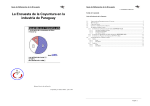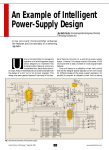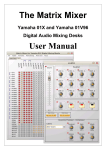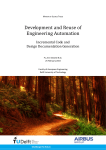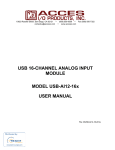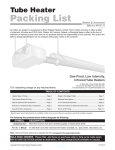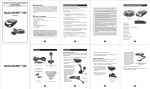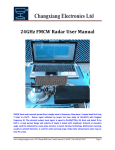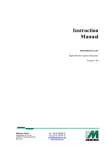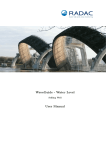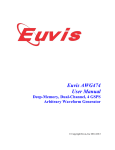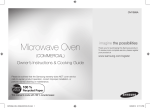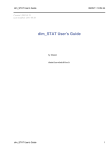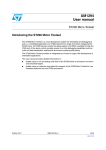Download ST200 Radar Evaluation System
Transcript
ST200 Radar Evaluation System User Manual © RFbeam Microwave GmbH www.rfbeam.ch January 2013 Page 1/27 User Manual ST200 Evaluation System Features Supports Doppler, FMCW, FSK, Monopulse USB Interface to Host Computer Onboard Low Noise Power Supplies Connectors for Different Radar Devices Amplifiers for Native Doppler Transceivers High Performance 16Bit Data Processing 250kSamples/s ADC and DAC Compact and Rugged Construction Powerful Signal Explorer PC Software NI LabVIEW ® DAQmx USB Interface • • • • • • • • • • Applications - Evaluation of Advanced Shortrange Radar Applications Development of Own Data Processing Algorithms Signal Analysis and Logging Learning and Exploring Radar Basics Description ST200 is a 16Bit data acquisition and processing system with a total 250k/s sampling rate. It contains all hardware necessary for acquiring Radar signals of RFbeam Transceivers. ST200 contains a motherboard with power supply, amplifiers and I/O connectors. Data acquisition is performed by a NI-USB-6211 16Bit multifunction DAQ module from National Instruments mounted on the backside. The easy to handle RFbeam Signal Explorer software features many basic Radar functions including an exciting FSK (Frequency Shift Keying) operation mode for high resolution distance measurements of moving objects. ST200 Block Diagram Radar Connectors: X1: General purpose I/O X2: Mixed I/O X3: 4 Channel An. Inputs X4: 2 Channel An. Inputs X5: 2 Channel An. Inputs Computer Interface: X9: USB PC Port Power: X10: Optional DC In X11: Low Noise DC Out © RFbeam Microwave GmbH www.rfbeam.ch January, 2013 Page 2/27 User Manual ST200 Evaluation System Getting Started Please install software prior to connect ST200 to the USB port. Equipment Needed • • • • • ST200 Hardware ST200 Signal Explorer Software Installer on CD, USB stick or downloaded on HD USB cable K-LC2 sensor connected to connector X5 PC running on Windows xp or never Installing Signal Explorer Software ST200 software comes with a setup procedure containing all necessary components into one single package: • • • RFbeam ST200 Signal Explorer Software National Instruments DAQmx ® driver software National Instruments LabVIEW ® runtime systerm 1. Start RFbeam Signal Explorer setup.exe from your intallation media If your computer does not already contain a LabVIEW runtime engine and DAQmx driver, you will be prompted to accept licences of National Instruments. 2. If possible, accept all default program locations. Troubleshooting will be simplified like this. 3. Please be patient while LabVIEW runtime system and DAQmx driver are being installed. This may take some minutes... 4. Restart your computer, if asked so. 5. You will find SignalViewer under START->PROGRAMS->RFbeam->Signal Explorer and a shortcut icon on the Desktop. © RFbeam Microwave GmbH www.rfbeam.ch January, 2013 Page 3/27 User Manual ST200 Evaluation System Test Configuration and Go! We will now take a first impression by using the Doppler mode and observe movement of persons. Please refer to the screen shot in Fig. 1 1. Plug in a K-LC2 radar sensor into connector X5 of the ST200. 2. Connect ST200 hardware to you computer. There should appear a “New USB Hardware Found” message from Windows. 3. Windows will probably ask you for a hardware driver. Select to find it aoutomatically. 4. Start SignalExporer under START->PROGRAMS->RFbeam->SignalExplorer After some seconds the main screen of the Signal Explorer should appear. 5. Select the most important controls according to Fig. 1 below. 6. Drag all 3 cursors as shown in Fig. 1 . If cursors are not visible, press cursor "Reset" button. 7. Now move your hands in front of the K-LC2 sensor. You will see the frequency and speed in the upper graph and the time signal (oscilloscope) in the bottom graph. 8. Explore and become familiar with the effect of the 3 cursors. 9. Try to switch to Doppler-Phase screen by using the left tab in the bottom half of the screen. You will see the direction of your movement (Cursors must be set according to Fig. 1 ). Sensor configuration Detection area defined by 3 cursors Logarithmic display Channel for FFT Reset cursors to visible area Time domain modes Filter settings for time domain Channels to show Y-range Y-range Fig. 1: Start Screen. Try to set all marked controls according to this figure © RFbeam Microwave GmbH www.rfbeam.ch January, 2013 Page 4/27 User Manual ST200 Evaluation System ST200 Hardware ST200 consists of a mother board and a 16 Bit USB data acquisition system with 250kHz sampling rate. The mother board contains 5V and 3.3V low noise power supplies and analog buffers and amplifiers. Power Supplies Pre-Amps FM Level Shifters X9 X10 JP1 -> X1 3.3V / 5V JP2 -> X2 Dig. I/O JP3 -> X2,3 3.3V / 5V JP4 -> X4,5 3.3V / 5V X11 X1 X2 X3 X4 X5 Fig. 2: Connector Arrangement Sensor Connectors: X1: General purpose I/O X2: Mixed I/O X3: 4 Channel An. Inputs X4: 2 Channel An. Inputs X5: 2 Channel An. Inputs Computer Interface: X9: USB PC Port Power: X10: Optional DC In X11: Low Noise DC Out Fig. 3: Block Diagram © RFbeam Microwave GmbH www.rfbeam.ch January, 2013 Page 5/27 User Manual ST200 Evaluation System Typical Sensor Connections Please refer to Fig. 3 and to chapter Sensor Connectors for more details on tzhe connectors. Sensors with higher current consumption (>120mA like K-MC4) need more power than USB can deliver. An external DC 12V power supply with >0.5A should be plugged into X10 of the ST200 system. K-LCx Series → X5 or X4 Sensors of the K-LCx series with no internal amplifiers can directly be plugged into X5. For remote connecting K-LCx sensors, a 6 pin ribbon flat cable my be connected to X4. X5 or X4 provide 2 channels with amplifiers. K-MCx and K-HC1 Series → X3 K-MCx sensors provide internal amplifiers and are typically connected to X3. X3 provides 2 channels and is directrly routed to the DAQ system. Notes: - K-HC1 needs an own, separate power supply and a special adapter cable. - K-MC4 can only be operated with an external 12VDC power supply connnected to X10. Other Sensors Please contact RFbeam for instructions on connecting special sensors. © RFbeam Microwave GmbH www.rfbeam.ch January, 2013 Page 6/27 User Manual ST200 Evaluation System Signal Explorer Software Overview Getting Help Most controls and readouts provide a context help on mouse over. Select Help - Show ContextHelp from main menu. This opens a floating window containing a brief description of the object pointed by the mouse cursor. Operation Modes ST200 Signal Explorer provides 3 main operation modes: • Doppler Mode: Speed and direction measurements • FMCW Mode: Distance measurements of statical and moving objects • FSK Mode: Distance measurements with high resolution for moving objets User interface includes selecting of operation modes and sensor types, setting of filter types and bandwidth, sampling rates, graphical representation of signals in time and frequency. User inteface screen is devided into 3 sections: General Section Operation Section Recorder Section Fig. 4: Screen Sections © RFbeam Microwave GmbH www.rfbeam.ch January, 2013 Page 7/27 User Manual ST200 Evaluation System General Section Settings and readouts in the general screen section (see Fig. 4) are accessible in all operation modes. Readouts Samples: Rate: Loop Time: loop time= Number of samples per channel as input for the signal processing (FFT). ADC sampling rate per channel. Time to read the samples defined in the selected configuration. It is calculated by number of samples samplingRate Configurations Selector Many key settings are stored as so called configurations. Existing configurations may be selected at any time. After selecting, Signal Explorer jumps back into operation mode Doppler. Configuration naming convention: K-LC2_X4-5_IQH.cfg | | |_ connector inputs | |____ connector name(s) (refer to chapter Sensor Connectors) |__________ sensor type Configurations Setup You may alter or copy existing configurations. New configurations may be generated. Refer to chapter Settings for more details. Operation Section This is the real time signal section (see Fig. 4). Select the operation mode with the horizontal tabs on the top. Some modes allow selecting sub-modes by the vertical tabs in the bottom left part of the operation section. Recorder Section ST200 Signal Explorer allows real time recording and playback of signals captured in the Doppler and in the FSK mode. © RFbeam Microwave GmbH www.rfbeam.ch January, 2013 Page 8/27 User Manual ST200 Evaluation System Using Signal Explorer Software Doppler Mode About Doppler Radar A more precise tiltle would be 'CW (Continuous Wave) Doppler Radar', when using RFbeam Radar sensors. These sensors do not produce pulses, but send continuously in the K-band (24.125 GHz ). The sensors are also called Radar transceivers, because they include a Transmitter and a Receiver. Doppler Radar is used to detect moving objects and evaluate their velocity. More details on the principle can be read here: http://en.wikipedia.org/wiki/Doppler_radar http://www.radartutorial.eu/11.coherent/co06.en.html Tx Rx K-LC1a IF output FM Input Fig. 5: Typical Radar Transceiver RFbeam Radar transceivers return a so called IF signal, that is a mixing product of the transmitted (Tx) and the received (Rx) frequency. An moving object generates a slightly higher or lower frequency at the receiver. The IF signal is the absolute value of the difference between transmitted and received frequency. These transceivers operate in the CW (Continuous Wave) mode as opposed to the pulse radars, that measure time of flight. CW radars can operate with very low transmit power (< 20dBm resp. 100mW). Calculating the Doppler frequency f d= 2⋅ f Tx⋅v ⋅cos α c0 (1) or v= c0⋅ f d 2⋅ f Tx⋅cos α (2) fd fTx c0 v α Doppler frequency Transmit frequency (24GHz) Speed of light (3 * 108 m/s) Object speed in m/s Angle between beam and object moving direction At a transmit frequency of fTx = 24.125GHz we get a Doppler frequency for a moving object at the IF output of f d =v [km/h]⋅44Hz⋅cos α or α moving object Radar sensor Fig. 6: Definition of angle α f d =v [m/s ]⋅161Hz⋅cos α (4) Angle α reduces the measured speed by a factor of cos α. This angle varies with the distance of the object. To evaluate the correct speed, you need a trigger criteria at a known point. This can be accomplished by measuring the distance with the radar sensor (e.g. using FSK technology) or by measuring the angle using a monopulse radar such as K-MC4. © RFbeam Microwave GmbH www.rfbeam.ch January, 2013 Page 9/27 User Manual ST200 Evaluation System ST200 Doppler Mode Note the difference between logarithmic (upper figure) and linear (bottom figure) FFT display. Smaller peaks in logarithmic display disappear in linear display. Logarithmic/Linear display Cursor high freq. limit Cursor low freq. limit Low amplitude limit Filter for time signal bandwidth Reset cursors to visible area Fig. 7: Logarithmic FFT scale Note the difference: in linear mode, small signals and noise disappear. Linear display Fig. 8: Linear FFT scale Remember to reset cursors after switching between logarithmic and linear mode. © RFbeam Microwave GmbH www.rfbeam.ch January, 2013 Page 10/27 User Manual ST200 Evaluation System Chart Modes Besides the classical scope modes, ST200 allows “chart” modes for viewing slow signals. Zooming and shifting charts Data for the charts come from the signal buffer. Scaling is performed on display level and not on signal level. This allows scrolling and zooming. Charts may be zoomed by changing the Y range and/or by changing the horizontal chart speed. Charts may be “freezed”. Freezed charts may be horizontally scrolled over a history of around 1 million samples. Signal chart mode The “Signal chart mode” (Fig. 9) is similar to the scope mode, but writes the signal on a slow moving chart. This is useful for visualization of very slow signals. Decimation factor Resulting sampling rate Fig. 9: Signal chart mode. Slow chart, high frequency → Envelope chart You may (and should) downsample the signal, so that not all the signal buffer will be written to the chart. Set the decimation factor to the highest possible value, but smaller than the number of samples (in this example 8192) defined in the configuration. This process is called decimation or resampling. It includes anti aliasing adapted to the new sampling rate: f s ( chart)= sampling rate per channel decimation factor → Example in Fig. 9 125kHz =31.25kHz 4 The reduced sampling rate limits upper frequency in chart to 0.4 * fu = 12.5kHz in our example. © RFbeam Microwave GmbH www.rfbeam.ch January, 2013 Page 11/27 User Manual ST200 Evaluation System Signal chart mode - very slow signals Fig. 10: Signal chart mode, very low frequency (record of human breathing) Note: "Suppress DC" checkbox should be uncheckt. Otherwise slow signal will be interpreted as DC and removed or distorted. RMS chart Mode The “RMS chart mode” traces the RMS amplitude of the selected peak in a chart. Fig. 11: RMS chart mode. Traces the selected peak's RMS amplitude Fig. 11 shows an RMS amplitude chart of a selected peak. The amplitude drops to 0, as soon as the peak in the FFT falls outside the selected area. In our example, it dropped under the minimum level selected by the horizontal cursor. © RFbeam Microwave GmbH www.rfbeam.ch January, 2013 Page 12/27 User Manual ST200 Evaluation System Exploring the phase relation Phase relaion bewtween two channels can be evaluated by using "cross FFT" algorithms (Fig. 12) or by using "complex FFT" (Fig. 13). I and Q channel selected Target is approaching Target is receding Phase display Fig. 12: Display I and Q phase relation to evaluate moving direction Complex FFT receding targets approaching targets Time signal display Fig. 13: Complex FFT with one approaching target: peak on right side © RFbeam Microwave GmbH www.rfbeam.ch January, 2013 Page 13/27 User Manual ST200 Evaluation System FMCW Mode About FMCW FMCW stands for Frequency Modulated Continuous Wave. This technique allows detection of stationary objects. FMCW needs Radar sensors with an FM input. This input accepts a voltage that causes a frequency change. There are also sensors with digital frequency control based on digital PLL designs. Modulation depth is normally a very small amount of the carrier frequency. In the K-band, most countries allow a maximum frequency range of 250MHz. Descfription of many effects such as velocity-range unambiguities go beyond the scope of this paper. Please refer to Radar literature for more detailed explanations of FMCW and FSK techniques. Sawtooth Modulation Transmit frequency is modulated by a linear ramp. Fig. 14 shows a typical signal fRx returned by stationary and constantly moving objects. Note, that the difference frequency fb is constant throughout nearly the whole ramp time. At the output of the Radar transceiver we get the low frequency signal fb called beat frequency. This is the result of mixing (=multiplying) transmitted and received frequencies (refer to Fig. 5). Sawtooth modulation has important disadvantages: • It is very difficult to get reliable results for moving objects • The very sharp down ramp can disturb the amplified signals (ringing, saturation) Returned echo from stationary object f fM tp fTx fRx fb TM t Modulation depth Modulation period Transmitted frequency Received frequency Signal propagation time (time of flight) Beat frequency fTx - fRx Doppler shift frequency Returned echo from moving object f fM fM TM fTx fRx tp fb fD tp fTx fRx Received frequency fRx is shifted by fD . This is the Doppler frequency caused by a receding object moving at a constant speed. fb fD TM t Fig. 14: Sawtooth modulation Above: Stationary object, Below: Moving object Distance can be calculated as follows: c f R= 0 ⋅ b ⋅T M 2 fM (5) © RFbeam Microwave GmbH www.rfbeam.ch For legend refer to Fig. 14 above R Range, distance to target c0 Speed of light (3 * 108 m/s) January, 2013 Page 14/27 User Manual ST200 Evaluation System Triangle Modulation Transmit frequency is modulated by a linear up and down ramp. Fig. 15 shows a typical signal fRx returned by stationary and constantly moving objects. Note, that the difference frequency fb is constant throughout nearly the whole ramp time. At the output of the Radar transceiver we get the a low frequency signal fb called beat frequency. This is the result of mixing (=multiplying) transmitted and received frequencies (refer to Fig. 5). Returned echo from stationary object f tp fM fTx fb fRx TM t Modulation depth Modulation period Transmitted frequency Received frequency Signal propagation time (time of flight) Beat frequency fTx - fRx Doppler shift frequency Returned echo from moving object f fM fM TM fTx fRx tp fb fD fTx Received frequency fRx is shifted by fD . This is the Doppler frequency caused by a receding object moving at a constant speed. fb2 fb1 fRx TM fD t By measuring during up and down ramp, Doppler frequency fD is the diffence between fb1 and fb2 . Fig. 15: Triangle modulation Above: Stationary object, Below: Moving object Distance can be calculated as follows: c f T R= 0 ⋅ b ⋅ M 2 fM 2 (7) For legend refer to Fig. 15 above R Range, distance to target c0 Speed of light (3 * 108 m/s) (8) For legend refer to Fig. 15 above Rmax Max. unambiguos target distance c0 Speed of light (3 * 108 m/s) Maximum unambiguous range: c T Rmax = 0 ⋅ M 2 2 Advantages of triangle modulation: • Doppler frequency can be determined • IF amplifiers are less stressed than with sawtooth modulation Advanced FMCW Modulation Techniques Triangle modulation may be extended with phase of constant frequency to allow Doppler detection. You find examples in chapter Exploring FMCW. © RFbeam Microwave GmbH www.rfbeam.ch January, 2013 Page 15/27 User Manual ST200 Evaluation System Distance and Resolution In K-Band (24GHz), maximum allowed frequency modulation depth fM is < 250MHz. We also have to take in account tolerances and temperature influences. This limits the usable frequency shift fM to typically 150MHz For measuring fb to evaluate distance we need at least one period of fb during TM , range resolution is limited to Rmin = c0 38 m/s = =0.6m 2⋅ f M 2⋅250MHz (6) This is a theoretical value, because we have to take in account drifts and tolerances in order to stay in the allowed frequency band. Working with the more realistic value of fM = 150MHz, we get a minimum distance and resolution of R = 1m . Resolution may be enhanced by using phase conditions, correlation and other sophisticated algorithms. Real World EffectsSelf-Mixing Crosstalk FM modulation with radar transceivers can produce side effects. Most annoying effect is caused by the feed through of the modulation signal to the IF output. This effect is caused by the limited isolation between transmitter and receiver path and can be called self-mixing. This effect limits the minimal detectable distance. This signal also limits the maximum signal amplification. Target a) VCO modulation signal c) FFT of the signal sensor output signal b) Left picture b) shows the I and Q signals of a KMC1 sensor. Target has a distance of 5m. Self mixing signal is much higher than the reflected sinus signal of the target. FFT in picture c) shows, that target signal is very close to the self mixing signal. b) Resulting sensor output with target in 5m Fig. 16: FMCW effect of self mixing Similar effects may be caused by poor quality of the cover in front of the sensor antenna. The cover is often called RADOM (from Radar Dome). The reason is different reflectivity at different frequencies. Please contact RFbeam for more informations on Radom. © RFbeam Microwave GmbH www.rfbeam.ch January, 2013 Page 16/27 User Manual ST200 Evaluation System Linearity Non-linearity reduces resolution and sensitivity in FMCW ranging applications. Linearity of the frequency ramps is crucial for reliable distance information. Varactor based open loop oscillators suffer of non linearities, that must be corrected by the FMCW VCO voltage generator. RFbeam Signal Explorer offers tools to calculate and compensate non linearities. We will explain this later. Exploring FMCW FMCW may be best explored by using RFbeam K-MCx sensors. These sensors have enough sensitivity and beam focussing to demonstrate FMCW for many applications. Best experience can be obtained by placing the Radar sensor outdoor. Fig. 17 shows an example of a signal from a sensor placed outside an office window. Please note that some window types may absorb Radar signals, if they contain metallic components. No Doppler phase: Readout is disabled Distance at cursor position Object in 39.5m VCO ramp Freq ramp VCO Linearization ON/OFF VCO Linearization Tool Fig. 17: ST200 FMCW Screen Overview using a K-MC1 sensor. Bottom right graph in Fig. 17 demonstrates a calculated VCO ramp (yellow) to get a linear frequency ramp (blue). For more details on linearization refer to chapter FM Linearization. Doppler FFT is displayed only, if VCO ramp contains a third, constant frequency block (called "3blocks" FM Type). In FMCW mode, the number of samples is defined by the definition of the VCO ramp. Refer to chapter FM Ramp Definitions. Try using "Learn" button to mask out the momentary FMCW objects in FFT readout. Select then "Diff" display. In this mode with linear FFT (Vrms) readout, be sure to extend range of Y axis to negative values also. This allows better viewing changed situations in the environment. © RFbeam Microwave GmbH www.rfbeam.ch January, 2013 Page 17/27 User Manual ST200 Evaluation System FSK Mode FSK stands for Frequency Shift Keying. FSK uses two discrete carrier frequencies fa and fb, (Fig. 18) while FMCW uses linear ramps. For each carrier frequency, separate IF signals must be sampled in order to get 2 buffers for separate FFT processing. Due to the very small step fa - fb a moving target will apear at the nearly the same Doppler frequency at both carriers, but with a different phase (Fig. 19) . Phase shift due to the modulation timing and sampling must also be taken into account. fa fb txa txb f fa Ta Tb fb txa txb txa txb txa txb t Fig. 18: FSK modulation scheme IF(txa) Carrier Frequency a Carrier Frequency b Sampling point for Doppler a Sampling point for Doppler b Switching must be performed at a sampling rate high enough to meeting the Nyquist criteria for the Doppler signal acquisition. IF(txa) Sensor output signal at Carrier Frequency fa IF(txb) Sensor output signal at Carrier Frequency fb IF(txb) Doppler signals of the same moving target have same frequency, but are phase shifted by Δφ For both IF signals, phase must be determined at the spectral peak of the object. Fig. 19: Resulting Doppler frequencies R= c 0⋅Δ φ 4 π⋅( f a − f b) (7) Δφ Phase shift of IF(txa) and IF(txb) φ ranges from 0 to 180° Sign of φ indicates moving direction The smaller the frequency step, the higher the maximum range. With a frequency step of 1 MHz, you will get unambigous distance range of 75m. • FSK can only be used for moving objects • Multiple objects at different speeds may be detected • Distance resolution depends manly on signal processing and is not limited by the carrier bandwidth limitations • FSK has the advantage of simple modulation and does not suffer from linearity problems • VCO signal generation is simple, but sampling and phase measurement is challenging © RFbeam Microwave GmbH www.rfbeam.ch January, 2013 Page 18/27 User Manual ST200 Evaluation System Exploring FSK The power of FSK may be best explored by using the simple K-LC1a or other K-LCx series sensors. You may check the functionality by walking around in front of these sensors. Please note, that FSK allows even moving direction detection with the 1 channel K-LC1. Technical Background ST200 generates a continuous rectangular signal stream at the VCO input of the Radar sensor. With a strict and jitter free clock, two signal buffers, one for fa, one for fb. (see Fig. 18), are generated from the sensor IF output. Sampling rate of each buffer is normally ¼ of the sampling rate of the analog output. This rate may be changed using the setup feature described in chapter Configurations Setup. Both buffers are fed into the 2 inputs of a cross FFT, that allows measuring the phase for each spectral line. Phase (=distance) is displayed on Signal Explorer for the highest level spectral peak only. But FSK would allows detecting distances of many targets with different speeds. FSK is possible even with RFbeam's low cost sensor K-LC1a. Select capturing area with cursors Frequency step Hold time if speed = 0 standing still → hold time Distance chart speed Fig. 20: FSK using K-LC1a: moving person, stopping for 1 second Recording in FSK mode is possible. This allows analyzing situations under laboratory conditions. Please select an appropriate area by means of the cursors in the FFT graph. Phase calculation can be performed for each single frequency. In ST200, only the highest peak in the capturing area is taken in account. © RFbeam Microwave GmbH www.rfbeam.ch January, 2013 Page 19/27 User Manual ST200 Evaluation System Recording and Playback ST100 allows recording and playing back Radar signals. Data is stored in multichannel TDMS files according to the National Instruments ® standard. There is no compression. Sampling rate in the file corresponds to the main sampling rate. Following items are stored in the TDMS file: Channel related: - Channel (= Signal) Name - Data length - Samples/cycle - Date/time of recording start Administration: - Sensor Name - Author (user name of PC) - Notes (not used yet) - Configuration Name - System Mode (Doppler, FSK) FMCW recording is not supported in the current Signal Explorer version Recording produces very long filels, depending on sampling rate, number of channels and recording duration. Limiting file size You may limit stream file size with different method: 1. Limit size by file size 2. Limit size by recording time 3. Split recording into multiple, size limited files. Multiple files will be numbered automatically. Fig. 21: Unlimited stream Fig. 22: 4 files limited to 10MB each Fig. 23: Resulting files in Multi File mode selected as in Fig. 22 Please find more details on TDMS file format on http://zone.ni.com/devzone/cda/tut/p/id/3727. © RFbeam Microwave GmbH www.rfbeam.ch January, 2013 Page 20/27 User Manual ST200 Evaluation System Settings Configurations ST200 settings including sensor type are collected in configurations. You may generate as many configurations as you need. Configurations Setup You may alter or copy existing configurations. New configurations may be generated. 2 1 3 4 9 5 6 7 8 10 Select predefined configurations from list box. A configuration contains and defines: • Sensor type • Assigned connector • Sampling per channel • FSK period Existing configurations may be overwritten (be careful!) or new ones may be generated. Fig. 24: Configuration Setup Dialog Element Description 1 Configuration selector Select an existing configuration for viewing details or changing sampling parameters. 2 New configuration button Select a new configuration based on the selected one. 3 Delete Remove selcted configuration 4 Connectors Select connector. Refer to chapter Sensor Connectors. 5 Devices Select an existing sensor as defined by Radar Sensor Specification electronic datasheet. 6 Sampling Rate ADC sampling rate per channel. Maximum is 250ks devided by number of chanels. 7 Samples per channel Number of samples per channel as input for the signal processing (FFT). 8 FSK period Period of one FSK cycle in samples. Minimum period is 4. -> 2 samples per carrier frequency 9 Connector information Key data of the selected connector (not changable) 10 Save button Active, whenever you have made changes If generating new configurations, the system proposes a name root as follows. You may change or complete it. K-LC2_X4-5_IQH.cfg | | |_ connector inputs | |____ connector name(s) (refer to chapter Sensor Connectors) |__________ sensor type Please do not change existing configurations, if you are not 100% sure about what you are doing. Unexpected behaviour may occur at inaccurate settings. xx_default configurations can not be deleted. © RFbeam Microwave GmbH www.rfbeam.ch January, 2013 Page 21/27 User Manual ST200 Evaluation System Radar Sensor Specification Radar Sensor specification makes part of the configuration. Each sensor is defined by an electronic datasheet sensorname.ini. [Comment] comment = for future use [ModuleConfig] stereo = TRUE MonoPulse = FALSE RxChannels = 1 These items define general sensor achitecture [VCO] V_fmin = 1.000000 V_f0 = 5.000000 V_fmax = 10.000000 V_FMmax = 10 f_min = 24.036000 f_0 = 24.105000 f_max = 24.230000 Items affected automatically by FM Linearization Minimal VCO voltage Interpolation point at approx. ½ VCO range Maximal VCO voltage for future use Frequency @ VCO voltage V_fmin Frequency @ VCO voltage V_f0 Frequency @ VCO voltage V_fmax Fig. 25: MC1.ini: Typical electronic datasheet for K-MC1 Naming convention When creating a new configuration, this filename defines the sensor type. Example: File MC1.ini → device name MC1. Storage location All device specifications are stored under \ModuleSettings as explained in chapter Working Files. Adapting Existing Devices Only items to change are the VCO characteristics. Changing the VCO data automatically affect the corresponding sensorname.ini file. Generating New Devices You may define new sensors by copying an existing file and editing by an ASCII editor like notepad or similar. VCO values must be known and can be evaluated by using RFbeam K-TS1 test system (http://rfbeam.ch/fileadmin/downloads/datasheets/Datasheet_K-TS1.pdf) © RFbeam Microwave GmbH www.rfbeam.ch January, 2013 Page 22/27 User Manual ST200 Evaluation System FM Ramp Definitions FM ramp is defined in files: [FMCW_Spec] UserWavePath = //Number of Samples UpRamp = 2048 DnRamp = 2048 Doppler = 4096 for future use Number of samples for up-chirp Number of samples for down-chirp Number of samples for doppler (0 = no doppler) Fig. 26: FMCW ramp description example '3-blocks-8192.ini' This generates an FMCW period of total 8192 samples: Absolute voltage levels for 100% amplitude are given by the Radar sensor specification described in chapter Radar Sensor Specification. Frequency range depends on Radar Sensor Specification • Linearity compensation depends on FM Linearization • Sampling rate depends on configuration settings described in chapter Configurations. • • FM Linearization ST200 provides a tool "VCO-Lin" for interpolating the VCO characteristic from 3 known points. Output may be exported as csv file and can be used as table for your own FMCW system. Call the tool by the [Set VCO] button in FMCW mode (see Fig. 17). You may get the 3 frequency points by measuring the sensor with RFbeam's K-TS1 test system. VCO-Lin interpolates 3 points of the VCO courve to as many points (samples) as you wish. 2 3 6 1: Enter 3 value pairs Vvco - f[GHz]. These points are related to the Radar Sensor Specification 2: Select type of output: Frequency vs VCO or VCO vs. frequency 3: Number of interpolation poins 4: Dragable cursor 5: Polynom informations 6: Numeric output table 7: Export output table to a CSV file. 1 4 5 7 © RFbeam Microwave GmbH www.rfbeam.ch January, 2013 Page 23/27 User Manual ST200 Evaluation System File and Directory Organisation System Files The files below must not be edited by the user. Configuration files found below are default files and will be copied to user storage space during installation. [Programdir]\RFbeam\ST200_SignalExplorer\ ST200.exe vital program files ... Configurations\ AI_Config.ini 1) K-LC1_default.cfg K-LC1_X4-4IH.cfg ***.cfg configuration files factory settings will be copied to user space during installation FMCW-Settings\ 3-blocks_8192.ini Triangle_4096.ini ***.ini FMCW wave descriptions factory settings will be copied to user space during installation ModuleSettings\ K-LC1.ini K-LC2.ini ***.ini Radar sensor descriptions factory settings will be copied to user space during installation Note 1) : AI_Config.ini contains hardware informations on the ST200 platform Working Files During installation, setup procedure copies the files below to user directories. Location depends on operating system. These files should not be changed directly, but are affected by the different setup options of Signal Explorer. Windows xp C:\Documents and Settings\user name\Local Settings\AppData\RFbeam\ST200 C:\Dokumente und Einstellungen\Benutzer name\Lokale Einstellungen\Anwendungsdaten\RFbeam\ST200 Windows Vista, Windows 7 C:\Users\user name\AppData\Local\RFbeam\ST200\ Note: this directory may be hidden. For accessing, you need to change folder settings to "Show hidden files“. Appstats.ini Statistics and installation history System.ini Last panel control settings Configurations\ AI_Config.ini 1) K-LC1_default.cfg K-LC1_X4-4IH.cfg ***.cfg configuration files contain settings stored from Configurations Setup FMCW-Settings\ 3-blocks_8192.ini Triangle_4096.ini ***.ini FMCW wave descriptions ModuleSettings\ K-LC1.ini K-LC2.ini ***.ini Radar sensor descriptions © RFbeam Microwave GmbH www.rfbeam.ch January, 2013 Page 24/27 User Manual ST200 Evaluation System Sensor Connectors X1 Universal I/O The universal connector X1 contains three analog inputs, two analog outputs and four digital in- and outputs for individual use. X1 Pin Configuration Pin 1 2 3 4 5 6 7 8 9 10 11 12 13 14 15 16 17 18 19 20 Signal AI13 AGND AI14 AGND AI15 AGND DO0 DO1 DO2 DO3 DI0 DI1 DI2 DI3 AGND VCC AO0 AGND AO1 AGND I/O I I/O I I/O I I/O O O O O I I I I I/O O O I/O O I/O Description Analog Input direct to AI13 Remark (with NI USB-6211) Range of ±0.2V, ±1V, ±5V, ±10V Analog Input direct to AI14 Range of ±0.2V, ±1V, ±5V, ±10V Analog Input direct to AI15 Range of ±0.2V, ±1V, ±5V, ±10V Digital output direct from DO0 Digital output direct from DO1 Digital output direct from DO2 Digital output direct from DO3 Digital input direct to DI0 Digital input direct to DI1 Digital input direct to DI2 Digital input direct to DI3 Max. 16mA Max. 16mA Max. 16mA Max. 16mA Pulldown 47kΩ Pulldown 47kΩ Pulldown 47kΩ Pulldown 47kΩ +5V, 400mA max Analog Output direct from AO0 ±10V, ±2mA, Rout=0.2Ω Analog Output direct from AO1 ±10V, ±2mA, Rout=0.2Ω X2 / X3 Direct Input X3 is intended for use with sensors containing integrated IF amplifiers such as RFbeam K-MC1. X2 contains all signals of X3 plus digital I/Os controlling future high complexity modules. The modules on X2 and X3 can be supplied with 3.3V or 5V selected by JP3. X2 Pin Configuration Connector X2 has a digital Interface with four digital I/O's. With the jumper JP2 the digital I/O's can be configured as inputs or as outputs. Pin 1 2 3 4 5 6 7 8 9 10 11 12 13 14 15 16 17 18 19 20 Signal /Enable VCC GND Q_HI I_HI VCO I_LO Q_LO I2_LO Q2_LO I2_HI Q2_HI AGND DGND DIO0 DIO1 DIO2 DIO3 AI12 VCC I/O O O I/O I I O I I I I I I I/O I/O I/O I/O I/O I/O I O Description Sensor /Enable Output Supply configurable with JP3 Remark (with NI USB-6211) Buffered from DO0, 20mA +3.3V/0.4A or +5V/0.4A Doppler Signal Q (quadrature) high gain Doppler Signal I (in phase) high gain 0 … 5V Output Doppler Signal I (in phase) low gain Doppler Signal Q (quadrature) low gain Doppler Signal I (in phase) low gain Doppler Signal Q (quadrature) low gain Doppler Signal I (in phase) high gain Doppler Signal Q (quadrature) high gain Analog input direct to AI3 Analog input direct to AI2 Limited and buffered from AO0 Analog input direct to AI0 Analog input direct to AI1 Analog input direct to AI8 Analog input direct to AI9 Analog input direct to AI10 Analog input direct to AI11 Digital Input or Output Digital Input or Output Digital Input or Output Digital Input or Output Analog Input direct to AI12 +5V, 400mA max Configure with JP2 to DI0 or DO0 Configure with JP2 to DI1 or DO1 Configure with JP2 to DI2 or DO2 Configure with JP2 to DI3 or DO3 Range of ±0.2V, ±1V, ±5V, ±10V © RFbeam Microwave GmbH www.rfbeam.ch January, 2013 Page 25/27 User Manual ST200 Evaluation System X3 Pin Configuration / Supply Selection Pin 1 2 3 4 5 6 7 8 Signal /Enable VCC GND Q_HI I_HI VCO I_LO Q_LO I/O O O I/O I I O I I Description Sensor /Enable Output Supply configurable with JP3 Remark (with NI USB-6211) Buffered from DO0, 20mA +3.3V/0.4A or +5V/0.4A Doppler Signal Q (quadrature) high gain Doppler Signal I (in phase) high gain 0 … 5V Output Doppler Signal I (in phase) low gain Doppler Signal Q (quadrature) low gain Analog input direct to AI3 Analog input direct to AI2 Limited and buffered from AO0 Analog input direct to AI0 Analog input direct to AI1 X2 Pin Configuration The connector X2 has a digital Interface with four digital I/O's. With the jumper JP2 the digital I/O's can be configured as inputs or as outputs. Pin 1 2 3 4 5 6 7 8 9 10 11 12 13 14 15 16 17 18 19 20 Signal /Enable VCC GND Q_HI I_HI VCO I_LO Q_LO I2_LO Q2_LO I2_HI Q2_HI AGND DGND DIO0 DIO1 DIO2 DIO3 AI12 VCC I/O O O I/O I I O I I I I I I I/O I/O I/O I/O I/O I/O I O Description Sensor /Enable Output Supply configurable with JP3 Remark (with NI USB-6211) Buffered from DO0, 20mA +3.3V/0.4A or +5V/0.4A Doppler Signal Q (quadrature) high gain Doppler Signal I (in phase) high gain 0 … 5V Output Doppler Signal I (in phase) low gain Doppler Signal Q (quadrature) low gain Doppler Signal I (in phase) low gain Doppler Signal Q (quadrature) low gain Doppler Signal I (in phase) high gain Doppler Signal Q (quadrature) high gain Analog input direct to AI3 Analog input direct to AI2 Limited and buffered from AO0 Analog input direct to AI0 Analog input direct to AI1 Analog input direct to AI8 Analog input direct to AI9 Analog input direct to AI10 Analog input direct to AI11 Digital I/O Digital I/O Digital I/O Digital I/O Analog Input direct to AI12 +5V, 400mA max Configure with JP2 to DI0 or DO0 Configure with JP2 to DI1 or DO1 Configure with JP2 to DI2 or DO2 Configure with JP2 to DI3 or DO3 Range of ±0.2V, ±1V, ±5V, ±10V X4 / X5 High Gain Inputs X4 and X5 high gain inputs are optimized for using radar modules without IF amplifier (RFbeam K-LC1 e.g.). Four gains may be selected by digital output (DO3). Low gain often is used for FMCW operation, because high gain amplifiers will clip signals resulting from VCO sweep. The modules on X4 and X5 can be supplied with 3.3V or 5V selected by JP4. Pin Configuration / Supply Selection Pin 1 2 3 4 5 6 Signal IF_Q VCC IF_I GND VCO NC I/O I O I I/O O - Description Doppler Signal Q (quadrature) Supply configurable with JP4 Doppler Signal I (in phase) Remark (with NI USB-6211) not used with 1 channel modules +3.3V/0.4A or +5V/0.4A used by single channel modules -0.5 … 2V Output Not Connected Limited and buffered from AO0 © RFbeam Microwave GmbH www.rfbeam.ch January, 2013 Page 26/27 User Manual ST200 Evaluation System Optional Gain Settings for X4, X5 Digital output DO3 allows selecting the gain of the first amplifier stage. This results in 20dB difference on both amplifier outputs. Please refer also to the block diagram. DO3 Low High AI4 (IF_Q) 20dB 0dB AI6 (IF_Q) 60dB 40dB AI5 (IF_I) 20dB 0dB AI7 (IF_I) 60dB 40dB Comment default after power up not used in SignalExplorer Software X10 Optional DC Power In This input must be used, if USB does not deliver enough current to power ST200 including connected modules. X11 Power Out The power out connector X11 can be used to supply external devices with low noise supply voltages. Pin Configuration Pin 1 2 3 4 Signal VCC3V3 VCC5V VCC-5V PGND I/O O O O I/O Description 3.3V / 400mA max 5V / 400mA max -5V / 80mA max Document Revision History Version 0.1 June 2011 Initial preliminary release Version 0.2 July 15, 2011 Preliminary release Version 1.0 Sept 20, 2011 1st official release, valid for software version 1.1 or later Version 1.1 Jan 2, 2012 Added chapter Limiting file size. Corrected max. range in Exploring FSK These changes apply to software version 1.1.1 or later Version 1.2 Jan 17, 2013 Formula (4) corrected RFbeam does not assume any responsibility for use of any circuitry, principle or software escribed. No circuit patent licenses are implied. RFbeam reserves the right at any time without notice to change said system and specifications. © RFbeam Microwave GmbH www.rfbeam.ch January, 2013 Page 27/27