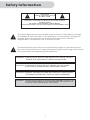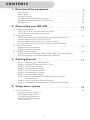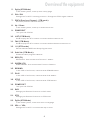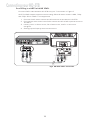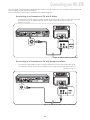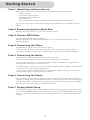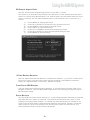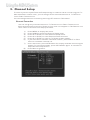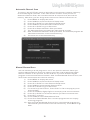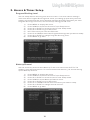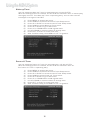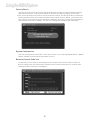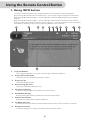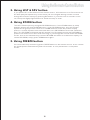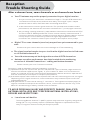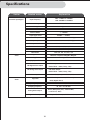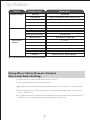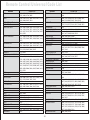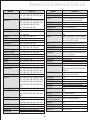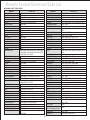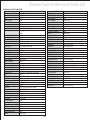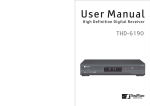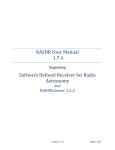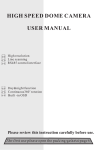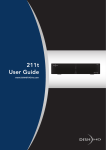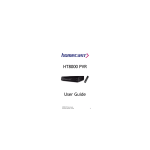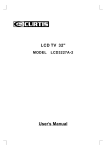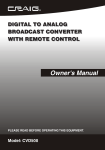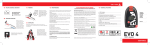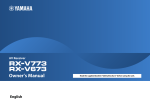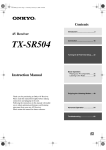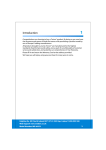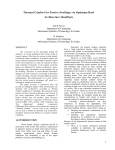Download THD-6290 - NextWave Digital
Transcript
User Manual High Definition Digital TV Receiver THD-6290 Safety Information CAUTION RISK OF ELECTRIC SHOCK DO NOT OPEN CAUTION: TO AVOID THE RISK OF ELECTRIC SHOCK, DO NOT OPEN. NO USER-SERVICEABLE PARTS INSIDE. REFER SERVICING TO QUALIFIED SERVICE PERSONNEL ONLY. The lightning flash with arrowhead symbol within an equilateral triangle, is intended to aler t the user to the presence of uninsulated " dangerous voltage" within the product's enclosure that may be of sufficient magnitude to constitute a risk of electric shock. The exclamation point within an equilateral triangle is intended to aler t the user to the presence of impor tant operating and servicing instructions in the literature accompanying the appliance. WARNING: TO REDUCE THE RISK OF FIRE OR ELECTRIC SHOCK, DO NOT EXPOSE THIS APPLIANCE TO WATER OR MOISTURE. CAUTION: TO PREVENT ELECTRIC SHOCK, ENSURE 240V AC POWER PLUG IN FULLY INSERTED INTO THE POWER SOCKET. CAUTION: CHANGES OR MODIFICATIONS NOT EXPRESSLY APPROVED BY THE MANUFACTURER WILL VOID THE USER S WARRANTY. WARNING: TO ENSURE RELIABLE OPERATION AND PREVENT THE HD-STB FROM OVER HEATING, YOU MUST REMOVE THE PROTECTIVE PLASTIC FILM FROM THE HD-STB COVER. Important Safeguards These impor tant safeguard messages will help ensure your enjoyment and proper use of the HD-STB and accessories. Please read them carefully before you begin to operate your HD-STB product. 1. Read and Retain this User's Guide This User's Guide should be read before the HD-STB is operated and retained for future reference. 2. Use Correct Power This HD-STB should be operated only from the type of power source indicated on the rear panel. 3. HD-STB Installation Do not place HD-STB on an unstable trolly, stand, tripod, bracket, or table as it may fall, causing serious injury to a child or adult and damage the HD-STB. 4. Provide Antenna Ground If an outside antenna or cable system is connected to the HD-STB, be sure the antenna or cable system is grounded to provide some protection against voltage surges and built-up static charges. An outside antenna system should not be located in the vicinity or overhead power lines, or other power circuits, where it can fall onto such power lines or circuits. When installing an outside antenna system, extreme care should be taken to keep from touching or approaching such power lines or circuits as contact with them might be fatal. Installing an outdoor antenna can be hazardous and should be left to a professional antenna installer. 5. Provide Proper Ventilation Opening slots in the STB cabinet are provided for ventilation to ensure reliable STB operation and to protect it from overheating. HD-STB should not be located in an enclosed / built-in installation such as a bookcase unless proper Ventilation is provided. For sufficient ventilation, there must be at least 10cm free air space above, behind, top and on each side of the HD-STB. 6. Keep Away from Heat Do not expose the HD-STB to direct sunlight. This product should be situated away from heat sources such as radiators, heat registers, stoves and other electronic products (including amplifiers) that produce heat. Important Safeguard 7. Keep Away from Moisture Do not use HD-STB near water or in wet areas such as near a bathtub, wash bowl, kitchen sink, laundry tub, in a wet basement, or near a swimming pool and the like. Caution: Maintain electrical safety, Power line operated equipment or accessories connected to this unit should bear the CE listing mark or C-Tick cer tification mark on the accessory itself and should not be modified to defeat the safety features. This will help avoid any potential hazard from electrical shock or fire. 8. Do Not Open Do not attempt to service this HD-STB, as opening or removing STB cover will expose you to dangerous voltages. To prevent of the risk of fire or electric shock, do not open the cabinet. There are no user serviceable par ts inside the HD-STB. Refer servicing to qualified service personnel only. 9. Unplug before Cleaning When cleaning the HD-STB, turn the HD-STB power off and unplug it from the wall AC outlet before cleaning. Do not use liquid cleaners or aerosol cleaners. Use a damp cloth for cleaning only. 10. Object and Liquid Entry Never push objects of any kind through HD-STB openings as they may touch dangerous voltage points or shor t-out par ts that could result in a fire or electric shock. Never spill liquid of any kind on the HD-STB. In case of liquid spillage, please contact your qualified service center. 11. For Additional Protection For added protection during a lightning storm, or when left unattended for long periods of time, unplug the HD-STB from the AC wall outlet and disconnect the antenna and A/V cable system. This will prevent damage to the HD-STB from lightning and power line surges. CONTENTS 1. Overview of the equipment ------------- 3 --------------------------Front Panel --------------- ------------Rear Panel ------------------------- Remote Control - - - - - - - - -- - - - - - - Installing remote control batteries -------------Remote Control Universal Code Setting ------------Accessories 3 4 5 8 8 10 2. Connecting your HD-STB - - - - - - - - - - - - 1) Antenna Connection ------------------ ---HD-STB, TV and VCR antenna connection HD-STB and TV antenna connection 2) Video Connection - - - - - - - - - - - - - - - - - -- - - - - HDMI (High Definition Multimedia Interface) connection Connecting to a HDTV with HD YPbPr Connecting to a Conventional TV with S-Video Connecting to a Conventional TV with Composite Video 3) Audio Connection -------------------- --Stereo Audio Connection Digital Audio Connection 4) Display Mode Change ---------------------STB Connection to 576p/720p/1080i High Definition Display STB Connection to Standard Definition Display 11 -- 11 --- 12 --- 15 --- 16 3. Getting Started - - - - - - - - - - - - - - - - - - - 17 Step Step Step Step Step Step Step Step 1. 2. 3. 4. 5. 6. 7. 8. Unpacking and accessories. Remove Protective Plastic Film. Connect ANT Cable. Connecting the Video. Connecting the Audio. Connecting the Power. Display Mode Setup. Install Remote Control battery and Universal Code Setting. Step 9. Check up the On Screen Display. Step 10. Automatic Channel Search and Channel Change. 4. Using menu system - - - - - - - - - - - - - - - - - 19 1) User Preference Preferred Audio Type(I-II) SD Output Aspect Ratio i-Plate Banner Duration Front Panel LED Dimmer Power Restore ------------------- -------- 1 19 * The contents and specifications in this manual are subject to change without prior notice. Overview of the equipment This section summarizes HD-STB buttons, controls, and terminals. Front Panel 1 2 1. 3 4 5 6 8 7 POWER Press to turn the HD-STB on or off. 2. DISPLAY MODE Press to change the output video display mode. 3. MENU Activate the menu system. 4. OK MENU -Select the items in the menu system. -Display Channel List 5. LEFT / RIGHT - Left or Right movement in the menu system. - Change the STB's volume level up or down. 6. UP/ DOWN -Up or Down movement in the menu system. - Change the STB's digital channel. 7. Display Panel Display information to assist you in operating the HD-STB successfully. 8. Remote Sensor This HD-STB receives infrared remote signal from your remote control. Do not block it. 3 Overview of the equipment Rear Panel 9 19 9. 10 20 11 12 21 13 14 15 16 17 18 22 ANT IN terminal Attach an external Antenna to this terminal. 10. TV Composite Video Output terminal (CVBS) Use this terminal with your TV Video input. 11. AUDIO 1 L/R (Analog Stereo Audio) Output terminal This terminal can be used with your TV analog audio input. Refer to Audio Connection Pages. 12. S-Video Output terminal Use this terminal with your TV S-Video input. 13. AUDIO 2 L/R (Analog Stereo Audio) Output terminal This terminal can be used with your TV analog audio input. Refer to Audio Connection Pages. 14. Coaxial Digital Audio (S/P DIF) Output terminal Use this terminal with A/V device equipped with Coaxial Digital input for Dolby* Digital 5.1-channel sound. 15. RS-232C Use this terminal for software upgrade purpose only. 16. Ext. IR SENSOR Extender Use this terminal with External IR Sensor Extender. 17. AC POWER SWITCH To supply AC Power to the main unit. 18. Power Cord Plug this Cord to the specified AC Power socket. 19. LOOP OUT terminal Use this terminal to feed RF signal to your TV or VCR for analog reception. 20. HDMI Output terminal Use this terminal with your TV HDMI Video input. 21. HD YPbPr (HD Component Video) Output terminal. Use this terminal with your TV HD Component Video input. (HDTV only) 22. Optical Digital Audio (S/P DIF) Output terminal Use this terminal with A/V device equipped with Optical Digital input for Dolby Digital 5.1-channel sound. * Manufactured under license from Dolby Laboratories. Dolby and the double-D Symbol are trademarks of Dolby Laboratories. 4 Overview of the equipment Remote Control 1 19 20 2 21 3 4 5 22 6 23 7 24 25 8 26 27 9 28 10 29 11 30 12 14 16 31 13 32 33 15 34 17 36 18 1. 35 37 POWER ON Turn your HD-STB On. 2. TV Change your Remote Controller to TV mode. 3. VCR Change your Remote Controller to VCR mode. 4. 0~9 (Number Button) Direct change the desired channel. To change the channel, simply press desired channel number. The button operation should be less than 2 seconds between button pressing. 5 Overview of the equipment 5. PgUp (STB Mode) In the menu system, move up item list by page. 6. CH+/CHChange the TV/HDTV's analog channel / Change the STB's digital channel. 7. PREV (Previous Channel - STB mode) Go to the previous watched channel. 8. Up / Down In the menu system, move up or down the cursor. 9. POWER OFF Turn your HD-STB Off. 10. LIST (STB Mode) Set & display ALL DTV channel list as the default channel list. 11. FAV (STB Mode) Set & Display FAV DTV channel list as the default favourite channel list. 12. I-II (STB mode) Switch between MPEG and Dolby Digital audio. 13. Subtitle (STB Mode) Enable/disable program subtitles. 14. RED (F1) RED button. Also worked with Function 1 button. 15. GREEN (F2) GREEN button. Also worked with Function 2 button. 16. REWIND In the VCR or DVD mode, it worked with REWIND button. 17. PLAY In the VCR or DVD mode, it worked with PLAY button. 18. STOP In the VCR or DVD mode, it worked with STOP button. 19. POWER OFF Turn your HD-STB Off. 20. DVD Change your Remote Controller to DVD mode. 21. STB Change your Remote Controller to STB mode. 22. PgDn (STB Mode) In the menu system, move down item list by page. 23. VOL+ / VOLChange the TV/HDTV's volume level up or down. 6 Overview of the equipment 24. MUTE Activate TV/HDTV's mute operation. 25. OK (STB Mode) Confirm current menu item selection. 26. Left / Right In the menu system, move the cursor left or right. 27. MENU (STB Mode) Enter STB menu. Whilst in the STB menu, this key also functions as the BACK key. 28. EPG (Electronic Program Guide - STB mode) Activate Electronic Program Guide information broadcast by the DTV networks. 29. INFO (STB Mode) Display current channel information. You can see the information of current channel. 30. FREEZE (STB mode) Freeze the current picture while audio continues normally in the background. 31. ZOOM (STB Mode) Zoom out 4:3 pillar box black bars. (Available on HD YPbPr and HDMI only) 32. YELLOW (F3) YELLOW button. Also worked with Function 3 button. 33. BLUE (F4) BLUE button. Also worked with Function 4 button. 34. WIND In the VCR or DVD mode, it worked with WIND button. 35. TV INPUT (TV's External Video Input Selection) Select the TV External Video Input. 36. REC In the VCR or DVD mode, it worked with REC button. 37. PAUSE In the VCR or DVD mode, it worked with PAUSE button. 7 Overview of the equipment Installing the remote control batteries Cautions: Always replace batteries in pairs of the same brand. Do not mix batteries from different brands or use an old and a new battery. Replace old or weak batteries to avoid battery leakage which can damage the remote control. Dispose old batteries thoughtfully with due respect to the environment. Do not incinerate old batteries. 1) Open the battery compar tment on the back of the remote control. 2) Install two AAA (LRO3) size batteries as shown. Make sure the "+" and " - " terminals are oriented correctly. 3) Replace the cover. 4) After changing the batteries, please reset Remote Control Universal Code Setting. Remote Control Universal Code Setting This Remote Control is also compatible with a range of popular CE brands. To use this remote with other CE equipment, you must program the remote with a universal code number as detailed on page 36. There are two methods of entering the universal code. 1. Using Automatic Code Search 1) Turn on the CE component (TV, VCR or DVD) you want to control. 2) Press and hold the CE component (TV, VCR or DVD) button until the LED on the remote control stays on, then release the button. 3) Point the remote at the CE component (TV, VCR or DVD) and press the UP ( ▲) button, then wait for three seconds or until the LED stops flashing. At this point the remote control is searching for the correct code. If, after three 8 Overview of the equipment seconds, the CE component (TV, VCR or DVD) does not turn off, press the UP ( ▲) button again which tells the remote to search the next set of codes. Continue pressing and releasing UP ( ▲) button until the CE component (TV, VCR or DVD) turns off. 4) If the CE component (TV, VCR or DVD) turns off; press the OK button, and then the LED blinks three times. 2. Using Direct Entry Method 1) Turn on the CE component (TV, VCR or DVD) you want to control. 2) Refer the brand Code List on page 36 and locate your brand of the component you want to control. 3) Press and hold the CE component (TV, VCR or DVD) button you want to program until the LED on the remote control turns on, then release the key. 4) Enter 3-digit code from the code list, then the LED blinks three times. 5) If you get no response, repeat these steps using the next code listed for your brand until the CE component (TV, VCR or DVD) responds to the remote control command. 3. Using the remote control 1) Ensure there is a direct and un-blocked line of sight between the remote control and the HD-STB. 2) Dark walls, direct sunshine or very bright light may reduce the remote sensor's sensitivity. 3) The remote control will not work correctly if you press several buttons at the same time. 4) Hold the remote control within an angle range of about 30 degree from either side of the remote sensor. The remote control range is about 23 feet (7 meters) from the HD STB. 5) Remember to press the mode selection button (i.e.; TV, VCR or DVD ) before pressing a remote control button to control the device. 9 Overview of the equipment Accessories Carefully remove the HD-STB from the car ton. Check that the HD-STB has not been Damaged. The following accessories are included. 1. Wireless Universal Remote Controller 2. Two AAA (LRO3) size batteries 3. User Manual User Ma nual H ig h D e finiti o n D ig i t al R e ce i v e THD-629 0 4. A/V Cable SD A/V Cable (Yellow/White/Red) HD Video Cable (Green/Blue/Red) 10 r Connecting your HD-STB 1. Antenna Connection HD-STB, TV and VCR antenna connection Connect IEC-Male antenna cable into HD-STB 'ANT IN' terminal. Connect VCR 'ANT IN' cable into HD-STB 'LOOP OUT' terminal. Connect VCR 'LOOP OUT' cable into TV RF IN terminal. (Refer to Fig. 1) HD-STB and TV antenna connection Connect IEC-Male antenna cable into HD-STB 'ANT IN' terminal. Connect HD-STB 'LOOP OUT' cable into TV RF IN terminal. (Refer to Fig. 2) HD - STB HD - STB VCR TV TV Fig.1 HD-STB Antenna Connection with TV and VCR Fig.2 HD-STB Antenna Connection with TV only To ensure optimum DTV reception, the HD-STB must be the first device connected to the antenna system when daisy-chaining RF input/ output products such as VCRs, DVD Recorders and analog televisions as illustrated in Fig.1 and 2. 11 Connecting your HD-STB 2. Video Connection HDMI (High Definition Multimedia Interface) connection HDMI is the new digital inter-connection standard that carries digital video & audio signals via a single cable. HD-STB HDMI output suppor ts the following 50Hz HD video modes: 1080i, 720p and 576p. SD via HDMI is not suppor ted. Connect HDMI cable between HD-STB and TV HDMI terminals as shown. (Refer to Fig. 3) The HD-STB HDMI connection is also DVI compatible when using a HDMI to DVI cable (not supplied) or HDMI to DVI gender changer. (not supplied) (Refer to Fig.4) When using a HDMI to DVI connection, a separate audio connection is also required between the HD-STB and display device. HDMI CABLE Fig.3 HDMI to HDMI Input TV Gender changer HDMI CABLE Fig.4 HDMI to DVI Input TV 12 Connecting your HD-STB Connecting to a HDTV with HD YPbPr Connect YPbPr cable between HD-STB and your TV as shown in Figure 5. HD-STB YPbPr output suppor ts the following 50Hz HD video modes: 1080i, 720p and 576p. SD via YPbPr is not suppor ted. 1. 2. 3. 4. Connect YPbPr Video cable to the HD terminal on the back of HD-STB. Connect the other end of the YPbPr cable to the HD YPbPr Input terminal on the HDTV. Usually, the Y is Green colour, Pb is Blue colour, and Pr is red colour assigned. Setting Up the Display desired resolutions. Pr - Red Pb - Blue Y - Green Pr - Red Pb - Blue Y - Green Fig.5 HD YPbPr Video Connection 13 Connecting your HD-STB This HD-STB simultaneous output the HD Video and SD Video. So, you can watch HD Video and recording SD Video at the same time. For the SD Video connection, please refer below diagram. Connecting to a Conventional TV with S-Video Connect a S-Video cable to the S-Video terminal on the rear of HD-STB. Connect the other end of S-Video cable to the S-Video input terminal on the TV. (Refer to Fig. 6) Fig.6 TV with S-Video Connection Connecting to a Conventional TV with Composite Video Connect a Video Cable to the TV Video terminal on the rear of the HD-STB. Connect the other end of Video Cable to the Video Input terminal on the TV. (Refer to Fig. 7) Fig. 7 TV with Composite Video Connection 14 Connecting your HD-STB 3. Audio Connection This HD-STB can suppor t four different options for connecting audio signals. Each of the audio connections delivers the same audio sound. You can select desired audio connection by following the Audio connection Diagrams below. Please make sure, if you are using HDMI connection, you do not need this Audio Connection. The HDMI connection is already included Digital Audio internally. Stereo Audio Connection Audio L/R deliver analog stereo sound or Dolby Digital 2-channel downmix analog stereo sounds. Connect Audio Cable to Audio L/R terminal on the rear of the HD-STB. Connect the other end of the Audio Cable to the conventional TV Audio Input or Stereo Amplifier Audio Input. (Refer to Fig. 8) AMP INPUT INPUT Fig.8 Stereo Audio Connection Digital Audio Connection Optical Digital Audio and Coaxial Digital Audio deliver Dolby Digital 5.1-channel digital sound or PCM digital sound. If you have a Home Theater system and it can receive Digital Audio, then you can connect Digital Audio. For the Optical Digital Audio connection, connect the Optical Digital Audio Cable (Available in Local Store) to the Optical Audio terminal on the rear of the HD-STB. Connect the other end of the Optical Digital Audio Cable to the Optical Audio Input terminal on the Home Theater System. For the Coaxial Digital Audio connection, connect the RCA Cable to the Coaxial Audio terminal on the rear of the HD-STB. Connect the other end of the RCA Cable to the Coaxial Audio Input terminal on the Home Theater System. (Refer to Fig. 9) Home Theater System AMP INPUT INPUT Fig. 9 Digital Audio Connection 15 Connecting your HD-STB 4. Display Mode Change This HD-STB suppor ts simultaneous video output of HD and SD. For HD output, it required display mode setting. This HD-STB suppor ts Native 1080i/50Hz, Native 720p/50Hz and Native 576p/50Hz. The factory default is Native 1080i/50Hz. For change the output display mode, please check up your TV suppor t display mode. To determine which resolution your HD input television suppor ts, please consult the Television s user manual. For change display mode, please follow below procedure. 1) 2) 3) Press front panel "DISPLAY MODE" button. Press front panel "Up" or "DOWN" button for desired display mode. Press front panel "OK" button to change selected display mode. STB Connection to 576p/720p/1080i High Definition Display Most Plasma and LCD display and some CRT televison with HD input(s) fall into this category. To determine which resolution(s) your display suppor t, consult the user manual for your display device. STB Video Output Video Output Scan Frequency 1080i 28.125 KHz 720p 37.500 KHz 576p 31.250 KHz STB Video Connection HD-YPbPr HDMI STB Connection to Standard Definition Display Most existing 4:3 televisions fall into this Category. For optimum SD picture quality, we recommend S-Video connection. If your TV sets dose not suppor ts S-Video then you should use the composite (CVBS) Video input. (Yellow cinch socket) STB Video Output 576i Video Output Scan Frequency 15.625 KHz 16 STB Video Connection S-Video and CVBS Getting Started Step 1. Unpacking and accessories. After open the gift box, you should check up and find the following items. - Digital HD-STB - Universal Remote Control - 2 Batteries AAA (LR03) size - User Manual - SD A/V Cable (Yellow/White/Red) & HD Video Cable (Green/Blue/Red) If you find a missing or broken par ts, then ask your supplier or contact the service center. Step 2. Remove protective plastic film. Remove protective plastic film from HD-STB top cover. Step 3. Connect ANT Cable. Connect external ANT cable to ANT IN. Connect another ANT cable between LOOP OUT of HD-STB and ANT IN of TV for analog reception. Step 4. Connecting the Video. Prepare HD-STB and HDTV you want to connect. There are several methods to connecting the video. You should find the correct connection method for your HDTV. Please refer to the Video Connection Diagram. Step 5. Connecting the Audio. Prepare HDTV or Audio equipment you want to connect. If you are using HDMI connection, you do not need audio connection. There are four different connection methods for Audio connection. For general TV analog audio connection, it has Audio L/R. For digital audio connection, you should prepare Optical Audio cable for optical audio connection with Home Theater Equipment. If your Home Theater Equipment system has coaxial digital input, you can use wellshielded RCA cable for coaxial audio connection. Step 6. Connecting the Power. Plug the Power Cord to wall AC outlet. The power source is AC 180-250V~, 50/60Hz. This unit is designed for continuous operation. Switching it off does not disconnect it from the AC outlet. To disconnect this HD-STB from AC outlet, you have to AC POWER SWITCH Off at the rear panel or unplug the HD-STB. Step 7. Display Mode Setup. The default display mode is native 1080i. If you need change the display mode, press the " DISPLAY MODE" button at the front panel. Press UP or DOWN button at the front panel to select desired display mode. Press "OK" button to confirmed display mode Change. 17 Getting Started Step 8. Install Remote Control battery and Universal Code setting. Install Remote Control battery. The battery has polarity so when inser t the batteries, make sure the + and - terminals are oriented correctly. The mode selection buttons are TV, VCR, DVD and STB. You can change the code of other CE component with this mode button. For more detailed information, please refer to the Remote Control Universal Code Setting section. Step 9. Check up the On Screen Display. For verify correct setting of Display Mode, you should check up the OSD from HDTV s display screen. Turn on the HD-STB and HDTV. Press Menu button on the remote control, you should check up the OSD for verify A/V connection. If you cannot find any OSD in your TV display, please check up again the Display Mode Setting and A/V connection. Step 10. Automatic Channel Search and Channel Change. Please set the time Zone and perform the Automatic Channel Search to find possible channels. Please make sure, you should wait until fully searched. Normally, it will take several minutes. If you setting up the favourite channel using Favourite Setup in the menu system, you can change the channel using "CH+" or "CH-" between selected favourite channels. Please make sure in favorite channel mode, the channel change operation is based on Favourite Setting in the internal memory. If you unmark the channel in the favourite list, you cannot access the channel using "CH+" or "CH-" button. At that time, please perform the Favourite Setup and mark the Channel in the favourite list. 18 Using the MENU System From here you can adjust whole setting and function of HD-STB. If you press the MENU button, the menu screen will display. You can move up and down using UP or DOWN button in the menu system. Press OK or RIGHT button to select the items. MENU button will go back to one step back. If there is no remote control activity more than 60 sec, then all menu will automatically disappear for prevent unwanted operation. 1. User Preference From here you can adjust User Preference settings concerning your TV. Preferred Audio Type (I-II) You can select desired audio signal from broadcaster. If you select Dolby Digital and broadcaster simultaneous broadcast the Dolby Digital and MPEG audio, then your HD-STB will check up the Dolby Digital audio first and decode Dolby Digital audio. If you select Dolby Digital but broadcaster broadcast MPEG audio only, then your HD-STB will check up the Dolby Digital audio first and next select MPEG audio automatically. Also you can set up Audio Preference (I-II) with I-II button on the remote control. But this change is affected to selected channel only. If you change channel or turn off the HD-STB, then default audio type will be selected. 1) 2) 3) 4) 5) 6) Press Press Press Press Press Press MENU to display the menu. OK or RIGHT to select the User Preference menu. RIGHT to select sub-menu. UP or DOWN to select desired audio mode. OK or RIGHT to save the selected audio mode. MENU to exit the menu. 19 UsingtheMENUSystem SD Output Aspect Ratio You can select best fitting display mode for your SD TV screen. This function is available only Composite Video and S-Video output when the 16:9 source is coming from Broadcaster. The 16:9 format is the standard mode for most wide TV screens. You can select Widescreen or 4:3 Letter Box for fit your SD TV s screen. 1) 2) 3) 4) 5) 6) 7) Press Press Press Press Press Press Press MENU to display the menu. OK or RIGHT to select the User Preference menu. DOWN to select display format menu. RIGHT to select sub-menu. UP or DOWN to select desired display format. OK or RIGHT to save the selected display format. MENU to exit the menu. i-Plate Banner Duration You can adjust Information Banner (i-Plate) time duration. If you feel i-Plate time is too long or shor t, you can select time out period using i-Plate Banner Duration setup. It is affected with i-Plate and 7-DAY EPG display. . Front Panel LED Dimmer You can adjust front LED display brightness. If you feel the front panel LED is too brighter or darker, you can adjust the brightness of LED display using Front Panel LED Dimmer setup. Power Restore This HD-STB has Power Restore function. If you setup the Power Restore to Enabled and when AC main power is restored, the HD-STB will automatically turn on and display final memorized channel. It is useful for multiple display or exhibition for control the HD-STB. After setup the Power Restore to Enabled, just turn on the AC main power for HD-STB on and turn off the AC main power for HD-STB off. The factory default value is Power Restore Disabled. 20 UsingtheMENUSystem 2. Channel Setup From here you can adjust Favourite Setup settings or channel search concerning your TV. After automatic channel scan, you can assign whole scanned channels to TV Favourite List or Radio Favourite List. You can change channel list mode by pressing LIST button or FAV button. Channel Favourites You can assign any scanned channel to TV Favourite List / Radio Favourite List. After assigned each channel to Favourite List, then it will appear in FAV Channel list. Here is the TV Favourite List setup procedure. 1) 2) 3) 4) 5) 6) 7) 8) Press MENU to display the menu. Press DOWN to select the Channel Setup menu. Press OK or RIGHT to enter Channel Setup menu. Press OK or RIGHT to enter Channel Favourits menu. Press OK or RIGHT to enter to TV Favourite edit display. If you want add or exclude individual channel, press RIGHT or OK to select to individual channel list. In this sub menu, press INFO button for display selected channel signal status. For quit signal status, press INFO button again. It is useful for duplicate channel presence. Press Menu to go back. 21 UsingtheMENUSystem Automatic Channel Scan From here, the HD-STB will perform automatic scan the whole channel frequency for available digital channels. It will take several minutes. In the process of Automatic Channel Scan, the searched channel will memorize to the internal memory. After that, you can assign these channels to Favourite Channel List. 1) 2) 3) 4) 5) 6) 7) 8) 9) Press MENU to display the menu. Press DOWN to select the Channel Setup menu. Press OK or RIGHT to enter Channel Setup menu. Press DOWN to select Automatic Channel Scan. Press OK or RIGHT to go to Sub menu. Press OK to Star t Automatic Scan procedure. The Automatic Scan procedure will take several minutes. After finished the Automatic Scan procedure, the searched program will automatic memorize in the internal memory. The menu will be exit automatically. Manual Channel Scan You can manually find the program in one of the specific channels. When you perform Manual Channel Scan you need to select the local broadcaster digital channel number. In this process, the HD-STB will try to find available digital program in the selected channel number. After finished Manual Channel Scan, the HD-STB will memorize to the internal memory. 1) 2) 3) 4) 5) 6) Press MENU to display the menu. Press DOWN to select the Channel Setup menu. Press OK or RIGHT to enter Channel Setup menu. Press DOWN to select manual Channel Scan. Press OK or RIGHT to go to Sub menu. For select Physical Channel, Press RIGHT or OK to display physical channel table. 7) Press UP/DOWN or PgUp/PgDn to select physical channel number. 8) Press OK or RIGHT to select the channel you want to manual scan. 9) Press LEFT to return. 10) Press DOWN to select Star t Manual Scan. 11) Press OK to Star t Manual Scan. Also the progress bar will display scanning progress. 12) After finished the Manual Channel Scan, the searched program will automatically memorized to the internal memory. Press MENU to go back. 22 UsingtheMENUSystem Test Reception You can review your aerial signal strength using this menu. In this menu, you can check up the Network Name, COFDM Parameters, Signal Strength and Signal Quality. 1) 2) 3) 4) 5) 6) Press MENU to display the menu. Press DOWN to select the Channel Setup menu. Press OK or RIGHT to enter Channel Setup menu. Press DOWN to select Test Reception. Press OK or RIGHT to go to Sub menu. For change physical channel, Press OK or RIGHT again to display physical channel list. 7) Press UP/DOWN or PgUp/PgDn to select the physical channel you want to check up the signal strength. 8) Press OK or RIGHT to change physical channel. 9) Press LEFT to return. You can check up and review the signal strength, quality and signal related information. 10) Press MENU to go back. 23 UsingtheMENUSystem 3. Access & Timer Setup Program Blocking Level You can setup channel blocking level with this item. If current channel having a lower level than Program Blocking Level which you setting up previously then the display will be blanked and shows blocked message with OSD. Whenever you enter Program Blocking Level menu, HD-STB always asking you PIN code. 1) 2) 3) 4) 5) 6) 7) 8) Press MENU to display the menu. Press DOWN to select the Access & Timer Setup menu. Press OK or RIGHT to select Access & Timer Setup menu. Press OK or RIGHT to go to Sub menu. HD-STB will ask you enter the PIN code. Press UP or DOWN to select the Program Blocking Level you want to setup. Press OK or RIGHT to change Program Blocking Level. Press MENU to go back. Wake-up Channel You can select any channel when Wake-up Timer is turned on the HD-STB. The default is last watched channel. For select the desired channel, you should setting up the Wake-up Channel. 1) 2) 3) 4) 5) 6) 7) 8) Press Press Press Press Press Press Press Press MENU to display the menu. DOWN to select the Access & Timer Setup menu. OK or RIGHT to select Access & Timer Setup menu. DOWN to select Wake-up Channel menu. OK or RIGHT to go to Sub menu. UP or DOWN to select desired channel you want to setup. OK or RIGHT to change desired channel. MENU to go back. 24 UsingtheMENUSystem Wake-up Timer You can setup the Wake-up Timer for automatic turn on the HD-STB. When the setting up time is reached, the HD-STB will automatic turn on and display setting up channel. This Wake-up Timer is operating daily. You can refer current time upper side right of the OSD. 1) 2) 3) 4) 5) 6) 7) 8) 9) Press MENU to display the menu. Press DOWN to select the Access & Timer Setup menu. Press OK or RIGHT to select Access & Timer Setup menu. Press DOWN to select Wake-up Timer menu. Press OK or RIGHT to go to Sub menu. Press UP or DOWN button enabling sub menu. Use UP/DOWN or numeric button to change time. Press LEFT or RIGHT to move each item. After finished setup, press MENU or LEFT to go back. Power-off Timer You can setup the Power-off Timer for automatic turn off the HD-STB. When the setting up time is reached, the HD-STB will automatic turn off. This Power off Timer is operating daily. 1) 2) 3) 4) 5) 6) 7) 8) 9) Press MENU to display the menu. Press DOWN to select the Access & Timer Setup menu. Press OK or RIGHT to select Access & Timer Setup menu. Press DOWN to select Power-off Timer menu. Press OK or RIGHT to go to Sub menu. Press UP or DOWN button enabling sub menu. Use UP/DOWN or numeric button to change time. Press LEFT or RIGHT to move each item. After finished setup, press MENU or LEFT to go back. 25 UsingtheMENUSystem 4. System Setup From here you can setup Time Zone, Auto power off, Factory Reset and check up the HD STB's system information Time Zone From here you can setup the Time Zone. You should select the time zone information after factory Reset. It is for correct time display when EPG information is displayed. 1) 2) 3) 4) 5) 6) 7) Press Press Press Press Press Press Press MENU to display the menu. DOWN to select the System Setup menu. OK or RIGHT to select System Setup menu. OK or RIGHT to enter sub menu. UP or DOWN to select Time Zone. OK or RIGHT to change Time Zone where you lived. MENU to go back. ' Auto Power Off This HD-STB has Auto Power Off - Power Saver function. If you setup the Auto Power Off - Power Saver with period of times, then this HD-STB will automatically turn off after preset period of time in case of none remote control activity for prevent unwanted operation. Prior to turn off, a pop-up menu will warns of impending HD STB power down. If you setup to Off, then this function will disable. 26 UsingtheMENUSystem Factory Reset The HD-STB will erase all of current setting value and go to factory default setting after Factory Reset. The HD-STB asked to confirm to Factory Reset. You should enter your PIN code. Press OK to confirm Factory Reset. The HD-STB will be restored factory default value and restar t automatically. After Factory Reset, you should set the Time Zone and perform the Automatic Channel scan for correct menu operation. The default PIN code is "0000". You can not change the default PIN code value. System Information You can find System Information from this menu. It will display Manufacturer, Model Name, Software Version and Hardware Version. Remote Control Code List From here you can look up most popular CE component remote control code list. You can setup your CE component remote control code follow the list. Please refer detailed setup instruction on page 8. 27 Using the Remote Control Button 1. Using INFO button This HD-STB has the ability to display additional information about programs. By pressing INFO button while watching TV you will get simple program information. By pressing INFO button again, you will get the detailed NOW program information display. By pressing INFO button again, you will get the detailed NEXT program information Display. Press INFO button four th time to return to TV mode. You can quit the program Information display at any time by pressing MENU or EXIT button. 1 2 3 4 5 6 7 8 9 10 13 12 1. 11 Program Number It is Program Number. It is also called Logical Channel Number. 2. Program Provider Name It showed current program provider's name. 3. Program Title It showed program title. 4. Remain Program Time It shows remained program time. 5. Information Display It showed the program has additional information. 6. Sound Mode Display Display the program has additional sound mode present. 7. Subtitle Information Display the program has subtitle present. 8. Fav Mode Indicator It indicates current channel mode whether FAV mode or ALL channel list mode. 9. Rating Information It showed program's rating information for Parental Guide. 28 UsingtheRemoteControlButton 10. Current Time It showed the current time. 11. Program Schedule It showed the star t and end time of program. 12. Information Contents It displayed the current program's event title information contents. Pressing INFO button again, you can see the NEXT program information. 13. Genre It showed the program Genre. 2. Using EPG button This HD-STB can display 7-day EPG information which channel is including EPG data. By pressing EPG button while watching TV you will get whole channel s 7-day EPG program information. You can surf date, time and program information using direction buttons. For the fast surfing between dates, press MENU Button to select date item. If you want to get more detailed program information then press INFO button. Press INFO button again to return to 7-day EPG display. At any position, press OK to change to Desired channel. 29 UsingtheRemoteControlButton 3. Using LIST & FAV button If you press LIST or FAV button on the remote control, ALL channel list or FAV channel list will be displayed respectively. In this menu you can navigate among channel list and change the channel directly by pressing OK button. If you have a lot of channels in the list, then press PgUp/PgDn button for faster move up or down. 4. Using ZOOM button This HD-STB has specially designed PB ZOOM function. Press ZOOM button to swap between widescreen and PB ZOOM screen. In the PB ZOOM screen, this HD-STB will expand the original picture. Press UP or DOWN button to move the picture display position. In the 4:3 picture with side black bars, this PB ZOOM can eliminate side black bars. This PB ZOOM is affected with HD output only. SD output cannot use PB ZOOM for prevent information loss when VCR recording. If you change the channel under PB ZOOM screen, then it will automatically release PB ZOOM and return to widescreen display. For release PB ZOOM, simply press ZOOM button again. 5. Using FREEZE button You can freeze the picture using press FREEZE button in the remote control. It will release the freeze picture automatically after 10 minutes. It is for prevent burn-in flat panel screen. 30 Trouble Shooting Guide Your HD-STB is designed to give you trouble-free performance for many years. If you have a problem with your HD-STB, try the solutions listed below. Problem Possible causes The display on the front panel Power cable is not connected. does not light up. AC POWER SWITCH is turned off. Check up the Power cable which is plugged in to the AC wall mounted socked. Turn the AC POWER SWITCH On at the rear panel. Press the power button on the No Sound or Picture, but the front 7 segment What to do The HD-STB is not powered ON. front or remote controller to powered ON status. show green light. Check the antenna or antenna Pixelated picture. Signal to weak or No antenna connect. connection. Simply check the analog reception of TV. Check the Video Display Mode. The HDTV does not support Refer Display Mode Change No Picture, Sound OK. selected Video Resolution. on Page16. The Sound is OK, but the Picture is Blank. Audio or Video Connection is Check up the Audio/ Video The Picture is OK, but the not good. cable or connection. Battery exhausted. Change the batteries. The remote control is Remote control is incorrectly Aim the remote control at HD-STB. not working. aimed. Check that nothing blocks the Blocked the HD-STB front panel. front panel. Sound is Blank. The universal TV key is not working. TV code is not setting. The composite Video, S-Video cannot work with PB Zoom. Please refer to page 8. It is normal. PB Zoom is working only HD Video Output. 31 Reception Trouble Shooting Guide After a channel scan, some channels or no channels are found ■ Your TV antenna may not be properly connected to your digital receiver 1. Did you connect your antenna as illustrated on Page 11? The HD-STB must be the first device connected to the antenna when daisy-chaining RF input / output products such as VCRs, DVD Recorders and analog televisions. 2. Is the antenna wall socket in good condition? For optimum and reliable contact performance, the antenna wall connector should be an 'F' (screw) type connector. 3. Are you using a quality antenna fly lead between antenna wall socket and HD-STB? The use of RG6 or RG59 Quad Shield 75 ohm coaxial cable fly leads with metal 'F' connectors provides a secure, reliable connection that also greatly reduces impulse noise pickup. Low cost antenna fly leads with right-angled plastic molded connectors are a common cause of poor reception and impulse noise pickup. ■ Digital TV or some channels (services) may not have yet commenced in your area. Consult with your retailer who has local knowledge on DTV broadcasting ■ The signal received may be too poor to allow the digital receiver to find some or all available channels or ■ Your old antenna may not be designed to receive all DTV channels or ■ Antenna reception performance has deteriorated due to weathering, corrosion of antenna Connections / cabling and broken elements. Please contact your local TV antenna installer. Generally, a quality suburban antenna installation consists of: (1) separate VHF (Ch's 6-12) and UHF (Ch's 27-69) antenna's (rule of thumb; larger antenna's with more elements capture more signal). If you live within 5-10Km of DTV transmission towers, a combined VHF/UHF antenna should be adequate. Outside this area, separate VHF and UHF antennas provide superior reception performance. (2) A shielded diplexer that combines the separate VHF and UHF antenna signals into one signal. Depending on DTV signal conditions, some installations may instead require a VHF/UHF masthead amplifier. (3) RG6 Quad Shield 75 ohm coaxial cabling 'F' connectors. These guidelines equally apply to regional installations except for the antenna, which, in most cases will be UHF only, since Most DTV broadcasting is usually located in the UHF bands. TO AVOID PERSONAL INJURY AND PROPERTY DAMAGE, QUALIFIED ANTENNA INSTALLERS MUST PERFORM ANTENNA INSTALLATIONS, REPAIRS AND INSPECTIONS. ■ I am a home unit dweller The existing Master Antenna TV (MATV) system may have been originally designed for analog PAL TV only, and may require a substantial upgrade or replacement to also carr y DTV signals. Please consult your Body Corporate. 32 Reception Trouble Shooting Guide Some channels display 'Poor/No Signal' 'Check Antenna Connection' ■ Received signal is 'too weak' (i.e.; poor quality) to generate a stable picture Please check antenna & cabling or contact your local TV antenna installer. Picture regularly breaks up on some channels ■ The received signal may be too weak to allow the digital TV receiver to reliably 'lock' to the desired signal and generate a stable picture. Please check antenna & cabling or contact your local TV antenna installer. ■ 'Impulse Noise' interference from household appliances such as lights, refrigerators, washing machines, electric stoves etc may cause pictures to break up and audio to mute or distort momentarily In the first instance, replace antenna fly-lead with a quality RG6 or RG59 Quad Shield 75 ohm coaxial cable fly lead. If problem persists, check / improve antenna & cabling or contact your local TV antenna installer. ■ A masthead amplifier may be 'over-boosting' the antenna signal, which is overloading the DTV tuner, resulting in poor reception on some or all channels. Please contact your local TV antenna installer. Picture very infrequently breaks up on some or all channels ■ Electrical atmospheric interference caused by local or distant lighting storms or heavy rain with wind in 'leafy' locations may cause pictures to break up and audio to mute or distort momentarily. ■ Impulse noise interference from an infrequently used electrical appliance, Or a passing Vehicle or lawn mower with a 'noisy' ignition system For fur ther DTV reception trouble shooting information please visit the Digital Broadcasting Australia (DBA) website: www.dba.org.au 33 Specifications Section Terrestrial Input Signal Explanation Detailed section VHF: 174MHz to 230MHz Input Frequency UHF: 520MHz to 820MHz Transmission System DVB-T/OFDM Channel Assignment Video Australian Assignment Channel Bandwidth 7MHz Channel Offset +/- 125KHz Input Signal Level -90dBm ~ -20dBm Antenna Input 75Ω Female IEC-Connector (PAL Type) Loop Output 75Ω Male IEC-Connector (PAL Type) OFDM Spectrum Mode 2K and 8K Hierarchical Modulation Modes QPSK, 16QAM, 64QAM Guard Interval Modes 1/32, 1/16, 1/8, 1/4 Active Symbol Duration FEC Modes Rate 1/2, 2/3, 3/4, 5/6, 7/8 Algorithm MPEG-2 compatible MP@ML, MP@HL Decoding Format All of Australia Digital TV Standard Display Aspect Ratio Widescreen or PB Zoom HDMI Output HD Digital Video Output Native Mode : 1080i, 720p, 576p HD YPbPr Output HD Analog Video output Native Mode : 1080i, 720p, 576p S- Video (Y/C), Composite Video(CVBS) SD Video Output MPEG-1 layers 1 and 2, MPEG-2 layers 2 Audio Algorithm Dolby Digital (AC-3) Frequency Response 20Hz~ 20 kHz, < ±2dB Sampling Frequency 32, 44.1 and 48 kHz Stereo (RCA phone jack), 2.0Vrms Max, Analog Audio Output >10K ohm (1 Sets) S/PDIF optical(TOS Link), S/PDIF coaxial(RCA) Digital Audio Output 34 Specifications Section Controller Features Power Environmental Condition Explanation Detailed section Main CPU 32 bit RISC S/W Download Upgrade via RS-232C (9 pin D-SUB connector) Menu System Graphic User Interface Channel Memory Max. 256 Channel Remote Controller IR Remote Controller with Universal TV Key Power AC 180 - 250V ~ ± 5%, Max. 15W Operating Frequency 50/60Hz ±5% Standby Power Consumption Less than 2 W Power Protection Slow Blow Fuse (250V, 2A) Operating Temperature 0 ~ 40 ℃ Storage Temperature -10 ~ +50 ℃ Operating Humidity 5% ~ 90 % Non-condensed Storage Humidity 5% ~ 90 % Non-condensed Weight Approx. 3Kg Dimension 340mm X 65mm X 270mm (WxHxD) Note : Specifications are subject to change without notice Using Direct Entry Remote Control Universal Code Setting 1) Locate your CE component brand in R/C Code List. 2) Turn on the component you wish to control. 3) Press & hold component key until component key red LED remains on, then release it. 4) Enter 3-digit code from the R/C Code list. Component key LED flashes three times and TV switches off. 5) If component does not switch off, repeat above steps using the next code number as listed for your component brand until component switches off. 35 Remote Control Universal Code List BRAND LIST FOR TV BRAND Code List ACER 315 ADMIRAL 130,144,170,175,209,223,297, 310 AIKO 108,118,119,124,153,170,186, 207,294 AIWA 248,249,293 AKAI 105,108,118,124,129,153,170, 186,196,199,207,209,225,246, 277,282,284,285,286,287,288, 294,310 ALBA 107,108,124,154,186,210,223, 246,274,300,310 AMSTRAD 108,124,141,149,170,186,231, 246,255,284,308 ANAM 108,114,123,124,162,186 APOLLO 281 AR, AR System 333,108,186,309 AUDIOSONIC 108,124,153,170,186,274,276, 280,287,288 AUDIOVOX 119,122,162,182 AUTOVOX 153,158,175,207,278,296,297, 305 AWA 108,124,153,170,186,231,285 BEKO 108,186,274,276,280,285,287, 288,294 BEST 274 BESTAR 108,186,274 BLAUPUNKT 150,151,169,289 BLUE SKY 108,154,174,186,246,287,288, 289,300 BOSCH-BAUER 208 BROTHER 170 BRUNS 228,280,297 BUSH 107,108,124,153,154,170,174, 186,196,203,207,209,210,246, 287,300,301,305,310 CASCADE 108,124,186 CASIO 108,186,305,310 CATHAY 108,186 CENTURY 297 CGE 191,223,274,296,310 BRAND CITIZEN CLARIVOX CONCORDE CONIC CONRAD CONTEC CONTINENTAL EDISON CROWN CYBERTRON DAEWOO DENON DIAMOND DIGATRON DIGILINE DIGITOR DUAL ELBE-SHARP ELEKTA ELITE EMERSON FERGUSON FIDELITY FISHER FUJITSU FUJITSU General FUNAI GALAXI GALAXIS 36 Code List 105,109,115,116,119,142,167, 173 108,186,223,224,229,295 124 213 108,186 107,108,124,152,162,166,170, 186 251 108,109,124,162,186,196,223, 229,274,276,285,287,288,296, 304,307,309 154 108,109,119,124,129,153,182, 186,233 136 170,301 108,186 108,186 108,186 108,153,186,207,305,310 284 108,124,170,174,186 108,142,154,186,196,208 108,109,129,139,141,157,160, 161,162,163,164,165,166,171, 173,174,183,186,207,274,276, 295,296,297,310 108,186,207,294,298 108,152,170,186,187,194,207, 231,310 118,139,143,153,196,198,207, 228,274,297,298,305,310 108,123,124,118,153,161,186, 207,225,229,310,322,323 124,153,310 149,161,162,170,211,231,300 108,186,207,229,310 108,186,223,229,252,274 Remote Control Universal Code List BRAND Code List GE 101,103,110,111,114,129,130, 135,160,174,182 GEC 108,118,153,186,205,207,213, 226,284,305,310 GENERAL Technic 124 GENESIS 124 GOLDSTAR 105,106,108,109,115,120,121, 124,129,134,153,160,170,186, 203,207,213,225,250,274,285, 310,312 GOODMANS 107,108,118,124,153,161,170, 186,233,246,282,284,294,300, 312 GRANADA 108,118,153,186,196,199,225, 281,284,296,304,306,307,310 GRUNDIG 108,124,150,158,169,186,237, 270,274,295,296,302 HAIER 170,301 HARMAN KARDON 113 HITACHI 106,107,108,115,118,129,131, 132,136,138,140,144,153,156, 186,187,192,198,199,200,201, 204,205,206,207,209,213,214, 215,216,217,225,258,267,281, 282,283,284,299,305,306,307, 310,311 HMV 297 HYUNDAI 108,186 IMPERIAL 108,186,191,202,207,209,212, 223,274,296,305,310 INFINITY 113 ITT-NOKIA 161,196,207,268,273,277,281, 282,285,286,304,305,310 JACSON 226 JBL 113 JEC 142,294 JUBILEE 108 JVC 107,112,147,164,223,285 KATHREIN 108,186,187 KEC 162 KENWOOD 105,129,299 KONKA 108,186,223,287 KTV 105,109,153,162,165,166,173 LEMAIR 212 BRAND LENCO LG LOEWE LUXMAN MAGNADYNE MAGNAVOX MAGNUM MANHATTAN MARANTZ MASUDA MATSUI MATSUSHITA MITSUBISHI MITSURI General MORGAN'S MOTOROLA NAD NATIONAL NEC NIKKO NOKIA NORDMENDE OMEGA ONWA ORION PALSONIC PANASONIC PANAVISION 37 Code List 108,124,170,186,233,256,298, 310 108,115,124,129,153,186,207, 244,274,285,287,310,312 108,113,186,187,246,247,271, 272,274,275,290,297,308,313 115 207,229,262,284,297,310 100,102,104,105,107,108,113, 161,167,168,186,213 108,186,287,288 108,186,246,300,310 105,108,113,186,187,231 108,124,153,170,186 108,118,124,125,141,153,186, 196,202,207,210,284,289,294, 305,310 111,179 107,108,129,130,133,137,158, 160,186,187,196,297 310 108,186 114,130 129,142,146,160,207,310 158 105,107,108,115,124,129,148, 153,186,289 105,110,119,127,129,139,142, 160 161,170,196,198,204,205,206, 207,209,253,273,281,282,283, 285,286,304,305,307,310 108,186,287,310 170 162,229 108,124,141,157,161,170,183, 186,207,208,210,211,229,231, 284,287 108,153,170,186,231,301,334,335 108,110,111,112,113,114,116, 120,130,136,137,139,142,144, 145,155,158,160,178,179,186, 207,209,284,310 108,186,212 Remote Control Universal Code List BRAND PHILCO Code List 100,102,104,105,108,113,129, 136,167,168,183,186,223,262, 274,296,297,310 PHILIPS 100,101,102,103,104,108,109, 113,127,128,129,186,187,213, 225,238,240,249,297,314, 321,327,328,329,331 PHOENIX 108,118,186,274,276,297,310 PIONEER 108,144,146,186,187,207,274, 276,280,310 PRIMA 124,142,170,196,231 PROTON 122,129,160 PYE 108,186,231,297,305 QUASAR 111,114,124,145,179 RADIO SHACK 105,106,108,109,110,115,129, 139,145,160,162,186,196 RANK 295 RANK ARENA 107,295,316,317,318,319 RCA 110,111,128,129,130,135 RICOH 108,186 ROWA 153,170,301,303 SABA 144,205,207,209,297,284,310 SAGEM 174,239,289 SAMPO 105,106,109 SAMSUNG 105,106,108,109,115,116,118, 124,129,153,160,170,177,186, 187,196,225,237,274,310,312 SANSUI 108,183,186,289,302 SANYO 107,108,118,123,124,125,139, 143,153,164,186,196,197,198, 225,226,261,274,276,298,304, 309,310,313,320,324,325,326, 332 SCHAUB LORENZ 207,209,276,285,287,305 SCHNEIDER 108,153,154,170,186,207,236, 246,253,257,262,287,300,305, 310 SCOTT 129,157,160,161,162 SEG 107,108,124,153,170,186,228, 229,246,296,300,305,308,310 SHARP 107,109,130,145,284 SHIVAKI 108,186 SIEMENS 108,150,151,169,186,207 SIMPSON 167,168 BRAND SINGER SKY SONY SUPRA TADNDY TANDBERG TANDY TATUNG TEAC TEC TECHNICS TECHNISAT TEDELEX TEKNIKA TELEFUNKEN TEMPEST TEVION THOMSON THORN TOSHIBA TOYODA TRIDENT TRISTAR VESTEL VICTOR VOXSON WEGA WHARFEDALE WHITE WESTINGHOUSE WINTEL YAMAHA ZANUSSI ZENITH 38 Code List 108,124,186,229,262,297,310 108,186 106,107,108,125,130,164,172, 185,186,229,324,326,330 115,124 225 207,212,308,310 118,130,144,153,154,310 108,114,118,122,153,186,225, 284 108,124,129,153,170,174,186, 187,207,223,231,246,,262,289, 300,301,302,303,305 108,124,153,186,207,233,310 110,111,127,179 108,186,230,310 108,124,153,186,196,285 109,113,115,116,119,126,129, 137,161,162,167 108,115,186,276 108,124,186 108,186,300 108,158,186,245,305 108,118,142,185,186,187,197, 198,207,213,215,226,227,294, 298,307 107,116,139,142,153,159,196, 198,229,270,294,295 124 153,284 170 108,153,186,246,300,310 112 108,144,186,209,223,296,297, 310 107,108,186,297 108,186 108,152,186,196,208 287 105,129 153,175,209 119,126,127 Remote Control Universal Code List BRAND LIST FOR VCR BRAND Code List ADMIRAL 121 AIKO 165 AIWA 100,111 AKAI 115,124,129,146,162 ALBA 105,135,154,165,167 AMSTRAD 100,165 AUDIOVOX 111 BLAUPUNKT 108,147 BUSH 135,154,165 CANON 109 CGE 100 CITIZEN 111,165 CROWN 105,135,165 DAEWOO 105,118,165 DENON 116 DUAL 115 ELBE 112 EMERSON 100,101,110,111,117,129,134, 139,143,150,153,154,156,157, 165,166,167,169 FERGUSON 115 FIDELITY 100 FISHER 119,120,125,132,141 FUJI 107,109 FUNAI 100 GE 109,121,128,131,152,161 GEC 137 GENERAL 105,123 GOLDSTAR 104,111,112,159 GOODMANS 100,105,111,130,135,165 GRANADA 119,137,141 HITACHI 100,115,116,131,138,142,144, 148,160,161,170 IMPERIAL 100 ITT 115,119,141,161,163,170 JVC 102,115,133,170 KEC 111,165 KENWOOD 112,115,119,133,170 KODAK 109,111 LENCO 165 LOEWE 111,137 MAGNAVOX 100,109,113,137,140 MARANTZ 109,112,130,137,145,167 MATSUI 110,139,154,167 MATSUSHITA 109,147 MITSUBISHI 117,121,129,133,136,137,149, 158,162 BRAND MOTOROLA NAD NEC NIKKO NOKIA NORDMENDE OLYMPUS ORION Code List 109,121 127 112,114,115,133,138,141 111 115,116,119,137,141,161,163 115,170 109 101,110,139,143,150,153,154, 167 PANASONIC 109,147,159 PHILCO 109, 112, 154 PHILIPS 109,130,137,145,170 PIONEER 127,133,137,160 PYE 137 QUASAR 109,147 RADIO SHACK 100 RADIX 111 RCA 109,116,121,128,131,142,152, 161 RICOH 108 ROADSTAR 111,135,161,165 SABA 115,170 SANSUNG 118,122,124,161 SANSUI 100,115,133,138,164 SANYO 119,120,141,161,163 SCHAUB LORENZ 100,115,141 SCHNEIDER 100,135,137 SCOTT 117,118,143,150,155,156,157 SEG 161 SHARP 121,130 SIEMENS 111,125,137,141,145,163 SINGER 118,135 SONY 100,103,106,107,108,109 TATUNG 100,115,137 TEAC 100,115 TEC 105 TECHNICS 109,113,128,147,152 TELEFUNKEN 115,151,170 THOMSON 115,170 THORN 110,115,141 TOSHIBA 115,117,118,126,132,137,155, 157,170 VECTOR 118 WHITE WESTINGHOUSE YAMAHA ZENITH 39 165 112,115 100,107,108,113 Remote Control Universal Code List BRAND LIST FOR DVD BRAND Code List AIWA 116,126 AKAI 125,129,131,133,146,147 AKI 135 AMSTRAD 131 AUDIOSONIC 125 AWA 137 BLAUPUNKT 134 BLUE SKY 122,126,128,131 BUSH 124,125,126,128,131,134,143, 149 CAMBRIDGE Audio 127 CELESTIAL 122 CENTREX 122,15 CONIA 122 CROWN 101,118,125 DAEWOO 101,128,129,132 DENON 115,142 DIAMOND 118 DIGIRED 134 DIGITREX 122 DUAL 118,120,131,137,143,145,147 EMERSON 110,129 FERGUSON 118 FUNAI 126 GE 134 GOLDASTAR 110,139 GOODMANS 118,125,145,147,149,150 GRUNDIG 118,121,126,129,131,147 HDT 129 HITACHI 109,119,120 HYUNDAI 145 JVC 102,111,157 KENWOOD 105,138,142 KODA 149 LENCO 101,118,128,143,149 LG 110,139,154 LOGIX 129,145 LUXMAN 109 MAGNAVOX 102,149 MATSUI 118,126 MICROSOFT 103 MITSUBISHI 131 MIZUDA 149 NAD 139 NAIKO 101 NORDMENDE 143 OMNI 125,128 BRAND ONKYO ORION ORITRON PALSONIC PANASONIC PANDA PHILIPS PIONEER RANK ARENA RCA ROADSTAR ROWA SABA SAMSUNG SANSUI SANYO SCHAUB LORENZ SCHNEIDER SCOTT SEG SHARP SHERWOOD SONY TATUNG TEAC TECHNICS TECHNIKA THOMSON TOSHIBA VOXSON WHARFEDALE XBOX YAMAHA ZENITH 40 Code List 102,112 126 118 122,124 142,155 145 102,156 151 135 103,118 124,125,128,131,149 150 118 109,142 101,126,133 121,126,147 101,146 118,129,145,146,147 118,122,135 120,131 113,126 114,134,139 104,109,153 101 110,134,139,147 142,155 101 103,107 102 137,143 123,127 103 142 102,110,139 (Blank Page)