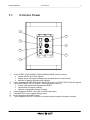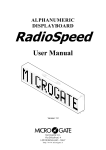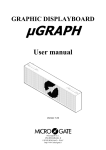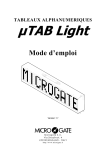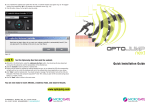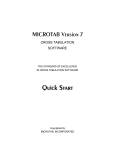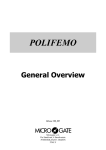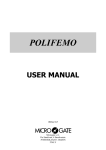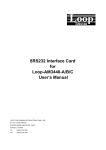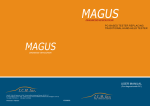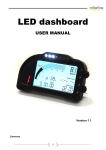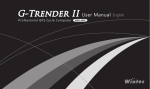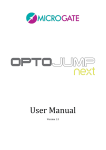Download - Microgate
Transcript
ALPHANUMERIC DISPLAYBOARD µTAB Light User Manual Version 1.1 Microgate S.r.l. Via Stradivari, 4 I-39100 BOLZANO - ITALY http://www.microgate.it µTAB Displayboard User Manual ⎯⎯⎯⎯⎯⎯⎯⎯⎯⎯⎯⎯⎯⎯⎯⎯⎯⎯⎯⎯⎯⎯⎯⎯⎯⎯⎯⎯⎯⎯⎯⎯⎯⎯⎯⎯⎯⎯⎯⎯⎯⎯⎯⎯⎯⎯⎯ 2 µTAB Displayboard User Manual 3 ⎯⎯⎯⎯⎯⎯⎯⎯⎯⎯⎯⎯⎯⎯⎯⎯⎯⎯⎯⎯⎯⎯⎯⎯⎯⎯⎯⎯⎯⎯⎯⎯⎯⎯⎯⎯⎯⎯⎯⎯⎯⎯⎯⎯⎯⎯⎯ INDEX 1 ALPHANUMERIC DISPLAYBOARD µTAB LIGHT (MICROTAB) .................................... 4 1.1 1.2 1.3 1.3.1 1.4 1.4.1 2 C ONTROL P ANEL ......................................................................................................... 5 C ONNECTIONS ............................................................................................................. 6 P OWER S UPPLY ........................................................................................................... 7 Battery Recharge .................................................................................................... 7 µTAB F IR MWAR E ........................................................................................................ 9 Firmware updating .................................................................................................. 9 PROGRAMS .................................................................................................................... 10 2.1 2.2 2.3 2.4 2.5 P ROGRAM 0 (N ORMAL )............................................................................................... 11 P ROGRAM 1 (C HRONOMETER ) ..................................................................................... 12 P ROGRAM 2 (I NTER NAL C LOCK ) .................................................................................. 14 P ROGRAM 3 (T EST ) .................................................................................................... 15 D EFAULT VALUES OF EDITABLE PARAMETERS ................................................................ 16 µTAB Displayboard User Manual ⎯⎯⎯⎯⎯⎯⎯⎯⎯⎯⎯⎯⎯⎯⎯⎯⎯⎯⎯⎯⎯⎯⎯⎯⎯⎯⎯⎯⎯⎯⎯⎯⎯⎯⎯⎯⎯⎯⎯⎯⎯⎯⎯⎯⎯⎯⎯ 1 ALPHANUMERIC DISPLAYBOARD µTAB LIGHT (MICROTAB) 4 µTAB Displayboard 5 User Manual ⎯⎯⎯⎯⎯⎯⎯⎯⎯⎯⎯⎯⎯⎯⎯⎯⎯⎯⎯⎯⎯⎯⎯⎯⎯⎯⎯⎯⎯⎯⎯⎯⎯⎯⎯⎯⎯⎯⎯⎯⎯⎯⎯⎯⎯⎯⎯ 1.1 C ONTROL P ANEL 1 2 3 TIMING 4 SERIAL ON 5 SUPPLY 6 7 1 2 3 4 9 10 5 Green START STOP (MODIFY DISCHARGE/CHARGE) button used for: • manual START and STOP signals • editing values of program settings (keep pressed down for fast forward) • selection of battery discharge and recharge 6 pole Amphenol START-STOP-LAP INPUTS connector for START STOP and LAP signals Yellow LAP RESET (SETUP DIRECT CHARGE) button used for: • manual LAP signals and displayboard RESET • confirmation of program settings • selection of immediate battery charging 6 pole Amphenol SERIAL connector for serial input/output LOW BATTERY led to indicate battery status On/off displayboard POWER switch 7 pole Amphenol SUPPLY connector for external power supply and battery recharge µTAB Displayboard 6 User Manual ⎯⎯⎯⎯⎯⎯⎯⎯⎯⎯⎯⎯⎯⎯⎯⎯⎯⎯⎯⎯⎯⎯⎯⎯⎯⎯⎯⎯⎯⎯⎯⎯⎯⎯⎯⎯⎯⎯⎯⎯⎯⎯⎯⎯⎯⎯⎯ 1.2 C ONNECTIONS • SUPPLY (7 pole Amphenol) 1 2 3 4 5 6 7 Ground Ground Ground External supply input (8-25V) External supply input (8-25V) External supply input (8-25V) Remote on/off input • SERIAL (6 pole Amphenol) 1 2 3 4 5 6 SERIAL - RS232 TX output SYNC IN SERIAL - RS485 + RX input SERIAL - RS485 – RX input Ground SERIAL - RS232 RX input • START-STOP-LAP INPUTS (6 pole Amphenol) 1 2 3 4 5 6 Start (NO - Normally Open) +5V fixed, max 1A Ground LAP (NO) STOP (NO) Not used 7 pole Amphenol Connector 6 pole Amphenol Connector µTAB Displayboard User Manual 7 ⎯⎯⎯⎯⎯⎯⎯⎯⎯⎯⎯⎯⎯⎯⎯⎯⎯⎯⎯⎯⎯⎯⎯⎯⎯⎯⎯⎯⎯⎯⎯⎯⎯⎯⎯⎯⎯⎯⎯⎯⎯⎯⎯⎯⎯⎯⎯ 1.3 P OWER S UPPLY Power can be supplied in three ways: • By connecting the µTAB displayboard to the MICROGATE battery charger. In this way it is possible to keep the batteries charged at the same time. This guarantees perfect functioning also when the mains power supply is interrupted. • By using the internal batteries of the displayboard. In this case autonomy is usually above 30 hours of continuous functioning (depending on the type of display used). • By connecting the displayboard to any continuous current supply (whether steady or not) between 10 and 30 Volts which is able to supply at least 30W peak power and about 2W average power. A car battery guarantees several days’ autonomy. Important note: the adaptor ACC062 for the µTAB displayboard is not suitable for outdoor use. Consequently Microgate does not accept any responsibility for damage to persons or things due to incorrect use of the adaptor. 1.3.1 Battery Recharge If the batteries are low, either the discharge/recharge or the immediate recharge procedure can be carried out. In the first case, the batteries are first discharged and only subsequently recharged. This allows the batteries to maintain their original capacity over a long period. To select discharge/recharge, keep the “START STOP (MODIFY CHARGE/DISCHARGE)” button on the control panel pressed down for at least 2 seconds with the displayboard switched off after connecting an external power source to the connector SUPPLY. The operation will take from a minimum 7 hours to a maximum of about 10 hours, depending on the initial battery charge level. If you choose immediate recharge instead, the operation will last about 7 hours. However, although this type of recharge takes less time, it should only be used in exceptional circumstances as it shortens the life of the batteries. To select immediate recharge, keep the yellow “LAP RESET (SETUP DIRECT CHARGE)” button on the control panel pressed down for at least 2 seconds with the displayboard switched off after connecting an external power source to the connector SUPPLY. In both recharge modes it is possible to interrupt the process by pressing the START STOP and LAP RESET keys simultaneously. µTAB Displayboard User Manual 8 ⎯⎯⎯⎯⎯⎯⎯⎯⎯⎯⎯⎯⎯⎯⎯⎯⎯⎯⎯⎯⎯⎯⎯⎯⎯⎯⎯⎯⎯⎯⎯⎯⎯⎯⎯⎯⎯⎯⎯⎯⎯⎯⎯⎯⎯⎯⎯ The LOW BATTERY led on the control panel tells you the battery charge status, the type of power source used and the recharge operation status when the battery is being recharged. EXTERNAL SUPPLY STATUS • Displayboard On or Off • Batteries Charged • Displayboard On or Off • Batteries Discharged LED LOW BATTERY Green – Green – Pause Green – Red – Pause INTERNAL SUPPLY (BATTERY) STATUS • Displayboard Off • Batteries Charged or Discharged • Displayboard On • Batteries Charged • Displayboard On • Batteries Discharged LED LOW BATTERY Off Green – Pause – Green – Pause Red – Pause – Red – Pause CHARGE/DISCHARGE STATUS LED LOW BATTERY Pause – Red – Pause – Red FAST • Start of Discharging Pause – Green – Pause – Green FAST • Discharging Over–Start of Recharging Green • Recharging Over DIRECT CHARGE STATUS • Start of Recharging • Recharging Over LED LOW BATTERY Pause – Green – Pause – Green FAST Green µTAB Displayboard 9 User Manual ⎯⎯⎯⎯⎯⎯⎯⎯⎯⎯⎯⎯⎯⎯⎯⎯⎯⎯⎯⎯⎯⎯⎯⎯⎯⎯⎯⎯⎯⎯⎯⎯⎯⎯⎯⎯⎯⎯⎯⎯⎯⎯⎯⎯⎯⎯⎯ 1.4 µTAB F IRMWARE Every time it is switched on, µTAB displays the firmware version stored at that moment: TIPO DI FIRMWARE VERSIONE DEL FIRMWARE FIRMWARE TYPE FIRMWARE VERSION Figure 1 As can be noted in Figure 1, the Firmware Version consists of 2 the two numbers. It is important to provide the MICROGATE staff with this number if you require technical assistance. 1.4.1 Firmware updating Free µTAB Firmware updating is possible by downloading the latest versions from the site http://www.microgate.itor requesting them from MICROGATE. Once the update file has been obtained, the operations to be performed are simple: A. Switch off µTAB B. Press the START STOP (MODIFY) e LAP RESET (SETUP) buttons simultaneously and, while keeping them pressed down, switch on the displayboard (attention, the power supply must be disconnected before switching on the displayboard); the led on the displayboard should slowly blink red-green. C. Connect the PC serial to the µTAB SERIAL connector (using the 20m CAB010 cable or the 2m CAB001) D. From the PC run the uFlasher program containing the latest Firmware version. During programming, the LOW BATTERY led on the displayboard turns ORANGE. E. After about 2 minutes programming is over (uFlasher shows the message "Device successfully programmed"). At this point, the led turns GREEN. F. The µTAB Firmware has been successfully updated. Now you can switch off the displayboard. Any error in programming is indicated by the LOW BATTERY led on the displayboard, which turns RED. In the unlikely eventuality that this should happen, simply repeat the procedure indicated above. µTAB Displayboard User Manual 10 ⎯⎯⎯⎯⎯⎯⎯⎯⎯⎯⎯⎯⎯⎯⎯⎯⎯⎯⎯⎯⎯⎯⎯⎯⎯⎯⎯⎯⎯⎯⎯⎯⎯⎯⎯⎯⎯⎯⎯⎯⎯⎯⎯⎯⎯⎯⎯ 2 PROGRAMS µTAB Displayboard User Manual 11 ⎯⎯⎯⎯⎯⎯⎯⎯⎯⎯⎯⎯⎯⎯⎯⎯⎯⎯⎯⎯⎯⎯⎯⎯⎯⎯⎯⎯⎯⎯⎯⎯⎯⎯⎯⎯⎯⎯⎯⎯⎯⎯⎯⎯⎯⎯⎯ 2.1 P ROGRAM 0 (N ORMAL ) When run, the μTAB displayboard is set on program 0. In this configuration it is possible to command µTAB through the SERIAL communication serial port. To change the selected program it is necessary to enter setup. Setup In Program 0 (Normal), setup allows you to re-initialize all µTAB parameters to standard values and to set the first column displayed on the displayboard. Keep LAP-SETUP pressed for at least two seconds to enter Setup Set first Press LAP-SETUP program = 0 Set the required program with START-MODIFY Press LAP-SETUP column = 0 Set the first column with START-MODIFY Press LAP-SETUP Baud = 1200 Set serial communication velocity with START-MODIFY (from 1200 bit/s to 38400 bit/s (38k4); when setting RAD., instead of using the serial connection to command µTAB, the Linkgate radio system is used) Press LAP-SETUP INT = RS232 Set the interface used for serial connection by using START-MODIFY (the protocols available are RS232 and RS485) Press LAP-SETUP Start to Press LAP-SETUP initial. Press START-MODIFY to confirm, LAP-SETUP to exit without initializing Sure? Press START-MODIFY to confirm, LAP-SETUP to exit without initializing µTAB Displayboard User Manual 12 ⎯⎯⎯⎯⎯⎯⎯⎯⎯⎯⎯⎯⎯⎯⎯⎯⎯⎯⎯⎯⎯⎯⎯⎯⎯⎯⎯⎯⎯⎯⎯⎯⎯⎯⎯⎯⎯⎯⎯⎯⎯⎯⎯⎯⎯⎯⎯ 2.2 P ROGRAM 1 (C HRONOMETER ) In this mode µTAB works as a typical chronometer set to 1/100 of a second. • With Start (manually, from input or via radio) the chronometer starts. • With Lap (manually, from input or via radio) the chronometer shows an intermediate time for 5 seconds. • With manual Start or Stop from input or via radio the chronometer stops. • Now it is possible to set the chronometer to zero by pressing Lap. If the chronometer is not set to zero, it will start from the value shown. If the Autoreset time has been set to follow every Stop (or manual Start), the chronometer resets itself to zero after the preset time. NOTE: If the printer is connected, times are printed, coupled to a progressive counter which is automatically set to zero every time Program 1 (Chronometer) is entered or µTAB is switched off. Setup It is possible to set the starting time of the chronometer. Keep LAP-SETUP pressed for at least two seconds to enter Setup Set Press LAP-SETUP Starttime Press LAP-SETUP HH = 0 Set the hours with START-MODIFY Press LAP-SETUP MM = 0 Set the minutes with START-MODIFY Press LAP-SETUP SS = 0 Set the seconds with START-MODIFY Press LAP-SETUP mm = 0 Set the thousandths with START-MODIFY Press LAP-SETUP Autoreset Press LAP-SETUP Time= 0 Set the automatic Reset time with START-MODIFY (in seconds). A time of zero disables the Autoreset function. Press LAP-SETUP STA-STO Press START-MODIFY to pass to STA-STA mode. In the latter case every start event starts and stops the stopwatch. Press LAP-SETUP The chronometer is now stopped on the set time, ready to start. µTAB Displayboard User Manual 13 ⎯⎯⎯⎯⎯⎯⎯⎯⎯⎯⎯⎯⎯⎯⎯⎯⎯⎯⎯⎯⎯⎯⎯⎯⎯⎯⎯⎯⎯⎯⎯⎯⎯⎯⎯⎯⎯⎯⎯⎯⎯⎯⎯⎯⎯⎯⎯ µTAB Displayboard User Manual 14 ⎯⎯⎯⎯⎯⎯⎯⎯⎯⎯⎯⎯⎯⎯⎯⎯⎯⎯⎯⎯⎯⎯⎯⎯⎯⎯⎯⎯⎯⎯⎯⎯⎯⎯⎯⎯⎯⎯⎯⎯⎯⎯⎯⎯⎯⎯⎯ 2.3 P ROGRAM 2 (I NTERNAL C LOCK ) This mode allows you to display the time on the µTAB internal clock. Setup It is possible to set the time of the internal clock. NOTE: During time setting, µTAB shows the time at which the setting began. If no value is modified, the time is not changed and runs as if Setup had not been used. Keep LAP-SETUP pressed for at least two seconds to enter Setup Set Press LAP-SETUP R.T. Clock Press LAP-SETUP HH = 0 Set the hours with START-MODIFY Press LAP-SETUP MM = 0 Set the minutes with START-MODIFY Press LAP-SETUP SS = 0 Set the seconds START-MODIFY Press LAP-SETUP µTAB Displayboard User Manual 15 ⎯⎯⎯⎯⎯⎯⎯⎯⎯⎯⎯⎯⎯⎯⎯⎯⎯⎯⎯⎯⎯⎯⎯⎯⎯⎯⎯⎯⎯⎯⎯⎯⎯⎯⎯⎯⎯⎯⎯⎯⎯⎯⎯⎯⎯⎯⎯ 2.4 P ROGRAM 3 (T EST ) Program 3 (Test) is used to check the correct functioning of Pixels: the displayboard becomes alternately yellow and black. If the displayboard is exposed to temperatures lower than -15°C before being used, it is advisable to leave it switched on with this program inserted (for example, outdoors at night in high mountains). µTAB Displayboard User Manual 16 ⎯⎯⎯⎯⎯⎯⎯⎯⎯⎯⎯⎯⎯⎯⎯⎯⎯⎯⎯⎯⎯⎯⎯⎯⎯⎯⎯⎯⎯⎯⎯⎯⎯⎯⎯⎯⎯⎯⎯⎯⎯⎯⎯⎯⎯⎯⎯ 2.5 D EFAULT VALUES OF EDITABLE PARAMETERS When run, the µTAB displayboard is set on program 0. When µTAB is delivered or after each global initialization (see 2.1 Program 0 (Normal) p.11), the configurable parameters are automatically set to the following values (often suitable for many applications): Program 0 (Normal) page 11 • Column • Baud • Frame • RadCh 0 1200 bit/s RS232 0 Program 1 (Chronometer) page 12 • Starting Time 0 • Autoreset Time 0 (disabled) NOTE: Also the time and date are preset to particular values. To access the required program, follow the instructions given in chap. 2.1 Program 0 (Normal) on p.11. Microgate S.r.l. Via Stradivari, 4 I-39100 BOLZANO - ITALY http://www.microgate.it