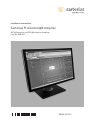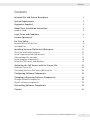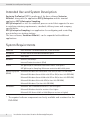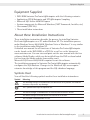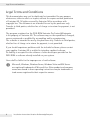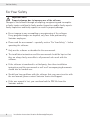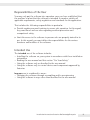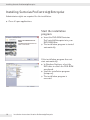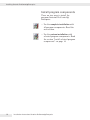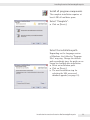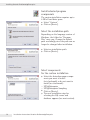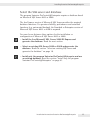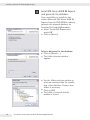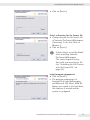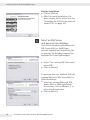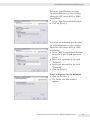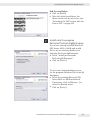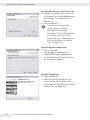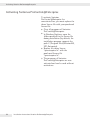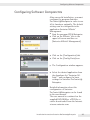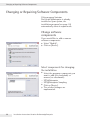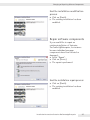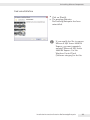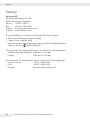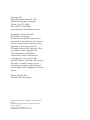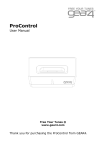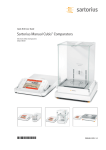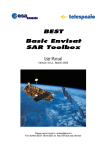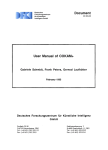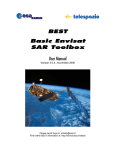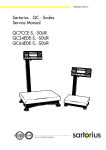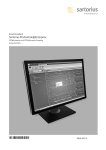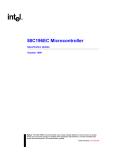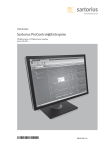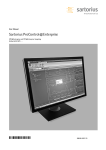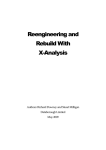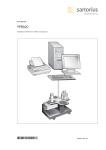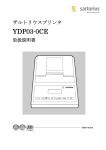Download Sartorius ProControl@ Enterprise
Transcript
Installation Instructions Sartorius ProControl@Enterprise SPC@Enterprise and SPC@Enterprise Sampling Part No. 62S-SPC- … 98646-003-27 Contents Contents Intended Use and System Description . . . . . . . . . . . . . . . . . . . . . . . . . . . . . . . . . 4 System Requirements . . . . . . . . . . . . . . . . . . . . . . . . . . . . . . . . . . . . . . . . . . . . . . . . 4 Equipment Supplied . . . . . . . . . . . . . . . . . . . . . . . . . . . . . . . . . . . . . . . . . . . . . . . . . 5 About these Installation Instructions . . . . . . . . . . . . . . . . . . . . . . . . . . . . . . . . . . 5 Symbols Used . . . . . . . . . . . . . . . . . . . . . . . . . . . . . . . . . . . . . . . . . . . . . . . . . . . . . . . 5 Legal Terms and Conditions . . . . . . . . . . . . . . . . . . . . . . . . . . . . . . . . . . . . . . . . . . 6 License Agreements . . . . . . . . . . . . . . . . . . . . . . . . . . . . . . . . . . . . . . . . . . . . . . . . . 7 For Your Safety . . . . . . . . . . . . . . . . . . . . . . . . . . . . . . . . . . . . . . . . . . . . . . . . . . . . . 8 Responsibilities of the User . . . . . . . . . . . . . . . . . . . . . . . . . . . . . . . . . . . . . . . . . . . . 9 Intended Use . . . . . . . . . . . . . . . . . . . . . . . . . . . . . . . . . . . . . . . . . . . . . . . . . . . . . . . . 9 Installing Sartorius ProControl@Enterprise . . . . . . . . . . . . . . . . . . . . . . . . . . . . Start the installation program . . . . . . . . . . . . . . . . . . . . . . . . . . . . . . . . . . . . . . . . . Install required system components . . . . . . . . . . . . . . . . . . . . . . . . . . . . . . . . . . . . . Acknowledge the message . . . . . . . . . . . . . . . . . . . . . . . . . . . . . . . . . . . . . . . . . . . . . Install program components . . . . . . . . . . . . . . . . . . . . . . . . . . . . . . . . . . . . . . . . . . . Select the SQL server and database . . . . . . . . . . . . . . . . . . . . . . . . . . . . . . . . . . . . . 10 10 11 11 12 15 Activating the Full Version with the License File . . . . . . . . . . . . . . . . . . . . . . . . 23 Purchase license file . . . . . . . . . . . . . . . . . . . . . . . . . . . . . . . . . . . . . . . . . . . . . . . . . . 23 Activating Sartorius ProControl@Enterprise . . . . . . . . . . . . . . . . . . . . . . . . . . . . . 24 Configuring Software Components . . . . . . . . . . . . . . . . . . . . . . . . . . . . . . . . . . . . 25 Changing or Repairing Software Components . . . . . . . . . . . . . . . . . . . . . . . . . . 26 Change software components . . . . . . . . . . . . . . . . . . . . . . . . . . . . . . . . . . . . . . . . . . 26 Repair software components . . . . . . . . . . . . . . . . . . . . . . . . . . . . . . . . . . . . . . . . . . . 27 Uninstalling Software Components . . . . . . . . . . . . . . . . . . . . . . . . . . . . . . . . . . . . 28 Contact . . . . . . . . . . . . . . . . . . . . . . . . . . . . . . . . . . . . . . . . . . . . . . . . . . . . . . . . . . . . 30 Installation Instructions Sartorius ProControl@Enterprise 3 Intended Use and System Description Intended Use and System Description Sartorius ProControl (SPC) is made up of the base software Sartorius AllSuite® along with the application SPC@Enterprise and the terminal application SPC@Enterprise Sampling. SPC@Enterprise is a tool for statistical process control that supports the user in satisfying statutory requirements, standards, delivery terms and company specifications. SPC@Enterprise Sampling is an application for configuring and controlling user interfaces on testing stations. The base software, Sartorius AllSuite®, can be expanded with additional applications. System Requirements Processor Intel Pentium 4 or AMD Athlon XP, 2 GHz or better Hard drive At least 20 GB of available hard drive space Drive DVD-ROM Network Ethernet 100 MBit/s Internet Protocol version 4 (IPv4) Screen SPC@Enterprise: Minimum resolution 1280 + 1024 pixels SPC@Enterprise Sampling: Minimum resolution 800 + 600 pixels Operating system Microsoft Windows XP Professional with SP3 (at least 1.0 GB RAM) (RAM) Microsoft Windows Server 2003 with SP2 or R2 (at least 4.0 GB RAM) Microsoft Windows Server 2008 with SP2 or R2 (at least 4.0 GB RAM) Microsoft Windows Vista with SP2 (at least 2.0 GB RAM) Microsoft Windows 7 (at least 2.0 GB RAM) Software* Microsoft .NET Framework version 3.5 SP1 or higher Microsoft Windows Installer version 4.5 or higher Microsoft SQL Server 2005 or 2008 (Express version or higher) * The required software components are freely available and contained on the DVD‑ROM. 4 Installation Instructions Sartorius ProControl@Enterprise Equipment Supplied Equipment Supplied 1 DVD-ROM Sartorius ProControl@Enterprise with the following contents: —— Applications SPC@Enterprise and SPC@Enterprise Sampling —— Microsoft SQL Server 2008 R2 Express —— System components for Microsoft Windows (.NET Framework, Installer, etc.) —— User manual (PDF file) 1 These installation instructions About these Installation Instructions These installation instructions describe the process for installing Sartorius ProControl@Enterprise on a PC under Windows XP. The installation process under Windows Server 2003/2008, Windows Vista or Windows 7 is very similar to the installation under Windows XP. A detailed user manual for all functions of Sartorius ProControl@Enterprise can be found on the DVD-ROM as a PDF file as well as on the Internet at www.sartorius.com. You can view and print out the user manual with the free software Adobe Reader, which can be installed from the DVD or downloaded for free from the Adobe website (www.adobe.com). Microsoft SQL Server 2005/2008 is required to run the software. The installation program for Sartorius ProControl@Enterprise automatically configures the SQL database. Changes to the Microsoft SQL server require extensive knowledge of this program and the SQL database language. Symbols Used You will find the following symbols used in these installation instructions: Symbol Meaning 3 h The warning triangle is found before the definition of a possible risk and the measures to prevent any damage. tt The black triangle is found before all instructions to take an action. yy The white triangle is found before the results of an action. —— The list dash is found before all lists. The i symbol notes tips for optimal use. Installation Instructions Sartorius ProControl@Enterprise 5 Legal Terms and Conditions Legal Terms and Conditions This documentation may not be duplicated or transmitted for any purpose whatsoever, either in whole or in part, without the express written permission of Sartorius AG. All rights reserved by Sartorius AG in accordance with copyright law. The documents are intended for use by the purchaser only. Transfer to third parties, whether free of charge or in return for payment, is not permitted. The program contained on the DVD-ROM Sartorius ProControl@Enterprise is the property of Sartorius AG. The software may not be reproduced, changed, reverse engineered or modified by recompiling and/or reengineering. The software is intended for use by the purchaser only. Transfer to third parties, whether free of charge or in return for payment, is not permitted. If you should experience problems with the included software, please contact your supplier. Sartorius AG is entitled to introduce updated software. No liability is accepted for the software of other developers provided on the DVD-ROM or software already installed on your system. Users shall be liable for the improper use of said software. h 6 Microsoft, Windows, Windows Server, Windows Vista and SQL Server are registered trademarks of Microsoft Inc. Other product and company names mentioned in these operating instructions may be trademarks or trade names registered to their respective owners. Installation Instructions Sartorius ProControl@Enterprise License Agreements License Agreements Important information for purchasers and users of this software! We expressly state that Sartorius AG is the owner of this software and possesses the copyright for this program. We will hold you accountable for any and all damages arising through copyright violations by you. By purchasing the data carrier, you have acquired only the simple, nonexclusive right to use the copy of the software it contains. This means that you may not reproduce or copy the program or parts of the program or the operating manual except in order to create backup copies. In addition, you may never use the program on multiple computers at the same time. If you would like to use the software on a multi-user system, please contact the competent Sartorius sales office to obtain a multi-user license. You may not transfer the software or the written materials to third parties without written permission from Sartorius. You also may not modify, reverse engineer or decompile the software. We refer otherwise to the contractual agreements on which the provision of this copy of software is based. Additional notice for purchasers and users of the free demo version provided! When provided with a demo version at no charge, the purchaser/user is permitted only the simple, non-exclusive use of the software in trial mode. If the purchaser/user uses the demo version in normal business operations without permission, all liability on the part of Sartorius AG for any damages associated with the software is completely excluded. Installation Instructions Sartorius ProControl@Enterprise 7 For Your Safety For Your Safety Important Note! Property damage due to improper use of the software Changes to the software through recompiling, reengineering and incomplete or faulty inputs could lead to faulty product inspections and/or faulty reports. Faulty inspections and faulty reports can result in property damage. 3 ttDo not engage in any recompiling or reengineering of the software. If any program changes are required, only have them performed by Sartorius employees. ttPlease read the user manual – especially section “For Your Safety” – before operating the software. ttOnly use the software as described in the user manual. ttThe installation instructions and the user manual should be kept so that they are always freely accessible to all personnel who work with the software. ttIf the software is transferred to a third party, then these installation instructions and the user manual as well as all accompanying documents should also be handed over. ttShould you have problems with the software that you cannot resolve with the user manual, please contact Sartorius Service and Support. ttIf the user manual is lost, you can download the PDF file from the Sartorius website. 8 Installation Instructions Sartorius ProControl@Enterprise Responsibilities of the User Responsibilities of the User You may only put the software into operation once you have established that the machine or plant that the software is intended to monitor satisfies all applicable requirements, safety regulations and standards for the application. This includes the following responsibilities in particular: regular personnel training to ensure safe operation. In this regard, they must know and use rules regarding accident prevention and occupational safety. ttProvide ttLimit the access to the software to persons who are properly trained in its use. In this regard, you must define the responsibilities for the various functions and modules of the software. Intended Use The intended use of the software includes: —— Installing the software on your system in accordance with these installation instructions —— Reading the user manual and this section “For Your Safety" —— Using the software only as described in the user manual —— Using the software only to control devices and components approved by Sartorius. Improper use is considered to mean: —— Changing the software through recompiling and/or reengineering —— Using the software in ways other than described in the user manual Installation Instructions Sartorius ProControl@Enterprise 9 Installing Sartorius ProControl@Enterprise Installing Sartorius ProControl@Enterprise Administrator rights are required for the installation. ttClose all open applications. Start the installation program ttInsert the DVD-ROM Sartorius roControl@Enterprise into your P DVD-ROM drive. yy The installation program is started automatically. If the installation program does not start automatically: ttIn Windows Explorer, select the DVD drive in which the DVD-ROM was placed. ttStart the installation program [setup.exe]. yy The installation program is executed. 10 Installation Instructions Sartorius ProControl@Enterprise Installing Sartorius ProControl@Enterprise Install required system components The following system components are required for the program Sartorius ProControl@Enterprise: —— Microsoft .NET Framework version 3.5 SP1 or higher —— Microsoft Windows Installer version 4.5 or higher If necessary, the components are installed from the DVD-ROM. If these components (or a newer version) are already installed on your system, continue reading below at the section “Acknowledge the message”. ttClick on [Install]. yy The required system components are automatically installed. Acknowledge the message ttClick on [Next>]. Installation Instructions Sartorius ProControl@Enterprise 11 Installing Sartorius ProControl@Enterprise Install program components There are two ways to install the program Sartorius ProControl@ Enterprise: —— For the complete installation with all program components: Read the next section. —— For the custom installation with selected program components: Read the section “Install selected program components” on page 14. 12 Installation Instructions Sartorius ProControl@Enterprise Installing Sartorius ProControl@Enterprise Install all program components The complete installation requires at least 2 GB of hard drive space. Select “Complete”. ttClick on [Next>]. Select the installation path Depending on the language version of Windows, the folder for “Program Files” may vary. Change the default path accordingly since the path can no longer be changed after installation. ttSelect an installation path. ttClick on [Next>]. yy The next installation step for selecting the SQL server and database appears (see page 15). Installation Instructions Sartorius ProControl@Enterprise 13 Installing Sartorius ProControl@Enterprise Install selected program components The custom installation requires up to 2 GB of hard drive space. ttSelect “Custom”. ttClick on [Next>]. Select the installation path Depending on the language version of Windows, the folder for “Program Files” may vary. Change the default path accordingly since the path can no longer be changed after installation. ttSelect an installation ttClick on [Next>]. path. Select components for the custom installation ttSelect the desired program compo‑ nents you want to install (set checkmark) or do not want to install (no checkmark): —— SPC@Enterprise —— SPC@Enterprise Sampling ttClick on [Next>]. yy The next installation step for selecting the SQL server and database appears (see next section). 14 Installation Instructions Sartorius ProControl@Enterprise Installing Sartorius ProControl@Enterprise Select the SQL server and database The program Sartorius ProControl@Enterprise requires a database based on Microsoft SQL Server 2005 or 2008. The free Express version of Microsoft SQL Server provides the required database functions. For greater reliability, performance and extended functions (e.g. automated backup), the Standard or Enterprise version of Microsoft SQL Server 2005 or 2008 is required. You can choose between three options for the installation or configuration of Microsoft SQL Server 2005 or 2008: —— Install the free Microsoft SQL Server 2008 R2 Express and generate the database: Read the next section. —— Select an existing SQL Server 2005 or 2008 and generate the database: Read the section “Select an existing SQL Server and generate the database” on page 18. —— Install only the program Sartorius ProControl@Enterprise and use an existing database: Read the section “Install only the program Sartorius ProControl@Enterprise” on page 21. Installation Instructions Sartorius ProControl@Enterprise 15 Installing Sartorius ProControl@Enterprise Install SQL Server 2008 R2 Express and generate the database If you would like to install the free version Microsoft SQL Server 2008 R2 Express from the DVD-ROM in order to generate the required database for Sartorius ProControl@Enterprise: ttSelect “Install SQL Express and create DB”. ttClick on [Next>]. Select a directory for the database ttClick on [Browse...]. yy The folder selection window appears. ttUse the folder selection window to select an existing folder for installa‑ tion of the database. Create a new folder, if necessary. ttClick on [OK]. yy The folder is selected and the window is closed. 16 Installation Instructions Sartorius ProControl@Enterprise Installing Sartorius ProControl@Enterprise ttClick on [Next>]. Select a directory for the license file ttChange the path for the license file of Sartorius ProControl@Enterprise, if necessary. To do this, click on [Browse...]. ttClick on [Next>]. h A demo license is used by default when installing Sartorius ProControl@Enterprise. This can be replaced at any time with your own license file (see “Activating the Full Version with the License File” on page 23). Install program components ttClick on [Install]. yy The program components of Sartorius ProControl@Enterprise and Microsoft SQL Server 2008 R2 Express are copied to the hard drive, the database is created and the system is configured. Installation Instructions Sartorius ProControl@Enterprise 17 Installing Sartorius ProControl@Enterprise End the installation ttClick on [Finish]. yy After this initial installation, the demo version will be active (see also “Activating the Full Version with the License File” on page 23). Select an SQL Server and generate the database If you have already installed Microsoft SQL Server 2005 or 2008 (login account required) and would only like to generate the database required for Sartorius ProControl@Enterprise: ttSelect “Use existing SQL Server and create DB”. ttClick on [Next>]. To generate the new database with the existing Microsoft SQL Server 2005 or 2008 installation: ttSelect the existing Microsoft SQL Server 2005 or 2008 installation. If necessary, click on [Browse...] to select the desired server. ttClick on [Next>]. 18 Installation Instructions Sartorius ProControl@Enterprise Installing Sartorius ProControl@Enterprise If you use your Windows account for authentification on the existing Microsoft SQL Server 2005 or 2008 installation: ttSelect “Windows authentification”. ttClick on [Next>]. If you use an individual user account for authentification on the existing Microsoft SQL Server 2005 or 2008 installation: ttSelect “SQL Server authentification using the Login ID and password below”. ttEnter your username in the field “Login ID”. ttEnter your password in the field “Password”. ttClick on [Next>]. Select a directory for the database ttClick on [Browse...]. yy The folder selection window appears. Installation Instructions Sartorius ProControl@Enterprise 19 Installing Sartorius ProControl@Enterprise ttUse the folder selection window to select an existing folder for installation of the database. Create a new folder, if necessary. ttClick on [OK]. yy The window is closed. ttClick on [Next>]. Select a directory for the license file ttChange the path for the license file of Sartorius ProControl@Enterprise, if necessary. To do this, click on [Browse...]. ttClick on [Next>]. h A demo license is used by default when installing Sartorius ProControl@ Enterprise. This can be replaced at any time with your own license file (see “Activating the Full Version with the License File” on page 23). Install program components ttClick on [Install]. yy The program components of Sartorius ProControl@Enterprise are installed on the hard drive, the database is created and the system configured. 20 Installation Instructions Sartorius ProControl@Enterprise Installing Sartorius ProControl@Enterprise End the installation ttClick on [Finish]. yy After this initial installation, the demo version will be active (see also “Activating the Full Version with the License File” on page 23). Install only the program Sartorius ProControl@Enterprise If you have already installed Microsoft SQL Server 2005 or 2008 and would like to use an existing database for Sartorius ProControl@Enterprise: ttSelect “Install just Sartorius ProControl@Enterprise”. ttClick on [Next>]. To select an existing database server for the program Sartorius ProControl@ Enterprise: ttSelect the existing Microsoft SQL Server 2005 or 2008 installation. If necessary, click on [Browse...] to select the desired server. ttClick on [Next>]. Installation Instructions Sartorius ProControl@Enterprise 21 Installing Sartorius ProControl@Enterprise Select a directory for the license file ttChange the path for the license file of Sartorius ProControl@Enterprise, if necessary. To do this, click on [Browse...]. ttClick on [Next>]. A demo license is used by default when installing Sartorius ProControl@ Enterprise. This can be replaced at any time with your own license file (see “Activating the Full Version with the License File” on page 23). h Install program components ttClick on [Install]. yy The program components of Sartorius ProControl@Enterprise are installed on the hard drive and the system configured. End the installation ttClick on [Finish]. yy After this initial installation, the demo version will be active (see “Activating the Full Version with the License File” on page 23). 22 Installation Instructions Sartorius ProControl@Enterprise Activating the Full Version with the License File Activating the Full Version with the License File After the initial installation, Sartorius ProControl@Enterprise is in demo mode. You can test the system for 30 days. All functions of Sartorius ProControl@Enterprise are available to you. When you start the program SPC@Enterprise or SPC@Enterprise Sampling, a window with the 3 system codes of the demo license appears. To close the demo license window within the 30-day trial period: ttClick on [OK]. Purchase license file For unrestricted use of Sartorius ProControl@Enterprise, you need a license file. ttPlease contact Sartorius AG (see “Contact” on page 30) and purchase a license file for Sartorius ProControl@Enterprise. ttHave the 3 system codes of the demo license (see above) on hand for purchasing the license file. Installation Instructions Sartorius ProControl@Enterprise 23 Activating Sartorius ProControl@Enterprise Activating Sartorius ProControl@Enterprise To activate Sartorius ProControl@Enterprise for unrestricted use, you must replace the demo license file with your purchased license file: ttClose all programs of Sartorius ProControl@Enterprise. ttIn Windows Explorer, open the folder specified for the license file during installation (by default, the installation program suggests the path C:\Program Files\SartoriusAG\ SPC-Enterprise). ttReplace the demo license “spcenterprise.lic” with the purchased license file “spcenterprise.lic”. yy The programs of Sartorius ProControl@Enterprise are now activated and can be used without restrictions. 24 Installation Instructions Sartorius ProControl@Enterprise Configuring Software Components Configuring Software Components After successful installation, you must configure the program Sartorius ProControl@Enterprise in order to use all its functions optimally. The default settings can be configured via the application Sartorius AllSuite® Management. ttStart the program SPC@Enterprise. ttClick on the AllSuite® icon in the upper left corner and then on [Sartorius AllSuite® Management]. ttClick ttClick yy The on the [Configuration] tab. on the [Config. Data] icon. Configuration window appears. ttSelect the desired application from the dropdown list “Sartorius All‑ Suite®” and configure the basic settings for Sartorius ProControl@ Enterprise. Detailed information about the configuration of Sartorius ProControl@Enterprise can be found in the user manual. The user manual is contained on the supplied DVD-ROM as a PDF file or can be downloaded from the Internet at www.sartorius.com. Installation Instructions Sartorius ProControl@Enterprise 25 Changing or Repairing Software Components Changing or Repairing Software Components If the program Sartorius ProControl@Enterprise is already installed on your system, the installation program (see page 10) automatically starts in repair mode. Change software components If you would like to add or remove software components: ttSelect “Modify”. ttClick on [Next>]. Select components for changing the installation ttSelect the program components you want to add (set checkmark) or remove (no checkmark): —— SPC@Enterprise —— SPC@Enterprise Sampling ttClick on [Next>]. yy The selected changes are implemented. 26 Installation Instructions Sartorius ProControl@Enterprise Changing or Repairing Software Components End the installation modification process ttClick on [Finish]. existing installation has been modified. yy The Repair software components If you would like to repair an existing installation of Sartorius ProControl@Enterprise, for instance because individual program components have been deleted or damaged: ttSelect “Repair”. ttClick on [Next>]. yy The repair is performed. End the installation repair process ttClick on [Finish]. existing installation has been modified. yy The Installation Instructions Sartorius ProControl@Enterprise 27 Uninstalling Software Components Uninstalling Software Components You can uninstall the program Sartorius ProControl@Enterprise via the installation program on the DVDROM or via the Windows Control Panel (Software category). The SQL database of Sartorius ProControl@Enterprise is not deleted during uninstallation. If you use the installation program for uninstalling, the installation program (see page 10) automatically starts in repair mode: ttSelect “Remove”. ttClick on [Next>]. yy A confirmation dialog appears. ttClick yy The 28 on [Yes]. uninstallation begins. Installation Instructions Sartorius ProControl@Enterprise Uninstalling Software Components End uninstallation ttClick on [Finish]. program Sartorius ProControl@Enterprise has been uninstalled. yy The h If you would also like to remove Microsoft SQL Server 2008 R2 Express, you must separately uninstall Microsoft SQL Server 2008 R2 Express. Use the Windows Control Panel (Software category) to do this. Installation Instructions Sartorius ProControl@Enterprise 29 Contact Contact Sartorius AG Weender Landstrasse 94-108 37075 Goettingen, Germany Phone: +49 551 308-0 Fax: +49 551 308-3289 E-mail: [email protected] Internet:www.sartorius.com If you would like to contact the Sartorius AG Service Center: ttHave the following information ready. —— Name of the software used —— Version number (In the program Sartorius ProControl@Enterprise, click on the icon and on [About]). You can reach the Sartorius AG Service Center at the following times: —— Monday through Thursday: 8:00 am to 4:30 pm —— Friday: 8:00 am to 2:30 pm You can reach the Sartorius AG Service Center in the following ways: —— Service Center: +49 551 308-4440 —— Fax: +49 551 308-4449 —— E-mail: [email protected] 30 Installation Instructions Sartorius ProControl@Enterprise Sartorius AG Weender Landstrasse 94-108 37075 Goettingen, Germany Phone +49.551.308.0 Fax +49.551.308.3289 www.sartorius-mechatronics.com Copyright by Sartorius AG, Goettingen, Germany. No part of this publication may be reprinted or translated in any form or by any means without prior written permission from Sartorius AG. All rights reserved by Sartorius AG in accordance with copyright law. The information and figures contained in these instructions correspond to the version date specified below. Sartorius AG reserves the right to make changes to the technology, features, specifications and design of the equipment without notice. Status: March 2011, Sartorius AG, Göttingen Technical specifications subject to change without notice. Printed in Germany. Printed on paper bleached without chlorine. W_ProControl Enterprise · KT Publication No.: W626029-e11041