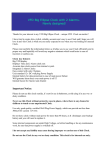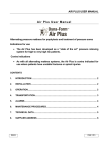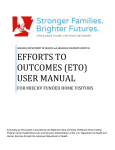Download Touch Screen User Manual
Transcript
Touch Screen Monitor User Manual Content: Cautions ......................................................................................................................... 2 1 Package contents ......................................................................................................... 2 2 Driver install ............................................................................................................... 2 3 Touch Screen Calibration ............................................................................................ 6 Touch Screen Monitor User Manual Cautions 1.1 The touch screen is made of glass and is easily breakable. Please handle it with care. 1.2 Please make sure touch screen (USB or serial port) is connected to the PC. 1.3 Please close your Antivirus Software before installing the driver. 1.4 After driver installation, please reboot computer. 1.5 Do not plug the monitor in and out while the computer is on. For best results clean the front and rear surface of touch screen. 1.6 Touch screen system is comprised of: touch screen and PC. 1 Package contents In the carton, you will find the following: ・Infrared touch screen ・USB connecting wire ・CD (User manual, software) 2 Driver install Open the Driver CD disk, and choose the driver according to the user’s computer system. Or download the driver from http://www.avnudigital.com/touch-screen-m32s1-t.php under the support tab. Here it is an example for reference: 2.1 Double , as below For single touch screen, Serial Port For single touch screen, USB For multi touch screen, Serial port For multi touch screen, USB For single touch, Serial port 2 Touch Screen Monitor User Manual 2.2 Choose“ETO, MT, USB”, Click “install” 2.3 Click “Install”, below Progress Bar will appear 3 Touch Screen Monitor User Manual 2.4 During installation, you will see below Dialog Click Install as below 4 Touch Screen Monitor User Manual Click “Close”, the driver is installed successfully After driver installation, there is icon show on the right corner of computer. For more detailed instruction, please refer to “Help” as below. 5 Touch Screen Monitor User Manual 3 Touch Screen Calibrations If you find that touch is not accurate, please use this option to calibrate. Click the Driver Icon, and choose “Calibrate” Touch the “arrows” as it appears to calibrate the touch screen. 6 Touch Screen Monitor User Manual After finishing calibration, please reboot computer. 7