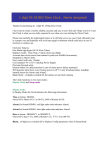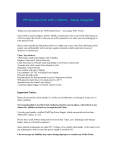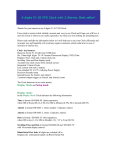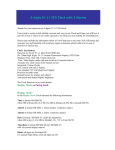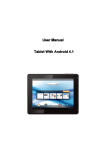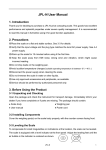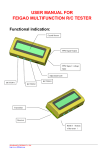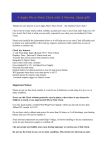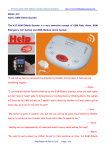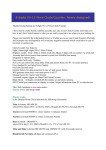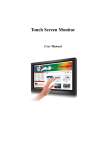Download here
Transcript
VFD Big Ellipse Clock with 2 Alarms. Newly designed! Thanks for your interest in my VFD Big Ellipse Clock - unique VFD Clock on market ! I have tried to create slim, stylish, reliable, accurate and easy to use Clock and I hope you will love it and this Clock is what you are really expected to see when you was looking for unusual Clock. Please read carefully the information below as it helps you to use your Clock efficiently and in proper way and hopefully will avoid any negative moments which could arise in case of incorrect or careless use. Clock key features: Big VFD display Displays Time and 2 Alarm clock sets Accurate time clock source from internal crystal. Integrated 2 Alarm Clocks Easy control with only 2 buttons Uses standard 12v DC wall plug Power Supply Internal battery for data protection in case of main power failure Will generate alarm buzz even main power is off !!! Internal buzzer for Alarm1 and Alarm2 Important Notice: Please do not use this clock outside, it’s not for use in bathroom, avoid using it in any wet or dusty condition. Never use this Clock without protective case in places, where there is any chance for children to touch or use unprotected Clock. Use only good quality, certified Wall Plug Power Supply, which can provide not less than 300mA DC current 12V DC. Do not leave clock without main power for more than 48 hours, as It discharges your backup battery and you will need to replace it. Some internal components are under High Voltage, so before handling or do any maintenance work, be sure that power supply is switched off. I do not accept any liability may cause during improper or careless use of this Clock. Do not use the Clock in any wet or dusty condition. This clock is for internal use only. Due to constant improvement, your clock design could be slightly different from the sale description, but technical parameters and functionality will be the same or better. The Clock has been design to meet the highest reliability and safety standards, but as a tube has made of easy breakable glass, please always take care when control or handle the Clock without protection case. By buying this Clock you understand possibility of electric shock, if you handle or touch switched on Clock without protective case. You also accept responsibilities which are in force when you use medium voltage device. If you do not agree with the statements above, please do not buy or use the Clock. The latest User Manual can be found on our WEB page at http://www.kosbo.com Clock modes description This Clock functions in 3 modes: Display Mode, Setup mode and Upload Mode Display mode: In the Display Mode Clock indicates the following information: Time in format HH:MM (colon separator is blinking), where HH is Hours (00-12 or 00-23), MM is Minutes (0-59) Alarm1 in format HH:MM (colon separator is solid on if both Alarms are not set), Alarm2 in format HH: MM (colon separator is solid on if both Alarms are not set), Setup Mode: Setup mode is for changing configurable parameters, allowing: Set Current Time Set Alarm1 time and switch it on/off Set Alarm2 time and switch it on/off Upload Mode: Clock enters and exits Upload mode automatically when you commumicate to the clock via Rs232 serial inferface connection for uploading your display frames composition using Frame Editor Software. On the exit from Upload mode clock will be restarted and it starts count time from 00 hours 00 minutes. How to connect and control your Clock Please use 12V at minimum 300mA DC Current Power Supply , which is widely available to buy on eBay or in your local shop. Connect your Clock to power supply. Always double check that you have not mixed polarity, as your clock will not function, if wrong polarity as applied Please refer to Connection Diagram to be sure you have connected it properly. Switch your Power Supply on, Clock should start to run in Display Mode and it should display the default current time 00:00. Easily control your Clock with only 2 buttons: Use Button1 to change displaying information. Every single push will change it in the following order: --> Time (HH:MM) -> Alarm1 -> Alarm2 -> Blank -> | | -----------------<--------------------<------------------<------ When Clock displays Time is blinking, but in Alarm1 or Alarm2 diplay modes colon separator is solid on. Use Button2 to shut off buzzer when Alarm1 or Alarm2 happens. Indicating in Display Mode: This Clock only has PM indication in Alarm1 or Alarm2 modes and displays “pm” on the left of upper text line In 24 hours mode the Hours are displayed in 01-23 hours format In 12hours mode the Hours are displayed in 01-12 hours format Active Alarm Indicator: In Time or Blank mode, there is no sign when either Alarm1 or Alarm 2 or both are set active. In Alarm 1 display mode, the upper text line displays “on” sign on the right when Alarm 1 is set to active. In Alarm 2 display mode, the upper text line displays “on” sign on the right when Alarm 2 is set to active. More detailed description of buttons use: In the Display mode you can do: Button2. Normal push shuts alarm buzzer off, if it was buzzing at this moment. Button2. Long push changes time Display Mode from 24h to 12 hours scale. Second long push will change it back from 12h to 24 hours scale. Button1. Normal push changes information to display – Time (HH:MM), Alarm1, Alarm2 or Blank and than back to Time. Button1. Long push leads to Setup Mode, where you can modify the appropriate values. Button1 & Button2 together. Long push leads to Frequency Test Mode. Clock will display 0200, which means 200kHz frequency output has been activated. Please note, that the only way to leave this mode and come back to the normal Display mode is to switch your Clock off and disconnect backup battery. All your current time, date and alarms setups will be lost, and set to default values, so you’ll need to set it up again, but please note, that Display Composition is saved to Memory, so you do not need to upload it again. In Setup Mode you can do: Button 2. Normal push increments the value of highlighted digit. Button2. Long push switches off Active Alarm ( works only in Alarm1 or Alarm2 Setup modes). Button1. Normal push changes the position of highlighted digit Button1. Long push goes back to Display Mode, where Clocks displays the current Time, Alarm1 or Alarm2 sets. How to setup Time, Date and Alarms Your Clock should be in Display Mode, indicating the information, which you are going to set/modify. For example, to set or adjust the current time, push Button1 until Clock displays time. Now push and hold Button1 until Minutes digits starts to flash. Release Button1. You are in the Setup Mode now. Minutes digits are highlighted by flashing, so Minutes value can be set by pushing Button2 Push Button1 to highlight next to the left 2 digits. Now Hours are flashing. Use Button2 to set correct value. Every Button1 push will increase value by one. Now you set the current Time. Push and hold Button1 until Digit stops flashing. You have now left Setup Mode. The similar procedure is to set Alarm1 or Alarm2. To go to the Alarm Setup Mode just choose the Alarm1 or Alarm2 to display then push and hold Button1 until first Alarm minutes digits start to flash. You are in the alarm Setup Mode now. In the Alarm Setup Mode, when 2 digit are flashing, as soon as you change Alarm digit Value by pressing Button2, ‘on’ text appears in the upper text line on the right, means that the Alarm is set to active. To de-activate Alarm, go to the Alarm Setup mode, then push and hold Button1 until ‘on’ text disappears in the upper text line on the right, which means this alarm is no longer active. To leave Alarm Setup Mode, push and hold Button2 until two digits stop flashing. You are now in the Display Mode. How to change from 24 to 12 or from 12 to 24 Hours displaying I recommend doing this procedure sometime after lunch, when PM time is started. It gives you clear sign that you have changed the time scale, as no PM indicator is available in the Time display mode on this Clock. Please make sure you are in Display Mode with Current Time (HH:MM) indication. Push and hold Button2 until Clock changes time from 24h to 12 hours scale. If you do it after lunch, hours indication value will be changed from 15 to 03, for example. Release Button2. Check that Clock is displaying time correctly. Second long push will change it back from 12h to 24 hours scale. If you do it after lunch, hours indication value will be changed from 03 to 15, for example Release Button2. Check that Clock is displaying time correctly. Using Backup battery Just put jumper on the Backup battery connector J1 to activate your current time and Alarm Sets protection and keep your clock running on up to 48 hours without main power. Another way to understand Button1 and Button2 usage: Button1 in Display Mode: Normal push – switches between Display Modes Long push - go to the Setup mode Button1 in Setup Mode: Normal push – choose parameter to configure Long push - go back to the Display mode Button2 in Display Mode: Normal push – switch off alarm buzz Long push – change time display mode 12 or 24 hours Button2 in Setup Mode: Normal push – change parameter value Long push - switch off selected alarm Button1 and Button2 together: In Display Mode: Normal push – not defined yet Long push - go to Frequency test Mode In Setup Mode: Normal push – not defined yet Long push - go to Frequency test Mode Upload Mode: Clock enters and exits Upload mode automatically when you communicate to the clock via Rs232 TTL serial interface connection for uploading your display frames composition using Frame Editor Software. On the exit from Upload mode clock will be restarted and it starts count time from 00 hours 00 minutes. Please not that even HW has soldered mini-USB cooonector on the board, current SW release of the clock and Frame Editor does not support communication via USB For your Rs232 serial interface connection use simple 3 wires serial Rs232 TTL to USB converter. Serial Rs232 TTL should be connected to the clock onboard X2 connector. Group of pins to use are marked as Rs232 and pins are gnd (ground contact), tx (clock’s TX contact to send data to the PC/laptop) and rx (clock’s RX contact to get data from the PC/laptop) On how to create and upload your display Composition to the VFD Big Ellipse Clock please refer to the document called “VFD Ellipse Clock Frame Editor. A Quick Guide” , which is available to download from KITS DOCS or Downloads web pages at www.kosbo.com . v01 21/05/2011