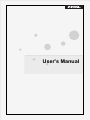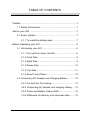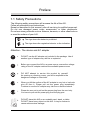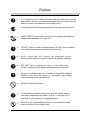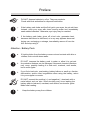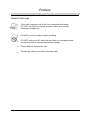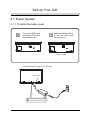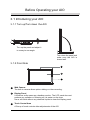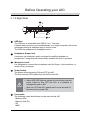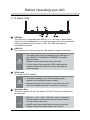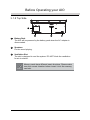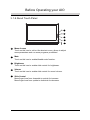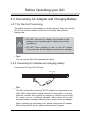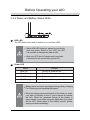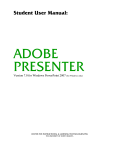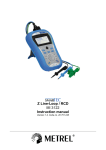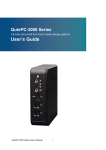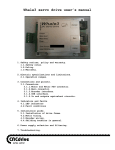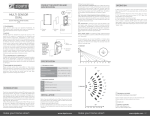Download User Manual
Transcript
User's Manual TABLE OF CONTENTS Preface ....................................................................................... 3 1.1 Safety Precautions ........................................................ 3 Set Up your AIO ......................................................................... 7 2.1 Power System ............................................................... 7 2.1.1 To install the battery pack .................................... 7 Before Operating your AIO ........................................................ 8 3.1 Introducing your AIO ..................................................... 8 3.1.1 Turn up/Turn down the AIO ................................ 8 3.1.2 Front Side ............................................................ 8 3.1.3 Right Side ............................................................ 9 3.1.4 Rower Side ........................................................ 10 3.1.5 Top Side ............................................................ 11 3.1.6 About Touch Panel ............................................ 12 3.2 Connecting AC Adapter and Charging Battery ........... 13 3.2.1 For the First Time Using .................................... 13 3.2.2 Connecting AC adapter and charging battery ... 13 3.2.3 Power and Battery Status LEDs ........................ 14 3.2.4 Difference of stand-by and hibernate state ....... 15 Preface 1.1 Safety Precautions The following safety precautions will increase the life of the AIO. Follow all precautions and instructions. Except as described in this manual, refer all servicing to qualified personnel. Do not use damaged power cords, accessories, or other peripherals. Do not use strong solvents such as thinners, benzene, or other chemicals on or near the surface of your AIO. The sign shows the behavior prohibited. The sign shows the regulative behavior or the indication Attention - The device and AC adapter DO NOT use the AC adapter not included in the package. Use of another type of adapter may risk fire or explosion. Before you connect the AIO to a power source, ensure the voltage rating of the AC adapter matches the available power source. DO NOT attempt to service this product by yourself. As opening or removing covers, you will be exposed to the dangerous voltage or other risks. When you fell the surface of the AC adapter is very hot or bad odor give off from it. Please pull out the power plug immediately. Continue to use the AC adapter may risk fire or electrical shock. Please be sure not to pull out the power plug from the cord only. You have to pull out the power plug from the plug part. DO NOT place this AIO on an unstable card, stand, or table. DO NOT place heavy object on this AIO. It may be broken to cause some serious damage. 3 Preface If an extension cord is used with this notebook, make sure that the total ampere rating of the equipment plugged into the extension cord does not exceed the extension cord amper rating. Unplug this AIO from the wall outlet when you stop using this AIO. SAFE TEMP: This AIO only be used in environments with ambient o o temperatures between 10 C and 35 C. DO NOT press or touch the display panel. DO NOT place together with small items that may scratch or enter the AIO. Avoid using the AIO during an electrical storm. Disconnect all plugs and cables to avoid the possible damage. DO NOT allow anything to rest on the power cord. DO NOT locate this AIO where people will step on the cord. Danger of explosion may occur if battery is incorrectly replaced. Replace only with the same or equivalent type battery recommended by the manufacturer. DO NOT impact the battery. If it exceed the specified charge time and the charge doesn’t complete, please stop the battery charge. It may risk fire or explosion if you continue to charge the battery. DO NOT crush, disassemble, puncture, or incinerate the short external contacts of the battery pack. 4 Preface DO NOT dispose batteries in a fire. They may explode. Check with local authorities for disposal instructions. If the battery pack leaks and the fluid get in your eyes, do not rub them. Instead, rinse your eyes with clean running water and immediately seek medical attention. Otherwise, eye injury may be resulted. If the battery pack leaks, gives off a bad odor, generates heat, becomes discolored or deformed, or in any way appears abnormal during use, recharging or storage, immediately remove it from the AIO and stop using it. Attention - Battery Pack If liquid solution from the battery comes out and contacts with skin or clothes, flush out with clean water. DO NOT immerse the battery pack in water or allow it to get wet. Its protective features can be damaged. Abnormal chemical reactions may occur, possibly leading it to leak acid, overheat, emit smoke, burst and/or ignite. If you find a bad odor, overheating, battery balloon or swell up, discolor, deformation, and/or other irregularities when using the battery, return it to your supplier or vendor. DO NOT connect the positive (+) and negative (-) terminals with a metal object such as wire. Short-circuiting may occur leading the battery pack to leak acid, overheat, emit smoke, burst and/or ignite. Make new heading. Keep the battery away from children. 5 Preface General Warnings Clean your computer with a soft cloth dampened with water. DO NOT use liquid or aerosol cleaners, which may contain flammable substances. DO NOT move the machine while operating. DO NOT move your AIO while the hard disk is in operating status. It may be broken to cause some serious damage. Please keep all accessories well. Periodically backup your data in the hard disk. 6 Set Up Your AIO 2.1 Power System 2.1.1 To install the battery pack 1 Turn up the AIO panel and screw off the bolt at the battery slot. 2 Slide the battery pack in to the slot and screw the bolt to fix it. Battery Pack Connect the DC plug to DC-IN Jack DC-IN Jack 3 Connect the AC power cord to the AC adapter Connect the AC power cord to an AC outlet 7 Before Operating your AIO 3.1 Introducing your AIO 3.1.1 Turn up/Turn down the AIO Turn up the panel and adjust it to a easy to see angle. Turn down the panel and make sure the AIO is closed well. 3.1.2 Front Side 1 2 3 1 Web Camera The built-in camera allows picture taking or video recording. 2 Display Panel It functions as the same as a desktop monitor. The LCD panel does not produce any radiation or flickering so it is easier on the eyes. Use a soft cloth without any chemical liquids to clean the display panel. 3 Touch Control Area A Group of touch controls allow adjustments of the AIO 8 Before Operating your AIO 3.1.3 Right Side 1 4 5 3 2 1 USB Port The USB port is compatible with USB 2.0 or 1.1 devices. It allows many devices to run simultaneously on a single computer, with some peripherals acting as additional plug-in sites or hubs. The USB also supports hot-swapping function. 2 Headphone Output Jack It connects the notebook’s audio out signal to amplified speakers or headphones. Using this jack automatically disables the built-in speakers. 3 Microphone Jack It is designed to connect the microphone used for Skype, voice narrations, or simple voice recordings. 4 Power Switch The button allows powering ON and OFF the AIO. The blue indicator LED lights when the AIO turned ON. When HDD LED light up, please do not directly push the power button to turn OFF the AIO. It is possible to damage the data or AIO. Attention 5 After turn OFF the AIO, please wait 5 more seconds for the second time power ON. Card reader The following cards listed below can be used on this AIO - Memory Stick - Memory Stick Pro - SD - MMC 9 Before Operating your AIO 3.1.4 Rower Side 4 1 2 2 1 5 3 USB Port The USB port is compatible with USB 2.0 or 1.1 devices. It allows many devices to run simultaneously on a single computer, with some peripherals acting as additional plug-in sites or hubs. The USB also supports hot-swapping function. LAN Port The connector is used to connect a LAN cable for network connection. The cable which can be connected to the LAN port is the 10BASE-T/100BASE-X/1000BASE-T standard Ethernet cable. Please do not use the cable other than that. Attention 3 Do not connect the especially ISDN cable and the modular cable to the LAN port. It may be broken to cause damage. DC-IN Jack To connect the AC adapter. To prevent damage to the AIO and battery pack, always use the supplied power adapter. Attention 4 May become warm to hot when in use. Be sure not to cover the adapter and keep it away from your body. Ventilation Slot The slot is designed to cool the system. DO NOT block the ventilation for air circulation. Memory cards have different insert directions, Please make sure the correct direction before insert it into the memory card slot. Notice miniSD card cannot insert into the memory card slot. Please verify the card type before you insert it. 10 Before Operating your AIO 3.1.5 Top Side 1 2 3 2 1 Battery Pack The AIO will be powered by the battery pack when the AC adapter is disconnected. 2 Speakers For the sound playing. 3 Ventilation Slot The slot is designed to cool the system. DO NOT block the ventilation for air circulation. Notice Memory cards have different insert directions, Please make sure the correct direction before insert it into the memory card slot. 11 Before Operating your AIO 3.1.6 About Touch Panel 1 2 3 4 5 1 Menu Access Touch on this icon to call out the shortcut menu, allows to adjust some parameters and run some programs predefined 2 Mute Touch on this icon to enable/disable mute function. 3 Brightness Touch on this icon to enable slide control for brightness. 4 Volume Touch on this icon to enable slide control for sound volume. 5 Slide Control Move finger here from downside to upside for increase. Move finger here from upside to downside for decrease. 12 Before Operating your AIO 3.2 Connecting AC Adapter and Charging Battery 3.2.1 For the First Time Using The battery included in the package is not fully charged. When you use the AIO for the first time, please connect the AC adapter after slide the battery pack. DO NOT use the AC adapter not included in the package. Use of another type of adapter may risk fire or explosion. Attention DO NOT allow anything to rest on the AC adapter. It may overheat the AC adapter and risk fire or explosion. Tips: You can use the AIO while charging the battery. 3.2.2 Connecting AC adapter and charging battery Connect the DC plug to DC-IN Jack. DC-IN Jack Tips: The AIO comes with a universal AC-DC adapter for connecting to any 100V-240V outlets without setting switches or using power converters. Different countries may require an adapter to connect the provided AC power cord to a different standard. Most hotels will provide universal outlets to support different power cords as well as voltages. When operating with the battery only, please remove the AC adapter. When using with AC power, please connect the AC adapter. 13 Before Operating your AIO 3.2.3 Power and Battery Status LEDs 2 1 1 HDD LED The LED blinks when data is written to or read from HDD. When HDD LED lights up, please do not directly push the power switch to turn OFF the AIO. It is possible to damage the data or AIO. Attention 2 After turn OFF the AIO please wait more than 5 seconds for the second time power ON. Power LED Status Content Blue ON The AIO is powered ON. Blue Blinking The AIO is in suspend mode. Pink Blinking Battery low power. Red Blinking Battery critical low power alarm. Battery pack cannot be exchanged during battery charging. For “Removing and Installing the battery” Attention When the charge remained amount of the battery is small, your data is possible to lose if your continue to operate the AIO. When the remained charge of the battery is gone entirely, even while using the application the power will be OFF. When alarm of the battery sounds, please store your data immediately. 14 Before Operating your AIO 3.2.3 Difference of stand-by and hibernate state Stand-by Put the AIO on stand-by when it is idle. While on standby, the AIO switches to a low-power state where devices, such as the monitor and hard disks turned OFF and the AIO uses less power. When you want to use the AIO again, it comes out of stand-by quickly, and your desktop is restored exactly as you left it. Stand-by is particularly useful for conserving battery power in portable computers. Because Stand-by does not save your desktop state to disk, a power failure while on Stand-by can cause you to lose unsaved information. Hibernate Put the AIO in hibernation. The hibernate feature saves everything in memory on disk, turns OFF your monitor and hard disk, and then turns OFF the AIO. When you restart the AIO, your desktop is restored exactly as you left it. It takes longer to bring your AIO out of hibernation than out of stand-by. 15