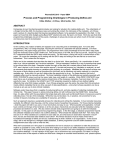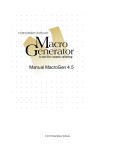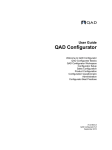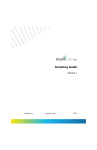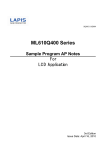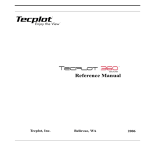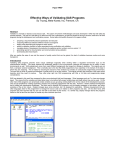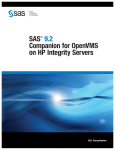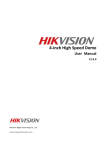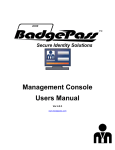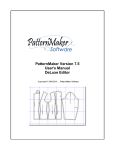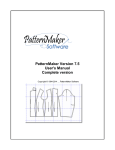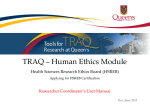Download How to Develop User-friendly Macros
Transcript
How to Develop User-Friendly Macros
Sy Truong, Meta-Xceed, Inc, Fremont, CA
Abstract
SAS macros help automate tasks that are done repeatedly.
However, if they are not easy to use or debug, they may never be
used. This paper will describe approaches to developing and
maintaining SAS macros that are easy to use. Some of the topics
covered include:
•
•
•
•
•
•
effective documentation of macro header
portable code for use with different OS
error and warning message handling
paper and online documentation
use of nested macros and nested macro variables
keeping macros simple for debugging
A little effort can go a long way towards creating a successful
SAS macro. This paper will present tips and techniques that are
not always obvious. Besides getting the resulting numbers to the
user, a user friendly macro can enhance the entire experience.
Introduction
SAS macros are great at automating repetitive tasks as a code
generator. However, there are some features of macros that
make them difficult to understand and debug. The syntax of SAS
macros is similar to that of traditional SAS data step but there is a
level of abstraction. To accomplish its code generating function,
SAS macros add percent signs (%) and andpersand (&) in front of
specified commands and variables. This layer can be confusing
since it requires you to resolve the macro before understanding
what is being processed. This confusion is compounded when
things are nested. Macro variables can be nested by resolving
into other macro variables. Macros themselves can call other
macros which creates a nested looping structure. Macro code
can sometimes be spaghetti code. It is therefore helpful for the
user and the person maintaining the macro to make the macros
user friendly.
2.
PDF - Similar to HTML, a PDF file can be delivered
within an intranet or Internet. Its strengths are similar to
HTML with some distinguishing features:
a. Can be delivered as one file, as in an email
as an attachment, in case the user does not
have network access.
b. PDF format is more consistent for printing on
physical paper.
c. The content is locked from changes.
3.
Reference Manual – The information is indexed in a
way that a user needing to look up syntax for a
particular use of a parameter can navigate to it quickly.
If HTML or PDF is used, hyperlinks can speed up the
cross reference among documents. Some of the
Documentation
One of the most straightforward ways to make SAS macros user
friendly is to enhance the documentation that accompanies the
macro. This is an essential part of software that some
programmers overlook when delivering macros to users. There
are many different forms of documentation and the more that is
available, the greater the chance of connecting with the user.
This paper will summarize eleven different types of
documentation. The content can overlap among the different
types but each method has its own strengths.
1.
HTML – Documentation can be delivered as HTML
pages within an intranet or Internet. This is readily
available to all users. The website has the following
advantages:
a. Accessibility from any computer connected to
the network.
b. Hyperlinks to quickly navigate to specified
content.
c. Search engine to find specific content.
d. Graphics for capturing screen shots and
other diagrams for more effective
communication.
components that make up the reference material of a
macro include:
a. A short one sentence description that
explains what the macro does.
b. The macro name along with all its
parameters. Each parameter is followed by a
short description.
c. A more detailed explanation of the macro
parameters including data type, valid values
and description.
d. Detailed explanation of the macros noting all
exceptional error conditions and default
behaviors.
e. Diagrams showing how it fits into the larger
scheme among other tools.
f.
Example macro calls with sample parameter
values.
8.
content in the event that they are not able to attend the
instructor-based training course. To keep the pace and
content of the training interesting, quizzes can be
utilized to test the user’s acquisition of the information
for each section.
Quick Card – This is a physical threefold double sided
card stock glossy that contains the essentials for the set
of macros. It has strip down content to include the very
bare essentials. The card is intended to get the user up
to speed quickly at the beginning of the learning curve.
9.
4.
5.
6.
7.
Usage Manual – This is sometimes confused with the
reference manual. It is different in that rather than
being organized to look up specific syntax, it is
organized by task. A task is what a user needs to do
for a specified job. The tasks are grouped and ordered
to flow in the chronology of a user’s work flow. It
describes the content in full English rather than bulleted
abbreviation. There are links or references back to the
reference manual when syntax is needed. Proper
indexing and use of figures and diagrams are also very
helpful.
Administration Manual – This can be in the format of
both a reference and user manual but it is specifically
geared towards power users and administrators. It is
more effective to separate these topics since the
audience is different. This makes the content more
accessible and relevant to the specified audience.
Glossary of ERROR and WARNING – This contains a
complete list of all the ERROR and WARNING
messages generated by the macro. The messages
themselves should be clear enough for the user to
understand. This list will further explain the situations
and details of the condition. More importantly, it
suggests steps for the user to take to resolve the
problem or find resources to circumvent the problem.
Training Material – This is most commonly power point
slides. Along with slides, notes explaining the bullet
points in full English can help users understand the
FAQ or Trouble Shoot – This list contains the most
common questions or problems that users run into. It
can explain an ERROR condition similar to the ERROR
and WARNING glossary. In addition, it also covers
situations or scenarios that may happen or how the
macro interacts with other data or programs. If the list
is long, a search engine can be used to enhance the
user’s ability to find a particular problem.
10. Wish List – A list of features considered for the next
release. It is most effective to put all ideas down and
share them with the users. This allows the users to feel
that their concerns are being met. It also allows the
features to be evaluated with more time and
perspective compared to an ad hoc approach to
applying changes to the code.
11. Variable List – A list of all the macro variables defined
in each macro is useful. This will ensure that certain
common macro variables such as &i for index does not
conflict with the user’s use of the same macro variable.
It is not required that all of these documentation methods be
used, especially for small macros. However, for larger sets of
macros that form a system, it is recommended that most of these
methods be implemented. Some of the content may be
redundant but different users absorb information in different ways.
It is therefore more effective to have many alternatives.
Coding
There are many coding conventions that you can follow to
enhance the readability of your SAS macros. This section is not a
comprehensive list but rather recommendations for consideration.
The general rule is that whatever convention you decide to adopt,
be religiously consistent throughout all of your macros.
• Standard Header Block – This is the comment section
that appears at the beginning of each macro. This
usually contains the name of the macro and a
description of the macro along with explanation of the
parameters. I recommend using “display manager
abbreviations” which can play back a header template.
More examples of this can be found in a paper located
at:
http://www.pharmasug.org/2003/BestPapers/cc025.pdf
• Named Parameters – If the macro does not use any or
just one parameter, named parameters are not
•
necessary. However, when there are multiple
parameters, it is recommended that you use named
parameters since it makes the macro and the call to the
macro more concise and explicit.
Use SYSTASK – When you need to issue a command
to the operating system, use SYSTASK instead of the X
command. SYSTASK has more options including the
ability to kill a task upon request.
systask command
%unquote(%str(%'&domkdir%')) wait;
You can type the command in directly to create a
directory. In this example, this macro runs on multiple
operating systems. It therefore issues different
commands depending on the current operating system.
•
Standard Code When Possible – What is meant by
standard code is code that you may see in a data step.
For example:
The goal is to make the code simple yet functional. It is
analogous to writing a book at the seventh grade level. If your
goal is to make the information reach your audience, you would
stay away from the use of esoteric jargon and prose. In a similar
way, when possible, keep the code simple so a novice
programmer can easily pick up the meaning of your program.
ERROR Checking
One of the keys in enhancing the users experience is for the
macro to perform error checking. First, brainstorm all the
problems that a user would run into, and then capture these
conditions. You would then present the user with a friendly
message describing the situation. This is much clearer and less
confusing than the program crashing on its own. While
brainstorming on all the ways a user can run into problems,
consider the following conditions:
• Missing Required Parameters
**** Check for case where required
parameters are missing ***;
if (compress(param) = '') and
(left(trim(lowcase(print))) ne 'yes')
then do;
put ' ';
put 'WAR' 'NING: [config] was missing
required PARAM specification.';
put ' ';
call symput('status','end');
end;
data _null_;
if (exist('clinosdt.levels') = 0)
then do;
call symput('status','end');
put "ER" "ROR: [snapshot] was
unable to find ...";
end;
run;
This is friendlier than:
%if ("&exist" = "&valid") %then %do;
%put ERROR: [snapshot] was unable
to find….
%let status=end;
%end;
•
•
•
The code may seem shorter in macro form but the
macro variables and the syntax have to be resolved
and reevaluated before it can be fully understood.
Local Macro Variables – When macros variables are
created inside a macro, they are by default considered
local. If possible, keep the use of macro variables local
so that they will not interfere with other macros. If you
have to define something that spans macros, I would
consider putting it into a variable stored in a work area
dataset. This way, it circumvents the problem of using
conflicting global macro variables.
Nested Macro Variables – Whenever possible, avoid
using nested macro variables. That is a macro variable
that resolves into another macro variable. The
reference becomes &¯ovar. This makes it even
more abstract for the user and can be very confusing.
A strategy to avoid this is to store values in work area
datasets. This way, you can use data step logic in
resolving values that is clearer and easier to work with.
Commenting Style – There are two styles for SAS
comments.
o
o
•
/*** Comment Style 1 ***/
*** Comment Style 2 ***;
Always use comment style 2 whenever possible.
Reserve comment style 1 only when used with
debugging. This allows you to block sections of code
easily but they cannot be nested. If you stick to style 2,
users can use style 1 to block off code if they need to.
Explicit Reference – When referring to a work area
dataset, always put in the name work.dataname. The
default is if you leave out the “work.”, SAS will interpret
this as the work area. However, if you explicitly spell it
out, it is more consistent with other references and
makes it clearer for the user.
•
Valid Values – This can sometimes be combined with
checking for missing values. It is particularly useful to
check for parameters with expected distinct values.
*** Handle invalid specifications ***;
if (setdebug ne '') and
(lowcase(setdebug) not in('yes','no'))
then do;
put "WAR" "NING: [init] has an invalid
SETDEBUG selection. Valid values are
'yes' or 'no'.";
put "NOTE: The value of 'no' is set
for SETDEBUG by default.";
setdebug = 'no';
end;
•
Stopping Criteria – After an error condition is found, it
may make sense to stop the entire macro since the rest
of the logic is no longer valid. From the examples
above, you can see a new macro variable named status
and set to the value of ‘end’. Once this condition is
met, you can skip the next section.
%if ("&status" ne "end") %then %do;
…
•
Valid Path – In cases where the parameters reference a
physical path on disk, you can verify if the path is valid
before continuing.
*** Verify if path exists ***;
if (fileexist(path) = 0) then do;
put ' ';
put 'ER' 'ROR: [logeval] path: ' path
'does not exist.';
put ' ';
call symput('status','end');
end;
•
%nrbquote – Whenever there is open text value for a
parameter, use %nrbquote. This would handle
unbalanced quotes or special characters.
%let ttl2 = %nrbquote(Summary of N (%) of
Adverse Events) ;
•
•
SAS Standards – Similar to SAS, precede your
messages with either ERROR:, WARNING:, or NOTE:.
The error category specifies that the macro cannot
continue with the current condition. Warnings alert
users to possible problems but the macro can still
operate. Note messages are useful for confirmation
information. Log evaluation tools and viewers use
these key headers to highlight through colors. It
behooves you to take advantage of this convention.
•
Error Source – Following the header text of ERROR:,
WARNING:, and NOTE:, it is recommended that you
specify the name of your macro in square brackets. For
example:
Existence of Files – If the parameters reference files,
verify if they exist before continuing. If your macro
creates a file, this same technique can be used to
present a NOTE message confirming that the file is
created successfully.
if fileexist('c:\mypath\myfile')= 0
then do; …
•
messages, the more effective they will be. The following are
suggestions to effective error messaging.
Existence of Expected Datasets – Similar to existing
path or files, if there is a reference to a dataset, verify if
it exists before continuing.
ERROR: [snapshot] was unable to find
system levels database.
if exist('clinosdt.levels')…
•
Case Insensitive Comparisons
if (lowcase(param) = 'genmax') then
do;…
•
•
Consistent Style – Keep the message short. If
possible, make it only one sentence with one line of
text. Keep the verb tense, grammar, casing and
punctuation consistent and correct. One suggestion
that fits the recommended style is to use the macro
name in square brackets as the main subject followed
by a verb and text explaining what has happened.
•
Code Parsers – When users search the log for ERROR
messages and if MACROGEN or SYMBOLGEN options
are used, your conditional error message is captured
even if the code is not executed. That is, when they
search for the text “error” they will see the SAS code
that generates the error message. To avoid this
problem, you can break up the word ERROR or
WARNING so that only when the condition is met do
users see it in the log. Here are a couple of examples:
Dataset Availability – It is possible that the dataset
exists but it is locked or corrupted. In this case, verify if
it is accessible before processing it.
%let
dsid=%sysfunc(open(clinosdt.levitem,i));
•
In this case, the macro named “snapshot” is used. This
is particularly helpful when you have several macros. It
makes it easy to identify which macro the message is
pertaining to and that it is not a SAS error message.
OS differences – If your macro is intended to operate
on more than one operating system, you would need to
check for error conditions differently depending on the
current OS. Here is an example of how slashes are
treated differently.
** Capture the proper OS slash ***;
cur_os = symget('sysscpl');
if (index(cur_os,'WIN_') > 0) then slash
= "\";
else slash = "/";
call symput('slash',slash);
•
put "ER" "ROR: [init] was unable to find
the ...";
put "WAR" "NING: [setup] was unable to
create ...";
ERROR Checking with SAS System error variables:
http://jefflab.queensu.ca/stat/sas/sasman/sasht
ml/lrcon/z1104667.htm
There are endless possibilities for error checking. This is driven
by the type of data and parameters which you are using. The
recommended list above is intended to spur ideas for you to be
thorough with your error checking. In general, it is a good idea for
all the error conditions to be checked at the very top of the macro
so that no resource is wasted. If you can stop at the beginning,
the log produced will be short and concise. This makes it much
easier for users to debug.
•
Provide Examples – In the event that a parameter is
incorrectly used, an error message is presented. It is
helpful to follow the error message with an additional
note giving an example of the proper usage of that
parameter. For example:
put "ER" "ROR: [init] had an invalid
parameter ...";
put "NOTE: [init] accepts values of
'yes' and 'no' for this STARTUP
parameter.";
put %str('
For example
%init(startup=yes);');
ERROR Messaging
The messages that users get when something goes wrong is the
main interface you have when they interact with your macros.
Other types of interactive software may display dialog boxes, but
in this case, text messages in the SAS log is all you have to work
with. The more consistent and concise you can make your
Reporting
Besides generating messages in the log, another form of
communication with the user is to produce output. The most
common forms of output are those produced by PROCs and
output datasets. This will be generally referred to as “reporting”
output. The following are some general guidelines that will help
make your macros more accessible to users.
•
•
•
References
Keep it Simple – There are many fancy ODS and
PROCs to help make your report look fancy. When
formatting is important, do take advantage of these
features. However, if all you need to do is to deliver
some status information, keep it simple with a PROC
PRINT or perhaps a PROC REPORT. By default, this
is delivered as plain text to the output window or a .LST
file.
Create Data in Work – No matter how fancy your
reporting is, there will be some custom special
requests. Rather than trying to make the report meet
everyone’s needs, a SAS dataset can be created to
accompany your report. This dataset contains the
same information presented in your report. It is one
PROC away from your report. Keep this dataset in the
SAS work area and include information about its
attributes in the documentation. This way, users who
want to generate their own customized reports can use
their own PROC upon this dataset.
User Name and Date Time – The work area dataset
created contains content pertinent to the information
that is delivered to the users. In addition to the content,
it is recommended that two additional variables are
added. The administrative information can be
beneficial in understanding who and how the macros
are used.
o User Name – The current user that is running
this macro.
o Date Time – The current date and time.
usrname = symget('SYSUSERID');
datetime = datetime();
•
Attributes – Whenever you define a work area dataset
or a permanent dataset, it is recommended that you
assign descriptive attributes. A dataset for example
also contains a dataset label. SAS variables can
contain formats and other attributes.
data work.report (label="Sample Report
for Macro");
attrib program length=$80 label="SAS
Program";
attrib macro length=$80 label="SAS
Macro Name";
attrib datetime length=8
label="Current Date Time"
format=datetime13.;
run;
Conclusion
There are many fascinating developments with SAS in version 9
and future releases. This gives users more options and tools to
effectively analyze and report their data. SAS macro language,
however, has not changed a whole lot, but it remains a viable tool.
It gives SAS programmers a way of encapsulating a commonly
used task into a module which can be used repeatedly. It acts as
a code generator that helps users become more efficient. Even
though SAS macros have not changed, they still have many
pertinent features and options. If used carelessly, the confusion
created from the spaghetti code will waste time than it saves. It is
therefore useful to create macros that are simple yet effective.
Since the macros may be used by users other than the original
programmer, it is important to be thorough and complete with the
accompanying documentation. By following some guidelines and
being consistent with coding and error messaging, macros can be
a very powerful and useful tool.
SAS and all other SAS Institute Inc. product or service names are
registered trademarks or trademarks of SAS Institute Inc. in the
USA and other countries. ® indicates USA registration.
Other brand and product names are registered trademarks or
trademarks of their respective companies.
About the Author
Sy Truong is a Systems Developer for Meta-Xceed, Inc. They
may be contacted at:
Sy Truong
48501 Warm Springs Blvd. Ste 117
Fremont, CA 94539
(510) 713-1686
[email protected]