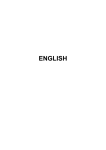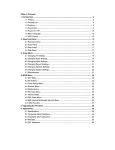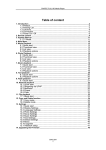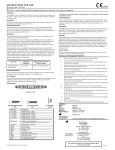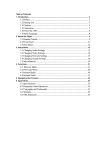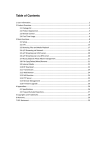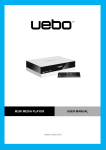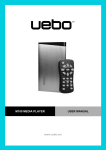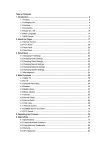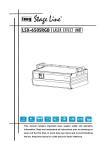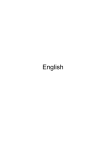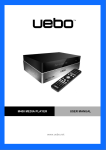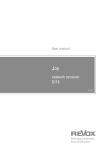Download English - Fantec
Transcript
English Table of Content 1. Introduction .......................................................................................................................... 3 1.1 Preface.............................................................................................................. 3 1.2 Packing List ..................................................................................................... 4 1.3 Cautions ........................................................................................................... 4 1.4 Connection ....................................................................................................... 6 1.5 Power On / Off ............................................................................................... 10 1.6 Menu Language ............................................................................................. 10 2. About the Player ................................................................................................................. 11 2.1 Remote Control .............................................................................................. 11 2.2 Front Panel ..................................................................................................... 13 2.3 Rear Panel ...................................................................................................... 13 2.4 Side Panel....................................................................................................... 14 3. Setup Menu ........................................................................................................................ 15 3.1 Changing Audio Settings ............................................................................... 15 3.2 Changing Video Settings ................................................................................ 16 3.3 Changing Network Settings ........................................................................... 17 3.4 Changing System Settings ............................................................................. 21 3.5 Miscellaneous ................................................................................................ 23 4. Browser Menu .................................................................................................................... 25 4.1 Browsing All .................................................................................................. 25 4.2 Browsing Music ............................................................................................. 26 4.3 Browsing Photos ............................................................................................ 26 4.4 Browsing Movies ........................................................................................... 27 4.5 Audio / Video Streaming via Network ........................................................... 27 4.6 Audio Video Streaming via UPnP-server ....................................................... 29 4.7 Renaming / Deleting Files ............................................................................. 31 5. File Copy Menu .................................................................................................................. 32 6. Internet Radio ..................................................................................................................... 33 7. Media Library ..................................................................................................................... 34 7.1 Music library .................................................................................................. 34 7.2 Photo Library ................................................................................................. 37 7.3 Movie Library ................................................................................................ 39 8. IMS (Internet Multimedia Service) Menu ......................................................................... 42 9. Upgrading the Firmware ................................................................................................... 42 10. Virtual Remote Control.................................................................................................... 42 11. Appendixes ....................................................................................................................... 43 11.1 Specifications ............................................................................................... 43 11.2 Frequently Asked Questions ........................................................................ 44 11.3 Copyrights and Trademarks ......................................................................... 45 11.4 Warranty ....................................................................................................... 46 11.5 GPL Statement ............................................................................................. 46 English 2 / 51 1. Introduction 1.1 Preface Thank you very much for purchasing the product. We hope you will enjoy using it as a great home entertainment partner. The FANTEC TV-FHDS has the following functionality. Audio Video Output HDMI V1.3 for high-definition video and digital audio Composite & component video and stereo audio for analogue audio-visual connection S/PDIF optical interface for high-fidelity digital audio Adjustable video output resolution (NTSC, PAL, 480p, 576p, 720p, 1080i, 1080p) Multimedia Playback Supports major audio, video and image file formats (1080p HD video decoding) Movie format: AVI, VOB, MKV, MOV, MP4, MPG, TS, WMV, DAT, IFO, RM, RMVB, ISO (DVD & BluRay), AVCHD, MTS, M2TS, M4V, ASF, FLV, XviD, DivX 3/4/5 Music format: MP3/OGG/WMA/WAV/AAC/FLAC Photo format: HD JPEG/BMP/GIF/TIF/PNG Photo slide show with background music Network Feature A/V streaming/transmission via Ethernet (10M/100M) & Wi-Fi (802.11b/g/n, optional) A/V streaming via UPnP Media Server Internet Radio (SHOUTcast) File Copy Supports copying & moving files among USB devices, Card and Network USB 2.0 Support USB HOST port x 2 (for USB storage devices and USB-DVD drive) Memory Card slot x 1 DVD playback: supports DVD, Mini BD, AVCHD, VCD, CD Note: All the information contained in this manual was correct at the time of publication. However, as our engineers are always updating and improving the product, your device’s software may have a slightly different appearance or modified functionality than presented in this manual. English 3 / 51 1.2 Packing List Part Quantity Player 1 A/V cable 1 Y/Pb/Pr cable 1 Remote Control 1 Remote Control Battery 2 AC/DC adaptor 1 User Manual (printed) 1 Warranty card 1 Note: The actual contents in the package might be different from the packing list in this manual. 1.3 Cautions This player’s design and manufacture has your safety in mind. In order to a safely and effectively use this of this player, please read the following before usage. 1.3.1 Usage Cautions User should not modify this player. The environmental temperature should be within +5℃ ~ +35℃. 1.3.2 Power The player’s power voltage: DC 5V. When using this player, please connect the supplied AC adapter or AC adapter cable to the player’s power jack. When placing the adapter cable, make sure it can not get damaged or be subject to pressure. To reduce the risk of electric shock, unplug the adapter first before cleaning it. Never connect the adapter to the player in a humid or dusty area. Do not replace the adapter or cable’s wire or connector. 1.3.3 Radio Interference - If not properly shielded, almost all electronic devices will get radio interference. Under some conditions, your player might get interference. - The design of this player has followed the FCC/CE standard and has followed the following rules: (1) This player may not cause harmful interference; (2) This player could accept some interference received including interference that may cause undesired operation. 1.3.4 Repair If the player has a problem, you should take it to an appointed repair centre and let the specialists do the repair, never repair the player yourself, you might damage the player or endanger yourself or your data. English 4 / 51 1.3.5 Disposing of the Player When you dispose of the player, be sure to dispose it appropriately. Some countries may regulate disposal of electrical devices. Please consult with your local authority. 1.3.6 Others When using this player, please do not let the player come into contact with water or other liquids. If water is accidentally spilled on the player, please use a dry cloth to absorb the spillage. Electronic products are vulnerable, when using please avoid shaking or hitting the player and do not press the buttons too hard. Do not let the player come into contact with water or other liquid. Do not disassemble the player; repair the player or change the design of the player, any damage done will not be included in the repair policy. Do not press the buttons of the player too hard. Avoid hitting the player with hard object, avoid shaking the player and stay away from magnetic fields. During electrostatic discharge and the strong electromagnetic field, the product will malfunction, and then unplug the power cable and the product will return to normal performance next time it is powered on. English 5 / 51 1.4 Connection 1.4.1 Connecting the Power Supply (1) Follow the picture and connect the AC adaptor to the player’s DC IN jack; (2) Follow the picture and plug in the AC adaptor to the power outlet. 1.4.2 Connecting a USB Device (1) Make sure the player is powered on; (2) Plug in the USB stick or USB HDD etc. to the USB HOST port of this player. In this way, you can browse contents on the USB device. English 6 / 51 1.4.3 Connecting a Memory Card Memory cards can be used by inserting to the card slot. (1) Follow the picture to insert the memory card into the card slot properly. (2) Insert the card by following the arrow pointer in the picture. In this way, you can browse content on the memory card. 1.4.4 Connecting to a TV 1.4.4.1 A/V OUT (1) Follow the picture and plug in the 3 colour connector to the player’s A/V OUT jack; (2) Follow the picture and plug in the 3 colour connector to the TV’s A/V IN jack. In this way, you can enjoy the media files on TV or other display devices. English 7 / 51 1.4.4.2 Y/Pb/Pr Component OUT (1) Follow the picture and plug in the 3 colour connector to the player’s Y/Pb/Pr jack. (2) Follow the picture and plug in the 3 colour connector to the TV’s Y/Pb/Pr jack. Note: Audio Connection while using Y/Pb/Pr Video out: First method: Use the audio output from the A/V OUT jack. Second method: Use the audio output from the S/PDIF Optical jack. In this way, you can also enjoy HD videos, music and photos on TV. 1.4.4.3 HDMI OUT (1) Follow the picture and plug one connector on your HDMI cable to the player’s HDMI jack. (2) Follow the picture and plug the other connector on your HDMI cable to the TV’s HDMI jack. In this way, you can have the highest quality video and audio via a single cable. English 8 / 51 1.4.5 Connecting to a Digital Amplifier (1) Follow the picture and plug in the RCA connector on your coaxial cable to the player’s S/PDIF Coaxial jack. Or if you use optical fibre, please plug in the Toslink connector on your optical fibre to the player’s S/PDIF Optical jack. (2) Follow the picture and plug in the other connector on your coaxial cable or optical fibber to the digital audio device (digital amplifier or decoder). In this way, you can enjoy powerful Dolby Digital or MPEG sound. (Please refer to ‘3.1 Changing Audio Settings’ for configuration) 1.4.6 Connecting to LAN To connect to a LAN (Local Area Network) you require a cat5, cat5e or cat6 network cable. (1) Connect one of the crystal plugs on the cable to the player’s RJ45 LAN socket. (2) Connect the other crystal plug on the cable to a RJ45 LAN port on your router, switch or hub devices. English 9 / 51 1.4.7 Connecting to a WLAN (1) Make sure the player is powered on. (2) Plug the Wireless LAN USB Adapter (i.e. Wi-Fi USB Dongle) to the USB HOST port of the player. Note: The Wi-Fi Dongle is an optional accessory sold separately. (Please refer to ‘3.3 Changing Network Settings’ for more details about wireless setup). 1.5 Power On / Off Power On After connecting the DC IN jack and press the power button on the front panel, the player will soon enter the home screen and the power indicator will turn blue. Power Off Press the power button on the front panel, the player will soon enter standby mode and the power indicator will turn red. 1.6 Menu Language The system language of this player can be set to English or other languages. Change the language you wish in the setup menu, the selected language will take effect immediately. English 10 / 51 2. About the Player 2.1 Remote Control All procedures in this manual can be carried out using the remote control buttons. See the following for details on each button and its function: 1. STANDBY 2. MUTE 3. TV SYSTEM 4. BROWSER 5. Numeric buttons 6. REPEAT 7. FR 8. VOL- 9. FF 10. PLAY 11. HOME 12. Navigational buttons 13. MENU 14. PAUSE/STEP 15. SLOW 16. INS REPLAY 17. CM SKIP 18. SELECT 19. CONFIRM 20. AUDIO 21. SUBTITLE 22. ZOOM IN 23. ZOOM OUT 24. A-B 25. ANGLE 26. SETUP 27. RETURN 28. STOP 29. NEXT 30. VOL+ 31. PREV 32. GOTO 33. COPY 34. MUSIC 35. INFO No. Button Function 1 STANDBY Press to enter standby mode or wake up. 2 MUTE Press to mute audio output and press again to resume. 3 TV SYSTEM Press to switch between NTSC, PAL, 480P, 576P, 720P, 1080I and 1080P. 4 BROWSER Press to enter the browser menu. 5 Numeric buttons Press to enter numeric input when changing settings. English 11 / 51 6 REPEAT Press to set repeat option: One 7 FR Press to fast rewind the current playback. Press repeatedly to select speeds. 8 VOL- Press to decrease the volume. 9 FF Press to fast forward the current playback. Press repeatedly to select speeds. 10 PLAY Press to begin playback. 11 HOME Press to enter the home screen. 12 Navigational Press the arrow buttons to select menu options and the ENTER buttons button to confirm. MENU Press to activate tools menus: 13 Press in the browser menu to rename and delete files. Press in My_Shortcuts in NET of the browser menu to add shortcuts for network access. 14 PAUSE/STEP Press in internet radio menu to add favourite stations. Press to pause the current playback. Press again to step to the next frame. Press the PLAY button to resume playback. 15 SLOW Press to play back in slow motion. Press the PLAY button to resume regular playback. 16 INS REPLAY Press to backward 10 seconds of the current playback. 17 CM SKIP Press to advance 30 seconds of the current playback. 18 SELECT Press to select files in browser and file copy menu. 19 CONFIRM Not available 20 AUDIO Press to select an audio track. 21 SUBTITLE Press to set subtitle options. 22 ZOOM IN Press to zoom in the image (photo or video). 23 ZOOM OUT Press to zoom out the image (photo or video). 24 A-B Press to set the beginning and end points of a section to repeat. 25 ANGLE Press to change the view angle during DVD (with multi-angle) playback. 26 SETUP Press to enter the setup menu. 27 RETURN Press to return to the previous screen while navigating menus. 28 STOP Press to stop playback. 29 NEXT Press to view the next file / page down. 30 VOL+ Press to increase the volume. English 12 / 51 31 PREV Press to view the previous file / page up. 32 GOTO Press to jump to a specific point on a title. Specify the point using Title, Chapter and Time. 33 COPY Press to enter the file copy menu. 34 MUSIC Not available 35 INFO Press to hide or display the information bar during playback. 2.2 Front Panel 1. Power indicator & button 2.3 Rear Panel 1. Y/Pb/Pr OUT jack 2. DC IN jack 3. RJ45 LAN socket 4. HDMI jack 5. A/V OUT jack 6. USB HOST port 7. S/PDIF OPTICAL jack English 13 / 51 2.4 Side Panel 1. USB HOST port 2. Memory Card slot English 14 / 51 3. Setup Menu The Setup menu allows you to personalize and configure the preferences for your player. To select a Setup option: - Select the Setup icon on the home screen or press the SETUP button on the remote control. - Use the LEFT/RIGHT navigational buttons to select an option and then press ENTER. There are five Setup options, including Audio, Video, Network, System and MISC. Use the UP/DOWN navigational buttons to select a menu. Press ENTER to confirm. Press RETURN to cancel and display the previous menu screen. 3.1 Changing Audio Settings Use this menu to configure audio settings. Night Mode Choose between Off / On / Comfort. If the option is turned on, the audio output volume will be decreased to make you more comfortable. HDMI Output Choose among LPCM Dual CH, LPCM Multi CH and Pass-through. SPDIF Output Choose among LPCM Dual CH and Pass-through. English 15 / 51 Note: In raw mode, Dolby Digital, DTS sound can be by passed to the HDMI TV or Digital amplifier. Due to the bandwidth requirement, Dolby Digital Plus sound and Dolby TrueHD only can be by passed through HDMI cable. 3.2 Changing Video Settings Use this menu to configure video settings. Aspect Ratio - Pan Scan 4:3: Display a wide picture on the entire screen and cuts off the redundant portions. Select when a standard 4:3 TV is connected. - Letter Box 4:3: Display a wide picture with two black borders on the top and bottom of 4:3 screen. Select when a standard 4:3 TV is connected. - 16:9: Compress the image to convert the whole image. Select when a 16:9 TV is connected. Brightness - Adjust the level of brightness. Contrast - Adjust the level of contrast. Hue - Adjust the level of hue. Saturation - Adjust the level of saturation. English 16 / 51 TV SYSTEM - Select to adjust video output resolution: NTSC / PAL / 480P / 576P / 720P 50HZ / 720P 60HZ / 1080I 50HZ / 1080I 60HZ / 1080P 50HZ / 1080P 60HZ. Screen Size - Adjust the video output size according to the size of TV screen. Plasma Mode - Help to protect your plasma TV by reducing the level of brightness. 3.3 Changing Network Settings Use this menu to configure Ethernet and Wi-Fi (Wireless Local Area Network) settings. Wired LAN Setup - DHCP IP (AUTO) Select to obtain IP address automatically. - FIX IP (MANUAL) Select to manually input the IP Address, Subnet Mask, Default Gateway, and DNS Server IP Address. English 17 / 51 Wireless Setup - Selecting a connection profile This player can store up to three wireless network connections. Press ENTER to go to next step, press RETURN to cancel, and press PLAY to connect. - Get Connection Mode Choose between Infrastructure (AP), Peer to Peer (Ad Hoc) or WPS (AP). Press ENTER to go to next step, and press RETURN to cancel. - Infrastructure (AP) Infrastructure mode is used to connect computers with wireless network adapters, also known as wireless clients, to an existing wired network with the help from wireless router or access point. Get SSID Name Press ENTER to go to next step, press RETURN to cancel, and press SELECT to refresh the SSID list. Note: In the Security list, WEP (Wired Equivalent Privacy) and WPA (Wi-Fi Protected English 18 / 51 Access) means the network is encrypted, i.e. an encryption key is needed to access the network. NONE means it is an open system network. Input WEP / WPA Key Encryption keys can be inputted via the virtual keyboard. Press the navigational buttons to select, ENTER to input, CAPS to switch between uppercase and lowercase, <- to delete a character, -> to insert a space, shift to make more symbols available, and OK to confirm. Test connection English 19 / 51 The testing process will take for a while, please be patient to wait. If the test is ok, the network information (Profile Name, IP address, Subnet Mask, Gateway, etc.) will be displayed on the screen. - Peer to Peer (Ad Hoc) Peer to Peer mode, which is also called Ad Hoc mode or computer-to-computer mode, is used to connect wireless clients directly together, without the need for a wireless router or access point. Ad-Hoc Setup Press ENTER to go to next step, press RETURN to cancel, and press PLAY to connect. - WPS (AP) WPS, Wi-Fi Protected Setup, is used to connect a wireless router directly, without searching SSID and inputting password. In this mode, you just need to configure the parameters of your router which support WPS function. There are two modes for you to select, PBC mode and PIN mode. PBC First press the WPS button on the router or select the button mode in the configuration menu of the router, then select the PBC mode, the connection process will take for a while, please be patient to wait. PIN Input the pin code when configure your router, then select the PIN mode, the connection process will take for a while, please be patient to wait. English 20 / 51 PPPoE Setup - Input the ADSL accountant and password in this menu, system will obtain IP address automatically from the server based on PPPOE protocol. Remote Control – Network Service - Select to turn on / off network based remote control. Please refer to chapter ’10. Virtual Remote Control’ for more details on this unique feature of this product. 3.4 Changing System Settings Use this menu to configure system settings. Menu Language - Select to choose the OSD (On-Screen Display) language. You can choose between english, french, german, italan, spanish, korean, dutch, russian, chinese, polish, czech, bulgarian, slovakian, romanian, vietnamese, portuguese, hebrew, hungarian, slovak, greek, japanese. Change system font - This function allows you to change the system font of the unit. Select your favourite system font in *.ttf format. In order to test your preferred font, please use an USB pen drive for testing, first! Create a folder named "Resource" and copy your favourite *.ttf font into that folder. Please rename "*.ttf" into "font.ttf". Connect the USB pen to your unit. If the unit can load the font, you can copy the "Resource" folder to the root directory of your HDD. English 21 / 51 Text Encoding - Select to set the text encoding option (subtitle display). You can choose between Unicode (UTF8), Western, Turkey, Central European, Greek, Cyrillic, Hebrew and SE European (Southern and Eastern European). System Update - Select to update the firmware via a USB stick. 1) Copy ‘install.img’ to the root directory of a USB stick and connect it to the USB HOST port of the player. 2) Select ‘System Upgrade’ or ‘System Reinstall’ and press ENTER to confirm. Time - Select to set the system time. Press the up / down button to select time zone and set system time by manual or via TV/internet. Press the enter button to confirm. Time Zone We must select the correct time zone before setting time to get correct system time. English 22 / 51 Manual Press the left / right button to select each field and the up / down button to adjust each setting. Numeric buttons are available here. Press the enter button to confirm. System Info - Select to view system information (firmware version, boot loader version, Mac address, etc.) Restore Default - Select to restore factory defaults. 3.5 Miscellaneous Use this menu to adjust miscellaneous settings. Resume Play - Select to turn on / off resume playback (auto-bookmarking) feature for movies. Slide Show Timing - Select to set the interval time for photo slide show. English 23 / 51 Transition Effect - Select to set the transition effect for photo slide show. Ken Burns - Apply PAN-Scan effects during Photo playback. Background Music - Select to set the background music options while view pictures: Off / Folder Seamless Playback - Uninterrupted playback of video files(.ts and .m2ts) (the naming of the files should be alike “abc01.ts” and “abc02.ts”, etc) Screen Saver - Select to turn on / off screen saver. Subtitle on-off - Select to turn on / off subtitle by default. Browser Mode - Select to turn on / off movie preview in the browser menu, or select list mode. Movie Preview - Select to turn on / off movie preview in the browser menu. English 24 / 51 4. Browser Menu The browser menu allows you to browse and play media files stored on USB devices, Memory cards, Network shares and UPnP-server. To enter the menu, select the Browser icon on the home screen, or press the BROWSER button on the remote control. The following buttons can be used while navigating the browser menu. Button UP / DOWN Function Move cursor up / down to select devices, folders, or files. LEFT / RIGHT Select filter options: All, Music, Photos and Movies. PREV / NEXT Go to previous / next page. ENTER Enter or confirm the selected item. SELECT Select files under Browser -> USB menu. RETURN Return to the previous menu. 4.1 Browsing All In this mode, all folders and supported content (music, photos and movies) will be displayed. Note: Please refer to chapter ‘9.1 Specifications‘ for more about the supported content formats. Muisc tracks might not be able to played continously under All filter, please switch to the Music filter instead. English 25 / 51 4.2 Browsing Music In this mode, all folders and supported audio files in current directory will be displayed. The following buttons can be used to control music playback. Button Function PLAY Begin playback. PAUSE / STEP Pause playback. FR / FF REPEAT Fast rewind or fast forward. Press repeatedly to select the speed. Set repeat options: One, All and Shuffle. INFO Hide or display the information bar during playback. STOP Stop playback. 4.3 Browsing Photos In this mode, all folders and supported image files in current directory will be displayed. The following buttons can be used to control music playback. Button PLAY Function Begin playback. PREV / NEXT View the previous or next photo. LEFT / RIGHT Rotate a photo in any angle. ZOOM IN / OUT Zoom in / out the image. INFO Hide or display the information bar during playback. STOP Stop playback. English 26 / 51 You can view photos in slide show mode with background music. When it is enabled, the slide show starts automatically once you press PLAY button. (Please refer to Slide Show Timing, Transition Effect and Background Music in chapter ‘3.5 Miscellaneous’ for more details) 4.4 Browsing Movies In this mode, all folders and supported video files in current directory will be displayed. The following buttons can be used to control video playback. Button PLAY PAUSE / STEP Function Begin playback. Pause playback; Press again to step to next frame. SLOW Play video in slow motion. Press repeatedly to select the speed. FR / FF Fast rewind or fast forward. Press repeatedly to select the speed. PREV / NEXT REPEAT ZOOM IN / OUT View the previous or next movie. Set repeat options: Title, Chapter and All. Zoom in / out the image. INFO Hide or display the information bar during playback. GOTO Display playback search menu. A-B Set the beginning and end points of a section to repeat. ANGLE Change the view angle during DVD (with multi-angle) playback. MENU Return to the root menu during DVD playback. INS REPLAY Backward 10 seconds of the current playback CM SKIP Advance 30 seconds of the current playback. AUDIO Select an audio track while watching DivX video or DVD with multiple audio tracks. SUBTITLE STOP Set subtitle options. Stop playback. 4.5 Audio / Video Streaming via Network You can stream the media files shared on the home network (Ethernet or WLAN). Please refer to ’3.3 Changing Network Settings’ for details about network settings. There are two ways to locate media files shared on your local network in the Network menu. One is to browse through workgroup; the other way is to browse through ‘My_Shortcuts’. English 27 / 51 4.5.1 Browsing through Workgroup You can choose the workgroup which your PC belongs to from the workgroup list. Select your PC name and press the ENTER button to confirm. Then you can select and play the shared media files that you want to browse. Note: While browsing high definition video files (resolution up to 720p / 1080i / 1080p) via Ethernet or WLAN, the video might be buffering. It is normal due to the limit of network speed or signal strength. Due to different network conditions, sometimes the workgroup might not be accessed or shown in the list. And then you need to use ‘My_Shortcuts’ to browse shared files. 4.5.2 Browsing through ‘My_Shortcuts You can also set ‘Specific File Server IP’ of destination PC and access it from ‘My_Shortcuts’ in the menu. - Press the MENU button and a popup menu appears. English 28 / 51 - Select Add to open a popup menu where you can input: Net User ID (User name), Net Password and Specific File Server IP. Under detailed setting you can add Label, Domain and Host Name. Select OK to confirm, Cancel to cancel and Simple / Detail to switch between simple and advanced options. - Select the shortcut you added and press the ENTER button to confirm. Then you can select and play the shared media files on the destination computer. 4.6 Audio Video Streaming via UPnP-server A built-in UPnP (Universal Plug and Play) client has been integrated on the system, which enables the player to auto-detect UPnP Media Servers on the network to browse and stream media files from them. English 29 / 51 4.6.1 Installing UPnP Media Server on your PC There’re a lot of free and commercial UPnP Media Server software, such as Windows Media Connect, Windows Media Player 11, XBMC Media Centre (Linux/Mac/Windows), MediaTomb (Linux), etc. Please install one of them on you computer. In the following chapters, we will take Windows Media Player 11 on Microsoft Windows XP SP2 for an example. 4.6.2 Sharing Media on your PC The Media Sharing feature of Windows Media Player 11 lets you enjoy the contents of your Windows Media Player library from anywhere in your home. - Open Windows Media Player 11, click Library -> Add Library -> Advanced Options to add or remove media files from the library. - Click Library -> Media Sharing, then you can allow or deny devices to access the media library. Click Allow to authorize your player. 4.6.3 Streaming Media on your Player - Connect your FANTEC TV-FHDS to the home network (LAN or WLAN). - Visit Browser - > UPnP menu on the player, select the UPnP-server and press ENTER. English 30 / 51 - Then you can browse the media library shared by Windows Media Player 11. Note: Make sure your player and your computer are on the same local area network and subnet. Firewalls may prevent your player communicating with your computer. Please open the ports manually and add your player to the ‘trusted’ list, or disable the firewall temporarily. 4.7 Renaming / Deleting Files When navigating in the browser menu, you can press the MENU button to activate a popup menu where you can rename and delete files or folders. Press the UP / DOWN buttons to select from Return, Rename and Delete. And press ENTER to confirm. Note: This option is available for USB, Card, Network (delete only). English 31 / 51 5. File Copy Menu Select the File Copy icon from the home screen to enter the File Copy menu, which allows you to copy files between USB devices, Card and Network. The following buttons can be used under the file copy menu. Button UP / DOWN RIGHT SELECT Function Move cursor up / down to select devices, folders Go to the next step. Select (or cancel) folders or files (The selected items will be ticked). STOP ENTER RETURN Cancel all selections. Confirm the selected options. Leave Copy function. Please refer to the following operations to copy / move folders / files between devices. - Step 1: Select the source device and destination device. - Step 2: Select the source files you want to copy. - Step 3: Select the destination folder to store the above files. - Step 4: Select Copy or Move to proceed. English 32 / 51 6. Internet Radio The FANTEC TV-FHDS integrates the SHOUTcast free Internet radio function. Select the Internet Radio icon on the main interface to enter this menu. Note: Make sure the player is connected properly to a LAN or WLAN with internet access, please refer to ‘3.3 Changing Network Settings’ for more details; When you enter the Internet Radio menu at the first time, it will take several seconds to download data from the Internet, please be patient to wait; For more about SHOUTcast, please refer to the website: www.shoutcast.com The following buttons can be used under this menu. Button UP / DOWN PREV / NEXT Function Move cursor up / down to select station, channel and genre. Page up / down. ENTER Confirm and enter the selected menu. MENU Add / delete a station to / from Favourite while it is highlighted. PLAY Begin playback after a channel has been selected. STOP Stop playback. RETURN Return to the previous menu. Station - All downloaded stations will be listed under this menu. Genre - You can search for stations by genre (pop, rock, jazz, etc.) under this menu. Favourite - Your favourite stations can be kept under this menu. Search - You can search for radio stations. (Please visit www.shoutcast.com for available stations) English 33 / 51 7. Media Library This is a powerful search engine. The media library menu allows you to search and browse multimedia files stored on the internal HDD. To enter this menu, select the Media Library icon on the home screen. 7.1 Music library Use the left / right button on the remote control to select the Music tab. Press the up / down button to select from Update, Search, All, Artist, Genre, and Album. And press the enter button to confirm. Update Select to update and synchronize all the music stored on the internal HDD to the library. Search Select to search for music files by their names. English 34 / 51 Use the navigational buttons to select, and press the enter button to confirm. Select OK and press the enter button, and then the files you desired will be displayed on the screen. All Select to list all the music files in the library. Artist Select to list all the music files by artist. Press the up / down button to select the artist, and press the enter button to confirm. English 35 / 51 Genre Select to list all the music files by genre. Press the up / down button to select the genre, and press the enter button to confirm. Album Select to list all the music files by album. Press the up / down button to select the album, and press the enter button to confirm. Quick-Search You can also press the right button to turn on a Quick-Search bar while browsing music files in the library. Press the up / down button to select characters on the Quick-Search bar, and press the enter button to confirm. And then music files with name starting with the specific characters will be displayed onto the top. Press the left button to delete characters, and press the return button to close the Quick-Search bar. English 36 / 51 7.2 Photo Library Use the left / right button on the remote control to select the Photos tab. Press the up / down button to select from Update, Search, All, and Date. And press the enter button to confirm. Update Select to update and synchronize all the photos stored on the internal HDD to the library. Search Select to search for photos by their names. Use the navigational buttons to select, and press the enter button to confirm. Select OK and press the enter button, and then the files you desired will be displayed on the screen. English 37 / 51 All Select to list all the photos in the library. Date Select to list all the photos by date. Press the up / down button to select the date, and press the enter button to confirm. Quick-Search You can also press the right button to turn on a Quick-Search bar while previewing photos in the library. Press the up / down button to select characters on the Quick-Search bar, and press the enter button to confirm. The photo files with the specific characters will be displayed. Press the left button to delete characters, and press the return button to close the Quick-Search bar. Finally press the enter button to start playback. English 38 / 51 7.3 Movie Library Use the left / right button on the remote control to select the Movies tab. Press the up / down button to select from Update, Search, All, Actor, Genre, and Year. And press the enter button to confirm. Update Select to update and synchronize all the movies stored on the internal HDD to the library. Search Select to search for movies by their names. Use the navigational buttons to select, and press the enter button to confirm. Select OK and press the enter button, and then the files you desired will be displayed on the screen. English 39 / 51 All Select to list all the movies in the library. Actor Select to search for movies by actor. Press the up / down button to select the actor, and press the enter button to confirm. Genre Select to search for movies by genre. Press the up / down button to select the genre, and press the enter button to confirm. English 40 / 51 Year Select to search for movies by year. Press the up / down button to select the year, and press the enter button to confirm. Quick-Search You can also press the right button to turn on a Quick-Search bar while previewing movies in the library. Press the up / down button to select characters on the Quick-Search bar, and press the enter button to confirm. The movie files with the specific characters will be displayed. Press the left button to delete characters, and press the return button to close the Quick-Search bar. Finally press the enter button to start playback NOTE: In order to use the search function more efficiently, you are encouraged to use the following rules to name the movies stored on the internal HDD. Syntax: [Name][Actor][Genre][Year].extension Examples: [Enchanted.CD1][Amy Adams][Love][2007].avi, [The.Dark.Knight.CD1][Christian Bale][Action][2008].avi, etc. English 41 / 51 8. IMS (Internet Multimedia Service) Menu This feature is additional function. All contents and services under this feature are provided by third-party service providers, our company does not offer any contents and services of this feature and it not responsible for any contents and services provided under this feature. Our company is not responsible for any operational stability of the contents and services, for example, if you cannot access certain web site for video streaming or news broadcast, or the content of a web site has been changed etc, are all responsible and control by the third-party service providers. If you find that these features cannot operate properly, please contact our customer service or visit our company website to obtain the relevant information. 9. Upgrading the Firmware The firmware is the operating system (OS) installed on the device. Firmware upgrades can bring new features, improvements and bug fixes. Please refer to System Update in chapter ‘3.4 Changing System Settings’ for more details. You can also use the following method to upgrade the firmware: - Copy ‘install.img’ to the root directory of a USB key. - Plug the USB key to the USB HOST port on the player. - Press and hold the POWER button on the front panel and connect the player with power supply - Wait for more than 3 seconds and then loose your finger on the POWER button. Then the upgrade process will start automatically. The LED indicator on the front panel will be enlightened and flashing during installation. If it is connected to a TV set, an install page will appear on the TV screen. 10. Virtual Remote Control This product is equipped with a virtual network remote control. This feature allows you to remote your player from wherever you are. To access the unit you can use your mobile phone or computer as far as they are in the same local network. • Remote control To open the network remote control, please enter the IP address of the unit into your web-browser. E.g. IP address 192.168.0.9, and the port: 1024 (//192.168.0.9:1024). English 42 / 51 11. Appendixes 11.1 Specifications I/O INTERFACES SUPORTED: USB 2.0 HOST port x 2 (compatible to USB 1.1) Memory Card slot (supports SD/SDHC//MMC/MS/MS Pro) Composite (CVBS) A/V jack Component Y/Pb/Pr jack HDMI V1.3 interface S/PDIF optical jack DC-IN 5V FILE SYSTEM SURPORTED: FAT/FAT32/NTFS/EXT3 CONTENT FORMATS SUPPORTED: AVI, VOB, MKV, MOV, MP4, MPG, TS, WMV, DAT, IFO, RM, RMVB, ISO (DVD & BluRay), AVCHD, MTS, M2TS, M4V, ASF, FLV, XviD, DivX 3/4/5, resolution up to 720p/1080i/1080p MP3, OGG, WMA, WAV, AAC, FLAC, DOLBY DIGITAL, DOLBY DIGITAL PLUS, DTS, DTS True HD & Downmix HD JPEG, JPG, BMP, GIF, TIF, PNG VIDEO CODECS SURPORTED: MPEG-1 HD MPEG-2 HD MPEG-4 SP/ASP/AVC (H.264) WMV9 (VC-1) RealNetworks (RM/RMVB) 8/9/10, up to 720p AUDIO CODECS SURPORTED: MP2/3, OGG Vorbis, WMA (DRM and Advanced Profile not supported), PCM, LPCM, MS-ADPCM, LC-AAC, HE-AAC, COOK, RA-Lossless SUBTITLE FORMATS SURPORTED: SRT, SMI, SSA, ASS, IDX/SUB, SUB NETWORK FEATURE 10/100Mbps Auto-Negotiation Ethernet 802.11b/g/n WLAN, up to 300Mbps (depends on Wi-Fi USB dongle) Note: The specifications and design of this product are subject to change without notice. English 43 / 51 11.2 Frequently Asked Questions Question: I find new file names and folder names that I never created before or they have strange gibberish names. Answer: Most likely, the hard disk’s file allocation table (FAT) has been corrupted. This might be due to the PC’s shutting down while reading or writing to your hard disk by the USB connection. Please open “chkdsk” to scan your hard disk. Windows and Macintosh often write extra files to the hard disk such as “finder.def” or “System volume info”. This is normal and will not do any harm to the player. Question: During power on, why does the TV will have a short flashing, blue screen or screensaver? Answer: This is normal, when the system initializes, it will setup the corresponding parameters so it can output the correct video signal to the TV, during the initializing time, the TV will receive incorrect signals or the signals will not be stable and will cause the TV screen to flash, some TV’s will treat this as no signal and will display a blue screen or screensaver. Question: Why is there no sound on movie or music playback when using Y/Pb/Pr component output? Answer: Y/Pb/Pr output is a video output only and does not include sound signals. When using Y/Pb/Pr output, please plug the A/V OUT or the S/PDIF jack to output sound. Question: I cannot get SSID name, the screen always displays: ‘Can’t get any SSID!!’ Answer: When the Wi-Fi USB Adapter is connected to the player, it needs some time to get initialized. Please wait for about 1~2 minutes and try refreshing the SSID list again. Question: I cannot see files shared on my computer via Browser->Network menu. Answer: Please check following items: 1) Connect the player to network and obtain an IP address first; 2) Please enable NetBIOS of TCP/IP on computer; 3) Please check your PC’s firewall settings; 4) Please enable your PC’s ‘Guest’ account; 5) Please share the folders which you wish to browse on your PC and make sure that ‘Everyone’ or ‘Guest’ has the right to access. English 44 / 51 Question: I configured everything correctly, but still cannot get the wireless network or UPnP function to work. Answer: Are you using a firewall such as Norton Internet Security, McAfee Personal Firewall, Zone Alarm, etc. or even the built-in firewall of Windows XP? (Don’t forget that Service Pack 2 for Windows XP automatically upgrades your firewall and turn it on by default) If you have a firewall, it may need to be configured or have exceptions created to allow you to see and communicate with the player on the network. To test if your firewall is preventing network communication (including PING and access shared folders), try disabling it to see if you can connect. If you can connect with the firewall disabled, you may need to add the player to the ‘Trusted’ list or configure the firewall for local intranet access. Worst-case, disable your firewall long enough to use the player, and then enable it again when done. Question: I am using the 802.11n Wi-Fi dongle with an 802.11n wireless router, why the speed is still 802.11g 54Mbps rather than 300Mbps? Answer: The IEEE 802.11n Draft standard prohibits using high throughput with WEP or TKIP as the unicast cipher. If you use these encryption methods (e.g. WEP, WPA-TKIP), your data rate will drop to 54 Mbps. You may contact the Access Point or router manufacturer to download the latest firmware, or try other encryption methods (WPA2-AES or WPA2-TKIP), or choose to configure an unsecured profile, but this option is not recommended. 11.3 Copyrights and Trademarks Copyrights All rights reserved. No part of this manual may be reproduced, or transmitted in any form or by any means, whether by electronically or mechanically, without the express written permission from the copyright holder. Copyrighted materials, such as software, music files, or movies, are protected by local law and may not be illegally copied or used without permission from the copyright owner. Trademarks Microsoft and Windows are registered trademarks of Microsoft Corporation. All other trademarks are property of their respective holders. English 45 / 51 11.4 Warranty What your warranty does not cover: -Acts of nature, such as fire, static discharge. -Damage from unauthorized repair, alteration or accident. -Damage from misuse or neglect. -A unit that has been modified or incorporated into other products or is used for institutional or other commercial purposes. -Loss of customer’s software, firmware, information, or memory data. -Improper handling or installation. 11.5 GPL Statement This product contains free software which is licensed under the GNU General Public License. After you purchase this product, you may procure, modify or distribute the source code of the GPL/LGPL software that is used in this product. To obtain a copy of our open source software, please contact our support centre and we will provide you with a CD-ROM of the source code that is used, charging only the actual expense involved. However, please be noted that we can not provide guarantee with the source code and there is also no technical support for the source code from us. TECHNICAL INFORMATION License information for the software used in the unit. This product contains Free Software which is licensed under the GNU General Public License. After you purchase this product, you may procure, modify or distribute the source code of the GPL/LGPL software that is used in this product. If you contact our Support Centre, we will provide you with a CD-ROM of the source code that is used, charging only the actual expensed involved. However, please be noted that we can not provide guarantee with the source code, and there is also no technical support for the source code from us. GNU GENERAL PUBLIC LICENSE Version 2, June 1991 Copyright (C) 1989, 1991 Free Software Foundation, Inc. 51 Franklin Street, Fifth Floor, Boston, MA 02110-1301, USA Everyone is permitted to copy and distribute verbatim copies of this license document, but changing it is not allowed. English 46 / 51 Preamble The licenses for most software are designed to take away your freedom to share and change it. By contrast, the GNU General Public License is intended to guarantee your freedom to share and change free software--to make sure the software is free for all its users. This General Public License applies to most of the Free Software Foundation's software and to any other program whose authors commit to using it. (Some other Free Software Foundation software is covered by the GNU Lesser General Public License instead.) You can apply it to your programs, too. When we speak of free software, we are referring to freedom, not price. Our General Public Licenses are designed to make sure that you have the freedom to distribute copies of free software (and charge for this service if you wish), that you receive source code or can get it if you want it, that you can change the software or use pieces of it in new free programs; and that you know you can do these things. To protect your rights, we need to make restrictions that forbid anyone to deny you these rights or to ask you to surrender the rights. These restrictions translate to certain responsibilities for you if you distribute copies of the software, or if you modify it. For example, if you distribute copies of such a program, whether gratis or for a fee, you must give the recipients all the rights that you have. You must make sure that they, too, receive or can get the source code. And you must show them these terms so they know their rights. We protect your rights with two steps: (1) copyright the software, and (2) offer you this license which gives you legal permission to copy, distribute and/or modify the software. Also, for each author's protection and ours, we want to make certain that everyone understands that there is no warranty for this free software. If the software is modified by someone else and passed on, we want its recipients to know that what they have is not the original, so that any problems introduced by others will not reflect on the original authors' reputations. Finally, any free program is threatened constantly by software patents. We wish to avoid the danger that redistributors of a free program will individually obtain patent licenses, in effect making the program proprietary. To prevent this, we have made it clear that any patent must be licensed for everyone's free use or not licensed at all. The precise terms and conditions for copying, distribution and modification follow. TERMS AND CONDITIONS FOR COPYING, DISTRIBUTION AND MODIFICATION 0. This License applies to any program or other work which contains a notice placed by the copyright holder saying it may be distributed under the terms of this General Public License. The "Program", below, refers to any such program or work, and a "work based on the Program" means either the Program or any derivative work under copyright law: that is to say, a work containing the Program or a portion of it, either verbatim or with modifications and/or translated into another language. (Hereinafter, English 47 / 51 translation is included without limitation in the term "modification".) Each licensee is addressed as "you". Activities other than copying, distribution and modification are not covered by this License; they are outside its scope. The act of running the Program is not restricted, and the output from the Program is covered only if its contents constitute a work based on the Program (independent of having been made by running the Program). Whether that is true depends on what the Program does. 1. You may copy and distribute verbatim copies of the Program's source code as you receive it, in any medium, provided that you conspicuously and appropriately publish on each copy an appropriate copyright notice and disclaimer of warranty; keep intact all the notices that refer to this License and to the absence of any warranty; and give any other recipients of the Program a copy of this License along with the Program. You may charge a fee for the physical act of transferring a copy, and you may at your option offer warranty protection in exchange for a fee. 2. You may modify your copy or copies of the Program or any portion of it, thus forming a work based on the Program, and copy and distribute such modifications or work under the terms of Section 1 above, provided that you also meet all of these conditions: a) You must cause the modified files to carry prominent notices stating that you changed the files and the date of any change. b) You must cause any work that you distribute or publish, that in whole or in part contains or is derived from the Program or any part thereof, to be licensed as a whole at no charge to all third parties under the terms of this License. c) If the modified program normally reads commands interactively when run, you must cause it, when started running for such interactive use in the most ordinary way, to print or display an announcement including an appropriate copyright notice and a notice that there is no warranty (or else, saying that you provide a warranty) and that users may redistribute the program under these conditions, and telling the user how to view a copy of this License. (Exception: if the Program itself is interactive but does not normally print such an announcement, your work based on the Program is not required to print an announcement.) These requirements apply to the modified work as a whole. If identifiable sections of that work are not derived from the Program, and can be reasonably considered independent and separate works in themselves, then this License, and its terms, do not apply to those sections when you distribute them as separate works. But when you distribute the same sections as part of a whole which is a work based on the Program, the distribution of the whole must be on the terms of this License, whose permissions for other licensees extend to the entire whole, and thus to each and every part regardless of who wrote it. Thus, it is not the intent of this section to claim rights or contest your rights to work written entirely by you; rather, the intent is to exercise the right to control the distribution of derivative or collective works based on the Program. English 48 / 51 In addition, mere aggregation of another work not based on the Program with the Program (or with a work based on the Program) on a volume of a storage or distribution medium does not bring the other work under the scope of this License. 3. You may copy and distribute the Program (or a work based on it, under Section 2) in object code or executable form under the terms of Sections 1 and 2 above provided that you also do one of the following: a) Accompany it with the complete corresponding machine-readable source code, which must be distributed under the terms of Sections 1 and 2 above on a medium customarily used for software interchange; or, b) Accompany it with a written offer, valid for at least three years, to give any third party, for a charge no more than your cost of physically performing source distribution, a complete machine-readable copy of the corresponding source code, to be distributed under the terms of Sections 1 and 2 above on a medium customarily used for software interchange; or, c) Accompany it with the information you received as to the offer to distribute corresponding source code. (This alternative is allowed only for non-commercial distribution and only if you received the program in object code or executable form with such an offer, in accord with Subsection b above.) The source code for a work means the preferred form of the work for making modifications to it. For an executable work, complete source code means all the source code for all modules it contains, plus any associated interface definition files, plus the scripts used to control compilation and installation of the executable. However, as a special exception, the source code distributed need not include anything that is normally distributed (in either source or binary form) with the major components (compiler, kernel, and so on) of the operating system on which the executable runs, unless that component itself accompanies the executable. If distribution of executable or object code is made by offering access to copy from a designated place, then offering equivalent access to copy the source code from the same place counts as distribution of the source code, even though third parties are not compelled to copy the source along with the object code. 4. You may not copy, modify, sublicense, or distribute the Program except as expressly provided under this License. Any attempt otherwise to copy, modify, sublicense or distribute the Program is void, and will automatically terminate your rights under this License. However, parties who have received copies, or rights, from you under this License will not have their licenses terminated so long as such parties remain in full compliance. 5. You are not required to accept this License, since you have not signed it. However, nothing else grants you permission to modify or distribute the Program or its derivative works. These actions are prohibited by law if you do not accept this License. Therefore, by modifying or distributing the Program (or any work based on the Program), you indicate your acceptance of this License to do so, and all its terms and conditions for copying, distributing or modifying the Program or works based on English 49 / 51 it. 6. Each time you redistribute the Program (or any work based on the Program), the recipient automatically receives a license from the original licensor to copy, distribute or modify the Program subject to these terms and conditions. You may not impose any further restrictions on the recipients' exercise of the rights granted herein. You are not responsible for enforcing compliance by third parties to this License. 7. If, as a consequence of a court judgment or allegation of patent infringement or for any other reason (not limited to patent issues), conditions are imposed on you (whether by court order, agreement or otherwise) that contradict the conditions of this License, they do not excuse you from the conditions of this License. If you cannot distribute so as to satisfy simultaneously your obligations under this License and any other pertinent obligations, then as a consequence you may not distribute the Program at all. For example, if a patent license would not permit royalty-free redistribution of the Program by all those who receive copies directly or indirectly through you, then the only way you could satisfy both it and this License would be to refrain entirely from distribution of the Program. If any portion of this section is held invalid or unenforceable under any particular circumstance, the balance of the section is intended to apply and the section as a whole is intended to apply in other circumstances. It is not the purpose of this section to induce you to infringe any patents or other property right claims or to contest validity of any such claims; this section has the sole purpose of protecting the integrity of the free software distribution system, which is implemented by public license practices. Many people have made generous contributions to the wide range of software distributed through that system in reliance on consistent application of that system; it is up to the author/donor to decide if he or she is willing to distribute software through any other system and a licensee cannot impose that choice. This section is intended to make thoroughly clear what is believed to be a consequence of the rest of this License. 8. If the distribution and/or use of the Program is restricted in certain countries either by patents or by copyrighted interfaces, the original copyright holder who places the Program under this License may add an explicit geographical distribution limitation excluding those countries, so that distribution is permitted only in or among countries not thus excluded. In such case, this License incorporates the limitation as if written in the body of this License. 9. The Free Software Foundation may publish revised and/or new versions of the General Public License from time to time. Such new versions will be similar in spirit to the present version, but may differ in detail to address new problems or concerns. Each version is given a distinguishing version number. If the Program specifies a version number of this License which applies to it and "any later version", you have the option of following the terms and conditions either of that version or of any later version published by the Free Software Foundation. If English 50 / 51 the Program does not specify a version number of this License, you may choose any version ever published by the Free Software Foundation. 10. If you wish to incorporate parts of the Program into other free programs whose distribution conditions are different, write to the author to ask for permission. For software which is copyrighted by the Free Software Foundation, write to the Free Software Foundation; we sometimes make exceptions for this. Our decision will be guided by the two goals of preserving the free status of all derivatives of our free software and of promoting the sharing and reuse of software generally. NO WARRANTY 11. BECAUSE THE PROGRAM IS LICENSED FREE OF CHARGE, THERE IS NO WARRANTY FOR THE PROGRAM, TO THE EXTENT PERMITTED BY APPLICABLE LAW. EXCEPT WHEN OTHERWISE STATED IN WRITING THE COPYRIGHT HOLDERS AND/OR OTHER PARTIES PROVIDE THE PROGRAM "AS IS" WITHOUT WARRANTY OF ANY KIND, EITHER EXPRESSED OR IMPLIED, INCLUDING, BUT NOT LIMITED TO, THE IMPLIED WARRANTIES OF MERCHANTABILITY AND FITNESS FOR A PARTICULAR PURPOSE. THE ENTIRE RISK AS TO THE QUALITY AND PERFORMANCE OF THE PROGRAM IS WITH YOU. SHOULD THE PROGRAM PROVE DEFECTIVE, YOU ASSUME THE COST OF ALL NECESSARY SERVICING, REPAIR OR CORRECTION. 12. IN NO EVENT UNLESS REQUIRED BY APPLICABLE LAW OR AGREED TO IN WRITING WILL ANY COPYRIGHT HOLDER, OR ANY OTHER PARTY WHO MAY MODIFY AND/OR REDISTRIBUTE THE PROGRAM AS PERMITTED ABOVE, BE LIABLE TO YOU FOR DAMAGES, INCLUDING ANY GENERAL, SPECIAL, INCIDENTAL OR CONSEQUENTIAL DAMAGES ARISING OUT OF THE USE OR INABILITY TO USE THE PROGRAM (INCLUDING BUT NOT LIMITED TO LOSS OF DATA OR DATA BEING RENDERED INACCURATE OR LOSSES SUSTAINED BY YOU OR THIRD PARTIES OR A FAILURE OF THE PROGRAM TO OPERATE WITH ANY OTHER PROGRAMS), EVEN IF SUCH HOLDER OR OTHER PARTY HAS BEEN ADVISED OF THE POSSIBILITY OF SUCH DAMAGES. English 51 / 51