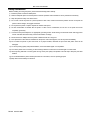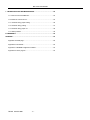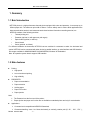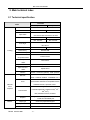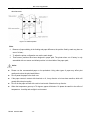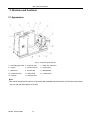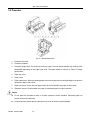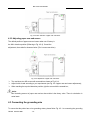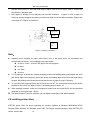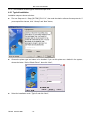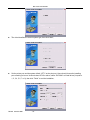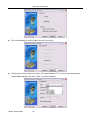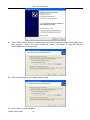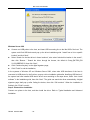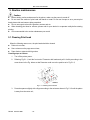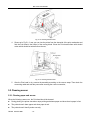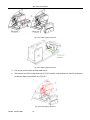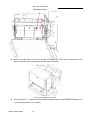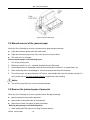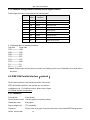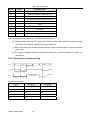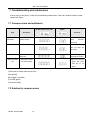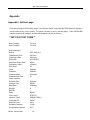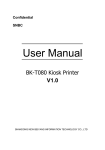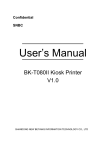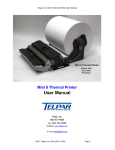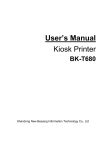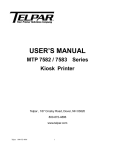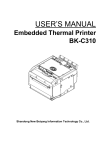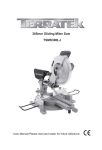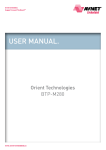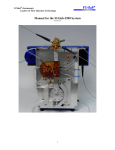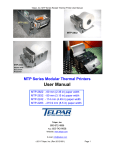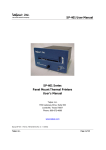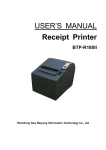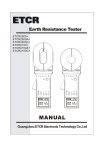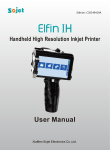Download MTP-7632 User Manual V1.0
Transcript
User Manual MTP7632 Kiosk Printer Telpar 187 Crosby Road, Dover, NH 03820 800-872-4886 www.telpar.com MTP 7632 User MANUAL DECLARATION This manual applies to MTP7632 series embedded printer, and the information in this document is subject to change without notice. If users need the further data about these products, please feel free to contact Telpar. No part of this document may be reproduced or transmitted in any form or by any means, electronic or mechanical, for any purpose without the express written permission of Telpar. Copyright Copyright © 2007 Warning Notice Items shall be strictly followed to avoid injury or damage to body and equipment Items with important information and prompts for operating the printer Heating Calorific parts, don’t touch. Warning Don’t touch and avoid damage due to static electricity. TELPAR 800-872-4886 -1- MTP 7632 User MANUAL Revision History Date Version Description 3-30-2007 V1.0 First version TELPAR 800-872-4886 -2- MTP 7632 User MANUAL Safety Instructions Before installing and using the printer, please read the following items carefully 1) Install the printer at a flat and stable place. 2) Reserve adequate space around the printer so that the operation and maintenance can be performed conveniently. 3) Keep the printer far away from water source. 4) Do not use or store the printer in a place exposed to heat of fire, moisture and serious pollution and do not expose the printer to direct sunlight, strong light and heater. 5) Do not place the printer in a place exposed to vibration and impact. 6) No dew condensation is allowed with the printer. In case of such condensation, do not turn on the power until it has completely gone away. 7) Connect the AC power adapter to an appropriate grounding socket. Avoid sharing one electrical socket with large power motors and other devices that may cause the fluctuation of voltage. 8) Disconnect the DC adapter when the printer is deemed to idle for a long time. 9) Don’t spill water or other electric materials into the printer. If this case happens, turn off the power immediately. 10) Do not allow the printer to print when there is no paper installed, otherwise the print head and platen roller will be damaged. 11) To ensure printing quality and products lifetime, use recommended paper or its equivalent. 12) Turn off the power when connecting or disconnecting interfaces connectors to avoid damages to control board. 13) Set the printing darkness in a lower grade as long as the print quality is acceptable. This will help to keep the print head durable. 14) Do not disassemble the printer without permission of a technician, even for repairing purpose. 15) Keep this manual carefully for reference. TELPAR 800-872-4886 -3- MTP 7632 User MANUAL CONTENT 1. SUMMARY .......................................................................................................7 1.1 Brief introduction ......................................................................................7 1.2 Main features ...........................................................................................7 2. MAIN TECHNICAL INDEX ................................................................................9 2.1 Technical specification..............................................................................9 2.2 Paper Specification.................................................................................11 3. STRUCTURE AND FUNCTIONS.....................................................................13 3.1 Appearance............................................................................................13 3.2 External dimension .................................................................................14 3.2.1 Overall size of the printer .....................................................................14 3.2.2 Printing unit size ..................................................................................17 3.3 Print unit and controlling parts.................................................................17 3.3.1 Exterior of print unit and controlling parts ..............................................17 3.3.2 Print unit explanation ...........................................................................18 3.4 Presenter ...............................................................................................19 3.5 Paper holder...........................................................................................20 3.6 Interface.................................................................................................21 4. INSTALLATION AND SUGGESTION..............................................................21 4.1 Unpacking..............................................................................................21 4.2 Adjusting paper near end sensor.............................................................21 4.2.1 Detection range of paper near end sensor ............................................22 4.2.2 Adjusting paper near end sensor..........................................................23 4.3 Connecting the grounding wire................................................................23 4.4 Connecting the AC power adapter...........................................................24 4.5 Connecting interface cable......................................................................24 4.6 Assembling and feeding paper roll...........................................................25 4.6.1 Assembling paper................................................................................25 TELPAR 800-872-4886 -4- MTP 7632 User MANUAL 4.6.2 Loading paper .....................................................................................26 4.7 Installing the printer ................................................................................27 4.7.1 Installation notice .................................................................................27 4.7.2 Keep space for printer installation.........................................................28 4.8 Installing printer driver.............................................................................32 4.8.1 Typical installation ...............................................................................33 4.8.2 Advanced installation ...........................................................................35 4.8.3 USB printer driver ................................................................................37 5. ROUTINE MAINTENANCES ...........................................................................40 5.1 Cleaning Print head ................................................................................40 5.2 Cleaning sensor .....................................................................................41 5.2.1 Cleaning paper end sensor ..................................................................41 5.2.2 Cleaning paper load sensor..................................................................44 5.2.3 Cleaning retraction sensor ...................................................................45 5.2.4 Cleaning paper out sensor ...................................................................46 5.3 Cleaning the platen.................................................................................48 5.4 Manual resetting cutter ...........................................................................48 5.5 Manual removal of the jammed paper......................................................49 5.6 Remove the jammed paper of presenter..................................................49 6. INTERFACE SIGNAL......................................................................................50 6.1 RS-232 Interface ....................................................................................50 6.1.1 Parameter ...........................................................................................50 6.1.2 Interface linking terminal distribution and signal function .......................51 6.1.3 Demonstration of interface connection..................................................51 6.2 IEEE1284 Parallel interface(optional)..................................................51 6.2.1 Parameter ...........................................................................................51 6.2.2 The influence of printer status to parallel interface.................................52 PE ...............................................................................................................52 6.2.3 Parallel interface signal ........................................................................52 6.2.4 Time sequence of data receiving ..........................................................53 6.3 USB interface(optional) ......................................................................54 TELPAR 800-872-4886 -5- MTP 7632 User MANUAL 6.4 Power interface ......................................................................................54 7. TROUBLESHOOTING AND MAINTENANCE..................................................55 7.1 Common errors and settlement ...............................................................55 7.2 Solution for common errors.....................................................................55 7.2.1 Problems during paper loading.............................................................56 7.2.2 Problems during printing ......................................................................57 7.2.3 Problems during paper out ...................................................................58 7.2.4 Other problems....................................................................................58 8.0 WARRANTY .................................................................................................59 APPENDIX .........................................................................................................60 Appendix 1 Self-test page.............................................................................60 Appendix 2 Tool software .............................................................................62 Appendix 2.1 EEPROM configuration software..............................................62 Appendix 2.2 Demo program ........................................................................62 TELPAR 800-872-4886 -6- MTP 7632 User MANUAL 1. Summary 1.1 Brief introduction MTP7632 printer is a high performance thermal printer equipped with cutter and presenter, it can accept up to 254mm paper rolls. The maximum print width is 80mm. It can be widely used in various Kiosk applications like data communication terminal, test instrument terminal and outdoor information consulting terminal, etc. MTP7632 consists of the following modules: Thermal printing unit Presenter (optional, or with paper-out path organ) Paper holder (optional, or without) Control board Cutter (optional, or without) For different installation environments, MTP7632 has two modules for customers to select: the horizontal and vertical. MTP7632 can be connected with other device by parallel interface, or serial interface and USB interface. Drivers are available for WINDOWS98/NT4.0//2000/XP/2003, Windows XP Embedded. Note: NT operation system doesn’t support USB interface. 1.2 Main features Printing High-speed Low-noise thermal printing High reliability PRESENTER Paper accommodation Paper retraction Holding paper Paper out function Paper ejection Note: The Presenter is at the front end of the printer; Paper ejection and paper out function are not available on standard printer and only for customization. Applications Command set is compatible with ESC/POS standard; Characters handling: zoom 1 to 6 times horizontally or vertically, rotation print (0°, 90°, 180°, 270°), TELPAR 800-872-4886 -7- MTP 7632 User MANUAL black/white reverse, underline, upside-down print; Barcode print: print barcode by commands in horizon and vertical; Character size (Font A or Font B) can be set by commands; Printer maintenance Replace paper roll easily; Clean the print head conveniently Characteristics and parameters can be set by software; Auto-cut paper; Semi-auto paper load; Mark identification and checkout; Updating printer firmware on-line. TELPAR 800-872-4886 -8- MTP 7632 User MANUAL 2. Main technical index 2.1 Technical specification Parameter Items 203dpi model Print method Direct thermal line Resolution Paper width Print width 203DPI 300DPI 82.5±0.5mm/79.5±0.5 mm/76±0.5mm/69.5±0.5mm/57.5±0.5mm Max.80mm (3.2″) Max.80mm (3.2″) Max. 640 dots Max. 944 dots Max: 450 mm Print height Min: 58 mm Print speed Printing 300dpi model 150 mm/s 100 mm/s RAM memory SDRAM: 2MB Flash memory 1MB/2MB/4MB Print head Thermal resistor temperature detect Print head position Micro switch detect Paper/mark detect Optical sensor Paper near end Optical sensor detect Interface Barcode RS-232,Centronics (optional),USB(optional) CODE128,ITF ,UPC-A,UPC-E,EAN13 EAN8 ,CODE39,CODE93,CODABAR,PDF417 Standard ASCII, compressed ASCII Fonts Optional Asian character set(Simplified Chinese, Barcode traditional Chinese, Japanese, Korea) Fonts All fonts can be enlarged 1 to 6 times vertical and Graphics Fonts Process 0 0 horizontal respectively, Rotation Print (0 , 90 , 1800, 2700) Bold, white/black reverse, underline Graphics Medium Support BMP bit image download to RAM、 FLASH and direct BMP print Paper type Continuous paper/marked paper Paper roll OD Max.254mm Paper roll ID ≥25.4mm TELPAR 800-872-4886 -9- MTP 7632 User MANUAL Parameter Items 203dpi model Thickness 300dpi model 60~100 um Thermal layer Outer side, inside +24V power supply, Power room temperature , 2.5A(50%) average value Paper out detection Optical sensor Paper out speed 400 mm/s Retraction detect Optical sensor Paper retracting PRESENTER 400 mm/s speed Retraction /Ejection/holding /close/high speed Paper out modes presenting (optional) Note: holding paper or presenting paper at high speed is customized. Reliability Print head lifetime ≥100 Km Cutter lifetime ≥1,000,000 cuts (65um thermal paper) MTBF 37,000,000 lines (Feed paper) Operation Environment Temperature: 5~45 environment Humidity: 20-90%RH (40 ) Temperature: -40~60 Storage environment Humidity: 1. 20 to 93% RH (40 ) With standard horizontal paper holder: 431.4(L) X 164.4(W) X 203(H) Physics Overall size character 2. Compatible with BK-W080 vertical paper holder: 262.5(L) X 190(W) X 370.8(H) 3. Compatible with BK-W080 horizontal paper holder: 328.4(L) X 147.7(W) X 167(H) Weight About 4Kg (without paper roll) Table 2.1 Technical specification Note: 1) DPI: dots printed for each inch. (One inch is about 25.4mm) 2) The real print speed is related with data transmission speed, speed darkness, print duty, control commands and input voltage, which may be lower than that in above table. 3) PRESENTER is a mechanism accommodating paper, and lies at the front of the printer. TELPAR 800-872-4886 - 10 - MTP 7632 User MANUAL 2.2 Paper Specification Paper type: Continuous /marked thermal paper Paper supply method: Paper roll Paper width: 82.5±0.5mm/79.5±0.5mm/ 76±0.5mm/69.5±0.5mm/57.5±0.5mm Paper thickness: 60um-100um Thermal layer: Outer side of the roll Paper roll specification: Roll inner diameter:25.4mm or ≥50mm Max. paper roll outer diameter: ф254mm Note: 1. The weight shaft is a part of MTP7632 of which the assembly mostly depends on the paper specification; 2. The ticket width that MTP7632 can be suitable for is related with the paper specification greatly as below: Need weight Paper thickness Thermal side 60-100g/m² Outer side Need 58-450mm 60g/m² Inside No need 58-220mm 80-100g/m² Inside Need 58-450mm shaft or not Suitable for ticket length Table 2.2-2 Weight shaft and paper Marked paper specification: Marked paper should meet the following requirement besides that of standard paper: 1. Mark position For the marked paper over 79 mm width, you can select thermal layer/non-thermal layer left, middle and right (six positions) as shown in Table 2.2-1. Ensure beside marks cover mark sensor completely (The space between mark sensor and the paper midline is 38.2 mm); For paper mark less than 79 mm width, you can select thermal layer/non-thermal layer middle (two positions). Ensure the mark midline to stand on the paper midline; 2. In using marks, it is recommended to use the following parameter: L1 mark width: 8mm≤L1≤paper width L2 mark width: 4mm≤L2≤8mm 3. The reflectivity of marks is less than 10%; The reflectivity of other part of the ticket within mark width along paper feed direction is over 75%.There should not be any characters, graphics as advertisement between marks space. Reflectivity: Marked part should lied in the back of thermal layer, the reflectivity of black mark is less than TELPAR 800-872-4886 - 11 - MTP 7632 User MANUAL 15%, and other parts reflectivity is more than 75%, area between marks should not have any figures, such as advertisements. Figure 2.2-1 Marked position Note: Because of paper shaking in the feeding and paper difference, the position fixed by mark may have an error of ±1mm; To adjust the printer configuration can set the mark length; Three sensor positions have been designed in paper path. The printer when out of factory is only assembled with one sensor and default position is in the middle of the paper path; Notice: Please use the recommended paper or its equivalents. Using other types of paper may affect print quality and reduce the print head lifetime. Do not paste the paper to the shaft core. If the paper comes in contact with chemical or oil, it may discolor or be less heat sensitive, which will greatly affect the print quality. Do not rub the paper surface with a nail or hard metal. Otherwise it may discolor. When the temperature goes up to 70 degrees, paper will discolor. So please be careful to the effect of temperature、humidity and sunlight in environment. TELPAR 800-872-4886 - 12 - MTP 7632 User MANUAL 3. Structure and functions 3.1 Appearance Fig.3.1-1 MTP7632 printer exterior 1—Horizontal paper holder 2 —Paper roll shaft 3 —Paper near end sensor 4 —Keypad 5 —Circuit board box 6 —Power switch 7 —Mechanism 8 —Product label 9 —PRESENTER 10 —Paper feed label 11 —Buffer shaft 12 —Bottom plate 13 —Spanner 14 —Spanner label Note: This manual introduces the exterior of the printer with standard horizontal holder of which the control board is put on the right (feed paper on the left). TELPAR 800-872-4886 - 13 - MTP 7632 User MANUAL 3.2 External dimension 3.2.1 Overall size of the printer Figure3.2-1 Print size with standard horizontal paper holder (Load paper on the left) TELPAR 800-872-4886 - 14 - MTP 7632 User MANUAL Fig. 3.2-2 The printer size compatible with MTP7632 horizontal paper holder TELPAR 800-872-4886 - 15 - MTP 7632 User MANUAL Fig. 3.2-3 Printer size compatible with MTP7632 vertical paper holder TELPAR 800-872-4886 - 16 - MTP 7632 User MANUAL 3.2.2 Printing unit size The printing unit means the part with paper holder and circuit board box. Its dimension is shown as below: Fig. 3.2-4 Print unit size Printing unit size: 150(L) X122(W) X 110(H) mm 3.3 Print unit and controlling parts The controlling parts include circuit board and corresponding snobs/interfaces. 3.3.1 Exterior of print unit and controlling parts Print unit consists of printing mechanism and cutting mechanism referred to figure 3.3 Print unit: TELPAR 800-872-4886 - 17 - MTP 7632 User MANUAL Fig.3.3-1 Print unit and controlling parts 1 —Print unit tip board 2 —Spanner 3 —Auto. cutter 4 —PRESENTER 5 —Power switch 6 —Cut button 7 —Feed button 8 —Reset button 9 —Paper LED 10 —Error LED 11 —Power LED 12 —USB interface 13 —RS-232 14 —Power socket 15 —Paper inlet Note: Take the left-paper-feed structure as an example to explain the exterior. 3.3.2 Print unit explanation 1) Spanner: After turning over PRESENTER, the spanner could be pressed down to separate the platen from the print head so that some errors could be removed; 2) Power switch: Press “0” to turn off the power, or press “—”to turn on the power; 3) CUT button: Press this button to cut paper under any status (even if the printer alarm or not ). 4) FEED button: If the printer doesn’t alarm, press down this button to feed paper; If need to feed long paper, this button could be pressed constantly; After pressing FEED button and turn on the power for 1s, the printer shall start and print a self-test page of which the printout could be changed with the printer configuration. Note:Make sure that there is paper in the printer and the print head is not uplifted before starting self test (for self test page, please refer to Appendix 1 Printer self test page) 5) Reset button: When pressing down this button, the printer shall execute its reset and the print data shall be cleared; 6) Paper LED (Red): When detecting paper end or paper near end, paper LED shall light always. If the paper is normal, paper LED shall not be on; 7) Error LED: (Red) Indicate different status of the printer. Normally, it is not light; when errors happen (for example, paper end), it will flash to give alarms. 8) Power LED: (Green) Indicate whether the power is on and it lights all the time when the power is turned on. Heating Print head: The Print head are calorific in use; please don’t touch it just after operation. TELPAR 800-872-4886 - 18 - MTP 7632 User MANUAL 3.4 Presenter Fig. 3.4-1 PRESENTER exterior 1. Presenter tip-board 2. Presenter turnplate 3. Presenter weight shaft: This shaft is provided as a part. User can decide whether this shaft could be assembled depending on the paper type used. The paper details is referred to Table 2.2 Paper specification; 4. Paper top cover 5. Paper outlet 6. Paper load sensor: When proceeding paper load, ensure paper Auto-load depending on the position detected by paper load sensor; 7. Paper out sensor: Check the print paper status to confirm whether the paper is taken away; 8. Retraction sensor: Check whether the paper is retracted properly in paper retraction. Notice Do not place the presenter module in a place exposed to direct sunshine. Otherwise paper out sensor will become ineffective. If paper jammed, please open the presenter top cover and remove jammed paper. TELPAR 800-872-4886 - 19 - MTP 7632 User MANUAL 3.5 Paper holder Fig. 3.5-1 Paper holder exterior 1. Paper holder supporting board: can be turned over for easy paper load; 2. Spanner label: indicate the force direction when starting the spanner; 3. Spanner: Through pulling up the spanner, the paper holder could be turned aside; 4. Paper roll axis 5. Paper near end sensor: check whether the test paper roll shall be used out; 6. Hand screw: connect paper axis onto the paper roll holder; 7. Paper roll buffer handle 8. Paper roll buffer shaft: The paper entering the print unit could be buffered through this shaft fixed onto the buffer handle; 9. Pedestal TELPAR 800-872-4886 - 20 - MTP 7632 User MANUAL 3.6 Interface Fig.3.6-1 USB interface printer Fig.3.6-2 Centronics printer 1 —Power socket 2 —RS-232 interface 3 —USB interface 4 —Centronics Notice: Can configure only Centronics or USB. 4. Installation and suggestion 4.1 Unpacking Open the carton and check whether all items listed on the packing list are included or have any damages. In case of damages or missing items, please contact your dealer or the manufacture for assistance. Notice: Decide whether Presenter weight shaft could be assembled according to the paper type used. The details are referred to Table 2.2 Paper specification. 4.2 Adjusting paper near end sensor The printer has been assembled completely in the packaging, but the paper near end sensor should be adjusted before the printer put into use. TELPAR 800-872-4886 - 21 - MTP 7632 User MANUAL 4.2.1 Detection range of paper near end sensor The detecting result of remaining paper can be changed with I/O and D/O of paper roll core shaft. The Mini. amount of remaining paper can be calculated in theory as below: Paper thickness (µm) 60 80 Paper roll I/O(A):φ25.4mm; D/O (B) :φ32mm Mini. detecting diameter(C)/length Max. detecting diameter(C)/length φ39mm/3.8m φ65mm/38.7m Mini. detecting diameter(C)/length Mini. detecting diameter(C)/length φ39mm/2.8m φ65mm/29.4m Table 4.2-1 Mini. estimating amount of remaining paper Fig. 4.2-1 Paper roll Fig. 4.2-2 Mini detection of paper near end sensor TELPAR 800-872-4886 - 22 - MTP 7632 User MANUAL Fig. 4.2-3 Max. detection of paper near end sensor 4.2.2 Adjusting paper near end sensor The default position of paper near end sensor when out of factory is the Mini. detection position (Referring to Fig. 4.2-2). If need the adjustment, the method is shown as below (Tool: cross screw driver) Fig. 4.2-4 Adjustment of paper near end sensor Turn and loose two M3 screws with a screwdriver shown as Fig.4.2-4; Adjust it with a hand according to your requirement (see Fig. 4.2-4 paper near end sensor adjustment); When reaching the required detection position, tight the screw with the screwdriver; Notice: Mini. detecting amount of paper near end as above table is the theory value. There is a deviation in actual state. 4.3 Connecting the grounding wire To ensure that the printer has a nice grounding status, please follow Fig. 4.3-1 to connecting the grounding TELPAR 800-872-4886 - 23 - MTP 7632 User MANUAL wire. Tool needed: cross screwdriver Tighten the grounding wire to a grounding pole with one M3×5 pan head screw(see Fig. 4.3-1),then the grounding wire connection is finished; Fig. 4.3-1 Grounding position 4.4 Connecting the AC power adapter 1. Make sure the printer is turned off. 2. With the flat side of cable pin of AC adapter facing downward, plug the cable pin into the power interface on the bottom of the printer. (see Fig. 4.4-1 connecting the AC power adapter) 3. Connect the AC power cable to an Fig. electrical outlet. 4.4-1 Power adapter connection Notice: Use recommended power adapter or equivalent one; Connect power adapter connector at right angle between pin and socket. When connecting or disconnecting the cable connector of the AC adapter, always hold the connecter shell and don’t pull the cable forcibly. Avoid dragging or pulling the cable of AC adapter, otherwise the cable may be damaged or broken, and a fire and electric shocking may be caused accordingly. Avoid placing the power adapter near an overheating device, otherwise the surface of cable may melt and cause a fire or electric shock. If leaving the printer idle for a long time, please disconnect the power of AC adapter of printer. 4.5 Connecting interface cable 1. Make sure that the printer has been shut down, (sign“O”in power switch is pressed down); TELPAR 800-872-4886 - 24 - MTP 7632 User MANUAL 2. Connect the series interface cable, parallel interface cable and USB cable into a relevant interface of the printer,and fix them with screws or spanner springs (see figure 4.5-1,4.6-2,4.7-3); 3. Connect the other end of the interface cable to the host computer. Fig.4.5-1 Serial connection Fig.4.5-2 Fig.4.5-3 USB cable connection Parallel connection Notice: Make sure the interface cable is connected in correct direction. After connecting interface cable, tighten the screws on the both sides of serial interface; for parallel interface cable, make sure to tighten the spanner springs on both sides. When connect or disconnect the interface cable, make sure to hold the plug shell instead of dragging the cable forcibly. 4.6 Assembling and feeding paper roll Before starting to load the paper roll, make sure the specification of paper roll is conformity with printer requirements(refer to 2.2 Paper specification). 4.6.1 Assembling paper Lift up the spanner according to the label arrow and turn over the paper holder side board shown as below: TELPAR 800-872-4886 - 25 - MTP 7632 User MANUAL Fig.4.6-1 Turning the paper roll holder side board Shown as in Fig. 4.6-2, load the paper roll onto the core shaft and push it to the inner side of this core shaft, then remove the paper roll holder side board to its previous position; Fig. 4.6-2 Load paper roll Notice: Make sure that the paper roll with the thermal layer upward; Avoid hurting your fingers while loading paper. 4.6.2 Loading paper Before loading paper, please confirming the front end of the paper meets with the requirements.(see figure 4.6-3) Fig.4.6-3 Paper required Semi-automatic paper load Turn on the power and the buzzer sounds for paper end; TELPAR 800-872-4886 - 26 - MTP 7632 User MANUAL Shown as in Fig.4.6-4, let the paper head around the buffer shaft and put it on the incline outside of paper inlet, then press the paper head and push it into the paper inlet slightly according to the arrow for certain distance. When the platen starts to turn and hold the paper, release your hand; Fig.4.6-4 Semi-automatic paper load The printer starts to load paper. The paper head shall stop at the normal print position until paper load is ended. The printer is ready for the print job; Notice: Confirm that the thermal sensitive surface is above(see figure 4.6-4A ),insure the printer prints correctly. When push the paper into the feeding path, please energize uniformity, confirm the front head of paper paralleled the feeding paper path, avoid paper deflecting upwards. 4.7 Installing the printer MTP7632 embedded printing unit features easy and reliability operation, and it has good adaptability of installing and good maintenance. Module design, active connection, embedded character, flexible maintenance station; please refer to the content of this section in complete printer design, to insure MTP7632 embedded printing unit can work more credibility and availability. 4.7.1 Installation notice 1. Install the printer on a flat and stable surface. Recommend to use horizontal installation, the inclination angle shouldn’t exceed ±15°(paper feeding direction). Inclination in other directions is strictly forbidden. 2. Keep the printer far away from water source. 3. Do not place the printer in an area exposed to vibration and impact. TELPAR 800-872-4886 - 27 - MTP 7632 User MANUAL 4.7.2 Keep space for printer installation Reserve space sketch Refer to the dimension as below in the design for reserving spaces (see Fig. 4.7-1 and Fig.4.7-2 MTP7632 structure space) Fig. 4.7-1 MTP7632 space with standard paper holder Fig. 4.7-2 Structure space compatible with MTP7632 vertical holder TELPAR 800-872-4886 - 28 - MTP 7632 User MANUAL All spaces explanation Paper roll space When a complete printer runs normally, maximum space should be reserved for the paper roll; Waste ticket retraction space The space is used for the tickets which shall be taken away; Connecting cable space The connection places of communication cable and power cable need spaces; Button spaces The spaces are used to execute cutter button, paper feed button and power switch operation; Paper outlet After the printing, the paper should be out and a reception device could be set outside of the paper outlet. The paper outlet position sees Figure as below. Users can design the corresponding reception device by themselves; Fig. 4.7-3 Paper outlet position PRESENTER turning spaces They are a group of spaces relating to Presenter. Presenter could operate shown as below Fig.: TELPAR 800-872-4886 - 29 - MTP 7632 User MANUAL Fig. 4.7-4 Presenter spaces for operation 1. Shown as “1” item in the Fig. above: Presenter could accommodate paper shortly in the printing so that paper shall stick up as “1” item in the Figure. Here enough space should be reserved (the height is at least 100mm) to ensure paper presenting smoothly. 2. Shown as “2” item in the Fig. above: After Presenter finishes the printing, the paper which is not needed shall retract shown as “2” item in the Fig. above. Therefore enough space should be reserved and waste collection device is designed to keep the retracted paper. ( The size is shown in Fig.4.7-2); 3. Shown as “3” item in Fig. above: When the paper is jammed at Presenter, the user needs to turn up the top cover at the front of Presenter to take out the jammed paper. Here enough space should be reserved in order to turn up the top cove and for users’ operation; 4. Shown as “4” item in the Fig. above: To remove the paper jam at the platen and turn up the whole Presenter, here enough operation space should be reserved; Paper holder turning space and paper load space: The paper load mode used on MTP7632 printer is that first one side of paper holder is turned shown as Fig. above, then recover the paper holder position after loading paper roll on the paper shaft. Note: According to users’ requirement, the paper holder can be adjusted so that paper holder turns to the left or to the right by changing the configuration in paper load. The paper holder can turn to only one side for one user configuration. Fig. 4.7-5 Paper holder turn to the right TELPAR 800-872-4886 Fig. 4.7-6 Paper holder turn to the left - 30 - MTP 7632 User MANUAL Paper load space: Because the paper is required round the buffer shaft in loading paper, it is needed that corresponding paper load space should be reserved at the printer side. Notice for paper holder self-design It is better to install the printer with its paper holder. If the paper holder needs to be designed, users should pay attention to the items as below in the design: For installation dimension, please refer to 3.2 External dimension; Keep paper path expedite, avoid sharp folder to cause overload. Avoid that paper rubs with sharp object, in order to prevent paper thermal layer damaged. Make sure that paper keeps certain pressure to printer elastic shaft to get buffer effect. Make sure that paper center is in consistent with the center of the paper-feeding path, prevent paper going to one side during printing. If you need paper near end sensor, you should prolong the connecting wire of paper near end sensor, and pay attention to the position of connection wire, do not affect the feeding paper path. Make sure that paper holder has enough intensity, and make sure the paper shaft parallel with print head and cutter etc., avoid paper twisting in operation. The design of external paper out path In your system, it may be necessary to make paper out path matching with the printer. To make sure paper out is smooth, we suggest that you design your paper out path as follows by different paper out mode. 1). When you adopting paper holding or paper backing for paper out mode, please refer to figure 4.7-7 Paper out interface 1 Note: 1. Adopting funnel design for paper out path board, refer to the above figure,the recommend parameter as follows(paper outlet is the benchmark) Outlet Upper path Ticket Lower path Figure 4.7-7 Paper out interface 1 a<=2mm(notice: reserve PRE upper cover turning space) b>=6mm c>=5mm d<=1mm 2. When designing paper outlet upper board, the bending angle should avoid paper hitting the path , the bending board should accord with the direction of the paper or keep ±10ºobliquity. 3. The paper outlet shown in figure is just a sketch map;the paper outlet angle can be designed according TELPAR 800-872-4886 - 31 - MTP 7632 User MANUAL to actual need. But try to avoid the bend angle of paper outlet is not too big in order to increase the smoothness of the paper path. Avoid paper go through too long alleyway and decrease resistance to paper in order to paper out effectively (namely the paper can spitting out effectively) when the printer spitting the paper. Please refer to the figure 4.7-8 Paper out interface 2. Outlet Upper path Ticket Lower path Figure 4.7-8 Paper out interface 2 Note: Adopting funnel designing for paper outlet board, refer to the figure above, the parameters are recommended as follows(the benchmark is the paper outlet): a<=2mm(notice:observe PRE upper cover turning space) b>=8mm c>=10mm d<=1mm For the paper go out effectively, the path designing should avoid baffling paper going forward and avoid path hitting paper; when designing upper path board, the bending angle should avoid the paper hitting the path, the bending board should accord with the direction of paper or keep ±5ºobliquity; To avoid the path supporting ticket and the ticket can’t fall off , the outlet nether board should incline downwards, we advise, the angle of incline < the bending angle of paper -10º; When adopting presenter, make sure its deepness greater than the longest ticket, the recommended deepness is: the longest ticket + 50mm; The above contents is only the reference, you can adjust it according to the actual operation. 4.8 Installing printer driver MTP7632 printer offers the driver supporting the operation systems as Windows 98/Windows NT4.0/ Windows 2000/ Windows XP/ Windows server 2003. The English software package: Setup_BK-T080_EN TELPAR 800-872-4886 - 32 - MTP 7632 User MANUAL V1.01. The installation includes typical mode and super mode. 4.8.1 Typical installation Installation steps are shown as below: First run Setup.exe in “ Setup_BK-T080_EN V1.01”, then read the relative software license protocols. If you accept all the clauses, click “I Accept” and “Next” button; Choose the printer type and name to be installed. If you set this printer as a default in the system, choose the button “Set As Default Printer”, then click “Next”; Select the installation mode: “Typical” and click “Next”; TELPAR 800-872-4886 - 33 - MTP 7632 User MANUAL The driver identifies the current system type, then click “Next”; Set the printer port and the system default “LPT1” as the print port. Users should choose the installing port according to its use. Under windows NT4.0 or above, select “BYCOMx” as Serial driver(X equals to 1, 2, 3,4, 5, 6, 7 or 8), then click “Finish” to end the installation; TELPAR 800-872-4886 - 34 - MTP 7632 User MANUAL In the system of Windows 98/Me, click “Yes” in pop-up dialog box and restart the PC; 4.8.2 Advanced installation Super installation is mainly used for the users who have special request to the printer driver. It adds the functions which support several USB printers’ driver and set the driving mode with the steps as below: Run Setup.exe in the file “Setup_BK-T080_EN V1.01”. then read the relative software license protocols. If you accept all the clauses, click “I Accept” and “Next” button; Choose the printer type and name to be installed (take BK-T0802 as an example). If you want to set the printer as a default, choose “Set As Default Printer”; Choose the installation: “Advanced” and click “Next”; TELPAR 800-872-4886 - 35 - MTP 7632 User MANUAL The driver identifies the current system type, then click “Next”; Set the printer driving mode and print port. The system defaults “LPT1” as the print port and supports several USB installation, then click “Finish” to end the installation; TELPAR 800-872-4886 - 36 - MTP 7632 User MANUAL In window 98/Me, click “Yes” in the pop-up dialog box to restart the PC; 4.8.3 USB printer driver USB printer driver is installed with two steps: 1. USB driver device installation; 2. Printer driver installation; Step 1: USB device driver installation Windows 98/Me Connect one USB printer to the host and insert USB connecting line to the idle USB interface of the host. The system could find USB device and pop up the driver installation guide. Then click “Next” to enter USB device driver installation; Choose “Search Device Latest Drive” and click “Next”; Select “Specified Position” and click “Browse” button. Search the driver through this Browse. The default is : Setup_BK-T080_EN V1.01\USBDRV2.20, then click “Next”; The guide shows that the device driver name is found, then click “Next”; Click “Finish” to end the installation; Windows 2000 Connect one USB printer to the host and insert USB connecting line to the idle USB interface of the host. The system could find USB device and pop up the driver installation guide. Then click “Next” to enter USB device driver installation; Select “Search Suitable Device Driver” and click “Next”; Select “Specific location” and click “Next”; Click “Browse” button and search for the driver through it. The default is Setup_BK-T080_EN V1.01\USBDRV2.20; The guide shows that the device driver name is found and click “Next”; Click “Yes” on the digital signature page; Click “Finish” to end the installation; Windows XP Connect one USB printer to the host and insert USB connecting line to the idle USB interface of the host. The system could find USB device and pop up the drive installation guide. Select “Install from a list or specific location” and click “Next”; TELPAR 800-872-4886 - 37 - MTP 7632 User MANUAL Select “Search for the best driver in these location”, also select “Include this location in the search”, then click “Browse…” Search the driver through the browse, the default is Setup_BK-T080_EN V1.01\USBDRV2.20, then click “Next”; Click “Continue Anyway” on the digital signature page; Click “Finish” to end the installation; TELPAR 800-872-4886 - 38 - MTP 7632 User MANUAL Windows Server 2003 Connect one USB printer to the host, and insert USB connecting line to the idle USB of the host. The system could find USB device and pop up the driver installation guide. “Install from a list or specific location” and click “Next”; Select “Search for the best driver in these locations”, also select “Include this location in the search”, then click “Browse…” Search the driver through the browse, the default is Setup_BK-T080_EN V1.01\USBDRV2.20, then click “Next”; Click “Continue Anyway” on the digital signature page; Click “Finish” to end the installation; In the systems of Windows XP and Windows Server 2003, when other USB interfaces of the host is connected to USB printer for the first time, pop up a driver installation guide after identifying USB device. If the system has been installed USB device driver once according to the steps above, select “Auto. install software” in the installation guide, then click “Next”. The guide can search the driver automatically. A digital signature page shall pop up after finding the device, then click “Still continue”. When the installation is finished, click “Finish” to end it; Step 2: Printer driver installation Connect one printer to the host, and then install the driver. Refer to Typical Installation and Advanced Installation. TELPAR 800-872-4886 - 39 - MTP 7632 User MANUAL 5. Routine maintenances Caution: Before starting routine maintenance for the printer, make sure the power is turned off. Do not touch the surface of print head with hands or metal. Do not use forceps so as to prevent print head, platen roller and sensors being scratched. Do not use organic solvent like gasoline, acetone and etc. When cleaning print head or sensors, please wait for pure alcohol to evaporate totally before starting printing. It is recommended to do routine maintenance per month. 5.1 Cleaning Print head When the following cases occur, the print head should be cleaned. Printout is not clear; Some columns on the page are not clear; Paper feeds or retracts with big noises. Cleaning steps as follows: 1. Turn off the printer power. 2. Referring Fig.5.1-1, hold the front end of Presenter with hands and pull it forcibly according to the arrow shown in the Fig. below so that Presenter could turn to the position as in Fig.5.1-2; Fig. 5.1-1 Cleaning the Print head 3. Press the spanner slightly with a finger according to the red arrow shown in Fig.5.1-2 until the platen is away from the cutter unit; TELPAR 800-872-4886 - 40 - MTP 7632 User MANUAL Fig. 5.1-2 Cleaning the Print head 4. Shown as in Fig.5.1-3, now you can view the printer from the downside of the print mechanism and find the Print head in the behind of the moving blade. Clean the Print head surface with alcohol cotton which should be twisted before the use; Fig. 5.1-3 Cleaning the Print head 5. After the Print head is dry, execute the assembly according to the reverse steps. Then check the connecting cable and start the power after ensuring the correct connection; 5.2 Cleaning sensor 5.2.1 Cleaning paper end sensor When the following cases occur, the Print head should be cleaned: During printing, the printer sometimes stops printing and alarms paper end when there is paper in fact. The printer doesn’t alarm paper end when paper is end. The printer doesn’t identify marks correctly. TELPAR 800-872-4886 - 41 - MTP 7632 User MANUAL Cleaning steps for paper end sensor: 1. Turn off the power. 2. Screw down one M3-4 screw shown in Fig.5.2-1 with a cross screw driver and dismantle the lines protection board shown in Fig.5.2-1; Fig. 5.2-1 Cleaning paper end sensor 3. Screw down two M2.5-4 pan head bolts(see item 1 in Fig. 5.2-2) with a cross screw driver,and dismantle the cover from the print motor shown as in Fig.5.2-2; Fig. 5.2-2 Cleaning paper end sensor 4. Shown as in Fig.5.2-3, hold the Presenter shown in item1 with hands and pull it forcibly according to the arrow shown in the Figure below until the Presenter turns to the position shown in item 2 of the Figure below; TELPAR 800-872-4886 - 42 - MTP 7632 User MANUAL Fig. 5.2-3 Cleaning paper end sensor Fig. 5.2-4 Cleaning paper end sensor 5. Pull out the print line from the Print head socket; 6. Screw down four M3-4 screws shown as in Fig.5.2-4 with a cross screw driver, then lift up the print module and take it away shown as in Fig.5.2-5; Fig. 5.2-5 Clean paper end sensor TELPAR 800-872-4886 - 43 - MTP 7632 User MANUAL 7. When you turn the spanner according to the red arrow shown in Fig.5.2-6, the mark sensor could be viewed. Use a cross screw driver to screw down the M2 screw on the sensor so that you can take off the mark sensor; Fig. 5.2-6 Cleaning paper end sensor 8. Wipe off the dust or stains on the sensor with soft cotton cloth dipped with pure ethanol. After waiting for 5 to 10 minutes until 100% ethanol volatilizes completely, finish the assembly according to the reverse steps. Then check the connecting cable which should be proper and turn on the power; 5.2.2 Cleaning paper load sensor When any of the following case occurs, paper load sensor should be cleaned. The paper can’t back to normal printing position during automatic paper load. Print motor reverse backward for long time during automatic paper load. After printing is finished, the paper can’t return to normal printing position. To clean paper load sensors, following the steps given below: 1. Turn off the power; 2. Force on the direction shown in Fig.5.2-7 until PRE top cover is turned and open; 3. Then you can view the paper sensor in PRESENTER path. With soft cotton cloth dipped with pure alcohol(should be wrung), wipe off dust and stains on the sensor surface. TELPAR 800-872-4886 - 44 - MTP 7632 User MANUAL Fig.5.2-7 Cleaning paper load sensor Fig.5.2-8 Clean paper load sensor 4. Wait for 5―10 minutes until pure alcohol evaporates totally, and close PRE top cover according to the reverse steps, then turn on the power; 5.2.3 Cleaning retraction sensor When the printer happens that Presenter fails to transmit paper retraction information properly, the retraction sensor should be cleaned; To clean paper retraction sensor, follow the steps given below: 1. Turn off the power; 2. Shown as in Fig.5.2-9, you can view the retraction sensor at the retraction path of PRESENTER. Wipe away the dust and stains on the sensor surface in using cotton swabs (twisted) dipped with pure alcohol; TELPAR 800-872-4886 - 45 - MTP 7632 User MANUAL Fig.5.2-9 Cleaning retraction sensor 3. After waiting for 5―10 minutes until pure alcohol evaporates totally, turn on the power; 5.2.4 Cleaning paper out sensor When any of the following case occurs, paper out sensor should be cleaned. Presenter fails to hold the paper properly; After Presenter holds the paper, it fails to retract paper; To clean paper out sensor, follow the steps given below: Turn off the power; Shown as in Fig.5.2-7, turn and open PRE top cover; TELPAR 800-872-4886 - 46 - MTP 7632 User MANUAL Now you can see paper out sensor in the path of PRESENTER. Swipe the dust and stains on the sensor surface by cotton swabs dipped with pure alcohol (twisted); Fig.5.2-10 Cleaning paper out sensor After waiting for 5―10 minutes until pure alcohol evaporates totally, close PRESENTER upper cover in reverse steps and turn on the power. TELPAR 800-872-4886 - 47 - MTP 7632 User MANUAL 5.3 Cleaning the platen When any of the following case occurs, the platen should be cleaned. Print out is not clear; Some columns on the page are not clear. Paper feeds or retracts with big noises. To cleaning printing platen roller, follow the steps given below: 1. Turn off the power; 2. Wait for a few minutes until print head cools down if the printer has just finished printing; 3. Refer to the 2~4 steps in 5.1 cleaning print head, you can see the platen; 4. Wipe off the dust and strains on the platen surface in using cotton cloth dipped with neutrality cleanser (should be wrung); 5. After the platen roller is dry, recover the printer according to the reverse steps and turn on the power. 5.4 Manual resetting cutter When one of the following cases occurs, should reset cutter unit manually: The cutter can’t cut off the paper, it doesn’t go to home position; when pressing CUT button, the cutter doesn’t act. Paper jams because the cutter doesn’t go to home position. Press CUT button, but cutter doesn’t act. Tool needed: small cross screw driver Reset cutter manually in the following steps: 1. Turn off the printer power; 2. Use the cross screwdriver to go through the hole as figure 5.4-1 and go forward to the cutter motor turbo, rotate the screwdriver along the arrow lightly , until there is big gap between upper and nether blade; TELPAR 800-872-4886 - 48 - MTP 7632 User MANUAL Fig.5.4-1 Manual cutter reset 5.5 Manual removal of the jammed paper When any of the following errors occurs, please remove jammed paper manually. Paper jams between platen roller and cutter holder. Paper accumulates at paper inlet of the cutter in the front of print head. The cutter can’t cut off paper. Remove jammed paper in the following steps: 1. Turn off the printer power. 2. Referring to step 2 to 3 in 5.1, separate the platen from the Print head; 3. Check whether there is wastepaper under the cutter blade and Print head. If so, please take it out; 4. When confirming there is no wastepaper, recover the spanner and close the Presenter; 5. Turn on the power, and press down the CUT button, check whether the cutter can operate normally. If it can’t, please refer to 5.4 Cutter manual resetting, complete the cutter resetting. Notice: Turn off the power before you remove the jammed paper. 5.6 Remove the jammed paper of presenter When any of the following errors occurs, please remove the paper manually: paper is jammed into the path of presenter; paper enlace on the platen roller of the presenter; paper does not enter into paper out path of presenter; Remove jammed paper in the following steps: 1. When uplifting the PRE upper cover along the arrow direction TELPAR 800-872-4886 - 49 - MTP 7632 User MANUAL (refer to Fig.5.2-7), the path of presenter open completely; 2. Take out the jammed paper. 6. Interface signal 6.1 RS-232 Interface 6.1.1 Parameter data transfer mode: asynchronous serial communication handshake mode: voltage level: RTS/CTS control MARK = -3 to -15 V: Logic "1"/ OFF SPACE = +3 to +15 V: Logic "0"/ ON baud rate: 1200, 2400, 4800, 9600, 19200, 38400, 57600 bps data bit: 8 bit or 7 bit parity checkout: stop bit: None, even, or odd 1 bit connector: 9 pins serial connector(negative head) Caution: Serial baud rate, data bit, parity bit are set by EEPROM TELPAR 800-872-4886 - 50 - MTP 7632 User MANUAL 6.1.2 Interface linking terminal distribution and signal function Printer signal and status is described as the following table: PIN NO Signal Signal name direction Function 1 NO 2 RXD Input Data input end 3 TXD Output Data output end 4 DTR Output Data terminal is ready 5 SG — Signal ground 6 DSR Hang Data device is ready 7 RTS Output Request to send 8 CTS Input Allow to send 9 FG — Printer cover ground Table 6.1-1 Interface and pin explanation 6.1.3 Demonstration of interface connection Host side Printer side TXD----------------RXD RXD---------------TXD DSR---------------DTR CTS---------------RTS RTS---------------CTS DTR---------------DSR FG ----------------FG SG ----------------SG Caution: Please make sure the printer is turned on and waiting for the end of initialization, then send data to the printer. 6.2 IEEE1284 Parallel interface(optional) RS-232 serial interface is the standard interface of the printer, IEEE1284 parallel interface is the optional one, and works in compatible mode(For interface position, please refer to figure 3.6-2 Serial interface configuration). 6.2.1 Parameter Data transfer: 8 bits parallel Synchronization mode: nStrobe signal is provided by exterior Handshake mode: Busy signal Signal voltage level: TTL compatible Connector: 36 pins inner empty type Centronics connector in accord with IEEE1284 agreement. TELPAR 800-872-4886 - 51 - MTP 7632 User MANUAL 6.2.2 The influence of printer status to parallel interface (/FAULT pin and PE pin) Status /FAULT Normal High Low Paper end Low High Low Low Upper cover open Low Low Cutter error Low Low Print head overheated Table 6.2-1 /FAULT pin and PE pin explanation When above errors occur, information can be got by reading the status of correlative pins of parallel interface. 6.2.3 Parallel interface signal Pin No. source Compatible mode 1 H nStrobe 2 H Data 0 (Least Significant Bit) 3 H Data 1 4 H Data 2 5 H Data 3 6 H Data 4 7 H Data 5 8 H Data 6 9 H Data 7 (Most Significant Bit) 10 P nACK 11 P Busy 12 P Perror 13 P Select 14 H nAutoFd 15 Not Defined 16 Logic Ground 17 Chassis Ground 18 P Peripheral Logic High 19 Signal Ground (nStrobe) 20 Signal Ground (Data 1) 21 Signal Ground (Data 2) 22 Signal Ground (Data 3) 23 Signal Ground (Data 4) 24 Signal Ground (Data 5) 25 Signal Ground (Data 6) 26 Signal Ground (Data 7) TELPAR 800-872-4886 - 52 - MTP 7632 User MANUAL Pin No. source Compatible mode 27 Signal Ground (Data 8) 28 Signal Ground (PError, Select, and nAck) 29 Signal Ground (Busy and nFault) 30 Signal Ground (nAutoFd, nSelctIn, and nInit) 31 H nInit 32 P nFault 33 Not defined 34 Not defined 35 Not defined 36 H nSelectIn Table 6.3-2 Parallel interface signal definition Note: (1) H stands for host computer,P stands for printer terminal (2) Parallel interface signal use TTL voltage level. When it is used, please make sure both the rise and drop time of host computer terminal is not longer than 0.5µs. (3) When transmitting data, the host computer should not ignore the Busy signal, or else the print data may be lost. (4) The length of parallel interface connection wire should be as short as possible if it meets use requirement. 6.2.4 Time sequence of data receiving Figure 6.1 Time sequence of parallel data receiving Fig. 6.2-1 Time sequence of data receiving Signal time demands: signal Min(ms) Max(ms) setup 0.75 - ready 0 - stb 0.75 500 busy 0 2.5 hold 0.75 Table 6.2-3 Explanation about interface signal TELPAR 800-872-4886 - 53 - MTP 7632 User MANUAL 6.3 USB interface(optional) RS-232 serial interface is the standard interface of the printer, and USB interface is an optional one which accords with USB 1.1 protocol standard, and work in full speed mode(For interface position, please refer to Fig.3.6-1 USB interface configuration model). Data transfer bit rate is 12Mbps. USB transfers signal and power by a kind of four-line cable, D+ and D- connection wires in Fig. 6.3 are used to send signal. Figure 6.3-1 USB Cable 6.4 Power interface This connector is used to connect the printer with external power supply. The pin distribution of power connector: PIN Signal name 1 +24V 2 GND 3 NC SHELL F.G. Table 6.4 Power pin definition explanation TELPAR 800-872-4886 - 54 - Figure 6.4-1 power supply MTP 7632 User MANUAL 7. Troubleshooting and maintenance If errors occur in the printer, consult the troubleshooting table below. If still can’t settle the trouble, please contact with Telpar. 7.1 Common errors and settlement Display mode of error LED Error Print Buzzer Description head overheated Recovery Temperature of print If temperature head is too high fallen, is automatic recovering Print head uplifting automatic recovering Print head is uplifted after put down the print head Paper end Paper sensor detects After reloading paper, paper end automatic recovering Cutter error paper Paper jams or cutter jam can’t work normally Remove the jammed paper CUT paper Table 7.1-1 Error index Printer acts as follows when errors occur: Stop printing; Busy signal is available; Error LED glitters; The buzzer beeps. 7.2 Solution for common errors TELPAR 800-872-4886 - 55 - and key press to cut MTP 7632 User MANUAL 7.2.1 Problems during paper loading Problem Possible reasons Paper roll can’t be loaded into paper holder The width How to settle and Replace the paper diameter of paper roll do not match the printer Paper head is Clear wastepaper according to irregular; paper jams; requires; remove jammed paper; The load check the front head of paper to The printer can’t feed sensor is not covered confirm that the paper load paper automatically by paper head; dust sensor is covered fully by paper; and Clean the paper load sensor paper wastepaper covers the paper load sensor The buzzer alarms Paper end; the printer Replace the paper roll; cover Close Print head is not fully closed. After automatic paper feeding, can’t the stop paper in the normal print position Dust or wastepaper Clean the paper load sensor covers the paper load sensor Table 7.2-1 Errors in paper load TELPAR 800-872-4886 - 56 - MTP 7632 User MANUAL 7.2.2 Problems during printing Problems Possible reasons The receipt can’t be ejected out smoothly. Printout is not clear Paper jams How to settle Check paper path, remove wastepaper and reload paper. The paper is loaded Make sure the paper roll is in wrong direction or loaded its quality is poor; recommended print head needs equivalents; Clean the print head; cleaning; printing Adjust print darkness(*); Use darkness is too low; the power supply which meets input voltage is too requires correctly; paper Use or its low Cutter works abnormally Paper jams in cutter; the cutter is broken Printing data is lost and no printing Check if there are sundries in cutter path( * ); contact with TELPAR or your local distributor. The print head does Close printer upper cover not closed; properly; remove jammed paper Paper jams. Table 7.2-2 Print problems *To adjust print darkness, contact with Telpar. *If paper jams in cutter, please remove the jammed paper first, and then press CUT button to reset the cutter. TELPAR 800-872-4886 - 57 - MTP 7632 User MANUAL 7.2.3 Problems during paper out Problems Possible reasons How to deal with Paper is end; paper Install a new paper roll jams in cutter; dust Check if there are sundries in printing and warns or cutter path; clean the paper near errors during printing covers the paper The printer stops wastepaper end sensor. near end sensor. Table 7.2-3 Problems in paper out Note: Contaminated paper may cause detection failure. 7.2.4 Other problems Problem Possible reasons The LED isn’t light and printer doesn’t work printer work after receiving commands not Connect the printer with the connected with the power correctly. power correctly. The Turn on the printer. printer isn’t turned on. Printer The printer doesn’t is How to settle is in error Remove all errors(*) The Make sure the communication communication cable cable is connected correctly. is not connected well. Print a self-test page and set Interface the interface again according status. wrong. setting is to information on it. Table 7.2-4 Other problems Note: Paper near end alarm acts only as a prompt for users, not error status. Therefore when this alarm is given, printing task can still be sent. TELPAR 800-872-4886 - 58 - MTP 7632 User MANUAL 8.0 Warranty TELPAR Printer Limited Warranty For one (1) year after shipment of the printer product to Buyer, Telpar warrants the product against defects in materials and workmanship provided the product has been operated and maintained in accordance with manufacturer’s operating and maintenance specifications. This warranty specifically excludes ribbons, paper and other consumable items. THIS WARRANTY IS IN LIEU OF ANY AND ALL OTHER WARRANTIES, EXPRESSED OR IMPLIED. TELPAR MAKES NO OTHER WARRANTY AND BUYER SPECIFICALLY WAIVES ANY OTHER WARRANTIES, INCLUDING WARRANTIES OF MERCHANTABILITY OR FITNESS FOR A PARTICULAR PURPOSE. THERE ARE NO WARRANTIES THAT EXTEND BEYOND THOSE DESCRIBED HEREIN. Telpar’s liability hereunder is limited to the repair or replacement of defective parts. This liability does not extend to normal wear and tear. Telpar will, solely at its option, remedy all valid warranty claims either by: (a) Repairing or replacing the defective unit at Telpar’s factory; or (b) Repairing or replacing the defective subassembly at Telpar’s factory. If so directed by Telpar, Buyer shall return the defective unit or subassembly, transportation prepaid by Buyer, to Telpar’s factory. After repair or replacement has been accomplished, Telpar will return the unit or subassembly, transportation prepaid by Telpar, to Buyer. As a precondition to any warranty service, prior to return of any units or subassemblies to Telpar by Buyer, Buyer must contact Telpar’s Order Administration Services and receive authorization in the form of a Return Material Authorization (RMA) number. Telpar reserves the right to refuse any goods it has not previously authorized for return, or any goods shipped without transportation prepaid. No warranty shall apply to any damage resulting from or caused by Buyer, if Buyer shall make any changes, modifications, additions or deletions of hardware, software or firmware in the Printer products sold hereunder without Telpar’s advance written consent. Warranty service may be obtained by contacting our Customer Service department for instructions: To request a Return Material Authorization (RMA) Number: Contact Telpar at 1 (800) 872-4886 to open a call for return products, repairs and warranty repairs. For Telpar Warranty/RMA Service Please provide Telpar with the following information: Serial number Model Number Contact name and phone number and email address Problem description The address where the equipment is to be shipped BACK to TELPAR 800-872-4886 - 59 - MTP 7632 User MANUAL Appendix Appendix 1 Self-test page Print self test page in the following steps: Turn off printer power, then press the FEED button for at least 1 second while turning on the printer. The printer will start to print a self-test page.(Take 203DPI/USB interface model for an example, and the self-test paper is shown as follows) ** MPT 7632 TEST FORM ** Boot Firmware: Main Firmware: H/W Parameters H/W ID Flash Memory Size Flash Logos Size Resolution Valid Print Width(Max) PrintSpeed(MAX) Dark Scale Cutter Presenter Presenter Mode Presenter Wait Time Comm Interface Rx Buffer Size Interface Type Baud Rate Data Bit Stop Bit Parity Flow Control Interface Type2 Command CR Resident Fonts Standard Character Compressed Character TELPAR 800-872-4886 FV1.010 FV1.000 MTP 7632 (U) 1 1M bytes 64k bytes 203×203DPI 80mm 150mm/s 80 Enabled Enabled Rectration 3s 4K bytes RS232 38400bps 8 1 NONE RTS/CTS USB_BK-T0802_1 Ignore W×H 12X24 9X17 - 60 - MTP 7632 User MANUAL Simplified Chinese BarCode Avaliable 24X24 UPC-A UPC-E EAN-8 EAN-13 CODE39 CODE93 ITF CODABAR CODE128 Explanation of self test page content: Boot Firmware------------------Printer BOOTLOADER version Main Firmware------------------Printer monitor program version H/W Parameters----------------Printer parameter setting H/W ID----------------------------Printer ID setting Flash Memory Size------------Printer FLASH capability Flash Logos Size---------------Flash size for bitmap downloading Resolution----------------------Printer resolution Valid Print Width(Max)---Maximum print width PrintSpeed(MAX)----------Print speed Dark Scale----------------------Print darkness Cutter---------------------------- Enable or disable auto cutter Presenter------------------------Enable or disable PRESENTER Presenter Mode----------------PRESENTER paper out mode PresenterWaitTime------------PRESENTER waiting time before retracting or ejecting the printout Comm Interface----------------communication interface setting Rx Buffer Size-------------------Data receiving buffer zone size Interface Type-------------------Interface type Baud Rate-------------------------Serial communication baud rate setting Data Bit---------------------------Serial communication data bit setting Stop Bit---------------------------Serial communication stop bit setting Parity--------------------------------Serial communication verify bit setting Flow Control--------------------Serial communication data stream mode(handshaking mode) Interface Type2-----------------The second interface type Command CR-------------------Enable or disable CR command Resident Fonts------------------Font setting Standard Character -----------Standard character setting Compressed Character ------Compressed character setting Simplified Chinese-------------Asia character setting BarCode Avaliable-------------Printable bar code model TELPAR 800-872-4886 - 61 - MTP 7632 User MANUAL Appendix 2 Tool software For MTP7632 printer,we provide the following tools: EEPROM configuration software and Demo software. Their brief introduction is shown as follows: Appendix 2.1 EEPROM configuration software EEPROM configuration software is MTP7632 EEPROMSet, and its main function is to configure the printer. It is supported by WINDOWS98/NT4.0/2000/XP/Server 2003. The following is the main interface figure of MTP7632 EEPROMSet. (For detailed use explanation, please refer to the help files in the tool software package) Appendix 2.2 Demo program The Demo program software is KIOSK Application,and it is mainly used to demonstrate the typical functions of the printer for users reference in using the printer. It supports the following system platforms: Windows2000/Windows XP/Windows Serve 2003. The following is the main interface figure of KIOSK Application:(For details, please refer to the help files in the tool software package) TELPAR 800-872-4886 - 62 -