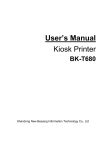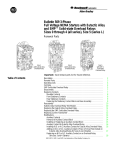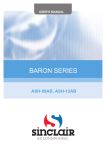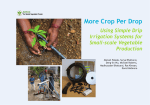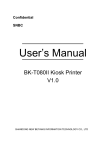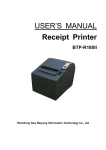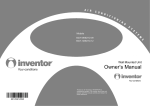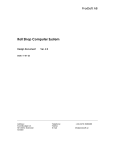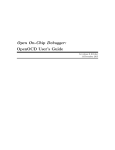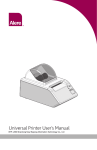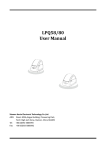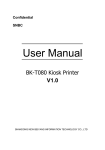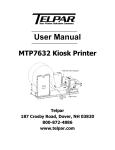Download USER`S MANUAL - Orient Technologies
Transcript
USER’S MANUAL Embedded Thermal Printer BK-C310 Shandong New Beiyang Information Technology Co., Ltd. BK-C310 User’s Manual Declaration Information in this document is subject to change without notice. SHANDONG NEW BEIYANG INFORMATION TECHNOLOGY CO., LTD. (hereinafter referred to as “SNBC”) reserves the right to improve products as new technology, components, software, and hardware become available. If users need further data about these products, please feel free to contact SNBC or your local dealer. No part of this document may be reproduced or transmitted in any form or by any means for any purpose without the express written permission of SNBC. Copyright Copyright © 2015 by SNBC Printed in China Version 1.0 Trademark Registered trademark of SNBC: . Warning and caution Warning: Items shall be strictly followed to avoid injury or damage to body and equipment. Caution: Items with important information and prompts for operating the printer. Caution: Thermal elements. No touching. Warning: Do not touch equipment to avoid damaging it for static electricity. SNBC has passed the following certifications: ISO9001 Quality Control System Certification ISO14001 Environmental Management System Certification OHSAS18001 Occupational Health and Safety Management System Certification IECQ QC 080000 Hazardous Substance Process Management System Certification Contact us: Address: No.169 huoju road, high-tech zone, Weihai, China Hot line: 400-618-1368 800-860-1368 Fax: +86-631-5656098 PC: 264209 Website: www.newbeiyang.com.cn The product has passed the following safety certifications: -1- BK-C310 User’s Manual Safety instructions Before installing and using the printer, please read the following items carefully: 1) Install the printer on a flat and stable surface; 2) Reserve adequate space around the printer so that convenient operation and maintenance can be performed; 3) Keep the printer far away from water source, and do not expose the printer to direct sunlight, strong light and heat; 4) Do not use or store the printer in a place exposed to high temperature, high humidity or serious pollution; 5) Do not place the printer in a place exposed to vibration or impact; 6) No condensation is allowed to the printer. In case of such condensation, do not turn on the power until it has completely gone away; 7) Connect the printer power to an appropriate grounding outlet. Avoid sharing one electrical outlet with large power motors or other devices that may cause the fluctuation of voltage; 8) Disconnect the power when the printer is deemed to idle for a long time; 9) Don’t spill water or other electric materials into the printer (e.g. metal). In case this happens, turn off the power immediately; 10) Do not allow the printer to start printing when there is no recording paper installed; otherwise the print head and platen roller will be damaged; 11) To ensure quality print and normal lifetime, use recommended paper or its equivalent; 12) Shut down the printer when connecting or disconnecting interfaces to avoid damages to control board; 13) Set the print darkness to a lower grade as long as the print quality is acceptable. This will help to keep the print head durable; 14) Do not disassemble the printer without permission of a technician, even for repairing purpose; 15) Keep this manual safe and at hand for reference purpose. -2- BK-C310 User’s Manual Revision History Date Version Description Author Mr.Wang Qingfeng 2015-1-22 V1.0 Mr.Yu Yan Initial version. Mr. Feng Ning Mr. Xu Shanhua -3- BK-C310 User’s Manual Content 1 Summary..............................................................................................................................................- 1 1.1 Brief introduction............................................................................................................................- 1 1.2 Main features .................................................................................................................................- 1 2 Main technical index ..........................................................................................................................- 3 2.1 Technical specification ..................................................................................................................- 3 2.2 Paper Specification........................................................................................................................- 5 3 Structure and functions .....................................................................................................................- 8 3.1 Appearance ...................................................................................................................................- 8 3.2 External dimension ........................................................................................................................- 9 3.3 Print unit and controlling parts ....................................................................................................- 10 3.3.1 Exterior of print unit and controlling parts ..........................................................................- 10 3.3.2 Modules of print unit ...........................................................................................................- 10 3.4 Presenter .....................................................................................................................................- 11 4 Installation and suggestion .............................................................................................................- 12 4.1 Unpacking ....................................................................................................................................- 12 4.2 Adjust the paper guide block.......................................................................................................- 12 4.3 Adjust the position of mark sensor ..............................................................................................- 13 4.4 Connect the power adapter .........................................................................................................- 15 4.5 Connect interface cable...............................................................................................................- 16 4.5.1 Connect USB interface cable .............................................................................................- 16 4.5.2 Connect serial interface cable ............................................................................................- 16 4.5.3 Connect paper near end sensor cable...............................................................................- 18 4.6 Install and load the paper roll ......................................................................................................- 18 4.6.1 Steps to install the paper roll ..............................................................................................- 18 4.6.2 Semi-automatic paper loading ...........................................................................................- 19 4.7 Install the printer ..........................................................................................................................- 20 4.7.1 Notices ................................................................................................................................- 20 4.7.2 Printer fixing ........................................................................................................................- 20 - -4- BK-C310 User’s Manual 4.7.3 Operation space .................................................................................................................- 21 4.8 Install Windows driver .................................................................................................................- 22 4.8.1 Typical installation ..............................................................................................................- 22 4.8.2 Advanced installation..........................................................................................................- 24 5 Routine maintenance .......................................................................................................................- 27 5.1 Clean the mark sensor ................................................................................................................- 27 5.1.1 Clean the left/right mark sensor on thermal side ...............................................................- 28 5.1.2 Clean the middle mark sensor on thermal side .................................................................- 29 5.1.3 Clean the mark sensor on non-thermal side......................................................................- 30 5.2 Clean the print head and the platen roller ..................................................................................- 31 5.3 Clean the retraction sensor .........................................................................................................- 32 5.4 Clean the paper loading sensor ..................................................................................................- 32 5.5 Clear the jammed paper in the cutter .........................................................................................- 32 5.6 Clear the jammed paper in the presenter ...................................................................................- 33 6 Troubleshooting and maintenance ................................................................................................- 34 6.1 Errors and settlement ..................................................................................................................- 34 6.2 Solution for common errors .........................................................................................................- 35 6.2.1 Problems during paper loading ..........................................................................................- 35 6.2.2 Problems during printing ....................................................................................................- 35 6.2.3 Problems during paper output ............................................................................................- 36 6.2.4 Other problems ...................................................................................................................- 36 Appendix ................................................................................................................................................- 37 Appendix 1 Self-test page .................................................................................................................- 37 Appendix 2 Software program...........................................................................................................- 40 Appendix 3 Optional parts .................................................................................................................- 41 Appendix 3.1 Buffer module .........................................................................................................- 41 Appendix 3.2 Components of paper roll shaft module ................................................................- 42 Appendix 4 Safety parts list ...............................................................................................................- 44 - -5- BK-C310 User’s Manual 1 Summary 1.1 Brief introduction BK-C310printer is a high performance thermal printer equipped with cutter and presenter, it can accept up to 300mm paper roll and the widest print width is 80mm. It can be widely used in various fields like finance, retail, lottery, etc. BK-C310 consists of the following modules: Thermal printing unit Presenter Paper holder Control board Cutter BK-C310 can be connected with other device by USB interface or serial interface. Drivers for Windows 2000/XP/2003/Vista/2008/Win7/Win8/Win8.1, Windows XP Embedded operating systems and the software development kit based on DLL are available, as well as the CUPS drivers for Linux system. 1.2 Main features Printing High-speed Low-noise thermal printing High reliability Presenter Paper holding Paper retraction Paper ejection Note: The Presenter is a paper accommodation mechanism and locates at the front end of the printer; Special functions Anti-jam Anti-pull Detect the last ticket Applications Command set is compatible with ESC/POS standard; Characters handling: zoom 1 to 6 times horizontally or vertically, rotation print (0°, 90°, 180°, 270°), bold, black/white reverse, underline, upside-down print; Barcode print: print barcode by commands in horizon and vertical direction; Character size (Font A or Font B) can be set by commands; Can repeat printing by macro definition. Printer maintenance -1- BK-C310 User’s Manual Replace paper roll easily; The top cover of printer can be opened, which is convenient for maintenance; The top cover of Presenter module can be opened, which is convenient for maintenance; Characteristics and parameters can be set by software; Single USB interface or single serial interface is optional; Mark identification and checkout; Lower mark sensor for non-thermal side is adjustable; Semi-auto paper loading; Firmware can be updated on-line. -2- BK-C310 User’s Manual 2 Main technical index 2.1 Technical specification Parameter Items 203DPI model Print method Direct thermal line Resolution 203×203DPI Paper width 48~82.5mm Print width Maximum:80mm(3.2 "); default: 80mm Maximum: 640 dots Printing Ticket length 70mm-350mm Print speed 130mm/s (Max.) RAM memory 8MB SDRAM Flash memory 2/4MB Print head temperature detection Thermal resistor Print head position detection Micro switch Paper /Mark detection Photoelectric Sensor Paper near end detection Photoelectric Sensor Communication interface USB2.0 1-D barcode: UPC-A, UPC-E,JAN8 (EAN8), JAN13 (EAN13), CODE 39, CODE 93, CODE 128, ITF, CODABAR 2-D barcode: PDF417,QR,Maxicode,2D GS1 Standard ASCII, compressed ASCII Optional Asian character set(Simplified Chinese, traditional Chinese, Japanese, Korea) All fonts can be enlarged 1 to 6 times vertically and horizontally respectively, Rotation Print (0°, 90°, 180°, 270°),Bold, white/black reverse, underline, upside-down Support bitmap to be downloaded to RAM and FLASH Support direct bitmap print Barcode Barcode Fonts Graphics Fonts Fonts Process Graphics Media Power consumption PRESENTER Paper type Continuous paper/marked paper Paper roll OD 250mm Paper roll ID 25.4mm Thickness 0.05mm-0.1mm Thermal layer Outward/Inward 24VDC input / room temperature / rated current Presenter paper output detection Mechanical photoelectric sensor Presenter paper output speed 150mm/s Presenter paper pull detection No Presenter paper jam detection Presenter paper retraction detection Presenter paper retraction speed Photoelectric sensor Presenter paper output mode Reliability 2.5A(standard test environment ,12.5% duty ratio) Print head lifetime No 150mm/s Paper holding/Paper retraction/Paper ejection/Order control/Close (optional) 150KM (recommend paper,standard test environment, 12.5% duty ratio) -3- BK-C310 User’s Manual Parameter Items 203DPI model Cutter lifetime 1 million cuts (recommend paper , standard test environment) MTBF of main control board 360,000 hours MCBF 7000000 lines Operation environment (no power):0~50℃,20~ Operation environment Environment 90%RH(40℃) Operation environment(include power):0~45℃,20 ~90%RH(40℃) Storage environment Physics Overall size Character Weight Temperature:-25°C ~60°C Humidity: 15%~ 98% RH(40°C) 116(W) x 146.8(L) x 76.7(H)mm(mechanism module, excluding paper holder) 1.5kg Table 2.1 Technical specification Caution: DPI: dots printed for each inch. (One inch is about 25.4mm) The real print speed is related with data transmission speed, speed darkness, print duty, control commands and input voltage, which may be lower than that in above table. PRESENTER is a mechanism accommodating paper, and locates at the front of the printer. The relationship between the working status of print unit and the environment is shown in the figure: Fig. 2.1-1 Relationship between working status of print unit and environment -4- BK-C310 User’s Manual 2.2 Paper Specification Paper type: Continuous /marked paper Paper supply method: Paper roll Paper width: 48-82.5mm Paper weight: 45g~100g Thermal layer: Outward/Inward Paper roll specification: Optional ID of paper roll core: ф10, ф18, ф25, ф40mm Minimum ID of paper roll: ф16, ф24, ф31, ф46mm Maximum OD of paper roll: ф300mm Paper rollOD Paper rollID Paper roll coreID Fig. 2.2-1 Paper roll diagram Note: The supported paper thickness and paper roll diameter is as followings when there is Presenter module: Paper thickness Minimum paper roll ID 45-80 um Ф16 80-100 um Ф31 45-100 um Ф16 Remarks Outward paper Inward paper Recommended paper Recommended continuous paper: Paper type Manufacturer FD200 OJI Paper CO., LTD. FD210 OJI Paper CO., LTD. ADP78 OJI Paper CO., LTD. PD150R OJI Paper CO., LTD. Table 2.2-1 Recommended paper -5- BK-C310 User’s Manual Recommended marked paper: The marked paper should meet the following requirement besides that of standard paper: Mark position There are three positions for mounting the mark sensor on the thermal side, and the left and the right positions can be adjusted along with the paper guide block while the middle position is fixed. The position for mounting the mark sensor on the non-thermal side is continuously adjustable. The above mark sensor has requirements for the mark position, referring to the Fig. 2.2-2; In using marks, it is recommended to use the following parameter : L1 mark width: 8mm≤L1≤paper width L2 mark width:: 4mm≤L2≤8mm The reflectivity of marks is less than 15%; The reflectivity of other part of the ticket within mark width along paper feed direction is over 75%.There should not be any characters, graphics as advertisement between marks space Fig. 2.2-2 Mark position diagram Caution: Due to the dithering during paper feeding and tolerance of paper parameters, the mark positioning position may have a tolerance of ± 1mm. Only one mark sensor is mounted on the non-thermal side when the printer is delivered from the factory (default position is on the non-thermal side of paper path) and the mark sensor position is continuously adjustable. -6- BK-C310 User’s Manual Fig. 2.2-3 Mark sensor 1- Right mark sensor on the thermal side 3- Middle mark sensor on the thermal side 2- Left mark sensor on the thermal side 4- Mark sensor on the non-thermal side Caution: The mark sensor on non-thermal side is the default sensor when delivery from the factory, and the middle mark sensor on thermal side is used as paper feeding sensor; The middle mark sensor on thermal side is optional, while only one of the other three sensors can be installed. Caution: Please use the recommended paper or its equivalents. Using other types of paper may affect print quality and reduce the print head lifetime; Do not paste the paper to the shaft core; If the paper comes in contact with chemical or oil, it may discolor or be less heat sensitive, which will greatly affect the print quality; Do not rub the paper surface with a nail or hard metal. Otherwise it may discolor; When the temperature goes up to 70℃, paper will discolor. So please be careful to the effect of temperature, humidity and sunlight in environment. -7- BK-C310 User’s Manual 3 Structure and functions 3.1 Appearance Fig. 3.1-1 BK-C310 printer appearance 1 —Button 2 —Buffer module (optional) 3 — Button for opening and closing the top cover 4 —Paper near sensor socket 5 —Paper guide block 6 —Communication interface (USB or serial interface is optional) 7 —Power interface 8—Paper exit 9—Presenter 10 —Print module -8- BK-C310 User’s Manual 3.2 External dimension Overall size of the printer Fig. 3.2-1 Overall size of printer with buffer Fig. 3.2-2 Overall size of printer without buffer -9- BK-C310 User’s Manual 3.3 Print unit and controlling parts The controlling parts include circuit board and corresponding adjustment buttons and interfaces. 3.3.1 Exterior of print unit and controlling parts The print unit consists of print mechanism and cut mechanism, referring to the fig.3.3-1: Fig.3.3-1 Print unit and controlling parts 1 —Feed/Cut button 2 —Error LED 3 —Power LED 4 —Paper near sensor socket 5 —Paper guide block 6 —Communication interface (USB or serial interface is optional) 7 —Power interface 8—Button for opening and closing the top cover 9—Paper entry Note: The power cord connected with power interface 7 has power. 3.3.2 Modules of print unit Feed/Cut button Print self-test page: keep pressing the FEED button while turning on the power for 1s, the printer will print the self-test page; Feed paper: under normal conditions, press the FEED / CUT button, the printer will feed paper, and the printer will stop feeding paper when release the FEED / CUT button. During paper feeding, the Presenter will start when the paper head enters the Presenter, and the Presenter will stop running when the paper head is held by the Presenter; Cut paper: the printer will cut paper if press the FEED / CUT button for two times continuously. Caution: The printer will not run when press the FEED button under error status. - 10 - BK-C310 User’s Manual Button for opening and closing the top cover After pressing the button for opening and closing the top cover, the top cover module can be opened for maintenance work, such as clear jammed paper jam, clean the print head/platen rollers. Power switch Press “O” to turn off the power, or press “—”to turn on the power. Error LED (Red) Indicate different status of printer. Normally, it is off; under error status (like paper end), it will flash. Note: Error LED also flashes when the printer executes macro definition. Power LED (Green) Indicate whether the power is on or not and it is always on when the printer is turned on. Heating: The print head and the motor gives out heat while using, please do not touch it just after operation. 3.4 Presenter Fig. 3.4-1 Appearance of Presenter 1- Presenter FFC cable 2- Paper retraction sensor: Check whether the paper is retracted correctly during the process of paper retraction. 3- Paper out sensor: Detect the status of print paper and confirm whether the print paper has been taken away or not. 4- Presenter top cover: After pressing the snap-fit, the cover can be opened for clearing Presenter jammed paper. 5- Paper outlet mouth. 6- Snap-fit for fixing the top cover. - 11 - BK-C310 User’s Manual 4 Installation and suggestion 4.1 Unpacking Open the carton and check whether all items listed on the packing list are included or have any damages. In case of damages or missing items, please contact your dealer or the manufacture for assistance. 4.2 Adjust the paper guide block After unpacking the package, adjust the paper guide block to adapt to the corresponding paper width before installing the printer. BK-C310 can use paper of 48-82.5mm width. Adjust the paper guide block to the corresponding scale as shown in the following figure. There are six scales: 82.5,80,76,70,56 and 48mm. Move the paper guide block until its gap aligns with the round dot of target scale. Fig. 4.2-1 Paper guide block adjustment diagram Caution: Refer to the following figure, release the screw fixing the paper guide block in counterclockwise direction (do not need to remove the screw completely) before adjusting it, and then tighten the screw after moving the paper guide block in place. - 12 - BK-C310 User’s Manual Fig. 4.2-2 Adjust the screw fixing paper guide block 4.3 Adjust the position of mark sensor There are four mark sensors onBK-C310 printer and their positions on the left/right side or thermal/non-thermal side can be adjusted. Detail mounting positions please refer to the following figure: Fig. 4.3-1Mounting positions of mark sensors No. of mark Name of mark sensor sensor 1 2 3 4 Adjustment method Right mark sensor The sensors are installed on the left/right paper guide block, and on the thermal side the adjustment method is the same as that of paper guide block. Left mark sensor on Detail adjustment method refers to the adjustment method of the thermal side paper guide block. Middle mark sensor on the thermal side The mark sensor is fixed and its position is not adjustable. Mark sensor on the The mark sensor position is continuously adjustable and the non-thermal side adjustment method refers to the following contents of this section. Table 4.3-1 Adjustment method of mark sensors - 13 - BK-C310 User’s Manual When the marks are on the non-thermal side of paper, the mark sensor 4 on non-thermal side will be used for detection. The position of mark sensor can be continuously adjusted in following steps: 1) Open the top cover of printer, and then remove the lower mark sensor cover as shown in the Fig. 4.3-2. Fig. 4.3-2 Remove the lower mark sensor cover 2) Adjust the lower mark sensor position to align it with the mark on paper as shown in the Fig.4.3-3. Fig. 4.3-3 Adjust the lower mark sensor position 3) Install the lower mark sensor cover and close the top cover after adjusting the lower mark sensor in place. - 14 - BK-C310 User’s Manual 4.4 Connect the power adapter 1) Ensure the printer is turned off; 2) Insert the 2P power cord plug into the power interface of printer as shown in the Fig.4.4-1; 3) Connect the power adapter to an electrical outlet. Fig. 4.4-1 Power adapter connection Caution: Use the power adapter recommended by the manufacturer; Select appropriate power supply according to the power input parameters recommended by the manufacturer; Be careful to the angle of pin and socket while connecting or disconnecting the connector of power adapter. When connecting or disconnecting the connector of AC power adapter, always hold the connector shell and don’t pull the cable forcibly. Avoid dragging or pulling the cable of AC adapter, otherwise the cable may be damaged or broken, and a fire and electric shocking may be caused accordingly. Avoid placing the power adapter near an overheating device, otherwise the surface of cable may melt and cause a fire or electric shock. If leaving the printer idle for a long time, please disconnect the power adapter. - 15 - BK-C310 User’s Manual 4.5 Connect interface cable BK-C310 communication interface is USB or serial interface (optional), and customer can choose the interface according to actual usage. 4.5.1 Connect USB interface cable 1) Ensure the printer is turned off; 2) Insert the USB cable into corresponding socket (only for printer configured with USB interface) as shown in the Fig. 4.5-1; 3) Connect the other end of interface cable to the host. Fig. 4.5-1 Connect USB cable Caution: Make sure the interface cable is connected in correct direction. When connecting or disconnecting the interface cable, make sure to hold the plug shell instead of dragging the cable forcibly. 4.5.2 Connect serial interface cable 1) Ensure the printer is turned off; 2) Insert one end of serial connecting cable into corresponding socket (only for printer configured with serial interface) as shown in the Fig. 4.5-2; 3) Connect the straight-through cable to the serial connecting cable as shown in the Fig.4.6-3; 4) Connect the other end of straight-through cable to the host. - 16 - BK-C310 User’s Manual Fig. 4.5-2 Connect the serial connecting cable to the printer Fig. 4.5-3 Connect the straight-through cable to the serial connecting cable Caution: Make sure the interface cable is connected in correct direction; When connecting or disconnecting the interface cable, make sure to hold the plug shell instead of dragging the cable forcibly; You must use the straight-through cable for cable connecting, otherwise the communication is disabled; Do not connect or disconnect the serial connecting cable before disconnecting the power supply. - 17 - BK-C310 User’s Manual 4.5.3 Connect paper near end sensor cable Connect the paper near end sensor cable as shown in the following figure: Fig. 4.5-4 Connect paper near end sensor cable 4.6 Install and load the paper roll Before installing the paper roll, make sure the specification of paper roll is in conformity with requirements of printer (refer to 2.2 Paper specification). 4.6.1 Steps to install the paper roll The paper roll is easy to be installed on the BK-C310 printer, and the steps are as following: 1) Turn on the power, and then place the paper head in the paper feeding path as shown in the Fig.4.6-1: Fig. 4.6-1 Paper loading 2) When the paper sensor detects paper, the platen rollers will start rotation to complete the semi-automatic paper loading. Caution: Before loading paper, cut the paper head trim according to the figure below: - 18 - BK-C310 User’s Manual Fig. 4.6-2Paper head Before loading paper, make the paper flat to ensure the paper be fed smoothly into the path. Fig. 4.6-3 Radian of paper head 4.6.2 Semi-automatic paper loading 1) Turn on the power and the ERROR LED alarms for paper end; 2) Refer to Figure 4.6-4, push paper into the paper inlet for a certain distance, and release your hands when the platen roller starts rotating and holds the paper. 3) The printer starts loading paper, and then the printer can execute print tasks after finishing loading the paper and the paper head stops at the normal print position Caution: Push the paper into the paper feeding path with well-distributed and gentle force and try to make the paper head parallel to the paper feeding path. If the angle between paper center line and the printer center line is≤4°, it can guarantee that the paper jamming malfunction will not happen. Fig. 4.6-4 Paper loading - 19 - BK-C310 User’s Manual 4.7 Install the printer The operation of BK-C310embedded printer is reliable and easy, and it has good adaptability of installation and good maintainability. It adopts modularization design and active connection, combining with embedded installation; it also adopts flexible maintenance and operation points. Please refer to the content in this section when designing the whole machine, in order to ensure the reliable and effective work of BK-C310embedded printer. 4.7.1 Notices Install the printer on a flat and stable place. Recommend adopting horizontal installation, and the inclination angle should not exceed ±15°(paper feeding direction). Inclination in other directions is not allowed; The flatness of the surface for fixing the printer should be no more than 0.3mm; Keep the printer far away from water source; Do not place the printer in the place exposed to vibration and impact; Ground the printer safely. 4.7.2 Printer fixing Fig. 4.7-1 Printer fixing diagram The positions of printer fixing holes refer to Fig. 3.2-1 or Fig. 3.2-2; The screw length H is ≤bottom plate thickness h + 6mm; For example, if the bottom plate thickness is 4mm, then the screw length is≤10mm. - 20 - BK-C310 User’s Manual 4.7.3 Operation space Open the top cover: Press the center of button for opening/closing the top cover as shown in the figure, then the top cover can be opened. Fig. 4.7-2 Operation space for printer with standard paper holder Retraction orifice: Used for retracting the tickets that not been taken away the users. Fig. 4.7-3 Paper accommodation space inside the Presenter - 21 - BK-C310 User’s Manual Fig. 4.7-4Presenter expanded paper accommodation space Presenter paper accommodation space: The Presenter paper accommodation spaceis inside the printer, it supports ticket with maximum length of 180mm; if the ticket length is longer than 180mm, then space should be reserved at the bottom of printer. Height of reserved space (H) ≥(Ticket length -180mm)/2。 4.8 Install Windows driver As for the BK-C310 printer, drivers for Windows 2000/ Windows XP/ Windows server 2003/Windows Vista/Windows Server 2008/Windows 7/Windows 8/Windows 8.1/ Windows XP Embedded operating systems and the software development kit based on DLL are available, as well as the CUPS drivers for Linux system. Drivers’ installation steps are as following: 4.8.1 Typical installation 1) First run Setup.exe in the driver installation package, then read the relative software license protocols. If you accept all the clauses, click “I Accept” and the “Next” button; - 22 - BK-C310 User’s Manual 2) Choose the printer type and name to be installed. If you set this printer as a default in the system, choose the button “Set As Default Printer”, and then click “Next” button; 3) Select the Setup Type: “Typical” and click “Next”; 4) The driver identifies the current system type, and then click “Next” button; - 23 - BK-C310 User’s Manual 5) Set the printer port. Users should choose the installing port according to its use. Select “BYCOMx” as driver (X equals to 1, 2, 3, 4, 5, 6, 7 or 8), choose the USB port “USB_BK-T1802_1”, and then click “Install” to end the installation. 4.8.2 Advanced installation Advanced installation is mainly used for the users who have special request to the printer driver. It adds the functions which support the installation of several USB printers driver and set the driving mode with the following steps: 1) First run Setup.exe in the driver installation package, then read the relative software license protocols. If you accept all the clauses, click “I Accept” and the “Next” button; 2) Choose the printer type and name to be installed (take BK-BK-T1802 as an example). If you want to set the printer as a default, choose “Set As Default Printer”; - 24 - BK-C310 User’s Manual 3) Choose the Setup Type: “Advanced” and click “Next”; 4) The driver identifies the current system type automatically, and then click “Next”; 5) Set the printer driving mode and printer port. The system supports several USB installation, then click “Install” to end the installation; - 25 - BK-C310 User’s Manual Notes: The installation of USB driver has been finished during the process of installing the printer driver, thus do not need to install the USB driver separately. Ensure the following services start before printing: Location: Computer Management -> Services and Applications -> Services a) Print Spooler b) Remote Procedure Call (RPC) c) Remote Procedure Call (RPC) Locator - 26 - BK-C310 User’s Manual 5 Routine maintenance Caution: Before starting routine maintenance for the printer, make sure the power is turned off. Do not touch the surface of print head with hands or metal. Do not use forceps so as to prevent print head, platen roller and sensors being scratched. Do not use organic solvents like gasoline, acetone and etc. When cleaning print head or sensors, please wait for pure alcohol to evaporate totally before starting printing. It is recommended to do routine maintenance per month. 5.1 Clean the mark sensor Distribution of BK-C310 mark sensors is as following: Fig. 5.1-1Mark sensor 1- Right mark sensor on the thermal side 3- Middle mark sensor on the thermal side 2- Left mark sensor on the thermal side 4- Mark sensor on the non-thermal side Caution: The mark sensor on non-thermal side is the default sensor when delivery from the factory, and the middle mark sensor on thermal side is used as paper feeding sensor; The left and right mark sensors on thermal side are optional, customers can choose according to actual need。 When the following case occurs, the mark sensor should be cleaned: Cannot identify marks effectively. - 27 - BK-C310 User’s Manual 5.1.1 Clean the left/right mark sensor on thermal side Cleaning steps for the left/right mark sensor on thermal side are as following: 1) Remove the buffer module, rear cover fixing screws and rear cover module in the order and directions shown in the Fig. 5.1-2; Fig. 5.1-2 Mark sensor cleaning Caution: Disconnect the mark sensor cables from the main control board after disassembling the modules according to the above method. 2) Remove the paper guide fixing screws, transmission gear, protective plate and paper guide block in the order and directions shown in the Fig. 5.1-3; Fig. 5.1-3 Mark sensor cleaning 3) Wipe off the dust and stains on the surface of the sensors with soft alcohol cotton cloth (it should be wrung out).Wait for 5-10 minutes until the alcohol evaporates completely, and then install the parts in the reverse sequence. - 28 - BK-C310 User’s Manual Fig. 5.1-4 Mark sensor cleaning 5.1.2 Clean the middle mark sensor on thermal side Cleaning steps for the middle mark sensor on thermal side are as following: 1) Open the top cover as shown in the Fig. 5.1-5; Fig. 5.1-5 Mark sensor cleaning 2) Wipe off the dust and stains on the surface of the sensor with soft alcohol cotton cloth (it should be wrung out).Wait for 5-10 minutes until the alcohol evaporates completely, and then close the top cover. Fig. 5.1-6 Mark sensor cleaning - 29 - BK-C310 User’s Manual 5.1.3 Clean the mark sensor on non-thermal side Cleaning steps for the mark sensor on non-thermal side are as following: 1) Open the top cover as shown in the Fig. 5.1-5; 2) Remove the mark sensor cover as shown in the Fig. 5.1-7; Fig. 5.1-7 Mark sensor cleaning 3) Wipe off the dust and stains on the surface of the sensor with soft alcohol cotton cloth (it should be wrung out).Wait for 5-10 minutes until the alcohol evaporates completely, and then install the mark sensor cover in reverse sequence. Fig. 5.1-8 Mark sensor cleaning - 30 - BK-C310 User’s Manual 5.2 Clean the print head and the platen roller When the following cases occur, the print head and the platen roller should be cleaned: Printout is not clear; Some columns on the page are not clear; Paper feeding or retraction with big noises. Cleaning steps for the print head and the platen roller are as follows: 1) Turn off the printer power. 2) Press the spanner slightly with hand as shown in Fig. 5.2-1 to open the top cover; Fig. 5.2-1 Print head and platen roller cleaning 3) Refer to Fig.5.2-2, number 1 is the platen roller and number 2 is the print head. Wipe the surface with soft alcohol cotton cloth (it should be wrung out). Fig. 5.2-2 Print head and platen roller cleaning - 31 - BK-C310 User’s Manual 5.3 Clean the retraction sensor When the following case occurs, the retraction sensor should be cleaned. When the Presenter fails to transmit paper retraction information properly. Cleaning steps for the retraction sensor are as follows: 1) Turn off the power; 2) Refer to Fig. 5.3-1, you can see the retraction sensor at the retraction path of Presenter. Wipe off the dust or stains on the sensor surface with alcohol cotton ball (it should be wrung out); Fig. 5.3-1 Retraction sensor cleaning 3) Wait for 5-10 minutes until the alcohol evaporates completely, and then turn on the power. 5.4 Clean the paper loading sensor The paper loading sensor is the middle mark sensor on thermal side, and its cleaning method refers to Section 5.1.2 Clean the middle mark sensor on thermal side. 5.5 Clear the jammed paper in the cutter When any of the following cases occurs, please remove jammed paper manually. Paper jams between platen roller and cutter holder. Paper accumulates at paper inlet of the cutter in the front of print head. The cutter can’t cut off paper. Remove the jammed paper manually in the following steps: 1) Turn off the printer power; 2) Refer to the step 2 in Section 5.2 Clean the print head and the platen roller, press the spanner slightly with hand as shown in Fig. 5.2-1 to open the top cove; 3) Check whether there is wastepaper under the cutter blade and print head. If so, please take it out; 4) When confirming there is no wastepaper, close the top cover; Caution: Turn off the power before removing the jammed paper. - 32 - BK-C310 User’s Manual 5.6 Clear the jammed paper in the presenter When any of the following cases occurs, please remove the paper manually: Paper is jammed into the path of Presenter; Paper does not enter the paper output path of presenter. Remove the jammed paper manually in the following steps: 1) Press the snap-fit on Pre upper path as shown in the following figure and apply force upwardly to remove the Presenter top cover;; Fig. 5.6-1 Clean the jammed paper in the Presenter 2) Take out the jammed paper and install the Pre top cover to the printer. - 33 - BK-C310 User’s Manual 6 Troubleshooting and maintenance If errors occur in the printer, consult the troubleshooting table below. If still can’t settle the trouble, please contact with SNBC or the distributor. 6.1 Errors and settlement Error LED Errors Description Print head overheating Temperature of the print head is too high. Abnormal voltage Input voltage is too low or too high. Cutter error/paper jam Cutter can’t work normally or Paper jams. Print head uplifting Print head is uplifted. Paper end Paper sensor detects paper end. Calibration failure Marked paper calibration error. Paper near end Paper sensor detects paper near end. Macro definition execution status 200m s In the execution of a macro definition. Normal stand-by status Table 6.1-1 Error index Note: In the default configuration, the printer will not stop printing when paper end, and the user could change the default configuration as stop printing when paper end via KIOSKUtility software, and under the new configuration, the error LED will flash and indicate paper end; Printer executes the following activities when errors occur: Stop printing; Busy signal is available; Error LED flashes; - 34 - BK-C310 User’s Manual 6.2 Solution for common errors 6.2.1 Problems during paper loading Problem Possible reasons Paper roll can’t be loaded The paper roll ID does not match onto paper holder smoothly the printer Paper head is irregular; The printer can’t feed paper The paper loading sensor is not automatically covered by paper head; Dust and wastepaper covers the paper loading sensor. feeding, the paper can’t stop in the normal print position Replace paper roll. Trim the paper head according to requirements; Paper jams; After automatic paper Solutions Dust or wastepaper covers the paper loading sensor. Remove jammed paper; Check the paper head to confirm that the paper loading sensor is covered fully by paper; Clean the paper loading sensor. Clean the paper loading sensor. Table 6.2-1 Errors during paper loading 6.2.2 Problems during printing Problems The receipt can’t be ejected out smoothly. Possible reasons Solutions Check paper feeding path, remove wastepaper Paper jams. and reload paper. The paper is loaded in wrong Load the paper roll correctly; direction or its quality is poor; Use recommended paper or its equivalents; Print head needs cleaning; The Clean the print head; print darkness is too low; Adjust print darkness (*); Input voltage is too low. Use the power supply which meets requirements. Paper jams in cutter; Check if there are sundries in cutter path(*), The cutter is broken. contact with SNBC or your local distributor. Printing data is lost and no The platen roller is not closed; Close the platen roller properly; printing. Paper jams. Remove jammed paper. Printout is not clear. Cutter works abnormally. Table 6.2-2 Problems during printing To adjust print darkness, contact with our distributors or SNBC. If paper jams in cutter, please remove the jammed paper firstly, and then press CUT button to reset the cutter. - 35 - BK-C310 User’s Manual 6.2.3 Problems during paper output Problems The printer stops printing and warns errors during printing. Possible reasons Solutions Paper end; Install a new paper roll; Paper jams in cutter; Dust or Check if there are sundries in cutter path; wastepaper covers the paper near Clean the paper near end sensor. end sensor. Table 6.2-3 Problems during paper output Note: Contaminated paper may cause detection failure. 6.2.4 Other problems Problem LED does not light and printer does not work. The printer does not work after receiving commands. Possible reasons The printer is not connected with the power correctly. Solutions Connect the printer with power correctly. Turn on the printer. The printer isn’t turned on. Printer is in error status. The communication cable is not connected well. Interface setting is wrong. Remove the errors(*) Make sure the communication cable is connected correctly. Set the interface again according to the self-test page. Table6.2-4 Other problems Note: Paper near end alarm acts only as a prompt for users, not an error status. Therefore when this alarm is given, printing task can still be sent. - 36 - BK-C310 User’s Manual Appendix Appendix 1 Self-test page Print self-test page in the following steps: Turn off printer power, then keep pressing the FEED button for at least 1 second while turning on the printer. The printer will start to print a self-test page. (Take 203DPI/USB interface model for an example, and the self-test page is shown as follows). ***BK-C310 TEST FORM*** Boot Firmware :FV1.030.01 Main Firmware :FV1.040.01 H/W parameters Flash Memory Size :4M Bytes Flash Logos/Fonts :128K Bytes Resolution :203×203DPI Print Width(Max) :80mm Fixed LeftMargin :2mm Fixed RightMargin :0mm PrintSpeed(Max) :150mm/s Dark Scale :110 Cutter :Enabled Presenter :Enabled Presenter Action Mode :Ejection Mode Presenter Wait Time :3s CRComand :Disable Current Code Pages :PC437 Communication Interface Interface Type Interface Mode Rx Buffer Size :USB_BK-T080III_1 :API Mode :4K Bytes Resident Fonts Font0 (12X24) :English Font1 ( 9X17) :English Code Pages :PC437,PC850 :PC852,PC858 - 37 - BK-C310 User’s Manual :PC860,PC863 :PC865,PC866 :1252,Katakana :More in Feed button Configuration … International Character :U.S.A. :France :German :U.K. :Denmart I :Sweden :Italy :Spain :Japan :Norway :Denmark II :Spain :Latin Bar Code Available II America :UPC-A :UPC-E :EAN-8 :EAN-13 :CODE39 :CODE93 :ITF :CODABAR :CODE128 :PDF417 :GS1 :QRCODE :MAXICODE STATISTICS: Printed paper length :xxxxxxxx Printed lines(Total) :xxxxxxxx - 38 - BK-C310 User’s Manual Printed lines(Actual) :xxxxxxxx Number of Cuts(Total) :xxxxxxxx Number of Cuts(Actual) :xxxxxxxx Power On time :xxxxxxxx Product date :xxxxxxxx Note: xxxxxxxx represents the detailed contents or value of printed item. Explanation of self-test page: Boot Firmware------------------Printer BOOTLOADER version Main Firmware------------------Printer monitor program version H/W parameters----------------Printer parameter setting Flash Memory Size------------Printer FLASH capability Flash Logos/Fonts-------------Flash size for bitmap downloading Resolution-----------------------Printer resolution Fixed Left Margin--------------Printer fixed left margin Fixed Right Margin------------Printer fixed right margin Print Width(Max)---------------Maximum printable width Dark Scale----------------------Print darkness PrintSpeed(Max)--------------Print speed Cutter----------------------------Enable or disable cutter Presenter-----------------------Enable or disable Presenter Presenter Mode---------------Pre paper output mode Presenter Wait Time---------Pre waiting time before retracting or ejecting paper Communication Interface---Communication interface setting Rx Buffer Size-----------------Data receiving buffer area size Interface Type-----------------Interface type Resident Fonts----------------Font setting BarCodeAvaliable------------Printable barcode type STATISTICS:------------------Statistic data of the printer Printed paper length---------Total paper feeding length of printer Printed lines(Total)-----------Total printed lines of printer Printed lines(Actual)---------Current printed lines of printer Number of Cuts(Total)------Total cut times of printer Number of Cuts(Actual)-----Current cut times of printer Note: The content of self-test page changes according to different printer configurations. - 39 - BK-C310 User’s Manual Appendix 2 Software program KIOSKDemo This tool is designed specifically for the embedded printer, it can be used to update the printer firmware, edit and download logos and code pages, as well as print samples, etc. KIOSKUtility This tool is used to set and control the printer. - 40 - BK-C310 User’s Manual Appendix 3 Optional parts Appendix 3.1 Buffer module Appendix 3.1.1 Buffer module Buffer module introduced in this section is the buffer module installed on the BK-C310 print mechanism, it is an optional part, if the customers choose this module, then it will be installed directly on the print mechanism before delivering from the factory. Otherwise, the part is not installed. The buffer module consists of following parts: Appendix Fig.3.1.1-1 Structure of buffer module 1 —Buffer plate 2 —Platen roller shaft 3 —Platen roller 4 —Torsion spring Note: The torsion spring should be at the correct position shown in the figure. Appendix 3.1.2 Buffer module installation Buffer module installation effect figure is as following: Appendix Fig.3.1.2-1 Buffer module installation Note: Overall size of buffer module refer to Fig. 3.2-1. - 41 - BK-C310 User’s Manual Appendix 3.2 Components of paper roll shaft module Appendix 3.2.1 Structure of paper roll shaft module Currently, the configured BK-C310 paper roll shaft is as following, and it can adapt to the paper roll with the minimum ID 25mm. Appendix Fig. 3.2.1-1 Components of paper roll shaft 1—Paper roll shaft 2 —Paper near end sensor 4 —Paper near end adjustment spanner Appendix 3.2.2 Paper roll shaft installation The paper roll shaft module and the print mechanism are packed separately, which need the customer itself to assemble. There are three st2.9 screws are provided in the package for fixing. After installing the paper roll shaft, connect the plug of paper near end sensor to the socket on the print mechanism. Appendix 3.2.3 Adjust the paper near end sensor Turn the green spanner to adjust the position of paper near end sensor as shown in the following figure. The paper near end sensor has 5 positions and position 1 is the default position when delivers from the factory. - 42 - BK-C310 User’s Manual Appendix Fig. 3.2.3-1 Paper near end sensor adjustment The paper near end sensor has 5 positions, and the corresponding paper roll diameters are as following: Position 1: detect φ39mm diameter paper roll; Position 2: detect φ47mm diameter paper roll; Position 3: detect φ55mm diameter paper roll; Position 4: detect φ63mm diameter paper roll; Position 5: detect φ71mm diameter paper roll; The minimum remaining paper amount (theory value) can be detected by the paper near end sensor is as following: Paper thickness (μm) Position 1 Position 2 Position 3 Position 4 Position 5 45 9.6m 21.6m 35.9m 52.4m 71.1m 65 6.7 m 15m 24m 36m 49.1m 80 5.4m 12.2m 20.2m 29.5m 40m 100 4.3m 9.8m 16.2m 23.6m 32m Appendix Table 3.2.3-1 Judgment value table of remaining paper amount Appendix Fig. 3.2.3-2 Paper roll A: Paper roll core ID B: Paper roll core OD C: Paper roll diameter Notes: The above value are calculated according to 25mm inner diameter and 31mm outer diameter of paper roll core; The above minimum remaining paper amount in the table is theory value, which will have a difference in the actual usage. - 43 - BK-C310 User’s Manual Appendix 4 Safety parts list No. Part name Model or key characters Qty. Manufacturer SHANDONG NEW BEIYANG 1 Main control board KSKACV1.2/FR-4/6 layer 1 INFORMATION TECHNOLOGY CO., LTD. Motor for paper 2 feeding during 35P048L0-00403/4.3Ω±10% 1 printing 3 Presenter motor 4 Cutter motor FK-130SH-09450/ rated current 240mA FK-130SH-09450/ rated current 240mA - 44 - SHANGHAI MOONS’ ELECTRIC CO., LTD. 2 MABUCHI MOTOR CO., LTD. 1 MABUCHI MOTOR CO., LTD.