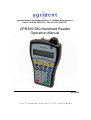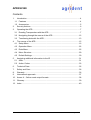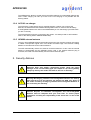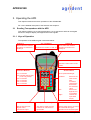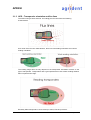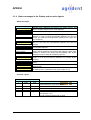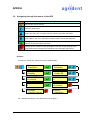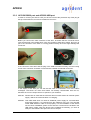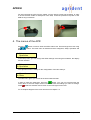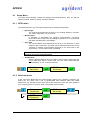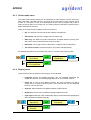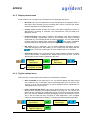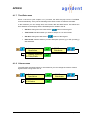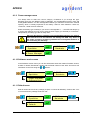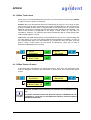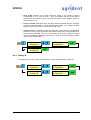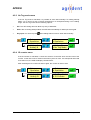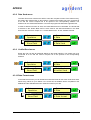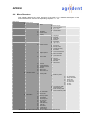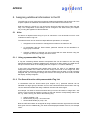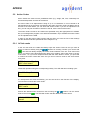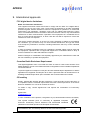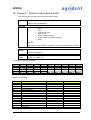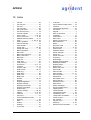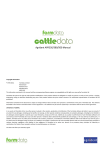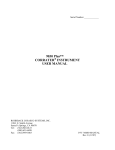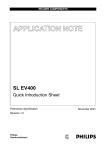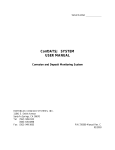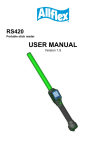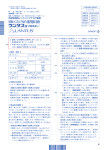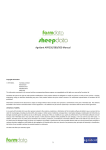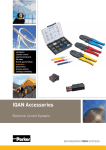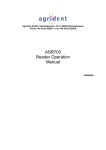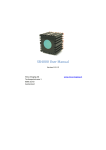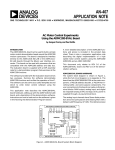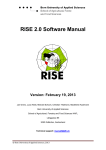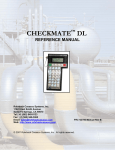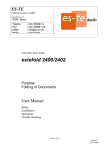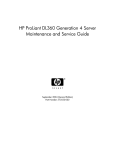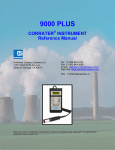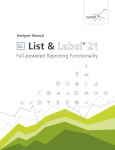Download APR350 - Loligo Systems
Transcript
Agrident GmbH, Steinklippenstrasse 10, D-30890 Barsinghausen Phone +49 5105 582573-10 - Fax +49 5105 582573-17 APR350/380 Handheld Reader Operation Manual V12/10/09 For Firmware Version 2.11 and higher APR350/380 © Copyright 2009 by Agrident GmbH All rights reserved. No portion of this publication may be reproduced, stored in a retrieval system or transmitted in any form or by any means - electronic, mechanical, photocopying, recording, scanning or other, without the prior written permission of Agrident GmbH. Agrident GmbH reserves the right to make changes to any and all parts of this documentation without obligation to notify any person or entity of such changes. October 2009 Agrident GmbH Steinklippenstrasse 10 30890 Barsinghausen Germany Phone +49 (0) 5105 582573-10 Fax +49 (0) 5105 582573-17 E-Mail: [email protected] www.agrident.com 12.10.2009 Page 2 of 40 APR350/380 Contents 1. Introduction .........................................................................................................4 1.1 Features ..........................................................................................................4 1.2 Accessories .....................................................................................................5 2. Security Advices .................................................................................................6 3. Operating the APR..............................................................................................7 3.1 Reading Transponders with the APR ..............................................................7 3.2 Navigating through the menus of the APR ....................................................12 3.3 Transferring data with the APR .....................................................................13 4. The menus of the APR......................................................................................15 4.1 Setup Menu ...................................................................................................16 4.2 Operation Menu.............................................................................................22 4.3 Data Menu.....................................................................................................25 4.4 Menu Structure..............................................................................................29 4.5 Default Settings .............................................................................................30 5. Assigning additional information to the ID.........................................................31 5.1 Alias ..............................................................................................................31 5.2 Action Codes .................................................................................................33 6. Technical Data ..................................................................................................35 7. Safety and Care ................................................................................................36 8. Warranty ...........................................................................................................36 9. International approvals......................................................................................37 10. Annex A – Online mode output formats ............................................................38 11. Glossary............................................................................................................39 12. Index .................................................................................................................40 12.10.2009 Page 3 of 40 APR350/380 1. Introduction This manual describes the basic functions, advanced features and the menu structure of the Agrident Portable Reader APR350/380. Please read the manual carefully in order to avoid annoying data loss, to prevent the APR from getting damaged and to get access to all features of the reader. 1.1 Features 12.10.2009 Fully compatible with ISO standards 11784/11785, the APR reads both, FDX-B and HDX transponders. Over 5000 IDs, including time stamp, ALIAS or ACTION CODE and ACTION CODE PLUS can be stored. The non-volatile memory of the reader ensures that the data are protected from getting lost if the batteries run empty. The two Hotkeys do not only initiate a reading process, they can be configured to start several different operations, e.g. to record actions for read animal IDs. Transponder IDs can be linked to an alphanumeric string with up to 16 characters. These strings are called ALIAS (see chapter 3.2.1) A preassembled list of ALIASES (Taglist) can be linked to scanned IDs with the APR in the field. The ALIASES can be assigned to IDs on the PC and the APR can display the ALIAS instead of the ID in the field. ALIASES can be entered manually after reading a transponder in the field using the “Assign Ask” mode. In combination with the “Search” function the ALIAS allows to find individual animals in a larger group of animals. ACTION CODES allow to assign events to animals like sales, movements, diseases or treatments (see chapter 3.2.2). The ACTION CODES are free editable in the ACTION CODE LIST on the PC and have to be uploaded before they are available in the APR. The ACTION CODE PLUS offers the possibility to assign a numeric value in addition to an ACTION CODE - e.g. the weight (see chapter 3.2.2). IDs of animals with a missing or defective transponder can be stored manually using the “No Tag mode” (see chapter 4.2.3). The APR380 has an integrated Class 2 Bluetooth module that enables wireless communication with other Bluetooth devices over a distance of up to 10 m. The APR is shipped with a PC-Demosoftware. This allows to access all features of the reader for demonstration or testing purposes. Page 4 of 40 APR350/380 1.2 Accessories The APR350/380 can be purchased with a wide range of accessories. 1.2.1 APC150 RS232 cable The APC150 is an RS232 interface for the APR350/380. It has to be connected with the top-mounted plug of the APR and on the PC side to an RS232 port with 9pin D-Sub connector. It allows the data transfer between reader and PC and the charging of batteries, if rechargeable batteries are used. The APC150 needs a separate power supply in order to work! This can be either an Agrident AC/DC power supply or the ACC100 car charger which have to be ordered separately. The APC150 allows fast charging the batteries in less than 8 hours in combination with a power supply. 1.2.2 APC250 USB cable The APC250 is an USB interface for the APR350/380. It has to be connected with the topmounted plug of the APR and on the PC side to an USB port. It allows the data transfer between reader and PC and the charging of batteries, if rechargeable batteries are used. For the communication and for trickle charging the batteries, no additional power supply is required. For fast charging you need an additional power supply which is not part of the APC250 and has to be ordered separately. The APC250 allows fast charging the batteries in less than 8 hours, trickle charging takes up to 20 hours. 1.2.3 ADS200 docking station The ADS200 allows to connect the APR to the PC in a fast and easy way via a contactless interface. The docking station can transfer data from the reader to your computer and vice versa via an USB-port. The docking station needs an external power supply for operation, which is part of the ADS200 Kit. The package also contains an USB cable for connecting the cradle to a PC. The ACC100 car charger might be used for the power supply as well but is not part of the Kit. 12.10.2009 Page 5 of 40 APR350/380 The ADS200 also allows to trickle charge the APRs batteries if rechargeable batteries are used. Trickle charging can take up to 20 hours. Fast charging is not possible with the docking station. 1.2.4 ACC100 car charger The ACC100 is a cable with a plug for cigarette lighters. It allows you to supply the APC150, the APC250 and the ADS200 docking station with 12 volt from the car battery. If rechargeable batteries are used in the APR350/380 you can fast-charge your APR when you are on the way. The ACC100 itself cannot be connected to the reader. You always need an APC150/250 cable or the docking station ADS200 additionally! 1.2.5 AEA080 external antenna The very robust AEA080 external stick antenna gives the user a larger physical read range, to obtain a transponder signal even from harder accessible tags. The electrical reading distance is the same like for the internal antenna. The APR automatically detects an external connected antenna. In this case the internal antenna is deactivated and the AEA080 will be used. If the external antenna plug is removed, the reader will automatically use the internal antenna again. 2. Security Advices Attention! After each battery replacement please check the power manager for the correct battery type (see chapter 4.1.9) A wrong battery setup may destroy the reader and leads to the loss of warranty! Warning! Recharging standard non-rechargeable batteries will destroy them and the acid of the batteries will damage the APR. Any defect of the reader caused by recharging standard non-rechargeable batteries is not covered by the warranty. Caution! Dispose of exhausted rechargeable and non-rechargeable batteries must be compliant with your local laws. To ensure proper compliance is entirely the responsibility of the owner and / or user of the reader. 12.10.2009 Page 6 of 40 APR350/380 3. Operating the APR This chapter introduces the basic operations of the APR350/380. For a more detailed description of the features read chapter 4. 3.1 Reading Transponders with the APR This chapter explains how to read transponders, how to operate the APR via the keypad and how to interpret display messages and acoustic signals. 3.1.1 Keys of Operation The operation of the APRs keypad is described below: Hotkey A Quick starts the reader’s operation as defined for Hotkey A On / Off Button Switches the reader on and off. Hotkey B Quick starts the reader’s operation as defined for Hotkey B F-Button Opens the main menu of the reader. Arrow buttons Function-Buttons F1: no function F2: activates the keypad (in No Tag mode) F3: no function F4: no function F5: no function F6: no function Move up/down/left/right Up/down: Left: Right: C button Moves into the next higher menu, cancels the input 12.10.2009 Alphanumeric keys Are used in order to enter numbers or characters in input fields Moves to another menu item, increases respectively decreases the selected value Moves one digit back in input fields Leaves the input field empty Enter button Selects menu items, moves to the next field during an operation and confirms inputs Page 7 of 40 APR350/380 3.1.2 Getting started Press the button in order to activate the APR. The display will pass through the following status messages automatically. Agrident V.: 2.11 Battery OK Agrident V.: 2.11 Standalone Agrident V.: 2.11 Data 0/5760 Agrident V.: 2.11 07.07.09 11:42 You can also scroll through the messages manually by pressing the / buttons. In order to save battery capacity, the APR will switch off after a certain time – this time is called “Power Off”. The default setting is 5 seconds but you can change this value in the “Power Off” submenu (see chapter 4.1.4). Clock Error When the batteries of the APR are empty or have been removed for a longer time, a clock error may occur. ! ! ! Clock Error ! ! Press the button, the display will show the Time and Date menu (see Chapter 4.1.7). Set Time →00←:00 After you entered a valid time and a valid date and confirmed by pressing leave the menu by pressing the you can button twice. Reading a transponder After switching on your reader with the button, a reading attempt can be started pressing or , per default the APR will try to read a transponder 7 seconds. Read Hotkey A ...... The APR tries to read a transponder within range of its antenna (see chapter 3.1.3). You may also start reading directly without using the button. If the reader is switched off and you push the Hotkeys or , the reader is switched on and reading will be started in one step. 12.10.2009 Page 8 of 40 APR350 A successful reading attempt shows… 982 000012932287 saved …the read ID and the information “Saved”. If no transponder could be read… No Transponder Press Key …there was no transponder in range (see chapter 3.1.3) or the transponder might be damaged. The “No Tag” mode (see chapter 4.2.3) allows the user to enter the ID in the field manually, if the reading attempt failed. Please note that in order to use the APR just for reading transponders (no Alias or Action Code) like described above, the following default settings have to be altered: The No Actioncode-setting has to be selected for the corresponding Hotkey (see chapter 4.2.1) and No Tag-mode has to be disabled (see chapter 4.2.3). 12.10.2009 Page 9 of 40 APR350 3.1.3 APR – Transponder orientation and flux lines The APR is using a ferrite antenna. Accordingly the flux lines have the following characteristics: As a result of the flux line characteristics, there is a best reading orientation and a worst reading orientation: The reading range does not only depend on the transponder orientation but also on the type of transponder. Transponders with a good performance have a better reading distance than low performance tags. Generally HDX transponders can be read up to 25cm, FDX-B up to 20cm. 12.10.2009 Page 10 of 40 APR350 3.1.4 Status messages in the Display and acoustic signals Status messages Status Message Data 0/5760 Battery OK Battery empty Memory full Extern Power APC Fast-charge Trickle-charge Cradle IR Standalone ! ! !Clock Error ! ! Description Indicates that 0 datasets are stored in the APRs memory and there is storage capacity left for 5760 datasets. Sufficient battery capacity left for operation. The capacity of the battery down to 5 - 10%, please change your batteries. In case of using rechargeable batteries you can also charge your APR with the appropriate Agrident power supply unit (see chapter 2). The memory of the APR is full, please download the collected data to a PC with the corresponding software and clear the memory. The APR is connected to an APC150/250 and uses nonrechargeable batteries. The APR is connected to an APC150/250 with additional power supply and the batteries are currently fast-charging. When Fastcharging is finished, the reader will automatically start tricklecharging in order to keep all the battery capacity. The APR is connected to an APC250 without additional power supply or to an APC150 and the batteries are currently tricklecharging. Your APR is connected to a computer via ADS200 docking station. Regular operation mode in the field, APR is not connected to any cable/charger. Appears if the APR was without batteries for a longer time or if the batteries were completely empty (see chapter 3.1.2). Acoustic signals Number 1 4 1 1 2 12.10.2009 Acoustic signal Length Tone short high short long short short high high high/low high/low Meaning by pressing any button (except / / ,) the keyboard emits a single short BEEP good ID read no ID read double read in an allotted time (see chapter 4.1.1) Transponder in the Tag List was found in search mode (see chapter 4.2.1) The ID is already assigned to an Alias Page 11 of 40 APR350 3.2 Navigating through the menus of the APR Button Meaning Switches the APR on and off. Enters the APRs menu. Scrolls up in the menu, increases numeric values in particular submenus. Scrolls down in the menu, decreases numeric values in particular submenus. Enters a submenu, confirms changes in the lowest menu level and leaves this submenu to the next higher menu item. Changes from a submenu to the next higher menu item, leaves settings in the lowest menu level unchanged and changes to the next higher menu level. Example: You want to change the contrast level of the APRs display. Setup Operation RF/ID Baudrate OnlineMode Display Language Power Off Power Off Contrast Contrast 4 Contrast 5 Power Off Contrast Display Display format Setup Operation For a detailed description of the APR menus see chapter 4. 12.10.2009 Page 12 of 40 APR350 3.3 Transferring data with the APR If you want to download collected data from the APR to your PC or upload lists to the reader, you have to connect the APR to the PC via an interface. This interface can be the docking station, the APC150 RS232-cable, the APC250 USB-cable or the bluetooth module in case of using of an APR380. Beside the physical connection you need appropriate software on your PC that is able to communicate with the APR. This can be your management software or the Agrident PCDemosoftware. Before the communication can start, a communication port (ComPort) has to be selected and opened. 3.3.1 ADS 200 docking station The most convenient way to communicate with the APR is the ADS200 docking station. Connect the ADS to your PC using the provided USB cable and power supply. Windows will ask for USB drivers. For the installation of the drivers see the driver installation guides on the APR CD. The drivers are located in the “USB_Driver” folder. After the drivers were installed successfully, you have to start your PC-Software and open the correct comport. Put the APR into the docking station, it will switch on automatically. If you have opened the correct port, you can now start to communicate with the reader. 3.3.2 Bluetooth The APR380 has an integrated Class 2 Bluetooth module that enables wireless communication with other Bluetooth devices over a distance of up to 10 m. For further information about the Bluetooth options of APR380 and how to establish a connection via the Bluetooth interface, read the separate APR Bluetooth manual. 12.10.2009 Page 13 of 40 APR350 3.3.3 APC150 RS232 port and APC250 USB port In order to connect your APR to a PC you have to unscrew the protection cap of the plug at the top of the APR first, turn it anti-clockwise to remove it. Before you connect the male connector of the APC, be aware that the connector has a nose and the plug in the reader has a notch, the position of both has to match. Do not try to put in the connector of the APC in a wrong position forcibly since this might damage the connector! If the connector of the APC and the plug in the APR are mated correctly, turn the locking screw of the connector clockwise in order achieve a stable mechanical connection. In the display of the APR you can see that the cable is connected in one of the status messages. That does not mean that reader can already communicate with the PC, therefore the correct comport has to be opened in your software. APC150: Please bear in mind that the APC150 does not work without an external power supply, neither the communication nor charging. APC250: This USB cable does not need an additional power supply for communication and trickle-charging, it is powered from the USB-port of the PC. The APC250 needs USB drivers in order to work properly. For the installation of the drivers see the driver installation guides on the APR CD. The drivers are located in the USB_Driver” folder. After the drivers were installed successfully, you have to start your PC-Software and open the correct comport. 12.10.2009 Page 14 of 40 APR350 For disconnecting the APC from the reader, turn the locking screw anti-clockwise. In order to ensure that the reader is waterproof in the field, screw the protection-cap back to the APR turning it clockwise. 4. The menus of the APR Press the button in order to enter the APRs main menu. Scroll through the menu using the / buttons. The main menu is divided into three categories, Setup, Operation and Data. Setup Operation In the Setup menu you can change the APRs settings concerning the hardware, the display and the interface. Setup Operation The Operation menu is mainly for the configuration of the two Hotkeys. Operation Data The Data menu gives you access to the stored data and lists. In order to enter the submenus, press the button. You can now scroll through the menu items of the next deeper menu level and access the settings you want to change. Press to leave a submenu and to return to the next higher menu level. For a complete diagram of the menu structure see chapter 4.4. 12.10.2009 Page 15 of 40 APR350 4.1 Setup Menu The Setup menu basically contains all settings concerning hardware. Here you will find options for RFID, interface, display, and time and date. 4.1.1 RF/ID menu In the RFID submenu you can adjust all functions for reading a transponder. • • • Read length The read length determines the time for one reading attempt in seconds. The values range from 1 to 10 seconds. Wireless Sync It activates or deactivates the wireless synchronisation concerning ISO11785 and thus improves the reading performance in an environment with other activated ISO 11785 readers. Sync level The synchronisation level determines the level for the detection of other readers in the environment. This level can be adjusted because the correct operation of wireless synchronisation depends on the noise level in the environment – so the reader needs a threshold. We recommend not to change that setting, without a previous contact with Agrident, to prevent reading problems. • Double Read With the Double Read function you define, that the same transponder will not be read twice within a certain time. You can select values between OFF (disabled), 15, 30, 45 and 60 seconds. Setup Operation RF/ID Baudrate 4.1.2 Baud rate menu In the menu item Baud rate the communication speed of the interface is defined. The setting can be chosen from a list of standardized rates between 9600 and 57600 bits/second. Pay attention that the baud rate of the APR has to have the same speed as your computing device in order to allow a successful communication. Setup Operation RF/ID Baudrate RF/ID Baudrate 12.10.2009 Page 16 of 40 APR350 4.1.3 Online mode menu The Online mode allows sending an ID immediately to other devices over the serial port, after it was read. The APR has to be connected to the other device. Such a device can be a scale or a computer. In case of computing devices you need a program that is able to collect incoming data on the serial port. For testing purposes Windows Hyperterminal or similar Software can be used. There are several formats available, the ID can be sent in: • Off: The APR will not send the ID after reading a transponder. • SCP format: Only the last 10 digits of the ID will be sent. • Data long: The Data long-mode transmits the complete dataset including time, date, Alias, Action Code and Action Code Plus value. • Data short: The 3-digit Country Code and the 12-digit ID will be transmitted. • The French Format: The data are sent in the French standard format. For detailed descriptions of the formats see Annex A: “Online mode output formats”. Setup Operation RF/ID Baudrate Baudrate OnlineMode 4.1.4 Display menu In this submenu various attributes of the display can be adjusted. • Language: Selects the display language. The two standard languages are English and German, the third language depends on the firmware-version. • Power off: In order to save battery capacity, the APR is switching off after a certain time, if no action has taken place. The Power off time can be configured between 3 and 20 seconds. • Contrast: Selects between five different display contrast-levels. • Brightness: Choose from five different display brightness-levels. • Light option: With this option enabled the display will be illuminated permanently when the APR is powered externally. Setup Operation RF/ID Baudrate OnlineMode Display 12.10.2009 Page 17 of 40 APR350 4.1.5 Display format menu In this submenu you can alter how a transponder ID is displayed and saved. • ID format: Here you can determine how the transponder ID is displayed, either in ISO-mode, which decodes your ID according ISO 11784 or in HEX-mode, where the ID is displayed as a hexadecimal string. • Country code: Decides whether the country code will be displayed numeric or alphanumeric according to ISO3166. The manufacturers code will always be displayed numeric. • Animal TAG flag: If this option is enabled, “NO ANIMAL TAG” will be displayed in case of reading a transponder, which is not intended to be used for animals (Animal Bit =0). The transponder will be read nevertheless. You can watch the ID scrolling through the display after reading using / . If the option is disabled, the animal flag of the transponder will not be interpreted for displaying the ID. • ISO mode: If set to “advanced”, you can watch additional information Species code and Retagging code after reading, if you scroll through the display with the / buttons. If the ISO mode option is set to standard, this is not possible. • AC format hot key: The “AC format hot key”-setting decides whether to display Action Codes numeric or alphanumeric. Alphanumeric does only work, if a list of alphanumeric Action Codes is loaded into the APR. Setup Operation RF/ID Baudrate Display Display format 4.1.6 Taglist options menu This menu item contains options that influence the notification of Aliases. • Alias if available: If this option set to “On”, the APR will display the Alias instead of the electronic ID, in case there was a valid assignment of the ID found in the Tag List. If set to “Off” the electronic ID will be displayed always, independent of valid assignments in the Tag List. • Ignore advanced ISO mode: This option decides about how the APR should proceed when searching for assigned Aliases in the Tag List. “On” means, the reader will only compare the 15-digit ISO number of the read transponder and the IDs in the Tag List. Additional bits like Retagging Counter will be ignored. When set to “Off” the APR will only recognize a valid assignment, if the complete content of the transponder is identical – including the advanced ISO information. Setup Operation RF/ID Baudrate Display format Taglist Options 12.10.2009 Page 18 of 40 APR350 4.1.7 Time/Date menu When a clock error (see chapter 3.2.1) occurred, the APR will jump into the Time/Date menu automatically. Carry out the following instructions to enter a valid time and date. In this submenu you can change time, time format, date and date format. This affects the time and date on the display and the timestamp that is added to the ID. • Set time: Change the time value via the • Time format: Decide whether you want an am/pm or a 24 hour format. • Set date: Change the date via the • Date format: Decide whether you want European (dd.mm.yy) or US (mm.dd.yy) date standard. Setup Operation / / buttons of the keypad. buttons of the keypad. RF/ID Baudrate Taglist Options Time/Date 4.1.8 Volume menu The APR emits acoustical signals. In this submenu you can change the volume of these signals within a range from 0 to 15. Setup Operation RF/ID Baudrate Time/Date Volume 12.10.2009 Page 19 of 40 APR350 4.1.9 Power manager menu You always have to select the correct category of batteries if you change the type. Generally there are two different types of batteries, non-rechargeable (primary cells) and rechargeable batteries. For the rechargeable batteries you also have to select the nominal capacity, which is usually imprinted on the battery. Select a value between >1000 mA, >1500 mA, >2000 mA and >2400 mA. Select the battery type carefully! If you choose “rechargeable ->…” the APR will always try to charge the batteries as soon as an external power supply (or APC250) is connected – independently of battery type that is really used. Warning! Recharging standard non-rechargeable batteries will destroy them and the acid of the batteries will damage the APR. Any defect of the reader caused by recharging standard non-rechargeable batteries is not covered by the warranty. Setup Operation RF/ID Baudrate Volume Power Manager 4.1.10 Software version menu In the Software version menu you can find information about the readers Firmware version, its date of release, Bootloader version and the Serial number of the APR. Scroll from one information to the next using the / buttons. Setup Operation RF/ID Baudrate Power Manager Software Vers. 4.1.11 Default menu Sets all values back to factory settings (chapter 4.5 shows all defaults). Confirm with “Yes” or cancel the factory settings reset with “No”. Setup Operation RF/ID Baudrate Software Vers. Default 12.10.2009 Page 20 of 40 APR350 4.1.12 Blue Tooth menu When you do not need the Bluetooth connection, we recommend to use the option Disable in order to lower the power consumption. Outdoor use: The APR doesn't switch off automatically as long as it is in range of other devices that have an active connection to the reader via Bluetooth (e.g. with a pocket PC). It does not matter whether there is communication on the interface or not. As soon as the Bluetooth connection is dropped, the APR switches off after the timeout has elapsed . The value for this timeout is configurable in the Setup Blue Power off,. This option is intended for outdoors, e.g. while the APR sends transponder data to a PDA directly after reading (Online-Mode = active). Indoor use: The APR doesn't switch off automatically as long as it is communicating with any other device (e.g. with a PC where Agrident Demo Software is installed). As soon as the communication stops, the APR switches off, provided the time ran down, that was given in Setup Blue Power off. This option is intended for "office use" in order to download collected data from the APR. Setup Operation RF/ID Baudrate Default Blue Tooth 4.1.13 Blue Power off menu In the Blue Power off submenu you select the timeout, after which the APR shuts down when the Bluetooth connection was terminated. A period of 30, 60 or 90 seconds can be chosen. Setup Operation RF/ID Baudrate Blue Tooth Blue Power off Bluetooth and Blue Power Off menus are available for the APR380 which only. For further information about the Bluetooth options of APR380 and how to establish a connection via the Bluetooth interface, read the separate APR Bluetooth Manual. 12.10.2009 Page 21 of 40 APR350 4.2 Operation Menu The Operation menu is mainly for the configuration of the two Hotkeys. The Hotkeys can be programmed to perform more complex operations than just reading the ID. You can assign Aliases or Action Codes to the ID after reading if the Hotkeys are set up in the correct way. For detailed explanations, what Aliases or Action Codes are, see chapter 5. Move through the operation menu with the / buttons. Press in order to enter a submenu, press in order to leave a submenu and return to the operation menu. 4.2.1 Hotkey A menu In this menu item you can set up the functionality of Hotkey A. • • 12.10.2009 Mode: The mode assigns the different operational options regarding Alias and Action Code to the Hotkey. o No Action code: No additional assignment, just the ID will be recorded. o Assign Ask: Aliases in the previously uploaded Tag List, which are not already assigned, can be linked to the scanned transponder IDs. You can also enter the Alias manually using the APRs alphanumeric keys, if there is no assignment in the Tag List or no Tag List has been uploaded. In the Assign Ask mode the ID is not saved in the data memory, just the assignment between ID and Alias is saved in the Tag List. o Assign Ask save: The same like the Assign Ask mode but the IDs are saved in the data memory as well. o AC Ask: After reading a transponder, the APR will ask for an Action Code that can be selected from a previously uploaded list. If no Action Code list has been uploaded, you just can select an Action Code number. In the AC Ask mode, the reader will always open the Action Code List and you have / buttons for scrolling. Confirm to select an action manually using the your choice with . o AC Ask plus: The same like AC Ask but additionally to the Action Code, you have to enter a numeric value. o AC Auto: The APR will always assign the Action Code that is selected in the AC Code menu automatically. If you want to change the Action Code, you have to change the AC Code value. o AC Auto plus: The same like AC Auto but additionally to the Action Code, you have to enter a numeric value. AC Code: For the AC Auto modes you have to use this menu item in order to define the Action Code that should always be added to the ID automatically. For the AC Ask modes you can set this value to “last used”. The result will be that the APR will open the list of Action Codes always, but it will start with the last used Action Code. So if you have multiple animals with the same action in series, you just need to confirm the Action Code with enter and you do not need to scroll to the same action every time. Page 22 of 40 APR350 • Save mode: Decides if the data should be saved in the reader’s memory automatically or not. If Save mode = Auto, all datasets will be saved without confirmation. If the setting = Ask, you have to decide for every dataset, wether to save the data or not. • Power off mode: Selects the time, the APR remains activated after the operation is finished. Values between 1 and 20 seconds are possible - OFF means, the APR will only look for the “Power off” time in the setup menu. • Search mode: In combination with the Alias, this mode allows to find individual animals in a larger group of animals. If the reader recognizes a valid assignment in the previously uploaded Tag List, it will indicate that using a different acoustic signal and a different LED signal. Select “On” in order to activate the Search mode, “Off” in order to deactivate it. Setup Operation Setup Operation Hotkey A Hotkey B 4.2.2 Hotkey B The Hotkey B menu is the same as for Hotkey A but the settings apply to Hotkey B. 12.10.2009 Setup Operation Setup Operation Hotkey A Hotkey B Hotkey A Hotkey B Page 23 of 40 APR350 4.2.3 No Tag mode menu If the No Tag mode is activated, it is possible to enter data manually if a reading attempt failed, e.g. in case of a lost or broken transponder or a transponder being out of reading range. The No Tag mode has the following options: • Off: The “Off” setting does not allow any entry of data after. • Auto: After a reading attempt failed, the APR asks immediately for data input via keypad. • Key input: You have to press after reading failed in order to enter data manually. Setup Operation Setup Operation Hotkey A Hotkey B Hotkey B No Tag Mode 4.2.4 ID counter menu If the ID Counter is activated, it counts the amount of read IDs since the last reset of the counter. In this case no ID is saved in the memory twice or more. If a transponder was read more than once, the APR will display “Double Read”. After switching the ID counter off and on again, the counter is reset to zero. 12.10.2009 Setup Operation Setup Operation Hotkey A Hotkey B No Tag Mode ID Counter Page 24 of 40 APR350 4.3 Data Menu The Data menu gives you access to the stored data and lists. You can watch the collected data and watch the Tag List, clear the memory or single lists only, send the memory content directly to another device via the serial port and look for the remaining memory capacity. 4.3.1 Memory Space menu The Memory space menu shows the current amount of used memory and still available memory in the different categories: Data, Action Codes and Tag Lists. Enter the menu item Memory Space and scroll through the different memory areas using the / buttons. Setup Operation Operation Data Memory Space Show Data 4.3.2 Show Data menu This submenu allows you to review the collected data in the data memory. If you enter the Show Data menu you will see the IDs that have been saved using the / buttons. When you choose a particular dataset with the button, the APR will change into the data view mode. In this mode you can move through the entire content of the dataset step by step. Beside the ID you can have a look at Alias, Action Code, Action Code Plus, Timestamp and transponder type. “Zx” is the number of the current line in the dataset. 12.10.2009 Setup Operation Operation Data Memory Space Show Data Memory Space Show Data Page 25 of 40 APR350 4.3.3 Show Tag List menu The Show Tag List menu shows the Aliases that are loaded into the APR and whether they are already assigned to IDs or not. Show Tag L 1234 0P Show Tag 0 Z0 980 000001005714 The character “P” indicates 1234 is an already assigned Alias, this means the Alias is linked to a transponder ID. The “0” in front of the “P” shows, that it is the first dataset entry in the Tag List. After pressing the button the display shows the Country Code and the / buttons you can scroll between ID and Alias, leave the dataset 12-digit ID. With the entry by pressing . Show Tag L 5678 4F Show Tag 4 Z0 No Transponder The character F indicates 5678 is an unassigned alias, this means it is an Alias in the Tag List, which is not already linked to an ID. This Alias can be assigned to a read ID by using the Assign-ask-mode (see chapter 4.2). After pressing the button the display shows that no ID is assigned. Setup Operation Operation Data Memory Space Show Data Show Data Show Tag List 4.3.4 Usr Tag List menu The User Tag List menu shows all Tag List entries, that have been made using the APR in the Assign Ask or the Assign Ask Save mode. That means, the assignments were not made on the PC previously. They could either have been typed in via the APRs alphanumeric keypad or the assignment could have been made linking previously uploaded “Null Tags” with the APR. For instructions how to create Tag Lists that contain “Null Tags”, see the APR Demosoftware manual or the manual of your management software. In case that there have no assignments been made with the APR yet, “no assign list” will be displayed. 12.10.2009 Setup Operation Operation Data Memory Space Show Data Show Tag List Usr Tag List Page 26 of 40 APR350 4.3.5 Clear Lists menu This menu item deletes the Tag List and the Action Codes List. Setup Operation Operation Data Memory Space Show Data Usr Tag List Clear Lists 4.3.6 Clear Memory menu The Clear Memory menu deletes the complete content of the data memory, this means all collected transponder data. Setup Operation Operation Data Memory Space Show Data Clear Lists Clear Memory 4.3.7 Clear All menu Deletes all lists and the collected data in the APRs memory. 12.10.2009 Setup Operation Operation Data Memory Space Show Data Clear Memory Clear All Page 27 of 40 APR350 4.3.8 Data Send menu The Data Send menu instructs the APR to send the complete content of the data memory, this means the collected IDs, to the interface. Therefore the reader has to be connected to a PC and the correct comport has to be opened in the corresponding software. The software can be customized software or a terminal program like Windows Hyperterminal. In order to allow this function to work, the Online Mode has to be activated. The format that is selected in the Online Mode menu is also used for the data transmission in the Data Send function. See also chapter 4.1.3 “Online Mode menu” for the available formats. Setup Operation Operation Data Memory Space Show Data Clear All Data Send 4.3.9 Linklist Send menu Sends the Tag List with all assigned Aliases to the serial interface. The reader has to be connected to a PC and the correct comport has to be opened in the corresponding software. Setup Operation Operation Data Memory Space Show Data Data Send Linklist Send 4.3.10 Data Format menu In the data format menu you can enable the enhanced format for the Action Code Plus which allows using values of up to 65535. If it is turned off, the dataset will be compatible to the APR300 and the APR400 with Action Code Plus values up to 255. 12.10.2009 Setup Operation Operation Data Memory Space Show Data Linklist Send Data format Page 28 of 40 APR350 4.4 Menu Structure This chapter displays the menu structure of the APR. For a detailed description of the menus subsections, see the corresponding chapters 4.1 - 4.3. Main menu ⇨ Setup menu ⇨ RFID ⇨ ⇨ ⇨ ⇨ Read Length Wire Less Sync Sync Level Double Read ⇨ ⇨ ⇨ ⇨ ⇨ ⇨ Language Backlight Power Off Contrast Brightness Light Option ⇨ ⇨ ⇨ ⇨ ⇨ ID Format Country Code Animal TAG Flag ISO Mode AC format Hot Keys ⇨ Baudrate ⇨ Online mode ⇨ Display ⇨ Display format ⇨ Taglist options ⇨ Alias if available ⇨ Ignore Adv ISO ⇨ Time / Date ⇨ ⇨ ⇨ ⇨ ⇨ ⇨ ⇨ ⇨ ⇨ ⇨ Set time Time format Set Date Date format Volume Power Manager Software Version Default Blue Tooth Blue Power off ⇨ Operation menu ⇨ Hotkey A&B ⇨ Mode Key A&B ⇨ ⇨ ⇨ ⇨ ⇨ ⇨ ⇨ ⇨ ⇨ ⇨ ⇨ No Actioncode Assign Ask Save Assign Ask AC Ask Plus AC Auto Plus AC Ask AC Auto AC Code Key A&B Save Mode Key Power Off Key A&B Search Mode Key A&B ⇨ No TAG Mode ⇨ ID Counter ⇨ Data Menu ⇨ Memory Space ⇨ Show Data ⇨ Show Tag List ⇨ Usr Tag List ⇨ Clear Lists ⇨ Clear Memory ⇨ Clear All ⇨ Data Send ⇨ Linklist Send ⇨ Data Format * “Blue Tooth” and “Blue Power Off” menus are available for the APR 380 only 12.10.2009 Page 29 of 40 APR350 4.5 Default Settings The APR comes with the following default settings: • Setup menu: o RF/ID -Read Length -Double Read =7 seconds =Off o Display -Language -Power Off =English =5 seconds o Display format -ID Format -ISO Mode =ISO =Standard o Volume =5 o Blue Tooth * =Indoor o Blue Power Off * =30 seconds * “Blue Tooth” and “Blue Power Off” menus are available for the APR 380 only • Operation Menu: • o Hotkey A and B -Mode -AC Code Hotkey A -AC Code Hotkey B -Save Mode -Power Off -Search Mode =AC Auto =1 =2 =Auto =3 seconds =Off o No TAG Mode =Auto o ID Counter =Off Data menu: o Data format =Off Modifications in the settings will be saved automatically. With the Default function in the Setup menu the factory settings will be restored. 12.10.2009 Page 30 of 40 APR350 5. Assigning additional information to the ID The APR can do much more than just simply reading transponders and saving the ID. This chapter explains the additional information that can be linked to the electronic ID. With the Hotkeys A and B you can access the functions Alias and Action Code fast and easy. The configuration of the Hotkeys can be changed in the APRs menu (see chapter 4.2) or using the Agrident PC-Demosoftware. 5.1 Alias An Alias is an alphanumeric string of up to 16 characters. It can be linked to one ID. A list of Aliases is called “Tag List”. The Alias function can be used for multiple different operations, for example: • Assignment of the visual ID or management number to the electronic ID. • In combination with the Search Mode, particular animals can be identified in a larger group of animals. • Irregular conditions of animals can be recorded with the Alias function using the Assign Ask mode or the Assign Ask Save mode. 5.1.1 Using a preassembled Tag List A Tag List containing Aliases linked to transponder IDs can be created on the PC using appropriate software. Instead of displaying the electronic ID after reading, the APR can be set up to show the Alias on the display (see also chapter 4.1.6 “Alias if available”). In this case, the assignment has already been made. So there is no additional Alias assignment possible in the field and thus the Assign Ask mode or the Assign Ask Save mode cannot be used here, at least for IDs which already have an Alias. If an ID is already assigned and you are using the Assign Ask mode or the Assign Ask Save mode, the APR will display “already assigned”. 5.1.2 The Search function with preassembled Tag List In combination with the Search Mode (see chapter 4.2.1), particular animals can be identified in a larger group of animals. If one of the searched animals was found in the Tag List, the APR will indicate that using a different acoustic and visual signal. An example: You want to sell some animals and you have to find them in a large flock. Just create a Tag List with all animals you want to sell and add the corresponding Alias in the list, e.g. “Sale”. Set up your APR in the following way: • • • Alias if available = On Mode Hotkey A (or B) = No Actioncode Search Mode Hotkey A (or B) = On Now the APR will indicate an assigned ID using a different acoustic signal and the LED will flash green and red. Additionally your Alias will be displayed instead of the ID, for example “Sale”. 12.10.2009 Page 31 of 40 APR350 5.1.3 Assignment with the APR using Null-Tags You can also assign the Alias in the field after reading a transponder with the APR using the Assign Ask mode or the Assign Ask Save mode. For this application you also have to create a Tag List on the PC first but you have to leave the ID blank, this is done by creating a Tag List with so called “Null-Tags”. Please see the APR-Demosoftware manual or your management software manual for information about how to create a Tag List with NullTags. In such a Tag List you only create the Alias entries, the corresponding IDs are left blank and are assigned in the field. After uploading the Tag List you can start to assign the IDs using the APR. Set up the APR like below for this operation mode: • Mode Hotkey A (or B) = Assign Ask or Assign Ask Save After you read a transponder with the corresponding Hotkey, the APR will open the list with Aliases that are not assigned yet: Free Tag L 9 F Alias123 9 = number of the Alias in the Tag List, F = not assigned yet name of the Alias Choose the correct Alias using the the assignment with . / buttons. Confirm your choice with or cancel If you still have unassigned Aliases in the Tag List, but you want to use an Alias that is not in the list, you can also enter it manually via the alphanumeric keys pressing after reading the transponder. Enter alias 5.1.4 Assignment with the APR using the keypad Another possibility to assign an Alias in the field is to enter the string using the alphanumeric keys. In this case it is not necessary to upload a preassembled Tag List to the APR first, the APR will always ask for a manual input. One of the Hotkeys has to be configured to Assign Ask or Assign Ask Save mode. After reading the transponder, the APR will always display: Enter alias Type in the Alias and confirm with . In this mode you could record irregular conditions or any other remark. If you always want to type in the Alias manually, make sure that there are no unassigned Tags in the Tag List. Assignments which have been made like in the above described chapters 5.1.3 and 5.1.4 are visible in the Usr Tag List in the Data menu: Usr Tag Li 9 U Alias123 12.10.2009 9 = number of the Alias, U = assigned in the field name of the Alias Page 32 of 40 APR350 5.2 Action Codes Action Codes are used to link a predefined action (e.g. weight, fed, sick, examined) to a scanned transponder and thus to the animal. An Action Code is an alphanumeric string of up to 14 characters. It can be linked to all transponders that are scanned. Compared to the Alias, the Action Code List always has to be sent to the APR before you can work with Action Codes. If you do not upload the List first, you can only link numbers of Actions to the ID, not the name of the Action. The Action Code List has to be created and uploaded using the appropriate PC software like your management program or the APR-Demosoftware. Up to 90 different Action Codes can be uploaded to the APR. In order to use the Action Code function with the APR, you have set one of the Hotkeys into the desired mode first (see Mode menu chapter 4.2.1). 5.2.1 AC Ask mode In the AC Ask mode, the reader will always open the Action Code List and you have to select an action manually using the / buttons for scrolling. Confirm your choice with . The APR will always display the Action Code selected in the AC Code menu item first. If you want to have last linked Action after every reading, select “last used” in the AC Code menu - so if you have multiple animals with the same action in series, you just need to confirm the Action Code with enter and you do not need to scroll to the same action every time. AC Code Key A AC=last used Initiate the operation using the corresponding Hotkey. The APR will start a reading cycle: Read Hotkey A ….. If a transponder was read successfully, you can see the ID in the first line of the display. The second line shows the Action Code: 980 000000000123 AC=sale Choose the desired Action Code from the list using the / buttons. Link the Action Code to the ID with . The APR will confirm that the dataset has been saved: 980 000000000123 saved 12.10.2009 Page 33 of 40 APR350 5.2.2 AC Ask Plus mode The same like AC Ask but additionally to the Action Code you have to enter a numeric value: 980 000000000123 0Add Value Use the alphanumeric keys in order to enter the value, use . Confirm your input pressing in order to delete one digit If the Data format is set to “On” (see chapter 4.3.10) you can assign values of up to 65535, “Off” only allows values up to 255. 5.2.3 AC Auto mode The APR will always assign the Action Code that is selected in the AC Code menu automatically. It is not possible to select a different Action Code after each reading. If you want to change the Action Code, for example because you want to link a different action for the next group of animals, you have to change the AC Code value. If you have one and the same action for only a few animals, it makes more sense to use the AC Ask mode in combination with the AC Code value “last used”. In that way you only have to confirm the same Action Code by pressing for a few times. The AC Auto mode is more intended to be used, if lots of IDs should be linked to the same Action Code. The reason is that every time you want to change the Action Code, you have to go back to the operation menu in order to change the AC Code value: Setup Operation Setup Operation Hotkey A Hotkey B Mode Key A AC Code Key A 5.2.4 AC Auto Plus mode The same like AC Auto but additionally to the Action Code you have to enter a numeric value. If the Data format is set to “On” (see chapter 4.3.10) you can assign values of up to 65535, “Off” only allows values up to 255. 5.2.5 Cancelling the data record If you have read the transponder and you do not want to link an Action Code or Action Code Plus to this ID, you can cancel this record by pressing . The APR displays: Stop Action? No / buttons in order to select between “Yes”, “No” and “Skip”. “Yes” will You can use the also distort the ID, “Skip” will save the ID without the Action Code or Action Code Plus and “No” will bring you back into the selection menu for Action Codes. 12.10.2009 Page 34 of 40 APR350 6. Technical Data Frequency 134,2 kHz Transponder types HDX compatible (ISO 11784/5) FDX-B compatible (ISO 11784/5) Reading range Approx. 25 cm with HDX transponder of a ∅30 mm Up to 20 cm with FDX-B transponder ∅30 mm Depends also on transponder quality Interfaces USB with optional docking station ADS200 or APC 250 interface RS 232 with optional APC 150 interface Memory Flash for 5000 data set Power supply 2 x 1,5V AA mignon batteries Trickle charge in connection with ADS200 or APC250 Fast charge in connection with AC/DC Adapter via APC150/250 Protection IP 64 Temperature range -10° to 60°C Dimensions LxWxH 175x90x36 mm Weight approx. 300g 12.10.2009 Page 35 of 40 APR350 7. Safety and Care The manufacturer accepts no liability for damage resulting from improper use or use not consistent with that described in these operating instructions. • The APR contains no parts that can be repaired by the user. For this reason the Reader Electronic may only be repaired by authorised customer service personnel. • In both operation and storage of the reader please secure to comply with the environment conditions specified in the technical data. • Clean the APR only with a damp cloth. Use only water and any commercially available cleaning agent. Any modification to the APR Electronic will render the warranty null and void. 8. Warranty The manufacturer of the APR Electronic will provide a warranty of 12 months from the day the device is shipped and subject to the following conditions: 1. Without submission of proof of purchase no warranty can be given. 2. In the event that defects are detected the manufacturer is entitled to choose between up to two attempts at repair or supplying a replacement device on one occasion. The warranty period for the repaired item or for a replacement item is 3 months but will always extend to the end of the original warranty period. No further claims can be entertained, especially claims for compensation for consequential losses. This exclusion of liability does not apply to claims made on the basis of the Product Liability Act. 3. Warranty claims cannot be entertained unless the Agrident system was installed properly and used properly and for the purpose intended. No warranty obligations exist in particular when: 1. Damage is attributable to improper use of the device, to a incorrect connection or incorrect operator action; 2. The device was not cared for and maintained in accordance with the manufacturer's recommendations and this is the cause of the damage; 3. The damage is due to any modification to the device; The damage is due to force majeure, for example lightning strike; The damage is due to wear, resulting from overstressing mechanical parts. 12.10.2009 Page 36 of 40 APR350 9. International approvals FCC digital device limitations Radio and Television Interference This equipment has been tested and found to comply with the limits for a digital device, pursuant to Part 15 of the FCC rules. These limits are designed to provide reasonable protection against harmful interference when the equipment is operated in a commercial environment. This equipment generates, uses, and can radiate radio frequency energy and, if not installed and used in accordance with the instruction manual, may cause harmful interference to radio communications. Operation of this equipment in a residential area is likely to cause harmful interference, in which case the user will be required to correct the interference at his own expense. This device complies with Part 15 of the FCC rules. Operation is subject to the following two conditions: (1) This device may not cause harmful interference, and (2) this device must accept any interference received, including interference that may cause undesired operation. In order to maintain compliance with FCC regulations, shielded cables must be used with this equipment. Operation with non-approved equipment or unshielded cables is likely to result in interference to radio and television reception. Caution! Changes or modifications not expressly approved by the manufacturer could void the user’s authority to operate this equipment. Canadian Radio Emissions Requirement This digital apparatus does not exceed the Class A limits for radio noise emission from digital apparatus set out in the Radio Interference Regulations of the Canadian Department of Communications. Le présent appareil numérique n’émet pas de bruits radioélectriques dépassant les limites applicables aux appareils numériques de la class A prescrites dans le Recèlement sur le brouillage radioélectrique édicte par le ministère des Communications du Canada. CE marking Hereby, Agrident BV declares that this equipment, if used according to the instructions, is in compliance with the essential requirements and other relevant provisions of the RTTE Directive 1999/5/EC. For use in all countries of the EU. To obtain a copy, contact Agrident BV and request the “Declaration of Conformity” document. Agrident BV [email protected] In case of alteration of the product, not agreed to by us, this declaration will lose its validity. This symbol indicates proof of conformity to applicable European Economic Community Council directives and harmonized standards published in the official journal of the European Communities. The APR350 is also successfully rated for the CCIA and JRC approvals. 12.10.2009 Page 37 of 40 APR350 10. Annex A – Online mode output formats This annex shows the Online mode output formats in detail. Data short 3-digit country code followed by <space> the 12-digit ID and <CR><LF> Example: 980 123456789012 • • • • • • • • Data long Number of the dataset in the memory Date Time Transponder type Action Code Action Code Plus value 3-digit country code and 12-digit ID Alias Example: 20,03.09.09,15:15:26 ,FDXB , 1=Feeded , 545,942 000000598917 ,No Alias SCPFormat Last 10 digits of the ID followed by <CR><LF> Example: 3456789012 French format The French format contains additional information, like animal flag, retagging counter, time stamp, etc. An example for the French format: S ‘I’ ID2 ‘0’ ID12 ‘0’ A ‘1’ ID3 ‘1’ ID13 ‘1’ RT ‘0’ ID4 ‘2’ ID14 ‘2’ UI ‘0’ ID5 ‘3’ DD 06 UI ‘0’ ID6 ‘4’ MM 08 RF ‘0’ ID7 ‘5’ YY 09 RF ‘0’ ID8 ‘6’ HH 15 AP ‘0’ ID9 ‘7’ mm 21 ID0 ‘9’ ID10 ‘8’ CR 0x0D ID1 ‘8’ ID11 ‘9’ LF 0x0A Meaning of the fields: Field S A RT UI RF AP ID0…ID 2 ID3…ID14 DD MM YY HH mm CR LF 12.10.2009 Definition Start of message Animal Flag Retagging Counter User Info Reserved Fields Additional Pages Country code ID Day of reading Month of reading Year of reading Hour of reading Minute of reading Carriage Return Line Feed Example I 1 0 00 00 0 980 123456789012 06 08 09 15 21 Remarks 0 or 1 0 to 7 For EU species code 0 or 1 Page 38 of 40 APR350 11. Glossary 12.10.2009 • Action Code (AC) An Action Code is a string of up to 14 alphanumeric characters. Action Codes allow to assign events like sales, movements, diseases or treatments to animals. An Action Code can be combined with the transponder ID after reading. It can only be assembled and uploaded to the APR using appropriate software. The Action Code Plus allows to assign a numeric value in addition to the Action Code, e.g. the weight of an animal. • Alias An Alias is a string of up to 16 alphanumeric characters, e.g. a visual ID, the management number or just a remark. It can be assigned to one transponder ID. A list of Aliases is called Tag List. It can either be uploaded into the APR or it can be created manually in the field using the APRs keypad. • FDX-B Transponder type (full duplex), which transmits its data while the RF field is active using Amplitude Modulation (AM). FDX transponders contain 128 bits of raw data, the ID notation is in compliance with ISO 11784/11785. • HDX Transponder type (half duplex), which transmits its data directly after RF field is deactivated using Frequency Shift Keying (FSK). HDX transponders have 104 bits of raw data, the ID notation is in compliance with ISO 11784/11785. • ID Electronic Identification number of a transponder • ISO 11784/11785 International standard concerning the use of RFID technology in the identification of animals; it defines the transponder types to be supported and the ID notation. • Reader A device which is able to communicate with transponders using an internal or external antenna. The reader generates a radio frequency field (RF) in order to receive the data of a transponder. The received data can either be stored in an internal memory or it is transmitted to an external controller via an interface. • RFID Radio Frequency Identification. Method to transmit identification data contactless using transponders. • Tag List List containing Aliases • Transponder or Tag Data carrier for RFID applications, available in various models and types. Page 39 of 40 APR350 12. Index • • • • • • • • • • • • • • • • • • • • • • • • • • • • • • • • • • • • • • • • • • • • • • • • • AC Ask ....................................... 22 AC Ask plus................................ 22 AC Auto ...................................... 22 AC Auto plus .............................. 22 AC Code mode........................... 22 AC format hot key ...................... 18 Acoustic signals ................... 11, 19 Action Code...................... 4, 33, 39 Action Code Plus.................... 4, 28 ADS200 docking station......... 5, 13 Alias............................ 4, 26, 31, 39 Alias if available ......................... 18 Animal TAG flag ......................... 18 APC150/250 ............................... 13 Assign Ask............................ 22, 26 Assign Ask save......................... 22 Basic operations........................... 7 Baud rate.................................... 16 Blue Power off menu.................. 21 Blue Tooth menu........................ 21 Bluetooth .................................... 21 Clear all ...................................... 27 Clear lists.................................... 27 Clear memory............................. 27 Clock Error ....................... 8, 11, 19 Comport................................ 13, 14 Country code .............................. 18 Data format........................... 28, 34 Data long .................................... 17 Data Menu.................................. 25 Data send ................................... 28 Data short................................... 17 Default .................................. 20, 30 Display........................................ 17 Display Brightness ..................... 17 Display Contrast......................... 17 Display format menu .................. 18 Display Light option.................... 17 Double read.......................... 11, 16 Factory settings .................... 20, 30 FDX-B............................... 4, 10, 39 Features ............................. 4, 7, 31 Flux lines .................................... 10 French Standard Format ............ 17 Glossary ..................................... 39 HDX...................................... 10, 39 Hotkey ........................................ 22 Hotkeys ...................................... 31 ID counter................................... 24 12.10.2009 • • • • • • • • • • • • • • • • • • • • • • • • • • • • • • • • • • • • • • • • • • • • • • • • ID format .................................... 18 Ignore advanced ISO mode ....... 18 Interface ................................. 5, 13 International approvals............... 37 ISO mode ................................... 18 Keypad ......................................... 7 Keys of Operation ........................ 7 Language ................................... 17 Linklist send ............................... 28 Main menu ................................. 15 Memory space menu.................. 25 Menu Structure........................... 29 Mode .......................................... 22 No Action code........................... 22 No Tag mode ......................... 9, 24 Online mode............................... 17 Operation Menu ......................... 22 Power manager.......................... 20 Power off .................................... 17 Power off mode .......................... 23 Protection ................................... 35 Read length................................ 16 Reading a transponder ................ 8 Reading orientation .................... 10 Reading range............................ 10 RF/ID menu................................ 16 Safety and Care ......................... 36 Save mode ................................. 23 Search mode.............................. 23 Search Mode........................ 11, 31 Security Advice ............................ 6 Setup Menu................................ 16 Show data menu ........................ 25 Show TAG list ............................ 26 Software version ........................ 20 SPC format................................. 17 Status messages........................ 11 Synchronisation level ................. 16 Taglist options ............................ 18 Technical Data ........................... 35 Temperature range .................... 35 Time/Date menu..................... 8, 19 Transponder orientation ............. 10 Trickle charge............................... 6 Usr TAG list................................ 26 Volume menu ............................. 19 Warranty................................. 6, 36 Wireless Synchronisation........... 16 Page 40 of 40