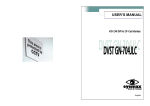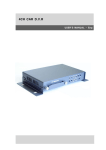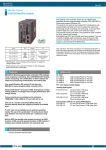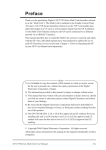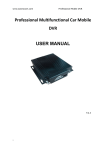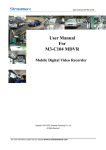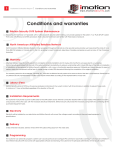Download USER`S MANUAL
Transcript
USER’S MANUAL English WARNING AND CAUTIONS INDEX I. INTRODUCTION ...……………..………….....…………..………….….… 4 CAUTION : TO REDUCE THE RISK OF FIRE OR ELECTRONISC SHOCK, DO NOT EXPOSE THIS PRODUCT TO RAIN OR MOISTURE. DO NOT INSERT ANY METALLIC OBJECT THROUGH VENTILATION GRILLS. Explanation of Graphical Symbols The lighting flash with arrowhead symbol, within an equilateral triangle, is intended to alert the user to the presence of uninstalled "dangerous voltage" within the product's enclosure that may be of sufficient magnitude to constitute a risk of electric shock to persons. II. FUNCTIONS ……………………………....………….…………….……. 5 III. SPECIFICATION……………….………………………………….……… 6 IV. OPERATIONS ……………………………………………….……….… 7 4-1. FRONT PANEL...….………………………..………………………….……...… 1. LED …………….………………………………………………...…………... 2. BUTTONS …………………….……………….…………..…………….…..… 1) REC (RECORD) ..…………………………….……………………..…...… 2) PLAY ( ▶ ||) (Play / Pause) ……….…..… ……………………..………. 3) DISPLAY MODE & LIST BUTTON ……………................…...…… 4) MENU (LOCK) Select button & ( ▲, ▼, ◄, ► ) Button .............…….. 7 7 7 7 7 8 9 4-2 REAR PANEL ………….....……...……………….……………….…….……… 1. CAMERA INPUT ..………….………………….……………….…………...… 2. VIDEO OUT .........………………….……………………………..…………… 3. AUDIO IN AND OUT ….…………….………………………….…..………… 4. ALARM IN AND GROUND …..…….………………………….…..………… 5. POWER .............................…..…….………………………….…..………… 9 9 9 9 9 9 4-3. SETTING MENU …………………………………..…………….…………..…… 1. MENU (Function Selection) …............................…...…………… 2. TIME / DATE ….…………………………………….…..……...……… 3. FA /MEMORY ( Initialize CF-card )…...………….…………..……… 4. RECORD …….....…………..….………………………..…………………...… 5. MOTION ( Set motion mode ) …...………………….………..……………… 6. RESOLUTION …………………………………………………………………. * Precaution ……….........….……..…………………..……………….…..…… 10 10 10 10 11 11 12 13 V. SYSTEM CONNECTION ...……………….………..………..……….… 14 VI. REMOTE CONTROLLER …………………...........……....……….… 15 USER OF THE SYSTEM ARE RESPONSIBLE FOR CHECKING AND COMPLYING WITH ALL FEDERAL, STATE, AND LOCAL LAWS AND STATUS, CONCERNING THE MONITORING AND RECORDING OF VIDEO AND AUDIO SIGNALS . OUR COMPANY SHALL NOT BE HELD RESPONSIBLE FOR THE USE OF THIS SYSTEM IN VIOLATION OF CURRENT LAWS AND STATUES. 2 3 I. INTRODUCTION 1. Before Usages This manual is help to understand how to use CF-Mini DVR for all users. Also, must be read carefully before use it. All users must follow the steps this manual before installation hardware and set up the menu. II. FUNCTIONS Our 4 channel DVR (Stand Alone Digital Video Recorder) for CF-card interface is a Digital Security System designed to record/retrieve up to 4 channel video streams at the same time. It adopts a digital image compression technology to compress the input channel video streams, and uses a CF-memory card to record the compressed video stream. CF-Mini DVR displays 1/4 channels partition on a screen by user’s control. It can be surveillance 24 hours 7 days. It will be applied car or regular users. 2. Important Safeguard and Warning Warning 1. Use the adaptor, which is supplied or recommended by the supplier. It may cause fire. 2. Do not dismantle or assemble the product. It may cause malfunction or fire. 3. Do not touch the product with wet hands. It may cause malfunction or fire. 4. Matters must be ensured to a professional for installation. It may cause malfunction, electric shock or fire. 5. Consult the place of purchase if the need for installation arises. Delinquent installation may be the reason for malfunction, electric shock or fire. 6. Ground applies to video products equipped with a 3-wire grounding type plug having a third (grounding) pin. This plug only fits into a grounding-type power outlet. If grounding is not done, it may cause malfunction or electric shock. 7. Ground connection must not touch gas pipe, water pipe or telephone line. If grounding is not done properly, it may cause electric shock. 8. Prevent metallic foreign substance inside the product. It may cause malfunction or electric shock. 9. Do not spray insecticide or flammable spray while driving. It may cause fire. 10. Prevent water from entering inside electrical parts. Clean with a dry towel or malfunction or electric shock could result. Caution 1. Use the power cord, which is supplied or recommended by the supplier. The internal fan rotates at high speed and may cause an accident. 2. Do not drop, give strong vibration, or shock to the product. It may cause malfunction. 3. The air inhaler on each sides and the fan of the back panel must not be blocked during installation. The internal temperature of the product would be greater than allowable and could cause malfunction or fire. 4. Do not touch the product or the power cord when there is thunder. It may cause electric shock. 5. Do not install the product near or on top of heating source. The internal temperature would be greater than allowable and could cause malfunction or fire. 6. Do not install the product on inclined or unstable location or where vibration could be committed. It may cause malfunction. 7. Do not remove or insert CF-Card before turn off the electric power. 8. Must use CF-Card at least 1G or more. 9. Manufacturer or seller never response any problem related CF-Cards. 4 All functions are; * Triplex (Record / Playback / Live) * Real Time Quad Display * High Quality and Simple Version System * Stand Alone Type (Non-PC, Non-OS) * Full / Quad Display Mode Selectable * Programming the MENU in OSD (On Screen Display) * Built-in Time / Date / Title Generator * Motion Detection Function (230 Lists) * Motion / Sensor Detection recording * Quick Search : Time / Event List * CF-Memory Overwrite * MJPEG Compression * Remote Control 5 III. SPECIFICATION IV. OPERATION 4-1 FRONT PANEL CF-Mini DVR Spec. Details System Type Input NTSC PAL Vp-p 75 Ohm, Input RCA (4Ch) Video Signal Audio Output Vp-p 75 Ohm, Output RCA Input / Output 2 X RCA (1CH Input, 1CH Output) Recording Mode Mono PCM Display Frame Display Resolution Display Screen Split Mode Triplex Mode Video Compression Video Resolution Recording method Recording 6 It shows status of each operations. PWR LED : This LED shows status of DVR is power ON/OFF.. RUN LED : This LED is flash when DVR is operating (Play or Record) Duplex (Simultaneous Recording/Playback/Live) Real-time full duplex M-JPEG codec core 720 (360) X 480 (480) 2. Buttons 720 (360) X 576 (480) Front Panel have 8 buttons which have multi functions applied by modes. Must be careful how to use all buttons by different situations. It will explain special key with any actions. Continuous, Event (Sensor and motion detect) 120 (30) FPS 100 (25) FPS 3 ~ 25 KB 4 ~ 27 KB MLC, SLC Type of CF Memory Card supported N/A Playback mode Live & Playback, Playback Playback Screen Mode Full, Quad, 9 Split Search Search by Date/ Time List, Event List Zoom Mode N/A External Alarm Input Alarm Input : Terminal Block 1 Alarm Output N/A Data Backup Others Full, Auto, Quad, Nine Recording FPS Remote access through Internet Alarm Control 720 (360) X 576 (480) Image File Size External CF Memory Playback 120 FPS (Total) 720 (360) X 480 (480) 1. LED N/A Remote Control IR Remote Control Power 9V ~ 35V DC (Locking wafer type) Dimension Set: 159X105X28 (mm), Board: 138X91 (mm) Weight 0.7KG Certification CE, FCC, E-Mark 1) REC (Record) When you press this key, DVR will start recording and if you press one more, Recording will be stopped. While you are watching live image, you can start recording by pressing this button. And if you want to stop recording, simply press this button again. 2) PLAY ( ▶||) (Play / Pause) Press this button (▶||). it will be displayed recorded time, and user can pick time after can play with play button. However, press one more time pause played screen. When you press (▶||) button, you will see below OSD (On Screen Display) First Display and TIME search. When you see these modes, PLAY( (▶||) button has not only time search function but also simple play function. 7 IV. OPERATION IV. OPERATION 4) MENU (LOCK) Select button & ( ▲, ▼, ◄, ► ) Button If you want simple play from the beginning, then choose CF-card FIRST DISPLAY by (▶ , ◀) button then press PLAY (▶ ||) button. Once you have located an arrow mark at the mode (CF-card FIRST DISPLAY), press PLAY (▶ ||) button. Now you can see 8 different screens: the first 4 pictures are Live image screens( screen L1, L2, L3 and L4) and the last 4 pictures are previously recorded image screens( screen P1, P2, P3 and P4). And on top of the screen you can observe time being changed accordingly to the recorded time. When you press Menu button, you can see “ SETUP MENU “ with 4 different options. You can adjust the setting by pressing MENU button. when you go in to one certain mode, you can navigate each mode by pressing “MENU” button. but if the arrow make is on the EXIT and you will go out from this mode. In play mode, 4 arrow buttons are changed to different functions. ►► ( ►) button is fast forward option which is playing speed to X1, X2, X4, X8 and X16 for each time pressing the button, and ◄◄ (◄) fast backward option which is same as fast forward option but it will be played to back. ı► and ◄I are back to normal speed from fast options. When you press and hold this Menu button 3 second, it will be showed Lock icon on the screen and locked all key buttons which mean any buttons not working if you press any buttons. However, press and hold 3 second one more time, it will be unlocked all key buttons. 4-2 REAR PANEL 3) DISPLAY MODE & LIST BUTTON This button enables users to change different screen settings such as Quad(4 screens) and full screen. For instance, when your screen shows 4 channels of different screen, Then press this button ( MODE button) to change different screen. Factory setting is AUTO mode, AUTO mode: Showing each camera channel one by one with Full screen. Also, can change time rate with up / down button 1 to 99 second. QUAD AUTO FULL (each channel) When you press List Button, it will be showed all list for alarm and motion detection time and date. M in circle mean motion detection list and A in circle mean alarm detection list. This list shows up to 230 events. Use ▲, ▼ button and move curser then press Play (▶ ||) button. It will be play as soon as. 8 QUAD 1. CAMERA INPUT Connect DVR to cameras(s). Each channel port indicates a single camera connection. It has total 4 camera RCA connection ports. (C1 to C4) 2. VIDEO OUT Use this port to connect DVR to the monitor. (V-Out) 3. AUDIO IN AND OUT Use these port to connect DVR to the microphone and speaker. Connect “AUDIO IN” for microphone and “AUDIO OUT” for a speaker connection. 4. ALARM IN AND GROUND This is a alarm input terminal. You need to install a single alarm sensor device. 5. POWER Free volt for 12 volt or 35 volt detect with automation. Approximately, this DVR use less than 1A. 9 IV. OPERATION IV. OPERATION 4-3. SETTING MENU 4. RECORD 1. MENU (Function Selection) Image quality: Press ▲, ▼ to Adjust 3 level of image quality. (High, medium, low) ⇒ High image quality can’t be saved long enough due to HDD recording mode. ① When you press the menu button. You could control the 4 function mode setting. (The Press ► button to select menu about 4 functions) But press up/down button will be moved to other functions. Press MENU button or ◄ again, it will be exit the Menu screen. ② ③ MODE : Press ▲, ▼ to select record type which mean if you choose ’FULL’, it will be recorded with D1 type. It is recording each channel 1 by 1 each frames up to 30 frames per second that is why DVR has total pictures each channels but it has quarter of 30 frames actually. If you choose ’QUAD’, it will be recorded with CIF type. It is recording all channels by quad type. So, it has total picture of 4 channels 30 frames per second but it has half size of picture frames only quad type of pictures. ④ AUDIO : Press ▲, ▼ to select Yes or No. It mean user want to use audio or not. ⑤ ALARM : Press ▲, ▼ to select Yes or No. It mean user want to use Alarm or not. ⑤ Event recording Time : Press ▲, ▼ to set the motion recording time. It can be set 1 to 99 Second 2. TIME / DATE Press Adjust Time. Press ◄, ► to move year. date, time and press ▲, ▼ to adjust. Time Display: Press Yes or No to select Time display on the screen. 3. FA.MEMORY ( Initialize CF-card ) Initialize all settings and CF-card : Press ▲, ▼ to initialize the settings , CF-card and ,motion list. If you want to delete all info and data, choose Yes line of Factory Set. CFcard format mean deleting only data. Also, Motion List Clear mean delete Motion list only. 10 Speed: Press ▲, ▼ to adjust 6 level of camera speed 30/ 15/ 7.5/ 5/ 2.5/ 1 frames per second. 5. MOTION ( Set motion mode ) 1. Camera: press ▲, ▼ button to set camera channel and transformation. 2. Sensitivity:Press ▲, ▼ to adjust sensitivity (High, medium, Low) 3. Press ▲, ▼, ◄, ► to set the motion Partition (O,X) and after selecting camera channel. 11 IV. OPERATION IV. OPERATION 6. RESOLUTION ① REC resolution: Press ▲, ▼ to adjust recording resolution (720 x 480, 360 x 480) ※Precaution 1. Memory ERROR PLAY resolution Press ▲, ▼ to adjust playing resolution (720 x 480, 360 x 480) ③ COLOR : Press ▲, ▼ to select Color ratio which can help to reduce storage space. (HIGH, LOW) ② MEM.ERROR ※ Please check CF-card connectivity or defected. 2. Pop up When there are no saved recording data, remote control to search the recording data. 12 When CF-card error happened, the “MEM. ERROR” pop up on the screen. 4 screen partition played and no other function works. pop up on the screen if using the 13 V. SYSTEM CONNECTION VI. REMOTE CONTROL REMOTE CONTROLLER The picture is the Remote Controller for this DVR, and with this remote controller, you can get into the SETUP MENU. As you can see, remote controller can be divided into three different sections: 1. Top part is DVR operation with cursor movement which user can change SETUP MENU. 2. Middle part is number key which user can change to see full screen of each camera. 3. Bottom part is PAN/TILT control of a speed dome camera. This remote controller is designed to work for both DVR and Speed dome camera. By using buttons in side of bottom black box, you can control a speed dome camera without help of a speed dome controller. However, CF-Mini DVR doesn’t have PAN/TILT control function. Recording button from left. Play button from right. Motion list button right. Rewind, Fast forward from left Menu/Stop button from middle Camera 1,2,3,4 button and Quad/Full display button Not supported this model Connector to DC Power 9 ~ 35V Monitor MONITOR (BACK VIEW) 14 15