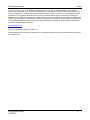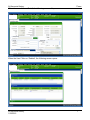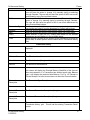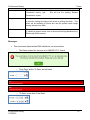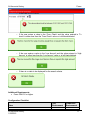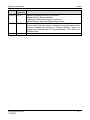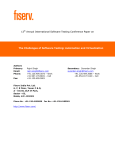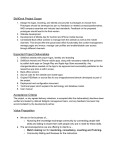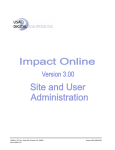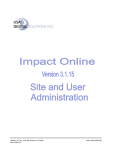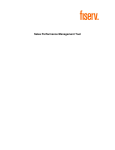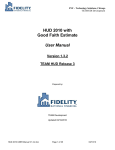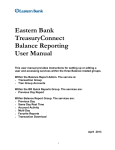Download All Accounts History
Transcript
All Accounts History All Accounts History All Accounts History All Accounts History Fiserv © 2011-2015 Fiserv, Inc. or its affiliates. All rights reserved. This work is confidential and its use is strictly limited. Use is permitted only in accordance with the terms of the agreement under which it was furnished. Any other use, duplication, or dissemination without the prior written consent of Fiserv, Inc. or its affiliates is strictly prohibited. The information contained herein is subject to change without notice. Except as specified by the agreement under which the materials are furnished, Fiserv, Inc. and its affiliates do not accept any liabilities with respect to the information contained herein and is not responsible for any direct, indirect, special, consequential or exemplary damages resulting from the use of this information. No warranties, either express or implied, are granted or extended by this document. http://www.fiserv.com Fiserv is a registered trademark of Fiserv, Inc. Other brands and their products are trademarks or registered trademarks of their respective holders and should be noted as such. All Accounts History 1/23/2015 2 All Accounts History Fiserv Overview: The All Accounts History inquiry provides a convenient / time saving method of viewing transaction activity along with the running balance all at once for all accounts for which your Customer / Member is the tax owner and optionally the non-Tax Owner. The inquiry screen and viewing options are similar to the standard DNA™ Account Transaction History Inquiry. Key Benefits: When your staff wants quick access to a Customer/Member’s transaction activity across all of their accounts, the All Accounts History DNAapp is the answer. Instead of going into each and every account of a particular person/organization to find a transaction or balance, you can use this new screen to quickly view all of that person’s transaction activity. You can then filter your results and click into specific transactions for additional detail, check images and related transactions. The All Accounts History screen is accessible from numerous places within DNA and auto populates transaction data for all of the Tax Reported For accounts of the actively selected person or account. So, for example, if you’re on the Maintenance screen for John Doe and click All Accounts History, the screen will show the transaction activity for all of the accounts where John Doe is the tax owner. A Slide Out lets you select other people/organizations once you are in the screen. The inquiry screen and viewing options are similar to the standard DNA Account Transaction History Inquiry. Save time and effort searching, viewing, filtering, and finding transaction data, including transaction activity, details, balances, check images, and more View transaction activity from all of a person/organization’s Tax Reported For accounts in one familiar looking screen Drill down into a Customer/Member’s transaction activity from multiple places within DNA to access detailed transaction information on the fly Quickly find and access transaction and balance information when you are not sure which account a transaction occurred in Processing: A new screen - ‘All Accounts History’ has been created. The screen will select all accounts for which Tax Report For Person Number (or Tax Report For Org Number), and optionally non-Tax Owner, is the same as the Person (or Org) Number from which this screen is accessed. It will then display all the transactions performed on the selected accounts based on the Date range and other criteria specified. Screens: The All Accounts History screen displays the data for all accounts where the selected Person (or Organization) is Tax Report For, and optionally non-Tax Owner, based on the choices entered in the search criteria. The user will also have the option to view Transaction Details, Related Transactions, and (if the Financial Institution uses the optional DNA Check Image All Accounts History 1/23/2015 3 All Accounts History Fiserv Viewing interface) this screen will also provide the ability to view the Image of the Check in the same way this can be done through the DNA Account Transaction History Inquiry screen. Navigation: A new Menu Item ‘All Accounts History’ can be accessed from the following locations: i. Services Relationships Quick Inquiries All Accounts History ii. Services Services Inquiries All Accounts History iii. Services Relationships Maintenance Person/MemberAll Accounts History iv. Services Relationships Maintenance OrganizationAll Accounts History v. Services Relationships Maintenance Deposit Accounts InquiriesAll Accounts History vi. Services Relationships Maintenance Loan Accounts Inquiries All Accounts History vii. Relationship Profile Screen Accounts (Tab) Deposits Inquiries All Accounts History viii. Relationship Profile Screen Accounts (Tab) Loans/Safe Deposit Box Inquiries All Accounts History From New Loan Maintenance: ix. Services Relationships Maintenance Loan Accounts Show Menu Inquiries All Accounts History When the User selects the ‘All Accounts History’ menu entry, the combined search screen will open (if accessed as mentioned in options i and ii above), at which point the user will have to search for a Person or Organization to see the data. When the user searches for a Person or Organization and clicks on “Continue” on the combined search screen, the new ‘All Accounts History’ screen will open and display the data as shown in the screen prints below. When this new screen is called from Person/Org maintenance screen (options iii and iv above), the new screen will open for that Person/Organization with Person (or Organization) Name displayed in the top section with the Person (or Organization) Number. If this is a Credit Union the Member Number will be displayed instead of Person Number. When this new screen is called from Account Maintenance screens (Deposit or Loan) then the screen will be opened with default information for the Tax Reported For Person number or Tax Reported For Organization Number), and optionally non-Tax Owner. When this screen is called from the Relationship Profile screen, it will display the data for that Person/Organization whose account has been selected / highlighted on the All Accounts History 1/23/2015 4 All Accounts History Fiserv Relationship Profile screen - not for the Person/Organization for which the Relationship Profile screen was opened. When the user selects ‘Detail’, the existing DNA screen ‘Transaction History’ will appear. The user will return to the All Accounts History screen when he/she selects the ‘Close’ button on this screen. When the user selects ‘Related’, the existing DNA screen ‘Related Transactions’ will open. The user will return to the All Accounts History screen when he/she selects the ‘Close’ button on this screen. A ‘Quick Search’ slide out is available to the user, to select another Person/Organization. When used, the standard Quick Search screen will open and the user can select a new Person/Organization. This screen will only be available when this is opened as a parent screen (i.e.; directly called from ‘Quick Inquiries’ or ‘Inquiries’). It will be disabled when this new screen is opened as a Child screen (i.e.; opened from Person/Org Maintenance, Account Maintenance or Relationship Profile screen). The Columns in the ‘Transaction History’ grid will have regular DNA features like Sorting (Ascending/Descending), Increasing/Decreasing the width of column, Moving the location of Column etc. similar to DNA with the only exception to ‘Account Number’ column where if the user clicks Ascending on ‘Account Number’ Column the data in the grid will be sorted with Account Number, Post Date and Effective Date and not just one single column Account Number, in this case the ‘Post Date’ and ‘Effective Date’ will always be ascending irrespective of the fact whether user has clicked ascending or descending on Account number column. For E.g. There is an Account number 123 with transactions as A, B, C and D (this is the ascending order by date) then there is an Account Number 234 with transaction as X, Y, and Z (this is the ascending order by date) on this screen. Now when the user clicks on Account Number the data will be displayed as Ascending Descending 123 123 123 123 234 234 234 234 234 234 123 123 123 123 A B C D X Y Z X Y Z A B C D The sorting (Ascending/Descending) will also work on ‘Post Date’ and ‘Effective Date’ columns individually. All Accounts History 1/23/2015 5 All Accounts History Screen Appearance: The new screen will display the data as shown below: Fiserv The following data will be displayed as default data: i. Person (Organization)/Member Name – Name of the Person/Organization ii. Person (Organization)/Member Number iii. From Date – One month prior to Current Post Date iv. To Date – Current Post Date v. All other fields in ‘Search Criteria’ will be BLANK. vi. In the ‘Transaction History’ grid the data will be displayed for the default values, there will be no need to select “Query” to see the data. vii. The default order of data which is displayed in the grid upon entering the screen will be Account Number, Post Date and Effective Date of the transaction. All Accounts History 1/23/2015 6 All Accounts History When the user clicks on ‘Detail’, the following screen will open: Fiserv When the User Clicks on ‘Related’, the following screen opens: All Accounts History 1/23/2015 7 All Accounts History Fiserv If the Transaction is neither a child transaction nor a Parent transaction and the user clicks on ‘Related’ the following message will be populated and will restrict the user to proceed further: Field Listing: All Accounts History Field Description Person name / Member Name/ Organization Name Person Number/ Member Number/ Organization Number Include Non Tax Owner From Check To Check Low Amount High Amount All Accounts History 1/23/2015 Search Criteria Grayed and will default from parent screen or Search screen. Grayed and will display the number of the Person or Organization. When checked, the Non Tax Owner Accounts will be Included. Unchecked will only include accounts for the Tax Reported for Owner. If the user wants to inquire about a particular check number, he can input the series of check numbers. Not a mandatory field - can be left blank. Default will be BLANK. If the user wants to inquire about a particular check number, he can input the series of check numbers. Not a mandatory field can - be left blank. Default will be BLANK. Not a mandatory field. If the user wishes to see the transactions for a particular amount range, he/she can enter the Low amount. Default will be BLANK. Not a mandatory field. If the user wishes to see the transactions for a particular amount range, he/she can enter the High amount. Default will be BLANK. 8 All Accounts History Field Description From Date To Date Transaction Type Previous Next Query Clear Account Number Fiserv Mandatory field. Default will be 1 month prior to current post date. The user will have the option to change it by manually typing or selecting through Calendar. The user will also have the option to shift it one month back/ahead by using Previous/Next buttons. Mandatory field. Default will be current post date. The user will have the option to change it by manually typing or selecting through Calendar. The user will also have the option to shift it one month back/ahead by using Previous/Next buttons. Not a mandatory field, if the user wants to see a particular transaction type he/she can select it from the dropdown list. Default will be None. User can click on this button to shift the date range one month back. User can click on this button to shift the date range one month ahead. When selected, a query will run, (filtering data based on the selected parameters) and will display it in the grid/table below. When selected, the data on the screen will be cleared and will bring the screen back to default position with the blank data in Transaction History Grid. Transaction History Will Display the Account number for which the transaction is being displayed. Post Date The Post date of the transaction Effective Date The Effective date of the transaction. Check Number The Check Number (if any) used for this transaction. Amount The amount of the transaction Current Balance The Current Balance of the Account after the Transaction. The value in this column will display the Principal Balance (Note/Bal) of the Account after the transaction. If a Transaction has affected some other Balance type, it will display the previous Note Balance. For E.g. LIP Receipt or Escrow Receipt in a Loan Account does not affect the Account balance. Transaction Description The Transaction Type Description. Status The status of the transaction. External Transaction The External Transaction Description (if any) Description Internal Transaction The Internal Transaction Description (if any) Description Detail All Accounts History 1/23/2015 This option will be enabled when the user selects one of the rows in the ‘Transaction History’ grid. This will call the existing ‘Transaction Detail’ screen. 9 All Accounts History Field Description Fiserv Related This option will be enabled when the user selects one of the rows in the ‘Transaction History’ grid. This will call the existing ‘Related Transactions’ screen. Image This option will call 3 sub menus ‘Back’, ‘Front’ and ‘Print Check’ and will be used for viewing the image of the check or printing the check. This option will be available for clients who use the optional check image viewing interface from DNA. Close When selected, this will close this screen and return to the parent screen (if called from parent screen such as Account/Pers/Org Maintenance or Relationship Profile screen.) Messages: This new screen has standard DNA validations, as shown below: o The Dates entered by user are not in MM-DD-YYYY format. o ‘From Date’ and/or ‘To Date’ are left blank. o ‘To Date’ is less than ‘From Date’. All Accounts History 1/23/2015 10 All Accounts History Fiserv o If the Date is out of range. o If the user enters a value in the ‘From Check’ and the value entered in ‘To check’ is either less than the ‘From Check’ value or is left blank/deleted o If the user enters a value in the ‘Low Amount’ and the value entered in ‘High Amount’ is either less than the ‘Low Amount’ value or is left blank/deleted. o If there is no data to be displayed for the search criteria. Additional Requirements: Fiserv DNA 3.0 or higher Configuration Checklist: Item All Accounts History 1/23/2015 Test Environment Production Environment 11 All Accounts History Revisions: Date App Version # 01/2015 2.0.0.1 12/2011 2.0.0.0 08/2011 1.0.0.0 All Accounts History 1/23/2015 Fiserv Change Added Key Benefits section to document Added Non-Tax Owner checkbox Updated the user manual as per new format Added Menu for New Loan Maintenance screen. Introduced a New Column ‘Current Balance’ on the ‘Transaction History’ grid of the new screen to display the running balance of the Account, Modified the Sorting on ‘Account Number’ column to display the combined data for ‘Account Number’, ‘Post Date’ and ‘Effective date’. New Application 12