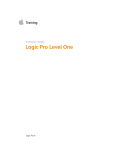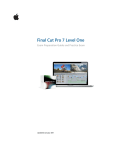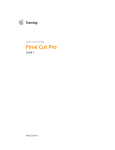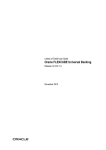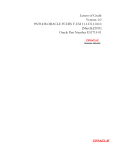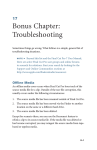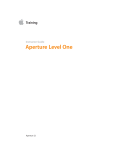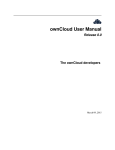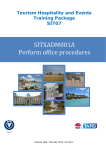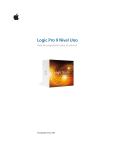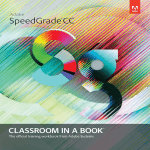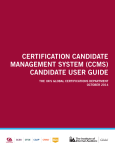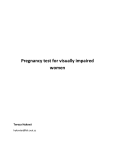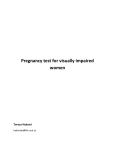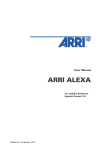Download Final Cut Pro 7 Level One Instructor Guide
Transcript
Apple Training & Certification Final Cut Pro Level One Instructor Guide Final Cut Pro 7 Level One Instructor Guide Apple Certified Trainer (ACT) Program Updated October 2009 FOR ACT PERSONAL USE ONLY - DO NOT DISTRIBUTE 1 Apple Training & Certification Final Cut Pro Level One Instructor Guide Contents About this Instructor guide ..........................................................................................3 Preparing the Classroom ...............................................................................................3 Classroom requirements ......................................................................................3 Projection System....................................................................................................4 Minimum student system requirements .......................................................4 Minimum instructor requirements...................................................................5 Files required for the class ...................................................................................5 Preparing the student desktops before class ..............................................6 Essential teaching information ...................................................................................6 Course structure.......................................................................................................6 Reinforcing course lessons ..................................................................................7 Using the exercises .................................................................................................8 Working with this instructor guide ...........................................................................9 FCP 100, 101, 102 and 200 Agendas ..........................................................................9 Provide a Final Cut Pro Overview......................................................................11 Part 1: Creating a Rough Cut...............................................................................11 Part 2: Refining the Rough Cut...........................................................................14 Part 3: Customizing and Capturing...................................................................16 Part 4: Completing the Cut ..................................................................................18 Part 5: Adding Effects and Finishing ................................................................20 About the Final Cut Pro Level One exam ...............................................................22 What is an Apple Certified Pro? .........................................................................23 What are the benefits of being an Apple Certified Pro? .........................23 Preparing for the exam .........................................................................................24 Setting Up for an Exam ..................................................................................................24 Create a New User ..................................................................................................24 Run the Exam Setup Script..................................................................................25 Administering the Exam .......................................................................................25 Post-class cleanup ...................................................................................................25 FOR ACT PERSONAL USE ONLY - DO NOT DISTRIBUTE 2 Apple Training & Certification Final Cut Pro Level One Instructor Guide About this Instructor guide This instructor guide should be used by all Apple Certified Trainers (ACTs) as a companion to the FCP 100: Overview of Final Cut Pro, FCP 101: Introduction to Final Cut Pro, FCP 102: Introduction to Final Cut Pro, Prime Time, and FCP 200: Comprehensive Study of Final Cut Pro courses. This guide offers trainers helpful tips for teaching each lesson, and lists all the files and materials necessary to teach the class. All ACTs should read this document and review the “Final Cut Pro 7” book by Diana Weynand (ISBN 0-321-63527-2). You can order the Apple Pro Training Series courseware with a 35% discount at http:// www.peachpit.com/appletrainers. This link works internationally and no discount code is needed. Please do not redistribute this link as it is only for ACTs. You must also review the tutorials at http://www.apple.com/finalcutstudio/ resources/. Over five hours and 150 topics of free online tutorials are provided by leading video training developers. You should also review the Apple ProRes 422 white paper, which you can download from: http:// www.apple.com/finalcutstudio/finalcutpro/apple-prores.html. While the trainer exam includes questions from these tutorials and the whitepaper, the end user exam does not cover this. Preparing the Classroom This section provides details about minimum classroom requirements for hosting the Worldwide Training & Certification FCP 100: Overview of Final Cut Pro, FCP 101: Introduction to Final Cut Pro, FCP 101: Introduction to Final Cut Pro, Prime Time and FCP 200: Comprehensive Study of Final Cut Pro courses. The Apple Authorized Training Center (AATC) is responsible for the following: (1) providing all hardware and software described in this section; (2) providing room, network, and projection system setup; and (3) installing the software and course materials before the first day of class. If the minimum requirements outlined are not met, it may be impossible to meet certain course objectives. Ideally the AATC will allow one day before the start of class for setting up, configuring, connecting, and testing the classroom equipment. Additionally, the instructor may need to access the classroom 24 hours before the start of class, and may need after-hours or weekend access throughout the training event. To ensure maximum system compatibility at your onsite location, we encourage you to discuss the specific hardware and software that you will use for the training course with your AATC. Classroom requirements • A workspace for the instructor and for each student in the class. The instructor’s workspace should be located at the front of the classroom FOR ACT PERSONAL USE ONLY - DO NOT DISTRIBUTE 3 Apple Training & Certification Final Cut Pro Level One Instructor Guide and include internet access. Each student workspace should accommodate a single computer with workstation-style seating. • Power outlets for all computers, monitors, and peripheral devices with approximately 5 amps of power for each device used in the class • A projection screen, as specified in the “Projection System” section below, at the front of the classroom and at a reasonable distance from the students • A wall-mounted or freestanding whiteboard (with dry-erase markers and erasers) at the front of the classroom • Adjustable lighting and temperature controls Projection System • The projection equipment must be on a sturdy table or stand, or ceiling-mounted. Access to a spare bulb or backup projector is recommended. Minimum requirements for the projection system are as follows: • • • • Resolution of 1024 x 768 pixels at 75 Hz Projection rating of at least 2000 lumens Projection screen at least 6 feet x 6 feet Mirrored instructor’s system Minimum student system requirements Each student must be provided a dedicated workspace in the class. Software installations need to be identical for all student workspaces: instructors will re-image each student hard drive before the start of each new course. Each student should have the following: • Macintosh computer with the latest version of Final Cut Studio. The computer must be fully supported for Final Cut Pro, in accordance with the specifications at http://www.apple.com/finalcutstudio/specs/. • Minimum of Mac OS X v10.6 or later installed (use the Erase install option; do not customize the installation) • • A single display with 1680 x 1050 or higher resolution. • Appropriate disk space to install all applications and any optional templates, content, tutorials and media. Disk space varies depending on the application. This information is provided in the Tech Specs. • • Standard headphones. Required course materials from the book Apple Pro Training Series: “Final Cut Pro 7” by Diana Weynand.. Each student will need a computer with internet access to take the associated Certification exam. Ideally the Student systems would include internet access. However, any Macintosh or Windows system can be used to administer the exam. This class prepares students to take the Level One End User exam. FOR ACT PERSONAL USE ONLY - DO NOT DISTRIBUTE 4 Apple Training & Certification Final Cut Pro Level One Instructor Guide Minimum instructor requirements The instructor system includes a computer to display slides and demonstrate Final Cut Pro. Because systems may be re-imaged before the start of class, provide only systems with hard drives that can be erased. The instructor system must meet the same requirements as the student systems, with the following additions: • A Mac OS X–compatible inkjet or laser printer with appropriate interface cable • • • Video output for connection to projector Speakers Internet access to administer the associated certification exam Files required for the class All media required for the class is contained in the corresponding Lessons folders on the included DVD. The media is a combination of files in the QuickTime and AIFF formats. The media files are organized into folders and subfolders within the Media folder that is stored within the FCP7 Book Files folder. The Project files are organized within the Lessons folder that is also stored within the FCP7 Book Files folder. Four sets of footage are used throughout this book. Due to copyright restrictions, however, students cannot use this footage for any purpose outside this book. The footage, as it appears in the book, includes the following: SeaWorld Inc. and Busch Entertainment’s “The Making of Believe”—This documentary was shot by SeaWorld Inc.’s San Antonio and Orlando media divisions. The rehearsal and performance footage was shot on HDV at the San Antonio, Texas, SeaWorld facility, and the underwater material was shot on Betacam SP at the SeaWorld facility in Orlando, Florida. Leverage—This footage is from the hit TNT television series. The scene is from an episode titled “The Second David,” which was the finale of the premiere season. The Leverage footage was shot using the RED ONE camera; the digital files were transcoded using Apple’s ProRes 422 codec and then edited in Final Cut Pro. An Accidental Quest for Enlightenment—Shot in Prince William Sound in Alaska, this footage was produced by Evergreen Films Inc. and used to create a promo for a television series and dramatic feature. It was shot in HD at 23.98 fps, and captured using the Apple ProRes 422 HQ codec. It was recompressed for the book using the new Apple ProRes 422 (Proxy) codec. Playing For Change: Peace Through Music—This media is from the international documentary (of the same name) that recorded street musicians from around the world. The footage was shot using DV, HDV, XDCAM, and 16 mm film at 29.97 frames per second (fps). In the last section of the book, students will follow the lead of artist Tereza Djurkovic to transform her footage into video art. FOR ACT PERSONAL USE ONLY - DO NOT DISTRIBUTE 5 Apple Training & Certification Final Cut Pro Level One Instructor Guide Preparing the student desktops before class ACTs should complete the following steps to prepare the systems before class: • After powering on each student system, make an alias of the application and place it on the desktop or in the dock. • Be sure to familiarize yourself with the media and projects before teaching the class. You will need to know the material well for demonstrations and exercises. • Keep backup copies of the lessons on a hard drive in order to restore files quickly if necessary. • You can also lock the project files so the students will save copies to their own desktop folder. Once the package is installed, you can customize the account as you want. Essential teaching information The following information will help you to teach the FCP 100: Overview of Final Cut Pro, FCP 101: Introduction to Final Cut Pro, FCP 102: Introduction to Final Cut Pro, Prime Time and FCP 200: Comprehensive Study of Final Cut Pro. Course structure The book is divided into five sections. Each section progresses the student further along the editorial process, and at the same time, covers a more indepth use of Final Cut Pro. While some students will be familiar with the different stages of the editing process, many will not. So it’s important to make sure the class is comfortable with the general concept of what they’re doing in each section––before they begin learning specific FCP functions. In addition to the exercises, each lesson includes “Take 2” scenarios that present real-world challenges for students to practice what they learned before moving on to new material. Section 1: Lessons 1-3 “Creating a Rough Cut” This first section provides a comprehensive introduction to the FCP interface, how to screen clips in the Viewer and how to view and manage sequences in the Timeline and Canvas. It also introduces different ways to perform the two basic types of edits, Overwrite and Insert, including the drag-and-drop approach to editing. Students will learn to edit audio clips, and to open clips from the Timeline into the Viewer to make changes to it. As part of the ‘rough cutting’ process, students will duplicate sequences and create separate versions, developing a workflow they will be able to utilize on their own projects. To finish the rough cut, students will learn techniques that allow them to make new edits into the rough cut using existing sequence clips as a reference. They will cut video clips to a narration track, divide a narration track, cut to music, and add cutaways to cover jump cuts. FOR ACT PERSONAL USE ONLY - DO NOT DISTRIBUTE 6 Apple Training & Certification Final Cut Pro Level One Instructor Guide Section 2: Lessons 4-6, “Refining the Rough Cut“ After editing a rough cut, students learn how to refine it. The first step of the refining process is to trim the duration of clips to the desired length. The next step is to utilize other trimming tools, such as Roll, Slip, and Slide, to make other trimming adjustments that don’t change overall sequence length. And finally, students learn a myriad of other FCP editing approaches and functionality that improves and refines the overall editing workflow, such as how to create a subclip, add markers, create storyboard edits, use the replace edit option, and perform a multicam edit. Section 3: Lessons 7-8, “Customizing and Capturing” At this stage of the class, students should be feeling comfortable with the basic editing operations of FCP and can focus on some of the “under the hood” functionality of FCP, including customizing the interface for their own personal use and capturing footage. Students will learn to utilize Browser columns, save layouts, customize the keyboard and button bars, find and label items, re-link and rename clips, and work with master clips and match frames. They will also learn how to set up FCP to capture footage. Section 4: Lessons 9-11, “Completing the Cut” With all the basics under their belt, the students now learn how to complete their cut by mixing the audio tracks and adding transitions and titles. Adding transitions, while a straight forward process, introduces the students to the world of FCP effects, including preview and rendering options. When they learn to mix audio, they incorporate the audio transition approach, and also learn how to set keyframes, which they will also use in later lessons. Titles add the final touch to completing the project, and now students have the opportunity to explore the different title options in FCP, as well as the Motion Master Templates. They will also learn about some other effects generated within FCP, as well as how to nest tracks into a different sequence. Section 5: Lessons 12-14, “Adding Effects and Finishing” Not all projects utilize special effects, but all students enjoy exploring the different filter options in FCP, especially since there are so many new ones included with FCP 6. Creating split-screens and multiframe images is also popular in many TV shows, and here students get to experience FCP’s powerful approach to changing size and position of clips using the Image +Wireframe mode. Once effects have been added to different sequences, students learn how to export clips to for specific uses, or output a sequence to tape. Reinforcing course lessons To help students master the course material, you need to provide sufficient reinforcement. Showing something once or twice might not be enough for all students. Reinforcing the material better prepares them to complete the exercises and pass the certification exam. To reinforce students’ learning: FOR ACT PERSONAL USE ONLY - DO NOT DISTRIBUTE October 2009 7 Apple Training & Certification Final Cut Pro Level One Instructor Guide • • • • Summarize the topics you’ve covered after you complete each lesson. • At the end of each lesson, give students a few minutes to complete the review questions on their own, then review them as a group. Make sure all students participate and understand the material. The review questions are strictly for self-assessment; explain that you will not grade them. However, the review questions set expectations for topics covered in the Level One end user certification exam. This is one way to discover if any student is falling behind. Use real world examples during explanations of concepts. Ask questions to help gauge their level of comprehension. Where applicable, ask students to apply their knowledge to a practical situation. Many instructors have also found it useful to review the questions after lunch or at the beginning of the next day. If you do this, you should not do this instead of going over the questions after your presentation, but in addition to the presentation. Going over the review questions immediately following a lesson gives students a valuable opportunity to reinforce information they just heard. Going over review questions at a later time is a valuable test of how much the student retains the information; at this point the student will often have a much better understanding of what they’ve learned. If you don’t have time to go over the review questions in class, suggest that students go over them by themselves during break or at the end of the day. If there are any answers they don’t know, they should review the appropriate material in the book before the next day. Using the exercises Simply put the main challenge is... TIME! Everyone’s classes are organized a little differently, depending on the skill level and number of students. In addition, instructors have unique teaching styles. You must make it a priority to create a system that allows you the time to cover the entire book so that you adequately prepare students to take the Level One certification exam. It is very important to use proper terminology when discussing Final Cut Pro with your class. Using incorrect terms can lead to confusion, and potentially cause students to not understand certification test questions. The book often indicates available keyboard shortcuts. It is very important to emphasize that most shortcuts can be re-programmed, therefore students should always know where a feature can be accessed if the expected keyboard command is not available. FOR ACT PERSONAL USE ONLY - DO NOT DISTRIBUTE 8 Apple Training & Certification Final Cut Pro Level One Instructor Guide Working with this instructor guide The categories of page comments are marked with icons so that they quickly convey the type of information they are intended to give. Teaching Strategies give you helpful hints on how to approach teaching a particular concept, and how to maximize your use of time. Teacher Tips represent information that you the teacher can give to the students. This information is not discussed in the book, but may be of interest to your class. Technical Concerns give you an awareness of potential technical issues that could pose a problem when teaching your class. This includes compatibility issues, software version changes, or incorrect information in the book. FCP 100, 101, 102 and 200 Agendas FCP 101: Introduction to Final Cut Pro is a three-day class that covers all lessons from the book. The Introduction to Final Cut Pro, Prime Time course is based on the FCP 101 course. However, instead of being offered during the day, this course is divided into eight three-hour seminars. This allows working professionals to take the course without interrupting their busy schedules. FCP 200: Comprehensive Study of Final Cut Pro is also based on the FCP 101 course, but is delivered over five days instead of three. All three courses courses completely prepare students to take the Final Cut Pro Level One certification exam. FCP 100: Overview of Final Cut Pro is also based on the FCP 101 course, but does not cover all lessons and exercises in the book. Students may complete the exercises that are not covered in class on their own so that they are prepared to take the certification exam. Day 1 Introduction Beginnings are important; research suggests that learners make lasting judgments about their trainers in the first half-minute of classroom interaction—judgments that substantially predict their evaluation of their trainers and their learning experience. Open the class by welcoming the students and providing brief information about the class schedule and logistics. Conduct brief introductions (including yourself ). Teaching Strategies: Consider playing one of the finished pieces from the lessons as the students arrive, to give them a taste of what they have to look forward to during the class. Any of the following choices will work: FOR ACT PERSONAL USE ONLY - DO NOT DISTRIBUTE 9 Apple Training & Certification Final Cut Pro Level One Instructor Guide Playing For Change from Lesson 11 Project file. Use the full length QT movie clip of this song in the Browser (“Don’t Worry”). This up-beat song is contagious and from a currently popular musical group the students may very likely recognize (Playing For Change: Peace Through Music). Leverage Promo from Lesson 5 Project file. This is not the dialog scene from Leverage so can be enjoyed as students come into class and get settled. It is short, so you can loop the playback - then during class refer back to it when you use loop playback. Quest from Lesson 12 Project file and also Lesson 13 Project file. By looking at the speed effects and filters added to this simple piece, students are visually acquainted with the possibilities waiting for them in those lessons. Technical Concern: Point out the instructions in “Using the DVD Book Files” in the Getting Started section of the book. Reinforce that all lessons and media that students use in class are found on the DVD in their book. Also point them to the extra information in “About the Footage,” as well as Apple resources, etc. Before the lessons begin, survey the students to gauge their skill levels in the following areas: • • • Their knowledge of the Macintosh platform • • • Their familiarity with complementary software such as Photoshop. • Ask students their goals for the class. Their knowledge of editing and workflow Other media experience (for example, producing, creating DVDs, developing multimedia programs) Ask whether students already own or work with Final Cut Studio. Ask students how they plan to use Final Cut Pro and which applications interest them most. This information will help you plan what to emphasize and de-emphasize in the course, and help you to identify students who may experience problems completing exercises. After surveying the students, complete the following: • Take attendance and hand out the class materials. Each student should receive a copy of the Apple Training Series book. • Explain that students should follow you on their computers one step at a time. This is useful when you first introduce a new section of the software. It is also very helpful in lessons that can create changes that are difficult to reverse. It is imperative to emphasize that students should not do anything on their computers until asked, otherwise you may have to waste time fixing their mistakes. • Explain to the students that after completing the course, they should be prepared to take the Level One Certification exam. Ask how many students plan to take the certification exam. • Provide a brief overview of the top features. See the next section for details. FOR ACT PERSONAL USE ONLY - DO NOT DISTRIBUTE 10 Apple Training & Certification Final Cut Pro Level One Instructor Guide Provide a Final Cut Pro Overview Since many students could be new to the latest version of Final Cut Studio, it is helpful to begin with an overview of the top new features and advantages. The information that you gathered when you surveyed the students should help to guide you as to how much information will be appropriate. You can find a Keynote presentation that describes the new features on ASW at part number L413359A-US. Please keep in mind that the Keynote presentation is a very marketing-oriented, not training-oriented presentation. Preparing the Desktop: Before launching Final Cut Pro, have students open a Finder window. Point out the three buttons (close, minimize, and zoom) which also appear in Final Cut Pro windows as gray. Ask each student to create a folder with their name on the desktop to save their project files in each lesson. Show that Final Cut Pro is located in Applications folder on hard drive. If necessary, drag the Final Cut Pro icon to Dock. Part 1: Creating a Rough Cut Lesson 1: Editing in Final Cut Pro (estimated completion time: 90 minutes) Teacher Tip: Please note that the completion times listed in the book are for students who are self-teaching. In an instructor-led setting, you should be able to complete the lessons more quickly to fit into the time allocated. You may choose to cover some sections of the lessons as demonstration only. Teacher Strategy: Reinforce the three ways to choose options: Menus, keyboard shortcuts, and shortcut lists. Teacher Tip: Typically there are three ways to do things - ask students which they prefer. Encourage them to exercise that approach as they move forward in the lessons to personalize their use of FCP. Teacher Tip: In discussing the nonlinear workflow, see if students have anything to add to relate it to their own projects and to make it more personal. Teacher Strategy: Allow time to perform the Take 2 exercises. These were designed not only to give students a chance to practice what they’ve just learned, but to give trainers a minute to check in on a more personal level with individual students. Teacher Strategy: Lesson 1 is the longest lesson in the book. It’s all simple, yet very important information that lays the basic foundation of editing in FCP. Some will already be familiar with the basics so you don’t want to go too slow. But don’t go through the lesson too fast or you might leave some students behind. Think of each section as a fun exercise for them to accomplish. There will be places in the later chapters you can catch up. FOR ACT PERSONAL USE ONLY - DO NOT DISTRIBUTE 11 Apple Training & Certification Final Cut Pro Level One Instructor Guide Teacher Strategy: The Editor’s Cut at the end of this lesson gives students the opportunity to practice marking clips. The same clips will already be marked in the Lesson 2 Project file, so if you’re running behind and your students are comfortable marking, have them practice this at home. As with all the Editor’s Cut sections, they are good practice for the students on their own or at home. Teacher Tip: Have students practice Editor’s Cut on their own, during a break, or at home. Teacher Tip: Point out shortcuts at end of lesson and do the Lesson Review. Upon completion of Lesson 1, students should be comfortable performing the following tasks: • • • • • • Play and navigate through clips in the Viewer Mark clips in the Viewer Edit clips into the Timeline Play a sequence in the Timeline and Canvas Organize project elements in the Browser Save, hide, and quit Final Cut Pro Lesson 2: Building the Rough Cut (estimated completion time: 90 minutes) Teacher Tip: Continue to reinforce where students are in the editing process: still in the rough cut stage with all the refining occurring later. So it’s okay if edits are not perfect. Teacher Strategy: Some students will be familiar with the drag and drop editing approach. It can be helpful to introduce the lesson by defining the two ways to edit: automatic (button, shortcut, etc) where the playhead targets the edit point, and the manual approach (drag to Timeline) where they eyeball the target location. Teacher Strategy: If you’re short on time, you can teach the principles of this lesson without having to add the additional set of whale behavior insert edits in the Take 2 on page 85. Teacher Strategy: Another way to consolidate information if time is an issue is to incorporate some of the audio volume techniques as you edit, including opening a clip from the Timeline to change volume and turning on clip overlays. Sometimes those topics can be folded into one of the editing sections. Oftentimes, a student will ask about those techniques, and they can be covered at that point. Teacher Tip: (From the Editor’s Cut) If you want to insert a clip into a sequence but don’t want to interrupt an existing clip, lock that track. Upon completion of Lesson 2, students should be comfortable performing the following tasks: FOR ACT PERSONAL USE ONLY - DO NOT DISTRIBUTE 12 Apple Training & Certification Final Cut Pro Level One Instructor Guide • • • • • • • Manage project elements Make overwrite and insert edits Manage Timeline tracks Edit audio clips Move clips in the Timeline Use drag-and-drop editing Change the volume of sequence clips Lesson 3: Finishing the Rough Cut (estimated completion time: 90 minutes) Teacher Strategy: When starting this lesson, it’s a good idea to motivate the students by playing the first two clips in the (Interviews_v2_no narr) sequence in the Timeline. It’s the same person talking, but different set ups and different shirts! Make sure students understand the need to maintain the audio track but finesse the video using a cutaway. Teacher Tip: Students can relate even more to this lesson if they think of shows they watch, especially reality television programs, where cutaways are needed to edit audio tracks. Teacher Strategy: Make sure students understand that 3-point editing includes the way they first made edits, by positioning the playhead and marking in the Viewer. Teacher Strategy: In the “Cutting, Copying, Pasting, and Positioning” section, you can demonstrate some techniques, such as Shift-X and Shift-V. Also, it’s important to fit in an introduction of AutoSelect controls. It may take a few explanations during the class for some students to understand. Technical Concern: For the iChat Preview demonstration at the end of the lesson, have someone standing by somewhere to show off the new feature. It will be well worth the setup. Teacher Tip: Since Lesson 4 will use a new footage and the sequences will already be edited, students may want to do some preliminary screening and marking with the Leverage footage per the Lesson 3 Editor’s Cut. You can encourage them to take time at home or during breaks to explore this footage so it’s somewhat familiar during Lesson 4. Upon completion of Lesson 3, students should be comfortable performing the following tasks: • • • • • • Set edit points in the Timeline Add cutaways Edit narration and music tracks Backtime clips Edit sound effects to video clips Copy and paste clips FOR ACT PERSONAL USE ONLY - DO NOT DISTRIBUTE 13 Apple Training & Certification Final Cut Pro Level One Instructor Guide • • Edit using markers Play a sequence full screen and via iChat Part 2: Refining the Rough Cut Lesson 4: Trimming Clip Duration (estimated completion time: 60 minutes) Teacher Strategy: As the beginning of a new section, make sure you give students an introduction to this new stage of the editing process, “Refining the Rough Cut,” and the three different areas that will be covered. Teacher Strategy: The use of colored markers in this lesson is primarily for trainers so you don’t have to be tied to the book for each trim. Use them to keep track of the next edit point to trim and what the verbal cue is. Teacher Strategy: The previous lessons have been more conceptual about the editing process. The next two lessons focus on specific editing tools from the Tool palette. I like to refer to this lesson as the Ripple Tool lesson. It gives students a clear focus on the tool they’re learning to use as well as what they’re learning to do with it. Teacher Strategy: The Take 2 on page 180 is a good review of the different methods of trimming, whether or not there is time to perform all of the Take 2 trims. Teacher Strategy: For some students, trimming a whale behavior may prove easier than the dialog scene. In the Editor’s Cut at the end of the lesson, is a SeaWorld sequence that you can segue to for this purpose or for a review or general practice time. Upon completion of Lesson 4, students should be comfortable performing the following tasks: • • • • • • Trim using the Ripple tool Trim clips in the Viewer Trim an edit point by dragging Trim clips in the V2 track Extend an edit point Trim one track of a linked clip Lesson 5: Refining Edit Points (estimated completion time: 60 minutes) Teacher Strategy: As per Lesson 4, which was predominantly about the Ripple tool, this lesson is primarily about three trimming tools. Each one mimics the Ripple tool in that it lengthens or shortens the clip. But it mirrors the action on another edit point so the overall sequence length never changes. Teacher Strategy: During the editing process, you often bring the sequence to time (using the Ripple tool), and then finesse the edit points FOR ACT PERSONAL USE ONLY - DO NOT DISTRIBUTE 14 Apple Training & Certification Final Cut Pro Level One Instructor Guide (using Slip, Roll, Slide) to refine the sequence further without changing the overall length. Teacher Tip: The clips in the Leverage Promo sequence are short. So it’s a good opportunity for students to practice zooming into an area before trimming it. Teacher Strategy: If an opportunity arises to demonstrate keeping linked clips in sync, by all means take that chance to show how to move or slip clips into sync. Upon completion of Lesson 5, students should be comfortable performing the following tasks: • • • • • • • Trim two edit points at the same time Slip In and Out points Roll edit points Extend two edit points Slide a clip Reposition a clip Keep clips in sync Lesson 6: Refining the Editing Process (estimated completion time: 60 minutes) Teacher Strategy: It could be helpful to introduce this lesson around the concept of a workflow. There are so many different kinds of workflows. You wouldn’t necessarily use every one of the options presented in this lesson for every workflow. So think of this as an editor’s box of tricks. Ways to work within FCP that could help make the editorial process faster or more efficient. Teacher Strategy: You can also suggest to students that they don’t have to perform the steps in every one of these sections. For example, if they don’t think they will use Multicam editing right away or Storyboard editing, they might get more out of watching it as a demonstration than following each step. Teacher Strategy: The new feature of colored tabs gives this lesson a good starting point for workflows and project organization. Encourage a discussion of different ways to utilize color as an organizing strategy in a project. Teacher Tip: Students who capture the entire length of their tapes can easily relate to creating subclips and typically feel it could save them lots of time. Find out who may capture this way as a motivator before getting into this section. Teacher Strategy: Multiclip can be done quite simply and quickly if you follow the rule of three. There are three parts to the process (creating a multiclip, organizing it, and editing it). It can be helpful to focus on three FOR ACT PERSONAL USE ONLY - DO NOT DISTRIBUTE 15 Apple Training & Certification Final Cut Pro Level One Instructor Guide key activities in each part. Part 1: Creating (mark sync point in clips, create multiclip, and open clip in Viewer). Part 2: Organizing (two up display, toggle on overlays, Command-drag clips into position). Part 3: Editing (mark In point, change to Open playhead sync, choose the starting clips and edit). Obviously this is a rough guide, but it may help to get it on a faster track or to setup an overview or demonstration. Upon completion of Lesson 6, students should be comfortable performing the following tasks: • • • • • • • • Label and rename project elements Create subclips using In and Out points Create subclips using markers Use markers to sync clips Change poster frames Create a storyboard Work with replace edits Edit multicam footage Part 3: Customizing and Capturing Lesson 7: Customizing Final Cut Pro (estimated completion time: 90 minutes) Teacher Strategy: This lesson contains a lot of important information that some students will be ready for and other students may not be. By this point in class, you will be able to judge the level of your students and choose the appropriate depth to dive into the information. If you have a more basic level class, stick closer to the basics. Teacher Strategy: Customizing the button bars and keyboard can be a lot of fun and is sometimes a good place to jump into once you get started in the lesson. Teacher Strategy: A good way to prep for this lesson is to start creating a list of possible commands to add to a button bar early in the class. Whenever you hit on a command students want to remember (Shift-Z) you can ask students if they’d like a button for that command. Start making a list. When you get to Lesson 7, refer to the list and you’ll see a lot more student motivation. Teacher Strategy: Since you go to User Preferences a lot throughout the course, you may or may not need to cover that section in Lesson 7. But make sure that information is covered somewhere in the course if not here. Upon completion of Lesson 7, students should be comfortable performing the following tasks: • • • Reconnect unlinked media files Play sequences with multiple formats Work with master clips and match frame FOR ACT PERSONAL USE ONLY - DO NOT DISTRIBUTE 16 Apple Training & Certification Final Cut Pro Level One Instructor Guide • • • • • Log notes in Browser columns Find project items Customize shortcut keys and button bars Save and reload customized layouts Optimize User Preferences Lesson 8: Capturing and Transferring Footage (estimated completion time: 60 minutes) Technical Concern: Make sure you have a camera source with footage set up before starting this lesson. Or make setting it up part of the lesson. Teacher Strategy: When possible, it’s fun to shoot some shots of the class in action as the footage you capture. It involves them in the process and makes the footage more familiar to them during the lesson. Teacher Strategy: Find out what camera formats your students are using. If the majority is not using tape, you might consider starting with Log and Transfer, then covering the similarities and differences to Log and Capture. Teacher Strategy: AVCHD footage is available to use in the Log and Transfer section in the FCP7 Book Files > Media > Import folder. If you have a different set of footage from a P2 camera or other source, you can use that instead. Teacher Strategy: If it comes up, the reason capturing is placed here in the course is because it’s helpful for students to have an understanding of the FCP interface and the basic editing Upon completion of Lesson 8, students should be comfortable performing the following tasks: • • • • • • Trim using the Ripple tool Trim clips in the Viewer Trim an edit point by dragging Trim clips in the V2 track Extend an edit point Trim one track of a linked clip FOR ACT PERSONAL USE ONLY - DO NOT DISTRIBUTE 17 Apple Training & Certification Final Cut Pro Level One Instructor Guide Part 4: Completing the Cut Lesson 9: Applying Transitions (estimated completion time: 60 minutes) Teacher Strategy: As the beginning of a new section, make sure you give students an introduction to this new stage of the editing process. To complete a project, they all need at least a fade up from black, mixed tracks and some type of title or credit. These are essentials to completing a project. Also discuss the new footage, “Quest.” Teacher Strategy: Even though Filters is part of the next section, introduce them as one of the two types of FCP Effects. Even though they do different things, all FCP effects are applied in the same way. Then when you get to Lesson 13 (Filters), you can say “You already know how to apply these,” which raises students’ comfort level. Teacher Strategy: This lesson offers a lot of room for flexibility. For example, most students are ready to change transition length after applying just a few transitions, and it’s so instinctive. Don’t hold them back. Just make sure the salient points are covered and that you give rendering a solid foundation. (This is one of the lessons where you can actually make up time if you’re behind.) Upon completion of Lesson 9, students should be comfortable performing the following tasks: • • • • • • • • Apply video and audio transitions Apply global transitions Copy and change transitions Use the Transition Editor Adjust edit points under a transition Save favorite transitions Change transition parameters Preview and render transitions Lesson 10: Mixing Audio Tracks (estimated completion time: 75 minutes) Teacher Strategy: For new editors, this lesson is very important. They may not be used to working with audio or setting levels for multiple clips. So it’s very helpful when you give them clear guidance about output levels, and setting track priorities, or even track organization. Teacher Strategy: Working with sound effects can be fun. Reinforce the “no rules” approach so they can apply other editing techniques they’ve learned such as dragging a sound effect from the Browser to the Timeline and using the blade tool to cut it off after you no longer need it. Use Copy/ Paste Attributes to change volume on sound effects at one time. FOR ACT PERSONAL USE ONLY - DO NOT DISTRIBUTE 18 Apple Training & Certification Final Cut Pro Level One Instructor Guide Teacher Tip: Time doesn’t allow for a departure into Soundtrack Pro, but make sure the students know that all the sounds effects in this lesson (including the Quest sequence) came from STP. Teacher Strategy: Why two approaches to animating volume levels? In my work in the real world (and on the show, “Real World”), I’ve seen editors split into two different groups. Those that love using keyframes and those that love using the blade/transitions approach. There are pros and cons to each. Some post audio apps will read transitions but won’t read keyframes. Some strip transitions from the sequence. Including the blade/transition approach is a great application of skills they’ve already learned (especially applying a default transition to an entire track). And once they get the idea of animating the audio volume, the concept of setting keyframes is a little easier I believe. Teacher Strategy: If you’re behind on time, you may sometimes feel like skipping the “Record a Narration Track” section. But if you canvas students about their use of it, almost everyone seems to feel it’s extremely important to them. So before skipping it, ask your students if they need it. It’s a great wrap up for the lesson when they record their own voice over. Upon completion of Lesson 10, students should be comfortable performing the following tasks: • • • • • • Edit and organize audio effects Monitor and adjust audio levels in the Timeline Use the razor blade to add edits and create audio fades Create audio fades using keyframes Use the Audio Mixer Record a voiceover Lesson 11: Creating Titles (estimated completion time: 60 minutes) Teacher Tip: Introduce the new set of footage from “Playing For Change: Peace Through Music.” As you play the longer version of the “Don’t Worry” piece, ask students to look at the lower thirds and notice the different countries represented in the video. When they start adding the lower thirds, they will have a better sense of what they’re doing and why. Teacher Strategy: Students may not be clear about why you edit a title first, then open it to add title info. A demonstration could really help to show how that original text clip gets blown away if not first edited or ‘saved’ as a sequence clip. Teacher Strategy: Why add color bars or black slug if it can be added automatically using Print to Video? To introduce the students to the concept of the generated items. Also these clips are edited onto Track 1. Whereas the lower thirds in the lesson are edited to V2 using Superimpose. Teacher Strategy: Covering Boris text is important because it is the higher end text that you want students to use for their projects. FOR ACT PERSONAL USE ONLY - DO NOT DISTRIBUTE 19 Apple Training & Certification Final Cut Pro Level One Instructor Guide Teacher Tip: You may not always have time to do the multilayer graphic effect toward the end of the lesson. Before starting the lesson, canvas the students about using still images. You might at least be able to show them how to import stills at a specific duration, edit them into a sequence, then nest that sequence into another. Upon completion of Lesson 11, students should be comfortable performing the following tasks: • • • • • • • • • • Add color bars and slugs Create and edit text clips Superimpose a title Create a lower third Work with Boris text Add color mattes and render effects Import still images Create a multilayer effect Prepare graphic images for editing Add Motion templates Part 5: Adding Effects and Finishing Lesson 12: Changing Motion Properties (estimated completion time: 90 minutes) Teacher Strategy: As the beginning of a new section, make sure you give students an introduction to this new stage of the editing process. Not all projects need motion effects or filters, but these are added at this point if they do, before exporting and outputting. Teacher Strategy: Again, markers are used in each sequence to direct you, the trainer, to what is in the lesson steps. Also, the sequence tabs and markers are coordinated to be easier to recognize for both students and trainers. Teacher Strategy: The new FCP 7 speed features are so great that it replaced a lot of how we did things in previous versions. Although we didn’t include Clip Keyframes before, now they are essential to experience how easy it is to make create speed segments and make speed changes. Teacher Strategy: Changing the Playing For Change still image manually in the Motion tab is a good way to introduce the motion parameters and how they work. Once they’ve corrected the Tula.jpg image, they have a foundation in motion attributes and can move on to the Image+Wireframe approach. Teacher Strategy: If time permits, or you are conducting the longer FCP 200 course, you can have students create a split screen and add motion paths to the images, rather than the text as in the lesson. FOR ACT PERSONAL USE ONLY - DO NOT DISTRIBUTE 20 Apple Training & Certification Final Cut Pro Level One Instructor Guide Upon completion of Lesson 12, students should be comfortable performing the following tasks: • • • • • • • • • Change clip speed Use the Speed tool Create fit to fill edits Create freeze frames Change image size and position Crop and rotate images Copy and paste motion attributes Animate motion effects Create a motion path Lesson 13: Applying Filters (estimated completion time: 60 minutes) Teacher Strategy: As you get toward the end of the course and book, sometimes you feel the pressure of time on you. This lesson is a good one to truncate if necessary, especially since they already know how to apply filters (same as transitions). Teacher Tip: Most students really need the Color Corrector 3-way filter to change the white balance of their footage, so it’s a good idea to incorporate that even without all of the lead-in information. Color correcting as a process is not intended to be part of this book. So keep this a simple introduction to change the white balance of a clip very quickly. Teacher Strategy: Including animating filters at the end of this lesson is optional, depending on time and level of students. You can always demo an example. Upon completion of Lesson 13, students should be comfortable performing the following tasks: • • • • • • Apply audio and video filters View and modify filters Apply filters for image correction Apply filters to multiple clips Use tools to adjust filters Animate filters using keyframes Lesson 14: Finishing and Outputting (estimated completion time: 60 minutes) Teacher Strategy: The “Adjusting Levels for Broadcast” section is for output to broadcast. Although the practice is a good general one to follow, not all projects fall under that category. It’s helpful to clarify that for students. FOR ACT PERSONAL USE ONLY - DO NOT DISTRIBUTE 21 Apple Training & Certification Final Cut Pro Level One Instructor Guide Teacher Tip: The new Share function in FCP 7 is meant to point students away from QT Conversion. This is how Apple wants everyone to start exporting their footage. The QT conversion is still useful for certain functions (i.e. exporting a still image) and is included in the lesson, but not in a big way. Teacher Tip: The exercise to export a still image is fun because it relates to exactly how Playing For Change created their poster. Students can recognize some of the images from the PFC sequence in the poster on page 530. Teacher Strategy: Depending on time, you may want to demonstrate outputting a window burn and/or backing up projects. Upon completion of Lesson 14, students should be comfortable performing the following tasks: • • • • • • • • • Detect audio peaks Adjust video levels for broadcast Share clips and sequences Export a QuickTime movie Export using QuickTime conversion Export a still image Output a sequence to tape Create a timecode window burn Back up a project End of day wrap-up Ask students to complete the course evaluation at http:// aatcportal.apple.com/eval/new. Explain benefits of certification and administer certification exam (see the next sections for details). About the Final Cut Pro Level One exam Depending on the Apple Authorized Training Center where you teach, you may administer the Final Cut Pro Level One exam on the afternoon of the last day or students may opt to take the exam at a later date after they have a chance to review what they have learned. The Final Cut Pro Level One certification exam includes approximately 80 questions. The Final Cut Pro exam is timed. Students are allowed one and a half hours to complete the exam. Students will not see the answers and explanations when they finish the certification exam. Their exam results will be available immediately after completing the exam. Students must earn a score of 80 or better to pass the end user exam. The Apple Certified Pro Training and Certification programs are designed to keep students at the forefront of Apple’s digital media technology. FOR ACT PERSONAL USE ONLY - DO NOT DISTRIBUTE 22 Apple Training & Certification Final Cut Pro Level One Instructor Guide Certification creates a benchmark for assessing proficiency in a specific Apple Pro application. By taking and passing the Apple Certified Pro exam, students will receive Apple Certified Pro status, which allows them to distinguish themselves to colleagues, employers, and prospective clients as a skilled user of the chosen software application. This certification gives you a competitive edge in today’s ever-changing job market. ACTs should actively encourage students to take the certification exam. What is an Apple Certified Pro? An Apple Certified Pro is a certified user who has reached the highest skill level in the use and operation of Apple’s Pro Applications as attested to by Apple. Students earn certification by passing the online certification exam administered only at Apple Authorized Training Centers (AATCs). Level One exams do not require attendance at a class. Students who prefer to learn on their own or who already have the necessary skill set in the chosen application, may register to take the Level One exam at an Apple Authorized Training Center for a fee. Level Two exams can only be taken after someone has earned Level One certification. Students must first pass the Level One exam before attending a Level Two class or taking the associated exam. The Level Two exams are advanced exams. Currently, Final Cut Pro offers Level One and Level Two certification. What are the benefits of being an Apple Certified Pro? Apple Certified Pros are recognized as a highly skilled user of the chosen application. This allows students to differentiate themselves to employers and colleagues as a Certified Pro to promote career growth. Students will receive a certificate from Apple and will have the right to use the Apple Certified Pro logo on their business cards or website. This allows them to leverage the power of the Apple brand. Once students pass their exam, Apple’s certificate vendor ALOM emails PDF certificates within two business days of earning certification. The emails include an option to purchase printed or printed and framed certificates, a feature that many students requested. If a certificate is damaged, ask students to notify [email protected]. As Apple Certified Pros, students are allowed to list their certifications on the Apple Certified Professionals Registry which replaces the Apple Certified Pro Listing. Existing links redirect to the new Registry. If a student’s listings are already published, they automatically appear in the new Registry. If they are not already published, they need to opt in by logging into the Apple Certification Records System and clicking the Update my Personal Info link. If students have a certification issue, they should log into the new site at i7lp.integral7.com/apple and file a New Incident instead of emailing [email protected]. FOR ACT PERSONAL USE ONLY - DO NOT DISTRIBUTE 23 Apple Training & Certification Final Cut Pro Level One Instructor Guide Preparing for the exam The Apple Pro Training Series curriculum is designed to prepare students to pass the certification exam. Reviewing the book is the first place to begin to prepare to take the certification exam. Students should make sure that they can complete all the goals that are listed at the beginning of each chapter. They should also make sure that they can answer all the review questions for each section. The major keys to preparing for a certification exam are experience with the application and reviewing the appropriate training materials. The following resources may also help students to prepare for the certification exam, as well as expand their general knowledge: To help prepare for the actual certification exam, students can review the tutorials at www.apple.com/finalcutstudio/resources/. Over five hours and 150 topics of free online tutorials are provided by leading video training developers, including some lessons from the Apple Pro Training Series book. Review the appropriate sections of the Final Cut Pro User Manuals. The complete documentation for the entire studio is available at: documentation.apple.com. It's free, fully-searchable, and fully-linkable. You can also launch the Final Cut Pro documentation by choosing Help > Final Cut Pro User Manual when Final Cut Pro is launched. Information on new features is available by choosing Help > New Features when Final Cut Pro is launched. Many online resources allow students to ask questions and learn tips and tricks. To access white papers, discussion forums, and learn about the many other online materials, visit Apple’s training resources www.apple.com/finalcutstudio/resources/ The new Final Cut Pro 7 Exam Prep Guide is available on the Pro Apps Certification page. The Guide includes all the review questions from the “Final Cut Pro 7” book. If students want, they can pay $25 to take a Final Cut Pro 7 practice exam, but the study guide is a free PDF. Setting Up for an Exam Classroom computers must be set up so that students are only able to access the exam that they are taking. They should not be able to use any other applications or visit any other webpages. For more details on setting up for an exam, see the document on ASW at part number L397218A-US. There are two easy ways to set this up: Create a new User Run the Exam User Setup script Create a New User Before administering an exam, you should set up a new user account on all computers in the testing room. This account should be set up using the Simple Finder, and should have Parental Controls enabled, so that only Safari can be opened. (Safari is the only browser supported by PRIME IBT.) FOR ACT PERSONAL USE ONLY - DO NOT DISTRIBUTE 24 Apple Training & Certification Final Cut Pro Level One Instructor Guide In Safari, delete the default websites included in the new account, and add these bookmarks instead: • PRIME Test Engine: ibt.prometric.com • PRIME Username Recovery: ibt1.prometric.com/recover.asp • Apple Certifications System: i7lp.integral7.com/apple Run the Exam Setup Script The Training & Certification team has created a script that will create an Exam User account for you. You may download this installer from ASW at part number L396861A-US. The User Account is called “Test User;” it does not require a password. Once the package is installed, you can customize the account as you want. Administering the Exam Instructions for how to administer exams appear on ASW at Exam Guide for ACTs, AATCs and Proctors. Final Class wrap up About 20 minutes before the class ends, ask for any questions, and review what you covered in the class. Students should complete the class evaluations online at http:// aatcportal.apple.com/eval/new before they leave. Having students complete the information at is critical for Apple to understand perceptions of our courses and provide improvements when possible. Stress that the evaluations can be anonymous. Apple provides a Certificate of Achievement for all students who complete a Pro Apps course. Every student who completes a class at your AATC should receive a certificate. You should not alter the certificate other than adding the class name and student information. The template is available on ASW at https://asw.apple.com/cgi-bin/WebObjects/ASWViewer.woa/ wa/display?id=L330196A-US. Post-class cleanup Cleaning up a system after a class requires the deletion or replacement of the Lessons folder. Final Cut Pro will revert back to using the default Library upon the next launch. FOR ACT PERSONAL USE ONLY - DO NOT DISTRIBUTE 25