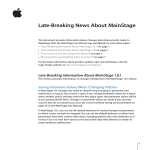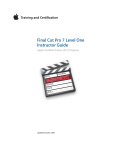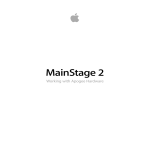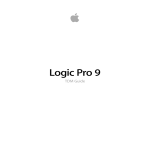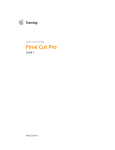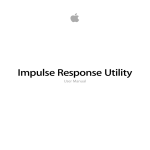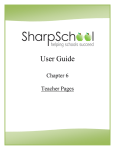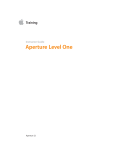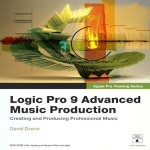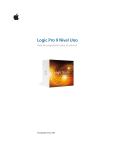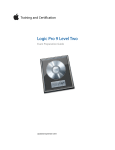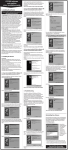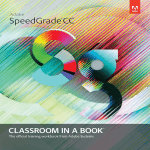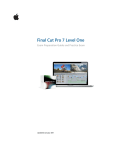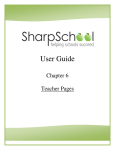Download Instructor Guide Logic Pro Level One
Transcript
Instructor Guide Logic Pro Level One Logic Pro 8 Instructor Guide Logic Pro Level One Contents Contents About this instructor guide. . . . . . . . . . . . . . . . . . . . . . . . . . . . . . . . . . . . . . . . . 3 Preparing the classroom. . . . . . . . . . . . . . . . . . . . . . . . . . . . . . . . . . . . . . . . . . . . 4 Logic Pro 101 Agenda. . . . . . . . . . . . . . . . . . . . . . . . . . . . . . . . . . . . . . . . . . . . . . 12 About the Logic Pro Level One certification exam. . . . . . . . . . . . . . . . . . . 25 Final Class wrap up. . . . . . . . . . . . . . . . . . . . . . . . . . . . . . . . . . . . . . . . . . . . . . . . 28 Post-class cleanup. . . . . . . . . . . . . . . . . . . . . . . . . . . . . . . . . . . . . . . . . . . . . . . . . 29 2 For personal use only. Not for resale. Instructor Guide Logic Pro Level One About this instructor guide This instructor guide should be used by all Apple Certified Trainers (ACTs) as a companion to the Logic 101: An Introduction to Logic Pro 8 course. This guide offers trainers helpful pointers teaching each lesson, and lists all the files and materials necessary to teach the class, including how much storage space the media files require. We strongly recommend that you read this document to see what has changed since Logic Pro version 7. You should also review the Logic Pro 8 and Logic Pro Express 8 book by David (ISBN 0-321-50292-2). You can order the courseware with a 35% discount at http://www.peachpit.com/ appletrainers. This link works internationally and no discount code is needed. Please do not redistribute this link as it is only for ACTs. For personal use only. Not for resale. About this instructor guide You may also want to review the product documentation, which you can download from www.apple.com/support/manuals. 3 Instructor Guide Logic Pro Level One Preparing the classroom This section provides details about minimum classroom requirements for hosting the Worldwide Training & Certification Logic 101: An Introduction Logic Pro 8 course. The Apple Authorized Training Center (AATC) is responsible for the following: (1) providing all hardware and software described in this section; (2) providing room, network, and projection system setup; and (3) installing the software and course materials before the first day of class. If the minimum requirements outlined are not met, it may be impossible to meet certain course objectives. Ideally the AATC will allow one day before the start of class for setting up, configuring, connecting, and testing the classroom equipment. Additionally, the instructor may need to access the classroom 24 hours before the start of class, and may need after-hours or weekend access throughout the training event. To ensure maximum system compatibility at your onsite location, we encourage you to discuss the specific hardware and software that you will use for the training course with your AATC. Classroom requirements • A workspace for the instructor and for each student in the class. The instructor’s workspace should be located at the front of the classroom. Each student workspace should accommodate a single computer with workstation-style seating, a MIDI controller keyboard, and include internet access for testing. • Power outlets for all computers, monitors, and peripheral devices with approximately 5 amps of power for each device used in the class Preparing the classroom • A projection screen, as specified in the “Projection System” section below, at the front of the classroom and at a reasonable distance from the students • A wall-mounted or freestanding whiteboard (with dry-erase markers and erasers) at the front of the classroom, or an overhead projector with plastic sheets and non-permanent washable color marking pens • Adjustable lighting and temperature controls 4 For personal use only. Not for resale. Instructor Guide Logic Pro Level One Projection System • The projection equipment must be on a sturdy table or stand, or ceilingmounted. Access to a spare bulb or backup projector is recommended. Minimum requirements for the projection system are as follows: • Resolution of 1024 x 768 pixels at 75 Hz • Projection rating of at least 2000 lumens • Projection screen at least 6 feet x 6 feet • Mirrored instructor’s system Minimum student system requirements Each student must be provided a dedicated workspace in the class. Software installations need to be identical for all student workspaces: instructors will re-image each student hard drive before the start of each new course. Each student should have one of the following Mac OS X v10.4.9–compliant computers: • 125 GHz or faster PowerPC G4, PowerPC G5, Intel Core Duo or Xeon processor • Logic Node applications require a PowerPC G5, Intel Core Duo or Xeon processor and Gigabit Ethernet connectivity • Logic surround also requires a require a PowerPC G5, Intel Core Duo or Xeon processor • Built-in display or a display connected to an Apple-supplied video card with 1024-by-768 resolution supported by the computer, 1280-by-800 or higher recommended • Built-in FireWire port • At least 39 GB to install all Logic Studio content Preparing the classroom • 100-Mbps Ethernet • At least 1GB of RAM (2GB highly recommended) • Minimum of Mac OS X v10.4.9 or later installed (use the Erase install option; do not customize the installation) • Logic Pro 8.0 or later • QuickTime 7.2 or later • Required Peachpit course materials from the book Apple Pro Training Series: Logic Pro 8 and Logic Express 8, by David Nahmani • Standard headphones For personal use only. Not for resale. 5 Instructor Guide Logic Pro Level One Each student needs internet access to take the associated certification exam. Ideally, all student systems should include internet access. However, any Macintosh or Windows system can be used to administer the exam. This class prepares students to take the Level One End User exam. Minimum instructor requirements The instructor system includes a computer to display slides and demonstrate Final Cut Pro. Because systems may be re-imaged before the start of class, provide only systems with hard drives that can be erased. The instructor system must meet the same requirements as the student systems, with the following additions: • A Mac OS X–compatible inkjet or laser printer with appropriate interface cable • Video output for connection to projector • Speakers • Internet access to administer the associated certification exam Files required for the class The DVD contains a folder named Logic 8_Files that should be copied onto the desktop before the class starts. Logic 8_Files contains 3 folders: • The first, Apple Loops for Logic Express Users, contains all the Apple Loops used by the book’s exercises that are included with Logic Studio but not with Logic Express. Logic Express users need to refer to the Getting Started chapter in the book to install and index the loops contained in that folder. • The second, Lessons, contains shortcuts to the project files used by the book’s exercises. The number at the beginning of each project file’s name is the number of the lesson that file corresponds to. Preparing the classroom • The third, Media, contains 8 project folders and one “Additional Media” folder, which contains additional media files such as audio files, a MIDI file and a movie file used in some lessons. 6 For personal use only. Not for resale. Instructor Guide Logic Pro Level One Lesson 01Make Music with Logic Now! No Lesson Files (that lesson starts with a template) Lesson 02 R ecording Audio Lesson Files: 02 New Day_start, 02 We Shared Everything_start, 02 We Shared Everything_end Lesson 03Editing Audio Lesson Files: 03 New Day_start, Media Files – Media > New Day > Audio Files > Rhythm Guitar.aif, Media > Additional Media > Rock Drums.aif Lesson 04Recording MIDI Lesson Files: 04 Funky Groove_start Lesson 05Programming and Editing MIDI Lesson Files: 05 Funky Groove_start, Media Files – Media > Additional Media > Piano.mid Lesson 06Programming Drums No Lesson Files (that lesson starts with a template)— Logic Express users or Logic Studio install without the Legacy Content folder can use 06 Programming Drums as directed in the Logic Express note p.218 Lesson 07Manipulating Tempo and Time Stretching Lesson Files: 07 New Day_start, Media Files – Media > Additional Media > My Rock Drums Loop.aif Lesson 08Arranging and Preparing for the Mix Lesson Files: 08 Darkside_start Lesson 09Mixing Lesson Files: 09 Mitral Valve Prolapse_start Preparing the classroom Lesson 10Automating the Mix and Using Control Surfaces Lesson Files: 10 LVL-Home_start Lesson 11Scoring Movies No Lesson Files (that lesson starts with a template), Media Files – Media > Additional Media > Car Commercial.mov Lesson 12Troubleshooting and Optimization Lesson Files: 12 New Day_start For personal use only. Not for resale. 7 Instructor Guide Logic Pro Level One Preparing the student desktops before class ACTs should complete the following steps to prepare the systems before class: • After powering on each student system, make an alias of the application and place it on the desktop or in the dock. • Be sure to familiarize yourself with the media and projects before teaching the class. You will need to know the material well for demonstrations and exercises. • Keep backup copies of the lessons on a hard drive in order to restore files quickly if necessary. • You can also lock the project files so that the students will save copies to their own desktop folder. • Essential teaching information The following information will help you to teach the Logic 101: An Introduction to Logic Pro 8 course. Course structure Preparing the classroom The book is divided into four sections. The material should be taught in the order it is presented in the book, which is designed to walk the student through a typical music production process from start to finish. In the effort of keeping the class fun and exciting, new concepts and techniques are usually directly applied in a real world exercise, and then the various options, preferences or project settings are discussed in following exercises. The result is that students will often have questions about a topic that is covered later in the lesson, or in the book. Depending on the question, and the time available, the instructor may choose to answer the question and introduce the relevant topic earlier than planned. Sometimes students retain the material better if you answer their question. It’s also ok to inform the students that the question will be answered later in the class so you can keep track with your plan. In that case, remember to remind them of their original question just before you cover the relevant topic. 8 For personal use only. Not for resale. Instructor Guide Logic Pro Level One Section 1 Lesson 1 Introduction to Logic This first section is made of one long lesson that pulls the student directly into the experience of creation and music production. The goal is to introduce the student to the high level functioning of Logic: working in the Arrange area, mixing and bouncing the song. The lesson is fast paced, and covers a lot of new topics but in a broad, general way. The general focus is navigating, zooming and manipulating regions in the Arrange area, with a brief detour in the Mixer before bouncing the song. This section also gives purpose to the teaching of the basic zooming and navigation techniques, which will be used intensively throughout the class. At the end of this section the students should already have a clear picture of what producing music with Logic entails, and be ready and excited to explore the lower level functioning of Logic covered in the following sections. Section 2 Lessons 2–7 Building a Song Now that the students know what MIDI and Audio regions are, and how they are used to complete a Logic project, they will learn how to create and edit them. This whole section is about putting together the material that is going to be the basis for the creation of a song. Students will step away from the Arrange area introduced in Section 1, and be introduced to Logic’s various audio and MIDI editors, using them to create and edit the contents of audio and MIDI regions. They will learn to record and edit audio, to record, edit and program MIDI, to program drums using Ultrabeat and Logic’s MIDI editors, and finally to match tempos and time stretch regions. Section 3 Lessons 8–10 Arranging and Mixing For personal use only. Not for resale. Preparing the classroom Students now have the raw material to build the song and can now go back to the topics that were introduced in Section 1, and discuss them in more details. In many ways, this is the most exciting section of the book as the project nears completion. This section ends the major part of the class, which was following the typical steps in the process of producing a song. Students will learn to edit and arrange regions in the Arrange area, mix their tracks in the mixer, use dynamic processing, EQ, reverberation, delay and other plug-ins, automate channel strip and plug-in parameters graphically and in real-time, and use a control surface to remote control those parameters. 9 Instructor Guide Logic Pro Level One Section 4 Lessons 11–12 & Appendix A Other Topics Students are introduced to two new topics. In “Scoring Movies”, they start a quick new project: coming up with two musical cues for a car commercial. They learn how to import a movie, adjust synchronization settings, position a downbeat on a scene cut to start a new cue. Then they quickly build the new cue, mix it and export it in a new movie file. In Troubleshooting and Optimization, they learn the basic functioning of a Logic system and how it uses the various resources in the computer (CPU, hard disk and RAM). They are introduced to the typical problems they may encounter when working with Logic, then they are presented with solutions. They will learn workarounds and techniques to balance the loads on the computer resources to optimize the Logic’s performance, and troubleshooting techniques. Reinforcing course lessons To help students master the course material, you need to provide sufficient reinforcement. Showing something once or twice might not be enough for all students. Reinforcing the material better prepares them to complete the exercises and pass the certification exam. To reinforce students’ learning: • Summarize the topics you’ve covered after you complete each lesson. • Use real world examples during explanations of concepts. • Ask questions to help gauge their level of comprehension. • Where applicable, ask students to apply their knowledge to a practical situation. Preparing the classroom • At the end of each lesson, recapitulate all the topics the students have learned in that lesson, and make sure everyone is now comfortable with them. Some students may ask you to review one or two of the concepts they just learned, because they didn’t fully grasp it or simply because they don’t fully remember how something works. Take the time to review those concepts with the whole class, or better, ask another student to explain it. Quickly review the most important concepts in the lesson, asking them questions about each one of them. You can use the Lesson Review sections at the end of each lesson, but it is usually better to use your notes to make sure you don’t miss any topic. 10 For personal use only. Not for resale. Instructor Guide Logic Pro Level One Many instructors have also found it useful to review the questions after lunch or at the beginning of the next day. If you do this, you should not do this instead of going over the questions after your presentation, but in addition to the presentation. Going over the review questions immediately following a lesson gives students a valuable opportunity to reinforce information they just heard. Going over review questions at a later time is a valuable test of how much the student retains the information; at this point the student will often have a much better understanding of what they’ve learned. If you don’t have time to go over the review questions in class, suggest that students go over them by themselves during break or at the end of the day. If there are any answers they don’t know, they should review the appropriate material in the book before the next day. Using the exercises Simply put the main challenge is... Time Management! Everyone’s classes are organized a little differently, depending on the skill level and number of students. In addition, instructors have unique teaching styles. You must make it a priority to create a system that allows you the time to cover the entire book so that you adequately prepare students to take the Level One certification exam. It is very important to use proper terminology when discussing Logic Pro with your class. Using incorrect terms can lead to confusion, and potentially cause students to not understand certification test questions. For personal use only. Not for resale. Preparing the classroom The book often indicates available keyboard shortcuts. It is very important to emphasize that most shortcuts can be re-programmed, therefore students should always know where a feature can be accessed if the expected keyboard command is not available. The certification test question will usually require the students to memorize where to find things in menus. Appendix B is a list of all the key commands used in the book (and a few more), and can be a very useful reference during the class. 11 Logic Pro 101 Agenda Instructor Guide Logic Pro Level One Logic Pro 101 Agenda The T’s represent the categories of page comments. They are color-coded so that in a classroom environment they quickly convey the type of information they are intended to give. TS Teaching Strategies (or Teaching Suggestions) These give you helpful hints on how to approach teaching a particular concept, and how to maximize your use of time. eacher Tips These are not tips intended for the teacher but instead TT T represent information that you the teacher can give to the students. This information isn’t discussed in the book, but may be of interest to your class. echnical Concerns They give you an awareness of potential technical TC T issues that could pose a problem when teaching your class. This includes compatibility issues, software version changes, or incorrect information in the book. Day 1 Introduction Before the class begins, give each student a copy of the Apple Pro Training Series book Logic Pro 8 and Logic Express 8. Then survey the students to gauge their skill levels in the following areas: • Ask whether students already own or work with Logic • Their knowledge of the Macintosh platform • Their knowledge of Logic, if any • Their knowledge of other Digital Audio Workstation software • Their experience producing music • Their knowledge of any musical instrument • Ask students what their musical tastes are, what their goals are, and why they want to learn Logic. This information will help you plan what to emphasize in the course, and help you think of a real world examples that involves one or several students later during the class. (for example, if Jack wants to write music for film, and Marie is a guitarist, you could base a real world example on Jack recording Marie playing guitar to produce music for a soundtrack.) 12 For personal use only. Not for resale. Instructor Guide Logic Pro Level One Logic Pro 101 Agenda After surveying the students, give them an overview of your class: • Explain what you will teach • You can use your notes, or the “Contents at a Glance” section on page v, to give them an idea of what to expect from the class. Don’t hesitate to quickly detail what each lesson will cover, or to give an example of a real world application of a technique that will be learned in an exercise. • Explain how you will teach it Tell the students that they are going to have to complete exercises, and tell them how they are expected to proceed when you show them an exercise. For some exercises, you will want the students to follow your exact moves step by step. Let them know before they start the exercise so they know they’re supposed to do. Keep asking if everybody is following, and insist that they don’t hesitate to tell you if they fall behind. If they tell you so, you can go look at their computer screen to see where they’re at, and then retrace the steps to bring them back to speed. You can do that for the whole class, as this is usually good review even for the students who were following. You will find that this doesn’t take much time, and in fact is far more efficient than having a student “quietly” ask another student for help while you’re still presenting the exercise – then the exercise comes to a stop or you will now be losing two students. For other exercises, you will want the students to give you their entire attention while you demonstrate the whole exercise. Again, let them know before you start demonstrating the exercise that you need their focus and they should completely let go of their computers and headphones, and that once you’re done they will have a few minutes to complete the exercise on their own. The few minutes you give them after you stop talking are a great opportunity for you to walk around the classroom, see how the students progress through the exercise and give individual help to the students who need it. If you tell the students they can ask for help, but then sit behind your desk, chances are most students will not dare asking anything. If you walk to each student and spontaneously offer comments or advice the students will be much more likely to ask their questions. It is also a great way for you to gauge the level of understanding of each student. • Explain to the students that after completing the course, they should be prepared to take the Level One Certification exam. Quickly give them an idea of what to expect, giving them an example of a question. You can even give them example questions throughout the class, as a way to quiz them on techniques you previously taught them. Ask how many students plan to take the certification exam and make sure they signed up to certifications.apple.com and have registered for a Tech ID. For personal use only. Not for resale. 13 Logic Pro 101 Agenda Instructor Guide Logic Pro Level One Provide a Logic Pro Overview Before you start with the first lesson, it is a good idea to tell the students what Logic is. Explain that Logic Pro is one of the leading Digital Audio Workstation software in the industry, allowing you to record and edit audio and MIDI data, use MIDI to program instruments, mix the audio signal produced by the tracks in the Arrange area and export the mix in a stereo or surround file, uncompressed or compressed, or even to burn the result on a CD or DVD-A. You can trigger excitement by giving your students real world examples of major productions that were completed using Logic Pro, such as major label albums, artists who use Logic Pro, or even major movie soundtracks. You can also talk about your personal experience and share with them your real-world achievements. Don’t spend too much time doing that overview: you should get started with the lessons as soon as they are getting excited. Begin the Lessons Lesson 1 Make Music with Logic Now! (estimated total completion time 2 hours 1/2) TS Teaching Strategies This first lesson is the longest one, and is designed to be fun and exciting. The goal is to start producing a song right away (using Apple Loops), as an excuse to create a need for the students to know how to navigate and zoom the Arrange area, introduce them to high level region manipulation in the Arrange area, and to the process of mixing and exporting the project. Remind the students that a lot of those topics will be covered in more details throughout the class. This is your first chance to gauge the student’s ability to use a Macintosh computer. Make sure all the students know how to use a key command, a mouse (some students, for example, may not realize that a Mighty Mouse has two buttons), can properly plug their headphones and adjust their volume. Upon completion of this lesson, students should be comfortable performing the following tasks: • Open Logic Pro and choose a template • Explore the Interface • Use the Loop Browser • Navigate and Zoom the Project • Edit Regions in the Arrange area • Use the Mixer, Channel Strip settings, and Processing Plug-ins • Mix Down and Export to MP3 14 For personal use only. Not for resale. Instructor Guide Logic Pro Level One Logic Pro 101 Agenda TS Teaching Strategies At the end of this lesson, quiz the students to make sure they remember the different ways to zoom in the Arrange area, the different Transport buttons and their equivalent key commands. Insist that they will be using those techniques intensively throughout the following lessons. Lesson 2 Recording Audio (estimated total completion time 60 minutes) TS Teaching Strategies In this lesson students are introduced to the different audio recording techniques. If your students brought an instrument to record, the setup can take quite a bit of time, so plan accordingly. If your students don’t have anything to record, they can be shown how to record audio using the Macintosh’s built-in microphones to record their voice or their fingers tapping the microphones. (which will be less noisy than a classroom full of students clapping their hands!) Once they’ve successfully recorded a single audio track, they can complete the following exercises by simply recording silence, just so they can get familiar with how Logic behaves in the various modes you’re demonstrating. You on the other hand should bring a musical instrument or use your voice to do the recordings. You will probably need help to demonstrate punch on the fly, so enlist the help of a student and turn the exercise into a role playing real-world situation where he is the engineer and you are the musician. echnical Concerns You will get loud feedback if you attempt to record TC T audio using the Macintosh built-in microphones while the speakers are on. To avoid feedback, turn the Out 1-2 level all the way down in Logic. It is a good idea to then put the track in record mode and very slowly raise the level to hear the feedback, demonstrating why students should avoid that situation. Upon completion of Lesson 2, students should be comfortable performing the following tasks: • Choose digital audio settings • Record single and multitrack audio • Record additional takes • Record in Cycle mode • Punch on the fly and Autopunch • Adjust count-in, metronome and other settings For personal use only. Not for resale. 15 Logic Pro 101 Agenda Instructor Guide Logic Pro Level One TS Teaching Strategies The lesson plan was designed to keep the students excited by getting them to record right away, and discuss the different settings later. Students may have questions on how to adjust count-in, metronome and other settings earlier than you planned to introduce them. In that case answer their questions at the time that they ask. Students will retain the knowledge better when you place them in a situation where they find themselves in need of that knowledge. Lesson 3 Editing Audio (estimated total completion time 90 minutes) TS Teaching Strategies This lesson is the logical continuation of the previous lesson. You can choose to use the material you just recorded for the editing exercises, or use the Lesson files included on the DVD as instructed in the book. Now is a good time to review the navigation and zooming techniques learned in Lesson 1, as they will start using them intensively, reinforcing those basic techniques. A new important basic concept, the assignment and use of Left-click and Command-click tools, is introduced. Make sure that this new concept is clearly understood, and make sure the students apply it for the exercises. Upon completion of Lesson 3, students should be comfortable performing the following tasks: • Comp takes • Assign Left-click and Command-click tools • Edit audio regions in the Arrange area • Import folders into the project • Apply non-destructive fades and crossfades • Import audio files • Edit audio destructively in the Sample editor • Use the anchor to position a reversed cymbal region in the Arrange area TS Teaching Strategies If time permits, encourage the students to bring a CD of a song that contains a musical passage they would like to sample, and show them how to import the audio into a Logic project and edit the file in the sample editor to only keep the desired sample. 16 For personal use only. Not for resale. Instructor Guide Logic Pro Level One Logic Pro 101 Agenda Lesson 4 Recording MIDI (estimated completion time 60 minutes) echnical Concerns Make sure all MIDI Controller keyboards function TC T properly before starting this lesson. Often USB keyboard can end up offline, and you will have to troubleshoot a station or two to bring them back to life. This usually only mean you need to unplug the USB cable and plug it again, but at times it can require to quit and reopen Logic, or even to restart the computer. If that’s the case, rather than taking care of one student while all the other students wait, make of the process a troubleshooting exercise: you have a great real world application for some of the techniques that will be learned in Lesson 12. Show the students how you can see on the Transport bar’s MIDI monitor that the incoming MIDI is not received by the project, and proceed with the troubleshooting steps until you see incoming MIDI events on the monitor. Upon completion of Lesson 4, students should be comfortable performing the following tasks: • Record MIDI performances • Quantize MIDI recordings • Merge a MIDI recording with an existing MIDI region • Record MIDI in take folders • Punch record a MIDI recording • Capture a performance as a recording • Record MIDI using Step Input mode • Filter Incoming MIDI events TS Teaching Strategies Encourage the students to think of real-world situations where they would favor one recording technique over another. For example, explain that capturing a performance as a recording can be a great tool to experiment with many ideas without always recording everything and deleting each previous recording before trying again. On the other hand, it can be a great tool to fool a musician in your studio that you’re not recording so he can perform without any pressure. End of day wrap-up For personal use only. Not for resale. 17 Logic Pro 101 Agenda Instructor Guide Logic Pro Level One Day 2 Lesson 5 Programming and Editing MIDI (estimated completion time 60 minutes) Upon completion of Lesson 5, students should be comfortable performing the following tasks: • Import MIDI files into a project • Insert and edit MIDI notes in the Piano Roll and Score editors • Quantize and mute individual notes • Edit note velocity and pitch using a MIDI keyboard • Draw and edit MIDI continuous controller automation using Hyper Draw and the Hyper Editor • Clean up MIDI regions in the Event List Lesson 6 Refining the Editing Process (estimated completion time 90 minutes) Upon completion of Lesson 6, students should be comfortable performing the following tasks: • Use Ultrabeat with a MIDI controller keyboard, preview kits and patterns in the Step Sequencer • Program a drum pattern in Ultrabeat • Use the shortcut menus in the Full View grid • Add rhythmic accents • Randomize note velocity in the Trigger/Gate row • Randomize note position in the Transform window • Create a custom drum Hyper Set in the Hyper Editor • Create drum rolls in the Hyper Editor echnical Concerns Sometimes clicking a note in the Hyper Editor TC T does not allow you to preview the note. This seems to be a bug in the Hyper Editor which prevents the notes from sounding when they are not quantized. 18 For personal use only. Not for resale. Instructor Guide Logic Pro Level One Logic Pro 101 Agenda Lesson 7 Manipulating Tempo and Time Stretching (estimated completion time 60 minutes) Upon completion of Lesson 7, students should be comfortable performing the following tasks: • Match a project tempo to an audio file’s tempo • Use and customize the Loop Browser • Create Apple Loops • Make an audio region follow the project tempo • Insert tempo changes and tempo curves • Time stretch an audio region to match the project tempo eacher Tips Some students will be disappointed to hear the results TT T of time stretching certain audio files, or turning them into Apple Loops, especially if they experiment with wild tempo variations. Encourage the students who will perform a lot of time stretching to check out third-party algorithms like Serato Pitch ‘n Time LE and Izotope Radius, and explain the fully integrate with Logic’s interface so they would use the same techniques they are learning. For personal use only. Not for resale. 19 Logic Pro 101 Agenda Instructor Guide Logic Pro Level One Lesson 8 Arranging and Preparing for the Mix (estimated completion time 60 minutes) echnical Concerns A bug makes an alert being displayed when trying TC T to use the Repeat function after cropping another audio region. The alert about the unused block can easily be dismissed by clicking either OK or Erase and won’t affect the behavior of the project file. TS Teaching Strategies Tell the students that they’re not simply learning a collection of techniques, but they are actually walking into the footsteps of the producer of the song they are arranging. Except for the Strip Silence exercise, all the exercises in this lesson are based on actual steps the producer took while arranging this song. Upon completion of Lesson 8, students should be comfortable performing the following tasks: • Crop a marquee selection • Trim a looping section • Experiment with the order of regions in Shuffle mode • Pack regions into folders, navigate in and out of folders • Work with Catch mode on and off • Divide a region into multiple slices • Duplicate a track • Cut and Insert sections • Use Strip Silence • Use the Denoiser TS Teaching Strategies As an introduction to the next lesson on Mixing, open the Mixer at the end of this lesson and observe the absence of plugins. Explain to students that although they are going to mix a project that requires a lot of signal processing, other projects (like this one) only require very little to sound good. End of day wrap-up 20 For personal use only. Not for resale. Instructor Guide Logic Pro Level One Logic Pro 101 Agenda Day 2 Lesson 9 Mixing (estimated completion time 60 minutes) TS Teaching Strategies Play the video of the song at the beginning of this lesson to get the students excited about the song they are about to mix. If you have time, ask them questions about the mix and try to see if they could hear the things they’re going to be working on (the effects on the electric guitar, the reverberation on the vocals…) Mixing is a vast subject, and an art that can take several years to master. You can’t pretend to teach students how to mix in 60 minutes, but you can try to put them on the path by giving them the basic elements they’ll need to discover this art. Tell the students not to be frustrated if they don’t fully understand some of the concepts in that lesson. The concepts of audio signal compression, or audio signal routing through busses and Aux channel strips can be a lot to grasp for students that had no prior music production or audio engineering experience. Encourage the students to be patient and to experiment, and use their ears. To make sure the students understand what type of effect a certain plug-in does on the audio signal, make sure you really exaggerate the settings so the effect is clearly audible, and then teach how to adjust the settings more reasonably. Upon completion of Lesson 9, students should be comfortable performing the following tasks: • Navigate the Mixer • Use processing plug-ins • Use the Channel EQ plug-in’s EQ band field and graphic display • Use busses to add reverberation • Use Aux channel strips • Use the Tape Delay plug-in • Use the Compressor plug-in • Use the Adaptive Limiter plug-in • Use groups and toggle the group clutch TS For personal use only. Not for resale. 21 Logic Pro 101 Agenda Instructor Guide Logic Pro Level One Teaching Strategies A few tips and tricks are listed on page 356, use them to give your students some guidelines to prepare for the long process of learning to mix. Remind those tips to the students, and share your own tips. You may get questions that don’t seem to make sense, or that you simply don’t know how to answer. Maybe the questions concern a music genre that you don’t have any experience with, or maybe the students don’t know how to ask the question. In any case, try to understand the general idea behind the question, and don’t be afraid to say you don’t know, but follow up with an example of something you would do. For example if a student asks you how to make a classical singer sound thick and velvety, you may answer you have never worked with classical music material, but follow up showing how you would get a thick vocal sound in pop music or the genre you’ve had experience with. Lesson 10 Automating the Mix and Using Control Surfaces (estimated completion time 45 minutes) TS Teaching Strategies Automation is easy and fun. Allow for a lot of experimentation time in this lesson. The concepts are quick to explain, but the applications are so numerous that you may find yourself spending really little time in the front of the classroom during that lesson, and more time behind the students, giving individual help or answering personal questions. One concept many newcomers to the world of music production totally miss is live automation. You will find students playing the project and start moving the nodes on the automation lane, rather than the knobs and faders on the channel strip. Make sure you clearly explain that concept. Upon completion of Lesson 10, students should be comfortable performing the following tasks: • Create and edit automation on automation lanes in the Arrange area • Use the Touch and Latch automation mode, and understand how the Write mode differs • Record live automation • Use Automation Quick Access with a control surface • Assign multiple knobs on a control surface to multiple parameters in Logic • Export the final mix as an uncompressed stereo audio file echnical Concerns Sometimes the control surface assignments don’t TC T behave as expected. Don’t hesitate to quit Logic, then trash ~/Library/ Preferences/com.apple.logic.pro.cs and start over with a clean slate. But first insist that the student give a wide motion of the knob to make sure it “grabs” the current value on Logic’s interface. 22 For personal use only. Not for resale. Instructor Guide Logic Pro Level One Logic Pro 101 Agenda Lesson 11 Scoring Movies (estimated completion time 60 minutes) TS Teaching Strategies Before you start the first exercise, play the original movie in Quicktime so the students get familiar with the media and realize that they will fully recreate the soundtrack. Upon completion of Lesson 11, students should be comfortable performing the following tasks: • Import a movie file into a project • Choose synchronization settings • Detect scene cuts • Beat map a downbeat to a scene marker • Adjust a region’s position to the picture • Export the new soundtrack to a new copy of the movie file Lesson 12 Troubleshooting and Optimization (estimated completion time 75 minutes) echnical Concerns Some of this lesson’s exercises can be a little tricky to TC T fully understand in a classroom situation. To really understand the concept behind a troubleshooting or optimization technique, you will first have to pretend that a piece of equipment is failing, or that you have a certain configuration of hardware, or that you are experiencing a certain type of problem. Make sure the students understand the main lines of reasoning so they can use that information and adapt it to many other situations they could find themselves into. Upon completion of Lesson 12, students should be comfortable performing the following tasks: • Saving projects and use automatic backups • Manually backup the Project file • Manually backup the Project folder on another volume • Solve incoming and outgoing MIDI and audio routing problems • Understand the role of CPU, RAM and hard disks, and how they are used by a Project file • Address unexpected behaviors For personal use only. Not for resale. 23 Logic Pro 101 Agenda Instructor Guide Logic Pro Level One Appendix A Using External MIDI Devices (estimated completion time 60 minutes) echnical Concerns Again, another topic that may be difficult to teach TC T if the classroom is not equipped with external MIDI hardware or external synthesizer software. You may ask your students to read this Appendix at home and perform the exercises with their own equipment then come back to class with their questions, and discuss solutions together. Upon completion of Appendix A, students should be comfortable performing the following tasks: • Configure MIDI Hardware in Audio MIDI Setup • Route external MIDI tracks • Choose programs remotely • Choose banks remotely • Create custom multi-instruments with the correct program names TS Teaching Strategies Encourage students to explore internet to try to find the multi-instruments corresponding to their pieces of equipment, and make sure they know how to use the multi-instruments, incorporate them into their own templates and properly route them. End of day wrap-up Explain benefits of certification and administer certification exam (see the next sections for details). 24 For personal use only. Not for resale. Instructor Guide Logic Pro Level One About the Logic Pro Level One certification exam Depending on the Apple Authorized Training Center where you are teaching, you may administer the Logic Pro Level One exam on the afternoon of the last day or students may opt to take the exam at a later date after they have a chance to review what they have learned. Logic Pro Level One certification exam The Logic Pro Level One certification exam includes approximately 80 questions. The Logic Pro exam is timed. Students are allowed two hours to complete the exam. Students will not see the answers and explanations when they finish the certification exam. Their exam results will be available immediately after completing the exam. Students must earn a score of 80 or better to pass the end user exam. The benefits of Apple certification The Apple Certified Pro Training and Certification programs are designed to keep students at the forefront of Apple’s digital media technology. Certification creates a benchmark for assessing proficiency in a specific Apple Pro application. By taking and passing the Apple Certified Pro exam, students will receive Apple Certified Pro status, which allows them to distinguish themselves to colleagues, employers, and prospective clients as a skilled user of the chosen software application. This certification gives you a competitive edge in today’s ever-changing job market. ACTs should actively encourage students to take the certification exam. What is an Apple Certified Pro? An Apple Certified Pro is a certified user who has reached the highest skill level in the use and operation of Apple’s Pro Applications as attested to by Apple. Students earn certification by passing the online certification exam administered only at Apple Authorized Training Centers (AATCs). Level One exams do not require attendance at a class. Students who prefer to learn on their own or who already have the necessary skill set in the chosen application, may register to take the Level One exam at an Apple Authorized Training Center for a fee. Level Two exams can be taken only in conjunction with the Advanced Classes taught at the Apple Authorized Training Centers. Students must first pass the Level One exam before attending a Level Two class or take the associated exam. The Level Two exams are advanced exams. Currently, Logic Pro offers Level One and Level Two certification. For personal use only. Not for resale. 25 Instructor Guide Logic Pro Level One What are the benefits of being an Apple Certified Pro? Apple Certified Pros are recognized as a highly skilled user of the chosen application. This allows students to differentiate themselves to employers and colleagues as a Certified Pro to promote career growth. Students will receive a certificate from Apple and will have the right to use the Apple Certified Pro logo on their business cards or website. This allows them to leverage the power of the Apple brand. Logic Pro Level One certification exam As a member of the Apple Certification Alliance, students are allowed to list their certifications on the Apple website. Once students pass their exam, they should visit the following link: http://train.apple.com/certification/ alliance/ask.html#2. The link provides instructions on posting their certifications publicly. Preparing for the exam Apple Pro Training Series: Logic Pro 8 and Logic Express 8 is designed to prepare students to pass the certification exam. Reviewing the book is the first place to begin to prepare to take the certification exam. Students should make sure that they are able to complete all the goals that are listed at the beginning of each chapter. They should also make sure that they are able to answer all the review questions for each section. The major keys to preparing for a certification exam are experience with the application and reviewing the appropriate training materials. The following resources may also help students to prepare for the certification exam, as well as expand their general knowledge: • Many online resources allow users to ask questions and learn tips and tricks. To access white papers, and learn about the many other online materials, visit http://www.apple.com/logicstudio/resources/. • Review the appropriate sections of the Logic Pro User Manual. To view the documentation, choose Help > Logic Pro User Manual when Logic Pro is launched. • To provide feedback to Apple about Logic Pro, visit http://www.apple.com/ feedback/logicpro.html. • Review the Logic Studio at http://www.apple.com/logicstudio/logicpro/. • Read the late breaking news at www.apple.com/support/manuals/. • Many third-party manufacturers create reference, troubleshooting and tutorial DVDs for the novice to power user. A quick Internet search will provide you with dozens of options. 26 For personal use only. Not for resale. Instructor Guide Logic Pro Level One About the Logic Studio Master Pro Certification Logic Studio Master Pro certification recognizes a user’s skills with the entire Logic Studio product suite. Since workflow is such a significant component of Logic Studio, the curriculum is set up so that you need three individual certifications to earn Master Certification. Both end user and trainer versions of this certification are available.To become certified as a Logic Studio Master Pro, students must pass all required exams. Some exams require mandatory class attendance. Certification Status Logic Pro 8 Level One End User Required Logic Pro 8 Level Two End User Required Soundtrack Pro 2 Level One End User Required For personal use only. Not for resale. Logic Pro Level One certification exam Each passed exam earns an individual certification as well as credit toward Logic Studio Master certification. Master certification is granted when all required exams are passed. As exams expire when new versions of applications are introduced, candidates need to replace them to keep their Master certification current. 27 Instructor Guide Logic Pro Level One Final Class wrap up About 20 minutes before the class ends, ask for any questions, and review what you covered in the class. Offer to quiz the students to prepare them for the certification test, by asking them “test-like” questions. Students must fill out class evaluations online before they leave. Having students complete the information at http://protraining.techitweb.com/ eval/. Evaluations are critical for Apple to understand perceptions of our courses and provide improvements when possible. Final Class wrap up Hand out certificates. Apple provides a Certificate of Achievement for all students who complete a Pro Apps course. Every student who completes a class at your AATC should receive a certificate. You should not alter the certificate other than adding the class name and student information. The template is available on ASW at asw.apple.com/cgi-bin/WebObjects/ ASWViewer.woa/wa/display?id=L330196A-US. 28 For personal use only. Not for resale. Instructor Guide Logic Pro Level One Post-class cleanup Post-class cleanup Cleaning up a system involves deleting the Logic 8_Files folder that was copied from the DVD, but also initializing preferences and key commands, and deleting any files the student may have saved on the hard disk such as Channel Strip settings, plug-in settings, templates, Apple Loops, Apple Loops index files... since this can be quite time consuming, it is recommended whenever possible to login as an administrator onto each machine, delete the student’s user account and create a new account for the next student. Make sure to consider that the result of this action means the loss of all files created under the student account. © 2008 Apple Inc. All rights reserved. Apple, the Apple logo, Mac, Mac OS, Mac OS X Server, Aperture, AppleScript, Automator, iLife, iPhoto, iPod, iWork, iMac, Keynote, .Mac, MacBook, QuickTime, and FireWire are trademarks of Apple Inc., registered in the U.S. and other countries. Other products and company names mentioned herein may be trademarks of their respective companies. The program specifications are subject to change without notice. July 2008 For personal use only. Not for resale. 29