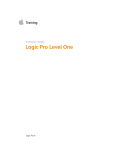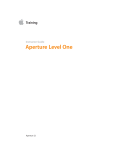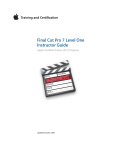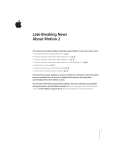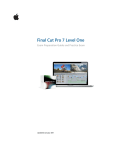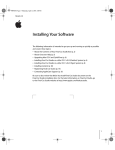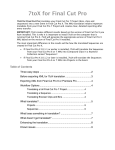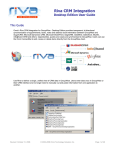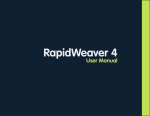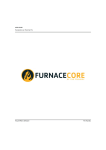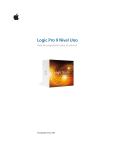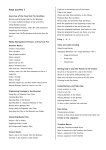Download Instructor Guide: Final Cut Pro Level 1
Transcript
Instructor Guide Final Cut Pro Level 1 Final Cut Pro 6 Instructor Guide Final Cut Pro Level 1 Contents Contents About this instructor guide. . . . . . . . . . . . . . . . . . . . . . . . . . . . . . . . . . . . . . . . . . . . 3 Preparing the classroom . . . . . . . . . . . . . . . . . . . . . . . . . . . . . . . . . . . . . . . . . . . . . . 4 Essential teaching information . . . . . . . . . . . . . . . . . . . . . . . . . . . . . . . . . . . . . . . 10 The top new features of Final Cut Pro 6 . . . . . . . . . . . . . . . . . . . . . . . . . . . . . . . 14 Final Cut Pro 101 Agenda. . . . . . . . . . . . . . . . . . . . . . . . . . . . . . . . . . . . . . . . . . . . . 16 Final Cut Pro 100 Agenda. . . . . . . . . . . . . . . . . . . . . . . . . . . . . . . . . . . . . . . . . . . . 28 Final Cut Pro 200 Agenda. . . . . . . . . . . . . . . . . . . . . . . . . . . . . . . . . . . . . . . . . . . . 29 Final Cut Pro 250 Agenda. . . . . . . . . . . . . . . . . . . . . . . . . . . . . . . . . . . . . . . . . . . . 30 About the Final Cut Pro Level One certification exam. . . . . . . . . . . . . . . . . . 31 Final Class wrap up. . . . . . . . . . . . . . . . . . . . . . . . . . . . . . . . . . . . . . . . . . . . . . . . . . 34 Post-class cleanup . . . . . . . . . . . . . . . . . . . . . . . . . . . . . . . . . . . . . . . . . . . . . . . . . . 35 For personal use only. Not for resale. Instructor Guide Final Cut Pro Level 1 About this instructor guide This instructor guide is a companion to the following courses: • FCP 100: An Overview of Final Cut Pro 6 • FCP 101: An Introduction to Final Cut Pro 6 • FCP 200: A Comprehensive Study of Final Cut Pro 6 • FCP 250: Final Cut Pro for Avid Editors This guide should be used by all Apple Certified Trainers (ACTs). It offers helpful pointers for teaching each lesson and lists all the files and materials needed to teach the class, including how much storage space the media files require, In addition, you’ll see what’s changed in the course since Final Cut Pro version 5. About this instructor guide You should also review the book Apple Pro Training Series: Final Cut Pro 6, by Diana Weynand (ISBN 0-321-50265-5). To recertify ACTs quickly, we won’t distribute the Apple Pro Training Series courseware for the online T3, but you can order it with a 35% discount at http://www.peachpit. com/appletrainers. This link works internationally, and no discount code is needed. Please do not redistribute this link, because it’s only for ACTs. Trainers should also read the Apple ProRes 422 white paper, which you can download from http://www.apple.com/finalcutstudio/finalcutpro/support. html. The trainer exam includes questions from this white paper, however, the end-user exam doesn’t cover it. For more information about the newest version of Final Cut Studio, review the tutorials at www.apple. com/finalcutstudio/tutorials/ as well as the New Features Guide. In addition, a new instructor guide will be posted on ASW. You’ll be sent instructions on how to access the instructor guide after you recertify. For personal use only. Not for resale. Instructor Guide Final Cut Pro Level 1 Preparing the classroom The following information specifies the minimum classroom requirements for hosting the Worldwide Training & Certification courses: FCP 100: An Overview of Final Cut Pro 6, FCP 101: An Introduction to Final Cut Pro 6, FCP 200: A Comprehensive Study of Final Cut Pro 6 and FCP 250: Final Cut Pro for Avid Editors. The Apple Authorized Training Center (AATC) is responsible for the following: (1) providing all hardware and software described in this section; (2) providing room, network, and projection system setup; and (3) installing the software and course materials before the first day of class. If the minimum requirements outlined are not met, it may be impossible to meet certain course objectives. Ideally, the AATC will allow one day before the start of class for setting up, configuring, connecting, and testing the classroom equipment. Additionally, the instructor may need to access the classroom 24 hours before the start of class, and may need after-hours or weekend access throughout the training event. To ensure maximum system compatibility at your onsite location, we encourage you to discuss the specific hardware and software that you will use for the training course with your AATC. Classroom requirements • A workspace for the instructor and for each student in the class. The instructor’s workspace should be located at the front of the classroom and include Internet access. Each student workspace should accommodate a single computer with workstation-style seating. • Power outlets for all computers, monitors, and peripheral devices with approximately 5 amps of power for each device used in the class Preparing the classroom • A projection screen, as specified in the “Projection System” section below, at the front of the classroom and at a reasonable distance from the students • A wall-mounted or freestanding whiteboard (with dry-erase markers and erasers) at the front of the classroom • Adjustable lighting and temperature controls For personal use only. Not for resale. Instructor Guide Final Cut Pro Level 1 Projection System The projection equipment must be on a sturdy table or stand, or ceilingmounted. Access to a spare bulb or backup projector is recommended. Minimum requirements for the projection system are as follows: • Resolution of 1024 x 768 pixels at 75 Hz • Projection rating of at least 2000 lumens • Projection screen at least 6 feet x 6 feet • Mirrored instructor’s system Minimum student system requirements Each student must be provided a dedicated workspace in the class. Software installations need to be identical for all student workspaces: instructors will re-image each student hard drive before the start of each new course. Each student should have one of the following Mac OS X v10.4.9–compliant computers: • A Macintosh computer with a 1.25 GHz or faster PowerPC G4, PowerPC G5, Intel Core Duo, or Intel Xeon processor • Minimum of Mac OS X v10.4.9 or later (use the Erase install option; do not customize the installation) • Minimum of 1 GB of random-access memory (RAM), 2 GB for compressed HD and uncompressed SD sources and 4 GB of RAM when working with uncompressed HD sources • Accelerated Graphics Port (AGP) or PCI Express Quartz Extreme graphics card. Final Cut Studio is not compatible with Integrated Intel Graphics processors. Preparing the classroom • Recommended graphics cards: ATI Radeon X800 XT Mac Edition, ATI Radeon X9800 XT or 9800 Pro, ATI Radeon X1600, NVIDIA GeForce 6800 Ultra DDL or 6800 GT DDL, NVIDIA GeForce 7800 GT or NVIDIA Quadro FX 4500 • Other supported graphics cards: ATI Radeon X600 Pro or X600XT, ATI Radeon X850 XT, ATI Radeon 9700 Pro, ATI Radeon 9600, 9600XT, or 9650, ATI Mobility Radeon 9600 or 9700, ATI Mobility X1600, NVIDIA GeForce 6600 and 6600LE • Built-in display or a display connected to an Apple-supplied video card; must have a display with a minimum resolution of 1024 x 768 resolution and 16-bit resolution or higher For personal use only. Not for resale. Instructor Guide Final Cut Pro Level 1 • 4 GB of disk space required to install all applications (Final Cut Pro, Color, DVD Studio Pro, Soundtrack Pro, Motion, Cinema Tools, LiveType, Compressor, and Apple Qmaster) • Additional space to install all optional templates, content, and tutorials (may be installed on separate disks) including an additional 9 GB for Motion templates and tutorial media, an additional 8 GB for Apple Pro Training Final Cut Studio Tutorials media • QuickTime 7.1.6 (or later) • A DVD drive for installation • Built-in FireWire port • 100-Mbps Ethernet • QuickTime 7.1.6 or later • Required Peachpit course materials from the book Apple Pro Training Series: Final Cut Pro 6, by Diana Weynand Each student needs Internet access to take the associated certification exam. Ideally, all student systems should include Internet access. However, any Macintosh or Windows system can be used to administer the exam. This class prepares students to take the Level One End User exam. Minimum instructor requirements The instructor system includes a computer to display slides and demonstrate Final Cut Pro. Because systems may be re-imaged before the start of class, provide only systems with hard drives that can be erased. The instructor system must meet the same requirements as the student systems, with the following additions: • A Mac OS X–compatible inkjet or laser printer with appropriate interface cable Preparing the classroom • Video output for connection to projector • Speakers • Internet access to administer the associated certification exam For personal use only. Not for resale. Instructor Guide Final Cut Pro Level 1 Files required for the class The DVD includes four sets of mixed-format media, including two using the new Apple ProRes 422 codec. All media required for the class is contained in the corresponding Lessons folders on the included DVD. The media is formatted in QuickTime and AIFF files and located in subfolders in the Media folder, which is in the FCP6 Book Files folder. The Project files are in the Lessons folder, which is also in the FCP6 Book Files folder. The APTS suggest you store media files at the Macintosh HD’s root level. Drag the FCP6 Book Files folder from the disc to your Macintosh HD icon. The DVD includes about 8 GB of material. If you want to store the FCP6 Book Files folder at another location—such as another hard drive—please be aware you might encounter offline media warnings. You should place the folder at the desired location, open each Lesson project file, reconnect the media files, and then resave the project file. Copy this modified folder to the same location on your other systems. Note Lesson 7 starts with three offline clips in the exercise. Do not reconnect these clips, because the students need to connect them as part of Lesson 7. Lesson 1 Screening and Marking in the Final Cut Pro Interface • Lesson Files: Lesson 1 Project • Media Files: Monk folder, SeaWorld > Believe folder, SeaWorld > Music folder, SeaWorld > Sound Effects folder Lesson 2 Editing Clips in the Timeline • Lesson Files: Lesson 2 Project • Media Files: SeaWorld > Believe folder, SeaWorld > Music folder, SeaWorld > Sound Effects folder, SeaWorld > Narration folder Preparing the classroom Lesson 3 Finishing the Rough Cut • Lesson Files: Lesson 3 Project • Media Files: SeaWorld > Believe folder, SeaWorld > Music folder, SeaWorld > Sound Effects folder, SeaWorld > Narration folder Lesson 4 Trimming to Refine Clip Duration • Lesson Files: Lesson 4 Project • Media Files: Monk folder, SeaWorld (all folders) For personal use only. Not for resale. Instructor Guide Final Cut Pro Level 1 Lesson 5 Trimming and Adjusting Two Edit Points • Lesson Files: Lesson 5 Project • Media Files: Monk folder, SeaWorld (all folders) Lesson 6 Refining the Editing Process • Lesson Files: Lesson 6 Project • Media Files: Monk folder, SeaWorld (all folders) Lesson 7 Supporting the Editing Process • Lesson Files: Lesson 7 Project • Media Files: Monk folder, SeaWorld (all folders), Yellow (all folders), and Commercial folder Lesson 8 Capturing Footage No Lesson Files • Media Files: Media > Imports, student’s own footage Lesson 9 Applying Transitions • Lesson Files: Lesson 9 Project • Media Files: Yellow folder Lesson 10 Mixing Audio Tracks Preparing the classroom • Lesson Files: Lesson 10 Project • Media Files: SeaWorld (all folders) Lesson 11 Creating Titles • Lesson Files: Lesson 11 Project • Media Files: Monk folder, Yellow folder For personal use only. Not for resale. Instructor Guide Final Cut Pro Level 1 Lesson 12 Changing Motion Properties • Lesson Files: Lesson 12 Project • Media Files: Monk folder, Commercial folder, Yellow folder and SeaWorld > Believe folder Lesson 13 Applying Filters • Lesson Files: Lesson 13 Project • Media Files: Commercial folder, Yellow folder and (all folders) Lesson 14 Finishing and Outputting • Lesson Files: Lesson 14 Project • Media Files: SeaWorld > Believe folder Preparing the student desktops before class ACTs should complete the following steps to prepare the systems before class: • After powering on each student system, make an alias of the application and place it on the desktop or in the Dock. • Be sure to familiarize yourself with the media and projects before teaching the class. You will need to know the material well for demonstrations and exercises. • Keep backup copies of the lessons on a hard drive in order to restore files quickly if necessary. For personal use only. Not for resale. Preparing the classroom • Lock the project files so that the students will save copies to their own Desktop folder. Essential teaching information Instructor Guide Final Cut Pro Level 1 Essential teaching information The following information will help you to teach any of these three classes: FCP 100: An Overview of Final Cut Pro 6, FCP 101: An Introduction to Final Cut Pro 6 and FCP 200: A Comprehensive Study of Final Cut Pro 6 courses. Course structure The book is divided into five sections. Each section moves the student further along the editorial process, and at the same time, covers a more in-depth use of Final Cut Pro. While some students will be familiar with the different stages of the editing process, many will not. So it’s important to make sure the class is comfortable with the general concept of what they’re doing in each section––before they begin learning specific FCP functions. Section 1 Lessons 1-3 “Creating a Rough Cut” This first section provides a comprehensive introduction to the FCP interface, how to screen clips in the Viewer and how to view and manage sequences in the Timeline and Canvas. It also introduces different ways to perform the two basic types of edits, Overwrite and Insert, including the drag-and-drop approach to editing. Students will learn to edit audio clips, and to open clips from the Timeline into the Viewer to make changes to it. As part of the ‘rough cutting’ process, students will duplicate sequences and create separate versions, developing a workflow they will be able to utilize on their own projects. To finish the rough cut, students will learn techniques that allow them to make new edits into the rough cut using existing sequence clips as a reference. They will cut video clips to a narration track, divide a narration track, cut to music, and add cutaways to cover jump cuts. Section 2 Lessons 4-6, “Refining the Rough Cut“ After editing a rough cut, students learn how to refine it. The first step of the refining process is to trim the duration of clips to the desired length. The next step is to utilize other trimming tools, such as Roll, Slip, and Slide, to make other trimming adjustments that don’t change overall sequence length. And finally, students learn a myriad of other Final Cut Pro editing approaches and functionality that improves and refines the overall editing workflow, such as how to create a subclip, add markers, create storyboard edits, use the replace edit option, and perform a multicam edit. 10 For personal use only. Not for resale. Essential teaching information Instructor Guide Final Cut Pro Level 1 Section 3 Lessons 7-8, “Supporting the Process” At this stage of the class, students should be feeling comfortable with the basic editing operations of FCP and can focus on some of its “under the hood” functionality, including customizing the interface for their own personal use and capturing footage. Students will learn to utilize Browser columns, save layouts, customize the keyboard and button bars, find and label items, re-link and rename clips, and work with master clips and match frames. They will also learn how to set up FCP to capture footage. Section 4 Lessons 9-11, “Completing the Cut” With all the basics under their belt, the students now learn how to complete their cut by mixing the audio tracks and adding transitions and titles. Adding transitions, while a straightforward process, introduces the students to the world of Final Cut Pro effects, including preview and rendering options. When they learn to mix audio, they incorporate the audio transition approach, and also learn how to set keyframes, which they will also use in later lessons. Titles add the final touch to completing the project, and now students have the opportunity to explore the different title options in Final Cut Pro, as well as the new Motion Master Templates. They will also learn about some other effects generated within Final Cut Pro, as well as how to nest tracks into a different sequence. Section 5 Lessons 12-14, “Adding Effects and Finishing” Not all projects utilize special effects, but all students enjoy exploring the different filter options in Final Cut Pro, especially since there are so many new ones included with Version 6. Creating split screens and multiframe images is also popular in many television shows, and here students get to experience FCP’s powerful approach to changing size and position of clips using the Image+Wireframe mode. Once effects have been added to different sequences, students learn how to export clips to for specific uses, or output a sequence to tape. For personal use only. Not for resale. 11 Essential teaching information Instructor Guide Final Cut Pro Level 1 Reinforcing course lessons To help students master the course material, you need to provide sufficient reinforcement. Showing something once or twice might not be enough for all students. Reinforcing the material better prepares them to complete the exercises and pass the certification exam. To reinforce students’ learning: • Summarize the topics you’ve covered after you complete each lesson. • Use real-world examples during explanations of concepts. • Ask questions to help gauge their level of comprehension. • Where applicable, ask students to apply their knowledge to a practical situation. • At the end of each lesson, give students a few minutes to complete the review questions on their own and then review them as a group. Make sure all students participate and understand the material. The review questions are strictly for self-assessment; explain that you will not grade them. However, these questions set expectations for topics covered in the Level One End User certification exam. This is one way to discover if any student is falling behind. Many instructors also find it useful to review the questions after lunch or at the beginning of the next day, in addition to reviewing them just after the presentation. Going over the review questions immediately following a lesson gives students a valuable opportunity to reinforce information they’ve just heard. Going over review questions at a later time is a valuable test of how much the student retains the information; at this point the student will often have a much better understanding of what they’ve learned. If you don’t have time to go over the review questions in class, suggest that students go over them by themselves during break or at the end of the day. If there are any answers they don’t know, they should review the appropriate material in the book before the next day. 12 For personal use only. Not for resale. Essential teaching information Instructor Guide Final Cut Pro Level 1 Using the exercises Simply put, the main challenge is... TIME! Everyone’s classes are organized a little differently, depending on the skill level and number of students. In addition, instructors have unique teaching styles. You must make it a priority to create a system that allows you the time to cover the entire book so that you adequately prepare students to take the Level One certification exam. Use proper terminology when discussing Final Cut Pro with your class. Using incorrect terms can lead to confusion, and potentially cause students to not understand certification test questions. The book often indicates available keyboard shortcuts. However, it’s very important to emphasize that most shortcuts can be reprogrammed, therefore students should always know where to access a feature if the expected keyboard command is not available. For personal use only. Not for resale. 13 Instructor Guide Final Cut Pro Level 1 The top new features of Final Cut Pro 6 Open Format Timeline Final Cut Pro provides real-time editing of virtually any video format & frame-rate in a single Timeline. • Mix HD and SD (PAL & NTSC) video in the same timeline • Mix different frame rates in the same timeline • Real-time scaling and playback of all video The top new features of Final Cut Pro 6 • Real-time output of all formats and frame rates via FireWire to DV devices Apple ProRes 422 Final Cut Pro offers stunning HD quality at SD file sizes. • Revolutionary, full-resolution, 10-bit 4:2:2 HD format from Apple • Perfect for collaborative workgroups on Xsan • Use for high-quality effects, grading, and output • Real-time performance on laptops and desktops FXPlug Filters and Transitions Final Cut Pro’s next-generation architecture delivers enhanced effects and accelerated performance. • GPU accelerated filters • 32-bit float image processing • Hundreds of third-party filters available Shake Smoothcam Integrated Smoothcam technology from Shake lets editors stabilize shots. • Built on Shake’s legendary optical flow technology • Advanced pixel tracking for superior effects • Analyze and process shots in the background while editing Editable Motion Templates Edit text and assets from Motion directly in Final Cut Pro to save time. • Use template from Motion directly in Final Cut Pro • Create templates and styles in Motion, edit the text in Final Cut Pro • Drop zones on Motion templates can be updated with new content in Final Cut Pro 14 For personal use only. Not for resale. Instructor Guide Final Cut Pro Level 1 Deep Motion Integration Greater control and flexibility with enhanced Final Cut Pro and Motion Integration. • Drop Motion projects directly into the Timeline; assets automatically refresh as updates are made • Retiming effects can be moved from Final Cut Pro to Motion for highquality optical flow processing • 32-bit float rendering for Motion projects in the Final Cut Pro Timeline The top new features of Final Cut Pro 6 Soft Normalize and Gain Version 6 provides broader format support and enhanced controls for working with audio. • Automatically raise the level of any clip to its maximum without distorting • Soft Normalize and Gain controls can be applied to single or multiple clips • Real-time, non-destructive processing so source files are never changed Cinema Tools 4 Improved film management tools streamline production. • New user interface simplifies common tasks • Combine timecode and keycode in the same list • Customize lists and output to common database formats • Output beautifully formatted PDF lists that are easier to read Color Integration Integrated editing and finishing with real-time HD and 2K grading. • Send Sequences to Color for grading Simplified Setup Simplified setup helps you to start editing in record time. • Sequence automatically set to match the first clip dropped in the Timeline • Easy Setup filtering displays only the format and frame rates needed For personal use only. Not for resale. 15 Instructor Guide Final Cut Pro Level 1 Final Cut Pro 101 Agenda The T’s represent the categories of page comments. They quickly convey the type of information they’re intended to give. TS Teaching Strategies (or Teaching Suggestions) These give you helpful hints on how to approach teaching a particular concept, and how to maximize your use of time. eacher Tips These are not tips intended for the teacher but instead TT T represent information that you the teacher can give to the students. This information isn’t discussed in the book, but may be of interest to your class. echnical Concerns They give you an awareness of potential technical TC T issues that could pose a problem when teaching your class. This includes compatibility issues, software version changes, or incorrect information in the book. Day 1: Introduction Before the class begins, survey the students to gauge their skill levels in the following areas: • Their knowledge of the Macintosh platform • Their knowledge of editing and workflow • Other media experience (for example, producing, creating DVDs, developing multimedia programs) • Their familiarity with complementary software such as Photoshop • Their experience with Final Cut Pro— whether they already own it or work with it Final Cut Pro 101 Agenda • How they plan to use Final Cut Pro. This information will help you plan what to emphasize and de-emphasize in the course, and help you to identify students who may experience problems completing the exercises. 16 For personal use only. Not for resale. Instructor Guide Final Cut Pro Level 1 After surveying the students, complete the following: • Take attendance and hand out the class materials. Each student should receive a copy of the book, Apple Pro Training Series: Final Cut Pro 6 from Peachpit Press. • Explain that students should follow you on their computers one step at a time. This is useful when they are first introduced to a new section of the software. It is also very helpful in lessons that can create changes that are difficult to reverse. It’s imperative to emphasize that students shouldn’t do anything on their computers until asked, otherwise you may have to waste time fixing their mistakes. • Explain to the students that after completing the course, they should be prepared to take the Level One Certification exam. Ask how many students plan to take the certification exam. • Provide a brief overview of Final Cut Pro’s top features. See the next section for details. Provide a Final Cut Pro Overview For personal use only. Not for resale. Final Cut Pro 101 Agenda Since many students could be new to the latest version of Final Cut Pro, it is helpful to begin with an overview of the top new features and advantages. The information that you gathered when you surveyed the students should help to guide you as to how much information will be appropriate. A variety of updated documents are posted on the Apple Sales Web (ASW) homepage at: https://asw.apple.com/cgi-bin/WebObjects/ASWViewer. woa/14/wa/display?id=L322915A. These include the Final Cut Studio Keynote presentation, a Benefits of Certification PDF, a Master Certification PDF, a ProRes 422 white paper, course datasheets and classroom requirements docs (CRDs) and a high-resolution version of the NAB demo reel that you may want to play before beginning the class. Please keep in mind that the Keynote presentation is a marketing-oriented presentation, not trainingoriented one, which covers all Final Cut Studio applications, not just Final Cut Pro. 17 Instructor Guide Final Cut Pro Level 1 Begin the Lessons Lesson 1 Screening and Marking in the Final Cut Pro Interface (estimated total completion time: 90 minutes) TS Teaching Strategy This lesson is long, but it should move quickly and naturally. Stay focused on the end target – to prepare clips for editing into a sequence. Everything builds to this end: creating and organizing a project, viewing source clips, even viewing a sequence. All steps should move the student to the desire of marking clips and being ready to make edits. Upon completion of this lesson, students should be comfortable performing the following tasks: • Launch Final Cut Pro • Open and close projects • Navigate the Final Cut Pro interface using menus, keyboard shortcuts, and the mouse • Organize project elements in the Browser • Play and navigate clips in the Viewer • Play a sequence in the Timeline and Canvas • Mark clips in the Viewer • Quit and hide Final Cut Pro Lesson 2 Editing Clips to the Timeline (estimated total completion time: 90 minutes) Final Cut Pro 101 Agenda TS Teaching Strategy The focus of this chapter, which should be discussed at the beginning of the lesson, is that there are two approaches to editing. One is more automatic and the other manual. This sets up the idea of how important it is to patch tracks and use the playhead to target the edit location. When you get to the manual drag-and-drop approach to editing, the difference will be clearer, as will the student’s responsibility in releasing the clip in the proper way to get the desired results. 18 For personal use only. Not for resale. Instructor Guide Final Cut Pro Level 1 Upon completion of Lesson 2, students should be comfortable performing the following tasks: • Manage project elements • Make Overwrite and Insert edits • Manage Timeline tracks • Import clips • Edit audio clips • Move clips in the Timeline • Use drag-and-drop editing • Change volume of sequence clips Lesson 3 Finishing the Rough Cut (estimated total completion time: 90 minutes) TS Teaching Strategy This chapter covers a lot of editing functionality. The key is to incorporate it around the premise that what you’re editing has to be in reference to material that’s already in the Timeline – assuming what’s in the Timeline is a viable rough cut. So you have to approach it a little differently. You have to mark in the Timeline, add markers, divide clips, backtime edits, link or unlink, copy and paste, and so on. Upon completion of Lesson 3, students should be comfortable performing the following tasks: • Set edit points in the Timeline • Add cutaways Final Cut Pro 101 Agenda • Edit narration and music tracks • Import folders into the project • Backtime clips • Import and edit sound effects to video clips • Link separate clips together • Copy and paste clips • Work with markers For personal use only. Not for resale. 19 Instructor Guide Final Cut Pro Level 1 Lesson 4 Trimming to Refine Clip Duration (estimated total completion time: 60 minutes) TS Teaching Strategy Final Cut Pro has several trimming tools and the book/courses divides the instruction of them into two separate lessons. The purpose of this division is to make clear in the students’ minds whether their trimming actions will change the length of the sequence as they continue to refine their rough cut, or whether they’ve locked the sequence length and will simply refine their edit points. This lesson focuses on different ways to trim one edit point of a single clip, thereby changing the overall length of a sequence. Upon completion of Lesson 4, students should be comfortable performing the following tasks: • Understand trimming • Trim using the Ripple tool • Trim clips in the Viewer • Trim an edit point by dragging • Trim clips in the V2 Track • Extend an edit point • Trim using the Razor Blade tool • Trim one track of a linked clip Lesson 5 Trimming and Adjusting Two Edit Points (estimated total completion time: 60 minutes) Final Cut Pro 101 Agenda TS Teaching Strategy This lesson focuses on the different ways you can adjust or trim two edit points at the same time and maintain the original sequence length. eacher Tip Remind the students that they can always access the TT T onscreen version of the user manual if they have questions. This is helpful since the onscreen version is searchable and the Final Cut Pro documentation is quite extensive. To access the onscreen user manual: In Final Cut Pro, choose Help > Final Cut Pro User Manual. 20 For personal use only. Not for resale. Instructor Guide Final Cut Pro Level 1 Upon completion of Lesson 5, students should be comfortable performing the following tasks: • Trim two edit points at the same time • Slip In and Out points • Roll edit points • Extend edit points • Slide a clip • Reposition a clip • Keeping clips in sync End of day wrap-up Day 2 Lesson 6 Refining the Editing Process (estimated total completion time: 90 minutes) TS Teaching Strategy This lesson takes the notion of “refining” to a more global level and targets specific functionality within Final Cut Pro that will help students improve their workflow. Each section in this lesson adds another possible approach or editing option (e.g. replace, multicam, storyboard editing) to the students’ arsenal of skills. However, since there is such an assortment, it’s important that the instructor set up examples of how these options can be used in projects, as well as the benefits of learning about them. Final Cut Pro 101 Agenda Upon completion of Lesson 6, students should be comfortable performing the following tasks: • Create subclips • Create subclips using markers • Use markers to sync clips • Change poster frames • Create a storyboard • Replace edits • Edit multicam For personal use only. Not for resale. 21 Instructor Guide Final Cut Pro Level 1 Lesson 7 Supporting the Editing Process (estimated total completion time: 90 minutes) TS Teaching Strategy This lesson takes the students “under the hood” and gets their hands dirty with how Final Cut Pro works. Approach it that way and it can be fun, not dry. For example, tie in the notion of taking all their custom layouts (which they created in Lesson 1) to a different computer. It would also be good to have them start creating a list of possible buttons they would like to add to their button bars in Lesson 1! This way, when you get to this lesson, they’ll be fired up and ready to learn how. echnical Concerns Lesson 7 starts with three offline clips in the TC T exercise. Do not reconnect these clips, because this is what the students should do as part of Lesson 7. eacher Tip You should encourage the students to read the ProRes TT T 422 white paper. Although the end-user exam does not include questions from this white paper, students need to understand the information. You can download it from ASW or from the Apple website at www.apple.com/finalcutstudio/finalcutpro/support.html. Upon completion of Lesson 7, students should be comfortable performing the following tasks: • Reconnect unlinked media files • Play multiple formats • Work with master clips and match frames • Log notes in Browser columns • Find and label project items Final Cut Pro 101 Agenda • Customize shortcut keys and button bars • Save and reload customized laouts • Optimize user preferences 22 For personal use only. Not for resale. Instructor Guide Final Cut Pro Level 1 Lesson 8 Capturing Footage (estimated total completion time: 60 minutes) TS Teaching Strategy Follow the old standard and make sure to tie in the things they learned in the previous lesson regarding Browser columns, and especially adding markers during the capture process. eacher Tip You should encourage the students to read “Working with TT T High Definition and Broadcast Formats.” This document covers how to use high definition (HD) formats (such as DVCPRO HD and HDV) and broadcast video formats (such as Sony Video Disk Units and Panasonic P2 cards) with Final Cut Pro. To access this document: In Final Cut Pro, choose Help > HD and Broadcast Formats. Upon completion of Lesson 8, students should be comfortable performing the following tasks: • Connect video sources for capture • Preview and mark source material • Log clips • Choose clip settings • Choose capture presets • Choose capture options • Batch capture clips • Import from nontape sources Lesson 9 Applying Transitions (estimated total completion time: 60 minutes) Final Cut Pro 101 Agenda TS Teaching Strategy The process of adding transitions is so easy that students get it very quickly. So be prepared to combine some of these sections if the students are moving quickly. For example, if they want to change the transition duration as soon as they’ve applied a transition, go for it. Just don’t leave anyone behind. And always get right back to the lesson so no important information goes uncovered. Warning: When you introduce rendering and RT settings, SLOW DOWN. Not all students are familiar with this process so take this as slow as necessary so they understand what’s happening in the render process. For personal use only. Not for resale. 23 Instructor Guide Final Cut Pro Level 1 Upon completion of Lesson 9, students should be comfortable performing the following tasks: • Evaluate project needs • Understand transitions • Apply video and audio transitions • Copy and change transitions • Use the Transition Editor • Adjust edit points under a transition • Save favorite transitions • Change transition parameters • Preview and render transitions End of day wrap-up Day 3 Lesson 10 Mixing Audio Tracks (estimated total completion time: 75 minutes) Final Cut Pro 101 Agenda TS Teaching Strategy This chapter combines a little bit from previous chapters, such as overlays, waveforms, and even transitions. This is a good opportunity to reinforce what the students have already learned, and then to set them up for the additional audio functionality. When you teach keyframing, set it up so they understand that this same process (and tools) are used in other areas of Final Cut Pro to animate effects and motion. For example, they will use keyframes to animate titles on and off the screen. This is an opportunity to let them to start thinking globally about the process. Upon completion of Lesson 10, students should be comfortable performing the following tasks: • Edit and organize audio effects • Monitor and adjust audio levels in the Timeline • Use the Razor Blade tool to add edits and create audio fades • Create audio fades using keyframes • Use the Audio Mixing tool • Record a voiceover • Import CD tracks 24 For personal use only. Not for resale. Instructor Guide Final Cut Pro Level 1 Lesson 11 Creating Titles (estimated total completion time: 90 minutes) TS Teaching Strategy Rather than stay in the Text category throughout the lesson, students move quickly from Text to Boris Calligraphy, to render effects, then to Master Templates. There is a lot you can expand on in the latter, so save time to explore some uses. For example, you can show how you get different options to either Open a template or to edit it, depending on which window is active when you choose “Add Master Template.” Not all options to edit Master Templates were covered in the book. Take a minute to explore those options (Effects tab, Effects menu, Generator items, and Sequence menu). Upon completion of Lesson 11, students should be comfortable performing the following tasks: • Add color bars and slugs • Create, edit and animate text clips • Superimpose a title • Create a lower third • Work with Boris text • Add color mattes and render effects • Build a composite title • Prepare graphic images for editing • Add motion templates • Create Multiple Vaults Final Cut Pro 101 Agenda Lesson 12 Changing Motion Properties (estimated total completion time: 75 minutes) TS Teaching Strategy Follow the lead in the lesson intro to set up the different uses for Motion changes. For example, some changes are functional, such as correcting the placement or hiding a mic or camera, while others are stylistic, such as creating fun multi-frame effects. When applying keyframes, make sure you tie in what they’ve learned before (adding keyframes to animate audio) but focus on what’s new (doing it in the Viewer). For personal use only. Not for resale. 25 Instructor Guide Final Cut Pro Level 1 Upon completion of Lesson 12, students should be comfortable performing the following tasks: • Change clips speed • Create fit to fill edits • Create freeze frames • Change image size and position • Crop and rotate images • Copy and past motion attributes • Animate motion effects • Create a motion path Lesson 13 Applying Filters (estimated total completion time: 60 minutes) TS Teaching Strategy As with Motion in the previous lesson, focus on different uses of filters (style and function), since they will already be familiar with “how” to apply them. echnical Concerns Lesson 13 Sequence was originally created using TC T DVCPRO HD. Due to space limitations, the clips were recompressed as Apple ProRes 422. However, the Sequence settings weren’t changed. If you proceed with Lesson 13 materials as is, you’ll be able to successfully complete the lesson. However, non-Intel systems may notice some performance hits. To correct this problem, you can do the following. 1In the Commercial_START and Commercial_FINISHED sequences, open the Sequence then choose Sequence > Settings. Final Cut Pro 101 Agenda 2 Click Load Sequence Preset. 3 Select DVCPRO HD - 720p24 and click OK. 4Click OK in the Sequence Settings window. The sequence clips will be overscaled and distorted. 5Select all clips in the Commercial sequences then right-click to select Remove Attributes. 6In the Remove Attributes window, select Basic Motion and Distort and click OK. 7 Double-click the freeze frame at the end to load it into the Viewer. 8 Change Scale to 75, and in Distort, change Aspect Ratio to -12. 26 For personal use only. Not for resale. Instructor Guide Final Cut Pro Level 1 Upon completion of Lesson 13, students should be comfortable performing the following tasks: • Apply audio and video filters • View and modify filters • Apply filters for image correction • Apply filters to multiple clips • Use tools to adjust filters • Animate filters using keyframes Lesson 14 Exporting and Outputting (estimated total completion time: 60 minutes) TS Teaching Strategy Students typically have some experience with this subject, and unfortunately, it’s not always good. It may be helpful to take a moment before diving in to see if there is a consensus about what type of file they’d need to export, or whether they’d need to output manually or use one of the other options. Then you can personalize some examples as they go along. Upon completion of Lesson 14, students should be comfortable performing the following tasks: • Detect audio peaks • Adjust video levels for broadcast • Understand file formats • Export a QuickTime movie • Export using QuickTime conversion Final Cut Pro 101 Agenda • Output a sequence to tape • Create a timecode window burn • Back up a project End of day wrap-up Explain benefits of certification and administer certification exam (see the next sections for details). For personal use only. Not for resale. 27 Final Cut Pro 100 Agenda Instructor Guide Final Cut Pro Level 1 Final Cut Pro 100 Agenda The Final Cut Pro 100 class is simply the first two days of the Final Cut Pro 101 course. You can use the same agenda. However, this course does not completely prepare students to take the Level One certification exam. While students are eligible to take the exam, any students who want to take the exam should plan to complete the exercises in the chapters that are not covered in class. They should do this before attempting to take the exam. Day 1 • Introductions • Provide a Final Cut Pro Overview • Lesson 1: Screening and Marking in the Final Cut Pro Interface • Lesson 2: Editing Clips in the Timeline • Lesson 3: Finishing the Rough Cut • Lesson 4: Trimming to Refine Clip Duration • Lesson 5: Trimming and Adjusting Two Edit Points • End of day wrap up Day 2 • Lesson 6: Refining the Edit Process • Lesson 7: Supporting the Editing Process • Lesson 8: Capturing Footage • Lesson 9: Applying Transitions • Lesson 10: Mixing Audio Tracks • Explain benefits of certification and administer certification exam (see the next sections for details). 28 For personal use only. Not for resale. Instructor Guide Final Cut Pro Level 1 Final Cut Pro 200 Agenda The Final Cut Pro 200 class is simply the Final Cut Pro 101 course taught at a more leisurely pace. This course is especially appropriate for students who may not have as extensive an editing background. You can use the same agenda. The breakdown of the days is as follows: Day 1 • Introductions • Provide a Final Cut Pro Overview • Lesson 1: Screening and Marking in the Final Cut Pro Interface • Lesson 2: Editing Clips in the Timeline Final Cut Pro 200 Agenda • Lesson 3: Finishing the Rough Cut • End of day wrap-up Day 2 • Lesson 4: Trimming to Refine Clip Duration • Lesson 5: Trimming and Adjusting Two Edit Points • Lesson 6: Refining the Edit Process • End of day wrap-up Day 3 • Lesson 7: Supporting the Editing Process • Lesson 8: Capturing Footage • Lesson 9: Applying Transitions • End of day wrap-up Day 4 • Lesson 10: Mixing Audio Tracks • Lesson 11: Creating Titles • Lesson 12: Changing Motion Properties • End of day wrap-up Day 5 • Lesson 13: Applying Filters • Lesson 14: Finishing and Outputting • Explain benefits of certification and administer certification exam (see the next sections for details). For personal use only. Not for resale. 29 Instructor Guide Final Cut Pro Level 1 Final Cut Pro 250 Agenda Final Cut Pro 250 Agenda FCP 250: Final Cut Pro for Avid Editors is a two-day, hands-on course that introduces students to the primary feature set and interface of Final Cut Pro. Using Avid editing terminology and references as stepping stones, this course translates the students’ existing editing talents to the FCP skill set. In this course, students will learn Final Cut Pro editing operations: capturing, sound editing, creating bins and sequences, as well as Final Cut Pro’s extensive effects package, real-time color correcting, and numerous tips and keyboard shortcuts for everything in between. This class uses a different book, Final Cut Pro for Avid Editors, Second Edition by Diana Weynand, which is not yet available. It’s expected at the end of June, 2007. An updated instructor guide will be posted on ASW once this courseware is available. 30 For personal use only. Not for resale. Final Cut Pro Level One certification exam Instructor Guide Final Cut Pro Level 1 About the Final Cut Pro Level One certification exam Depending on the Apple Authorized Training Center where you’re teaching, you can administer the Final Cut Pro Level One exam on the afternoon of the last day or students may opt to take the exam at a later date after they have a chance to review what they’ve learned. The Final Cut Pro Level One certification exam includes approximately 80 questions. The Final Cut Pro exam is also timed: students are allowed two hours to complete the exam. Students will not see the answers and explanations when they finish the certification exam. Their exam results will be available immediately after completing the exam. Students must earn a score of 80 or better to pass the end user exam. The benefits of Apple certification The Apple Certified Pro Training and Certification programs are designed to keep students at the forefront of Apple’s digital media technology. Certification creates a benchmark for assessing proficiency in a specific Apple Pro application. By taking and passing the Apple Certified Pro exam, students will receive Apple Certified Pro status, which allows them to distinguish themselves to colleagues, employers, and prospective clients as a skilled user of the chosen software application. This certification gives you a competitive edge in today’s ever-changing job market. ACTs should actively encourage students to take the certification exam. What is an Apple Certified Pro? An Apple Certified Pro is a certified user who’s reached the highest skill level in the use and operation of Apple’s Pro Applications as attested to by Apple. Students earn certification by passing the online certification exam administered only at Apple Authorized Training Centers (AATCs). Level One exams do not require attendance at a class. Students who prefer to learn on their own or who already have the necessary skill set in the chosen application can register to take the Level One exam at an Apple Authorized Training Center for a fee. Level Two exams can be taken only in conjunction with the advanced classes taught at the Apple Authorized Training Centers. Students must first pass the Level One exam before attending a Level Two or Three class or take the associated exam. The Level Two exams are advanced exams. Currently, Final Cut Pro offers Level One and Level Two certification. For personal use only. Not for resale. 31 Final Cut Pro Level One certification exam Instructor Guide Final Cut Pro Level 1 What are the benefits of being an Apple Certified Pro? Apple Certified Pros are recognized as a highly skilled user of the chosen application. This allows students to differentiate themselves to employers and colleagues as a Certified Pro to promote career growth. Students will receive a certificate from Apple and will have the right to use the Apple Certified Pro logo on their business cards or website. This allows them to leverage the power of the Apple brand. As a member of the Apple Certification Alliance, students are allowed to list their certifications on the Apple website. Once students pass their exam, they should visit the following link: http://train.apple.com/certification/ alliance/ask.html#2. The link provides instructions on posting their certifications publicly. As a member of the Apple Certification Alliance, students will also be given access to Apple Sales Web (ASW), an online resource with information on Apple hardware, Pro applications, Mac OS X and Mac OS X Server, and other related Apple technologies. Membership in the Apple Certification Alliance group on ASW provides special access to customized resources for the Apple certified community, such as: • The latest news on Apple products • Useful links to technical information • Regular customized Apple Sales News communications • Access to exclusive certification merchandise 32 For personal use only. Not for resale. Final Cut Pro Level One certification exam Instructor Guide Final Cut Pro Level 1 Preparing for the exam Apple Pro Training Series: Final Cut Pro 6 is designed to prepare students to pass the certification exam. Reviewing the book is the first place to begin to prepare to take the certification exam. Students should make sure that they are able to complete all the goals that are listed at the beginning of each chapter. They should also make sure that they can answer all the review questions for each section. The major keys to preparing for a certification exam are experience with the application and reviewing the appropriate training materials. The following resources may also help students to prepare for the certification exam, as well as expand their general knowledge: • Many online resources allow users to ask questions and learn tips and tricks. To access white papers, and learn about the many other online materials, visit www.apple.com/Final Cut Pro/resources/ • Review the appropriate sections of the Final Cut Pro User Manual. To view the documentation, choose Help > Final Cut Pro User Manual when Final Cut Pro is launched. • Students may want to take the Final Cut Pro 6 practice exam, which is based on the objectives of the Level One Final Cut Pro end-user certification exam. The exam content is similar to the actual test and covers all exam objectives. However, the practice exam is about half the length of the real exam. Vouchers for the practice exam can be purchased by your AATC. • To provide feedback to Apple about Final Cut Pro, visit www.apple.com/ feedback/Final Cut Pro.html • Watch the tutorial at www.apple.com/Final Cut Pro/resources/tutorial/ • Take the Final Cut Pro tour at www.apple.com/Final Cut Pro/quicktours/ • Read the late breaking news at www.apple.com/support/manuals/ • Many third-party manufacturers create reference, troubleshooting and tutorial DVDs for the novice to power user. A quick Internet search will provide you with dozens of options. For personal use only. Not for resale. 33 Instructor Guide Final Cut Pro Level 1 Final Class wrap up About 20 minutes before the class ends, ask for any questions, and review what you covered in the class. Students must fill out class evaluations online before they leave. Having students complete the information at http://protraining.itechit.com/ eval/ is critical for Apple to understand perceptions of our courses and provide improvements when possible. Stress that the evaluations can be anonymous. Apple will be transitioning to Metrics That Matter for our online evaluations, but until this is available, you should use the above link. Final Class wrap up Hand out certificates. Apple provides a Certificate of Achievement for all students who complete a Pro Apps course. Every student who completes a class at your AATC should receive a certificate. You should not alter the certificate other than adding the class name and student information. The template is available on ASW at asw.apple.com/cgi-bin/WebObjects/ ASWViewer.woa/wa/display?id=L330196A-US. 34 For personal use only. Not for resale. Instructor Guide Final Cut Pro Level 1 Post-class cleanup Cleaning up a system after a class requires the deletion or replacement of the Lessons folder. Final Cut Pro will revert back to using the Library in Users/Pictures upon the next launch of the application. Post-class cleanup © 2007 Apple Inc. All rights reserved. Apple, the Apple logo, Mac, Mac OS, Mac OS X Server, Final Cut Pro, Final Cut Studio, QuickTime, Color, DVD Studio Pro, Soundtrack Pro, LiveType, Compressor, Apple QMaster, Motion, Cinema Tools, and FireWire are trademarks of Apple Inc., registered in the U.S. and other countries. Other products and company names mentioned herein may be trademarks of their respective companies. The program specifications are subject to change without notice. June 2007 For personal use only. Not for resale. 35