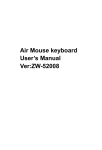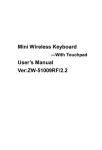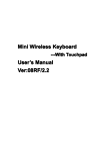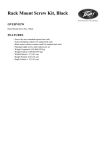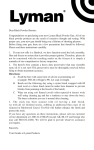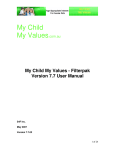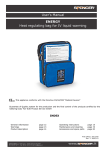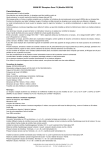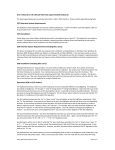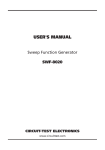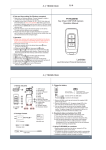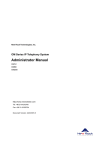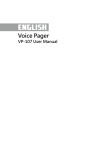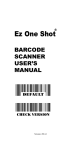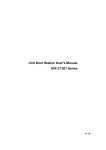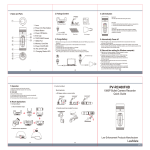Download wireless Mini Keyboard-[2.4GHz] User`s Manual Ver:2.1
Transcript
wireless Mini Keyboard-[2.4GHz] User’s Manual Ver:2.1 Safety Precautions Safety Matters ! To avoid injury,death of personnel or damage to ghe equipment the operator must refer to the explanations in this User’s Manual. Battery:Thereis a lithium-ion rechargeable battery in this device.Don’t water this device, or put it in a humid environment for a long time or the device will be damaged Attention to traffic safety (CAR PC): Do not use the deivce while driving.When you want to use it,please park your car Turn off this device on planes This Electronic wireless product can disturb the communications system of planes. Please turn it off before boarding. In Vicinity of dangerous goods to be shut down In gas station and close to fuel and chemical agents and other hazardous materials areas,please turn the device off Turn off this devoce in hospital Please turn the device off in areas with “no wireless device”indication wireless devices may interfere with implanted cardiac pacemakers,hearing aids and other Medcal implant devices Interference All wireless devices may be subject to interference, thus affecting the performance of this product. Accissories Only use factory specified parts.Please use supplied travel charging cable.The use of other charging devices may be dangerous. Do not point the laser beam on human or animal eyes directly to avoid damage to the eye Overview This is a wonderful combo,2.4GHz Wireless mini QWERTY keyboard,Touch Pad and presenter combo,with USB interface receiver. This product consists not only of normal wireless keyboard keys,but also of multimedia control keys and PC gaming control keys.It has built-in programmable smart touch pad-the world's first Touchpad which can be used in horizontal and vertical directions.It has power indicator,RFsignal indicator,CAPLOCK light,low-voltage indicator and keypad backlight to facilitate the use in dark environments.In addition,it also has a built-in pointer Introduction Product view USB mini Receiver Multimedia Control Keys RF communication indicator Charging Indicator Battery capacity indicator Caps indicator Power Switch PAIR/CONNECT F1 to F8 keys Backspace key F2 F1 RF @ F3 F5 F4 ! Q W E R T Cap A F G H Shift Z USB Charging Port Fn 2 # 3 S D X C Win Ctrl Alt Fn+Ctrl= "start" short cut BACK F7 & *8 ( 9 0 ~ ` I O P \| Del % Esc Tab 1 Touch Pad F8 F6 PrtSc $ 4 5 ^ 6 7 Y U J K V B N M ,< -- =+ L . Enter Ctrl+Alt+Del / Fn+Alt= Pointer switch Touch Pad 90-degree flip Laser Pointer ;: ? Left mouse button Pu Pd Right mouse button Direction keys Fn+Up=Page Up Fn+Down=page Down Touchpad The touchpad can be used in a To switch between horizontal or Fn Horizontal or vertical position Alt vertical mode, hold the Fn key and hit the Alt key Connecting the receiver. Slide the receiver out from the side of keyboard, and insert to the devices with a stadard USB interface. Once connected, slide the power switch to the "ON" position located on the left side of the unit to establish the connection. Enable the backlight Once the keyboard has established a connection to the receiver, the backlight keys will automatically turn on for 3 seconds. The backlight will turn off after 3 seconds to preserve battery life. To manually turn the backlight on, simply press the key specified above in the diagram.. Auto sleep and wake feature. The keyboard also features an auto sleep and auto wake mode. If there is a long period of inactivity, the keyboard will automatically go inot sleep mode. During the sleep mode, the user can wake the unit up by pressing any key. The 2.4GHz receiver and keyboard's RF indicator will continue to flash and will not power down. Switch off the keyboard after use. After finish using the keyboard, push the switch to the off position. This turns off the power, of the keyboard. The USB receiver should be plugged out from the PC and then insert back in the keyboard so it is being kept safely. Charging the battery. The device with built-in lithium-ion battery,please use only approved data lines and chargers Note: fully charge the unit before operating for the first time. This device can be used when charging, but will extend the charging time; When battery is low, the low voltage light will flash to warn the user. The unit will automatically turn off if the battery has been depleted. Laser pointer Using the laser pointer only requires that the keyboard will be turned on. Press the laser Switch as long as you want to use the laser pointer. Appendix: Technical parameters Specification Measurements(L x W x H): 151mm x 59mm x 12.5mm Weight(grams): 100g/0.22pound Operational range: up to 10 meters/30 feet Transmit power: +4db Max Operation voltage: 3.3V Operation current: <80mA Charging current: <300mA Sleep current: <1mA Computer system requirement Windows 2000 Windows XP Windows Vista, Windows CE, Windows 7 Linux(Debian-3.1, Redhat-9.0,Ubuntu-8.10 Fedora-7.0 tested) Maintenance Do not attempt to disassemble the device or replace rechargeable battery. Doing so will void the warranty. The battery will discharge if stored for a long period of time without usage. Use the specified charger. Disconnect the device after the battery has been fully charged. Overcharging the battery will shorten the life of the battery. Do not expose the deice in the extreme heat or cold. Extreme temperature will cause the life span of the battery to shorten. Use only a damp cloth with mild soap to clean the device. Solvents and other cleaning agents may cause damage to the device. Troubleshooting Below are some basic troubleshooting scenarios for the device. Please contact support from the place of purchase if you are unable to resolve any issues with device Problem Possible issue Unit does not 1. Low battery power respond 2. Unit is not turned on Solution 1. Charge the device for at least 15minutes 2. Check if te switch selected to the "ON" position 1. Disconnect and reconnect Keyboard cannot establish a connection to the receiver 1. The receiver may not be inserted correctly 2.Possible wireless the receiver to the USB port 2. Change the channel of the device by pressing and interference with holding the Fn+F1 key for another device 10 seconds and let the unit reconnect. 1. Device may not be The mouse pointer within optimal moves erratically range of the and/or receiver unresponsive 2. Dust or oil on the touchpad 1. Bring the unit closer to the receiver. 2. Clean the touchpad with a damp cloth. 1. Contact your local dealer The unit does not 1. Defective battery charge 2. Check connection for replacement 2. Verify if the device is securely connected to the charger.










![Rii Mini-[2.4GHz] User`s Manual Ver:2.0](http://vs1.manualzilla.com/store/data/005760596_1-38a2c6f0785d9724a30239cfe3cd13aa-150x150.png)