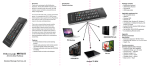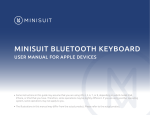Download Si Touch User Manual
Transcript
Air Mouse keyboard User’s Manual Ver:ZW-52008 Safety Precautions Safety Matters To avoid injury,death of personnel or damage to the equipment the operator must refer to the explanations in this User’s Manual. Battery: There is a lithium-ion rechargeable battery in this device.Don’t water this device,or put it in a humid environment for a long time or the device will be damaged. Attention to traffic safety (CAR PC): Do not use the device while driving. When you want to use it, please park your car. Turn off this device on planes This Electronic wireless product can disturb the communications systems of planes. Please turn if off before boarding. In vicinity of dangerous goods to be shut down In gas station and close to fuel and chemical agents and other hazardous materials areas, please turn the device off. Turn off this device in hospital Please turn the device off in areas with “no wireless device” indication. Wireless devices may interfere with implanted cardiac pacemakers, hearing aids and other. Medical implant devices. Interference All wireless devices may be subject to interference, thus affecting the performance of this product. Accissories Only use factory specified parts.Please use the supplied travel charging cable.the use of other charging devices may be dangerous. Overview Thank you for purchasing the Mini Air Mouse Keyboard! , Wireless Mini QWERTY Keyboard & Air Mouse Combo, with USB interface receiver. You can use it for emails, chat, or to enjoy your favorite games. It is compatible with HTPC,TV BOX running Android systems.It also supports the Sony Playstation3. Use it with your HTPC on your Sofa or browse the internet in the most comfortable fashion. Introduction Product overview Air mouse Air mouse function is operated depending on the specific mouse keys to control, as shown below. In the working condition, the cursor can be moved followed by your gestures in any direction when you perform the move, click, drag, or other operates. When release the button, Air mouse function will be turned off. What’s to be noted, when air mouse is activated, the arrow keys will follow the direction of your move adjusted accordingly, which will be more convenient and smooth for your screen menu control. Connecting the receiver Slide the receiver out from the back of gift box, and insert to the devices with a standard USB interface. Once connected, slide the power switch to the "ON" position to establish the connection. Auto sleep and wake feature The keyboard also features an auto sleep and auto wake mode. If there is a long period of inactivity, the keyboard will automatically go into a sleep mode. During the sleep mode, the user can wake the unit up by pressing any key. The 2.4 GHz receiver and keyboard’s RF indicator will continue to flash and will not power down. Switching off the keyboard after use After finishing using the keyboard, push the switch to the “OFF” position to turns off the power of keyboard. The USB receiver does not need to pull out from the device for facilitate the next time working. Charging the battery The device is built-in the lithium-ion battery, please use only approved data lines and chargers. Note: Fully charge the unit before operating for the first time. This device can be used when charging, but will extend the charging time; When the battery is low, the low-voltage light will flash to warn the user. The keyboard will automatically turn off if the battery has been depleted. Package Contents The retail package contains: Mini Air mouse keyboard Nano 2.4G Dongle Power USB2.0 Cable User Manual Features Mini keyboard with Air mouse Mini keyboard with backlit The perfect companion for your device Ideal for typing words for email, chat and playing games Pocket sized, sleek, slim design Extended battery life for hours of typing Compatible with 2.4G wireless Available in AZERTY,QWERTY,QWERTZ Appendix Technical parameters Specification Measurements (LxWxH):108.5x58.2x10.2mm Weight (grams): 75g Operational Range: up to 10 meters Operation voltage: 3.3V Operation current: < 30mA Charging current: < 300mA < 1mA Sleep current: Computer system requirements Windows 2000 Windows XP Windows Vista ,Windows CE, Windows 7 Linux(Debian-3.1,Redhat-9.0 Ubuntu-8.10 Fedora-7.0 tested) Android OS (With standard USB interface) Maintenance Do not attempt to disassemble the device or replace rechargeable battery. Doing so will void the warranty. The battery will discharge if stored for a long period of time without usage. Use the specified charger. Disconnect the device after the battery has been fully charged. Overcharging the battery will shorten the life span of the battery. Do not expose the device in extreme heat or cold. Extreme temperatures will cause the life span of the battery to shorten. Use only a damp cloth with mild soap to clean the device. Solvents and other cleaning agents may cause damage to the device. Troubleshooting Below are some basic troubleshooting scenarios for the device. Please contact support from the place of purchase if you are unable to resolve any issues with the device. Problem Possible issue Solution Unit does not respond. 1、Low battery power. 2、Unit is not turned on. 1. Charge the device for at least 15 minutes. 2. Check if the switch selected to the “ON” position. Keyboard cannot establish a connection to the receiver. 1、The receiver may not be inserted correctly. 2、Possible wireless interference with another device. 1、Disconnect and reconnect the receiver to the USB port. 2、Change the channel of the device by pressing and holding the Fn+ F1 key for 10 seconds and let the unit reconnect. The mouse pointer moves erratically and/or unresponsi ve. 1、Device may not be within optimal range of the receiver 2、Low battery power. 1、Bring the unit closer to the receiver. 2、Charge the device for at least 15 minutes. The unit does not charge. 1、Defective battery. 2、Check connections. 1、Contact your local dealer for replacements. 2、Verify if the device is securely connected to the charger. Notes: Since devices using 2.4G technology communicate using radio waves, your device and the other devices do not need to be in direct line-of-sight. The connection can be subject to interference from obstructions, such as walls, or other electronic devices According to the sustainable development, the manufacturer reserves the right to amend the specifications without prior notification. The pictures and date in the stylebook are consulted only. If there is fluctuation, please refer to the real object.










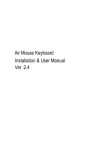
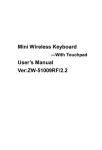
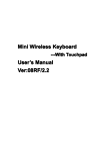

![wireless Mini Keyboard-[2.4GHz] User`s Manual Ver:2.1](http://vs1.manualzilla.com/store/data/005666864_1-44f56227f4d883897f7b8660e8efda97-150x150.png)
![Rii Mini-[2.4GHz] User`s Manual Ver:2.0](http://vs1.manualzilla.com/store/data/005760596_1-38a2c6f0785d9724a30239cfe3cd13aa-150x150.png)


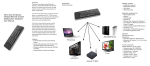
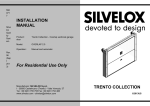
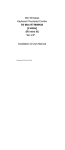
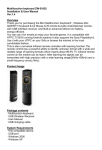

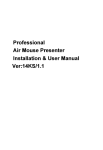


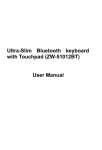
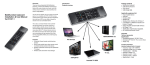
![Rii Mini [Bluetooth]](http://vs1.manualzilla.com/store/data/005936615_1-8449f5b84072d5316a2f330723fd6ad7-150x150.png)