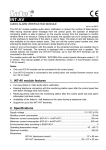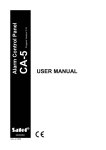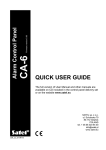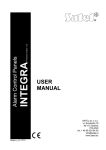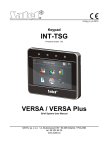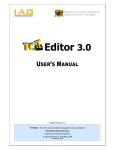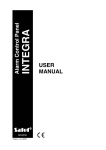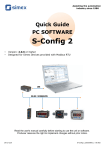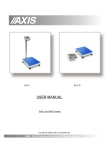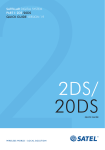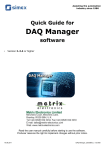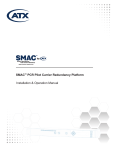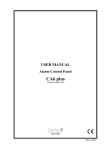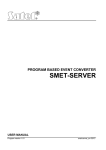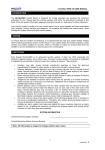Download INT-TSG
Transcript
int-tsg_u_en 09/13 Keypad INT-TSG Brief User Manual Firmware version 1.00 SATEL sp. z o.o. • ul. Schuberta 79 • 80-172 Gdańsk • POLAND tel. 58 320 94 00 • [email protected] www.satel.eu WARNINGS Please read this manual carefully before use. Changes, modifications or repairs not authorized by the manufacturer shall void your rights under the warranty. The SATEL's goal is to continually upgrade the quality of its products, which may result in alterations of their technical specifications and firmware. The current information on the introduced modifications is available on our website. Please visit us: http://www.satel.eu The declaration of conformity may be consulted at www.satel.eu/ce The following symbol may be used in this manual: - note. We are pleased that you have chosen a product offered by us. We wish you satisfaction with your choice and would like to assure you that we are always ready to provide professional assistance and information on our products. SATEL Ltd. is a manufacturer of a wide variety of dedicated devices for use in alarm systems. Additional information can be found on our website www.satel.eu or at points of sale offering our products. 1. Keypad description 1.1 LED indicators LED Color yellow green Description of indications blinking – trouble or trouble memory (the LED goes off when the partitions operated by the keypad are armed) ON – all partitions operated by the keypad are armed blinking – some partitions operated by the keypad are armed or exit delay countdown is running blinking – service mode is entered red ON or blinking – alarm or alarm memory green Information about the armed state can be extinguished after a time period defined by the installer. If the installer has enabled the GRADE 2 (INTEGRA) / GRADE 3 (INTEGRA Plus) option: the LED will indicate alarms only after user authorization (entering the code); LED means that there is a trouble in the system, some zones are blinking of the bypassed, or that there was an alarm. 2 INT-TSG SATEL 1.2 Touch screen The screen enables communication between the user and the alarm system. It displays information about the system status, while allowing you to operate and program the alarm system, as well as control the home automation equipment. Intuitive icon-based menu makes the everyday use easier. Touching an icon will display the next screen or start the specified icon will bring you back to the previous screen. Touching the function. The display the main screen. The display backlight mode is programmed by the installer. icon will 1.2.1 Status screen The status screen is displayed when the keypad is idle. It will be displayed automatically after 60 seconds have elapsed since the last operation was performed on the screen, unless the terminal is running (see p. 12). When the terminal is displayed, the status screen may appear later or even not appear at all (e.g. when the service menu is open). If the user is logged in, he/she will be automatically logged out a few seconds after the status screen is displayed. Information presented on the status screen The keypad with factory settings presents the date and time on the status screen. The installer can customize the information displayed to suit the user needs. Information on the state of selected partitions, zones or outputs, temperature taken by selected temperature detectors, date and time, as well as any text, can be presented on the status screen. Icons illustrating the state of partitions are described in section “Partition status” (p. 8). Icons illustrating the state of zones are described in section “Zone status” (p. 9). SATEL INT-TSG 3 Icons illustrating the state of outputs are shown in the table below. Icon Color Output status grey deactivated red activated Additional messages, connected with occurrence of specific events (e.g. arming or disarming, auto-arming delay countdown, entry / exit delay countdown, alarm, etc.), may also appear on the status screen. Functions available from the status screen Touching the status screen will display the main screen. The keypad can be configured by the installer so as to display the macro commands assigned to a corresponding group on touching the corner of status screen. The illustration below shows the screen parts, the touching of which can display macro commands (the digit corresponds to the number of macro command group). Touching any part of the status screen for 3 seconds may trigger the silent panic alarm. Whether or not this function will be available is to be defined by the installer. Slide show Slide show can be displayed as a background of the status screen. The images to be displayed should be stored on a microSD memory card, which will be inserted in the keypad slot by the installer. 4 INT-TSG SATEL 1.2.2 Main screen Presented on the main screen are: date and time in the format defined by the installer (if some specific events occur, other messages can be displayed, instead of the date and time, e.g. entry or exit delay countdown, alarm messages, etc.); name of the currently logged user; icons enabling operation of the keypad and alarm system. Icon Function Informs you that no user is logged in. User login. Informs you that a user is logged in (name of the currently logged user is displayed below). User logout. Displays the “Arming” screen (see pages 5 and 13). Enables disarming / alarm clearing (see pages 6, 15 and 16). Enables control of the alarm system and home automation devices (see p. 7). Displays the “System status” screen (see p. 8). Displays the “Emergency” screen (see p. 10). Displays the “Advanced” screen (see p. 11). SATEL INT-TSG 5 1.2.3 Authorization screen Some screens and functions may only be available after user authorization. The authorization is code based. Use the number keys to enter the code and then confirm, touching the icon. By default, the following codes are preprogrammed in the control panel: service code: 12345 object 1 master (administrator) code: 1111 When acting under duress, use the DURESS type code instead of the regular user code. 1.2.4 “Arming” screen 6 INT-TSG Icon SATEL Function Enables arming in mode “full”. Enables arming in mode “full + bypasses”. Enables arming in mode “without interior”. Enables arming in mode “without interior and without entry delay”. 1.2.5 “Alarm clearing / Disarming” screen The “Alarm clearing / Disarming” screen will be displayed after you touch the icon on the main screen, when there is an alarm (alarm memory) and at least one partition is armed. Icon Function Enables alarm clearing. Enables disarming. SATEL INT-TSG 7 1.2.6 “Control” screen The “Control” screen will be displayed on touching the icon on the main screen, if macro commands are assigned to at least two groups of macro commands. It presents the groups of macro commands. Up to 4 groups can be programmed by the installer. Touching a group icon will display macro commands assigned to that group. Up to 16 macro commands can be assigned to one group. If macro commands are assigned only to one group, touching the icon will display the macro commands at once. In the keypad with factory settings, two macro commands are programmed and assigned to the first group (the figure below shows the screen to be displayed on a keypad with factory settings). The control panel will execute the factory programmed macro commands, provided that the alarm system is suitably configured by the installer. You should consult the installer about which additional macro commands would facilitate operation of the alarm system or control of the home automation devices connected to the control panel. Only the installer can program any additional macro commands. Icon Function Quick full arming (without user authorization by using a code) – in a similar way as after pressing the 0 keys on the keypad with text menu. Exit delay clearing – in a similar way as after pressing the 9 the keypad with text menu. keys on 8 INT-TSG SATEL The keypad can be configured by the installer so as to start the function of output control from the terminal on touching the required). icon (touching the icon for about 3 seconds may be 1.2.7 “System status” screen Icon Function Displays the “Partition status” screen. Displays the “Zone status” screen. Displays the “Troubles” screen, on which the current troubles are presented (the installer can configure the control panel to display the troubles until cleared). Enables viewing the event log. Displays the “Alarm log” screen, on which alarms stored in the control panel memory are presented. Displays the “Trouble log” screen, on which troubles stored in the control panel memory are presented. Partition status The status of partitions is illustrated by means of icons. The number shown next to the icon corresponds to the partition number. On touching the icon, the full partition name will be presented at the display bottom. SATEL Icon INT-TSG 9 Partition status disarmed – there are no violated zones disarmed – there are violated zones exit delay countdown is running – remaining time longer than 10 seconds exit delay countdown is running – less than 10 seconds remained armed – mode: “full” armed – mode: “full + bypasses” armed – mode: “without interior” armed – mode: “without interior and without entry delay” temporarily blocked entry delay countdown is running fire alarm alarm fire alarm memory alarm memory Zone status The status of zones is illustrated by means of icons. The icons are designated by numbers corresponding to the zone numbers. On touching the icon, the zone number and text information about the zone state is presented at the top of the display. Icon Zone status normal 10 INT-TSG violated trouble – long violation trouble – no violation bypassed tamper alarm alarm tamper alarm memory alarm memory tamper masking masking memory 1.2.8 “Emergency” screen SATEL SATEL Icon INT-TSG 11 Function Touching for 3 seconds will trigger the fire alarm. Touching for 3 seconds will trigger the medical (auxiliary) alarm. Touching for 3 seconds will trigger the panic alarm. The installer defines, whether the loud panic alarm (with a loud alarm signal) or the silent one (without a loud signal) will be triggered. 1.2.9 “Advanced” screen In the lower right corner of the screen you will find information on the keypad firmware version. Icon Function Locking the touch screen for 30 seconds (to clean the screen). Displays the terminal. Enables updating of the keypad firmware (the function is available after entering the service code). Enables formatting of the microSD card (the function is available after entering the service code). 12 INT-TSG SATEL Terminal The terminal enables the alarm system to be operated and programmed in the same way as from the LCD keypad with text menu. The method of using such a keypad is described in the control panel programming / user manuals (electronic versions of the manuals are available on the www.satel.eu website). 1.3 Sound signaling The installer can disable the sound signaling. 1.3.1 Beeps generated when using the icon-based menu 1 short beep – touching a key on the authorization screen or selecting/deselecting a field when choosing the partitions and event type. 2 short beeps – confirmation of executing a function, command, etc. 2 long beeps – unknown code, function unavailable or return from the main screen back to the status screen. 1.3.2 Beeps generated when using the terminal 1 short beep – touching a number key. 2 short beeps – confirmation of command execution, signaling of entering the user menu, submenu or function. 3 short beeps – signaling of: – starting the arming procedure (if no exit delay has been programmed, this is equivalent to arming): – disarming and/or alarm clearing; – turning output off; key; – disabling chime signal in the keypad, using the – exiting the function and returning to the menu after confirmation of the data entered. 4 short beeps and 1 long beep – signaling of: – turning output on; – enabling chime signal in the keypad, using the key; SATEL INT-TSG 13 – ending the function and exiting the user menu after confirmation of the data entered. 1 long beep – signaling of: – violated / bypassed zones when arming; – fault of the vibration detector (10. 24H VIBRATION type zone was not violated during the vibration detector test run upon starting the arming procedure). 2 long beeps – invalid code, function not available or exiting the function without confirmation of the data entered (e.g. by using the 3 long beeps – unavailable function. key). 1.3.3 Events signaled by sounds Only installer selected events are signaled. Alarms are being signaled throughout the time programmed by the installer. 5 short beeps – zone violation (CHIME). Long beep every 3 seconds, followed by a series of short beeps for 10 seconds and 1 long beep – countdown of exit delay (if the time is shorter than 10 seconds, only the final sequence of short beeps will be generated). A sequence of 7 beeps of diminishing duration, repeated every few seconds – countdown of auto-arming delay. 2 short beeps every seconds – countdown of entry delay. 2 short beeps every 3 seconds – signaling a new trouble. Continuous beep – alarm. Long beep every second – fire alarm. 2. Operating the alarm system This section describes selected operations which can be executed using the icon-based menu. The description does not include the user authorization, which will be required when using the keypad. The alarm system is operated from the terminal in the same way as when using the LCD keypad with text menu. For description of the alarm system operation by means of LCD keypad with text menu, please refer to the control panel user manual. 2.1 Arming The arming procedure will be initiated after the user has carried out the operations described below. The arming procedure will be finished with expiry of the exit delay (if it is finished successfully, the system will be armed – see also section “Failure of arming procedure”). If the exit delay time is 0, the system will be armed immediately. For further information on arming, arming modes, etc., please refer to the user manual for INTEGRA or INTEGRA Plus control panels. This section describes the operations which must be performed to arm the system in the "full" mode. To arm the system in other mode you should proceed in much the same way, except that instead of the icon for arming the system in the "full" mode you should touch other icon. 14 INT-TSG SATEL The installer can prepare macro commands to simplify the arming procedure (especially, for the system subdivided into many partitions). 2.1.1 Full arming of all partitions 1. Touch the icon on the main screen. The “Arming” screen will be displayed. 2. Touch the icon. The selection screen will be displayed (if the user has only access to 1 partition from the given keypad, the partition arming procedure will start immediately). 3. Touch the icon. The arming procedure will start in all partitions to which the user has access from the keypad. 2.1.2 Full arming of selected partitions 1. Touch the 2. Touch the icon on the main screen. The “Arming” screen will be displayed. icon. The selection screen will be displayed. 3. Touch the icon. A screen will be displayed, where you should select the partitions. Partitions are presented by means of the accordingly labeled fields. The selection is made by touching the fields. After you touch the field, the icon will be displayed in it (the full partition name will appear at the screen bottom). After the partition selection is completed, touch the icon. The arming procedure will be initiated in the selected partitions. If a field is touched for 3 seconds: the the icon will appear in all fields – if the icon will appear in all fields – if the icon was displayed in the field, icon was displayed in the field. 2.1.3 Quick arming The installer can permit arming without entering the user code. The partitions indicated by the installer will be armed. The installer should be consulted whether and how the quick arming will be possible. The keypad factory settings allow for quick full arming in the following manner: 1. Touch the upper left corner of the status screen. Macro commands assigned to the first group will be displayed. 2. Touch the icon. The arming procedure will begin. SATEL INT-TSG 15 2.1.4 Denial of arming The installer can program the control panel so that the arming procedure could not be started, if: – a zone is violated in the partition; – there is a trouble in the system (including tamper); – there was a verified alarm. In such a case the terminal will be displayed and a message specifying the cause of refusal. Additionally, the message can prompt action which can be taken: “1=Ok” - on touching the key 1, you will be brought back to the previous screen (arming is impossible); “1=Arm” - on touching the key 1, the system will be armed despite the violated zone or trouble (forced arming); “2=Check” - on touching the key 2, you will be able to view the list of violated / bypassed zones or troubles. When viewing the list of violated / bypassed zones, you can bypass / unbypass the currently displayed zone by touching the key 4. 2.1.5 Failure of arming procedure The installer can program the control panel so that the arming procedure will fail if, when the exit delay countdown ends: – there is a violated zone in the partition which was not violated when the arming procedure was started; – there is a trouble which did not exist when the arming procedure was started. 2.2 Disarming If there is an alarm (alarm memory), disarming will result in simultaneously clearing the alarm. Touch the icon on the main screen. Depending on the system state: I. There is no alarm (alarm memory) and 1 partition is armed (the user has access to 1 partition from the given keypad) The partition will be disarmed. II. There is an alarm (alarm memory) and 1 partition is armed (the user has access to 1 partition from the given keypad) The “Alarm clearing / Disarming” screen will be displayed. Touch the partition will be disarmed. III. There is no alarm (alarm memory) and at least 2 partitions are armed The selection screen will be displayed. Touching the given keypad. icon. The icon will disarm all partitions to which the user has access from the 16 INT-TSG SATEL Touching the icon will display the screen on which the partitions are to be selected. Partitions are presented by means of the accordingly labeled fields. The selection is made by touching the fields. After you touch the field, the icon will be displayed in it (the full partition name will appear at the screen bottom). After the partition selection is completed, touch the icon. The selected partitions will be disarmed. IV. There is an alarm (alarm memory) and at least 2 partitions are armed The “Alarm clearing / Disarming” screen will be displayed. Touch the then follow the instructions given in it. III above. icon and 2.3 Alarm clearing (without disarming) Touch the icon on the main screen. Depending on the system state: I. There is an alarm (alarm memory) and none of the partitions is armed The alarm will be cleared. II. There is an alarm (alarm memory) and at least 1 partition is armed The "Alarm clearing / Disarming" screen will be displayed. Touch the alarm will be cleared. icon. The 2.4 Viewing the event log 2.4.1 Viewing all events 1. Touch the icon on the main screen. The “System status” screen will be displayed. 2. Touch the icon. The “Event log” screen will be displayed. 3. Touch the displayed. The icon. The last three events stored in the control panel memory will be icon allows you to view previous events. 2.4.2 Viewing the selected events 1. Touch the icon on the main screen. The “System status” screen will be displayed. 2. Touch the icon. The “Event log” screen will be displayed. 3. Touch the icon. The “Event log (selected)” screen will be displayed. SATEL 4. Touch the INT-TSG 17 icon. The screen presenting event types will be displayed. 5. Touch the event types which are to be shown, and then touch the brought back to the previous screen, on which an extra icon. You will be icon will appear. 6. If only events from selected partitions are to be shown, touch the icon. A screen will be displayed, on which the partitions should be selected. Partitions are presented by means of the accordingly labeled fields. The selection is made by touching the fields. After you touch the field, the icon will be displayed in it (the full partition name will appear at the screen bottom). After the partition selection is completed, touch the icon. It will take you back to the previous screen. 7. Touch the icon. The last three events which are stored in the control panel memory and meet the selected criteria will be displayed. The icon allows you to view previous events.