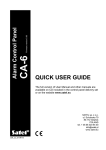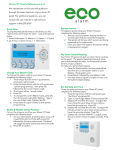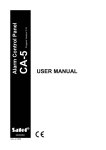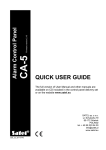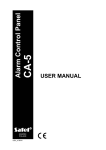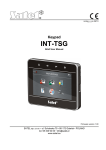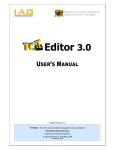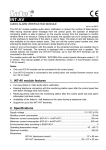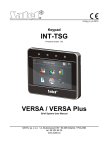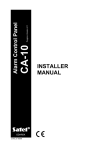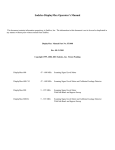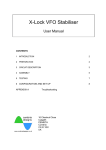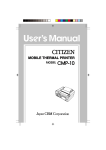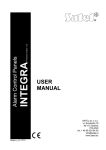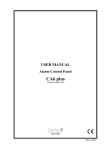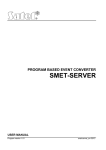Download QUICK USER GUIDE
Transcript
Firmware version 6.11 Alarm Control Panel QUICK USER GUIDE The full version of User Manual and other manuals are available on CD included in the control panel delivery set or on the website www.satel.eu SATEL sp. z o.o. ul. Schuberta 79 80-172 Gdańsk POLAND tel. + 48 58 320 94 00 [email protected] www.satel.eu ca10_us_en 12/10 We are glad that you have chosen a product offered by us. We wish you satisfaction with your choice and would like to assure you that we are always ready to provide expert assistance and information on our products. Out of concern for the environment, SATEL has decided to reduce its paper consumption. Instead of comprehensive manuals we offer you a short guide for control panel users. It contains all the information necessary for daily operation of the panel. The other manuals are available in electronic form at www.satel.eu SATEL is a manufacturer of a wide range of dedicated devices for use in security systems. Additional information on these products can be found on the website www.satel.eu or at points of sale offering our products. Hereby, SATEL sp. z o.o., declares that this control panel is in compliance with the essential requirements and other relevant provisions of Directive 1999/5/EC. The declaration of conformity may be consulted at www.satel.eu/ce Read this manual carefully before operating your security system. Changes, modifications or repairs not authorized by the manufacturer shall void your rights under the warranty. IMPORTANT ! The alarm system is not able to prevent a burglary or robbery. Its purpose is to signal an emergency. The system should be installed by qualified professionals who will inform you about the rules of using it and ensure its regular maintenance and testing. We recommend regular testing of the alarm system to ensure that it will react properly in case of burglary or robbery. SATEL's goal is to continually improve the quality of its products, which may result in alterations of their technical specifications and firmware. Current information on the introduced modifications is available on our website. Please visit us at: http://www.satel.eu 1. Keypads description 1.1 LEDs indicating system state Red blinking – alarm or alarm memory Green – the Roman digit corresponds to the partition number illuminated – partition armed blinking – exit delay countdown blinking rapidly [CA-10 KLED-S only] – the partition is currently being handled by the keypad (information displayed on switching the keypad over to handle another partition) Yellow blinking – trouble or trouble memory (to check the cause of trouble, press and hold down the 7 key) Yellow [CA-10 KLED-S only] – illustrates the functioning of the buzzer in the keypad When using the features available in the control panel, the LEDs can also provide additional information. 1.2 LEDs indicating zone state [LED keypads] Numbered LEDs indicate the status of zones (CA-10 KLED – 12 LEDs; CA-10 KLED-S – 16 LEDs): − LED extinguished – normal zone status, − LED blinking slowly – zone bypassed, − LED illuminated – zone violated, − LED blinking rapidly – alarm memory, − LED illuminated, briefly extinguishing every 2 seconds – zone tampered, − LED flashing every 2 seconds – tamper memory. Note: In the KLED CA-10 keypad, the status of zones indicated by the installer is presented – the LED numbers do not need to correspond to those of zones. When using the features available in the control panel, the LEDs can also provide additional information. 1.3 Display [LCD keypads] The display provides a range of information, facilitating communication between the alarm system and the user. The installer determines the display backlight mode and selects information that is presented on the display when the user does not use the features available in the keypad. 1.4 Keys The keys designated with digits and letters enable entering the code and data when using the keypad. The key allows you to: − enter the user menu (after entering the code); − enter the service mode (after entering the service code); − exit the submenu and some functions. 2 CA-10 SATEL The # key allows you to: − arm/disarm and clear alarm (after entering the code); − enter the service mode (after entering the service code); − start the selected function; − confirm the entered data. Note: The service mode is not available when there is an alarm or the partition to which the keypad is assigned is armed. In the LCD keypads, the arrow keys are available. They allow you to navigate through the display (to scroll through the displayed messages, functions and options, or to move the cursor), and also to check: W - which zones are violated; X - which zones have triggered alarm; S - in which partitions there is alarm; T - to which partitions the keypad is assigned. Press and hold down selected keys for about 3 seconds to: 1 - switch the keypad over to handle the first partition; 2 - switch the keypad over to handle the second partition; 3 - switch the keypad over to handle the third partition; 4 - switch the keypad over to handle the fourth partition; 5 - view the alarm log; 6 - view the trouble log; 7 - view the current troubles; 8 - enable/disable the CHIME signal in the keypad (signaling violation of selected zones with 5 short beeps); 9 - change the keypad backlight mode [only in CA-10 KLED-S] – the number of short beeps indicates which backlight mode is enabled (1 – no backlight; 2 – automatic backlight; 3 – permanent backlight); 0 - trigger the auxiliary alarm; - trigger the fire alarm; # - trigger the panic alarm; T - switch the display over to zone status presentation mode and back. 1.5 Sound signaling Beeps generated during operation 1 short beep – pressing any number key. 3 short beeps – to signal: − arming; − disarming and/or alarm clearing; − deactivating the 13. BI SWITCH type output by means of user functions; − starting the function when you press and hold down a key on the keypad. 4 short beeps and 1 long beep – to signal: − entering the service function menu; − activating the 12. MONO SWITCH or 13. BI SWITCH type output by means of user functions; − terminating a function which is started by pressing and holding down a key on the keypad; SATEL CA-10 3 − finishing the function and exiting the user menu, after confirming the entered data; − writing data to the control panel by means of the DLOAD10 program. 2 long beeps – an unknown code, unavailable function, or exiting the function without confirmation of the data entered (after using key). 3 long beeps – refusal to arm (some zones are violated or battery failure). Events signaled by sounds 1 short beep every 3 seconds – to signal: − service mode; − entry delay countdown. 2 short beeps every 3 seconds – trouble (the sound signaling of trouble will stop after viewing the current troubles). 5 short beeps – zone violation (CHIME). 1 long beep every second – fire alarm. 1 long beep every 3 seconds – exit delay countdown. 5 long beeps – zone violation: − the 4. DAY/NIGHT type, when the partition is disarmed; − the counter type (triggers alarm after a preset number of violations), when the partition is armed. Continuous beep – alarm. Notes: • Only installer selected events are signaled. • Alarms will be signaled as long as programmed by the installer. 2. Codes and users To perform many of the CA-10 control panel functions you must enter a code. By default, the following codes are preprogrammed in the control panel: master (administrator) code for partition 1: 1234 master (administrator) code for partition 2: 2345 master (administrator) code for partition 3: 3456 master (administrator) code for partition 4: 4567 service code: 12345 The master user (administrator) can add new users. For security reasons, each user should have their individual code. The master user defines an authority level for each user. The functions to which the user has access depend on the authority level. For description of the authority levels please refer to the full user manual. The master user can create up to 12 users in each partition. Up to 28 users can be created in all partitions. Note: The installer determines whether the code will enable you to operate all partitions (global code) or just the partitions zones to which the code is assigned. The service code enables access to the service functions, but does not allow everyday operation of the control panel (using this code you will not be able to arm or disarm the system). 3. Operating several partitions with the keypad The CA-10 control panel enables the system to be subdivided into partitions. The keypad is always assigned to one of them, thus making it possible to operate the partition (arm/disarm, 4 CA-10 SATEL bypass zones, etc.). The installer may allow several partitions being operated with a single keypad. To switch the keypad over to handle another partition, press and hold down the key corresponding to the number of that partition (1, 2, 3 or 4). For the LCD keypad which has been switched over to handle another partition, it is possible to switch it over again to handle still another one. For the LED keypad, you can only press and hold down the key to go back to operate the partition the keypad is assigned to. Irrespective of the keypad type, you will be automatically brought back to the partition to which the keypad is assigned after 15 seconds of idle time. 4. Partition arming A partition can only be armed from the keypad assigned to the partition or switched over to handle it (see: OPERATING SEVERAL PARTITIONS WITH A KEYPAD). Prior to arming, make sure that there are no violated zones (e.g. open windows or doors), which may prevent the system from arming (if the system has been so configured by the installer). After arming, the exit delay countdown may be running, which allows you to leave the premises without triggering alarm (the zones will be armed only when the exit delay countdown is finished). If, during the exit delay countdown, the control panel will not register leaving the premises (the zone monitoring the exit route will not be violated), the selected zones can be automatically bypassed, thus enabling you to stay in the protected premises. The installer shall define which zones are to be bypassed in such a case. 4.1 Full arming Enter the code and confirm using # key. Note: The user having the authority 7 can only activate partial armed mode (the installer selected zones will be bypassed). 4.2 Quick arming If your installer has enabled the Quick Arm feature, you will be able to arm the system without using the code. To quickly arm the system, press in turn the 0# keys. 4.3 Arming in silent mode During the silent armed mode, the alarms from zones are only signaled on the keypad (however, the installer can program the control panel output so that it can provide information about alarms being signaled on the keypad). After activating the silent armed mode, the installer selected zones will be bypassed. 1. Enter the code and confirm using key. 2. Press the 5 key (to start the ARMING SILENT user function). 5. Disarming and alarm clearing The partition can be disarmed and the alarm cleared only from the keypad assigned to that partition or switched over to handle it (see: OPERATING SEVERAL PARTITIONS WITH A KEYPAD). Alarms triggered from the keypad can be cleared from any keypad. In order to disarm the partition and clear the alarm, enter the code and confirm with the # key. SATEL CA-10 5 6. Triggering the alarm from keypad If your installer has enabled this feature, the alarms can be triggered from the keypad as follows: fire alarm – press and hold down the key for approx. 3 seconds; auxiliary alarm – press and hold down the 0 key for approx. 3 seconds; panic alarm – press and hold down the # key for approx. 3 seconds. 7. Viewing alarm log Press and hold down the 5 key for approx. 3 seconds. The way in which the alarm memory is presented differs, depending on the keypad type. 7.1 LCD keypad Information on the alarms is presented on the display. Use the S and T keys to scroll through the list. To get additional information about an alarm, use the W or X key. 7.2 LED keypad Information on the alarm is presented on the numbered LEDs: − a single LED is illuminated – alarm from the zone assigned to the LED; − a single LED is blinking – tamper alarm from the zone assigned to the LED (double EOL zone wiring); Note: The installer defines the status of which zones is to be indicated on the LEDs. The LED numbers do not need to correspond to those of the zones. − seven out of the eight LEDs designated by numbers 1-8 are illuminated, one of the LEDs designated by numbers 1-5 and one of the LEDs designated by numbers 9-12 are blinking – alarm from keypad. Blinking of the LED has the following meaning: 1 – fire alarm triggered from keypad; 2 – panic alarm triggered from keypad; 3 – auxiliary alarm triggered from keypad; 4 – keypad tamper; 5 – three invalid codes entered; 9 – keypad assigned to partition 1; 10 – keypad assigned to partition 2; 11 – keypad assigned to partition 3; 12 – keypad assigned to partition 4. Information about the last alarm is displayed first. If you press any key (except for ) information about the previous alarm will be displayed. Press the keys repeatedly to scroll back the alarm log. 8. Viewing trouble log Press and hold down the 6 key for approx. 3 seconds. The way in which the trouble memory is presented differs, depending on the keypad type. 8.1 LCD keypad Information on troubles is presented on the display. Use the S and T keys to scroll through the list. To get additional information about a trouble, use the W or X key. 6 8.2 CA-10 SATEL LED keypad Information on troubles is presented on the numbered LEDs. Steady light of individual LEDs has the following meanings: 1 – OUT1 trouble; 2 – OUT2 trouble; 3 – OUT3 trouble; 4 – 230 V AC loss; 5 – battery trouble; 6 – no keypad supply; 7 – time not set; 8 – failure of printer connected to RS-232 port of control panel; 9 – no voltage on telephone line; 10 – monitoring trouble; 12 – OUT4 trouble. Information about the last trouble is displayed first. If you press any key (except for ) information about the previous trouble will be displayed. Press the keys repeatedly to scroll back through the trouble log. 9. Viewing current troubles Press and hold down the 7 key for approx. 3 seconds. The way in which the current troubles are presented differs, depending on the keypad type. 9.1 LCD keypad Information on troubles is presented on the display. Use the S and T keys to scroll through the list. 9.2 LED keypad Information on troubles is presented on the numbered LEDs. Steady light of individual LEDs has the following meanings: 1 – OUT1 trouble; 2 – OUT2 trouble; 3 – OUT3 trouble; 4 – 230 V AC loss; 5 – battery trouble; 7 – time not set; 8 – failure of printer connected to RS-232 port of control panel; 9 – no voltage on telephone line; 10 – monitoring trouble; 11 – telephone line trouble; 12 – OUT4 trouble. If a trouble is signaled on the keypad, but no LED designated by a number is lit on running the function of viewing current troubles, the control panel RAM malfunction has occurred. 10. Using selected user functions All the user functions are described in the full version of the user manual. Described below are just a few selected functions. SATEL CA-10 7 10.1 Changing your own code 1. Enter the code and confirm using key. 2. Press the 1 key (to start the CHANGE OWN CODE user function). 3. Enter the new code (4 to 6 characters) and confirm with # key. 10.2 Zone bypassing The partition zones can be only bypassed/unbypassed from the keypad assigned to that partition or switched over to handle it (see: OPERATING SEVERAL PARTITIONS WITH A KEYPAD). 1. Enter the code and confirm using key. 2. Press the 4 key (to start the BYPASS ZONES user function). 3. The ways of presenting the zone state differ, depending on the keypad type: − LCD keypad. The zone state is presented in the lower display line: – the zone is not bypassed, blinking digit/letter corresponding to the zone number – the zone is bypassed (zone numbers from 10 to 16 are designated by letters from A to F). − LED keypad. LEDs with numbers indicate the zone state: LED extinguished – the zone is not bypassed, LED blinking – the zone is bypassed. 4. Using the keypad, enter the number of zone which is to be bypassed (if it is not bypassed) or unbypassed (if it is bypassed). To enter the zone numbers 10-16, press the key first (instead of digit 1), and then the key corresponding to the second digit. For example, to enter the zone number 12, press in turn 2. 5. Having selected the zones to be bypassed / unbypassed, press the # key. Notes: • For security considerations, the installer can reduce the number of zones that the user is authorized to bypass. • Bypassing the zones reduces the level of security. Prior to arming, make sure that there are no accidentally bypassed zones, which can allow an intruder to gain access to the protected area, despite the system being armed. • If a zone is bypassed because of its malfunctioning (e.g. because of detector trouble), call the service technician immediately to repair the fault. 10.3 Viewing the event log The event log can be viewed in the LCD type keypad. 1. Enter the code and confirm using key. 2. Using the S or T key, scroll through the menu until the display arrow shows the EVENTS REVIEW function. 3. Press the # key. 4. Use the S and T keys to scroll through the event log. To get additional information about an event, use the W or X key. 8 CA-10 SATEL 11. Quick keypad operating instructions blinking – alarm or alarm memory illuminated – partition armed blinking – exit delay countdown rapidly blinking [only CA-10 KLED-S] – partition is currently being handled by keypad (information displayed after the keypad is switched over to handle another partition) blinking – trouble or trouble memory the LED illustrates the functioning of the buzzer in the keypad Entering the user menu [CODE] Starting the user functions [CODE] 1 – Change own code [CODE] 2 – Add user [CODE] 3 – Erase user [CODE] 4 – Bypass zones [CODE] 5 – Arming silent [CODE] 6 – Set time [CODE] 7 – MONO outputs activate [CODE] 8 – BI outputs switch [CODE] 9 – Supply reset [CODE] 0 – Telephone DOWNLOADING start Entering the service mode [SERVICE CODE] or [SERVICE CODE]# Exiting the service mode 0# Toggling the LCD display to present the zone status, and back press and hold down the T key for approx. 3 seconds Partition arming Partition disarming Alarm clearing [CODE]# Quick partition arming 0# Keypad switchover to handle another partition press and hold down the key corresponding to the partition number for approx. 3 seconds: 1 – partition 1 2 – partition 2 3 – partition 3 4 – partition 4 Triggering the alarm from keypad fire alarm - press and hold down the key for approx. 3 seconds panic alarm - press and hold down the # key for approx. 3 seconds auxiliary alarm - press and hold down the 0 key for approx. 3 seconds Viewing alarm log press and hold down the 5 key for approx. 3 seconds Viewing trouble log press and hold down the 6 key for approx. 3 seconds Viewing current troubles press and hold down the 7 key for approx. 3 seconds Enabling/disabling the CHIME signal press and hold down the 8 key for approx. 3 seconds Checking which zones are violated press the W key in LCD keypad Checking which zones triggered alarm press the X key in LCD keypad Checking which partition is alarming press the S key in LCD keypad Checking to which partition the keypad is assigned press the T key in LCD keypad SATEL CA-10 9