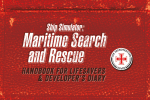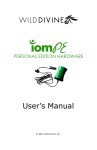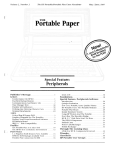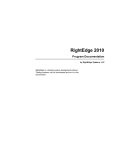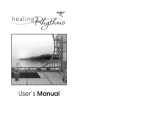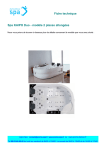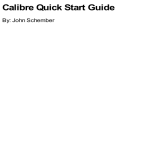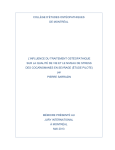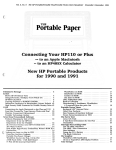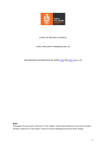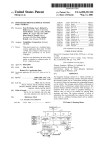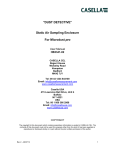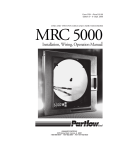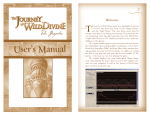Download SOM Manual v0811 - Mind
Transcript
User’s Manual Dedicated in loving memory: Michael A. Widner 1965 - 2009 Table of Contents I. Getting Started . . . . . . . . . . . . . . . . . . . . . . . .5 II. How to Use the Program a. First Time Running . . . b. Program Screens . . . . c. Training Options . . . . d. Program Controls . . . III. Practice Event Instructions . . . . . . . . . . . . . . . .12 IV. Troubleshooting and FAQs . . . . . . . . . . . . . . .15 V. Technical Support and Safety Information . . . . . .17 VI. Credits . . . . . . . . . . . . . . . . . . . . . . . . . . . .21 VII. Satisfaction Guarantee and Warranty . . . . . . . .23 . . . . . . . . . . . . . . . . .7 . . . . . . . . . . . .7 . . . . . . . . . . . .7 . . . . . . . . . . . .9 . . . . . . . . . . .11 4 I. Getting Started Installing the software: Windows Installation Instructions Connecting the hardware: Remove the three pieces of hardware from the package and connect the cabling using these steps and the figure below as a guide. Step 1: Insert the round end of the USB cable into the matching port on the back of the . Installation of the Windows software is very easy. Simply insert the installation disk into your computer and allow the installer to guide you through the installation process. Step 2: Insert the opposite end of the USB cable (where the image is stamped) into the rectangular USB port on your computer. If the installer does not start automatically: Step 3: Insert the plug at the end of the finger sensor cable into the receptacle at the opposite 1. Click the Start Menu and select Computer. 2. Locate the icon for the Secrets of Meditation installation disk. 3. Right click the Secrets of Meditation Installation disk icon, and select Open. end of the . 4. Double click the icon labeled Setup. Note: On some Windows systems it may take a few minutes for the installer to begin running. During this time Windows is scanning the installation disk and it may seem as if nothing is happening. Mac OS Installation Instructions You can quickly and easily install Deepak Chopra’s Secrets of Meditation on your Macintosh computer. 1. Insert the installation disk into the computer. 2. Double click the icon for the installation disk on your desktop. 3. Double click the installer icon. 5 Attaching the Finger Sensors: The biofeedback finger sensors must be properly placed on your fingers in order to control the Practice Events in Secrets of Meditation. They are worn on the three middle fingers of the hand that will not be controlling the mouse. The heart sensor is marked with a gold dot and should be placed on the middle finger. The other two sensors measure skin conductance level and should be placed on the index and ring fingers. The pads of your fingers should rest comfortably inside the sensors with the wings going over your finger nails. 6 II. Using the Program First time running Registration The first time you run Deepak Chopra’s Secrets of Meditation you will have the opportunity to register your copy. We highly recommend you do this. Registering qualifies you for updates and ensures that you are kept up to date on the latest developments at Wild Divine. If you choose not to register at this time, you can always do so later in the Preferences Screen. If you do not have internet access on your computer, you may register the product by contacting our Customer Service at 866-594-9453 or email us at [email protected]. Program Screens Home Screen Everything you do in Deepak Chopra’s Secrets of Meditation starts at the Home Screen. Here you have the opportunity to select Guided Practice or Self Exploration, as well as the option to use the Journal or set your Preferences for the program. 7 Preferences Screen: Challenge Level – use this to choose the level of challenge for the program. 0 is least challenging and 100 is most challenging. Reminder on Quit – when this box is checked the program will ask whether you are sure you want to quit when you select the Quit button. Turn off background music – checking this box turns off the background for the main screens in the program. It does not affect background music in Practice Events or Guided Meditations. Skip welcome video at startup – checking this box will turn off Deepak Chopra’s welcome video. Enable multiple user accounts – checking this enables multiple user accounts. When the program starts up users will have the opportunity to select their account, or create a new one. Journal Screen: Registration Information – clicking this button allows you to register the program. Here you can record any thoughts or feelings you have as you go through the program. Erase all personal history data – clicking this button will remove a user’s data, but will not affect data belonging to other users. Enter text in the text field that takes up most of the left side of the screen. When you have finished use the Save Entry option to save your journal entry. You can access previous entries using the calendar in the upper right side of the screen. Click the bold dates on the calendar to see entries that were created on those dates. Reset password – use this to reset your own password. Manage users – opens the user management dialog. In here you have the option to reset passwords, remove user data and remove user accounts. 8 Training Options At the home screen two training options are available to you – Guided Practice and Self Exploration. the Home Screen you will be taken to the Self Exploration screen where you have instant access to all of the content in Deepak Chopra’s Secrets of Meditation. The Guided Meditations and Practice Events are broken up into five categories in the Self Exploration screen: • Breathing • Focus • Relaxation • Connectedness • Balance Click to select a category and view an index of the content associated with it. Scroll through and click the piece of content that you would like to use again. Guided Practice We highly recommend that you begin here. Guided Practice is a series of ten steps designed to help you learn the basics of meditation, and start you on your way to a happier, more fulfilling life. When you select Guided Practice at the Home Screen you will be taken to the Guided Practice Screen. Here you will see the list of steps available to you. Selecting a step will take you to a Practice Event. Completing this event will unlock the rest of the content for that step. After you have completed the content at a step, its icon at the Guided Practice screen will change from the bowl to another symbol representing your progress. This process tracks your progress for each user. Self Exploration Once you’ve completed your Guided Training, you can use the Self Exploration mode to create your own personal Secrets of Meditation practice. When you select Self Exploration from 9 Note: To view all of the content from the program at once, select the Show All option beneath the other categories on the left side of the Self Exploration screen. Practice Events Practice Events unlock content in the program. In these events you will have the opportunity to practice and refine your meditation skills through the active feedback provided by the Training Hardware. It is important that before you begin each Practice Event, you have your finger sensors properly attached. Some events have a definitive end, where there is a definitive goal and end to the event. Others are more open ended and intended to be used for practice. These open ended practice events will be indicated by a button that says End Play, which is located in the lower right hand corner of the event screen. Click this whenever you want to return to the meditation room. Note: You can exit any section and return to the previous screen by clicking the Finish button at the bottom of the screen. 10 Guided Meditations There are two Guided Meditations in each step. In these Guided Meditations led by Deepak Chopra you will learn new meditation techniques, and have the opportunity to use them. You may take as much time as you like to practice the techniques before moving on to the next piece of content. III. Practice Event Instructions Step 1 – Mystery of the Sacred Mask Rhythmically breathe with the movement of the butterfly to open the mask and begin your journey into the secrets of meditation. Program Controls Top Navigation Buttons Home: Clicking the Home button will return you to the Main Screen. Journal: The Journal is designed to allow you to record your thoughts and experiences from Secrets of Meditation. Use this button to access it. See page 7 for instructions on how to use the Journal. Preferences: Clicking this will take you to the Preferences screen where you can adjust the difficulty of Practice Events, change video settings, and other program parameters. Page 7 has additional information on how to configure your Secrets of Meditation preferences. Step 2 – Stone Lotus To complete this event increase your energy to cock the lever, then relax to allow the ball to roll into place on the stone lotus. Quit: Pressing this button will save your progress and exit Secrets of Meditation. Finished: This button will return you to the previous screen. 11 12 Step 3 – Secret of the Zen Garden Step 9 – Singing Bells Maintain your energy to stack the rocks in this event. If rocks are low, increase your energy, and if they are too high, lower it. Breathe with the rhythmic movement of the butterfly to ring all of the bells and reveal the secrets in this penultimate step. Step 4 – The Hidden Scrolls To reveal the secret of the hidden scrolls increase your energy to lift them up from the ground, then relax and the scroll will unroll. Step 5 – Sacred Box Energize yourself to lift the key up and unlock the box. Step 10 - Elephant Doors Bring together all of the skills that you have learned in Deepak Chopra’s Secrets of Meditation in this final task. As you lower your energy, the doors will open. Step 6 – Divine Statue Let go of your desire. As you relax and do so, the fog will clear and the divine statue will become clear. Step 7 – The Seven Candles of Wisdom As you breathe slowly and deeply with the butterfly, the seven candles will illuminate the environs of this event. Step 8 – The Telescope of Wonder Explore the telescope of wonder by breathing deeply and slowly, while increasing and decreasing your energy. When you have practiced long enough, click the End Play button to see the secrets revealed. 13 14 IV. Troubleshooting and FAQs Question: Can I return to events that I have already completed? Answer: Yes, you can. At the Home Screen select Self Exploration. Then choose the event you would like to play again from the list on the right. Question: At startup, program displays error message: Oops! IOM DEVICE UNPLUGGED. Answer: Make sure that your is properly connected to the computer and the status light is glowing green. If it is amber, contact Wild Divine support. If the is connected to the computer and the status light is green, make sure the device controller is not being blocked by the Windows Firewall or any other software firewall installed on the computer. Question: What are the benefits of registration? Answer: Registering your program allows you to stay up to date with the latest free improvements for Deepak Chopra’s Secrets of Meditation and see the latest Wild Divine news. Question: What is the difference between Guided Practice and Self Exploration? Question: How do I reach technical support? Answer: Technical support is available by calling 1-866-594-WILD (9453). Or you can e-mail your question to [email protected] and expect a response within one business day Question: How can I improve the sensor signal quality? Answer: The connection between the sensors and , the position of the sensors on the fingers and the warmth of the hand are the most important factors in obtaining an optimal sensor signal. To make sure the sensors are properly connected to the , disconnect the sensors and then reconnect them gently but securely. You will feel two clicks as the sensors slide into the . The sensors should be positioned with the flaps going over the fingernails. The pads of your fingers should make solid contact with the metal circle or window inside the sensors. There is an illustration of this on page 6 of this User’s Manual. It is important to hold your hand still for optimal signal during use. Wrapping your hand in a soft cloth will keep your hand warm, promoting sweat gland activity and blood flow. If you find that the signal declines over time, it can be helpful to get up and move around a little bit in order to increase circulation and warm your hand. Answer: Guided Practice is a series of ten progressive steps that help you create a foundation for your meditation practice. Self Exploration allows you to go directly to all of the content in the program and is ideal for developing your own meditation practice. Be sure to register your program in order to receive additional help and advice for making your own meditation practice. 15 16 V. Technical Support and Safety Information For customers in Canada: Technical Support For customers in Europe: The answers to Frequently Asked Questions (FAQs) can be found in this User’s Manual on page 15 or for a more detailed and updated list, visit www.wilddivine.com/wiki. Technical support is available by phone at 1-866-594-WILD (9453). You can also e-mail your question to [email protected] and expect a response within one business day. For customers in USA: Model Number: Trade Name: Responsible Party: Address: Telephone: HR001.1 Wild Divine Wild Divine, Inc. 9550 S. Eastern Avenue Las Vegas, NV 89123 USA 1-866-594-9453 Tested to comply with FCC Standards. FOR HOME OR OFFICE USE This device complies with the limits for a Class B digital device pursuant to Part 18 of the FCC rules. Operation is subject to the following two conditions: 1. This device may not cause harmful interference. 2. This device must accept any interference received, including interference that may cause undesired operation. 17 This Class B digital apparatus meets all requirements of the Canadian Interference-Causing Equipment Regulations. The CE mark indicates that this product complies with the European requirements for safety, health, environment and customer protection. For more information on CE compliance, please refer to the enclosed Declaration of Conformity. This product has been determined to be lead-free and have no more than trace amounts of lead, cadmium, chromium IV, mercury, and PBD/PBDEs; substances associated with environmental risks. It certifies this product to be in compliance with European Union Directive 2002/95/EC. Technical Description of Device The hardware is a multi-media, user interface device that contains an electronic feedback component. This product consists of three hardware components: user applied finger sensors, the unit, and a USB connector that plugs into your PC/Mac. Please refer to page 6 of this User’s Manual for a full description of hardware set-up and usage. The ’s feedback component tracks user’s Skin Conductance Levels (SCL) and Heart Rate Variability (HRV) by measuring pulse and sweat gland activity through the finger sensors. This information is then relayed to the computer via the USB to be used by Deepak Chopra’s Secrets of Meditation software. The program provides numerous ways to visually represent feedback for greater awareness of these emotional and mental states. 18 Definitions Operating Precautions: Type BF Equipment: • Use only with a computer that meets leakage current requirements as put forth by IEC 60601.1 • Use this product within the temperature range of 5°C to 35°C. • Use this product within a relative humidity range: 10 – 95%. This device is a type B equipment with an F-type isolated (floating) applied part. The applied part (user connected finger sensors) is isolated from all other parts of the equipment to the degree that leakage current will not exceed allowable limits given in IEC 60601.1, the International Standards for Medical Electrical Equipment. This device contains no user replaceable parts. For warranty and replacement information see page 23 of this User’s Manual. Direct Current: This device is powered by 5 volts direct current as supplied by the PC USB cable. Intended Use: Deepak Chopra’s Secrets of Meditation is for relaxation and entertainment purposes. It is not meant to be used in the treatment of any illness or medical condition. Instructions for Use of the Hardware and Accessories: Please refer to pages 5 - 6 of this manual for instructions on the proper use of the . Cleaning Procedures • Use a soft dry cloth to clean this product. • Disinfect sensors with alcohol or germicide. USB Connector Cable Handling Precautions • Do not touch the terminal ends of the USB connector, doing so may induce electrostatic discharge and damage the device or host PC/Mac. • When unplugging the USB connector, pull it out by the plug, not by the cable. Sensor Cable Handling Precautions • When unplugging the sensor cable, pull it out by pressing down on the button located on the plug, not by the cable. The device meets isolation and leakage currents of IEC 60601.1. To ensure a maximum level of electrical safety the was designed and tested to meet isolation and leakage current limits outlined in IEC 60601.1. General Product Guidelines Storage Procedures: • • • • 19 Do not store this product in extremely hot or cold places. Store this product within the temperature range: –40°C to 70°C. Store this product with a relative humidity range: 10 – 100%. Do not store this product in places with excessive dirt and dust, or in direct sunlight. 20 VI. Credits The Chopra Center Electron Wave Deepak Chopra Carolyn Rangel Project Management Michael Steele, Linda Law Photographer Jeremiah Sullivan Software Engineering Alex Shmelev, David Gregory, Marc Majcher, Clay Gulick, Linda Law, Michael Steele, FairPlay Labs Wild Divine Executive Producer Kyle Widner Producer Matt Cullen Operations Manager Jean Widner Testing Tori Davis, James Matulac, Steve Robertson Sound Design Peter Drescher, W. Scott Snyder Art Marie Lu, Manda Quality Assurance Megan Marshall Special thanks to: Brian Callahan, Ron Meiners, Patricia Pizer, Mike Sellers Visual Effects Kaipo Jones Videos by: Subtractive, Inc. Voice Overs Talent Alli Gerrish Voiceover Recording & Editing Andy McEwen, Crucible Recording Music Carolyn Fazio SonicFarms.com Cor Kalkman VisionShift Studios Director & Senior Game Designer Corwin Bell Programming & Game Design Jan Delany Lead Artist Bryan Mayner Project Manager Michael Kazanjian Art & Compositing Karen Sadenwater 21 Subtractive, Inc. Content Producer Kyle Schember Camera Operator Motion Graphics Music Ryan Stuit Editor Brett Maier Sound Effects SoundDogs.com Branded Studio Packaging Kristen Sibayan User Manual Layout L. Brook Paquette, LBFD Sound Mixer Luke Bechthold 22 VII. Satisfaction Guarantee and Warranty We at Wild Divine hope that you have a rewarding experience with this product. However, if you are unhappy with your program and purchased it directly from Wild Divine, please contact us within 30 days of your purchase, and we will allow you to return it for a full refund. Products purchased from other retailers will fall under those retailers’ return policies. Your software installation disks are warrantied for 90 days from the date of your product’s registration and will be replaced free of charge should they fail within this period. Technical support is available for the lifetime of the product. 23