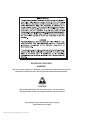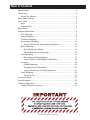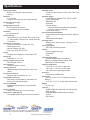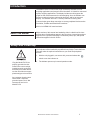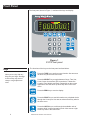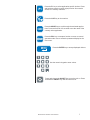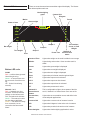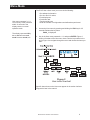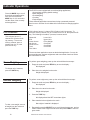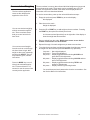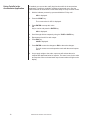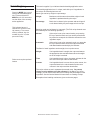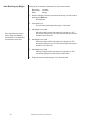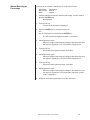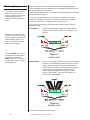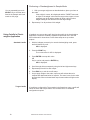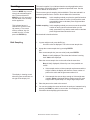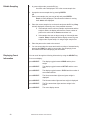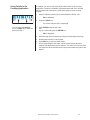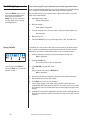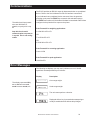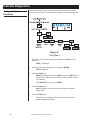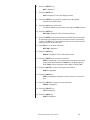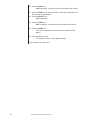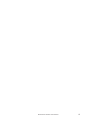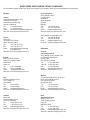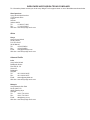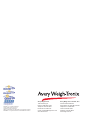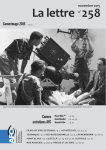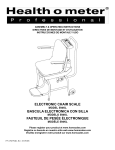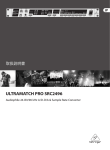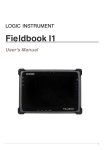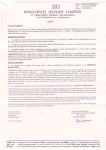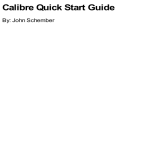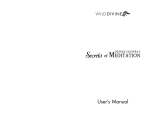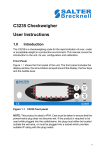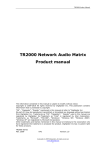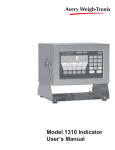Download E1070_Users_Manual.1..
Transcript
Model E1070 Indicator User’s Manual EUROPEAN COUNTRIES WARNING This is a Class A product. In a domestic environment this product may cause radio interference in which the user may be required to take adequate measures. CAUTION Risk of electrical shock. Do not remove cover. No user serviceable parts inside. Refer servicing to qualified service personnel. Avery Weigh-Tronix reserves the right to change specifications at any time. 09/09/04 E1070_U.P65 PN 43036-0016A e1 Printed in USA 2 Model E1070 Indicator User’s Manual Table of Contents Specifications .............................................................................................. 4 Introduction .................................................................................................5 About This Manual ................................................................................5 Setup and Power-up ...................................................................................5 Front Panel .................................................................................................6 Keys ...................................................................................................6 Annunciators ......................................................................................... 6 Menu Mode .................................................................................................7 Indicator Operations .................................................................................... 8 PLU Channels ....................................................................................... 8 Gross Weighing ....................................................................................8 Tare/Net Weighing ................................................................................8 Accumulator Weighing ..........................................................................9 Using Cutoffs in the Accumulator Application ...............................10 Batch Weighing ..................................................................................13 Auto Batching by Weight ...............................................................14 Manual Batching by Percentage ....................................................15 Checkweighing ...................................................................................16 Performing a Checkweighment .....................................................17 Using Cutoffs in Checkweigher Application ...................................18 Counting .............................................................................................19 Dribble Sampling ...........................................................................20 Displaying Count Information ........................................................20 Using Cutoffs in the Counting Application .....................................21 Peak Weighing ...................................................................................22 Using Cutoffs .................................................................................22 Communications .......................................................................................23 Error Messages .........................................................................................23 Indicator Diagnostics .................................................................................24 Testing Indicator Functions .................................................................24 Model E1070 Indicator User’s Manual 3 Specifications Power requirements Standard inputs • 85-265 Volts AC @ 0.3Amp maximum • 50/60 Hz Excitation Standard outputs • +/- 5 volts DC • Supports up to eight 350-ohm weight sensors Analog signal input range • +/-60 mV Analog signal sensitivity • 0.2 µV/V/divisions minimum • 1.0 µV/V/divisions recommended Calibration • 10/100 Ethernet (Modbus/TCP, TCP/IP, SMTP, DHCP, Ethernet/IP) • PROFIBUS DP • DeviceNet • Two serial ports • RS-232/422/485 (SensorComm) selectable • RS232 or 20mA current loop • Three cutoff outputs Serial Command Inputs/Outputs 2 to 5 points stored Operational keys • Twenty-two keys: Tare, Select, Zero, Print, Units, F1, Clear, Mode, Escape, Enter, On/Off, Decimal, 0-9 numeric Operational annunciators • • • • • Three logic level inputs for: Zero, Print, Tare, Units and F1 Center of Zero, Motion, Gross, Net, Tare, Under/Target//Over Units of measure (LB, KG) Print, OP1, OP2, OP3, Pt Tare Display • Six-digit, seven-segment, 0.8-inch high, LED Display rate • Programmable serial response to ASCII character input • SMA protocol, Broadcast Self diagnostics • Display, keys, inputs, outputs, serial port, A to D converter Circuitry protection • RFI, EMI, and ESD protection Options • Analog output/Pulse input • ControlNetTM • TIU3 Operating applications • Selectable (1, 2, 5, 10) • General weighing with accumulation, Batching, Counting, Checkweighing, Peak measurement, Remote display Analog to digital conversion rate • 100 times per second Unit of measure Operating temperature • Pounds, kilograms, custom Capacity selections • 999,999 with decimal located from zero to five places Incremental selections • 14 to 104° F (-10 to 40° C) approved • -40 to 140° F (-40 to 60° C) non-legal • Up to 95% non-condensing humidity Enclosure • Stainless steel NEMA 6/4X • Multiples and sub-multiples of 1, 2, 5 Programmable selections • Zero range, motion detection, automatic zero tracking, five-point linearization. Time and date/RAM Dimensions • 9.25" W x 9.25" H x 4.5" D (without mounting bracket) • 9.75" W x 11" H x 7" D (with mounting bracket) Weight • Battery backed up real time clock and RAM standard Internal resolution • 53,687,100 counts per mV/V per second Harmonizer™ digital filtering • Fully programmable to ignore noise and vibration • 8.5 lb, 4 kg Agencies • • • • • NTEP CC#04-031 Class III/IIIL:10,000 divisions OIML pending Canadian Weights and Measures pending UL/CUL CE marked ODVA™, Ethernet/IP™ and DeviceNet™ are trademarks of ODVA. PROFIBUS® is a registered trademark of PROFIBUS International. 4 Model E1070 Indicator User’s Manual Introduction The Model E1070 is a full function, high connectivity indicator for most weighing applications and process control situations. It is ideal for connected system weighing applications. The display includes a multi-segment fan graph for fast visual awareness for checkweighing. Also, the indicator can perform counting functions, peak weight functions, and act as a remote display. The indicator also has 11 memory channels for storing data. Communication ports allow connection to a many peripheral devices and to DeviceNet, ProfiBus and EtherNet/IP interfaces. All this in a NEMA 6/4X rated enclosure. About This Manual Major sections of this manual are headed by titles in a black bar like Introduction above. Subheadings appear in the left column. Instructions and text appear on the right side of the page. Occasionally notes, tips, and special instructions appear in the left column. Setup and Power-up Your indicator will be installed by a qualified Avery Weigh-Tronix distributor. They will make the required connections to your scale and peripheral devices. 1. With the unit plugged in, see note at left, press and release the switch to turn the indicator on. 2. The indicator powers up in normal operation mode. Plug the Model E1070 into properly grounded socketoutlet of the correct voltage, installed near the equipment and easily accessible. Never use the unit without an appropriate earthground connection. Any computer based system should have a separate, grounded power circuit. We recommend one for the Model E1070. Model E1070 Indicator User’s Manual 5 Front Panel The front panel, shown in Figure 1, consists of the keys and display. Figure 1 E1070 front panel The functions of the keys on the front panel are listed below. Keys Never press a key with anything but your finger. Damage to the overlay may result if sharp or rough objects are used. Press the TARE key to perform a tare function. Also acts as a left arrow key when in the User menu. Press the SELECT key to toggle between Gross, Tare, Net, Count, Gross Accumulator, Net Accumulator, Transaction Counter, Piece Weight, and Peak. Dependent on the current application. Also acts as an up arrow key when in the User menu. Press the ZERO key to zero the display. Press the PRINT key to send information to a peripheral device through the Comm port. Also acts as a down arrow key when in the User menu. Press the UNITS key to scroll through the available units of measure while in normal operating mode. Also acts as a right arrow key when in the User menu. 6 Model E1070 Indicator User’s Manual Press the F1 key to select application specific choices. Press and hold to access the cutoffs (trips) function. Also used to access PLU memory channels. Press the C/CE key to clear entries. Press the MODE key to scroll through the activated applications. Press and hold for 3-5 seconds to see the name of the currently active application. Press the ESC key to escape a function or return to normal operation mode. Use to access the password display for the User menu. Press the ENTER key to accept displayed choices. Use the numeric keypad to enter values. Press and release the ON/OFF key to turn the unit on. Press and hold the ON/OFF key until the unit turns off. Model E1070 Indicator User’s Manual 7 There are several annunciators around the edge of the display. The illustration below explains each one. Annunciators Checkweighing graph Custom Unit Kilogram Motion Pound Gross weight Center of zero Accumulator, Count, or Peak Weight Output 3 Net weight Output 2 Output 1 Tare weight Preset Tare Print Bottom LED color SCOM: Red – a cell has been ghosted. Check the ghost log. Green – a sensorcomm error has occurred. Check the error log. Off – Scale is functioning normally. Network 1 or 2: Red – A network error has occurred. Check the network settings on the indicator and PLC, and reboot the indicator. Green – The network connection has been established. Amber – The network is ready for a connection, but no connection has been established. 8 Network & SensorComm status Center of Zero Lights when weight on the scale is within the zero range Motion Lights during scale motion. Goes out when scale is stable Gross Lights when gross weight is displayed Net Lights when net weight is displayed Tare Lights when tare weight is displayed Print Lights when print format sent through serial port OP 1 Lights when output one is activated OP 2 Lights when output two is activated OP 3 Lights when output three is activated PT Lights when preset tare is active Network & SensorComm Status This is configurable to light to show status of the Net work 1, Network 2 or SensorComm. See note at left. Accumulator, Count Lights when an accumulation occurs and while in the count and peak applications Custom Unit Lights when a custom unit of measure is active KG Lights when kilograms is the active unit of measure LB Lights when pounds is the active unit of measure Checkweigher Lights when checkweighing application is active Model E1070 Indicator User’s Manual Menu Mode The E1070 has a User menu you use to do the following: User menu password is 111. You must key in the password within 10 seconds or the display returns to normal operation mode. The display represents M by nn so min becomes nnin, mode becomes nnode, etc. • See software information • See A to D mV/V values • Do a display test • Do a button test • Test the serial ports • Audit the number of configurations and calibrations performed 1. Access the User menu by pressing and holding the ESC key for 3-5 seconds. Release the key when. . . PASS_ is displayed. 2. Key in the User menu password = 111 and press ENTER. Figure 2 shows a flowchart of the User menu items. Use the keys shown in the box in Figure 2 to navigate through the menu and choose the items you want. Figure 2 User menu flowchart Specific instructions on the User menu appear in the section Indicator Diagnostics later in the manual. Model E1070 Indicator User’s Manual 9 Indicator Operations Press the MODE key to scroll through the activated applications. Press and hold the MODE key for 3-5 seconds to see the name of the currently active application. PLU Channels This indicator has an 11 channel PLU (Product Look Up) memory. To access a memory channel, press a number from 0 to 10, then press the F1 key. The E1070 comes equipped with several weighing applications; • Accumulator weighing (default setting) • Batch weighing • Checkweighing • Counting • Peak weighing These different applications are activated using a password protected Service menu. See the Service Manual for instructions on changing applications. This indicator has an 11 channel PLU (Product Look Up) memory. To access a memory channel, key in a number from 0 to 10, then press the F1 key. The following information, if present, becomes active: Channel # ID # Gross Accum. Net Accum. Count Accum. Total Tare Value Lower Limit Upper Limit Piece Weight Cutoff Wt1 Cutoff Wt2 Cutoff Wt3 The accumulator application comes as the default application. You can do gross weighments, tare/net weighments and accumulator functions. Below are instructions for each. Gross Weighing To perform gross weighing, power up the unit and follow these steps: 1. Empty the scale and press ZERO key to zero the display. . . 0 is displayed. To change unit of measure, press the UNITS key. 2. Place item to be weighed on the scale. . . Weight is displayed. Tare/Net Weighing To perform a net weighment, power up the unit and follow these steps: 1. Empty the scale and press ZERO key to zero the display. . . 0 is displayed. 2. Place item to be tared on the scale. . . Weight is displayed. 3. Press the TARE key. . . 0 is displayed and the NET annunciator lights. 4. Place material to be weighed on the scale. . . To clear a tare weight, remove all weight from the scale and press the TARE key. 10 Net weight of material is displayed. 5. Repeatedly press the SELECT key to scroll through gross, tare, and net modes. Remove the weight from the scale and press TARE to return to gross mode. Model E1070 Indicator User’s Manual Acummulator Weighing The Accumulator application comes as the default active application in the E1070. The accumulator is memory that collects individual weighments (gross and net) and stores the totals. These totals can be recalled at any time. The number of weighments included in the totals can be displayed and all information can be reviewed and deleted. To use the accumulator, power up the unit and follow these steps: 1. Empty the scale and press ZERO key to zero the display. . . 0 is displayed. 2. Place item on the scale. . Weight is displayed. You can use tare/net weighing with the accumulator application. The accumulator stores both gross and net totals for later recall. 3. Press the F1 or PRINT key to add weight to the accumulator. Pressing the PRINT key also prints the default print format . . . A circle annunciator lights briefly on the right side of the display to show the weight was accumulated. 4. Remove weight from the scale. Weight must return to zero before another accumulation can be recorded. 5. Repeat 2 through 4 for each weighment you want to accumulate. You must remove all weight from the scale to scroll through the items listed at right. With weight on the scale, repeatedly pressing the SELECT key will only show the gross, net and tare values. Press the MODE key to scroll through the activated applications. Press and hold for 3-5 seconds to see the name of the currently active application. 6. To review the accumulator total and the number of weighments, remove all weight from the scale and press the SELECT key repeatedly. . . 1st press = Net weight displayed 2nd press = Tare weight displayed 3rd press = Display toggles between showing ACCUM. and gross total of all weighments 4th press = Display toggles between showing ACCUM. and net total of all weighments 5th press = Display toggles between showing TOTAL and number of weighments 6th press = Display returns to gross weigh mode You need the supervisor’s password to clear the accumulator. See the Service Manual for instructions. Model E1070 Indicator User’s Manual 11 Using Cutoffs in the Accumulator Application If enabled, you can use the cutoff (trips) function while in the accumulator application. Cutoffs are enabled in a password protected menu. See the Service Manual for instructions. Follow these steps to set up to three cutoffs: 1. With the indicator powered up, press and hold the F1 key until. . . OP1 is displayed. 2. Press the PRINT key. . . The current value for OP1 is displayed. 3. Press ENTER to accept this value OR Key in a value and press the ENTER key. OP1 is displayed. 4. Scroll through all three outputs by using the TARE or UNITS key. 5. Repeat steps 2 and 3 for each output. 6. Press ESC key. . . SAVE is displayed. 7. Press ENTER to save the changes or ESC to abort the changes. . . The unit returns to normal operation mode with the saved outputs active. 8. As you apply weight to the scale, output one will activate above its setpoint and deactivate below its setpoint. The same is true for the other two setpoints. When activated each output’s annunciator will light on the display. 12 Model E1070 Indicator User’s Manual Batch Weighing Press the MODE key to scroll through the activated applications. Press and hold the MODE key for 3-5 seconds to see the name of the currently active application. This indicator has an 11 channel PLU (Product Look Up) memory. To access a memory channel, key in a number from 0 to 10, then press the F1 key. This section applies if your indicator has the batching application active. The batching application has 11 recipes, each with up to 8 ingredients. In the recipe, the following items are set: Batch type can be by weight or a percentage. Weight Batches are all the same size and the weight of each ingredient is predetermined by the recipe. Percentage Batch size is chosen by the operator and each ingredient is determined by the percentage set in the recipe. Batching mode can be Manual or Automatic. (The PLU recipe channel must be selected prior to a batching operation.) Manual If the recipe is set up for manual mode, you press the F1 key to start the batch and you need to press the F1 key each time a setpoint is reached to activate the next ingredient output. Automatic If the recipe is set up for automatic mode, you press the F1 key to start the batch and each output is activated and deactivated automatically by the indicator. The Basis of each ingredient can be weight, time or pulse counts. Pulse count requires optional feature. Weight If an ingredient basis is weight, the output activates at the appropriate time and deactivates when the weight set in the recipe is reached. Time If an ingredient basis is time, the output activates for the time set in the recipe and then deactivates. Counter If an ingredient basis is counts from a pulse counter, the output activates for the value based on pulse count units set in the recipe and then deactivates. The recipe values are set in a password protected menu. You cannot change a recipe without using the password. If the Batch Type is Percentage, you can set the batch size but not change the percentage of each ingredient. See the Service Manual for instructions on creating a recipe. Examples of two batching routines are given on the next pages. Model E1070 Indicator User’s Manual 13 Auto Batching by Weight Following is an example of batching for a recipe set as follows: Batch type: Batch mode: Basis: Constant Automatic Weight 1. With the indicator powered up and the scale empty, zero the scale by pressing the ZERO key. . . 0 is displayed. 2. Press the F1 key. . . The OP1 annunciator lights and output 1 is activated. 3. Add weight to the scale. . . Each ingredient may have a built in delay time between deactivation of one ingredient and activation of the next. When the weight reaches the setpoint for ingredient 1, OP1 annunciator light goes out, OP2 annunciator lights and output 2 activates. See note at left. 4. Add weight to the scale. . . When the weight reaches the setpoint for ingredient 2, OP2 annunciator light goes out, OP3 annunciator lights and output 3 activates. See note at left. 5. Add weight to the scale. . . When the weight reaches the setpoint for ingredient 3, OP3 annunciator light goes out and output 3 deactivates. 6. Empty the scale and repeat steps 1-5 for the next batch. 14 Model E1070 Indicator User’s Manual Manual Batching by Percentage Following is an example of batching for a recipe set as follows: Batch type: Batch mode: Basis: Percentage Manual Weight 1. With the indicator powered up and the scale empty, zero the scale by pressing the ZERO key. . . 0 is displayed. 2. Press the F1 key. . . The size of the last batch is displayed. 3. Press the ENTER key to accept the batch size OR Key in a new batch size and press the ENTER key. . . The OP1 annunciator lights and output 1 is activated. 4. Add weight to the scale. . . When the weight reaches the percentage of the batch size set in the recipe for ingredient 1, OP1 annunciator light goes out. 5. Press the F1 key. . . OP2 annunciator lights and output 2 activates. 6. Add weight to the scale. . . When the weight reaches the percentage of the batch size set in the recipe for ingredient 2, OP2 annunciator light goes out. 7. Press the F1 key. . . OP3 annunciator lights and output 3 activates. 8. Add weight to the scale. . . When the weight reaches the percentage of the batch size set in the recipe for ingredient 3, OP3 annunciator light goes out and output 3 deactivates. 9. Empty the scale and repeat steps 1-8 for the next batch. Model E1070 Indicator User’s Manual 15 Checkweighing The smallest orange segment of the fan graph, shown in Figure 3, will be lit when in the checkweighing mode as a reminder that this application is active. This section applies if your indicator has the checkweighing application active. Applications are activated through a password protected menu. See the Service Manual for instructions. Checkweighing allows a quick, visual check of the acceptability or unacceptability of an item’s weight. You set your target weight in one of two ways. It depends on how your indicator is configured. The choice is made in the password protected Supervisor menu which is explained in the Service Manual. Your unit will be configured with limits mode or sample mode. Each are explained below; Limits Mode Enter the upper and lower limits for the item and the indicator will use those values to run the display. See Figure 3. The graph is based off of net weight so if a tare is active only the net weight is considered for checkweighing. If there is no tare, gross weight is used as the basis for the graph. Press the MODE key to scroll through the activated applications. Press and hold the MODE key for 3-5 seconds to see the name of the currently active application. Figure 3 Limits mode Sample Mode Place a correct weight “product” on the scale and press the F1 key. The indicator will use this weight to run the display. Upper and lower limits will automatically be 1 division above and below the target weight respectively. Figure 4 shows how the graphic display works in Sample mode. Each graduation is equal to 1 scale division. The TARGET light stays lit if weight is ±1 division of the target weight. Figure 4 Sample mode Directions for using each mode follows. 16 Model E1070 Indicator User’s Manual Limits Mode: Entering Upper Follow these steps to setup and use the checkweigher in limits mode: and Lower Limits 1. Empty the scale, press the ZERO key to zero the display, then press the F1 key. . . This indicator has an 11 channel PLU (Product Look Up) memory. To access a memory channel, press a number from 0 to 10, then press the F1 key. Hi is displayed. 2. Key in the upper weight limit using the numeric entry procedure. Press the ENTER key to accept the value or ESC to skip. . . LO is displayed. 3. Key in the lower weight limit. Press the ENTER key to accept the value or ESC to skip. 4. Place item(s) on the scale and the display will show if the weight is over, under or acceptable based on the limits you have set. You can repeatedly press the SELECT key to view the items listed in the Sample and Limits modes on this page. Performing a Checkweighment in Limits Mode You can repeatedly press the SELECT key to view the following from the gross weight display: 1st press Net annunciator lights and net weight is displayed. 2nd press Tare annunciator lights and tare weight is displayed. 3rd press Display toggles between HI and the upper weight tolerance, in the current unit of measure. 4th press Display toggles between LO and the lower weight tolerance, in the current unit of measure. 5th press Display returns to gross weighing mode. 1. With your target weight set as described above, place your item on the scale. . . If the weight is within the upper and lower tolerances you set, the TARGET annunciator lights. If not, the upper or lower segments will be lit. 2. Repeat step 1 for all products of this weight. Sample Mode: Using Product to Set Target Weight Follow these steps to setup and use the checkweigher in sample mode: 1. Zero the empty scale then place a sample of the correct weight on the scale. . . Weight is displayed. 2. Press the F1 key. The weight is captured, the display reads 0 (net weight) and your indicator is ready to use as a checkweigher. The target weight will be the same as your sample item and the target will stay lit whenever an item’s weight is within ±1 division of the target weight. You can repeatedly press the SELECT key to view the following from the gross weight display: 1st press Net annunciator lights and net weight is displayed. 2nd press Tare annunciator lights and tare weight is displayed. 3rd press Display toggles between HI and the upper weight tolerance, in the current unit of measure. This will always be one division. 4th press Display toggles between LO and the lower weight tolerance, in the current unit of measure. This will always be one division. 5th press Display returns to gross weighing mode. Model E1070 Indicator User’s Manual 17 Performing a Checkweighment in Sample Mode You can repeatedly press the SELECT key to view the items listed in the Sample and Limits modes on this page. 1. With your target weight set as described above, place your item on the scale. . . If the weight is correct, 0 is displayed and the TARGET annunciator lights. If the weight varies from the target value, upper or lower segments may be lit and the weight will show a plus or minus weight reading for the deviation from the target weight. 2. Repeat step 1 for all products of this weight. Using Cutoffs in Checkweigher Application Standard Cutoffs If enabled, you can use the cutoff (trips) function while in the checkweigher application. Cutoffs are enabled in a password protected menu. See the Service Manual for instructions. Follow these steps to set up to three outputs: 1. With the indicator powered up in normal checkweighing mode, press and hold the F1 key until. . . OP1 is displayed. 2. Press the PRINT key. . . The current value for OP1 is displayed. 3. Press ENTER to accept this value OR Key in a value and press the ENTER key. OP1 is displayed. 4. Scroll through all three outputs by using the left and right arrow keys. 5. Repeat steps 2 and 3 for each output. 6. Press ESC key to exit the cutoffs setup. . . 7. As you apply weight to the scale, output one will activate above its setpoint and deactivate below its setpoint. The same is true for the other two setpoints. When activated each output’s annunciator will light on the display. Target Cutoffs 18 If cutoffs are configured for Target mode in the Supervisor menu, cutoffs will follow the limits and accept values. This means there is no additional configuration required. Model E1070 Indicator User’s Manual Counting Press the MODE key to scroll through the activated applications. Press and hold the MODE key for 3-5 seconds to see the name of the currently active application. This indicator has an 11 channel PLU (Product Look Up) memory. To access a memory channel, key in a number from 0 to 10, then press the ENTER key. Bulk Sampling This section applies if your indicator has the counting application active. Applications are activated through a password protected menu. See the Service Manual for instructions. There are two types of sampling; bulk and dribble. These are selected in a password protected menu. See the Service Manual for instructions. Bulk sampling In this sampling method you place the specified number of items on the scale all at once (in bulk) and the scale automatically starts to calculate piece weight and then shows the count. Dribble sampling In this sampling method you can count out the specified number of items onto the scale and when you are ready, press the F1 key and the scale starts to calculate piece weight and then shows the count. Each method is described below. 1. In gross weight mode, press the F1 key. . . A numeric value is displayed. This is the current sample size. 2. Accept the current sample size by pressing ENTER OR Enter a new sample size (see note at left) and press ENTER. . . Zeroin is briefly displayed. This shows the indicator is zeroing itself. Add is then displayed. 3. Place the correct sample size on the scale all at the same time. Busy is briefly displayed, followed by one of two possible outcomes: a. If the sample met the minimum sample requirements and the weight is stable, the display will show the correct number of parts on the scale and the green annunciator is lit. The display is showing counts when the green annunciator on the right of the display is lit. b. If the sample size was not large enough or if the weight was unstable, Abort is displayed and the display returns to gross weight mode. Repeat steps 1-3 using a larger sample size. 4. Place the parts on the scale to be counted. 5. You can accumulate the counts and track the number of transactions by pressing the PRINT key while in count mode. See Displaying Count Information about displaying this information. Model E1070 Indicator User’s Manual 19 Dribble Sampling 1. In gross weight mode, press the F1 key. . . A numeric value is displayed. This is the current sample size. 2. Accept the current sample size by pressing ENTER OR Enter a new sample size (see note at left) and press ENTER. . . Zeroin is briefly displayed. This shows the indicator is zeroing itself. Add is then displayed. 3. Place the correct sample size on the scale and press the F1 key. Busy is briefly displayed, followed by one of two possible outcomes: a. If the sample met the minimum sample requirements and the weight is stable, the display will show the correct number of parts on the scale and the Count annunciator is lit. b. If the sample size was not large enough or if the weight was unstable, Abort is displayed and the display returns to gross weight mode. Repeat steps 1-3 using a larger sample size. 4. Place the parts on the scale to be counted. 5. You can accumulate the counts and track the number of transactions by pressing the PRINT key while in count mode. See Displaying Count Information below about displaying this information. Displaying Count Information 20 You can scroll through the following information by using the SELECT key: From count displaypress SELECT - The display toggles between PIECE and the piece weight. press SELECT - The display toggles between CNT TOT and the count total. press SELECT - The display toggles between TOTAL and the number of accumulations done. press SELECT - The Gross annunciator lights and gross weight is displayed. press SELECT - The Net annunciator lights and net weight is displayed. press SELECT - The Tare annunciator lights and tare weight is displayed. press SELECT - The count display returns. Model E1070 Indicator User’s Manual Using Cutoffs in the Counting Application If enabled, you can use the cutoff (trips) function while in the counting application. Cutoffs are enabled in a password protected menu. See the Service Manual for instructions. Follow these steps to set up to three outputs: 1. With the indicator powered up, press and hold the F1 key until. . . OP1 is displayed. 2. Press the PRINT key. . . The current value for OP1 is displayed. You can press the SELECT key or the ESC key to abort the process in step 3. 3. Press ENTER to accept this value OR Key in a value and press the ENTER key. OP1 is displayed. 4. Scroll through all three outputs by using the left and right arrow keys. 5. Repeat steps 2 and 3 for each output. 6. Press ESC key to exit the cutoffs setup. . . 7. As you apply weight to the scale, output one will activate above its setpoint and deactivate below its setpoint. The same is true for the other two setpoints. When activated each output’s annunciator will light on the display. Model E1070 Indicator User’s Manual 21 Peak Weighing This section applies if your indicator has the Peak application active. Only the highest weight applied to the scale is displayed in the Peak application. A lit green LED indicates that peak weight is being displayed. Press the MODE key to scroll through the activated applications. Press and hold the MODE key for 3-5 seconds to see the name of the currently active application. As a reminder that you are in peak mode, a green annunciator is lit to the right of the weight display. 1. Add weight to the scale. . . Weight is displayed. 2. Remove weight. . . Peak weight is displayed. 3. To clear the peak value, be sure scale is empty and press the F1 key. . . 0 is displayed. 4. Repeat steps 1-3. 5. Press the SELECT key to cycle through Gross, Tare, Net and Peak. Using Cutoffs If enabled, you can use the cutoff (trips) function while in the peak application. Cutoffs are enabled in a password protected menu. See the Service Manual for instructions. Follow these steps to set up to three outputs: 1. With the indicator powered up, press and hold the F1 key until. . . OP1 is displayed. 2. Press the PRINT key. . . The current value for OP1 is displayed. You can press the SELECT key or the ESC key to abort the process in step 3. 3. Press ENTER to accept this value OR Key in a value and press the ENTER key. OP1 is displayed. 4. Scroll through all three outputs by using the left and right arrow keys. 5. Repeat steps 2 and 3 for each output. 6. Press ESC key to exit the cutoffs setup. . . 7. As you apply weight to the scale, output one will activate above its setpoint and deactivate below its setpoint. The same is true for the other two setpoints. When activated each output’s annunciator will light on the display. 8. As weight is removed the displayed weight will remain unchanged due to being in peak mode but the OP annunciators will go out as each cutoff is reached. 22 Model E1070 Indicator User’s Manual Communications The E1070 provides an RS-232 output for data transmission to a peripheral device. Refer to the Service Manual for RS-232 interface connections. If your indicator has a peripheral device connected, from the gross/net weighing mode press the PRINT key to transmit the selected output(s). The default serial port parameters are 9600 baud, 8 databits, no parity and 1 stop bit. Stop bits for the serial communication are preset to 1 stop bit. This is not configurable. The PRINT annunciator will illuminate while data is transmitted and the data configured to be printed will be output to the printer. Print Format #1 for weighing applications G 1234.56 lb<CR><LF> OR T 34.56 lb<CR><LF> OR N 1200.00 lb<CR><LF> Print Format #1 for counting application Count: 12230 Print Format #1 for peak application 12230 lb<CR> Error Messages The following are displays you may see if problems occur or if invalid operations are attempted with your indicator: Display Description Over-range weight. The display represents M by nn so min becomes nnin, mode becomes nnode, etc. Under-range weight. The unit cannot perform a function. Displayed while a key is pressed when attempting to modify a sealed selection without edit privileges. Model E1070 Indicator User’s Manual 23 Indicator Diagnostics Testing Indicator Functions The user menu lets you test various functions of the indicator. The user menu is shown in Figure 8. Instructions for using the menu are found below. Figure 8 User Menu 1. Access the User menu by pressing and holding the ESC key for 3-5 seconds. PASS_ is displayed. 2. Key in the User menu password (111) and press ENTER. TEST is displayed. 3. Press the PRINT key. ABOUT is displayed. Press the PRINT key then the UNITS key to view the part number and revision level for the software found in your indicator. Press SELECT key to return to ABOUT. 4. Press the UNITS key. . . ADC is displayed. This is the mV/V output of the connected analog scale. 5. Press the PRINT key. . . The mV/V value is displayed. This value should increase as weight is applied to the scale 24 Model E1070 Indicator User’s Manual 6. Press the SELECT key. . . ADC is displayed. 7. Press the UNITS key. . . DISP is displayed. This is the display test item. 8. Press the PRINT key to perform a dynamic test of the display. . . All parts of the display flash. 9. Press the ESC key to stop the test. . . The display flashes a couple more times and then DISP is shown. 10. Press the UNITS key. . . BUTTON is displayed. This is the button test item. 11. Press the PRINT key to perform a button test. Each key you press will be reflected on the display screen to confirm the button is functioning correctly. The ESC key is excluded from this test. It is used to stop the testing and return to the menu item 12. Press ESC key to stop the button test. BUTTON is displayed. 13. Press the UNITS key. . . SERIAL is displayed. This is the serial test item. 14. Press the PRINT key to access the serial test. PORT1 is displayed. If you jumper the transmit and receive lines on the serial port and press the PRINT key, the display should show PASS. If there is a problem the display will show FAIL. 15. Press the SELECT key after checking the port function. . . PORT1 is displayed. 16. Press the UNITS key. . . PORT 2 is displayed. Repeat the test from step 14 to check the port. 17. Press the SELECT key twice to exit the serial test. SERIAL is displayed. 18. Press the SELECT key. . . TEST is displayed. 19. Press the UNITS key. . . AUDIT is displayed. Model E1070 Indicator User’s Manual 25 20. Press the PRINT key. . . CFG is displayed. This stands for the configuration audit counter. 21. Press the PRINT key to see the number of times the configuration has been altered on this indicator. 22. Press the SELECT key. . . CFG is displayed. 23. Press the UNITS key. . . CAL is displayed. This stands for the calibration audit counter. 24. Press the PRINT key. . . The number of times the indicator has been calibrated is displayed. 25. Press the ESC key twice. . . The display returns to normal operation mode. This completes the User menu. 26 Model E1070 Indicator User’s Manual Model E1070 Indicator User’s Manual 27 WORLDWIDE AVERY WEIGH-TRONIX COMPANIES For information please contact your local Avery Weigh-Tronix support center or one of the addresses shown below. Europe Austria Schember Berkel Ges.m.b.H. 2355 Wiener Neudorf Industriezentrum NÖ-Süd Strasse 3,0bjekt 30 Tel: + 43 2236 626310 Fax: + 43 2236 626316 Email: [email protected] Web site: www.averyweigh-tronix.com France Berkel S.A. 36 Avenue de I’Europe 95335 Domont Cedex Tel: +33 1 39 35 57 00 Fax: +33 1 39 35 57 57 Email: averyweigh-tronix-france@ awtxglobal.com Web site: www.averyweigh-tronix.com Ireland Berkel (Ireland) Limited Western Industrial Estate Naas Road Dublin 12 Tel: +353 1 4600088 Fax +353 1 4600096 Email: [email protected] Web site: www.averyweigh-tronix.com Italy Brevetti van Berkel S.p.A. Via F. Olgiati 12 20143 Milan Tel: +39 2 81861 Fax: +39 2 810945 Email: [email protected] Web site: www.averyweigh-tronix.com Sweden Berkel AB Fågelviksvägen 18-20 S-145 53 Norsborg Tel: +46 8 534 701 50 Fax: + 46 8 534 701 69 Email: [email protected] Web site: www.averyweigh-tronix.com United Kingdom Avery Berkel Limited Foundry Lane Smethwick West Midlands England B66 2LP Tel: +44 870 90 3434 Fax: +44 121 224 8183 Email: [email protected] Web site: www.averyweigh-tronix.com Avery Berkel Consumables (UK) Tel: +44 870 90 30108 Fax: +44 870 90 00366 Emai: [email protected] Web site: www.averyweigh-tronix.com Americas Canada Industrial products Avery Weigh-Tronix Canada, ULC 217 Brunswick Boulevard Pointe Claire QC H9R 4R7 Canada Tel: +1 514 695 0380 Toll free: +1 800 561 9461 Fax: +1 514 695 6820 Email: [email protected] Web site: www.weigh-tronix.ca Mexico Constructa de Basculas S.A. de C.V. Norte 59 No 880-B Local B Col. Industrial Vallejo 02300 Mexico DF Tel: + 52 5 36 84033 Fax: +52 5 58 70156 Email: [email protected] Web site: www.averyweigh-tronix.com USA Industrial products Weigh-Tronix, Inc 1000 Armstrong Drive Fairmont MN 56031 USA Tel: +1 507 238 4461 Fax: +1 507 238 4195 Email: [email protected] Web site: www.averyweigh-tronix.com WORLDWIDE AVERY WEIGH-TRONIX COMPANIES For information please contact your local Avery Weigh-Tronix support center or one of the addresses shown below. Retail products Avery Berkel North America 1758 Genesis Drive Suite A LaPorte Indiana 46350 Tel: +1 800 237 1886 Fax: +1 219 325 9587 Web site: www.averyweigh-tronix.com Africa Kenya Avery Kenya Limited Factory Street P.O. Box 30417 00100 Nairobi Tel: +254 2 559004 Fax: +254 2 543956 Email: [email protected] Web site: www.averyweigh-tronix.com Asia and Pacific India Avery India Limited Ballabgarh Works Plot Nos 50 - 59 Sector 25 Ballabgarh Haryana Tel: +91 129 223 4625 Fax: +91 129 223 2557 Email: [email protected] Web site: www.averyweigh-tronix.com Malaysia Avery Malaysia Sdn. Bhd No 8A Jalan 213 46050 Petaling Jaya Selangor Tel: +60 3 7781 4344 Fax: +60 3 7781 5623 Email: [email protected] Web site: www.averyweigh-tronix.com 30 Model E1070 Indicator User’s Manual Model E1070 Indicator User’s Manual 31 Weigh Bar ® is a registered trademark of Avery Weigh-Tronix and may be registered in certain jurisdictions. ODVA™, Ethernet/IP™ and DeviceNet™ are trademarks of ODVA. PROFIBUS ® is a registered trademark of PROFIBUS International. Avery Weigh-Tronix 1000 Armstrong Dr. Fairmont, MN 56031 USA Telephone: 507-238-4461 Facsimile: 507-238-4195 e-mail: [email protected] www.wtxweb.com Avery Weigh-Tronix Canada, ULC 217 Brunswick Boulevard Pointe Claire, QC H9R 4R7 Canada Telephone: 514-695-0380 Toll free: 800-561-9461 Facsimile: 514-695-6820 www.weigh-tronix.ca