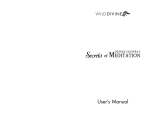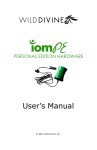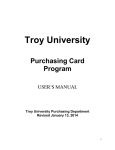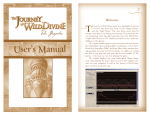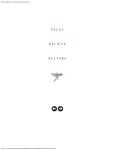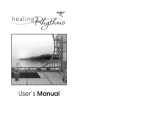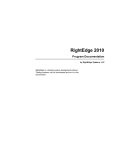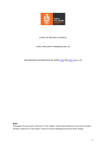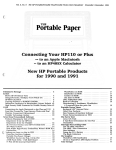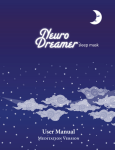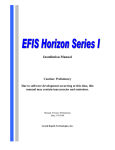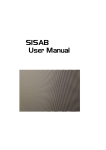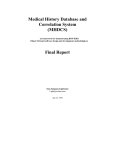Download Zen Journey with Nissim Amon
Transcript
USER’S MANUAL Special thanks to Nissim Amon 2 TABLE OF CONTENTS I. Getting Started 4 II. Using the Program a. Program Screens b. Program Notes 6 III. Practice Event Instructions 11 IV. Troubleshooting and FAQs 14 V. Technical Support and Safety Information 16 VI. Credits 20 VII. Satisfaction Guarantee and Warranty 21 3 I. Getting Started INSTALLING THE SOFTWARE Windows Installation Instructions Installation of the windows software is very easy. Simply insert the installation disk into your computer and allow the installer to guide you through the installation process. If the installer does not start automatically: 1. Click the Start Menu and select Computer. 2. Locate the icon for the Zen Journey installation disk. 3. Right click the Zen Journey Installation disk icon, and select Open. 4. Double click the icon labeled setup. Note: On some Windows systems it may take a few minutes for the installer to begin running. During this time Windows is scanning the installation disk and it may seem as if nothing is happening. Mac OS Installation Instructions You can quickly and easily install Zen Journey with Nissim Amon on your Macintosh computer. 1. Insert the installation disk into the computer. 2. Double click the icon for the installation disk on your desktop. 3. Double click the installer icon. 4 Connecting the hardware: Remove the three pieces of hardware from the package and connect the cabling using these steps and the figure below as a guide. Step 1: Step 2: Step 3: Insert the rounded end of the USB cable into the matching port on the back of the iom. Insert the opposite, rectangular end of the USB cable into the USB port on your computer. Insert the plug at the end of the finger sensor cable into the receptacle at the opposite end of the iom. There will be two clicks as this connection is made. Attaching the Finger Sensors: The biofeedback finger sensors must be properly placed on your fingers in order to control the Practice Events in Zen Journey. They are worn on the three middle fingers of the hand that will not be controlling the mouse. The heart sensor is marked with a gold dot and should be placed on the middle finger. The other two sensors measure skin conductance level and should be placed on the index and ring fingers. The pads of your fingers should rest comfortably inside the sensors with the flaps going over your fingernails. 5 II. Using the Program PROGRAM SCREENS Start Screen: This screen will check to make sure your iom hardware is connected and on your fingers. If it is, you can click the start button to open Zen Journey. If it isn’t detected, or your fingers aren’t in the sensors, you will be able to start the program in demo mode. You can also click the Help button to open the user’s manual or the Quit button to close Zen Journey. Gate Exercise: You must pass through the gate in order to gain entrance to the temple, and the rest of Zen Journey. This game will be shown the first time you play. To come back to it later, you can click the Chimes button at the Temple Home Screen. 6 Temple Home Screen: Everything you do in Zen Journey with Nissim Amon starts at the Home Screen. Here you have the opportunity to navigate to different parts of the temple, open settings, view progress of earning robes, and close the program. Preferences Screen: Challenge Level – use this to choose the level of challenge for the program. 0 is least challenging and 100 is most challenging. The default setting is 50. If you find that events are too easy to complete, turn up the difficulty. If you find that they are too difficult to complete, you can turn it down. There is no correct setting for this, just what works best for you as an individual. Breathing Cycle Length – use this to set your breathing cycle length. The breathing cycle length should be set to a length that feels natural and comfortable for you. If you find that you are feeling 7 light headed during breathing events, you can try shortening the breathing cycle length. Note: In the online version, preferences will automatically be imported from Wild Divine Online. This will not happen in the offline version. Zen Stories Button – click her to visit the Zen Stories screen where you can watch content that you have unlocked in Zen Journey. Zen Stories: This page contains links to content that you have already seen in Zen Journey so that you can easily access it again. Content will not be available here until you have already seen it by completing games or finishing levels. 8 PROGRAM NOTES First Time Playing The first time you play Zen Journey, you will have to unlock access to the temple by completing the Chimes exercise. On subsequent plays, you will start in the temple, and can return to the Gate exercise by clicking the button in the Main Temple page. Robes Earning robes unlocks new games and content. Each robe earned unlocks two new games. You will continue to have access to games from earlier robes as you progress through Zen Journey. Earning a robe is based on two things—accumulating points, and passing the test in Master’s Chambers. Points are earned by spending time in games, and completing games. The number of points you earn will vary depending on how quickly you can finish games that have completion points, and how much time you spend in games that have no end. You can tell how close you are to earning your next robe by looking at the opacity of the robe. As your points build up, the robe that you are working on will change from translucent to opaque. You can complete the master’s test by visiting him in his chambers. There are three possible outcomes. 1. If you are too restless during your meditation, he may end the meditation early and ask you to come back later. 2. You may complete the meditation but not pass the test. 3. If you do very well, you will complete the meditation, and pass the test. 9 When you have earned a robe, a message will be displayed near your robes suggesting that you go meet with the master. When you visit, he will give you some advice and your new robe. The robes in Zen Journey are: Level 1 – White Level 2 – Brown Level 3 – Blue Level 4 – Purple Level 5 – Black Master’s Chambers In this unique exercise, Zen Master Nissim Amon will guide you through a meditation. Master Amon will provide feedback based on the quality of your meditation. Because every meditation is different, his input will change with each session. Additionally, the audio will change as you earn your robes. Demo Mode Demo mode allows you to experience Zen Journey even if you don’t have an iom or Lightstone. When you are in demo mode, you will be able to open games, move through the levels, and experience the instruction from Master Amon. The limitation is that you will not be able to experience the active feedback part of the program. 10 III. Practice Event Instructions Chime Gate: Find a natural state of waiting. Don’t breathe too much. When you are in the right state the bells will begin to ring. Intelligent Guide: Meditate with Master Amon. As you do, he will give input on your progress. * Bamboo: Breathe slowly, smoothly, and rhythmically to paint bamboo. Larger bamboo trees will be painted as your breath becomes deeper and smoother. Zen Feather Don’t try to exert your will on the feather. When you do, it will dance away. Keep your energy steady and the feather will float to the cushion. Zen Vision Breathe with the wings of the moth to move through the Zen imagery. 11 Enso Brush There are two parts to this. To put the brush on paper, raise your energy, and then lower it. After the brush is on the paper, use your mouse to paint a circle. You can click the New Paper button to try another brush stroke. * Water Drop Dew drops come and go. The key here is to find a calm quiet state. There’s no need to relax or energize yourself. Everything will be alright. Mist Pagoda: Keep breathing to move toward the temple. Progress may be difficult to observe, but persevere and you will find success. * Moon Cycles: Breathe with the cue to move the moon through its cycles. Count 10 cycles to achieve a state of well-being. * Frog: Relax to let the fly land and turn red. Then create a large burst of energy to make the frog jump. Diamond Sword: Use your energy to steer the sword through the thought 12 bubbles. Small changes in your energy can create large movements of the sword, so try not to shift your energy too much. Teapot: Relax to bring the pieces of the teapot back together. * Blossoms: As you relax, the petals will gather in the center of the screen. If you create a burst of energy, they will fall away. Proper breathing will change the shape and color of the petals. Dancing Crane: Stacking rocks is a meditative practice, balancing each rock on top of another. Keep your inner balance. If a stone moves to the top or bottom of the screen, take a few breaths and allow it to move back toward the center. * These games don’t have a completion point. They can be played for as long as you like. 13 IV. Troubleshooting & FAQs QUESTION: At startup, program displays error message: We couldn’t connect with your sensors. Please check all hardware connections. Verify the iom Driver is running and then reload this page. ANSWER: Make sure that your iom or lightstone is properly connected to the computer, the status light on the iom is glowing green and your fingers are in the sensors. If the status light is amber, contact Wild Divine support. If the iom or lightstone is connected to the computer and the status light is green, make sure that the iom Driver is not being blocked by the Windows Firewall or any other firewall running on the computer. If you don’t have sensors or are having problems with them, you can still use Demo Mode. You won’t experience all of the benefits of Zen Journey, but you will be able to access all of the games and content in the program. QUESTION: How can I improve the sensor signal quality? ANSWER: The connection between the sensors and iom or lightstone, the position of the sensors on the fingers and the warmth of the hand are the most important factors in obtaining an optimal sensor signal. To make sure the sensors are properly connected to the iom, disconnect the sensors and then reconnect them gently but securely. You will feel two clicks as the sensors slide into the iom. The sensors should be positioned with the flaps going over the fingernails. The pads of your fingers should make solid contact with the metal circle or window inside the sensors. There is an illustration of this on page 5 of this user’s manual. 14 Wrapping your hand in a soft cloth will keep your hand warm, promoting sweat gland activity and blood flow. If you find that the signal declines over time, it can be helpful to get up and move around a little bit in order to increase circulation and warm your hand. QUESTION: Can multiple users be set up for the program? ANSWER: No, the program isn’t designed for multiple users. QUESTION: Can I return to events that I have already completed? ANSWER: Yes, you can. Simply return to the location in program where you visited them originally. To visit the chimes game again, click the icon for it on the main screen for the temple. QUESTION: When I am in the master’s chambers meditating, he says that I should take a break and come back later. What’s going on? ANSWER: In this exercise, you are allowed to have two breaks in your concentration. On the third, the meditation will end. You can start this again any time you like. QUESTION: How do I reach technical support? ANSWER: We encourage you to check out our knowledgebase, but Technical support is available by calling 1-866-594-WILD (9453). Or you can e-mail your question to [email protected] and expect a response within one business day. 15 V. Technical Support and Safety Information TECHNICAL SUPPORT The answers to Frequently Asked Questions (FAQs) can be found in this User’s Manual on pages 14 and 15. For a more detailed and updated list, visit www.wilddivine.com/help. Technical support is available by phone at 1-866-594-WILD (9453). You can also e-mail your question to [email protected] and expect a response within one business day. For customers in USA: Model Number: HR001.1 Trade Name: Wild Divine Responsible Party: Wild Divine, Inc. Address: 9550 S. Eastern Avenue Las Vegas, NV 89123 Telephone: 866-594-9453 Tested to comply with FCC Standards. FOR HOME OR OFFICE USE This device complies with the limits for a Class B digital device pursuant to Part 18 of the FCC rules. Operation is subject to the following two conditions: 1. This device may not cause harmful interference. 2. This device must accept any interference received, including interference that may cause undesired operation. 16 For customers in Canada: This Class B digital apparatus meets all requirements of the Canadian Interference-Causing Equipment Regulations. For customers in Europe: The CE mark indicates that this product complies with the European requirements for safety, health, environment and customer protection. For more information on CE compliance, please refer to the enclosed Declaration of Conformity. This product has been determined to be lead-free and have no more than trace amounts of lead, cadmium, chromium IV, mercury, and PBD/PBDEs; substances associated with environmental risks. It certifies this product to be in compliance with European Union Directive 2002/95/EC. TECHNICAL DESCRIPTION OF DEVICE The iom hardware is a multi-media, user interface device that contains an electronic biofeedback component. This product consists of three hardware components: user applied finger sensors, the iom unit, and a USB connector that plugs into your PC/Mac. Please refer to page 5 of this User’s Manual for a full description of hardware set-up and usage. The iom’s biofeedback component tracks the user’s Skin Conductance Levels (SCL) and Heart Rate Variability (HRV) by measuring pulse and sweat gland activity through the finger sensors. This information is then relayed to the computer via the USB to be used by the Zen Journey software. The program provides numerous ways to visually represent feedback for greater awareness of these emotional and mental states. For a full description of goals and intentions of using Zen Journey for biofeedback practice please refer to the Definitions section of this manual. 17 Definitions Type BF Equipment: This device is a type B equipment with an F-type isolated (floating) applied part. The applied part (user connected finger sensors) is isolated from all other parts of the equipment to the degree that leakage current will not exceed allowable limits given in IEC 60601.1, the International Standards for Medical Electrical Equipment. This device contains no user replaceable parts. For iom warranty and replacement information see page 21 of this User’s Manual. Direct Current: This device is powered by 5 volts direct current as supplied by the PC USB cable. Intended Use: For a full description of goals and intentions of Zen Journey with Nissim Amon for entertainment refer to pages *** of this manual. Instructions for Use of the iom and Accessories: Please refer to pages *** of this manual for instructions on the proper use of the iom. General Product Guidelines Storage Procedures: • • • • Do not store this product in extremely hot or cold places. Store this product within the temperature range: - 40°C to 70°C. Store this product with a relative humidity range: 10-100%. Do not store this product in places with excessive dirt and dust, or in direct sunlight. 18 Operating Precautions: • • • Use only with a computer that meets leakage current requirements as put forth by IEC 60601.1 Use this product within the temperature range of: 5°C to 35°C. Use this product within a relative humidity range: 10-95%. Cleaning Procedures • • Use a soft dry cloth to clean this product. Disinfect sensors with alcohol or germicide. USB Connector Cable Handling Precautions • • Do not touch the terminal ends of the USB connector, doing so may induce electrostatic discharge and damage the device or host PC/Mac. When unplugging the USB connector, pull it out by the plug, not by the cable. Sensor Cable Handling Precautions • When unplugging the sensor cable, pull it out by the plug, not by the cable. The device meets isolation and leakage currents of IEC 60601.1. In order to maintain medical compliance, this device must be used with a PC/Mac that meets IEC 60601.1. 19 VI. Credits Wild Divine Executive Producer Kyle Widner Producer Matt Cullen Operations Manager Jean Widner Testing Tori Davis, James Matulac and Steve Robertson Special thanks to Nissim Amon VisionShift Studios Director & Senior Game Designer Corwin Bell Programming & Game Design Jan Delany Art & Compositing Karen Sadenwater Voice Overs Talent Alli Gerrish Voiceover Recording & Editing Andy McEwen, Crucible Recording Steve Robertson Music Conni St. Pierre User Manual Layout and Packaging CORE INSIGHT MEDIA 20 VII. Satisfaction Guarantee and Warranty We at Wild Divine hope that you have a rewarding experience with this product. However, if you are unhappy with your program and purchased it directly from Wild Divine, please contact us within 30 days of your purchase, and we will allow you to return it for a full refund. Products purchased from other retailers will fall under those retailers’ return policies. Your software installation disks are warranted for 90 days from the date of your product’s registration and will be replaced free of charge should they fail within this period. Technical support is available for the lifetime of the product. 21