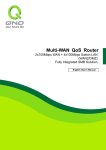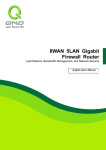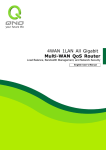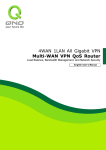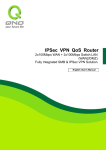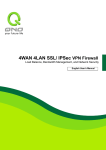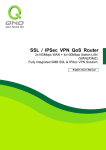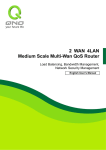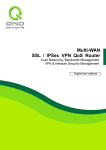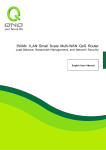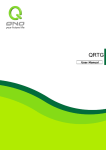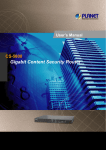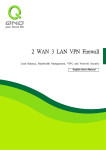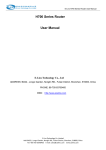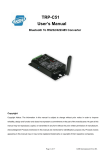Download Port Group Management
Transcript
Port Group Management User Manual 1 Port Group Management Service ports can be grouping as IP grouping. It is convenient to set QoS, firewall access rules, and other functions. User edit port Input the name, protocol, and port range for the specific service port. Name Name the Port in order to identify its property. For example, Virus 135. Protocol Choose the port protocol form the pull down list like TCP, UDP or TCP and UDP. Port Range Input the port range. For example, 135 to 135. Add to Port List After setting name, protocol and port range, push this button to add the information into the Port list below. This port can be from some port groups. Group Name When you add new groups, please note if the group name is in the column. For example, Virus. Delete Group Choose the group that you would like to delete from the pull- down list, and push the “Delete Group” button. System will ask you again if you would like to delete the group. After pushing the confirmation button, the group will be deleted. You can choose several ports from Port list on the left side, and push this button button to have them added into the group the right side. Delete Delete self- defined port or port range. Apply Click “Apply” to save the network configuration modification Cancel Click “Cancel" to leave without making any changes. 2 3 X. Advanced Function 10.1 DMZ Host/ Port Range Forwarding 11.1.1 DMZ Host When the NAT mode is activated, sometimes users may need to use applications that do not support virtual IP addresses such as network games. We recommend that users map the device actual WAN IP addresses directly to the Intranet virtual IP addresses, as follows: If the “DMZ Host” function is selected, to cancel this function, users must input "0” in the following “DMZ Private IP”. This function will then be closed. After the changes are completed, click “Apply” to save the network configuration modification, or click “Cancel" to leave without making any changes. 11.1.2 Port Range Forwarding Setting up a Port Forwarding Virtual Host: If the server function (which means the server for an 4 external service such as WWW, FTP, Mail, etc) is contained in the network, we recommend that users use the firewall function to set up the host as a virtual host, and then convert the actual IP addresses (the Internet IP addresses) with Port 80 (the service port of WWW is Port 80) to access the internal server directly. In the configuration page, if a web server address such as 192.168.1.50 and the Port 80 has been set up in the configuration, this web page will be accessible from the Internet by keying in the device actual IP address such as, http://211.243.220.43. At this moment, the device actual IP will be converted into “192.168.1.50” by Port 80 to access the web page. In the same way, to set up other services, please input the server TCP or UDP port number and the virtual host IP addresses. Service: To select from this option the default list of service ports of the virtual host that users want to activate. Such as: All (TCP&UDP) 0~65535, 80 (80~80) for WWW, and 21~21 for FTP. Please refer to the list of default service ports. Internal IP Address: Input the virtual host IP address. Interface: Select the WAN port. Enabled: Activate this function. 5 Service Port Add or remove service ports from the list of service ports. Management: Add to list: Add to the active service content. Service Port Management The services in the list mentioned above are frequently used services. If the service users want to activate is not in the list, we recommend that users use “Service Port Management” to add or remove ports, as follows: Service Name: Input the name of the service port users want to activate on the list, such as E-donkey, etc. Protocol: To select whether a service port is TCP or UDP. Port Range: To activate this function, input the range of the service port locations users want to activate. Add to list: Add the service to the service list. Delete selected item: To remove the selected services. 6 Apply: Click the “Apply” button to save the modification. Cancel: Click the “Cancel” button to cancel the modification. This only works before “Apply” is clicked. Close: Quit this configuration window. 7 10.2 UPnP UPnP (Universal Plug and Play) is a protocol set by Microsoft. If the virtual host supports UPnP system (such as Windows XP), users could also activate the PC UPnP function to work with the device. Service Port: Select the UPnP service number default list here; for example, WWW is 80~80, FTP is 21~21. Please refer to the default service number list. Host Name or IP Address: Input the Intranet virtual IP address or name that maps with UPnP such as 192.168.1.100. Enabled: Activate this function. Service Port Management: Add or remove service ports from the management list. Add to List: Add to active service content. Delete Selected Item: Remove selected services. Show Table: This is a list which displays the current active UPnP functions. Apply: Click “Apply” to save the network configuration modification. Cancel: Click “Cancel" to leave without making any change. 8 10.3 Routing In this chapter we introduce the Dynamic Routing Information Protocol and Static Routing Information Protocol. 9 10.3.1 Dynamic Routing The abbreviation of Routing Information Protocol is RIP. There are two kinds of RIP in the IP environment – RIP I and RIP II. Since there is usually only one router in a network, ordinarily just Static Routing will be used. RIP is used when there is more than one router in a network, and if an administrator doesn’t want to assign a path list one by one to all of the routers, RIP can help refresh the paths. RIP is a very simple routing protocol, in which Distance Vector is used. Distance Vector determines transmission distance in accordance with the number of routers, rather than based on actual session speed. Therefore, sometimes it will select a path through the least number of routers, rather than through the fastest routers. Working Mode: Select the working mode of the device: NAT mode or Router mode. RIP: Click “Enabled” to open the RIP function. Receive RIP versions: Use Up/Down button to select one of “None, RIPv1, RIPv2, Both RIPv1 and v2” as the “TX” function for transmitting dynamic RIP. Transmit RIP versions: Use Up/Down button to select one of “None,RIPv1, RIPv2-Broadcast,RIPv2-Multicast” as the “RX” function for receiving dynamic RIP. 10.3.2 Static Routing When there are more than one router and IP subnets, the routing mode for the device should be configured as static routing. Static routing enables different network nodes to seek necessary paths automatically. It also enables different network nodes to access each other. Click the button “Show Routing Table” (as in the figure) to display the current routing list. 10 Dest. IP: Input the remote network IP locations and subnet that is to be Subnet Mask: routed. For example, the IP/subnet is 192.168.2.0/255.255.255.0. Gateway: The default gateway location of the network node which is to be routed. Hop Count: This is the router layer count for the IP. If there are two routers under the device, users should input “2” for the router layer; the default is “1”. (Max. is 15.) Interface: This is to select “WAN port” or “LAN port” for network connection location. Add to List: Add the routing rule into the list. Delete Selected Item: Remove the selected routing rule from the list. Show Table: Show current routing table. Apply: Click “Apply” to save the network configuration modification Cancel: Click “Cancel" to leave without making any changes. 11 12 10.4 One to One NAT As both the device and ATU-R need only one actual IP, if ISP issued more than one actual IP (such as eight ADSL static IP addresses or more), users can map the remaining real IP addresses to the intranet PC virtual IP addresses. These PCs use private IP addresses in the Intranet, but after having One to One NAT mapping, these PCs will have their own public IP addresses. For example, if there are more than 2 web servers requiring public IP addresses, administrators can map several public IP addresses directly to internal private IP addresses. Example:Users have five available IP addresses - 210.11.1.1~5, one of which, 210.11.1.1, has been configured as a real IP for WAN, and is used in NAT. Users can respectively configure the other four real IP addresses for Multi-DMZ, as follows: 210.11.1.2 192.168.1.3 210.11.1.3 192.168.1.4 210.11.1.4 192.168.1.5 210.11.1.5 192.168.1.6 Attention! The device WAN IP address can not be contained in the One-to-One NAT IP configuration. 13 Enabled One to One NAT: To activate or close the One-to-One NAT function. (Check to activate the function). Private IP Range Begin: Input the Private IP address for the Intranet One-to-One NAT function. Public IP Range Begin: Input the Public IP address for the Internet One-to-One NAT function. Range Length: The numbers of final IP addresses of actual Internet IP addresses. (Please do not include IP addresses in use by WANs.) Add to List: Add this configuration to the One-to-One NAT list. Delete Selected Item: Remove a selected One-to-One NAT list. Apply: Click “Apply” to save the network configuration modification. Cancel: Click “Cancel" to leave without making any changes. 14 Attention! One-to-One NAT mode will change the firewall working mode. If this function has been set up, the Internet IP server or PC which is mapped with a LAN port will be exposed on the Internet. To prevent Internet users from actively connecting with the One-on-One NAT server or PC, please set up a proper denial rule for access, as described Firewall. Multiple to One NAT Enable Multiple to One NAT Click to enable multiple to one NAT function. Private IP Range Input intranet IPs for NAT mapping. Respective Public IP Input the respective public IP addresses. with the following interface selection. This should go along If the IP address is not within the interface ranges, the setting will not work. Interface Select the mapping interface. If the WAN IP above is not within the interface range, the setting will not work. 15 Add to List Add this configuration to the One-to-One NAT list. Delete selected range Remove a selected One-to-One NAT list. Apply Click “Apply” to save the network configuration modification. Cancel Click “Cancel" to leave without making any changes. 16 10.5 DDNS- Dynamic Domain Name Service DDNS supports the dynamic web address transfer for QnoDDNS.org.cn、3322.org、DynDNS.org and DtDNS.com. This is for VPN connections to a website that is built with dynamic IP addresses, and for dynamic IP remote control. For example, the actual IP address of an ADSL PPPoE time-based system or the actual IP of a cable modem will be changed from time to time. To overcome this problem for users who want to build services such as a website, it offers the function of dynamic web address transfer. This service can be applied from www.qno.cn/ddns, www.3322.org, www.dyndns.org, or www.dtdns.com, and these are free. Also, in order to solve the issue that DDNS server is not stable, the device can update the dynamic IP address with different services at the same time. Select the WAN port to which the configuration is to be edited, for example, WAN 1. Click the hyperlink to enter and edit the settings. 17 Interface This is an indication of the WAN port the user has selected. DDNS Check either of the boxes before DynDNS.org, 3322.org, DtDNS.com and QnoDDNS.org.cn to select one of the four DDNS website address transfer functions. Username The name which is set up for DDNS. Input a complete website address such as abc.qnoddns.org.cn as a user name for QnoDDNS. Password The password which is set up for DDNS. Host Name Input the website address which has been applied from DDNS. Examples are abc.dyndns.org or xyz.3322.org. Internet IP Address Input the actual dynamic IP address issued by the ISP. Status An indication of the status of the current IP function refreshed by DDNS. Apply After the changes are completed, click “Apply” to save the network 18 configuration modification. Cancel Click “Cancel" to leave without making any changes. 19 10.6 MAC Clone Some ISP will request for a fixed MAC address (network card physical address) for distributing IP address, which is mostly suitable for cable mode users. Users can input the network card physical address (MAC address: 00-xx-xx-xx-xx-xx) here. The device will adopt this MAC address when requesting IP address from ISP. Select the WAN port to which the configuration is to be edited; click the hyperlink to enter and edit its configuration. Users can input the MAC address manually. Press “Apply” to save the setting, and press “Cancel” to remove the setting. Default MAC address is the WAN MAC address. 20 10.7 Inbound Load Balance Qno Firewall/Router not only supports efficient Outbound Load Balance, but Inbound Load Balance. It distributes inbound traffic equally to every WAN port to make best use of bandwidth. It also can prevent traffic from unequally distribution and congested. Users can use only one device to satisfy the demand of Inbound/Outbound Load Balance simultaneously. Following introduces how to enable and setup Inbound Load Balance step by step. Attention! In For some models of Qno routers, user can try the function for a period but with time limit. If the function can match your network demand, you can apply for the official version License Key in Qno Official Website (www.qno.com.tw). After applying, auditing, paying and inputting License Key successfully, users can use the official version without time limit. 1. System Tool => License Key => Try to enable “Inbound Load Balance.” After enabling Trial version, “Status and Information” column will display the remaining trial time. If trial expires, the function can not work out at all unless users enter an official License Key. 2. Go to “Inbound Load Balance” in “Advanced Function” and click “Edit” to configure. 3. Enable “Inbound Load Balance.” 21 22 4. Configure Domain Name and Host IP. Assign DNS service provider and Host IP address. Take the setting on TWNIC as an example, the network structure and IP are as following: WAN1:ADSL ISP A 210.10.1.1 WAN2:ADSL ISP B 200.1.1.1 Domain Name:abc.com.tw Name Server(NS):ns1.abc.com.tw /ns2.abc.com.tw Go to website of your DNS service provider to modify your own DNS Host/IP, as the following figure: Choose DNS mode, and then fill in the Host name and corresponding IP address of WAN1 and WAN2. Press “Finish” button, the setting will be effective in 24 hours. Attention! Please follow your ISP to modify Host/IP assignment if your upper level isn’t TWNIC! If your DNS agent is other ISP, please refer to the Web configuration provided by your ISP!? 5. Configure Firewall/Router Domain Name 23 Domain Name: Input the Domain Name which is applied before. The domain name will be shown in following configuration automatically without entering again. Time To Live: Time To Live (the abbreviation is TTL) is time interval of DNS inquiring (second, 0~65535). Too long interval will affect refresh time. Shorter time will increase system’s loading, but the effect of Inbound Load Balance will be more correct. You can adjust according your reality application. Administrator: Enter administrator’s E-mail address, e.g. [email protected]. 6. DNS Server Settings: Add or Modify NS Record. (NS Record) NS Record is the record of DNS server to assign which DNS server translates the domain name. DNS Server Input registered NS Record, ex. ns1, ns2. 24 Interface: Assign WAN IP address as corresponding IP of NS Record. The system will show all acquired enabled WAN IP addresses automatically so that users can check directly. But users have to check if the IP addresses are the same as the corresponding settings on TWNIC DNS service provider. (Ex. ns1.abc.com.tw WAN1: 210.10.1.1, ns2.abc.com.twWAN2: 200.1.1.1) 7. Host Record: Add or modify host record. (A Record) Host Input the host name which provides services. E.g. mail server or FTP. Name: WAN IP: Check corresponding A Record IP (WAN Port IP). If more than one IPs is checked, Inbound traffic will be distributed on this WANs. 8. Alias Record : Add or modify alias record (CNAME Record) This kind of record allows you to assign several names to one computer host, which may provide several services on it. For instance, there is a computer whose name is “host.mydomain.com” (A record). It provides WWW and Mail services concurrently. Administrator can configure as two CNAME: WWW and Mail. They are 25 “www.mydomain.com” and “mail.mydomain.com”. They are both orientated to “host.mydomain.com.” You can also assign several domain names to the same IP address. One of the domains will be A record corresponding server IP, and the others will be alias of A record domain. If you change your server IP, you don’t have to modify every domain one by one. Just changing A record domain, and the other domains will be assigned to new IP address automatically. Alias: Input Alias Record corresponding to A Record. Target: Input the existed A Record domain name. 9. Mail Server: Add or modify mail server record. MX Record is directed to a mail server. It orientates to a mail server according to the domain name of an E-mail address. For example, someone on internet sends a mail to [email protected]. The mail server will search MX Record of mydomain.com through DNS. If the MX Record exists, sender PC will send mails to the mail server assigned by MX Record. Host Display the host name without domain name of mail host. Name: Weight: Indicate the order of several mail hosts, the smaller has more priority. 26 Mail Input the server name which is saved in A Record or external mail server. Server: Click “Apply” button to save the configuration. Besides, users have to configure DNS service port as following description. 10. Enable DNS Query (DNS service port) in Access Rule of Firewall setting. Add a new access rule in Firewall setting to enable DNS service port of the WAN on which Inbound Load Balance need to be enabled. Action: Check “Allow”. Service Port: From the drop-down menu, select “DNS [UDP/53~53].” Log: Check “Enable” if DNS Query data should be recorded. Interface: Check the WAN port on which Inbound Load Balance is enabled. Source IP: Select “Any”. Dest. IP: Select WAN port and input correspondingly IP of the domain name. Take the previous example, input 210.10.1.1. Scheduling: Select “Always”. 11. Enable internal IP and service port corresponding to A Record in Port Range Forwarding of Advanced Function. 27 Service Port: Activate the service port of A Record server, e.g. SMTP [TCP/25~25] for Mail. Internal IP: Input the internal IP of A Record, e.g. 192.168.8.100 of Mail server. Interface: Select the WAN port of A Record and corresponding IP. Enable: Activate the configuration. Add to List: Add to the active service content. 28 XI. System Tool This chapter introduces the management tool for controlling the device and testing network connection. For security consideration, we strongly suggest to change the password. Password and Time setting is in Chapter 5.2. 11.1 Diagnostic The device provides a simple online network diagnostic tool to help users troubleshoot network-related problems. This tool includes DNS Name Lookup (Domain Name Inquiry Test) and Ping (Packet Delivery/Reception Test). DNS Name lookup On this test screen, please enter the host name of the network users want to test. For example, users may enter www.abc.com and press "Go" to start the test. The result will be displayed on this page. 29 Ping This item informs users of the status quo of the outbound session and allows the user to know the existence of computers online. On this test screen, please enter the host IP that users want to test such as 192.168.5.20. Press "Go" to start the test. The result will be displayed on this screen. 30 11.2 Firmware Upgrade Users may directly upgrade the device firmware on the Firmware Upgrade page. Please confirm all information about the software version in advance. Select and browse the software file, click "Firmware Upgrade Right Now" to complete the upgrade of the designated file. Note! Please read the warning before firmware upgrade. Users must not exit this screen during upgrade. Otherwise, the upgrade may fail. 31 11.3 Setting Backup Import Configuration File: This feature allows users to integrate all backup content of parameter settings into the device. Before upgrade, confirm all information about the software version. Select and browse the backup parameter file: "config.exp." Select the file and click "Import" to import the file. Export Configuration File: This feature allows users to backup all parameter settings. Click "Export" and select the location to save the "config.exp" file. 32 11.4 SNMP Simple Network Management Protocol (SNMP) refers to network management communications protocol and it is also an important network management item. Through this SNMP communications protocol, programs with network management (i.e. SNMP Tools-HP Open View) can help communications of real-time management. The device supports standard SNMP v1/v2c and is consistent with SNMP network management software so as to get hold on to the operation of the online devices and the real-time network information. Enabled: Activate SNMP feature. The default is activated. System Name: Set the name of the device such as Qno. System Contact: Set the name of the person who manages the device (i.e. John). System Location: Define the location of the device (i.e. Taipei). Get Community Name: Set the name of the group or community that can view the device SNMP data. The default setting is "Public". Set Community Name: Set the name of the group or community that can receive the device SNMP data. The default setting is "Private". Trap Community Name: Set user parameters (password required by the Trap-receiving host computer) to receive Trap message. Send SNMP Trap to: Set one IP address or Domain Name for the Trap-receiving host computer. 33 Apply: Press “Apply” to save the settings. Cancel: Press “Cancel” to keep the settings unchanged. 34 11.5 System Recover Users can restart the device with System Recover button. Restart As the figure below, if clicking “Restart Router” button, the dialog block will pop out, confirming if users would like to restart the device. Return to Factory Default Setting If clicking “Return to Factory Default Setting, the dialog block will pop out, if the device will return to factory default. 35 It’s recommended to save the current configuration before upgrading firmware. After firmware upgraded, import the configuration file after returning to factory default to ensure system stable. (Please refer to 12.3) 36 11.6 High Availability High Availability is adopted in the network that requires fault tolerance and backup mechanism. Two similar devices are used to be the backup for each other. One of these devices is employed for major network transmitting, and the other redundant device will take over when the master device fails to assure that network transmitting and services never break down. Therefore, administrators will have more opportunity and time to deal with the master device problems. Besides general HA, Qno also provides advanced HA function that enables two devices to operate simultaneously. It brings full cost efficiency without making another device idle. It does not have to be the same model. All of Qno devices which support HA can achieve the function. High Availability Enable: Activate HA function. Disable: Disable HA function. Mode (1) Hardware Backup Mode It is the general backup mode. The master device takes responsibility of network transmitting and the other one is set as idle. When the master device fails transmitting, it will send out the message to the idle device for taking over network transmitting immediately. 37 (2) Two devices are operating simultaneously Two devices operate outbound linking simultaneously, but they are still separated as Master device and Backup device. In normal situation, Master device is major DHCP IP issuer, and Backup device will disable DHCP issuing automatically. When Master device fails transmitting, the Backup device will take over all outbound links and enable DHCP server to provide IP addresses. Following is the description of the two different modes. Hardware Backup ※ Operation-Master Mode Status Status of the backup device Indicates the master device will operate for all outbound links. When the master device fails transmitting, the backup device will take over. “Status- Normal” indicates the device operates well. Indicates status of backup device. If the status is normal, administrators can login the device remotely to manage. (Remote Management should be enabled). “Status- Abnormal” indicates the backup device can not be detected or does exist, and need to inspect the backup device actual status. 38 Operation-Backup Mode Indicates the backup device will take over when the master fails transmitting. WAN and LAN IP setting in backup device should be the same as those of master device. The backup device should not be in charge of network transmitting and DHCP server. ※ If the original LAN IP addresses are issued by Master device, DHCP server setting of Backup device should be the same as Master device. The Backup device can keep DHCP functioning and there will be no LAN disconnection. LAN IP of the backup device Input LAN IP of Master mode, which is backed up. MAC Address of the backup Input Master device MAC address, which is backed up. device: Status “Status- Normal” indicates the status is idle. Master device operates normally. “Status- Backup” indicates the device takes over all the network transmitting. The status will return to “Normal” when Master device boots normally and send a message to the backup device. Then, the status will return to Normal, which the backup device remains idle. Two devices are operating simultaneously: 39 Operation-Master Mode Besides operating network with another device, Master device is also the DHCP server to issue LAN IP addresses. Although Slave device also supports outbound linking, its DHCP server is disabled. WAN Backup (The Checked WANs are not The checked WANs will works in the other device. For an example, if WAN1 and WAN2 work in this device, and WAN3 and WAN4 work in working in this device.) the other device, WAN3 and WAN4 should be checked. LAN Gateway Backup Input LAN IP of Slave device. The IP should be different from LAN IP of Master device. MAC Address of the backup device Input LAN MAC of Slave device. It should be different from LAN MAC of Master device. Status “Status-Normal” means both two devices operate normally. “Status-Backup” indicates Slave mode has problems, and the device enables backup to take over WAN 40 Operation-Slave Mode Although working with master device, Backup device’s DHCP server is disabled. LAN users need to transmit traffic through the WAN on Slave device. You should add LAN IP of Slave device into Master device DHCP server default gateway, which is DHCP server IP address. For example, if the DHCP server’s IP of Master device is 192.168.1.1, and the subnet mask is 255.255.255.0, Salve device should be in the same subnet, ex. 192.168.1.2. WAN Backup The checked WANs will works in another device. For an example, if (The Checked WANs are not WAN1 and WAN2 work in this device, and WAN3 and WAN4 work in working in this device.) another, WAN3 and WAN4 should be checked. LAN Gateway Backup Input the LAN IP of Master device. It should be different from Slave device’s IP. (Must be in the same subnet.) MAC Address of the backup device Input the LAN MAC of Master device. It should be different from Salve device’s LAN MAC. Status “Status-Normal” indicates both devices work normally; “Status-Backup” indicates the Backup device is enabled for backing up Master device to take over WAN connection and DHCP issuing function. 41 11.7 License Key Users have to purchase License Key to “enable” some functions in Qno Firwalls/Routers series or upgrade to “Official Version”(not trial version), such as QnoSniff or Inbound Load Balance, etc. Current Time: Before inputing License Key, the device will check whether current time is correct and whether License Key is still in valid period. In order to prevent from dysfuction problems, we strongly recommend you to check and update the time correctly before attempting a feature and entering License Key. License Key Number: Input License Key you purchase. Generally the key is composed by several alphanumeric characters. Enter the key and click “Submit”, and the system will check whether the License Key is valid. If the key is valid, users will be allowed to use the feature. The “Official Version” column of that feature will be checked. Feature Name: List value-added features. If there is no “Trial Version” button in the “Trial Version” column, it means the feature has no trail version, or it just supports the amount of VPN tunnels, such as QnoSoftKey. Trial Version / Official Display “Trial” button in the “Trial Version” column at default if the Version: functions have trial versions. Users can try the functions for certain period of time by pressing the button. After entering and registering License Key successfully,“Official Version”column will be checked. The feature will be in official version and not be limited by trial expiration date. 42 Registration Time: Display successfully inputted and registered time. Status Information: Indicate remaining trial date or supported amount of QnoSoftkey VPN Tunnels. Refresh: Refresh current system status and time. 43 XII. Log From the log management and look up, we can see the relevant operation status, which is convenient for us to facilitate the setup and operation. 12.1 System Log Its system log offers three options: system log, E-mail alert, and log setting. System Log 44 Enabled: If this option is selected, the System Log feature will be enabled. Host Name: The device provides external system log servers with log collection feature. System log is an industrial standard communications protocol. It is designed to dynamically capture related system message from the network. The system log provides the source and the destination IP addresses during the connection, service number, and type. To apply this feature, enter the system log server name or the IP address into the empty "system log server" field. E-mail Alert(Future Feature) Enabled: If this option is selected, E-mail Warning will be enabled. Mail Server: If users wish to send out all the logs, please enter the E-mail server name or the IP address; for instance, mail.abc.com . E- mail: This is set as system log recipient email address such as [email protected]. Log Queue Length: Set the number of Log entries, and the default entry number is 50. When this defined number is reached, it will automatically send out the log mail. 45 Log Time Threshold: Set the interval of sending the log, and the default is set to 10 minutes. Reaching this defined number, it will automatically send out the Mail log. The device will detect which parameter (either entries or intervals) reaches the threshold first and send the log message of that parameter to the user. Send Log to E- mail: Users may send out the log right away by pressing this button. Log Setting Alert Log The device provides the following warning message. Click to activate these features: Syn Flooding, IP Spoofing, Win Nuke, Ping of Death / Unauthorized Login Attempt. Syn Flooding: Bulky syn packet transmission in a short time causes the overload of the system storage of record in connection information. IP Spoofing: Through the packet sniffing, hackers intercept data transmitted on the network. After they access the information, the IP address from the sender is changed so that they can access the resource in the source system. Win Nuke: Servers are attacked or trapped by the Trojan program. Ping of Death: The system fails because the sent data exceeds the maximum packet that can be handled by the IP protocol. 46 Unauthorized If intruders into the device are identified, the message will be sent to the Login: system log. General Log The device provides the following warning message. Click to activate the feature. System error message, blocked regulations, regulation of passage permission, system configuration change and registration verification. System Error Provides the system log with all kinds of error messages. For example, Message: wrong settings, occurrence of abnormal functions, system reactivation, disconnection of PPPoE and so on. Deny Policies: If remote users fail to enter the system because of the access rules; for instance, message will be recorded in the system log. Allow Policies: If remote users enter the system because of compliance with access rules; for instance, message will be recorded in the system log. Configuration When the system settings are changed, this message will be sent back Change: to the system log. Authorized Login: Successful entry into the system includes login from the remote end or from the LAN into this device. These messages will be recorded in the system log. The following is the description of the four buttons allowing online inquiry into the log. View System Log: This option allows users to view system log. The message content can be read online via the device. They include All Log, System Log, Access Log, Firewall Log, and VPN log, which is illustrated as below. 47 Outgoing Packet Log: View system packet log which is sent out from the internal PC to the Internet. This log includes LAN IP, destination IP, and service port that is applied. It is illustrated as below. Incoming Packet Log: View system packet log of those entering the firewall. The log includes information about the external source IP addresses, destination IP addresses, and service ports. It is illustrated as below. 48 Clear Log Now: This feature clears all the current information on the log. 49 12.2 System Statistic The device has the real-time surveillance management feature that provides system current operation information such as port location, device name, current WAN link status, IP address, MAC address, subnet mask, default gateway, DNS, number of received/ sent/ total packets , number of received/ sent/ total Bytes, Received and Sent Bytes/Sec., total number of error packets received, total number of the packets dropped, number of session, number of the new Session/Sec., and upstream as well as downstream broadband usage (%). 50 12.3 Traffic Statistic Six messages will be displayed on the Traffic Statistic page to provide better traffic management and control. By Inbound IP Address: The figure displays the source IP address, bytes per second, and percentage. By outbound IP Address: The figure displays the source IP address, bytes per second, and percentage. 51 By Outbound Port: The figure displays the network protocol type, destination IP address, bytes per second, and percentage. By Inbound Port: The figure displays the network protocol type, destination IP address, bytes per second, and percentage. 52 By Outbound Session: The figure displays the source IP address, network protocol type, source port, destination IP address, destination port, bytes per second and percentage. By Inbound Session: The figure displays the source IP address, network protocol type, source port, destination IP address, destination port, bytes per second and percentage. 53 12.4 Connection Statistic (Future Feature) Connection Statistic function is used to record the numbers of network connections, including outbound sessions, and intranet users (PC). It also displays the user connection sessions. Enable: When enabling Connection Statistic function, parts of system efficiency will be influenced. Therefore, the system will remind you the influence when you enable this function. PC there are currently traffic: Display current PC amounts having outbound connections. If the PC does not boot up or is not connected to internet, it will not be counted in the statistic. LAN PC Data Ordering By: Select this function to sort the data by [IP Address up to down], [IP Address down to up], [Session down to up], and [Session up to down]. Jump to___/___Page; Select this function to display the data by how many Entries per page___ entries of data per page will be displayed. Also you can select the page you would like to see from the drop down menu. Data List field IP Address: Display PC’s IP address which has outbound traffic. Also you can click the IP hyperlink to display the current 54 connection statistic and details.(As the following graph): Host Name: Display PC names that having outbound traffic. It will show blank when the system cannot analyze. Session: Display PC connection sessions that having outbound traffic. Refresh: Click the Refresh button that the latest data and list will be updated. 55 12.5 IP/ Port Statistic The device allows administrators to inquire a specific IP (or from a specific port) about the addresses that this IP had visited, or the users (source IP) who used this service port. This facilitates the identification of websites that needs authentication but allows a single WAN port rather than Multi-WANs. Administrators may find out the destination IP for protocol binding to solve this login problem. For example, when certain port software is denied, inquiring about the IP address of this specific software server port may apply this feature. Moreover, to find out BT or P2P software, users may select this feature to inquire users from the port. Specific IP Status: Enter the IP address that users want to inquire, and then the entire destination IP connected to remote devices as well as the number of ports will be displayed. Specific Port Status: Enter the service port number in the field and IP that are currently used by this port will be displayed. 56 57 12.6 QRTG (Qno Router Traffic Grapher) QRTG utilizes dynamic GUI and simple statistic to display system status of Qno Firewall/ Router presently, including CPU Utilization(%), Memory Utilization(%), Session and WAN Traffic. Enable QRTG: The funcation is disabled by default. When you are going to enable the QRTG function, system will pop-up a warning massage to remind you this function will be enabled, which may influence router efficiency. You can use drop down menu to select current status that including statistic and graphics of the following items when this function is enabled. System will refresh the statistic and graphics to latest data timing when you click “Refresh” button. I. CPU Usage (As in the the following figure) (1) CPU Hours Usage Rate graphic / average/ maximum (2) CPU Days Usage Rate graphic / average/ maximum (3) CPU, Week Usage Rate graphic / average/ maximum 58 59 II. WAN Traffic Statistic (hourly) graphic and average (up/down stream) (As in the following figures) * The UI might vary from model to model, depending on different product lines. 60 III. WAN Traffic Statistic (Day) graphic and average (up/down stream)(As in the following figures) * The UI might vary from model to model, depending on different product lines. 61 IV. WAN Traffic Statistic (Week) graphic and average (up/down stream)(As in the following figures) * The UI might vary from model to model, depending on different product lines. 62 XIII. Log out On the top right corner of the web- based UI, there is a Logout button. Click on it to log out of the web-based UI. To enter next time, open the Web browser and enter the IP address, user name and password to log in. 63 Appendix I: User Interface and User Manual Chapter Cross Reference This appendix is to show the corresponding index for each chapter and user interface. Users can find how to setup quickly and understand the Router capability at the same time. Router overall interface is as below. Category Sub- category Chapter Home V. Device Spec Verification, Status Display and Login Password and Time Setting 5.1 Home Basic Setting VI. Network Network Connection 6.1 Network Connection Traffic Management 6.2 Multi- WAN Setting Protocol Binding 6.2 Multi- WAN Setting USB Setting Please download user manual on Qno official webpage. http://www.qno.com.tw QoS VIII. QoS Bandwidth 8.1 QoS/Smart QoS Management 64 Session Control 8.2 Session Limit Hardware 8.3 Hardware Optimization Optimization IP/DHCP VII. Port Management Setup 7.3 DHCP/ IP Status 7.4 DHCP Status IP & MAC Binding 7.5 IP & MAC Binding Group Management VII. Port Management Local IP Group 7.6 IP Grouping Remote IP Group 7.6 IP Grouping Port Group 7.7 Port Group Management Firewall IX. Firewall General Policy 9.1 General Policy Access Rule 9.2 Access Rule Content Filter 9.3 Content Filter Advanced Function XI. Advanced Setting DMZ/Forwarding 11.1 DMZ Host/ Port Range Forwarding UPnP 11.2 UPnP- Universal Plug and Play Routing 11.3 Routing One to One NAT 11.4 One to One NAT DDNS 11.5 DDNS MAC Clone 11.6 MAC Clone Inbound Load 11.7 Inbound Load Balance Balance System Tool XII. System Tool V. Device Spec Verification, Status Display and Login Password and Time Setting Password 5.2 Change and Set Login Password and Time Diagnostic 12.1 Diagnostic Firmware Upgrade 12.2 Firmware Upgrade Setting Backup 12.3 Setting Backup SNMP 12.4 SNMP Time 5.2 Change and Set Login Password and Time 65 System Recover 12.5 System Recover High Availability 13.6 High Availability License Key 13.7 License Key Port Management VII. Port Management Setup 7.1 Setup Status 7.2 Status Log XIII. Log System Log 13.1 System Log System Status 13.2 System Statistic Traffic Statistic 13.3 Traffic Statistic Connection Statistic 13.4 Connection Statistic IP/Port statistic 13.5 IP/Port statistic QRTG 13.6 QRTG 66 Appendix II: Troubleshooting (1) Shock Wave and Worm Virus Prevention Since many users have been attacked by Shock Wave and Worm viruses recently, the internet transmission speed was brought down and the Session bulky increase result in the massive processing load of the device. The following guides users to block this virus' corresponding port for prevention. a. Add this TCP135-139, UDP135-139 and TCP445 Port. b. Use the "Access Rule" in the firewall and set to block these three ports. 67 Use the same method to add UDP [UDP135~139] and TCP [445~445] Ports. c. Enhance the priority level of these three to the highest. 68 (2) Block QQLive Video Broadcast Setting QQLive Video broadcast software is a stream media broadcast software. Many clients are bothered by the same problem: When several users apply QQLive Video broadcast software, a greater share of the bandwidth is occupied, thus overloading the device. Therefore, the device responds more slowly or is paralyzed. If the login onto the QQLive Server is blocked, the issue can be resolved. The following relates to Qno products and provides users with solutions by introducing users how to set up the device. a). Log into the device web- based UI, and enter “Firewall -> Access Rule”. b). Click "Add New Rule" under "Access Rule" page. Select "Deny" in "Action" under the "Service” rule setting, followed by the selection of "All Traffic [TCP&UDP/1~65535]" from "the service" and select "Any" for Interface, "Any" for source IP address (users with relevant needs may select either "Single" or "Range" to block any QQLive login by using one single IP or IP range), followed by the selection of "Single" of the "Dest. IP and enter the IP address as 121.14.75.155" for the QQLive Server (note that there are more than one IP address for QQLive server. Repeated addition may be needed). Lastly, select "Always" under the Scheduling setting so that the QQLive Login Time can be set. (If necessary, specific time setting may be undertaken). Click "Apply" to move to the next step. c). Input the following IP address in Dest. IP repeatedly. 69 cache.tv.qq.com loginqqlivedx.qq.com qqlive.qq.com 58.60.11.145 219.133.49.159 219.133.62.70 58.60.11.146 loginqqlivewt.qq.com tv1-3t.qq.com 58.60.11.147 58.251.63.13 221.236.11.40 59.36.97.5 loginqqlivexy.qq.com tv2.qq.com 59.36.97.7 202.205.3.218 218.17.209.17 59.36.97.37 219.133.63.48 After repeated addition, users may see the links to the QQLive Server blocked. Click "Apply" to block QQLive video broadcast. 70 (3) ARP Virus Attack Prevention 1. ARP Issue and Information Recently, many cyber cafes in China experienced disconnection (partially or totally) for a short period of time, but connection is resumed quickly. This is caused by the clash with MAC address. When virus-contained MAC mirrors to such NAT equipments as host devices, there is complete disconnection within the network. If it mirrors to other devices of the network, only devices of this affected network have problems. This happens mostly to legendary games especially those with private servers. Evidently, the network is attacked by ARP, which aims to crack the encryption method. By doing so, they hackers may intercept the packet data and user information through the analysis of the game's communication protocol. Through the spread of this virus, the detailed information of the game players within the local network can be obtained. Their account and information are stolen. The following describes how to prevent such virus attack. First, let us get down to the definition of ARP (Address Resolution Protocol). In LAN, what is actually transmitted is "frame", in which there is MAC address of the destination host device. So-called “Address Analysis” refers to the transferring process of the target IP address into the target MAC address before the host sends out the frame. The basic function of ARP protocol aims to inquire the MAC address of the target equipment via the IP address of the target equipment so as to facilitate the communications. The Working Principle of ARP Protocol: Computers with TCP/IP protocol have an ARP cache, in which the IP address corresponds to the MAC address (as illustrated). IP MAC 192.168.1.1 00-0f-3d-83-74-28 192.168.1.2 00-aa-00-62-c5-03 192.168.1.3 03-aa-01-75-c3-06 …… …… For example, host A (192.168.1.5) transmits data to Host B (192.168.1.1) .Transmitting data, Host A searches for the destination IP address from the ARP Cache. If it is located, MAC address is known. Simply fill in the MAC address for transmission. If no corresponding IP address is found in ARP cache, Host A will send a broadcast. The MAC address is “FF.FF.FF.FF.FF.FF,” which is to inquire all the host devices in the same network session about “What is the MAC address of “192.168.1.1"? Other host devices do not respond to the ARP inquiry except host device B, which responds to host device A when receiving this frame: “The MAC address of 192.168.1.1 is 00-aa-00-62-c6-09”. So Host A knows the MAC address of Host B, and it can send 71 data to Host B. Meanwhile, it will update its ARP cache. Moreover, ARP virus attack can be briefly described as an internal attack to the PC, which causes trouble to the ARP table of the PC. In LAN, IP address was transferred into the second physical address (MAC address) through ARP protocol. ARP protocol is critical to network security. ARP cheating is caused by fake IP addresses and MAC addresses, and the massive ARP communications traffic will block the network. The MAC address from the fake source sends ARP response, attacking the high-speed cache mechanism of ARP. This usually happens to the cyber cafe users. Some or all devices in the shop experience temporal disconnection or failure of going online. It can be resolved by restarting the device; however, the problem repeats shortly after. Cafe Administrators can use arp –a command to check the ARP table. If the device IP and MAC are changed, it is the typical symptom of ARP virus attack. Such virus program as PWSteal. lemir or its transformation is worm virus of the Trojan programs affecting Windows 95/ 98/ Me/ NT/ 2000/ XP/ 2003. There are two attack methods affecting the network connection speed: cheat on the ARP table in the device or LAN PC. The former intercepts the gateway data and send ceaselessly a series of wrong MAC messages to the device, which sends out wrong MAC address. The PC thus cannot receive the messages. The later is ARP attack by fake gateways. A fake gateway is established. The PC which is cheated sends data to this gateway and doesn't go online through the normal device. From the PC end, the situation is "disconnection“. For these two situations, the device and client setup must be done to prevent ARP virus attack, which is to guarantee the complete resolution of the issue. The device selection is advised to take into consideration the one with anti-ARP virus attack. Qno products come squarely with such a feature, which is very user-friendly compared to other products. 2. ARP Diagnostic If one or more computers are affected by the ARP virus, we must learn how to diagnose and take appropriate measures. The following is experience shared by Qno technical engineers with regard to the ARP prevention. Through the ARP working principle, it is known that if the ARP cache is changed and the device is constantly notified with the series of error IP or if there is cheat by fake gateway, then the issue of disconnection will affect a great number of devices. This is the typical ARP attack. It is very easy to judge if there is ARP attack. Once users find the PC point where there is problem, users may enter the DOS system to conduct operation, pining the LAN IP to see the packet loss. Enter the ping 192.168.1.1 (Gateway IP address) as illustrated. 72 If there are cases of packet loss of the ping LAN IP and lf later there is connection, it is possible that the system is attacked by ARP. To verify the situation, we may judge by checking ARP table. Enter the ARP -a command as illustrated below. It is found that the IP of 192.168.1.1 and 192.168.252 points to the same MAC address as 00-0f-3d-83-74-28. Evidently, this is a cheat by ARP. 3. ARP Solution Now we understand ARP, ARP cheat and attack, as well as how to identify this type of attack. What comes next is to find out effective prevention measures to stop the network from being attacked. The general solution provided by Qno can be divided into the following three options: a) Enable “Prevent ARP Virus Attack”: Enter the device IP address to log in the management webpage of the device. Enter ”Firewall-> General” and find the option "Prevent ARP Virus Attack" to the right of the page. Click on the option to activate it and click "Apply" at the bottom of the page (see illustrated). 73 b) Bind the Gateway IP and MAC address for each PC This prevents the ARP from cheating IP and its MAC address. First, find out the gateway IP and MAC address on the device end. On every PC, start or operate cmd to enter the dos operation. Enter arp –s 192.168.1.1 0a-0f-d4-9e-fb-0b so as to finish the binding of pc01 as illustrated. For other host devices within the network, follow the same way to enter the IP and MAC address of the corresponding device to complete the binding work. However, if this act restarts the computer, the setting will be cancelled. Therefore, this command can be regarded as a batch of processing documents placed in the activation of the operation system. The batch processing documents can be put in this way: @echo off 74 arp -d arp -s Router LAN IP Router LAN MAC For those internal network attacked by Arp, the source must be identified. Method: If the PC fails to go online or there is packet loss of ping, in the DOS screen, input arp –a command to check if the MAC address of the gateway is the same with the device MAC address. If not, the PC corresponding to the MAC address is the source of attack. Solutions for other device users are to make a two-way binding of the IP address and MAC address from both of the PC and device ends in order to carry out the prevention work. However, this is more complicated because the search for the IP and address and MAC increases the workload. Moreover, there is greater possibility of making errors during the operation. c) Bind the IP/MAC Address from Device End: Enter “Setup” under DHCP page. On the down right corner of the screen, there is “IP and MAC Binding,” where users may create IP and MAC binding. On “Enabled,” click on “√” and select “Add to List.” Repeat these steps to add other IP addresses and MAC binding, followed by clicking “Apply” at the bottom of the page. 75 After an item is added to the list, the corresponding message will be displayed in the white block on the bottom. However, such method is not recommended because the inquiry of IP/MAC addresses of all hosts creates heavy workload. Another method to bind IP and MAC is more recommended because of easy operation, reducing workload and time efficiency. It is described in the following. Enter “Setup” under the DHCP page and look for IP and MAC binding. On the right, there is an option of "Show new IP user" and click to enter. 76 Click to display IP and MAC binding list dialog box. In this box, the unbinding IP and MAC address corresponding to the PC are displayed. Enter the "Name" of the computer and click on "Enabled" with the display of the “√” icon and push the option on the top right corner of the screen to confirm. Now the bound options will display on the IP and MAC binding list (as illustrated in Figure 5) and click "Apply” to finish binding. 77 Though these basic operations can help solve the problem but Qno's technical engineers suggest that further measures should be taken to prevent the ARP attack. 1. Deal with virus source as well as the source device affected by virus through virus killing and the system re-installation. This operation is more important because it solves the source PC which is attacked by ARP. This can better shelter the network from being attacked. 2. Cyber café administrators should check the LAN virus, install anti-virus software (Ginshan Virus/Reixin must update the virus codes) and conduct virus scanning for the device. 3. Install the patch program for the system. Through Windows Update, the system patch program (critical update, security update and Service Pack) 4. Provide system administrators with a sophisticated and strong password for different accounts. It would be best if the password consists of a combination of more than 12 letters, digits, and symbols. Forbid 78 and delete some redundant accounts. 5. Frequently update anti-virus software (virus data base), and set the daily upgrade that allows regular and automatic update. Install and use the network firewall software. Network firewall is important for the process of anti-virus. It can effectively avert the attack from the network and invasion of the virus. Some users of the pirate version of Windows cannot install patches successfully. Users are advised to use network firewall and other measures for protection. 6. Close some unnecessary services and some unnecessary sharing (if the condition is applicable), which includes such management sharing as C$ and D$. Single device user can directly close Server service. 7. Do not open QQ or the link messages sent by MSN online chatting tools in a causal manner. Do not open or execute any strange, suspicious documents, and procedures such as the unknown attachment enclosed in E-mail and plug-in. 4. Summary ARP attack prevention is a serious and long-term undertaking. The above methods can basically resolve the network problems caused by ARP virus attack. Moreover, clients who adopted similar methods witness good results. However, it is important that network administrators pay special attention to this problem rather than overlooking the issue. It is suggested that the above measures can be adopted to prevent ARP attack, reduce the damage, enhance the work efficiency, and minimize economic loss. 79 Appendix III: Qno Technical Support Information For more information about the Qno's product and technology, please log onto the Qno's bandwidth forum, refer to the examples of the FTP server, or contact the technical department of Qno's dealers as well as the Qno's Mainland technical center. Qno Official Website http://www.Qno.com.tw Dealer Contact Users may log on to the service webpage to check the contacts of dealers. http://www.qno.com.tw/web/where_buy.asp Taiwan Support Center: E- mail:[email protected] 80