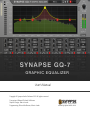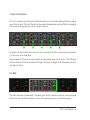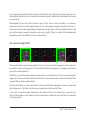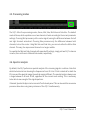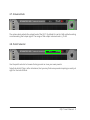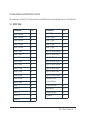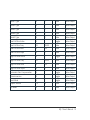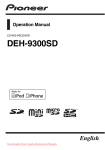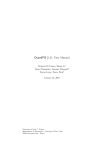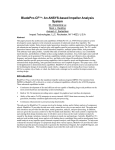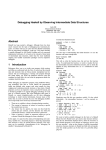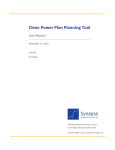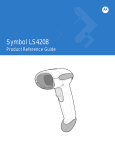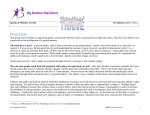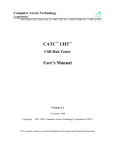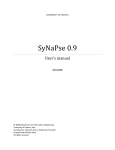Download User`s Manual - Synapse Audio Software
Transcript
Users Manual Copyright © Synapse Audio Software 2014. All rights reserved. Concept and Manual: Richard Hoffmann Graphic Design: Marcin Lezak Programming: Richard Hoffmann, Marcin Lezak www.synapse-audio.com 1. Welcome to GQ-7 Thank you for downloading the GQ-7 rack extension by Synapse Audio! This manual will give you an overview of the features found in the GQ-7, as well as explain how to use this software. 1.1. Introduction The Synapse GQ-7 rack extension is designed as a professional mixing and mastering equalizer, offering five bands with high-quality parametric and shelving EQs, plus two additional low- and high cut filters with variable slopes. The GQ-7 is suitable for a broad spectrum of tasks whether you need an equalizer to mix instrument tracks, remove problem frequencies in your master with surgical precision, or get rid of the mic rumble in recordings, the GQ-7 does it all, while delivering superior results. All filters in the GQ-7 are designed to handle modulation without artefacts, such that the EQ can be used for creative purposes too, well outside the realm of traditional EQ applications. Especially the low- and high cut filters are well suited for creative purposes- their unique sound offers a great alternative to the typical sound of standard low- and high pass filters. With Auto-gain compensation (AGC), Phase Inversion and Send Mode on board, the GQ-7 surpasses most equalizers in terms of flexibility. The GQ-7 was designed with low CPU usage in mind, allowing to use a large number of instances simultaneously on modern computers. Unused bands are not processed, furthermore the EQ requires no CPU power when idle. GQ-7 Users Manual - 2 2. Interface Overview The heart of the Synapse GQ-7 is the interactive display in the center of the interface. This display plots the frequency response from 25 Hz to 25 kHz according to the current EQ settings, thus giving instant visual feedback of how the audio signal is going to be processed. The gain and attenuation of all frequencies are displayed along the vertical axis of the display. The default range is ±15 dB, by clicking on the "+" and "-" buttons on the right, the range can be increased or decreased. Using the interactive display is straightforward: By left-clicking and dragging the circles labeled 1 to 5, the frequency and gain of the respective EQ band can be changed directly. The bottom part of the interface allows to turn individual EQ bands on or off, and hosts the additional low- and high cut filters. The top bar comprises the preset selector, as well as three additional buttons (Auto-Gain Compensation, Phase Inversion and Send Mode). GQ-7 Users Manual - 3 3. GQ-7 Parameters The GQ-7 consists of five parametric EQ bands, labeled 1 to 5, plus two additional filters, yielding seven filters in total. The five EQ bands can be switched between bell and shelf filters by dragging the corresponding image up or down using the mouse. By default, the first and last band are set to low- and high shelf filters, respectively, while bands 2, 3 and 4 are set to a bell filter. Each parametric EQ band can be activated or deactivated using the IN button. The following sections describe the three parametric EQ types (Bell, Low- and High Shelf), followed by the lowand high-cut filters. 3.1. Bell The bell EQ features 3 parameters - frequency, gain and Q. Frequency and Gain can be changed either from the interactive display, or via the corresponding knobs on the bottom panel. GQ-7 Users Manual - 4 The frequency parameter sets the location of the peak of the bell curve on the frequency axis. Gain defines how much to cut or boost that frequency, and Q adjusts the bell shape from narrow to very broad. Bell-shaped EQs are the most common type of EQs, due to their versatility. For instance, parametric EQs can be used to gently boost or cut any frequency region using a low Q factor, or they can be used to eliminate problem frequencies using a high Q and strong attenuation. They can also be used to sweep through the mix using a high Q factor, in order to find problematic frequencies (see "Send Mode" for more information). 3.2. Low and High Shelf The low shelf filter is primarily designed to boost or attenuate bass frequencies, although it can be used across the entire spectrum. The low shelf EQ features frequency, Q and gain parameters, just like the bell-shaped EQ. Note that if you wish to attenuate bass frequencies, consider the low-cut filter as an alternative. In general, the low-cut filters will be much better for strong attenuation, while the low shelf filter is preferable to obtain subtle effects. The high-shelf filter is a mirrored version of the low shelf filter, designed to boost or attenuate high frequencies. The filter has the same parameters as the low shelf filter. If you wish to attenuate high frequencies, the high-cut filter is an alternative. In general, the high-cut filters will be much better for strong attenuation, while the high shelf filter is preferable for subtle effects. GQ-7 Users Manual - 5 3.3. Low and High Cut filters The Low Cut filter (LCF) and the High Cut filter (HCF), placed at the leftmost and rightmost side of the GQ-7, are offered in addition to the five parametric/shelf bands. Both the LCF and the HCF are turned off by default, in order to keep the EQ response flat and to reduce the CPU usage a little. Be sure to enable the filter you wish to use first, or choose the "All In" preset which activates both the LCF and HCF. The filter parameters comprise the corner frequency given in Hz, as well as the slope given in dB/octave. The slope can be adjusted from 12 dB to 96 dB, allowing you to go from a fairly gentle response to a very steep response. The resonance control allows you to introduce feedback, increasing the tone shaping options. Both the low- and high cut filters are an excellent choice for cleaning up an instrument track, a recording, or even an entire mix. The Low Cut filter, for example, can be used to remove everything below 30 Hz, choosing a steep slope like 48 dB/octave or more. The High Cut filter can be used to remove high-frequency hiss. Shelf type filters are often not suitable for this purpose, as their slope is too gentle. There is two types of filters, "A" and "B". The filters labeled "A" are steep filters which roll off fast, approaching a brick-wall response. The filters labeled "B" are typical synthesizer filters, with a gentle roll off that slowly approaches the given decibel/octave setting. For mixing and mastering, we recommend to use the steeper filters, for creative applications both types are fine. The low- and high cut filters are designed with CV modulation and automation in mind. The unique sound of those filters yields a nice alternative to the typical low- and high pass filters offered by many synthesizers and effects, especially when using steep slopes. GQ-7 Users Manual - 6 3.4. Auto Gain, Phase Inversion and Send Mode 1 2 3 1) Auto Gain: Enabling the Auto Gain Compensation (AGC) button automatically compensates for increase or loss of gain caused by the EQ action. Since a louder mix typically sounds better, it is a common mistake to boost too much. Likewise, cutting frequencies may sound worse as the mix becomes softer, even in situations where this is an improvement. The AGC option can substantially speed up the work flow, by compensating for the volume difference after EQ'ing. Note that the volume difference calculated by the AGC feature is an educated guess based on the parameter settings, not a dynamic, compressor/limiter type feature. This allows the GQ-7 to process the signal in a transparent and linear way at all times, thus not distorting the transients or overall dynamics of the signal in any way. 2) Phase Inversion: The Phase Invert button flips the polarity of the output signal. Phase Inversions allows you to fix phase issues when mixing individual tracks. When the button is in the lit position, the phase is reversed. Leave the switch in the disengaged position to obtain the normal phase. 3) Send Mode: Enabling the Send Mode button subtracts the input signal from the output, such that only the EQ band action alone is audible. Sending this output to a mix buss allows you to apply additional non-linear effects like saturation, distortion or compression to the EQ signal, without affecting the dry signal in any way. Another useful application of the Send mode is to take one of the parametric EQs set to a high Q and high gain. Now sweep this EQ across the frequency spectrum in order to find problematic frequencies in your mix that need to be attenuated. Note that when Send mode is active, auto gain compensation has no effect. GQ-7 Users Manual - 7 3.5. Processing modes The GQ-7 offers five processing modes, Stereo, Mid, Side, Mid-Solo and Side-Solo. The default mode is Stereo, which equalizes one or two channels of audio according to the current parameter settings. Choosing Mid processes just the center signal, leaving the difference between the left and right channels untouched. Choosing Side processes only the difference between both channels, but not the center. Using Mid-Solo and Side-Solo, you can solo either the Mid or Side channel. This way, the unprocessed channel is no longer audible. To equalize the Mid and Side channels with separate EQ settings, simply put two GQ-7 instances in series, then set them to Mid and Side modes, respectively. 3.6. Spectral analysis By default, the GQ-7 performs a spectral analysis of the incoming signal in real time. Note that while the horizontal axis showing the frequencies from 25 Hz to 25 kHz is identical for both the EQ curve and the spectral image, the vertical range is different. The spectral analysis always uses a range between 0 dB and -90 dB, regardless of the current zoom setting. This is necessary to be able to see enough of the signal spectrum. If desired, Spectral Analysis can be turned off on the back panel. This can be useful to save some processor time when using many instances of the GQ-7 simultaneously. GQ-7 Users Manual - 8 3.7. Volume Knob The volume knob adjusts the output level of the GQ-7. By default it is set to 0 dB, neither boosting nor attenuating the output signal. The range of the output volume knob is ±15 dB. 3.8. Patch Selector Use the patch selector to browse factory presets or save your own presets. Note that while EQ'ing is often situational, but you may find some presets inspiring or work just right for the task at hand. GQ-7 Users Manual - 9 4. CV Modulations The gain, frequency and Q of all five EQ bands can be modulated via the CV inputs on the back panel. Furthermore, the frequency of the low- and high shelf filters can be modulated. GQ-7 Users Manual - 10 5. Automation and Remote Control All parameters in the GQ-7 can be remote-controlled and accessed within Reason's Combinator. 5.1. MIDI Map Parameter CC# Parameter CC# Band 1 Active 12 Band 1 Type 70 Band 2 Active 13 Band 2 Type 71 Band 3 Active 14 Band 3 Type 72 Band 4 Active 15 Band 4 Type 73 Band 5 Active 16 Band 5 Type 74 Band 1 Gain 22 Low Cut Filter Active 59 Band 2 Gain 23 Low Cut Filter Freq 60 Band 3 Gain 24 Low Cut Filter Reso 76 Band 4 Gain 25 Low Cut Filter Slope 65 Band 5 Gain 26 High Cut Filter Active 61 Band 1 Freq 39 High Cut Filter Reso 77 Band 2 Freq 40 High Cut Filter Freq 62 Band 3 Freq 41 High Cut Filter Slope 66 Band 4 Freq 42 Band 5 Freq 43 Automatic Gain Compensation 67 Band 1 Q 49 Phase Inversion 68 Band 2 Q 50 Send Mode 69 Band 3 Q 51 Output Volume 63 Band 4 Q 52 EQ Mode 75 Band 5 Q 53 GQ-7 Users Manual - 11 5.2. Remote Map Synapse Audio GQ-7 Band 1 Active 0 1 Toggle Value Output Band 2 Active 0 1 Toggle Value Output Band 3 Active 0 1 Toggle Value Output Band 4 Active 0 1 Toggle Value Output Band 5 Active 0 1 Toggle Value Output Band 1 Gain -15 15 Value Value Output Band 2 Gain -15 15 Value Value Output Band 3 Gain -15 15 Value Value Output Band 4 Gain -15 15 Value Value Output Band 5 Gain -15 15 Value Value Output Band 1 Freq 25 25600 Value Value Output Band 2 Freq 25 25600 Value Value Output Band 3 Freq 25 25600 Value Value Output Band 4 Freq 25 25600 Value Value Output Band 5 Freq 25 25600 Value Value Output Band 1 Q 0,2 20,0 Value Value Output Band 2 Q 0,2 20,0 Value Value Output Band 3 Q 0,2 20,0 Value Value Output Band 4 Q 0,2 20,0 Value Value Output Band 5 Q 0,2 20,0 Value Value Output GQ-7 Users Manual - 12 Band 1 Type 0 2 Value Value Output Band 2 Type 0 2 Value Value Output Band 3 Type 0 2 Value Value Output Band 4 Type 0 2 Value Value Output Band 5 Type 0 2 Value Value Output Low Cut Filter Active 0 1 Toggle Value Output Low Cut Filter Freq 25 25600 Value Value Output Low Cut Filter Reso 0 100 Value Value Output Low Cut Filter Slope 0 3 Value Value Output High Cut Filter Active 0 1 Toggle Value Output High Cut Filter Freq 25 25600 Value Value Output High Cut Filter Reso 0 100 Value Value Output High Cut Filter Slope 0 3 Value Value Output Automatic Gain Compensation 0 1 Toggle Value Output Phase Inversion 0 1 Toggle Value Output Send Mode 0 1 Toggle Value Output Output Volume -15 15 Value Value Output EQ Mode 0 4 Value Value Output GQ-7 Users Manual - 13