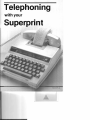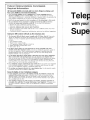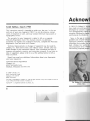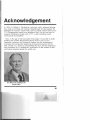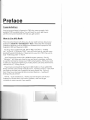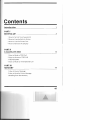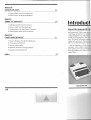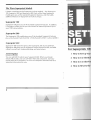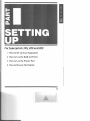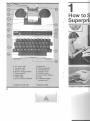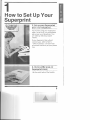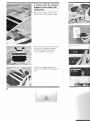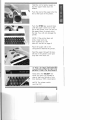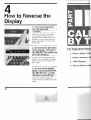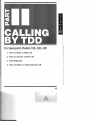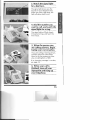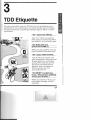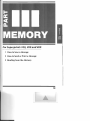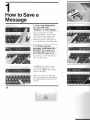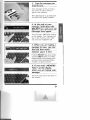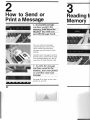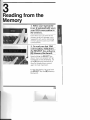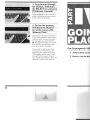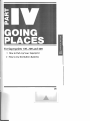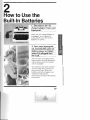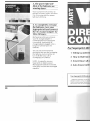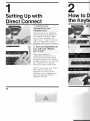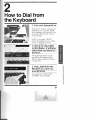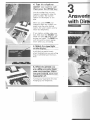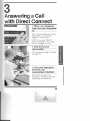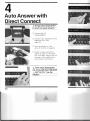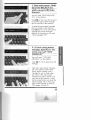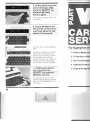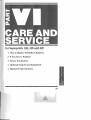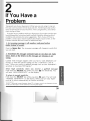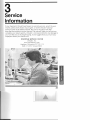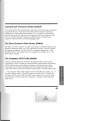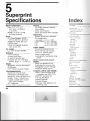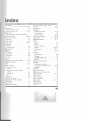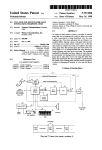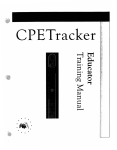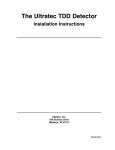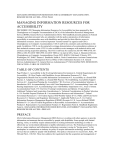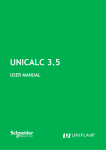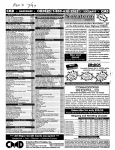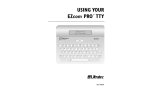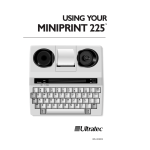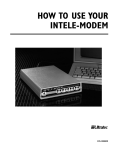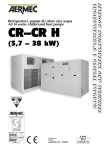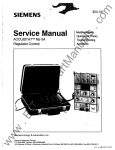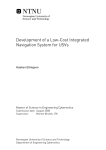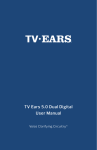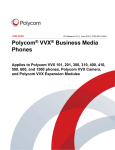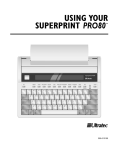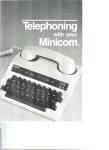Download Superprint 200 manual - The Hearing Aid Museum
Transcript
Telephoning with your
Superprint
.
-
-
.
BOOKPR·10
..
Federal Communications Commission
Required Information
All Superprint Models Generate and Use Radio Frequency Energy and
M ay Cause Radio or Television Interference.
Your Superprint complies w ith the regulations for a Class B computing device as
specified in Subpart J of Part 15 of FCC Rules. These rules are designed to minimize
rad io frequency interference in residential installations. However, there is no guarantee ihat
radio frequency interference will not occur in any particular installation.
2 Install and use your Superprint in strict accordance with the instructions in this manual.
3 You can determine if your Superprint is causing interference to radio or television
reception by turning your Superprint on and off. Try to correct the interference:
• Reorient the radio or television receiving antenna.
• Move your Superprint away from the receiving antenna.
• Move your Superprint away from the radio or television .
• Plug your Superprint into another outlet so that it is on a different branch circuit fiOm
the radio or television .
• If necessary consult an experienced radio/television technician for additional suggestions.
Superprint 400 Connects Directly to the Telephone Line
Tele~
with your Supe
The Superp rint 400 with direct connect complies with FCC Rules, Part 68. These rules
specify the regulations for devices that connect directly into the nationwide telephone
network. You must, if requested , give the following information to your telephone
company.
• Your telephone number
• Product name: Superprint 400
• FCC registration number: D8K7IB-1S278-DT-R
• Ringer equivalence number (REN ): O.SA
• Jack: USOC -RJ 11 C
2 The direct connect feature on your Superprint may not be compatible with some
privately owned office telephone systems. Consult your telephone equipment supplier if
you have any questions. Directly connecting your Superprint to anything other than
standard telephone lines will void the warranty. Such use may cause damage to the
telephone network or to your Superprint.
3 Use the Ringer Equivalence Number (REN) to determine how many devices (telephones,
direct connect TDDs and signaling devices) you can plug into your telephone line. In
most, but not all cases, the sum of the RENs of all devices that you plug into your phone
line should not exceed 5.0 . Contact your local telephone company to determine the
maximum REN in your calling area. If you plug too many devices into your phone line,
some of them may fail to ring when someone calls you .
4 Use a telephone company registered jack (type USOC #RJ11 C) to connect your Superprint
to the nationwide telephone network. This jack is a modular outlet that you can order
from your local telephone company or telephone supply store.
5 Do not plug your Superprint directly into a pay telephone line. Use the acoustic coupler.
Connection to party lines is subject to state tariffs.
Know the Rights of Your Telephone Company.
If your Superprint causes harm to the telphone network, the telephone company may
temporarily discontinue your service. If possible, they' ll notify you in advance. But if
advanced notice is not practical, you will be notified as soon as possible. You will be
given the opportunity to correct the situation, and you will be informed of your right to
file a complaint with the FCC.
2 Your telephone company may make changes in its facilities, equipment, operations or
procedures that could affect the proper functioning of your Superprint. If changes occur,
you will be notified in advance to give you an opportunity to maintain uninterrupted
service.
... ~-
Telephoning with your
Superprint
User Manual
U Itratec, Inc.
6442 Normandy Lane
Mad ison, WI 53719-1119
Acknowl_
Tenth Edition, March 1990
This instruction manual is intended to guide you, the user, in the use
and care of your new Superprint TDD. It is not all-inclusive, cannot
cover all situations or uses, and may contain technical inaccuracies or
typographical errors.
The warranty for your Superprint is stated in full on a separate
Warranty Registration Card. This manual contains no additional
warranties. To register your Superprint warranty, complete the Warranty
Registration Card and send it to Ultratec.
Technical improvements or changes in Superprint may be made by
Ultratec, Inc. from time to time, and without notice. Ultratec also may
make changes in this instruction manual. Your comments can help us
improve our products, services, and instruction manuals. If you have an
idea or suggestion, please write to us at the address below to tell us
what you think.
In 1963, Dr. Robert H. Weitbre
loss, made an exciting and impt
developed an acoustic coupler 1
TTY (Teletypewriter) signals ove
[Jsing the Weitbrecht coupler w
communicate by telephone.
Now, in this age of microcorT
portable and versatile telecomrr
Superprint. However, the Weitb
innovation that marked the begi
deaf. Ultratec, Inc. wishes to ac
and importance of Dr. Weitbre(
and hearing impaired people th
Should you need any additional information about your Superprint,
send your request to:
Communications Department
Ultratec, Inc.
6442 Normandy Lane
Madison, Wisconsin 53719-1119
© 1989 U Itratec, Inc.
6442 Normandy Lane
Madison, WI 53719
(608) 273-0707
This book is copyrighted by Ultratec, Inc. with all rights reserved. It may not be copied in whole or
in part without the written consent of Ultratec, Inc.
Superprint® is a registered trademark of Ultratec, Inc.
II
Dr. Robert H. Weitbrecht
(1920-1983)
Acknowledgement
In 1963, Dr. Robert H. Weitbrecht, a physicist with a profound hearing
loss, made an exciting and important breakthrough for deaf people. He
developed an acoustic coupler that could accurately transmit and receive
TTY (Teletypewriter) signals over telephone lines. For the first time, by
using the Weitbrecht coupler with a TTY, a deaf individual could
communicate by telephone.
Now, in this age of microcomputer technology it is possible to build
portable and versatile telecommunications devices such as your
Superprint. However, the Weitbrecht modem was the technological
innovation that marked the beginning of telecommunications for the
deaf. Ultratec, Inc. wishes to acknowledge this fact, and the significance
and importance of Dr. Weitbrecht's contribution to the welfare of deaf
and hearing impaired people the world over.
Dr. Robert H. Weitbrecht
(1920-1983)
iii
Preface
Congratulations
You've just purchased a SuperP I
portable TOO available today. 'r1
and this instruction booklet will
How to Use this Book
This instruction book will show'
Superpri nt. Read the "Introduc
Superprint features, and the diffl
Superprint 200 and Superprint 4
To set up your Superprint 100,
Up." In Part II, "Calling by TDD
sta n da rd Su perpri nt featu res. If 5
read "TOO Etiquette" in Part II.
Your Superprint comes with a
"Memory," will show you how
to use the memory to review yo
to take your Superprint with yOl
refer to Part VI, "Going Places.'
If you have purchased the Su~
direct connect-auto answer mo(
you how to connect your Super
learn how to use two special dir
dialing and auto answer.
Part VI, "Care and Service," s
Superprint, what to do if you ha
warranty or repair service if you
IV
Preface Congratulations
You ' ve just purchased a Superprint TOO, the most versatile, fully
portable TOO available today. You will want to use it right away,
and this instruction booklet will help you get started.
How to Use this Book
This instruction book will show you all you need to know about your
Superprint. Read the "Introdudion" first. It describes the standard
Superprint features, and the differences between the Superprint 100,
Superprint 200 and Superprint 400.
To set up your Superprint 100, 200 or 400, read Part I, " Setting
Up. " In Part II, "Calling by TOO," you will learn how to use the many
standard Superprint features. If Superprint is your first TOO, be sure to
read "TOO Etiquette" in Part II.
Your Superprint comes with a 2048-character memory. Part III,
"Memory," will show you how to save and send a message, and how
to use the memory to review your TOO conversations. And if you want
to take your Superprint with you to make phone calls away from home,
refer to Part VI, "Going Places."
If you have purchased the Superprint 400 model, or have added the
direct connect-auto answer module, Part V, "Direct Connect," will show
you how to connect your Superprint to your phone line. You will
learn how to use two special direct connect features - keyboard
dialing and auto answer .
Part VI , "Care and Service," shows you how to take care of you r
Superprint, what to do if you have a problem, and how to get
warranty or repair service if you need it.
v
Content~
Introduction
PARTI
SETTING UP
1 How to Set Up Your Sup
2 How to Use the Built-In I
3 How to Use the Printer P
4 How to Reverse the Disp
PART II CALLING BY TDD 1 How to Make a TDD Cal
2 How to Answer a TDD C
3 TDD Etiquette
4 How to Make an Interna
PART III MEMORY 1 How to Save a Message
2 How to Send or Print a ~
3 Reading from the Memc
VI
Contents Introduction
1
PARTI
SETTING UP
3
1 How to Set Up Your Superprint 2 How to Use the Built-In Printer 3 How to Use the Printer Port 4 How to Reverse the ~isplay PART II
CALLING BY TDD
13
1 How to Make a TOO Call 2 How to Answer a TOO Call 3 TOO Etiquette 4 How to Make an International Call PART III
MEMORY
19
1 How to Save a Message
2 How to Send or Print a Message
3 Reading from the Memory
vii
PART IV
GOING PLACES
25
1 How to Pack Up Your Superprint 2 How to Use the Built-In Batteries PART V
DIRECT CONNECT
29
•
1 Setting Up with Direct Connect
Introduct
2 How to Dial from the Keyboard
About the Superprint fan
3 Answering a Call with Direct Connect
4 Auto Answer with Direct Connect
PART VI
CARE AND SERVICE
37
1 How to Replace the Built-In Batteries
2 If You Have a Problem
All Superprint TDDs come in th
TDD case. At home or at work Ul
charger/adapter. For easy travel,
inside your Superprint case, and
unit. The built-in acoustic couple
make calls wherever there is a te l
other countries because all Supel
And all Superprint TDDs incluo
memory. Non-volatile means tha
even when you turn your Super~
message before you place a call,
again later.
3 Service Information
4 Optional Features and Equipment
5 Superprint Specifications
45
Index
Superprint 100
viii
•
Introduction About the Superprint Family
All Superprint TOOs come in the same attractive, compact, portable
TOO case. At home or at work use your Superprint with the AC
charger/adapter. For easy travel, the AC charger/adapter stores neatly
inside your Superprint case, and the snap-on cover encloses the entire
unit. The built-in acoustic coupler and rechargeable batteries let you
make calls wherever there is a telephone. You can even place calls to
other countries because all Superprints include International TOO Code .
And all Superprint TOOs include a 2048-character non-volatile
memory. Non-volatile means that everything in the memory is saved ,
even when you turn your Superprint off. Use the memory to type a
message before you place a call , and to save TOO conversations to read
again later.
Superprint 100
Superprint 200, 400
1
/
-
The Three Superpr;nt Models
Ultratec manufactures the Superprint in three models - the Superprint
100, Superprint 200 and Superprint 400. Each of the three Superprint
models gives you all the standard Superprint features, and then adds
additional features or equipment to make it unique.
Superpr;nt 100
Superprint 100 gives you all the standard Superprint features . In addition ,
it includes a printer port so you can connect an external printer to print
your TDD conversations.
Superpr;nt 200
The Superprint 200 model gives you all the standard Superprint features
plus a 24-character built-in printer. (A 20-character printer is also available.)
Superpr;nt 400
Superprint 400 looks the same as the Superprint 200, but it's different.
Superprint 400 gives you all the features of the Superprint 200, and adds
a direct conn ect jack, keyboard dialing, and auto answer.
for Superprints 100!
Up Your
ASCII Option
1 How to Set
You can add ASCII code to your Superprint 400. Wh en your dealer
installs ASCII cod e, you can call ASCII TTYs and computers. Call your
friends who have computers , or even call computer networks that have
important information for you .
2 How to Use the Buil
3 How to Use the Prin
4 H ow to Reverse the
2
for Superprints 100, 200 and 400
1 How to Set Up Your Superprint 2 How to Use the Built-In Printer 3 How to Use the Printer Port 4 How to Reverse the Display 3
0-----
..
4
1. AC power jack
2. Acoustic cups
3. Printer cover*
4..Built-in printer module*
5. Printer switch*
6. Signal light
7. Power light
8. 4-row, 43-key keyboard
9. Space bar
10. Carrying handle.
11 . Select/Shirt key '
12. Function keys .
13 . On/Off switch
14.' 20-character display
15. Top ,
16.. Telephone direct
connect jack**
*Superprints 200; 400
**Superprint400 '
How toS~
Superpr"r
How to Set Up Your
Superprint
1. Set up your Superprint
near your telephone.
You will be using your Superprint
often. So set it up in a comfortable
place near your telephone. You
will need an electrical outlet
nearby.
!fyour Superprint has a direct
connect jack, refer to Part V,
" Direct Connect," to learn how
to connect it directly to your phone
line.
2. Remove the snap-on
Superprint cover.
Lift the catch behind the handle.
5
..
-
3. Remove the AC charger!
adapter from inside your
Superprint.
Remove the plastic printer cover . Lift the cover off by its back edge. .
( I I .)
Remove the Superprint top. Grasp
the top firmly along the edge of
the opening left by the printer
cover, and lift it toward you.
~
~
•
..,
iii
•
Q
OWII"'TYU'O~I-,
A
..
o"~,
'"
~
•
C
O'
H "
.....
VI..... ""
".
L'
.... \
~_
,
Lift the AC charger/adapter out
of the case. Replace the Superprint
top .
SUPERPRINT
BY ULTRATE[
~_..,
•
SIGNAL
POWER
PRNTER
ON/OFF
6
4. Connect the AC
charger/adapter.
Plug the AC charger/adapter cord
into the jack at the bac k of your
Superprint.
Plug the AC charger/adapter into
an electrical outlet near your
telephone. Leave it plugged in as
much as possible to keep the
built-in batteries charged.
( I I)
•
5. Turn your Superprint
on.
The switch is at the right side of
the display.
You will read "READY" on the
display.
",
SUPERPRINT
BY ULTRATEC
""".
•
The power light at the left side of
the display will glow red when
you r Su perpri nt is on"
SIGNAL
POWER
PAINTER
ONIOFF
7
2
How to Use the Built-In Printer
"
1. Turn the printer switch on.
The printer switch is on the top of
your Superprint.
~.
z
rHT
~
5IGIU.L
~
5
8
7
.
880
,
'
e",.YlJi
..,....
o
J( ,
SUNRPIIINT
" ~,."" ,...."
..t..
r RI /J TER
t
F
0 :
o·
j
v :
_,
... .
N
..J '
...
-
.'
~r
!-'
K I
•
~
i... •
_. 2. Turn the printer on from
the keyboard.
[] N
Hold down the SELECT key
while you press [1] (Printer) once
or twice until you read
"PRINTER ON" on the display.
NOTE: Turn the printer on
before you load a roll of paper.
3. Load a roll of printer
paper into your Superprint.
SUPEnPRlHT
.. IAmMU ._
.!.~
Remove the clear plastic printer
cover.
8
..
....
-
r f( r Ii TE f(
0r F
Hold the roll of printer paper 50
that the paper feeds from the
bottom.
Push the end of the paper into the
slot at the back of the printer.
-
..1'.
23.
..
,
0:
e
5
A
D.
lC '
Push the RTRN key several times
until the paper comes out at the
top of the printer. You can pull on
the paper when it comes out at
the top. You w ill not damage the
pri nter .
,.
V I
".
... •
N
g
0
IJ
.V
Q'
t
7
,
..J .
M
0
t
•
r \-.
:"
k
~ I
j
•
;..,
..
...
NOTE: If the printer does not
work, make sure you
have turned it on. See
items #1 and #2 on page 8.
Place the paper roll in the
compartment behind the printer.
Feed the paper through the tear
off slot in the printer cover and
snap the cover back on .
4. You can stop and start the
SUPERPRUfT
" ....A'"
...w
~t."
P Rr IJ r ER DF F
printer from the keyboard.
Hold down the SELECT key
wh iIe you press [1] (Pri nter) to
stop or start your printer at any
time during a TDD conservation.
NOTE: The printer switch
must be ON.
9
.. 5. The built-in printer
automatically hyphenates
long words.
3
Long words divided between two
lines of print are automatically
hyphenated (divided by a dash).
Your printed TDD conversations
are easier to read, and you use
less printer paper.
How to Us
Printer Po
6. Upper and lower case
print shows you Nwho
said what."
When you print your TDD
conversations, everything you type
is printed in lower case (small)
letters. Everything typed by the
person you are talking to is
printed in upper case (CAPITAl)
letters.
PRIUT UPPER (RSE
"
"
If the lower case (small) letters are
hard for you to read, hold down
the SELECT key while you press
[U] (Upper/Lower Case). You will
read "PRINT UPPER CASE" on
the display. Now, your entire
TDD conversation will be printed
in CAPITAL letters.
7. Press RTRN at the end
of a TOO call.
Pressing RTRN at the end of a
call prints the last line of your
conversation, and moves the
paper up one line.
10
.. How to Use the
Printer Port
1. Connect your external
printer to the Superprint
printer port.
Plug one end of your printer cable
into the printer port at the back of
your Superprint. Plug the other
end into your printer.
2. Hold down the SELECT key while you
press [W] (Width).
You will read "LINE WIDTH 80"
on the Superprint display. Your
Superprint will print a full line (80
characters) on the external printer.
("LINE WIDTH 24" is the printer
setting for the built-in printer.)
3. Turn the external printer's
switch on. Turn your
Superprint on. If your external printer does not
print when you type, hold down
the SELECT key while you press
[1] (Printer) once or twice until
you read "PRI NTER ON" on the
display.
11
4
How to Reverse the
Display
1. Turn your Superprint
on. You will read
" READY." 5
6
Y
7
U
8
When you turn your Superprint
on, messages move across the
display from the right side to the
left side. You can reverse the dis
play so messages will move from
left to right.
2. To reverse the direction
of the display, hold down
the SELECT key while you
For Superprint ModE
1 How to Make a TDD
press [2] (Display).
2 How to Answer a TD
A small circle will appear on the
display. Your messages will follow
the circle across the display from
left to right.
3 TDD Etiquette
4 How to Make an I nt~
3. To reverse the display
again, you can hold down
the SELECT key and [2]
(Display) a second time.
Now, your TDD messages will
move across the display from right
to left.
12
,
for Superprint Models 100, 200, 400 1 How to Make a TDD Call
2 How to Answer a TDD Call
3 TDD Etiquette
4 How to Make an International Call
13
.....
-
1
HowtoMakea
TOO Call
--
RERllr
0.
1. Turn your Superprint
on. You will read
"READY" on the display.
0"
If you have set up your Superprint
to work on direct connect, you
will read , "READY-D/C IS ON."
If you want to use the acoustic
cups, unplug the telephone wire
from the direct connect jack.
2. Get your telephone
ready for your call.
Place the telephone handset in th e
Superprint acoustic cups. Make
sure the cord is at your left.
Hold down the telephone receiver
button for two or three seconds,
then release it.
14
-
3. Watch the signal light
for a dial tone.
-t-
SUPERPRINT
BY utrRATt[
•
SIGNAL
•
POWER
The signal light shows you the
sounds on your telephone line.
When you have a dial tone, the
light will glow steadily red .
4. Dial the number you
want to call, and watch the
signal light for a ring.
The signal light will flash slowly
if the phone rings, and fast if the
line is busy.
5. When the person you
are calling answers, begin
typing your conversation.
If you are call i ng a heari ng person,
push the space bar a few times
when he or she answers to show
you are calling from a TOO .
If an incoming message is unclear,
see page 39.
6. When your call is
finished, turn off your
Superprint and hang up
your telephone.
15 2
How to Answer a
TOO Call 1. When your phone rings,
place the telephone
receiver in the acoustic
cups and turn your
Superprint on.
You will read "READY" on the
display.
2. Begin your
conversation.
Turn your printer on if you want
to print your conversation . See items
#1 and #2 on page 8.
If an incoming message is unclear,
see page 39.
3. When your conversation
is finished, turn your
Superprint off and hang up
your telephone.
16
3
.
TOO EtiqL
During a conversation, only one
telephone line. You and the pers
The abbreviations GA, Q and SK
conversation.
l
3
TOO Etiquette During a conversation, only one TOO at a time can send signals over a
telephone line. You and the person you talk to need to take turns typing.
The abbreviations GA, Q and SK are important signs to follow in a TOO
conversation.
"GA" means GO AHEAD.
Type "GA" when you want the
other person to start typing. When
you read GA, it is your turn to type.
"Q" is the same as a
QUESTION MARK (I).
When you ask a question, you can
type Q instead of a question mark.
"SK" means STOP KEYING.
Type SK when you want to end
you r conversation. When you read
SK type SKSK if you are finished
talking. When both you and the
person you are talkingto have
typed SK, you r conversation is
finished and you can turn
your Superprint off .
"GA OR SK" is a short way
to say, "Do you have anything
else to say? I'm done. "
When you read GA or SK you can
type another message, or finish
with SKSK.
17
•
4
How to Make an International Call 1. Turn your Superprint
on. You will read
"READY" on the display.
567
•
U
Y
.
- "
--
. . """"":t
If you want to place a call outside
the United States or Canada, you
may need to communicate in
International TDD Code .
8
,
NOTE: International TDD Code is
50 baud Baudot code.
.
Ira ERIJ R to
I
[a 11 E aIJ
2. To turn on International
TDD Code, hold down the
SELECT key and press [3]
(International).
for Superprints 100, ~
1 H ow to Save a Messag
2 How to Send or PrinL
You will read "INTERNA'L CODE
ON" on the display. Now your
Superprint will send and receive
messages in International TDD
Code.
--
.".,,"'' ' 1':
I IJ r ER1m L
I
[a II E aFF
3. To go back to American
TDD Code, again hold
down the SELECT key
while you press [3] .
You will read "INTERNA'L CODE
OFF." Some foreign TDDs use a
different International TDD Code.
If you have trou ble, call U Itratec
Customer Service.
18
3 Reading from the Mer
1
!
For Superprints 100, 200 and 400
1 How to Save a Message 2 How to Send or Print a Message 3 Reading from the Memory 19 1
How to Save a Message
1. Turn your Superprint
on. You will read
"READY" on the display.
'" "...~
11 E5 5 Ii GE 5 RI' EIi
.!..
Every Superprint has a 2048
character memory_ You can use
part of the memory (about 1500
characters) to save a message
before you place a TDD call . You
can send or print the message later.
2. To begin saving a
message, hold down the
SELECT key while you
press [4] (Message Save).
~
" ~~M"..k.
.c~~
II EIJ ME5 5 RGE ? :',' fJ
SUPEJllJIIfU.,.
un'h'"
,~,.
cl19
You will read " NEW MESSAGE?
YI N " on the display.
........
~<tll
r r PE
/J Ell 11 E5 5 RIi E
cr
Type [V] for Yes. You will read
"TYPE NEW MESSAGE" on the
display. Type [N] for No to keep
your old message .
When you save a new message ,
all old messages and conversations
are automatically erased from the
memory.
20
NE/tORf FUll
[HRR FREE
3. Type the message you
want to save.
Your message can be as long as
you want, as long as there is
space in the memory.
Press [Backspace] to go backward
to correct your typing mistakes.
" ,,"'"
4. At the end of your
message, hold down the
SELECT key and press [4]
(Message Save) again.
11 E5 5Ii GE 5 Ii I' E11
.!..
You will read "MESSAGE SAVED"
on the display. Your message will
stay in the memory, even when
you turn your Superprint off.
1U~ ..ItI!IT
.. r,q,>o
~
2n9
[HRI1 FI1Ef
5. When you are typing a
message to save, you can
find out how much
memory space is free.
Hold the SELECT key down while
you press [R] (Remain) . A number
flashes briefly on the display to tell
you how many characters (letters,
numbers, or spaces) are free.
,
MENOR: FUll
..
6. If you read "MEMORY
fULL" on the display
when you are typing your
message:
You have used up all the space in
the memory.
21
.....
II
.
2
How to Send or Print a Message SUl'l!RPfUHT
IW Wfl(A1{C
SImu..
..!~
HI J 0 HfJ f HI 5
rS
L I 5R
3
Reading fr
Memory
1. To send the message you have saved in the memory, hold down the SELECT key while you press [5] (Message Send).
.
5
Y
You can send your message
anytime during a TOO conver
sation. When you send your
message, you will read it on the
display.
Send the same message to several
friends quickly and easily by TOO.
Save messages before you dial to
save time on long distance calls.
~
-
--
2. To print the message you have saved in the memory, turn your printer
on and then send your
message.
,.".
. 1o]tl"l
l"O"'l"
22
See page 8 for how to turn your
printer on and off.
,
6
~
7
U
8
,
3
Reading from the
Memory
1. When your Superprint
is on, it automatically saves
your TOO conversation in
the memory.
5
6
7
Y
U
Even when you use some of the
memory to save a message, your
Superprint will use the remaining
memory space to save your TDD
conversations.
8
,
2. To read your last TOO
r
J.
I I
r
I
.~.L L
I
.~
r
'-
"
eLI
t-
r
1'1 I I
r ••
I
1 ''''
_I U
0'
~,
conversation, hold down
the SELECT key and press
[8] (Memory Backward).
Keep holding the SELECT key
down. Your conversation will go
backwards across the display. Let
go of [8] (Memory Backward) to
slow the display down ; press it
again to make it go faster.
To stop the display, let go of both
the SELECT key and [8] (Memory
Backward).
23 FRONT DI- THE L I HRflR:'
ON
""
3. To go forward through
the memory, hold down
the SELECT key and press
[7] (Memory forward).
Let go of [7] tMemory Forward) to
make the display go slower; press
it down again to go faster.
4. To dear the memory,
hold down the SELECT
key while you press [6]
(Memory Clear).
The display will go blank, and all
TOO conversations in the memory
will be erased. You will not erase
the message you saved with the
[4] (Message Save) key. If you have
auto answer, you will not erase
your auto answer message .
If you want to read a very long
TOO call from the memory, the
beginning part might be missing.
This happens when there is not
enough memory space to save
your whole conversation. Only the
last part is saved in the memory.
24
...
For Superprints 100,
1 How to Pack Up VOL
2 How to Use the Built
for Superprints 100, 200 and 400
1 How to Pack Up Your Superprint
2 How to Use the Built-In Batteries
25 1
How to Pack Up
2
How to Us
Your Superprint
Built-In Ba
1. Remove the Superprint
printer cover and top.
,
oil
;lI
~
~
T
7
•
Y
U
g... ., ....
t<
~
I!I
..
Fi
oW"
Ie
C
v
It'
~
..
\
'iI
0
"'..
~
...
"
<'
•
_\
-
It is easy to take your Superprint
with you. The case is designed to
carry a roll of printer paper and
the AC charger/adapter. The
snap-on cover and carrying handle
make it completely portable.
2. Store the AC charger/
adapter inside the
Superprint case.
Disconnect the AC charger/
adapter from the wall outlet and
then from your Superprint.
3. Snap on the Superprint
top, the printer cover and
the case cover.
Pick up the handle, and take your
Superprint with you wherever
you want to go.
26
-
._
.
,
\OJ'
Q
A
_
•
..
•
T
..
G'
I)"
lit,
CI
...
Y
,
U
... •
.'
I
0
K'
~
N
,.,
...
•
2
How to Use the Built-In Batteries 1. Disconnect the AC
charger/adapter from your
Superprint.
~•
...
..,
...
_
•
a
:a
•
Q'
..
Q
e
'I"
r
_
".
U
oJ
Q'"
Y'
.'
H
a
,
k'
.....
..
..
_
When the AC charger/adapter is
unplugged, your Superprint
automatically uses the built-in
batteries for power.
2. Turn your Superprint
on. It works the same on
battery power as it does
when it is plugged into
the wall.
You can use your Superprint on
battery power to make telephone
calls wherever electrical outlets
are not available.
Your batteries will work whether
you are using direct connect or
the acoustic cups . When the
batteries are fu lIy charged , you r
Superprint will operate
continuously for about 40 minutes
to one hour.
27
.
3. The power light will
blink if the batteries are
running down.
Your Superprint will continue to
operate on battery power for about
5 to 10 minutes after the power
light starts blinking.
4. To completely recharge
the batteries, turn your
Superprint off and connect
the AC charger/adapter for
12 to 14 hours.
Recharging continues as long as
your AC charger/adapter is
connected and your Superprint
is turned off. Leaving the AC
charger/adapter plugged in for a
long time will not harm the
batteries.
You can use your Superprint
during the time you are recharging
the batteries. Just remember to
tu rn it off after you r call so
recharging can continue.
NOTE: It is good to use your
Superprint on battery power.
Rechargeable batteries work best
when they are used and recharged
regularly.
For Superprint 400
1 Setti ng Up with Di re
2. How to Dial from th,
3 Answering a Call wit
4 Auto Answer with D
Your Superprint 400 Works with
Superprints with direct connect may nc
telephone systems. Consult your telephm
Directly connecting your Superprint to an
the warranty. Such use may cause damag
28
•
For Superprint 400
1 Setting Up with Direct Connect
2, How to Dial from the Keyboard
3 Answering a Call with Direct Connect
4 Auto Answer with Direct Connect
Your Superprint 400 Works with Standard Telephone Lines.
5uperprints with direct connect may not be compatible with some privately owned office
telephone systems. Consult your telephone equipment supplier if you have any questions.
Directly connecting your Superprint to anything other than standard telephone lines will void
the warranty. Such use may cause damage to the telephone network or to your Superprint.
29 2
How to Di
1
Setting Up with
the Keybc
Direct Connect
1. Connect your
Superprint to your
telephone line.
Plug one end of your telephone
wire into the jack at the back of
your Superprint. Plug the other
end into your telephone wall
outlet. (Use a "Y-jack" to connect
both your Superprint and your
telephone to the same wall outlet.)
2. Turn your Superprint on.
You will read "READY-
--
-
RERDf--D:[ IS
456
7
,
R
F '
T
G'
Y
H '
'
U
au
Die IS ON."
When your Superprint is
connected to the phone line, it
sends and receives TDD signals
through the phone wire instead of
through the acoustic cups. Turning
your Superprint on is just like
taking your phone off the hook.
NOTE: If you do not read "D/C IS
ON" when you turn your
Superprint on, make sure the
telephone wire is plugged firmly
into your Superprint and the
telephone wall jack.
30
..
.....
A
1
2
3
r t PE PHUNE IJUN BE R
4
5
:
2
How to Dial from
the Keyboard
1. Turn your Superprint on.
With direct connect, turning your
Superprint on is just like taking
your telephone off the hook. You
will read "READY-DIC IS ON "
on the display.
NOTE: If you read "READY"
check the telephone wire. Make
sure it is plugged in firmly.
~~~;I{~;,~INT
•~
~+:~ ~L
2. Watch the signal light
on the display. It will glow
red to show you there is a
dial tone.
R[ RI1
~I
'ewE"
1
2
345
r ~ PE PHCWE IJUH BE R
...
..,
-
D/ [
The signal light shows you the
sounds on the telephone line.
When it glows steadily red there
is a dial tone.
3. Now, hold down the
SELECT key while you
press (a] (Dia/).
You will read "TYPE PHONE
NUMBER" on the display.
31 4. Type the telephone
number you want to call.
Then press the RTRN key.
Use the nu mber keys on your
Superprint keyboard to type the
phone number. The number
appears on the display as you
type.
When you press RTRN your
Superprint dials the number you
typed using the pulse dialing
system-the same system used by
rotary dial telephones.
If you make a mistake when you
dial, hold down the SELECT key
while you press [0] (Dial) to start
dialing over again. The BKSP key
will not work to correct typing
errors when you are dialing.
5. Watch the signal light
on the display.
!t will blin k o n and off slowly
when the telephone you are call ing
rings . It wi ll blin k fast if the line is
busy.
6. Wh en the person you
are calling answers, begin
your conversation. When
you are finished, turn your
Superprint off.
Turning your Superprint off is like
hanging up your telephone.
32
... 3
Answerin~,
with Dire<J
4
5
T
FIG"
.
G
Y
H
II
1
'
U
Answering a Call
with Direct Connect
1. When your telephone
rings, turn your Superprint
on.
This is just like taking your phone
off the hook. You will read
"READY - Die IS ON."
NOTE: If you read "READY,"
check the telephone wire. Make
sure it is plugged in firmly.
2 . Start typing your
con versation .
If an incoming message is unclear,
see page 39.
3. Turn your Superprint
off when your
conversation is finished.
When direct connect is on,
turning your Superprint off is like
hanging up your telephone.
33 ..
.. 4
Auto Answer with
Direct Connect
1. Set up your Superprint
to work on auto answer.
fiERI] I1E5jRGE
~
? ;':N
on
o Connect the
AC
charger/adapter.
o Connect
your Superprint to the
telephone line. (See
page 30.)
o
Turn the printer on. (See
items #1 and #2 on page 8.)
o Check
to make sure there is
plenty of paper on the paper
roll. You don 't want to run out
of paper in the middle of an
auto answer conversation.
/
456
R
F '
34
T
Y
G·
7
U
H ·
2. Turn your Superprint
on. You will read "READY
- Die IS ON" on the
display.
.
'/
rrPE NEW MESSRG E
3. Start auto answer. Hold
down the SELECT key
while you press [9] (Auto
Answer).
You will read "READ MESSAGE?
YIN" on the display.
Type [N] for No if you do not want
to read the auto answer message
that is currently in the memory.
To read the auto answer message
that is currently in the memory
type [V] for Yes. Your auto answer
message will move across the
display. At the end you will read
"New Message? YIN."
""
''''
RERD MESSRGE ? r:u
4. To save a new answer
message, type [V] for Yes
when you read "NEW
MESSAGE?" 4
R
5
~.
6
7
B
T
Fj Gj
0
9
0
P
Illtn
You will read "TYPE NEW
MESSAGE" on the display.
Type [N) for No to keep your old
message.
K'
.'
rrP E UEW MESSRGE
...
Type your auto answer message
ask your callers to leave their
name, phone number, and a
message for you to read when
you return. The auto answer
message you type is saved in its
own part of the memory. It will
not be erased when you clear the
memory (page 24) or when you
save a new message to send by
TDD (pages 20 and 21).
35
•
5. At the end of your auto
answer message, hold
down the SELECT key
and press [9] (Auto
Answer) again.
You will read "R ING S (1-9)?" on
the display.
RI r~ GS (I g;?
6. Type a number to set
the number of times you
want your phone to ring
before it is answered.
..
o'r
You will read " AUTO ANSWER
ON ."
~
"._. .:!:
RIHU RIJ5UEI1
rm
•
Leave you r Su perpri nt tu rned on
while you are away from you r
phone. Your incoming ca lls will
be answered with your auto
answer message. Your Superprint
will print out all TOO messages
you receive while you are gone.
For Superprints 100
1 How to Replace the
2 If You Have a Probl
3 Service Information
4 Optional Features a
7. To turn auto answer
off, hold do wn the
SELECT key and press
[9] (Au to Answer).
Or, with auto answer on , start
typing on the keyboard. You will
read " AUTO ANSWER OFF" on
the display.
36
5 Superprint Specificc
For Superprints 100, 200 and 400
1 How to Replace the Built-in Batteries
2 If You Have a Problem
3 Service Information
4 Optional Features and Equipment
5 Superprint Specifications
37 1
How to Replace the
2
If You Hal
Built-In Batteries
Problem 1. When your Superprint
batteries wear down, you
can replace them yourself.
Take good care of your Superpr
the case cover to protect it from
never to spill liquids on your me
cloth to wipe it clean.
Remove the Superprint printer
cover and top . Lift the battery
pack out of the ca se . Unsnap the
connector, slip off the paper
sleeve, and remove the old
batteries.
If you do have a problem witr
have followed the in struction b(
problems and solutions for som
problem, contact your nearest a
U Itratec National Service Cente
2. Insert six new NiCad
size AA rechargeable
batteries into the holder.
Be careful to put the batteries into
the holder with the + and - ends
going the right way. Replace the
paper sleeve and snap the
connector back on .
3. Put the battery pack
back into the case.
Make sure the connector is at the
bottom toward the back of the
case.
1. An incoming message is c.
marks instead of words.
Press the Space Bar. The incc
you can read.
2. Sometimes the message Sl
sense. Some of the letters ill
wrong.
Garbled TOO messages happer
nection, or when the person ca
tune." When you receive a gar
sensitivity to incoming TDD si~
Select high sensitivity whl
Hold down the SELECT key v
will read "HIGH SENSITIVITY"
To return to normal sensitivity.
Hold down the SELECT key 1;\
" NORMAL SENSITIVITY" on tr
pri nt off, it retu rns automaticall'
• E.A.R .STM (Enh anced Acoustic Reception
th at lets you select high or normal sensitivi
38
2
If You Have a
Problem
Take good care of your Superprint. When you are not using it, snap on
the case cover to protect it from dust and dirt. And be especially careful
never to spill liquids on your machine. If the case gets dirty, use a damp
cloth to wipe it clean .
If you do have a problem with your Superprint, first make sure that you
have followed the instruction book carefully. Read the following list of
problems and solutions for some suggestions. Then, if you still have a
problem, contact your nearest authorized Ultratec repair center, or the
Ultratec I~ational Service Center for additional help.
1. An incoming message is all numbers and punctuation
marks instead of words.
Press the Space Bar. The incoming message will change to words that
you can read.
2. Sometimes the message someone types to me does not make
sense. Some of the letters in the message are missing or are
wrong.
Garbled TDD messages happen when you have a weak telephone con
nection, or when the person calling you has a TDD that is "out of
tune ." When you receive a garbled message, turn up your Superprint's
sensitivity to incoming TDD signals. *
Select high sensitivity when you receive a garbled message:
Hold down the SELECT key while you press [S] (for Sensitivity). You
will read "HIGH SENSITIVITY" on the display.
To return to normal sensitivity:
Hold down the SELECT key while you press [S] again. You will read
"NORMAL SENSITIVITY" on the display. When you turn your Super
print off, it returns automatically to normal sensitivity.
*EAR.STM (Enhanced Acoustic Reception System TM) is Ultratec's name for the Superprint function
that lets you select high or normal sensitivity to incoming TDD signals.
39 3. When I use my Superprint on battery power, the printer prints
slowly or lightly.
Your Superprint batteries are low. Recharge them, following the
instructions in Part IV, " Goi ng Places ."
4. The batteries run down very soon after recharging.
This may happen if you do not use your Superprint regularly on
battery power, or if the batteries are old.
First, give the batteries some "exercise." Completely discharge the
batteries . Disconnect the AC charger/adapter, turn your Superprint on,
and let it stand for an hour or more. Then, recharge the batteries
overnight, following the instructions in Part IV, " Going Places."
Repeat this two or three times.
If your batteries still run down quickly, they may be worn out. Replace
the batteries following the instructions in the previous section , " How
to Replace the Built-In Batteries."
3
Service
Informati~
If your Superprint should need
nearest authorized Ultratec rep
Service Center at the address bE
describes the problem you are I
complete your repair quickly. L
your unit that occurs during shi
Superprint when you send it to
NATIO~
644;
5. When I use the AC charger/adapter the power light blinks OR
my Superprint does not turn on.
Check first to make sure your electrical outlet is working. If it is, your
AC charger/adapter may be defective OR there may be a problem
with your Superprint. Send your Superprint and AC adapter to your
nearest authorized Ultratec repair center.
6. The built-in printer stopped working.
Make sure the printer switch is turned on. Make sure the
printer is turned on from the keyboard - hold down the
SELECT key while you press [1] (printer) once or twice until you
read "PRINTER ON." (See items #1 and #2 on page 8.)
Make sure you are using thermal paper. Load it into the printer
so that your Superprint prints on the shiny side.
Now, reset your printer by tu rn ing you r Superpri nt off then on again .
Then , push down gently on the top of the printer module to make sure
the connections are snug.
If the printer still doesn ' t work, remove it, and send it to you r nearest
authorized Ultratec repair center for repair. You can still make calls
with your Superprint after you have removed the printer.
40
•
Madison ,
(608 ) 21
3
Service
Information
If your Superprint should need repair or warranty service , send it to your
nearest authorized Ultratec repair agent, or to the Ultratec National
Service Center at the address below . Be sure to include a note that
describes the problem you are having. The note will help our technicians
complete your repair quickly . Ultratec is not respon sible for any damage to
your unit that occurs during shipping. So we suggest that you insure your
Superprint when you send it to us.
NATIONAL SERVICE CENTER
U Itratec, Inc. 6442 Normandy Lane Madison , W isconsin 537 19-111 9 (608) 273-0 70 7 (VoiceITDD ) 41
-.
A
-
4
Optional Features
and Equipment
Printer port
Superprint 24-Charadel'i
Purchase the optional printer port and a cable to connect a full-size
printer to your Superprint 200 or 400. (The printer port is standard
equipment in all Superprint 100s). The printer port fits into the space
used by the built-in printer module. You can easily install it yourself.
You can purchase the Superprin
equipment for your Superprint 1
equipment in Superprints 200 ar
quickly and easily into the print€
You can install it yourself. Whe
Superprint 100 becomes a porta
Printer and Cable
You can purchase a printer and cable from your Ultratec dealer. Or if you
already have a printer, you can order a cable to fit it. Your printer must
be a parallel Centronics-standard printer to work with your Superprint.
Be sure to specify the make and model number of your printer when you
order your cable.
Superprint 100 with optional equipment
The Direct Connect-Aut(j
The direct connect module incl J
a built-in telephone jack. You G
for Superprint models 100 and 2
Superprint 400). This option mu l
your Ultratec dealer.
The Computer ASCII CO(l
The word ASCII stands for Ameri
Interchange. ASCII is a special c~
ASCII code can be used at differ€
computers and computer netwo
code. Some TTYs use a special sl
The computer ASCII code moc
by your Ultratec dealer. The ASC
300 baud ASCII codes. With the
Superprint to communicate with
ASCII TTYs.
42
.
Superprint 24-Character Printer Module
You can purchase the Superprint 24-character printer module as optional
equipment for your Superprint 100. (The printer module is standard
equipment in Superprints 200 and 400) . It is a compact unit that slides
quickly and easily into the printer compartment of you r Superprint 100.
You can install it yourself. When you add the printer module, your
Superprinf 100 becomes a portable printing TOO.
The Direct Connect-Auto Answer Module
The direct connect module includes auto answer, keyboard dialing, and
a built-in telephone jack. You can purchase the direct connect module
for Superprint models 100 and 200 . (It is standard equipment in the
Superprint 400) . This option must be installed by Ultratec, Inc. or by
your Ultratec dealer.
The Computer ASCII Code Module
The word ASCII stands for American Standard Code for Information
Interchange. ASCII is a special communication code used by computers.
ASCII code can be used at different speeds, called baud rates. Most
computers and computer networks use the standard 300 baud ASCII
code. Some TTYs use a special slower speed called 110 baud ASCII code .
The computer ASCII code module must be installed at Ultratec, Inc. or
by your Ultratec dealer. The ASCII option includes both 110 baud and
300 baud ASCII codes. With the ASCII code module; you can use your
Superprint to communicate with computers, computer networks, and
ASCII TTYs.
43 5
Superprint
Specifications
Index
Physical Dimensions
Size: 12.5" x 9" x 3"
(317.5mm x 228 .6mm
x 76.2mm)
Weight: 4.75 Ibs. (2 .2kg)
including batteries
AC adapter
Power
AC charger/adapter: 9VDC,
650 ma (Barrel is positive)
Adapter fits inside the case
UUCSA listed
NiCad rechargeable batteries
(uses 6 size AA)
V.L. Listed
U.L. File Number E82068
Keyboard
4 row keyboard
43 easy touch keys
12 special function keys
Character set: A-Z, 0-9, Bksp,
Rtrn/LF, Space, + - = $'O"/:;?,.
Display
Blue/green vacuum fluorescent
20-character
0.25" (6mm) character height
Telecommunications
Baudot (45.5 baud) code
International (50 baud) code
Sensitivity: -45dbm, 67dBSPL(min.)*
Output: -12dbm, 100dBSPL(min.)*
Coupler accepts both circular
and square handsets
FCC Approved
'Subject to changes in communications standards.
Memory
2k (2048) character memory
Non-volatile
Stores conversations
Stores and sends TDD messages
Printer-Port
Parallel (Centronics) interface
Pin Assignments:
1 NOT USED
6 D3 11 ACK
2 DATA STROBE
3 DO
4 Dl
5 D2
7 D4 12
8 D5 13
9 D6 14
10 D7 15
GROUND
NOT USED
NOT USED
NOT USED
Printer Module
24-column thermal printer
Prints 0 .8 lines per second
Uses 2!.4" thermal paper
Inserts without tools
Automatically hyphenates long
words
Direct Connect-Auto Answer
Module
Plugs into telephone line
Automatically answers calls
Changeable answer message
Keyboard dialing (pulse)
Computer (ASCII) Code Module
Allows communication with
computers and ASCII nys
ASCllfTTY character set
110 and 300 Baud
Answer/Originate
Full/Half Duplex
Automatic code detection on
incoming calls
. . .. . . . . 1, 4, 6, 7, 26,2 7, 28, 34
Acousti c cups .
Answering a ca ll with
Making a ca ll with
... .. 1
ASCII code
(See Computer ASC II Code Module)
.......... 3
AUTO-ANSWER,
How to set up for .... .. . ... .
M5~~.
...
On and off.
Set rings
.. .. 41
Answering,
Acou stic .. . . ... .... . .. . Direct co nn ect ... . ... ......... .
BACKWA RD
Batteri es,
Charging . . ... ..... . • . ... . Exercising. . .. . . ..... . . . Repl acing .... . .. . ... ...... . Usi ng .
CLEAR ... . . ........ . ......... . .
Computer ASCII Code Modu le ..... 2
Delete (backspace)
DIAL........... ... . . . ... . .. 3 '
Direct connect,
Answering a call ........ . Dialing ............. . .. . .... 3
·
Di rect Conn ect-Auto Answer
Module . .. .. .... .. ......... .
Hanging up
Jack . .
Setting up ........ . . . . .. .
DISPLAY, reversing .
. ...... .
Etiquette (See TDD eti quette)
FORWA RD .. . . ...... . .. .. . .. . . .
Fun cti on keys
....... .... ... .
INTE RNAT'L COD E.
44 -
- - - - - - - - - - - - - - - - - - - - - -
- - - - -
- - - - - - -
- - - - - - - - - - -
ndex AC adapter . .. 1, 4, 6, 7, 26, 27, 28, 34,40 Acoustic cups
............ 1, 4 Answering a call with
....... 16 ... 14-15 Mak ing a call with
ASCII code (See Computer ASCII Code Module) AUTO-ANSWER, ........... ... 34-36 How to set up for
..... 34 Message ............ .. . ........ 35 On and off.
. ... . . . . . ..... 36 Set rings
.. 40-41
Answering,
Acoustic ......... . .. . . . .
.. 15
Direct connect .... ..... .. ....... 33 BACKWARD ..... .. .
.23 Batteri es, Chargin g. . . . . . . . . . .
. .28 Exercising ..... . ..
. ...... 40 Repl ac ing .
. ... 38 Using. . . . . . . .
. .27 CliAR .
.
. . . . . . . . . 24 Computer ASCII Code Module .. . .. 2, 43 Delete (backspace)
....... .. .. 21 DIAL . . . . . . . . . . . . . . ... . ..... 31-32 Direct con nect, Answering a call
... 33 ...... 31-32 Di aling
Direct Co nnect-Auto Answer
Modul e. . . . . . . . .
.43 Hanging up
....... ...... 32 Jack ......... . ... ... . .. . ...... 30 Setting up .
. .. 30 DISPLAY, reversin g ........... . . ... 12 Etiquette (See TOO etiquette) FORWARD ................. . . ... 24 Function keys ...... .. .
" .4 INTERNAT' L CODE.
. . 18 Jack (See direct connect, V-jack) ....... 19-24 Memory ........ .
.... 21 Memory full
Messages, Auto-answer TOO ....... ..... 35, 36 Conversations .
..... 23 Save and send ........ . .
. .. 20-22 Optional equipment .
. ...... 42-43 Power light ............... 4, 7, 28, 40 PRINTER ON/OFF .
. ......... 8, 11 Printer, Built-in ... . .... . ... . .. .
... 10 ...... .. . .. . . . . ... . 11 Cable.
How to hook up ............ . ... 11 Module ........... ... . .. ... 8-9, 43 On and off. . . . . . .
. ...... 8, 11 Port.........
.11,42 Printing, Conversations
.... .......... 8-9 ... ... .. .. 22 Message
UPPER/LOWER CASE.. . . .. ...... 10 .. .. ..... .. 11 WIDTH
Problems and solutions.
. .... . ... 39 Readin g, Auto-answer message ............ . 35 Conversation s from memory . . .. 23-24 Message. . . . . . . .
. ....... .... 22 REMAIN...... ... . ... .. .
. .21 Repair information . . ....... .. . ..... 41 Return key, to print last line..
. ..... 9 SAVE message ................. 20-21 SELECT key
..... .4 SEND message
. . 22 SENS. (sensitivity)
......... 39 Signal light ....... ..... . . . . ... 15,3 1 Specification s. .
. ........ 44 TOO etiquette . .
. . 17 V-jack ...... .. . . .
. .. 30 45
..
6442 Normandy Lane Madison, WI 53719-1119 (608) 273-0707