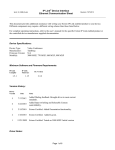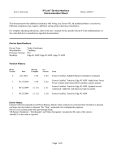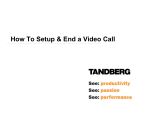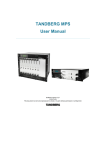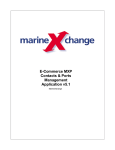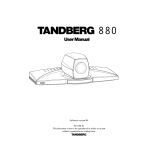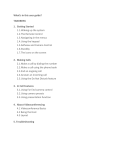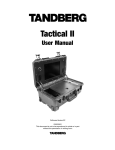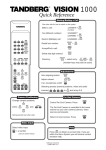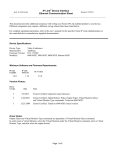Download (Tandberg) 1700 MXP Installation Sheet
Transcript
Installation Sheet TANDBERG 1700 MXP This box contains: TANDBERG 1700 MXP unit Designer lens caps TANDBERG Remote Control User manual on CD Registration card Installation sheet Accessories box: 1 VGA - DVI cable Power cable 1 LAN cable Power supply Batteries for remote control Headset recommendations Tilt the display manually to get a better viewing angle. The lens cap is magnetic and can be placed on the side of the screen when not in use. Turn the ring to focus the camera. To see yourself, press the Selfview key on the Remote Control Tilt the camera manually to make it point at you. Standard PC headsets with 3.5mm jacks are compatible with the TANDBERG 1700 MXP. Having a headset with microphone is optional. Please see the user manual for more information about using a headset with TANDBERG 1700 MXP and for a technical headset recommendation. Headset/Loudspeaker toggle button Headset out Headset microphone DVI-I for PC presentations Connect the video system to your LAN Power Audio / Line In for PC presentations The mirror help you to locate the connectors. D13921.02 To let the PC and the video system share a single LAN connection, connect your PC to the LAN through the video system. Mount the lid as shown. The lid is held in place by magnets. System Configuration TIP If the menu is not already present, press the OK/Menu key on the remote control to open the menu. Included in this box are three magnetic designer lens caps. The lens cap allows you to physically close the lens on your TANDBERG 1700MXP video system if required. Simply place the lens cap of choice onto the lens. When not in use place the lens caps on the side of the video system – or on your whiteboard. 1 Getting Started Navigate the menu with arrow keys and OK. 4 Snapshot Touch tones Language Open ‘General’. Select language. Press ‘Save’ to save changes. The TANDBERG 1700 MXP turns on automatically when you power up the system. A Welcome menu appears on the screen. Use the TANDBERG Remote Control to navigate in the menu. 2 Camera Presets Enable Software Options In the Welcome menu, enter option key and bandwidth key to enable software options (if any). Press Restart to make the options take effect. 3 Open the Control Panel When you have restarted the system, the main menu appears on the screen. Choose ‘Control Panel’ from the main menu and press OK. 5 LAN Configuration Open ‘Network - LAN Settings’. Make IP/H.323 configuration and press ‘Save’. Please read the user manual for further details. D13921.02