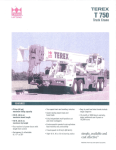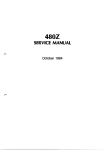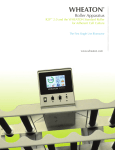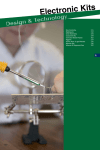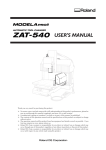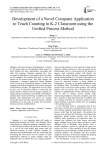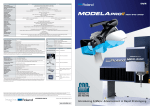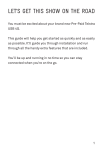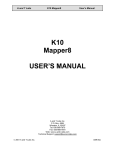Download Animal, Vegetable, Mineral
Transcript
Animal, Vegetable, Mineral -----------------------------------User's Guide ----------------------------------------ARNOLD ▪ WHEATON Software CONTENTS 1. 2. 3. 4. 5. Introduction The Background to Animal Vegetable Mineral Running Animal Vegetable Mineral The Utilities Menu Using Animal Vegetable Mineral Quick Reference: Program Loading 1 2 3 9 12 14 1. INTRODUCTION Animal Vegetable Mineral is a program which allows you to set up question-and-answer files on any subject. You start by setting up a file on your chosen subject area. The program guides you through the first stages to establish the first two alternatives. You may now either think of an item for the computer to guess or let the computer choose an item for you to guess. If you think of an item, the computer will ask questions until it can reach a suggested identification. Each question is anwered with a simple Yes or No. If you wish to extend the file, this is done automatically when you answer No to the computer's suggested identification. If you ask the computer to think of an item, it will tell you what the answer would be if you asked it a certain question. It then asks you to type in your suggested identification. There is also a Utilities Menu, which allows you to edit the file and to save the datafile for use at a later time. 2. THE BACKGROUND TO Animal Vegetable Mineral In any enjoyable educational activity, the "learning" is often hidden in the "doing". Animal Vegetable Mineral encourages planned and organised thinking in a dynamic way, and has the advantage of being content-free - the program stores the user's own subject quickly and easily. Animal Vegetable Mineral is of educational value in three separate areas: as an exercise in planning and construction of information, as an introduction to the use of databases and "expert systems", and in encouraging systematic and logical thinking. When the child is using the subject file and extending the database, a considerable amount of thought is often required in order to devise a question which really does distinguish between two items in the file. Planning is also required to ensure that any new additions satisfy all the conditions in the preceding questions. Once a file has been developed to its full extent, it can be used as a form of database, to provide information on any given topic. Such databases dedicated to one topic are known as "expert systems". Arnold-Wheaton Software's Microbug is an example of a binary tree used in this way - though considerably extended. The option of letting the computer choose an item for the user to guess can be used as a game, but does force the user to think systematically about items which fulfil all the criteria in the questions, in order to arrive at the correct identification. 3. RUNNING Animal Vegetable Mineral When you first run Animal Vegetable Mineral, you will be presented with the following menu: Option 1. Start a new file If you select option 1, you will first of all be asked to type in a name for your new file. The maximum length for this name is 20 characters and the name should be in the plural. We will use as an example a file on PETS: all references to pets below apply equally to whatever you choose as the subject of your file. When you have typed in the name and pressed RETURN or ENTER, the computer displays the name and you are asked to confirm that this is correct: You are then asked to type in the singular form of your filename. This ensures that the correct form is used, even in cases where singular and plural differ by more than a single 's'. Next, you are asked to type in the names of the first two items in your file. For example, in our file on PETS, the first two pets might be a hamster and a cat. Now the computer asks for a question which will distinguish between the two - for example, "Does it live in a cage?" - and the correct answer (Yes or No) for the first one. The maximum length of the question is 26 characters. This process has generated the first branch on the binary tree. The user is now given the choice of thinking of a pet for the computer to guess or having the computer choose a pet for them to think of. Once you have set up the file, however, there are a number of further options available to you by pressing CONTROL and T together (SYMBOL SHIFT and T on the Spectrum) - See "The Utilities Menu" below. If you choose "You think of a pet", the computer presents you with the first question for the file: Depending on whether you answer Y or N, the computer will guess one or other of the pets with you started the file. If you were not thinking of this pet, the computer will ask you to tell it the name of the new pet, followed by a question to distinguish between its suggestion and your pet, and the correct answer for its suggestion. In this way the file is steadily built up, by adding a new branch every time the computer's guess is wrong. "I think of a PET" In this option, the computer chooses a pet for you to guess. It then prints the first question and says what the right answer would be for the pet it has chosen. You then type in a suggestion which fits the information. If the suggestion is incorrect, the computer will tell you what the answer would be to the next question on the path of the chosen pet. This continues until either you make the correct identification or you reach the end of the path without getting it right. In this case the computer tells you which pet it had chosen. Option 2. Load a File If you wish to load a file from tape, select option 2 from the initial menu and you will be asked to enter the name of the datafile to load. When you have typed this in and pressed RETURN or ENTER, you will be told to start your tape. You should press PLAY on your cassette player and then press any key on the computer. The computer will now load the program and then ask if you wish to think of a pet or let it choose one. The program will now run exactly the same as in option 1. It is important to keep a record of the filenames you have used for Animal Vegetable Mineral topics, as you must search for a specific file when you are using this option. The easiest way to catalogue a tape of unknown files or programs is to type LOAD "(filename)", using a filename which you have definitely not used. This will display the name of each file as it is located, but will, of course, never actually load. The Utilities Menu Once there is a file stored in the computer, there are a number of further options open to you. If you press CONTROL and T together (SYMBOL SHIFT and T on the Spectrum) you will be taken to the following menu: Options 1 and 2 (Start a new file and Load a file) on this menu operate in exactly the same way as items 1 and 2 on the program's initial menu. If you select options 3 (Save a file), the computer asks you to type in the name by which you want to save the datafile - the maximum length is 6 characters. You are then asked to start your tape; set the cassette player to RECORD and press any key to start the process of saving. You are then returned to the Utilities Menu. OPtions 4 and 5 (You think of a PET and I think of a PET) again return you to the main sequence of the program. If you have made a mistake in any part of the question-and-answer sequence, you may use option 6 (Edit the file). You may edit either the questions or the names of the pets. If you choose to edit the questions, you are presented with a list of the questions. Press the number of the one which you wish to change; the computer will display the old question and ask you to enter the new question plus the correct answer for one of the associated pets. If you choose to edit the pets, the computer will display a list of the pets in the file. As when editing the questions, if you press the number of the pet you wish to change the computer will display the old answer and ask you to type in the new answer. You are then shown the question associated with the answer and asked if you want to change it. If you decide to type in a new question, you are then asked for the correct answer for your newly-edited pet. Sometimes you may be asked for the answer for another pet; this happens when you have changed the last question on a particular path. Great care must be taken when changing questions, to ensure that the new question applies to all branches - both questions and answers - further down the path in question. 4. USING Animal Vegetable Mineral In the home Animal Vegetable Mineral can be a stimulating educational game for all members of the family. It is uncomplicated and easy to use. After a few practice runs, it is simple to set questions on any subject, and this can be used for party games, quiet evenings or simple curiosity, ie "What can you do with a computer?" On a more serious note, revision of particular topics either at work or at school - building up to exams, for example - can be undertaken with ease, and the program's structure encourages rational and logical thinking. Whichever way you choose to run the program, remember to enjoy yourself. In the Classroom It has been our experience in developing Animal Vegetable Mineral and other programs that by far the greatest benefit from computers in primary schools comes when the children work in groups. The prolonged, high-level, focussed discussion which working with computers seems to inspire has benefits which stretch far beyond the subject content of the program being used at the time. Experience suggests that a group of 3 to 5 children is the optimum size for primary computing. Animal Vegetable Mineral can be used very profitably and enjoyably for its own sake, as an exercise in logic or as a guessing game. It can also be used as a means of summarising the results of a project, where pupils would construct a complete database, or as a revision and reinforcement aid. In the latter case, we would envisage that the teacher would have constructed an "expert system" for pupils to work through - perhaps as a kind of maze game, where they have to find their way to a particular item. Security copies We strongly recommend that you make a security copy of Animal Vegetable Mineral, use the security copy for day-to-day use and keep the master copy in a safe place. The best way to take a security copy is to load the program into the computer's memory and SAVE according to the instructions in your computer's User Manual, making sure that you are using a blank cassette or disk. 5. QUICK REFERENCE: Program loading BBC Model B CHAIN"" RETURN Press Play on cassette player. Filename: AVM Press CTRL T for Utilities Menu RML 480Z LOADGO"AVM" RETURN Press PLAY on cassette player. Filename: AVM Press CTRL T for Utilities Menu Spectrum LOAD"" ENTER (LOAD is on the J key) Press PLAY on cassette player. Filename: avm Press SYMBOL SHIFT T for Utilities Menu Apple Insert disk in drive 1. Switch on. Press CTRL T for Utilities Menu The filename must be included when loading the RML 480Z, but is optional when loading the other machines.