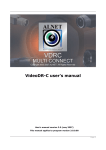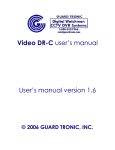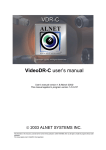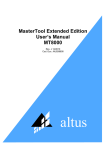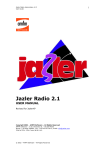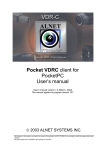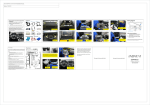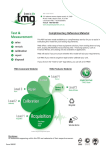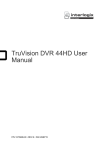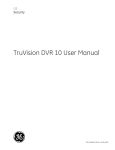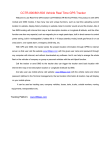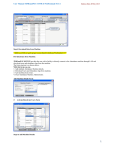Download ANDROID CMS for Android phones user`s manual
Transcript
Alnet Systems ANDROID manual ver. 1 CMS Mobile ver. 3.0.9 ANDROID CMS for Android phones user's manual User’s manual version 1.0 (January 2012) This manual applied to program version 3.0.9 1 Alnet Systems ANDROID manual ver. 1 CMS Mobile ver. 3.0.9 Table of contents 1 INTRODUCTION.................................................................................................................................. 3 1.1 System description ................................................................................................................. 3 2 RUNNING THE APPLICATION AND INTERFACE DESCRIPTION .......................................................... 4 3 USING THE APPLICATION................................................................................................................... 4 3.1 Basic options ........................................................................................................................... 4 3.1.1 Connect - establishing the connection .......................................................................... 5 3.1.2 Camera ............................................................................................................................ 8 3.1.3 In out ............................................................................................................................... 9 3.1.4 Settings ........................................................................................................................... 9 3.1.5 Snapshot ....................................................................................................................... 10 3.1.6 Play................................................................................................................................ 10 3.1.7 About ............................................................................................................................ 11 3.2 Additional options ................................................................................................................ 12 3.2.1 PTZ Control mode ......................................................................................................... 12 3.2.2 Additional context menu ............................................................................................. 12 4 CLOSING THE PROGRAM ................................................................................................................. 15 2 Alnet Systems 1 ANDROID manual ver. 1 CMS Mobile ver. 3.0.9 INTRODUCTION We present to you next version of CMS mobile system with many new functions and modules. Many of these changes are the effect of our cooperation with You and our Partners. Part of them are our ideas which extend capabilities of digital video recording. Please pay your attention to the possibilities of simultaneous image recording from network cameras and, widely used so far, analogue cameras, developed archives, wider capabilities of controlling the whole system and multi-server connections. Connection information zoom Tool bar Fig. 1 CMS Mobile - Main window 1.1 System description NET Hybrid is a digital video recorder designed for cooperation with CCTV cameras. It uses PC class computers which work under control of Microsoft Windows VISTA/7 operating system. New NET Hybrid system version can record image from up to 32 cameras, servicing 32 output switches and 32 alarm inputs. Moreover the system can be hybrid, that is one system can service both analog an IP cameras – thanks to this it is possible to upgrade an existing installation and add IP or analog cameras. Managing the video server through the network is possible. Program allows wide possibilities of motion detection settings, searching the motion in archives, servicing alarm events. Differential image-compression method guarantees image recording longer than in other systems of that type without changing the image quality and storage space. Software for managing CMS MOBILE system consists of two independent applications: 1. NET Hybrid (Video Digital Recording - Server) 2. CMS PROFFESIONAL (Client) 3 Alnet Systems ANDROID manual ver. 1 CMS Mobile ver. 3.0.9 The first application is a server: processes image from the cameras, manages user accounts, tasks, controls the cameras. The second one is used as a client. We can connect to the server by a local network and do remote monitoring. Client application is available on mobile devices (mobile phones, Pocket PC) which allows access to camera images from any place in the world. 2 RUNNING THE APPLICATION AND INTERFACE DESCRIPTION The program is designed to run under the Android operating system, and works with equipment with that system. This user's manual is based on CMS MOBILE version 3.0.7 CMS MOBILE installed on HTC HD2 with Android OS 4.0. This program can be downloaded free of charge from the mobi.alnetsystems.com website or from the Android Market. After copying it to the mobile, the program is ready to run. In order to run it, just click the CMS icon in the main menu. CMS Mobile 3 USING THE APPLICATION 3.1 Basic options After program start, in the main window, the following options are available on the bottom of the screen: Button Connect Camera In out Settings Snapshot Play About Description Opens the address book with the list of defined connections and establishes a connection with selected one Selection of currently displayed camera Allows control of output switches and monitoring of alarm inputs Opens additional display options Makes a snapshot of the currently displayed camera image Open the archive of the currently displayed camera Displays information about the program 4 Alnet Systems ANDROID manual ver. 1 CMS Mobile ver. 3.0.9 3.1.1 Connect - establishing the connection This CMS Mobile version introduces a new function – multi server connections. This function allows to connect with up to 5 NET Professional servers and display of up to 72 cameras in total. The example bellow gives an idea of the function specifics: Server 1 12 cameras showing Server 2 15 cameras showing Server 3 5 cameras showing Server 4 20 cameras showing Server 5 20 cameras showing Total 5 servers – 72 cameras showing To establish a connection press Connect button on the main screen. This will open up the address book. 3.1.1.1 Address book & Multi server connections The address book is a managing tool for connections that can be established by the CMS Mobile application. To access the address book press the Connect button on the main screen. This will display a list of defined connections. It will also display a menu for managing the address book – the available options are: Connect – tap on the desired connection (“” will appear next to it) and then Connect to establish a connection. New – tap New to define a new connection. Change - tap on the desired connection (a “” will appear next to it) and then Change to edit the selected connection. Remove - tap on the desired connection (a “” will appear next to it) and then Remove to delete the selected connection. Fig. 2 Address book 5 Alnet Systems ANDROID manual ver. 1 CMS Mobile ver. 3.0.9 3.1.1.1.1 Adding a new connection After tapping the New button in the address book, a menu for new connection creation appears. First, enter the name for the new connection. The list of servers and additional option buttons are located below. Add – tap to add a new server to the server Edit – tap to edit the selected server Delete – tap to delete the selected server Fig. 3 New connection Multi connection – to add multiple servers to a connection, add more servers to the server list. A connection may consist of minimum 1 and maximum 5 servers with 72 cameras selected in total. 6 Alnet Systems ANDROID manual ver. 1 CMS Mobile ver. 3.0.9 3.1.1.1.2 Adding a server to a connection To add a new server to the connection, tap Add in the new connection menu. On the following screen, enter all the necessary information: Field Name Address Port Login Password Description the desired server name IP or domain address of the server Server port number User login Password for the above entered user login Fig. 4 New connection - new server After entering all the information, tap Camera to select which cameras from the server will be displayed after the connection is established. To select the cameras just tap their names. 7 Alnet Systems ANDROID manual ver. 1 CMS Mobile ver. 3.0.9 Fig. 5 New server - camera selection When finished, tap Save to add server. 3.1.2 Camera Tapping this button displays a list of available cameras and their preview for the established connection. To select a camera image to be display, tap the desired camera name on the list. Fig. 6 Main window - camera selection 8 Alnet Systems ANDROID manual ver. 1 CMS Mobile ver. 3.0.9 3.1.3 In out This button displays a list of available output switches and alarm inputs for the established connection. Output switches can be activated by tapping them on the list. Alarm inputs only display their current state. Fig. 7 Main window - alarm inputs/output switches 3.1.4 Settings Selecting this button displays a menu with additional program setting. Field Frame per second Picture quality Auto hide button Select codec Description bar for setting the desired frame rate bar for setting the desired picture quality Enable/disable the auto hide button option on the main screen This option enables/disables the DJPEG video compression* *with DJPEG selected the archive is not available, switch to MJPEG and reconnect for the archive to reappear Fig. 8 Main window - Settings 9 Alnet Systems ANDROID manual ver. 1 CMS Mobile ver. 3.0.9 3.1.5 Snapshot Tapping this button creates a snapshot of the currently displayed image. The image is saved in the CMS_mobile folder on the SD card. 3.1.6 Play Selecting this option opens the archive from the server for the selected camera. After tapping Play, set the beginning date and time for the archive playback. Fig. 9 Play - Beginning date selection Fig. 10 Play - Beginning time selection 10 Alnet Systems ANDROID manual ver. 1 CMS Mobile ver. 3.0.9 Playback date and time rewind exit play stop Set playback date and time play Fig. 11 Play -archives 3.1.7 About Tapping the About button opens the CMS Mobile program information screen. Fig. 12 About - information screen 11 Alnet Systems ANDROID manual ver. 1 CMS Mobile ver. 3.0.9 3.2 Additional options This section describes the more advanced options available in the CMS Mobile application. 3.2.1 PTZ Control mode When a PTZ camera is displayed during the connection and the user as PTZ control rights, the PTZ Control mode will be displayed on the main screen. This mode allows PTZ camera control. The following picture presents the available options. TURN UP ZOOM IN TURN LEFT TURN RIGHT ZOOM OUT TURN DOWN Fig. 13 PTZ Control module 3.2.2 Additional context menu This additional menu can be accessed by pressing the camera image, holding it for at least 1 second and releasing. The available options are: Layout Show this camera after alarm Adjust image aspect ratio 12 Alnet Systems ANDROID manual ver. 1 CMS Mobile ver. 3.0.9 Fig. 14 Main window - context menu 3.2.2.1 Layout There is a possibility to change the main display to multiview. This will enable the display of up to 16 camera images simultaneously. The available layouts are: Field 1*1 4*4 4*3 3*3 1+5 1+3 Description Displays 1 camera image Displays 16 camera images Displays 12 camera images Displays 9 camera images Displays 6 camera images Displays 4 camera images Layout 1+3 13 Alnet Systems ANDROID manual ver. 1 CMS Mobile ver. 3.0.9 Fig. 15 Context menu – layout 3.2.2.2 Show this camera after alarm There is a possibility to display the currently displayed camera image after an alarm on a specific alarm input. After switching to the desired camera image, launch the additional context menu and select Show this camera after alarm. Next, select an alarm input which (when activated) will trigger the camera display. Fig. 16 Show this camera after alarm - input selection screen 14 Alnet Systems ANDROID manual ver. 1 CMS Mobile ver. 3.0.9 3.2.2.3 Adjust image aspect ratio This option allows the manipulation of image aspect ratio settings. The available options are: Default aspect ration Add horizontal stripes Add vertical stripes Fig. 17 Image ratio selection screen 4 CLOSING THE PROGRAM At any moment, you can exit the CMS Mobile application by pressing the RETURN button on the device. The program will close without any confirmation screen. 15