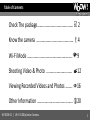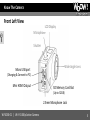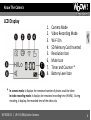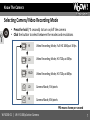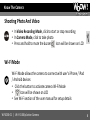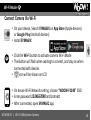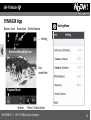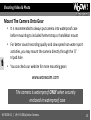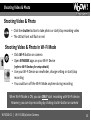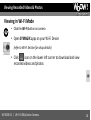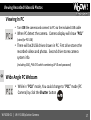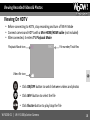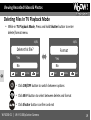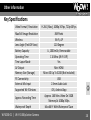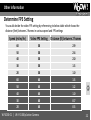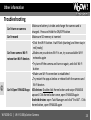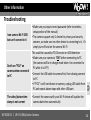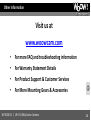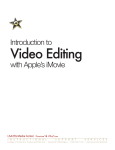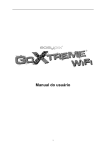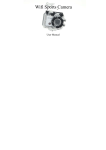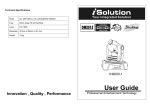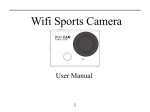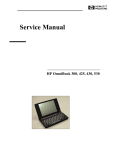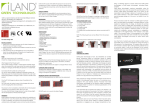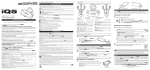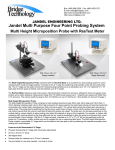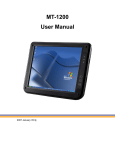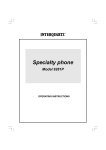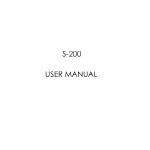Download User Manual - WOOW! Action Cameras
Transcript
Check The Package User Manual WooW! Freedom Wi-Fi 1080p Action Camera WF1030-01 WF1030-01 | Wi-Fi 1080p Action Camera Table of Contents Check The package…………………………………… 2 Know the camera ………………………………….… 4 Wi-Fi Mode …………………………………………….. 9 Shooting Video & Photo ………………………… 12 Viewing Recorded Videos and Photos …….. 16 Other Information …………………………………… 20 WF1030-01 | Wi-Fi 1080p Action Camera 1 Check The Package Thanks for purchasing WooW! Action camera! You are about to capture your stunning moments WooW! Action camera Waterproof case Handlebar mount Vented helmet strap mount USB charging cable WF1030-01 | Wi-Fi 1080p Action Camera 2 Check The Package Charge The Camera • Make sure battery is in the camera • Turn OFF the camera • Charge the camera by plugging USB cable to camera and PC or any phone charger with USB port • When charging, the LED will light up in Blue 1 2 1. 2. Push up the battery cover lever Slide the battery cover to right LED in Blue when Charging * Make sure camera is turned off before opening battery cover WF1030-01 | Wi-Fi 1080p Action Camera 3 Know The Camera Front Right View Shutter Microphone LCD Display Power / Mode Select Press & hold to turn on/off Click to select mode Battery Cover Lever Infrared signal receiver Wide Angle LED Lens Indicator WF1030-01 | Wi-Fi 1080p Action Camera Wi-Fi On/OFF 4 Know The Camera Front Left View LCD Display Microphone Shutter Wide Angle Lens Micro USB port (Charging & Connect to PC) Mini HDMI Output SD Memory Card Slot (Up to 32GB) 2.5mm Microphone Jack WF1030-01 | Wi-Fi 1080p Action Camera 5 Know The Camera LCD Display 7 8 1. 2. 3. 4. 5. 6. 7. 8. Camera Mode Video Recording Mode Wi-Fi On SD Memory Card Inserted Resolution Icon Mute Icon Timer and Counter * Battery Level Icon * In camera mode, it displays the remained number of photos could be taken In video recording mode, it displays the remained recording time (H:MM). During recoding, it displays the recorded time of the video clip WF1030-01 | Wi-Fi 1080p Action Camera 6 Know The Camera Selecting Camera/Video Recording Mode • Press the hold (~3 seconds) to turn on/off the camera • Click the button to select between the modes and resolutions HI Video Recording Mode, Full HD 1080p at 30fps LO Video Recording Mode, HD 720p at 30fps HILO Video Recording Mode, HD 720p at 60fps LO Camera Mode, 5M pixels HI Camera Mode, 8M pixels FPS means frame per second WF1030-01 | Wi-Fi 1080p Action Camera 7 Know The Camera Shooting Photo And Video • In Video Recording Mode, click to start or stop recording • In Camera Mode, click to take photo • Press and hold to mute the buzzer. Icon will be shown on LCD Wi-Fi Mode Wi-Fi Mode allows the camera to connect with user’s iPhone / iPad / Android devices • Click the button to activate camera Wi-Fi Mode • Icon will be shown on LCD • See Wi-Fi section of the user manual for setup details WF1030-01 | Wi-Fi 1080p Action Camera 8 Wi-Fi Mode Functions In Wi-Fi Mode While connected with Wi-Fi devices*, user can perform below functions • Live feed viewfinder • Shoot video and photo • Advanced camera setup (continuous shooting, time-lapse mode, white balance, format memory card) • View and download videos & photos from camera * Supported Wi-Fi Devices: • iPhones • iPads • Android Phones • Android Tablets WF1030-01 | Wi-Fi 1080p Action Camera 9 Wi-Fi Mode Connect Camera Via Wi-Fi • On your device, Search SYMAGIX on App Store (Apple devices) or Google Play (Android devices) • Install SYMAGIX • Click the Wi-Fi button to activate camera Wi-Fi Mode • The Button will flash when waiting to connect, and stay on when connected with devices • icon will be shown on LCD • On device Wi-Fi Network setting, choose “WOOW-F1030” SSID • Enter password 1234567890 and connect • After connected, open SYMAGIC app WF1030-01 | Wi-Fi 1080p Action Camera 10 Wi-Fi Mode SYMAGIX App Setting Menu Battery Level Resolution White Balance Setting Remained Recording Time Live viewfinder Playback Mode Shutter Photo / Video Mode WF1030-01 | Wi-Fi 1080p Action Camera 11 Shooting Video & Photo Insert SD Memory Card • Turn off the camera before inserting memory card • Use Micro-SD or Micro-SDHC card (at least Class 4) • For best results Class 10 memory card is recommended WF1030-01 | Wi-Fi 1080p Action Camera 12 Shooting Video & Photo Mount The Camera Onto Gear • It is recommended to always put camera into waterproof case before mounting to included helmet strap or handlebar mount • For better sound recording quality and slow speed non-water sport activities, you may mount the camera directly through the ¼” tripod hole • You can check our website for more mounting gears www.woowcam.com The camera is waterproof ONLY when securely enclosed in waterproof case WF1030-01 | Wi-Fi 1080p Action Camera 13 Shooting Video & Photo Selecting Camera/Video Recording Mode HI Video Recording Mode, Full HD 1080p at 30fps LO Video Recording Mode, HD 720p at 30fps HILO Video Recording Mode, HD 720p at 60fps LO Camera Mode, 5M pixels HI Camera Mode, 8M pixels • Press the hold (~3 seconds) to turn on/off the camera • Click the button to select between the modes and resolutions FPS means frame per second WF1030-01 | Wi-Fi 1080p Action Camera 14 Shooting Video & Photo Shooting Video & Photo • Click the shutter button to take photo or start/stop recording video • The LED at front will flash in red Shooting Video & Photo In Wi-Fi Mode • Click Wi-Fi button on camera • Open SYMAGIX apps on your Wi-Fi Device (refer to Wi-Fi Section for setup details) • Use your Wi-Fi Device as viewfinder, change setting or start/stop recording • You could turn off the Wi-Fi Mode anytime during recording When Wi-Fi Mode is ON, you can ONLY start recording with Wi-Fi device. However, you can stop recording by clicking shutter button on camera WF1030-01 | Wi-Fi 1080p Action Camera 15 Viewing Recorded Videos & Photos Viewing in Wi-Fi Mode • Click the Wi-Fi button on camera • Open SYMAGIX apps on your Wi-Fi Device (refer to Wi-Fi Section for setup details) • Click icon on the lower left corner to download and view recorded videos and photos WF1030-01 | Wi-Fi 1080p Action Camera 16 Viewing Recorded Videos & Photos Viewing In PC • Turn ON the camera and connect to PC via the included USB cable • When PC detect the camera. Camera display will show “PCU” (stand for PC USB) • There will be 2 USB drives shown in PC. First drive stores the recorded videos and photos. Second drive stores camera system info (including SSID_PW.CFG which containing AP ID and password) Wide Angle PC Webcam • While in “PCU” mode, You could change to “PCC” mode (PC Camera) by click the Shutter button WF1030-01 | Wi-Fi 1080p Action Camera 17 Viewing Recorded Videos & Photos Viewing On HDTV • Before connecting to HDTV, stop recording and turn off Wi-Fi Mode • Connect camera and HDTV with a Mini-HDMI/HDMI cable (not included) • After connected, it enters TV Playback Mode Playback Mode Icon File number/Total files Video file icon • Click ON/OFF button to switch between videos and photos • Click Wi-Fi button to select the file • Click Shutter button to play/stop the file WF1030-01 | Wi-Fi 1080p Action Camera 18 Viewing Recorded Videos & Photos Deleting Files In TV Playback Mode • While in TV Playback Mode, Press and hold Shutter button to enter delete/format menu 19/31 19/31 Delete this file? Format Yes Yes No No Enter wifi Format Select Enter wifi Delete Select • Click ON/OFF button to switch between options • Click Wi-Fi button to select between delete and format • Click Shutter button confirm and exit WF1030-01 | Wi-Fi 1080p Action Camera 19 Other Information Key Specifications Video Format / Resolution H.264 (.Mov), 1080p 30 Fps, 720p 60 Fps Max Still Image Resolution Wireless Lens Angle (Field Of View) Battery Capacity Operating Time Time Lapse Mode AV Output Memory Size (Storage) PC Connectivity External Mic Input Supported Wi-fi Devices 8M Pixels Wi-Fi, AP 120 Degree Li, 1000 mAh, Removeable 110 Mins (Wi-Fi Off) Yes Mini HDMI Micro SD Up To 32GB (Not Included) USB 2.5mm Audio Jack iOS, Android App Approx. 160 Mins Video On 32GB Memory At 1080p 30fps Max 66 Ft With Waterproof Case Approx. Recording Time Waterproof Depth WF1030-01 | Wi-Fi 1080p Action Camera 20 Other information Video Recording Tips HI Video Recording Mode, Full HD 1080p at 30fps Best for lower speed sport, e.g. cycling, with best resolution LO Video Recording Mode, HD 720p at 30fps Best for activities that would need long recording time HILO Video Recording Mode, HD 720p at 60fps Best for fast speed sport, e.g. racing, with best details WF1030-01 | Wi-Fi 1080p Action Camera 21 Other Information Determine FPS Setting You could decide the video FPS setting by referencing to below table which shows the distance (feet) between 2 frames in various speed and FPS settings Speed (miles/hr) Video FPS Setting 60 30 2.9 50 30 2.4 40 30 2.0 30 30 1.5 20 30 1.0 60 60 1.5 50 60 1.2 40 60 1.0 30 60 0.7 20 60 0.5 WF1030-01 | Wi-Fi 1080p Action Camera Distance (ft) between 2 frames 22 Other information Troubleshooting Can’t turn on camera Can’t record Can’t see camera Wi-Fi network on Wi-Fi devices Can’t Open SYMAGIX app Make sure battery is inside and charge the camera and is charged. Press and Hold the ON/OFF button Make sure SD memory is inserted • Click the Wi-Fi button. It will flash (starting) and then stay in red (ready) • Make sure you devices Wi-Fi is on, try scan available Wi-Fi networks again • Try turn off the camera and turn on again, and click Wi-Fi button • Make sure Wi-Fi connection is established • Try restart the app as below or reboot both the camera and Wi-Fi devices iOS devices: Double click Home button and swipe SYMAGIX upward. Click home button once, open SYMAGIX again Android devices: open Task Manager and click “End All”. Click home button, open SYMAGIX again WF1030-01 | Wi-Fi 1080p Action Camera 23 Other Information Troubleshooting I see camera Wi-Fi SSID but can’t connect to it Don’t see “PCU” on camera when connected to PC The video/picture time stamp is not current • Make sure you input correct password (refer to wireless setup section of the manual) • The camera support only 1 device for privacy and security concern, so make sure no other device is connecting to it. Or simply turn off and on the camera Wi-Fi This could be caused by PC OS version on USB detection • Make sure your camera is “ON” before connecting to PC. (the camera will be in charge mode when it is connected to PC while it is OFF) • Connect the USB cable to camera first, then slowing connect to PC • If “PCU” is still not shown on camera, unplug USB cable from PC and repeat above steps with other USB port • Connect the camera with your Wi-Fi device will update the camera date time automatically WF1030-01 | Wi-Fi 1080p Action Camera 24 Other information FAQs Can I mount the camera on standard tripod? Yes, the camera and its waterproof case both has a standard 1/4” tripod hole Where can I find replacing We offer wide range of mounting accessories on our website. or additional mounting www.woowcam.com accessories? What the IR remote can do? The IR remote (sell separately) can control the camera video/picture mode and start/stop the recording Why the camera HDMI port too small for my HDMI cable? The camera HDMI port is “mini HDMI”. You would need to have a adaptor or a mini-HDMI to HDMI cable How can I edit my videos? You can use any video editing software which supporting MP4 or H.264 format, such as MS Movie Maker and Apple iMove WF1030-01 | Wi-Fi 1080p Action Camera 25 Other Information Visit us at www.woowcam.com • For more FAQ and troubleshooting information • For Warranty Statement Details • For Product Support & Customer Services • For More Mounting Gears & Accessories WF1030-01 | Wi-Fi 1080p Action Camera 26 Check The Package Get 20% OFF On All Mountings & Accessories Products Coupon Code: ilove1030 www.woowcam.com WF1030-01 | Wi-Fi 1080p Action Camera