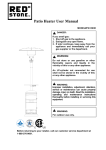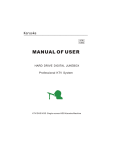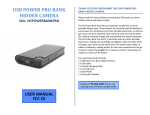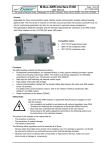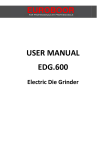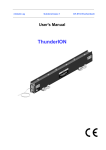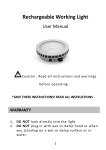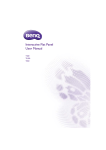Download S-200 USER MANUAL
Transcript
S-200 USER MANUAL CONCENTS Preparing for using.......................................................................................................... 3 ¾ Parts of the camcorder..................................................................................3 ¾ Charging the battery..................................................................................... 4 ¾ Inserting the Memory Card...........................................................................4 ¾ Mounts................................................................................................................. 5 Basic operation................................................................................................................ 8 ¾ Turn Power On and Off.................................................................................. 8 ¾ Change the mode of the camcorder......................................................8 ¾ Setting the camcorder...................................................................................9 ¾ Recording movie clips................................................................................. 10 ¾ Taking still images.......................................................................................... 12 ¾ Playback and delete................................................................................... 14 Making connections.................................................................................................... 15 ¾ Connecting the Camcorder to a TV/HDTV.......................................... 15 ¾ Connecting the Camcorder to a PC..................................................... 16 ¾ How to use the PC Camera function..................................................... 17 Preparing for using ¾ Parts of the camcorder 1:USB jack 2:Micro SD card slot 3:LCD screen 4:Shutter button 5:Speaker 6:Charging indicator light 7:Busy indicator light 8:Power button 9:Reset 10:AV out jack 11:HDMI jack 12:Tripod slot 13:Microphone 14:Lens 15:Water proof case 3 ¾ Charging the battery The camcorder has an internal lithium battery, Please charge the battery correctly before use. 1:Turns off the camcorder. 2:Connect the USB cable to the camcorder and the computer for battery charging. 3:when charging ,the power indicator light will turn red. 4: Once fully charged the charging indictor will disappear. Then Unplug the USB cable. The camcorder body may be warm after extended use. This is normal. ¾ Inserting the Memory Card This camcorder does not equipped with internal memory. An micro SD card(at least class 4)must be inserted for this sportive camcorder to operate. If a card has not been inserted, this sportive camcorder can not record. 1:Turns off the camcorder. 2: Open the rubber cover at the side of camcorder .Find the micro SD 4 card slot, and then insert the card . 3:If the memory card has successfully be inserted, you can hear a clear buzzer. ¾ Mounts In order to use the camcorder more convenient in outdoor sports or in under water situations, We have provided two kinds of main mounts packaged in this camcorder. Mount a is used in fixing to a bike, and mount b is used in fixing to a helmet. a b The operating steps as follow: Fix the sportive camcorder to a bike 1: Choose to put the camcorder into the water resistant case or the bracket, then lock it . 5 2: Find the mount a, fix it to the handlebar of a bike by placing the rubber pad, and rotating screws. 3: Choosing connectors from the three given below , and then fix them to the part 1 of the main mount a. 4: Fix the connector 2 that have a metal screw on it to the last connector. 5: Fix the tripod slot of the camcorder to the metal screw of the mount 2 respectively. 6: Adjust those screws to make the camcorder more steady and convenient. Fix the sportive camcorder to a helmet 1: Choose to put the camcorder into the water resistant case or the 6 bracket, then lock it . 2: Fix the connector 3 to the main mount b as given below. 3: Choosing(one, more, none) connector from the three given above , and then fix them to the connector 3 . 4: Fix the connector 2 that have a metal screw on it to the last connector. 5: Fix the tripod slot of the camcorder to the metal screw of the mount 2 respectively. 6: Adjust those screws to make the camcorder more steady and convenient. 7: After fixing the camcorder to the mount correctly, using a strap to fix them to the helmet. 7 Insert a strap into the two ends of the main mount b, adjust length according to the helmet’s size, and then tie the strap up to your helmet. Basic operation ¾ Turn Power On and Off 1:Press the POWER button to turn on the camcorder. 2: Press the POWER button again to turn the power off. Both turn on and turn off the camcorder ,the busy indicator light will turn green for a second. ¾ Change the mode of the camcorder Current camcorder settings will be displayed on the touchable LCD screen. The camcorder has 3 different modes: capture mode, video mode and playback mode. Touch the start icon ( / / to show the icons ), then touch the matched icon to switch between those modes. 8 Display Title Description Capture mode For taking still photos. Video mode For recording movie clips. Playback mode For playing recorded files. ¾ Setting the camcorder Before taking photographs or recoding videos, press the power button to switch on the camcorder first. our camcorder has a touchable LCD screen ,so all the settings are operated by touching the options on the screen. Touch the icon then touch the icon to show the MENU on the screen ,touch it and to bring up the setup menu( Date/ Auto power off / Beep sound/ Language/ Frequency / TV mode/ Format/ Default setting), touch the option you want to modify, and then you can touch the LEFT to exit and return to the last menu or exit. Date [On]/[off]: show or don’t show the date and time . 9 [Set the date]:set the date and time for the camcorder. Touch the option including year, month, date, hour ,minute, second and slide on the screen to select a value you want to modify. Auto power off To save power ,the video camera is turned off automatically after a period of time . After you select the "off " that means the power save function is switched off .[1min]/[ 3min ]/[5min]/[off ] Language Set the on-screen language.[English] /[French] /[Spanish]/[Portuguese] /[German]/[Dutch]/[Italian] and so on. Format Format your micro SD card including protected files, removing the micro SD card during formatting may damage the card.[OK]/ [Cancel] ¾ Recording movie clips 1:Turn on the camcorder and touch the icon video mode . 2: Start recording. 10 to set the camera to Use the LCD screen to view your subject, and touch the to zoom in or zoom out on your subject . Press the shutter button to start recording. The LCD monitor will displays how long it has been recording for . If using a slow card, it will change the size to 720P automatically. 3:Finish recording. Press the Shutter button again to stop recording. The camcorder will stop recording automatically when the memory capacity is full. 4: Touch the icon”MENU” to set the option in video mode.(Size/ Exposure/ White balance/ Color/ Loop recording/ Motion detection/ Record audio/ Date stamp) Size Changing the video resolution for the recording. Select small movie size to record longer time.[1080P]/ [720P]/ [VGA] Exposure Set the exposure value manually to compensate for unusual lighting conditions. The value varies from -2 to +2. White balance 11 Adjust white balance to suit different light sources. There five items for option:[Auto]/[Daylight]/[Cloudy]/[Fluorescent]/[Incandescent] Loop recording Sets the time of the video before recording, when the time is up, it will start another video. When the memory card is full, it will delete the primary files .[off]/ [1mimite]/ [3minites]/[5minites] Motion detection Using this function means that the camcorder will stop recording automatically when it detect no motion for 10 seconds, and when it detect active scene, it will recover recording by itself . [On ]/[Off ] Record audio Record voice when recording movie clips [On ]/[Off ] ¾ Taking still images 1:Turn on the camcorder and touch the icon to set the camera to capture mode . 2: take a still image. Use the LCD screen to view your subject, and touch the icon 12 to zoom in or zoom out on your subject. Press the shutter button to take a still image. After the image has been taken the LCD will display the image for a brief second. The memory capacity in the top right of screen will decrease as each image is taken. 3: Touch the icon “ MENU” to set the option in capture mode.(Capture mode/ Resolution/ Quality/ Sharpness/ Exposure/ White balance/ Color/ ISO/ Scene mode/ Anti-shake/ Continue shot) Capture mode Use this function to set a delay from the time the shutter button is pressed to the time the image is shot.[Single]/[2s timer]/ [5s timer ]/[10s timer] Resolution 12M/8M/5M/2M Continue shot Use this function to take 6 pictures continuously.[On ]/[Off ] 13 ¾ Playback and delete 1: Turn on the camcorder and touch the icon to set the camera to playback mode. 2: Touch the screen right and left to view the photos and video files . 3: press the shutter button to start playing the video file, press the shutter button again to have a pause. Repeating this move can play or pause it again. At last, you can touch the icon to stop playing the video file. 4: When viewing the images, you can touch the icon to zoom in or zoom out it. In the situation of zooming in the image , you can touch and move on the screen to see details of the image .but you cannot use the menu any more, unless zoom out it to the original size. 5: Touch the icon “ MENU” to set the option in playback mode.(Delete/ Rotate/ Protect/ Pictbridge) Delete Use this function to delete a single file or all files.[Delete Current Image(video)]/[Delete All Images]/[Cancel] 14 Making connections ¾ Connecting the Camcorder to a TV/HDTV 1:Connect the camcorder to a TV/HDTV via the AV/HDMI cable. 2:Turn on the TV/HDMI and set to “AV”/HDMI mode. 3:Turn on the camcorder. And it will enter the playback mode automatically. 4:The screen of TV/HDTV shows the recorded files. And screen of the camcorder is showed as below, playback files by touching these icons. 5: In the TV mode, touch the M icon to stop replay and switch to video/capture mode, press the shutter button to record. Play Zoom in Last Next Zoom out M M/Stop 15 ¾ Connecting the Camcorder to a PC There are two ways to download files from the camcorder's internal memory or memory card to a computer: - By inserting the memory card into a card reader - By connecting the camera to a computer using the supplied USB cable. Using a Card Reader 1: Eject the memory card from the camcorder and insert it into a card reader that is connected to a computer. 2: Open [My Computer] or [Windows Explorer] and double-click the removable disk icon that represents the memory card. 3: Copy images from the card into a directory of your choice on the computer’s hard disk. Connecting the Camcorder to a PC with the USB Cable 1: Connect the supplied USB cable to the computer's USB port and turn the camcorder on. 2: When connect to the computer, it will appears “Mass storage” on the screen 16 3: Open [My Computer] or [Windows Explorer]. A"Removable Disk" appears in the drive list. Double-click the "Removable Disk" icon to view its contents. Files stored on the camera are located in the folder named "DCIM". 4: Copy the photos or files to your computer. ¾ How to use the PC Camera function 1. Turn off the camcorder. 2. Connect the USB cable to a computer; 3. Press and hold the Shutter button, connect camcorder to the USB cable until “PC Camera” appeared on the screen; 4. In cases of Window XP, Open [My Computer], double click “ USB video tool”. The camcorder will works as PC Camera function; 5. In cases of Window Vista, 7 and 8, the PC Camera function can only be use under communicate software (Skype, etc.) 17