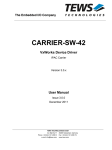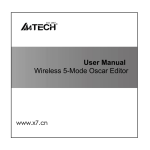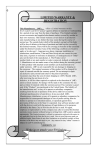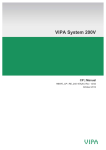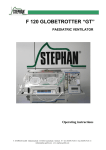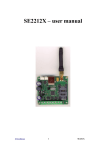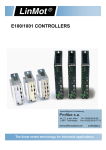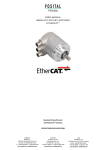Download See user manual
Transcript
From the makers of one of the Finest ID scanners in the world “A Leader in State compliance issues.” ID-e Driver License ANTI- ID FRAUD - CARD READER OWNERS MANUAL Age Verification Device ID-eTG - (2001) Main Terminal New! *ID-e3000) with Digital Imaging Bar Code reader & Visitor Management software ID-e is a trademark of The Manufacture. 1. 2. 3. 4. 5. 6. Plug in the 6V Regulated (only) AC/DC wall power. To TURN ON ID-e®...TAP… the…“ENT” button. To TURN OFF, hold down the..“ENT”. button for 4 Sec. To read – Just SWIPE the card if Magnetic strip. Or HIT the “ENT” button to read a 2D Bar Code ID. Place the Card in front of the Bar Code Light to read. Once the Driver License or ID Card is Scanned, Displayed is DOB, AGE & EXPIRATION DATE. Compare the DISPLAYED DATA with the FACE of the Customer. For most POS transactions …..this is what is recommended. If the IDENTITY of the card holder is STILL IN QUESTION, 7. HIT “SCROLL DOWN” till you see the NAME & ADDRESS SCREEN, or HIT SCROLL DOWN till you see ZIP, and PHYSICAL attributes of the card holder. 8. PRESS on the “SET” key to keep screen illuminated longer. 9. QUESTION the CARD HOLDER…Ask him his ZIP CODE? Warning: Records in memory will erase at 4000. BUTTONS : For 2D bar code reading – HIT - “ENT” - then insert the card in front of the Bar Code Light to the right. HIT the “ENTER” KEY once ONLY ! SET SCROLL UP / SCROLL DOWN ENTER HIT “ENT” to activate The 2D reader light,..* Hit the ENT button and put the ID card in front of the LIGHT. Scroll down to see more data.. Hit ENT anytime to read the NEXT card. For MAGNETIC STRIP – Just Swipe – Strip behind card. MAIN “USER” Display Menu Operation IMPORTANT MESSAGE !! Always check the Time and Date settings are the correct Time and Date settings for your location. This sets the real time calendar for calculating the DOB and AGE on the card scanned. To read MAGNETIC STRIP CARDS JUST SWIPE ANY DIRECTION. To read the NEXT CARD JUST SWIPE ! IMPORTANT : To SET - TIME and DATE 1. Hold down the “SET” button for 4 SEC. 2. When the menu pops up use the “SET” button to move to the number you want to change. 3. Use the Scroll up & down buttons to change the Values, 4. Use the “ENT” button when both TIME & DATE has been set. HINT: The FLASHING number is the one to change. CHANGING BATTERIES and Plugging in power. WARNING: USE ONLY 6 volt REGULATED AC/DC POWER or The 4 pack AA battery from the Manufacturer. Always also use 2 AA under blue buttons. 6 total. ID-e is a registered trademark of LIMITED WARRANTY & REGISTRATION The Manufacture offers a Limited warranty on this ID-e ID reader “product” against defects in materials or workmanship for a period of one year from the date of purchase. This limited warranty covers accessories and supplied attachments unless covered by another or their own warranty. This limited warranty covers defects in production and, manufacturing as well as any failure that may occur during the course of normal use. The outside body (shell) of the product and parts of the body will be free of defects at the time of purchase and shall not be covered by this limited warranty. There will be no coverage or benefits to the consumer under this limited warranty if any of the following conditions are found to apply or be relevant: 1. Improper use, abuse, improper installation or connections, modification, Time and Date Set up are not correct for your time zone, exposure to moisture or dampness, or inadequate use or “other” acts not the fault of The Manufacture . 2. The Product serial number label or any part number or code is removed, defaced, or replaced. 3. The Manufacture was not made aware of any defect during the warranty period. 4. Only product with attached serial numbers can be determined to be under warranty. The Manufacture is not responsible for any damage in shipping to the consumer. The original consumer of this product will be charged for repair if returned outside the warranty period. Do not attempt to repair any defective unit yourself and return to the point of purchase. Customers must bear the cost of return shipping to The Manufacture Should The Manufacture, after receiving the unit deem it to be defective, it will be either repaired or replaced at the discretion of The Manufacture and in a timely manner. No charge will be made to the consumer for any parts or labor if returned within the warranty period. This warranty is good only if the “Product” was purchased in the United States. The liability of the manufacturer and / or any of its parent or subsidiary companies resulting from the sale or purchase of the device shall not exceed the wholesale purchase price of said device. In no case shall The Manufactures, distributors, or any of its parent or subsidiary companies, be responsible for consequential damages or loss of profits arising from its failure to operate in its intended manner, or operated against those provisions of the Law in the State it is operated. Any software product sold with the device is sold with the purpose of legal defense or for purposes allowed by the State, City or Province the device is used. No agent, employee or representative of the company may alter or extend this limited warranty in any manner without being in writing from The Manufacture and in separate agreements. This Limited warranty is offered in conjunction with and with respect to any applicable laws in the State the device is used. Laws in your State may grant you additional rights. Some States do not allow limitations on an implied warranty or there duration, so the above may not apply to you. VERSION 14.0 Write in or attach your SN# below… 1 For ID-e3000 Hit the enter “ENT” Key to read a Card To enter the MENUE see below. PRESS and hold ENT for 1 SECOND,………..”ENT” key to “POWER ON” the terminal. PRESS and hold SET for 4 SECONDS ……….“SET” key to enter the “MENU MODE.” PRESS and hold ENT for 4 SECONDS,……...”ENT” key to “POWER OFF” the terminal. After Scanning an ID…. PRESS SCROLL DOWN to see ………TRACK 1 or More Data. (NAME & ADDRESS) PRESS SCROLL DOWN again to see ……… TRACK 3 Data. (PHYSICAL INFO & ZIP) PRESS SCROLL UP key 2 times, to see AGE, DOB & EXPIR DATE... Again TRACK 2. You can only get to TRACK 2 data, (AGE&DOB AGAIN) scrolling up from the TIME & DATE screen. 1. PRESS and HOLD the SET key for 4 SECONDS to bring up the MAIN USER MENU ____MAIN MENU____ * SET TIME & DATE * UPLOAD DATA * VIEW REPORT 2. SCROLL TO YOUR CHOICE OF MENU FUNCTIONS PRESS “ENTER” to SELECT the OPTION. 3. CHOOSE WHAT TO VIEW ON THE FIRST SCREEN MAIN MENU____ * NAME-AGE-DL# * AGE-DOB-EXP * AGE-DOB 4. Erase records or go on to Ban a Customer …See more below. ____MAIN MENU____ * ERASE RECORDS * UPDATE CONFIG 2 TRACK 3 data Some States use TOTAL INCHES for Height. Ie: 600 = (SIX FEET ZERO INCHES) or 72 INCHES. ZIP = 90722 RESTRICTION = 11 SEX = M HAIR=BRN EYES =GRN HT = 72 inches = 6 feet. WT = 215 TIME & DATE SCREEN See RECORD # = 00427 TIME, DATE. (SET TIME & DATE FROM USER MENU) 90722^11^M^BRN GRN 72 215 DL# 2893749093 # 000427 7:55 AM Date: 04-03-2003 TRACK READ STATUS - CANNOT READ DATA. ID-e will tell you what “TRACK” you cannot read. a. Data encoded but, Data may be damaged, b. Does not conform to any ID-e readable format. CANNOT READ DATA trk 2 *** BANNING A CUSTOMER 1. Enter menu mode by pressing SET for 4 seconds. 2. Click the DOWN button until “Add Card” appears. 3. Click ONE TIME to enable ADD CARD function and TAG the NEXT card scanned. This will appear as a BAN customer on the screen next time scanned. 4. you can Pick One Time or Continue or Disable. 5. Once the ADD CARD is enable, the right upper comer of the display will show ‘A’ to indicate the status. In Continue mode every card swiped will be added into the BAN list. (when in Continue MODE The add card function will last until A. power off or B. disable in menu is picked. If ONE TIME was picked the First Card scanned will be added, and the ADD CARD function will turn off automatically. The BAN Warning appears here on the Screen. Call you agent to get the Instructions on HOW to Up-load a LIST of your Banned Customers View BANNED Customers DL’s with the “VIEW LIST.” Option. . 3 1. The ID-e2001 terminal runs on two (2) AA batteries. 2. ID-e® can be turned on for 5 to 7 days in “IDEL” position or read Aprox. 2000. 3. With the 2D reader ID-e3000 and 6 AA batteries ..up to 1500 scans can be done in one night. ID-e® shows you how much battery power you have left. (Use 1.5V or 1.2V Battery only) INDICATES…You are “FULL BATTERY POWER” and FULL POWER. = DOWN TO LOWor (SEE the battery ICON in the upper left hand side of DISPLAY.) V ERY LOW PO INDICATES…You are “EMPTY BATTERY POWER” When the AC/DC wall power is used, the Display will show a picture of a wall POWER PLUG on the LED/LCD display. Or if a USB cable is connected a picture of a USB connector will show on the display. AC/DC POWER IN for ID-e® is on the left SIDE of the body. 6V REGULATED only. DC out is found at the back side of the body. USB Power is from the PC-USB cable, connected on the left side of the ID-e® terminal. "CAUTION: Danger of explosion if battery is incorrectly replaced. Replace only with the same or equivalent type recommended by the manufacturer. Dispose of used batteries properly" DATA IN MEMORY CLOSE TO 4000 RECORDS WILL REMAIN IN MEMORY! You cannot get data out without software! YOU MUST DOWNLOAD BEFORE MEMORY RUNS OUT or all 3800 records will erase automatically to ZERO. ID-e® was designed to keep data secure for legal defense. ID-e® will show a “RECORD” on screen from each scan up to about 4000 scans max) Each “RECORD” shows AGE, DOB, EXPIRATION DATE, and a TIME STAMP of the exact second of the scanned ID. We call this a “COMPLIANCE RECORD”. With this record your business can keep the “COMPLIANCE RECORD” in the ID-e® unit or move it to your PC for permanent record keeping and storage using the IDbase data base software. ON SCREEN-NO NAME OR ADDRESS IS ON THIS RECORD! Only the AGE, DOB, EXP. DATE, and a TIME STAMP…is your proof that a valid ID was checked for that purchase at that time of day! DATABASE SOFTWARE ! (SIGNED DISCLAIMER NEEDED TO PURCHASE SOFTWARE) NO DATA CAN BE UPLOADED FROM ID-e® WITHOUT THE IDBase SOFTWARE. SOFTWARE WILL NOT BE SOLD FOR USE IN STATES WITH LAWS OR LEGISLATION REGARDING DOWNLOADING OF DATA FROM STATE ISSUED LICENSE OR ID’s. Manufacturer will not &, cannot be held responsible for unlawful use of the data. 4 ID-e You can UpLoad to your reader a BANNED LIST… Call your Agent for complete instructions and a Software program to ADD a banned list. Important: You Must erase the OLD List in ID-e before doing the UPLOAD of NEW BAN DL numbers to your ID-e reader. 1. Enter menu mode by pressing & holding the SET button for 4 sec. 2. When in MENU mode Click on the DOWN button until “Upload List” appears on the MENU. 3. SELECT IT and hit ENTER….. 4. Scroll up to “YES” to start the Upload to the PC. 5. Click the Enter key to Start. View or Erase the list………As seen on ID-e………………> 1. Enter menu mode by pressing SET. 2. Click the DOWN button until “VIEW or ERASE LIST” appears “WARNING” REMEMBER TO: Create you list in Microsoft NotePad. Just List the Driver License numbers as they appear on the card or on the Ban List Screen on your ID-e reader. Only convert if you need to ,…..by changing the ALFA Letters to NUMBERS. Y1234567 = 251234567. Your License may also be 9 10 or 11 Numbers long. You may need to pay attention to how your State Cards are Scanned into memory. Look at how ID-e handles you State ID in “LIST VIEW”. Adjust your LIST to match ID treatment by the scanner, like changing to Numbers the first LETTERS in the DL number on the CARD. Use this Handy Chart to convert. 1=A 2=B 3=C 4=D 5=E 6=F 7=G 8=H 9=I 10= J 11 = K 12 = L 13 = M 14 = N 15 = O 22 = V 16 = P 23 = W 17 = Q 24 = X 18 = U 25 = Y 19 = S 26 = Z 20 = T 21 = U DO NOT ERASE Your “RECORDS” BY MISTAKE Pick ERASE LIST not RECORDS!! 3. Click YES to erase the tag list