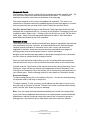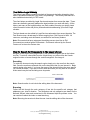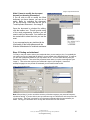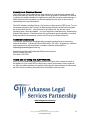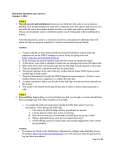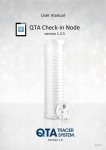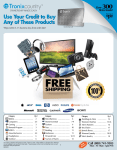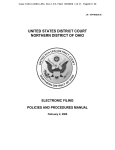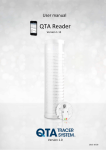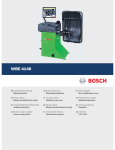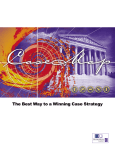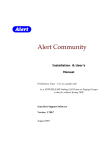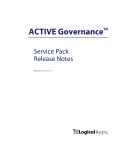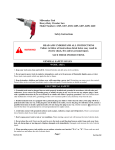Download Arkansas User Manual
Transcript
Website User Manual www.arlegalservices.org 2005 Edition Table of Contents: I. Letter of Introduction from the Director 3 II. The Public Site 4 III. The Private Site A. Introduction B. Logging On C. News & Events Calendar D. Staff Directory E. Research Tools F. Interest Areas 5 5 6 6 7 7 Online Legal Library A. Introduction B. How to Search Documents C. How to Use Documents D. How to Print Documents E. How to Share Documents F. How to Edit Documents 8 8 9 10 11 11 V. Poverty Law Manual 12 VI. Technical Assistance/Contact Information 12 IV. A Collaboration of Center for Arkansas Legal Services & Legal Aid of Arkansas www.arlegalservices.org 2 Dear Legal Services Community: Arkansas Legal Services Partnership is proud to announce the launch of our new website. The new ALSP Website is designed to improve access to justice and the legal system by using today’s technology. Specifically, the ALSP multi-functioning website will help clients locate self-help materials, volunteer lawyers, legal service offices, and other service agencies. For advocates, we envision using this site as a tool to provide support for the advocacy community on behalf of those in need. You will find many helpful resources that will assist you in advocating for your client. It is our hope that the website will enhance and expand client services by enabling our programs to integrate and connect its advocates via the website. This website can be a useful research and practice tool in your representation of lowincome clients. Please help assure that this web resource will remain relevant and useful by sending comments, corrections, and suggestions to Arkansas Legal Service Partnership. Many features have been added to the website both on the public side and advocate side. Many new member areas have been developed including CALS, LAA, and Pro Bono areas. Each area has its own discussion group, tailored news articles and much more. Additionally, technical assistance is available to you throughout the day. Simple email or click on the technical assistance link for contact information. This website, and more importantly, the rich resources it provides, would not exist without the help of many people within our legal services communities. Thank you to all who have contributed their time, energy and suggestions to this project. We deeply appreciate every one who has helped develop this new and rich resource. Without each of you it would not have been attainable. We hope that you continue to use and support this important project. Sincerely. Mickey Quattlebaum Director of Arkansas Legal Services Partnership September 2004 A Collaboration of Center for Arkansas Legal Services & Legal Aid of Arkansas www.arlegalservices.org 3 The Public Site The public site contains many resources for the visitors seeking legal information and pro se materials. The new design has more graphics for easier navigation for low English proficiency visitors, as well as, some materials in Spanish. You will find in this area an Office Locater searchable by county, city, and by zip code. The new HelpLine section includes a new county locater and income and asset guidelines. A Training & Events Calendar has also been added to inform the public of any trainings, events or meetings within the community that me be of value. An employment directory and a rich listing of legal resources round out the new features found on the public site. Image 1: Homepage ALSP The Public Online Legal Library ALSP encourages Arkansans to learn more about the laws that affect them. With that in mind, we have posted legal education documents and sample forms in the Online Legal Library. All documents found in the Public Legal Library have been attorney edited by at least two legal services or pro bono attorneys or paralegals. Fact Sheets and Sample forms range from Consumer issue to Divorce forms. If you are interested in helping edit these or other documents please see How to Edit Documents, in section IV, page 11. Note: These files are available as Adobe Acrobat PDF files. You may need to download the Adobe Acrobat Reader to view the files. A Collaboration of Center for Arkansas Legal Services & Legal Aid of Arkansas www.arlegalservices.org 4 The Private Site As a qualified legal services employee or a pro bono attorney, you will receive access to the password protected area of the website. This area includes news, calendars, valuable resource tools and access to the Online Legal Library. The Online Legal Library is an invaluable resource for advocates that includes pleadings, legal forms, fact sheets and links, all of which are catered to the poverty law advocate’s needs. You will also have access to an electronic version of the Poverty Law Practice Manual. There are different areas that you will have access according to whether you are a CALS employee, LAA employee, pro bono attorney or some other community service provider. Logging On Begin by going to the public website at www.arlegalservices.org. Click on the “Member Login” link near the center of the main page or at the top right hand corner of all sub pages. You will be directed to a password-protected screen. See image 2 below. Image 2: Login Screen The First time you register you must go to the above screen and click on the link “Register here.” You will be prompted for a User Name. Your User Name is your email. You will also be prompted for a password (of your own choosing) and to confirm the password you have chosen. The last field is for your Registration Code. The Web Site Administrator will provide the Registration Code. Note: You must the Registration Code to be able to register as a private user. From that point forward your login name is your email address and your password is one of your own choosing. For example, the login name for a John Doe who works at Legal Aid of Arkansas would be [email protected], and his password would be whatever he wants to set it as. Checking the 'Remember my name' option will set a cookie with your username, so that when you next log in, your user name will already be filled in for you. A Collaboration of Center for Arkansas Legal Services & Legal Aid of Arkansas www.arlegalservices.org 5 What if I forget my password? Contact your website coordinator at [email protected]. The Website Coordinator will not be able to tell your password, but will reset a new password for you. News & Events Calendar The news articles are tailored to your interests depending on what area you are a member of. For instance, Legal Aid of Arkansas will not receive information about The Center for Arkansas Legal Services Board meetings and vice a versa. Similarly, the postings on the Events Calendar will be tailored to your particular member area. The Calendar has three viewing options. Click on one of the three boxes next to month at the top of the Calendar. The first box is for single day viewing, the second box is for weekly viewing and the last box is for full month viewing. You can see more details about a particular posting by clicking on the particular link in the Calendar. You will be able to view items such as the starting time and location of the event, a brief description of the event and contact information. As a member user you can post upcoming events to the calendar. The event will not automatically be placed on the calendar unless you have site administration privileges. Otherwise, it must be approved before posting. Staff Directory You can pick one of the 4 ways to search the Staff Directory: by keyword, by program, by county and by the letter of a staff member’s last name. See image 3. For the Keyword Search, enter a word to search for, such as program name ("Legal Aid"), office name ("Fort Smith"), staff person last name ("Smith"), or language spoken ("Spanish"). Note: The keyword search uses the staff member’s last name instead of the first name. Image 3: Staff Directory A Collaboration of Center for Arkansas Legal Services & Legal Aid of Arkansas www.arlegalservices.org 6 Research Tools The Research Tools section consists of links to websites and online research tools. The links are broken down into main directories and sub directories. To view the sub directories of a section, scroll down to the bottom of the web page. This section depends on the users to be updated and expanded. The menu is not intended to be exhaustive and will be updated regularly as new sites appear. It is critical that you share links that you think will be useful to advocates and their clients. How Do I share a Link? Navigate to the Research Tools page either by the left hand navigation bar or the bottom text link. At the top of the Research Tools page you will see a hyperlink called, “Share a link.” Clicking on this link will take you to the “Tell Us About Links” page. Simply fill out the appropriate fields and hit submit. After the website administrator has viewed the link it will be posted. Interest Areas The Interest Area section includes specialized home pages for specialized interest areas such as domestic violence, consumer, and landlord/tenant issues. Each home page contains general information, a discussion forum, links, events, and documents applicable to that area. Some interest areas also have specialized home pages for working groups such as the Arkansas Access to Justice commission. Navigate to the Interest Areas page either by the left hand navigation bar or the bottom text link. Select an Interest Area by clicking on the link. Once you have selected an Interest Area, you can view and submit announcements, view and submit an event, or view and submit documents related to this Interest Area. Included under the Tools Section of the Interest Area are links and a Discussion Forum. Clicking on “Links” will take you directly to the appropriate section of Research Tools. Clicking on the Discussion Forum link will take you to a discussion board specifically for your interest group. See the following section for more details on Discussion Groups. Discussion Groups To read a posting simply click on the subject of the post. You can also search postings for keywords either in the body or subject line. To submit a posting 1) enter your name, email address and the subject of your post 2) write the body of your post 3) click the "Preview Post" button to preview before posting and 4) click the "post" button to post your message. Note: Your user name and email should automatically be inserted in the posting field. If you would like any additional Interest areas to be created please contact the Website Administrator. Interest Groups can range from areas of law to community groups or editing groups. Any ideas on how to make these areas more useful are welcome. A Collaboration of Center for Arkansas Legal Services & Legal Aid of Arkansas www.arlegalservices.org 7 The Online Legal Library The Online Legal Library contains hundreds of documents including interactive client letters, educational materials, court forms, and pleadings. The Poverty Law Manual is also available electronically in PDF format. The client letters are edited by Legal Services advocates from across the state. These letters are drafted to generally address the legal problems you work with daily. All the letters, and many of the legal pleadings, are form enabled, meaning you simply insert client information online and print a personalized letter addressing your client’s legal situation. The fact sheets are also edited by Legal Services advocates from across the state. The Fact Sheets cover a broad range of issues ranging from Child Support to Wills. All resources, excluding court documents, are written for low literacy readers. Note: Documents that have undergone the editing process (see How to Edit Documents) are marked with a Review date. Documents returned by the Search Feature do not have the Review date. How to Search for Documents in the Legal Library Navigate to the Legal Library page either by the left hand navigation bar or the bottom text link. To retrieve a document from the Legal Library you either utilize the Search engine function or browse through the various categories. See Image 4. Searching To retrieve a document using the search engine simply put a key word into the search field. Once the results are returned click on the document that you are interest in. Basic search engine rules apply: if you know the name of the document then the more specific you can be the better. If you are unsure of what document you may want to use then a wider search may be best including more keywords. Image 4: Search Bar Note: Search results do not include the editing date of the document. Browsing Follow the link through the main category of law into the specific sub category that addresses your client’s situation. The categories and sub categories are based on the National Subject Index and customized to the Arkansas HelpLine problem codes. You can read more about the index on www.lstech.org. Note: Browsing documents do allow the user view the editing date of the document. A Collaboration of Center for Arkansas Legal Services & Legal Aid of Arkansas www.arlegalservices.org 8 How to Use documents in the Online Legal Library The documents listed on the sub category page are either in Adobe PDF format or Microsoft Word format. The PDF documents do not have dynamic functionality and are not designed for substantial editing or modification. You can, however, perform simple edits to a PDF document in Adobe Writer if desired. The Microsoft Word documents have form capabilities that allows for the user to insert all the information online about the client and his/her situation before printing the document. These documents include client letters and forms that can be modified and personalized to a specific client. See image 5. Image 5: Sample Client Letter (With Forms for Client Personalization) Follow these 3 Steps: Step 1: Follow the link through the main category of law into the specific sub category that addresses your client’s situation or retrieve the document from the search utility. Step 2: Click on the title of the document you wish to use. The document will open up in a separate window keeping the sub category page you initially chose open also. This allows for you to toggle between forms, letters and your intake notes for cutting a pasting of similar information. If the document you have selected has form fields for personalization you can begin entering your information. The form field areas will be colored gray. See image 5. Simply use the tab key to go from one field to the next. If you do not wish to save any of the documents to your personal computer, print and then exit without saving. A Collaboration of Center for Arkansas Legal Services & Legal Aid of Arkansas www.arlegalservices.org 9 What if I want to modify the document beyond just inserting information? If you do wish to edit or modify the Word document you have chosen, you can do so easily. Begin by unlocking the document. On the top menu, sixth from the left, go to Tools/Unprotect Document. See image 6. Image 6: Unprotect Document Once the document is unlocked for editing, click the toolbox icon. This will provide many of the word programming functions you will need to edit your document. Your toolbar can be customized to show the tools you use the most. If you are experiencing any trouble with the functionality of the forms please email the Website Administrator for technical assistance. Step: 3 Printing on Letterhead You may or may not need to select your letterhead when you are ready to print. You probably do not need to set up your letterhead as default if you are already using Microsoft Word. If, however, you are new to Microsoft Word then you may need to do so. You can select the tray with your letterhead by File/Print. Then select the properties button when your print screen appears (see image 7). Then select the tray that your letterhead is kept in (see image 8). Note that if subsequent pages are not printed on letterhead you will need set that as well. Image 7: Print Properties Button Image 8: Print Tray Select Note: After printing, if you do not wish to save any of the documents to your personal computer, exit without saving. If you do wish to save your document go to File/Save As on the top menu bar of your screen. Then type in a name for your document consistent with the nomenclature you desire. Saving your document will in no way alter the document on the website. A Collaboration of Center for Arkansas Legal Services & Legal Aid of Arkansas www.arlegalservices.org 10 Document Share The Online Legal Library needs your continued assistance by sharing any materials that you think will be useful to other legal service providers. The website has an easy to use document share function that allows you to upload any work you wo uld like to share. Or you can simply email the Website Administrator your documents. How do I share a document? Navigate to the Document Share page either by the left hand navigation bar or the bottom text link. To submit a document to the library, fill out the form on the Document Share page. The three required fields are Title, File, and Subject Topic Areas. To choose a Subject Topic Area, click the link called “topic chooser.” Note: You can choose multiple topic areas for a document. Any letters, forms, education materials or Internet links that you would like to submit to this ongoing project would be appreciated. Please visit the web site use the Document Share function or email the documents to the Website Administrator. Directions for Editing the Documents in the Online Legal Library The Online Legal Library‘s content is created through the efforts of Arkansas Legal Services Programs’ staff members who have contributed through their writing, time, editing and suggestions. The Online Legal Library needs your continued assistance by editing materials that will be useful to other legal service providers. The website has an easy to use document share function that allows you to upload any work you would like to share. Or you can simply email the website content coordinator your documents. Step 1: Please familiarize yourself with the User Directions before continuing. Step 2: Begin by unlocking the document you have chosen to edit. Do this by going to the top menu, sixth from the left, Tools/Unprotect Document. See User Directions if you have any questions. Step 3: Then choose Tools/Track Changes/Highlight Changes. These will automatically strikethrough any highlighted text and write in red any additional text you add. Step 4: Save the document and email it to the Website Administrator along with any comments. Include your name and contact information. Arkansas Legal Services Partnership would like to thank all the staff members who have volunteered their time and energy in helping to edit these documents. A Collaboration of Center for Arkansas Legal Services & Legal Aid of Arkansas www.arlegalservices.org 11 Poverty Law Practice Manual The Poverty Law Practice Manual is a desk reference for legal services program staff, and private attorneys working with the legal services programs in Arkansas. The manual is designed as a desk reference for legal services staff and pro bono private attorneys. It offers practical, basic information on selected matters that can arise in the course of representing low income Arkansans. The ALSP website now offers the ten (10) sections of the manual in PDF format. To view the manual navigate to the Poverty Law Manual page either by the left hand navigation bar or the bottom text link. Note that next to the section link you will see a year indicating when it was last updated. You can help edit the Law Manual by contacting the Website Administrator. Check back later this year because new functionality is currently being explored for the electronic version of the Poverty Law Practice Manual. Technical Assistance The Website Administrator is available during regular business hours to answer any technical questions. Call the Little Rock office at 501-376-3423. Suggestions, questions and comments may also be directed via email to Website Administrator at [email protected] Arkansas Legal Services Partnership Offices are located at: 303 W. Capitol, Suite 200 Little Rock, AR 72201 Thank you for using the ALSP Website. When you have ideas and suggestions about how to improve the content or format of this website or if you would like to submit news, events, documents or links, please do so. With your advice and help, this website will bridge the miles between our offices and provide a forum for sharing information that will directly benefit our work. www.arlegalservices.org A Collaboration of Center for Arkansas Legal Services & Legal Aid of Arkansas www.arlegalservices.org 12