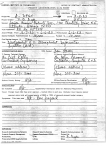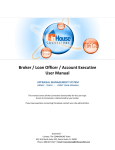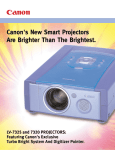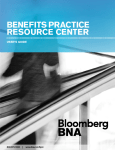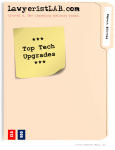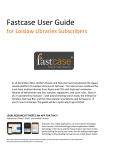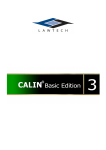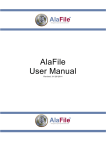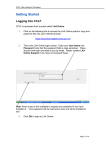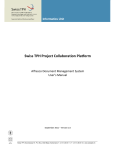Download Brochure 3
Transcript
The Best Way to a Winning Case Strategy S t r a t e g y A Thinking Tool for Litigators & Their Clients CaseMap is a software tool designed specifically for litigators and their clients. CaseMap isnt a time and billing package, a document management system, or any other type of software with which you may be familiar. Its an entirely new category of software a litigation strategy manager. CaseMap helps you organize, evaluate, and explore the facts and issues in a case. It helps you keep your client and any other members of the trial team informed. CaseMap is designed for use with all types of cases and by all types of litigators. Its not general purpose software that has been repackaged for the legal market. CaseMap is a litigationspecific program, built from the ground up to help you develop case strategy. CaseMap is easy to learn and easy to use. It features a consistent design and prebuilt example cases that make mastering CaseMap a snap. And it removes the tedium from data entry by lending a hand with input whenever possible. CaseMap is a thinking tool. It doesnt do any thinking for you, but we believe you will find it a tremendous asset as you do yours. • • Organize case facts and issues Create custom • Timelines and chronologies Evaluate • Ensure Case Risk Complete Discovery • Standardize • Be at your • Gain a 2 Reporting Best in front of clients Competitive Advantage a t y o u r F i n g e r t i p s A New Way to Ensure Complete Discovery When your case is filed, create a CaseMap case to mirror it. As the case proceeds to trial, CaseMap keeps the facts at your fingertips. Heres how the CaseMap process works: Organize Use CaseMap to bring order to critical case data. CaseMap is a central repository for information about case facts and issues. It’s the place to record what you know about witnesses, organizations, and physical evidence. And it’s the place to trap your questions. Evaluate Use CaseMap to assess the facts, the issues, and the witnesses, organizations, and physical evidence in a case. Which weigh in your favor? Which weigh against you? Use CaseMap to evaluate the criticality of outstanding case questions. Which must be answered before discovery closes? Explore Use CaseMap to create custom views of case data. Filter the facts, issues, and questions in view on your screen down to the ones in which you are interested at a particular moment. Use the What’s New feature to find out how the case has changed while you’ve been in trial on another matter. Use the CaseWide graphical timeline to explore the case chronology. Communicate Use CaseMap to keep your client and any other members of the trial team informed. Send them printed reports or copies of the case database that they can use to explore the case on their own. 3 O r g a n i z e View Essential Case Information Through the CaseMap Window CaseMap organizes your case information across four tabs: one each for facts, objects (i.e., persons, organizations, and physical evidence), issues, and questions. The features on the four tabs work the same way. For example, once you learn the simple steps required to print a report of case facts, you know the steps it takes to print reports about case witnesses, issues, and questions. Each tab displays a custom view of one type of case information. All you need do to print a report based on this view is click . Help tools — CaseMap offers four types of online Help, example cases, and a 180-page user’s guide. Use options on the Main menu and Main toolbar to create cases, print reports, and view case statistics. The Fact tab displays the case chronology. This column displays an evaluation of case facts. You can also evaluate objects (i.e., persons, organizations, physical evidence), issues, and questions. 4 Putting CaseMap to Work Keeping the Facts at Your Fingertips A sole practitioner uses CaseMap to organize case information and ensure complete discovery. When she begins work on a new case, she creates a CaseMap case to mirror it. She enters the facts and issues in the complaint to get an early handle on the case timeline. She also holds a brainstorming session with the client and uses CaseMap to capture the list of questions that need to be answered before depositions begin. Each month thereafter, she spends an hour or so entering new facts and fleshing out information about witnesses and documents. As discovery proceeds, CaseMap keeps her in control of the cases growing complexity. O r g a n i z Build a Repository of Critical Case Information Some of the information you can capture about each type of case element are listed below: F a c t s O b j e c t s Persons Organizations Physical Evidence Events Places I s s u e s Questions • The fact • The date and time when the fact occurred • The source of the fact • Whether the fact is disputed and, if so, by which party • Links to the issue or issues on which the fact bears • Links to the persons, organizations, and physical evidence mentioned in the fact • Evaluations of the fact • The name of the person, organization, piece of physical evidence, event, or place • The role the object plays in the case (e.g., first officer on the scene) • Links to facts that mention the object • Evaluations of the object • For witnesses: deposition status, calling party, phone numbers, and addresses • For organizations: phone numbers and addresses • The issue • A description of the issue • The burden of proof associated with the issue • Links to facts that bear on the issue • Evaluations of the issue • The question • The date by which an answer to the question is due • The individual who is responsible for finding the answer • The status of the question (e.g., unaddressed, in progress, answered) • The answer to the question • Evaluations of the criticality of the question 5 e E v a l u a t e Evaluate Case Risk in a Thorough & Consistent Manner Does a fact help your case or hurt it? Is your position on an issue weak or strong? Are you confident or concerned about a witness testimony? Use CaseMaps evaluation tools to capture your assessment. CaseMap lets you store as many evaluations of each case element as you want. For example, you can have three separate evaluations of case facts: one by you, one by your client, and one by an associate working on the case with you. Once you have multiple evaluations, you can use CaseMaps evaluation comparison tools to explore the differences among them. Make multiple evaluations of each case element. Compare your thinking to that of your client and to any other members of the trial team. Evaluate whether a fact, object, or issue weighs for you or against you by making a selection from this list of options. Assess the criticality of a question by making a selection from this list of options. 6 Putting CaseMap to Work Assessing Case Risk An associate at a large firm knows that a case has taken a turn for the worse over the past three months of discovery. But how much worse? He uses CaseMap to evaluate the facts and make his gut feelings concrete. Out of the 498 facts in the case, he evaluates only 92 as weighing for the client. Conversely, he evaluates more than twice that number as weighing against them. No longer convinced that proceeding to trial is a wise course of action, the associate e-mails the CaseMap case to the partner in charge and asks her to use CaseMap to make her own assessment. Her evaluation confirms the associates concerns. She schedules a meeting with the client to discuss a new settlement strategy. E x p l o r e Create Custom Views of Case Information CaseMaps sorting, filtering, and tagging features make it easy to explore case data. SORTING Use CaseMaps sorting feature to order the presentation of case data as you want. For example, list case questions by your assessment of how critical they are, by the date on which answers are due, by the person who is responsible for obtaining the answer, or by dozens of other criteria. FILTERING Use CaseMaps filtering feature to limit the case data in view to that which meets criteria you specify. For example, instead of viewing a timeline that displays every case fact, filter the facts in view down to those that are linked to a particular issue. TAGGING Use CaseMaps tagging feature to mark with an icon the case data that meets criteria you specify. For example, instead of hunting for the facts that are linked to a witness, have CaseMap tag these facts with icons so they stand out as you scroll through the case timeline. In less than 30 seconds, you can create and apply a filter that limits the data displayed on a tab. For example, filter the questions being displayed down to those you have evaluated as being an “A” (i.e., extremely critical). In this example case, only 9 of the 108 case questions meet this criterion and display on the screen. These questions are sorted by the names of the individual to whom they are assigned. They could be sorted by any number of other criteria. 7 T i m e l i n e s Study Case Timelines & Chronologies CaseMaps Fact tab displays case facts in chronological order. And its easy to limit the facts in view to those in which you are interested at any given moment. For example, rather than viewing a timeline of all case facts, you can filter it down to those facts that are undisputed. CaseMap also provides a number of specialized timeline analysis tools. Most important among them is the CaseWide bar graph. CaseWide charts the dates of case facts and displays a visual summary of your case organized by year, month, or day. In two mouse clicks, you can display a list of the facts represented by any CaseWide bar. Place your mouse pointer over a bar, and a screen hint displays the exact number of facts that the bar represents. CaseWide is a special timeline tool. It graphs the dates of the facts displayed on the Fact tab. In Month view, three years of case activity are visible in a single snapshot. Right-click a bar to display a pop-up list of the facts that the bar represents. Click to display CaseWide. Click again to close it. The Fact tab displays a timeline of case facts. 8 Click to display the CaseWide graph by year, month, or day. Putting CaseMap to Work Staying in Touch With Whats New In-house counsel for a manufacturer manages over 30 cases contract cases, employment cases, products cases, even an intellectual property matter. Before turning to CaseMap, keeping tabs on this brood had been a challenge. Even though outside counsel worked hard to keep him informed, he found it difficult to keep up with case details. Asking outside counsel to standardize on CaseMap changed all that. Now, each outside counsel sends him a copy of the CaseMap case database quarterly. He employs CaseMaps Whats New feature to identify the information that has been added or updated since his last review. On critical cases, he prints summary reports for the General Counsel. These days, the teleconferences with counsel are used for analysis and planning, not simply for case updates. E x p l o r e Examine the Connections Among Facts & Issues CaseMap makes it easy to explore the relationships between case facts and issues. CaseMap also makes it easy to study the relationships between facts and witnesses, organizations, and physical evidence. CaseMap automatically tabulates the number of facts linked to each issue and to each witness, organization, and piece of physical evidence. The resulting count is displayed in CaseMaps innovative Link Summary columns. Want to see the facts that a Link Summary count represents? Double-click a number of interest, and CaseMap displays a timeline listing the facts behind the figures. Only the 87 facts that bear on the Fraud issue display. Double-click a number of interest to display a timeline listing the facts behind the figures. CaseMap generates Link Summary data for you automatically. 9 C o m m u n i c a t e Create Custom Reports that Keep the Trial Team Informed CaseMap makes it easy to generate custom reports of case data. You dont need to learn a separate reporting system, and you dont need to complete special procedures each time you want to print a report. In CaseMap, the custom views you create are tantamount to reports. When you view information on the Fact, Object, Issue, or Question tab, all you do to print a report is click on the Main toolbar. Anytime you adjust your screen view, you simultaneously adjust your printed report. Your printed report parallels your screen view. As you change your screen view, you automatically change the printed report. CaseMap creates a default report title and confidentiality statement for you. You can edit these to make them read as you want. CaseMap numbers and date stamps each report page. 10 Putting CaseMap to Work Gaining a Competitive Advantage When meeting with prospective clients, a partner at a litigation boutique demonstrates CaseMap and explains how he uses it to work up a case and to keep his clients informed. He starts by displaying one of the fictitious example cases that come with CaseMap. Later in the interview, he creates a CaseMap case for the matter under discussion and enters a few facts and witnesses. Trial experience and strong references are the most important reasons that clients choose to hire this litigator. However, he views CaseMap as an essential practice development tool that allows him to showcase his experience and distinguish himself from other litigators being considered. P i e c e o f C a k e CaseMap is Easy to Use Entering case data into CaseMap takes no longer than typing it into a wordprocessing document or writing it on a legal pad. You enter case information on the same tabs that are used to view it. And once your data is in CaseMap, you can explore it in ways heretofore impossible. CaseMap has been designed to accommodate the realities of capturing case information. For example, CaseMap lets you enter a date for a fact, even if you dont know the exact date when it occurred. Substitute question marks for the portion of the date you dont know. If you know that a fact occurred in June of 1997, but you dont know what day, just enter 6/??/97. Wherever practical, CaseMap does the data entry work for you. For example, when you add a fact, object, issue, or question to a case, CaseMap automatically stamps it with your name and with the date and time when it was added. Click to add a new fact, object, issue, or question to the case. When you enter data, CaseMap lends a hand. For example, when you enter a date, CaseMap automatically adds the day of the week and converts a two-position year into a four-position year. You aren’t required to enter all information about a fact, object, issue, or question. Only enter the aspects you want. 11 E x p e r i m e n t CaseMap is Easy to Learn CaseMaps consistent design dramatically reduces the learning curve. For example, once you learn how to use CaseMaps sort feature to reorganize the information displayed on the Fact tab, you know exactly how to use the sort feature to reorganize the information displayed on the Object, Issue, and Question tabs. The example cases that come with your purchase also make it easy to master CaseMap. Open an example case, and let it rip. Experiment with every feature. Click every button. Bump into something unfamiliar? Reference CaseMap Users Guide or CaseMaps detailed online Help. Each copy of CaseMap comes with two example cases that make it easy to learn CaseMap. These exemplars are preloaded with hundreds of facts, witnesses, issues, and questions. Example cases are also useful when you want to demonstrate CaseMap to a prospective client. 12 H e l p T o o l s Getting Help & Technical Support When you need information about a particular CaseMap feature or guidance in completing a CaseMap task, you can find the answer in the 180-page CaseMap Users Guide or in CaseMaps online Help system. CaseMap offers an array of integrated Help options. They range from brief hints that appear automatically on the CaseMap screen to detailed explanations that are available in the online Help system. Should you encounter a problem that the users manual or online Help tools dont solve, the CaseSoft Technical Support team is only a phone call away. Each CaseMap license includes 90 days of no-charge technical support. Overview Help is one of four types of help integrated into CaseMap. Each CaseMap window has an Overview button in the lower-left corner. When you have a question about a window feature, click this button, and CaseMap takes you directly to the appropriate Help topic. Overview Help is presented as a series of questions and answers. Read the entire topic or skip to a question of interest. Click to jump to a step-by-step procedure. Click to jump to a related Overview topic. 13 E x p e r i e n c e About CaseSoft Our software and our software company reflect our litigation experience. CaseSoft is a division of DecisionQuest, the nations leading provider of trial consulting services. Over the past decade, the founders of CaseSoft have conducted jury research projects on over 2,000 cases in more than 175 state and federal venues. As we helped our clients develop case strategies, we were struck by several ideas for litigation-specific software products. In 1993, we created the first prototypes incorporating these ideas and began to get feedback on them from litigators and inhouse counsel at firms across the United States. In 1995, after 150 demonstrations and four generations of prototypes, we established CaseSoft to create software products based on our accumulated learning. CaseSoft is exclusively dedicated to creating software products for litigators and their clients. CaseSoft developers programmed and debugged CaseMap. Our Quality Assurance staff tested it. And our Technical Support team answers your questions. We know from experience that you demand excellence. Our goal is to exceed your expectations. Visit the CaseSoft Web site at www.casesoft.com to learn more about CaseSoft and CaseMap. 14 O r d e r R i s k F r e e System Requirements & Order Information Security CaseMap’s security system is always operational. Only individuals with valid passwords are able to open case files. System Requirements CaseMap 2 requires the Microsoft Windows 95, Windows 98, or NT 4.0 Workstation operating system. It also requires a computer with a 100 MHz or greater Pentium processor, 16 MB or more of RAM, and 30 MB of available disk space. Multi-User Support CaseMap 2 permits multiple CaseMap users to simultaneously edit and view a case file stored on the firm’s network. For example, if two paralegals and two attorneys each have a CaseMap license installed on their computer, all four can be working in a case file at the same time. Try CaseMap Risk Free We invite you to try CaseMap risk free for three months. If you don’t agree that CaseMap is the best Ordering To order CaseMap, please call (888) 227-3763, 8:30 a.m. – 6:00 p.m. ET Monday through Friday. way to a winning case strategy, return your license within three months for a full refund. Orders placed by 4 p.m. ET are shipped for delivery the next business day. Questions? If you have additional questions about CaseMap, please call CaseSoft at (904) 273-5000, 8:30 a.m. – 6:00 p.m. ET Monday through Friday, or visit our site on the World Wide Web at www.casesoft.com. To order please call Risk Free, (888) 227-3763 15 5000 Sawgrass Village Circle, Ponte Vedra Beach, FL 32082 (904) 273-5000 www.casesoft.com © Copyright 1999 CaseSoft. All rights reserved. Other product and company names mentioned herein may be the trademarks of their respective owners.