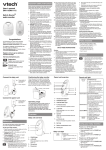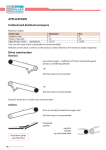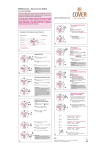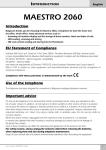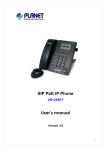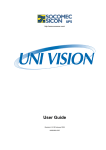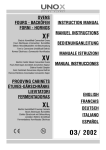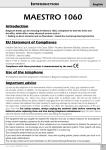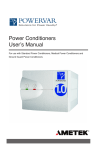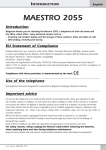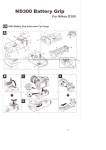Download Belgacom Maestro™ 2035
Transcript
Belgacom Maestro™ 2035 SMS User manual I NTRODUCTION English MAESTRO 2035 Introduction Belgacom thanks you for choosing the Maestro 2035, a telephone for both the home and the office which offers advanced services such as : - Incoming call numbers display and the storage of these numbers, times and dates of calls. - SMS sending, receiving and storing EU Statement of Compliance Industrie Dial Face S.p.A., based at 38/A V.le Premuda 20129 (MI) Italy, declares under its own responsibility that the Maestro 2035 telephone equipment complies with the following standards: EN 55024, EN 55022 – Electro-magnetic compatibility EN 41003, EN 60950 – Electrical Safety and meets the requirements of Directive 1999/5/CE of the European Parliament and Council dated 9 March 1999 in relation to radio equipment and telecommunication terminals and the recognition of reciprocal compliance. Compliance with these provisions is demonstrated by the mark Use of the telephone The telephone has been designed for connection to Belgacom analogue telephone network. Important advice Do not use the telephone in an environment which is excessively humid, dusty, gas saturated or with risk of water contact. In addition, do not expose it to direct sunlight or other sources of heat. It is advised not to place the device on slippery or delicate surfaces but to install it at a distance of at least one meter from other devices that are the source of parasites such as cordless equipment, beepers, televisions and industrial machinery, etc. Clean it by using a damp cloth or antistatic wipe. Do not use dry cloths or corrosive cleaners. Where the device remains unplugged from the network in order to preserve it, it is advisable to remove the batteries from their housing to avoid any damage by contacts due to the leakage of the liquid they contain. Each of these conditions can affect the operating and appearance of the product over time. For safety reasons, always unplug the network cable before removing the batteries, when replacing them and also during telephone maintenance. Keep this user manual safe and observe environmental standards when discarding the equipment. MAESTRO 2035 User Manual 1 S UMMARY English INTRODUCTION . . . . . . . . . . . . . . . . . . . . . . . . . . . . . . . . . . . . . . . . . . . . . . . . . . . . . . . . . . . . . . . . . . . .1 EU Statement of Compliance . . . . . . . . . . . . . . . . . . . . . . . . . . . . . . . . . . . . . . . . . . . . . . . . . . . . . . . . .1 Use of the telephone . . . . . . . . . . . . . . . . . . . . . . . . . . . . . . . . . . . . . . . . . . . . . . . . . . . . . . . . . . . . . . . . .1 Important Advice . . . . . . . . . . . . . . . . . . . . . . . . . . . . . . . . . . . . . . . . . . . . . . . . . . . . . . . . . . . . . . . . . . . . . .1 SUMMARY 2 . . . . . . . . . . . . . . . . . . . . . . . . . . . . . . . . . . . . . . . . . . . . . . . . . . . . . . . . . . . . . . . . . . . . . . . . . . .2 1 1.1 1.2 1.3 1.4 1.5 1.6 1.7 1.8 1.9 INSTALLATION AND START-UP Telephone description . . . . . . . . . Display symbols . . . . . . . . . . . . . . Content of the box . . . . . . . . . . . Installing the telephone . . . . . . . . Wall installation . . . . . . . . . . . . . Telephone start-up . . . . . . . . . . . Remplacing the batteries . . . . . . . Technical and functional features . Delivery Configuration . . . . . . . . . 2 2.1 2.2 2.3 2.4 2.5 2.6 2.7 2.8 2.9 2.10 2.11 2.12 2.13 2.14 2.15 2.15.1 2.15.2 2.16 2.17 CUSTOMISATION / PROGRAMMING Setting the Language . . . . . . . . . . . . . . . . . . . . . . . . . . . . . . . . . . . .9 Customization / programming the telephone . . . . . . . . . . . . . . . . . . .9 Setting the time and date . . . . . . . . . . . . . . . . . . . . . . . . . . . . . . . .10 Setting the ringer volume . . . . . . . . . . . . . . . . . . . . . . . . . . . . . . . .10 Setting the ringer melody . . . . . . . . . . . . . . . . . . . . . . . . . . . . . . . .11 Setting the Loudspeaker Volume Level . . . . . . . . . . . . . . . . . . . . . . .11 Alarm / Appointment (only with batteries) . . . . . . . . . . . . . . . . . . . .11 VIP Ringing filter . . . . . . . . . . . . . . . . . . . . . . . . . . . . . . . . . . . . . . .12 First Ring OFF . . . . . . . . . . . . . . . . . . . . . . . . . . . . . . . . . . . . . . . . .13 Reserved Numbers Ring OFF . . . . . . . . . . . . . . . . . . . . . . . . . . . . . .13 Setting the CLI on Call Waiting . . . . . . . . . . . . . . . . . . . . . . . . . . . . .14 SMS box PIN . . . . . . . . . . . . . . . . . . . . . . . . . . . . . . . . . . . . . . . . . .14 Setting PABX Prefix . . . . . . . . . . . . . . . . . . . . . . . . . . . . . . . . . . . . .15 Pause after Prefix . . . . . . . . . . . . . . . . . . . . . . . . . . . . . . . . . . . . . .15 Setting the SMS Service Center . . . . . . . . . . . . . . . . . . . . . . . . . . . . .15 Setting SMS Service Center Number . . . . . . . . . . . . . . . . . . . . . . . . . . . . .16 Activating/ Deactivating SMS Function . . . . . . . . . . . . . . . . . . . . . . . . . . .16 Setting the Dialling Mode . . . . . . . . . . . . . . . . . . . . . . . . . . . . . . . .17 RESET to delivery condition . . . . . . . . . . . . . . . . . . . . . . . . . . . . . . .17 3 3.1 3.2 3.3 3.4 3.4.1 3.4.2 USE OF THE TELEPHONE Connecting and disconnecting from the telephone network . . . . . . .18 Hands free mode . . . . . . . . . . . . . . . . . . . . . . . . . . . . . . . . . . . . . .18 Answering to incoming call . . . . . . . . . . . . . . . . . . . . . . . . . . . . . . .18 Making a call . . . . . . . . . . . . . . . . . . . . . . . . . . . . . . . . . . . . . . . . .19 Manual call . . . . . . . . . . . . . . . . . . . . . . . . . . . . . . . . . . . . . . . . . . . . . . .19 Call with pre-selection . . . . . . . . . . . . . . . . . . . . . . . . . . . . . . . . . . . . . . .19 . . . . . . . . . . . . . . . . . . . . . . . . . . . . . . . . . . . . . . . . . . . . . . . . . . . . . . . . . . . . . . . . . . . . . . . . . . . . . . . . . . . . . . . . . . . . . . . . . . . . . . . . . . . . . . . . . . . . . . . . . . . . . . . . . . . . . . . . . . . . . . . . . . . . . . . . . . . . . . . . . . . . . . . . . . . . . . . . . . . . . . . . . . . . . . . . . . . . . . . . . . . . . . . . . . . . . . . . . . . . . . . . . . . . . . . . . . .4 .4 .5 .5 .6 .6 .6 .7 .8 MAESTRO 2035 User Manual S UMMARY English 3.4.3 3.5 3.5.1 3.5.2 3.5.3 3.5.4 3.5.5 3.6 3.7 3.7.1 3.8 3.9 3.10 3.11 3.12 Calling a number from the REDIAL memory . . . . . . . . . . . . . . . . . . . . . .19 The Phonebook . . . . . . . . . . . . . . . . . . . . . . . . . . . . . . . . . . . . . . .20 Storing in the Phonebook . . . . . . . . . . . . . . . . . . . . . . . . . . . . . . . . . . . .20 Search in the Phonebook . . . . . . . . . . . . . . . . . . . . . . . . . . . . . . . . . . . . .21 Display the VIP List . . . . . . . . . . . . . . . . . . . . . . . . . . . . . . . . . . . . . . . . . .21 Display the Fast Calls List . . . . . . . . . . . . . . . . . . . . . . . . . . . . . . . . . . . . .22 Storing a Call List number in the Phonebook . . . . . . . . . . . . . . . . . . . . . .22 Calling a number from the phonebook . . . . . . . . . . . . . . . . . . . . . . .23 Caller identification (CLI) . . . . . . . . . . . . . . . . . . . . . . . . . . . . . . . . .24 Calling a CLI List number . . . . . . . . . . . . . . . . . . . . . . . . . . . . . . . . . . . . .24 Adding digits when automatic dialling from memory . . . . . . . . . . . . .24 Second Call handling . . . . . . . . . . . . . . . . . . . . . . . . . . . . . . . . . . .25 Mute the Microphone . . . . . . . . . . . . . . . . . . . . . . . . . . . . . . . . . . .25 Receving Volume Adjusting . . . . . . . . . . . . . . . . . . . . . . . . . . . . . . .25 Group Listening mode . . . . . . . . . . . . . . . . . . . . . . . . . . . . . . . . . . .25 4 4.1 4.2 4.2.1 4.2.2 4.2.3 4.3 4.4 4.5 USE OF SPECIAL TELEPHONE SERVICES Ring back service (CCBS) . . . . . . . . . . . . . . . . . . . . . . . . . . . . . . . . .26 Call forwarding . . . . . . . . . . . . . . . . . . . . . . . . . . . . . . . . . . . . . . . .27 Call Forwarding Unconditional (CFU) . . . . . . . . . . . . . . . . . . . . . . . . . . . .27 Call Forwarding No Reply (CFNR) . . . . . . . . . . . . . . . . . . . . . . . . . . . . . . .27 Call Forwarding when Busy (CFB) . . . . . . . . . . . . . . . . . . . . . . . . . . . . . .28 Call waiting (2ND call or CW) . . . . . . . . . . . . . . . . . . . . . . . . . . . . .28 Fixed destination call (FDC) . . . . . . . . . . . . . . . . . . . . . . . . . . . . . . .29 Belgacom key . . . . . . . . . . . . . . . . . . . . . . . . . . . . . . . . . . . . . . . . .30 5 5.1 5.2 5.3 5.4 5.5 5.6 5.7 MENU OPTION Save a displayed number in the Phonebook . . . . . . . . . . . . . . . . . . Reserved Identity . . . . . . . . . . . . . . . . . . . . . . . . . . . . . . . . . . . . . Show identity . . . . . . . . . . . . . . . . . . . . . . . . . . . . . . . . . . . . . . . . Call forwarding (CFU, CFNR, CFB) and fixed destination call (FDC) . . Modifyng Phonebook number, name, parametres in the Phonebook Calling a displayed number . . . . . . . . . . . . . . . . . . . . . . . . . . . . . . Delete a displayed number . . . . . . . . . . . . . . . . . . . . . . . . . . . . . . 6 6.1 6.1.1 6.1.2 6.2 6.2.1 6.2.2 USE OF SMS SERVICE SMS Sending . . . . . . . . . . . . . . . . . . . . . . . . . . . . . . . . . . . . . . . . . .34 Reading Sent / Saved SMS . . . . . . . . . . . . . . . . . . . . . . . . . . . . . . . . . . . .35 Option Menu (Sent /Saved messages) . . . . . . . . . . . . . . . . . . . . . . . . . . .36 SMS Receiving . . . . . . . . . . . . . . . . . . . . . . . . . . . . . . . . . . . . . . . . .36 Reading Received SMS . . . . . . . . . . . . . . . . . . . . . . . . . . . . . . . . . . . . . . .36 Options Menu (Received Messages) . . . . . . . . . . . . . . . . . . . . . . . . . . . . .37 WARRANTY .31 .32 .32 .32 .33 .33 .33 . . . . . . . . . . . . . . . . . . . . . . . . . . . . . . . . . . . . . . . . . . . . . . . . . . . . . . . . . . . . . . . . . . . . . . . . . . . .39 MAESTRO 2035 User Manual 3 1- I NSTALLATION English ET A CTIVATION 1.1 Telephone description HANDSET ESC MENU BELGACOM KEY DISPLAY CALL LIST SMS INDIRECT PHONEBOOK OK NAVIGATION LED REDIAL KEY FLASH 2 ND CALL MICRO DEACTIVATION / DELETE HANDS-FREE / LOUDSPEAKER LOUDSPEAKER KEYBOARD 8Fig. 1 1.2 Display symbols e b d j f c 4 Batteries discharged or missing Not used Unanswered incoming call New SMS SMS Full g a k i h Hands -free or group Listening Microphone de-activated VIP filter Ringer off SMS box number Alarm on MAESTRO 2035 User Manual 1- I NSTALLATION AND S TART - UP English 1.3 Content of the box 1 handset 1 spiral cord 1 line cord 1 base 1 user manual (with guarantee card) 1 four-pole plug-in To operate correctly, the Maestro 2035 needs 3 AAA type alkaline batteries. These batteries are not supplied with the machine. 1.4 Installing the telephone Installation requires the assembling of the parts of the equipment contained C in the box, the fitting of the batteries and the connection of the four-pole plug in the telephone socket. Proceed in the following way: 1) Put the shortest end of the spiral cable into the handset connector and put the other end into the small socket (C) located at the bottom of the base of the telephone (identified by an handset icon - fig.2). Place the flat part of the cord into the groove situated at the bottom of the base making sure that it exits at the side. 2) To insert the batteries (fig.2) remove the cover (A) located at the base of the telephone as indicated on the diagram, insert the batteries in accordance with the polarities indicated into the housing (B) and close the cover. To connect the telephone to the line socket, it is necessary to use A the line cord and the four-pole plug-in. Proceed in the following way: Fig. 38 Fig. 22 3) Put one end of the line cord (fig. 3) into the socket at the bottom of the base.Place the cord in the grove at the bottom of the base and ensure that this exits in the desired direction. 4) Insert the four-pole plug into the telephone socket. At the end of the operations described above, the installation of the Maestro 2035 is completed. MAESTRO 2035 User Manual C B 5 English 1- I NSTALLATION AND S TART - UP 1.5 Wall installation The Maestro 2035 can be fixed to the wall. Before fixing it, assembly the different parts and proceed as follows: 1) Drill two holes of 5mm diameter at a distance of 80 mm. In order to do this, it is recommended to refer to the diagram set out below. Fig. 4 2 E 2) Insert the wall plugs into the holes and screw the screws until they are at a 5 mm distance from the wall. 80 mm 3) Turn the plastic pivot pin (posit. E on the bottom of the base) 180° on the right side. Stick the telephone to the wall so that the screw heads fully penetrate the large buttonhole. Then block the subset by pulling it in a downward direction. hole 5 mm Ø 4) If not yet done, plug the four-pole plug into the telephone socket. Fig. 5 6 1.6 Telephone start-up To start the telephone, after completing its installation in accordance with the instructions, check that the telephone line is connected to the socket, lift the handset up, ensure there is a tone and then hang up. This operation confirms the equipment has been correctly installed and it is then possible to proceed with the operations explained in the following paragraphs. 1.7 Remplacing the batteries When the batteries are discharged or taken out, all the functions continue to work with the exception of pre-selection, call identification and "Wake Up/Appointment". It is necessary to replace the batteries if the display shows e when the handset is picked up. Refer to diagrams 6 and 3, and proceed as follows to replace the batteries 1) Unplug the line cord by removing the connector from its socket. In order to remove the connector correctly, press the safety pin towards the cord (D) and pull without forcing it. 2) Remove the battery cover (A) 3) Replace the batteries, paying attention to the polarity Fig. 66 4) Close the cover D 5) Plug the line back in by putting the connector fully back into its socket (until it clicks). N.B. For safety reasons, follow the information set out in the paragraph entitled “Important Advice”. Discharged batteries are not rechargeable and should be disposed of using containers provided for this purpose in full compliance with current environmental standards. WARNING : DO NOT CONNECT THE TELEPHONE TO THE TELEPHONE NETWORK WITHOUT FIRST REPLACING THE BATTERY COVER. 6 MAESTRO 2035 User Manual 1- I NSTALLATION AND S TART - UP English 1.8 Technical and functional features - 28 key keyboard - Alphanumeric LCD display, 2 rows x 16 characters + icones - DTMF/DC dialling - Pre-selection - Flash key (100 ms programmable) - Hands-free - Group listening - 4 levels loudspeaker volume adjusting (On Hook & Off Hook) - Handset volume adjusting (normal, +6dB) - Microphone deactivation (MUTE) - Adjustable Melody ringing and volume (4 melodies & 4 volume levels) - Phonebook 72 names -numbers (16 characters - 26 dgts each memory) - Numbers Classification (Internal / External / VIP) - Differentiated ringing for preferential numbers (VIP List) - Active ringing only for preferential numbers (VIP List, filter function) - Ringer melody association to a stored name/number - Fast Call memory (10 numbers max) - Direct access key to the list of the 10 last numbers dialled - Dedicated key for the Caller Identification service - Number displaying of the caller as well as the number of the second caller - Storing of last 20 calling numbers (CALL LIST) - Dialling number of the CALL LIST These functions require a subscription to the CLI service. - Dedicated Network Services: CCBS, CFU, CFNR, CFB, FDC, CW handling via menu' - Dedicated key for 2nd Call Function - Belgacom Services List via dedicated key (Phone Mail, Phone Manager, 1919, 100,..etc) - Wake Up/Appointment - PABX prefix programmability (max. 3 digits) - Pause after PABX Prefix (1,2,3,4 seconds) - SMS Sending and Receiving (160 characters max. for each message) - SMS box PIN - Flashing led to indicate incoming calls - Wall mounting 3 x 1,5 V / type AAA batteries (not supplied) are required to provide all functions. MAESTRO 2035 User Manual 7 English 1- I NSTALLATION AND S TART - UP 1.9 Delivery Configuration The subset is delivered to the user configured as follows Ringer volume . . . . . . . . . . . . . . . . . . . .Maximum Ringer melody . . . . . . . . . . . . . . . . . . . .2nd melody Loudspeaker volume . . . . . . . . . . . . . . . .2nd level Clock Calendar . . . . . . . . . . . . . . . . . . . .01 Jan 00:00 WakeUp/Appointment . . . . . . . . . . . . . .Vip Filter . . . . . . . . . . . . . . . . . . . . . . . . .Deactivated 1st Ring Muted . . . . . . . . . . . . . . . . . . . .No Secret Identity Filter . . . . . . . . . . . . . . . . .Deactivated Language . . . . . . . . . . . . . . . . . . . . . . . .English SMS box PIN . . . . . . . . . . . . . . . . . . . . .No PABX Prefix . . . . . . . . . . . . . . . . . . . . . . .No Pause . . . . . . . . . . . . . . . . . . . . . . . . . .1 seconde SMS Center (sending) . . . . . . . . . . . . . . .1717 SMS Center (receiving) . . . . . . . . . . . . . .01717 SMS function . . . . . . . . . . . . . . . . . . . . . .Activated Dialling Mode . . . . . . . . . . . . . . . . . . . . .DTMF R.A.Z. Code . . . . . . . . . . . . . . . . . . . . . .Empty 8 MAESTRO 2035 User Manual 2 - C USTOMISATION / P ROGRAMMING English 2 CUSTOMISATION PROGRAMMING 2.1 Setting the Language The user can choose between these 4 languages (in the order): English, French, German, Dutch. To set the preferred language proceed as follow: ➤ Press twice F key entering the setting Menu ➤ Scroll the menu items via ud key until “Language?” Appears , then pres G to confirm. ➤ Select the language via lr key, then press G to confirm. Settings Language? Language: Français ™ 1 fi· 1 ➤ Press E to exit the menu and to come back to starting mode 2.2 Customization/programming the telephone Maestro 2035 does not require any programming to function normally but there are certain settings that can be customised by the user. All settings and storage options can be carried out via F and ud key when the telephone is online (handset picked up or on hands-free) or when it is in idle mode and batteries installed. Press twice the F key to access the Settings list. Select the option to be customized via ud keys. Settings Ring Volume? fl 1 The attribute of this option can be choosen via lr navigation keys. Each operation can be confirmed via G or rejected via E. When customizing /programming the telephone an incoming call will cancel the procedure that has been started and will give both audio and visual signals related to the incoming call. The telephone will exit the "settings menu" after 50 sec. time out or by pressing E key. N.B. To confirm and continue with other settings, without exiting from the programming phase, press the ud instead of the E key. MAESTRO 2035 User Manual 9 English 2 - C USTOMISATION / P ROGRAMMING 2.3 Setting the time and date The user can to set the time and date as follows: ➤ Press twice F key to enter Settings Menu. ➤ Use ud keys to select the “Clock Set?” item. Then press G to confirm. Enter the day by using the numeric keys (01-31). Settings Clock Set? Date and Time: 07/01 01:05 ™ 1 fi· 1 ➤ Press the lr keys to move the cursor into the month field and enter the month (01-12). ➤ Press the lr key to access the hour field and enter the hour (00-23). ➤ Press the lr key to access the minutes field and enter the minutes (0059). ➤ Confirm by pressing the G key. The display will show the conversation time (mm-ss) if the programming has been carried out when the telephone was on-line, or the clock (dd-mm hh-mm-ss) if the programming has been carried out when the telephone was in idle mode. The clock is automatically updated on each incoming call and the caller’s number will be displayed. 2.4 Setting the ringer volume It is possible to set the ringer volume at four different and increasing volumes: deactivated ringer (OFF), minimum level (1) , middle level (2) and maximum level (3). In order to make these changes, which can be carried out both when the handset is picked up, in hands-free mode as well as in idle mode, proceed as follows: ➤ Press twice F key to enter Settings Menu. The display will shows Settings: Ring Volume? fl the first setting. 1 ➤ Use ud keys to select the “Ring Volume?” item. Then press G to confirm. ➤ Press lr keys to choose the desired volume level (Off, Minimum, Middle, Maximum). Then press G to confirm. Ring Volume: Maximum fl 1 In order to listen to the melody while programming, it is necessary to work when the handset is picked up or in handfree mode. 10 MAESTRO 2035 User Manual 2 - C USTOMISATION / P ROGRAMMING English 2.5 Setting the ringer melody It is possible to set one of the 4 available ringer melodies as follow: ➤ Press twice F key to enter Settings Menu. ➤ Use u d keys to select the “Ring Melody?” item. Then press G to confirm. Settings: Ring Melody? ➤ Press lr keys to choose the desired melody (First, Second, Third, Fourth). Then press G to confirm. Ring Melody: Second ™ 1 ‹› 1 In order to listen to the melody while programming, it is necessary to work when the handset is picked up or in handfree mode. 2.6 Setting the Loudspeaker Volume Level It is possible to choose one of the 4 available volume levels loudspeaker: ➤ Press twice F key to enter Settings Menu. Settings: LSP Volume? ™ 1 ➤ Use ud keys to select the “LSP Volume?” item. Then press G to confirm. ➤ Press lr keys to choose the desired volume level (First, Second, Third, Fourth). Then press G to confirm. LSP Volume: •• fi· 1 In order to listen to the melody while programming, it is necessary to work when the handset is picked up or in handfree mode. 2.7 Alarm / Appointment (only with batteries) The Maestro 2035 enables date and time of an Alarm/Appointment to be programmed and to activate or deactivate this function as desired. To program time and date of an Alarm/ Appointment, proceed as follows: ➤ Press twice F key to access Settings Menu. ➤ Use ud keys to select the “Alarm Set?” item. Then press G to confirm. Settings Alarm Set? ™ 1 Date and Time: fl --/---/-1 ➤ Enter the day (max. 31), the month (max. 12), the hour (max. 23)and the minutes (max. 59) of the Alarm / Appointment by following the same procedure as for Setting time and date. ➤ Press G to confirm the entered data MAESTRO 2035 User Manual Date and Time: fl 07/01 01/05 1 11 English 2 - C USTOMISATION / P ROGRAMMING Before to confirm the Alarm/Appointment time the user can add a note to be displayed at the Alarm/Appointment time as follows: ➤ press d key to access the "Note" submenu ➤ enter a note (up to 16 alphanumeric characters) Note: Good Morning ™ 1 ➤ enter G to confirm. To activate / deactivate the Alarm/Appointment function proceed as follows:: ➤ Access the Settings menu by pressing twice F key. ➤ Select the “Alarm?” setting submenu via ud keys and press G to confirm ➤ Enter / Modify Date and Time ➤ Access the “Note?” submenu by pressing d keys ➤ Enter/ Modify the Note ➤ Access function “Enable?” submenu by pressing d keys ➤ Select Yes / No via lr keys Enable No ™ ‹› 1 Enable Yes ™ ‹› 1 ➤ Press G to activate/deactivate the selected Alarm/Appointment action A Watch icon will the be displaied on the display bottom line ➤ The Display will go back to the starting point and theWatch icon remains displayed to remember the alarm/appointment is ON. When the Alarm/Appointment time is up, the telephone rings and the stored note will be displayed. Any action done on the telephone will stop the alarm ring. If no action is done on the telephone, the alarm ring will restart after 4 minutes. 2.8 VIP Ringing filter It is possible to program the telephone so that it only rings when a known number is calling. To activate this function, proceed as follows: ➤ Access the Settings menu by pressing twice F key. ➤ Select the “Ring VIP only?” setting submenu via ud keys and press G to confirm Ring VIP only: No fi· 1 ➤ Choose "Yes/No" (filter ON/OFF) via lr keys ➤ Press G to confirm the selected option. When VIP Filter is ON the display will show the k icon on the bottom side . 12 MAESTRO 2035 22 Jan 20:30 k 1 MAESTRO 2035 User Manual 2 - C USTOMISATION / P ROGRAMMING English 2.9 First Ring OFF MAESTRO 2035 can be programmed to ignore the 1st ring of an incoming call. This function is usefull to deactivate all the ringers when receiving an SMS. To activate/deactivate the 1st ring, proceed as follows : ➤ Access the Settings Menu by pressing twice the F key. Settings First ring? ➤ Scroll down to "First ring?" submenu via ud key and press G to access it. First ring: Yes ➤ Use the lr keys to choose Yes / No option. Yes = First ring will not be ignored No = First ring will be ignored ➤ Press G to confirm the selected option If 1st ring has been deactivated (no option) a ™ 1 ‹› 1 MAESTRO 2035 22 Jan 20:30 k 1 sicon will be displayed on the bottom side of display 2.10 Reserved Numbers Ring OFF MAESTRO 2035 can be programmed to deactivate the ring of an incoming call with "reserved ID". To activate/deactivate the 1st ring, proceed as follows: ➤ Access the Settings Menu by pressing twice the F key. ➤ Scroll down to the “Ignore Resv.ID?” submenu via ud key and press G to access it. Settings Ignore Resv.ID? ➤ Use the lr keys to choose Yes / No option. Yes = the ring will be deactivated No = the ring will not be deactivated Ignore Resv.ID: No fi· 1 ➤ Press G to confirm the selected option If the ring has been deactivated on reserved numbers, a side of display. MAESTRO 2035 User Manual sicon ™ 1 MAESTRO 2035 22 Jan 20:30 k 1 will be displayed on the bottom 13 English 2 - C USTOMISATION / P ROGRAMMING 2.11 Setting the CLI on Call Waiting Maestro 2035 can display by default the the number of incoming calls when in idle (CLI) as well as the number of a second incoming call when in conversation (CLI on CW).This service is only available on subscription. The user can program this feature to work when line engaged too. To set the CLI on Call Waiting option, proceed as follow: ➤ Press twice F key entering the Setting Menu ➤ Scroll the menu items via ud key until “CLI on CW?” appears, then pres G to confirm. ➤ Select No/Yes via lr key, then press G to confirm. Settings CLI on CW? CLI on CW: No ™ 1 fi· 1 ➤ Press E to exit the menu and to come back to starting mode 2.12 SMS box PIN To access the SMS box a protection PIN-code has to be entered by the user. The user may change the access PIN to the SMS box as follows: ➤ Press twice F key entering the setting Menu ➤ Scroll the menu items via u d key until “SMS box PIN?” appears, then press G to confirm Settings SMS box PIN? ➤ If the PIN-code has been modified, the telephone will ask for it immediately. Enter the Old PIN and press G to confirm. If the entered PIN is wrong, "Wrong PIN" will be displayed. New PIN: [_ ] ➤ Enter again the New PIN and retype it on request. Press G to confirm. 14 ™ 1 1 Retype PIN: [_ ] 1 MAESTRO 2035 User Manual 2 - C USTOMISATION / P ROGRAMMING English 2.13 Setting PABX Prefix At delivery the telephone is configured to be connected to the analogue public telephone network of Belgacom (PSTN). When it is connected to a PABX, the user can store the PABX Prefix as follows: ➤ Press twice F key entering the setting Menu ➤ Scroll the menu items via ud key until “PABX Prefix?” appears, then press G to confirm Settings PABX Prefix? ➤ Enter the Prefix up to 3 digits max. (no prefix by default) and press G to confirm. PABX Prefix: 02 ™ 1 1 N.B. In case of existing prefix to be modified or in case of wrong entering,the user may erase the wrong content via C key and with the help of lr keys. * When dialling a number with prefix, the telephone waits X seconds (see Pause after Prefix) after the prefix has dialled out before dialling the other digits. To return to the PSTN configuration, repeat the previous procedure deleting all prefix numbers with the lr and C keys and confirming with the G key. 2.14 Pause after Prefix When dialling a number with prefix, the telephone waits automatically for the time of a Pause before dialling the rest of the number. The user can program the time of this pause (from 1 to 4 seconds) as follows : ➤ Press twice F key entering the setting Menu ➤ Scroll the menu items via ud key until “Pause?” appears, then press G to confirm Settings Pause ? ➤ Enter a number between 1 and 4 corresponding to the Pause time (secs) Pause (sec): 3 ™ 1 1 ➤ Press G to confirm 2.15 Setting the SMS Service Center Maestro 2035 allows the user to send and receive SMS messages. This function is activated at delivery and will work in connection with a well defined SMS Service Center. The default connection numbers to the SMS Center are: 1717 for SMS Out, and 01717 for SMS In. Finally, the telephone should have a "terminal number" to be correctly addressed from the SMS Center. The default Terminal number is 0. The user can chek or modify the above parameters as in the following. MAESTRO 2035 User Manual 15 English 2 - C USTOMISATION / P ROGRAMMING 2.15.1 Setting SMS Service Center Number To modify the stored SMS Service Center numbers, proceed as follows : ➤ Press twice F key entering the setting Menu ➤ Scroll the menu items via ud key until “Service Center?” appears, then press G to confirm ➤ Display the desired SMS Center numbers via ud keys Settings Service Center? ™ 1 Nr SMS Out: 1717 1 ➤ Modify the number via lr key to move the cursor under the digits to be changed and pressing the C key to erase ttem. Then enter the new digits. Nr SMS In: 01717 1 ➤ Press G to confirm or E to restart the procedure 2.15.2 Activating/ Deactivating SMS Function By default the service is activated. To Activate / Deactivate the Service proceed as follows: ➤ Press twice F key entering the setting Menu ➤ Scroll the menu items via ud key until “SMS Service?” appears, then press G to confirm ➤ Use lr keys to change from Yes (activated) to No (deactivated) Settings SMS Service ? SMS Service: Yes ™ 1 fi· 1 ➤ Press G to confirm 16 ➤ If "Yes" (activation) has been confirmed, the Terminal number will be displayed and may be changed by entering a new number between 0 to 9 (max 10 terminals may be identified for one telephone Nr.) Terminal Nr : 0 (see manual) ➤ Finally, press G to confirm. The new Term. Nr. will be displayed. Settings SMS Service ? 1 ™ 2 MAESTRO 2035 User Manual 2 - C USTOMISATION / P ROGRAMMING English 2.16 Setting the Dialling Mode At delivery, Maestro 2035 is set to work in DTMF Mode. To switch fro DTMF mode to Pulse proceed as follows: ➤ Press twice F key entering the setting Menu ➤ Scroll the menu items via ud key until “Dialling Mode?“ appears, then press G to confirm ➤ Use lr keys to change from DTMF to Pulse (and viceversa) Settings Dialling Mode? ™ 1 Diallig Mode: DTMF 1 ➤ Press G to confirm the selected Dialling Mode Diallig Mode: Pulse 1 2.17 RESET to delivery condition A Reset procedure is provided to set the telephone back to delivery condition. Notebook, Redial List, Call List and date contents will not be affected by the Reset procedure. ➤ Press twice F key entering the setting Menu ➤ Scroll the menu items via ud key until “Reset Code?” appears, then press G to confirm ➤ Enter digits 0000 Settings Reset Code? ™ 1 Reset Code: 0000 1 ➤ Press G to confirm. The display will light all its dots and icons for 1 seconds then go back to idle condition. MAESTRO 2035 User Manual 17 3 - U SE English OF THE TELEPHONE 3 USE OF THE TELEPHONE 3.1 Connecting and disconnecting from the telephone network It is possible to obtain a line in two different ways: 1) By picking up the handset a icon). In both cases, after 0 seconds, the 2) By pressing the H key (the display will show the display will shows the time elapsed since the line was engaged. The release of the line is possible as follows: 1) By hanging up the handset 2) By pressing the H key again (the loudspeaker icon will disappear from the display). The telephone will return to idle mode and the display will shows the current time and date. Note: in order to simplify the description in the following paragraphs, the line engagement and release are indicated by the respective terms of picking up/hanging up the handset, but it is understood that the same operation can be carried out in Hands free mode by pressing the loudspeaker key. 3.2 Hands free mode The Hands free mode enables the telephone to be used without the handset. In this case, it is possible to hear via a loudspeaker located inside the telephone housing. To answer in Hands free mode, press the H key when a call incomes. The display will shows the icon and the elapsing time. a 3.3 Answering to incoming call When there is an incoming call, the telephone starts ringing. If The CLI service is activated, both on the station and on the telephone line, the caller’s number is displayed after the first ring. To answer: ➤ Pick up the handset. ➤ After 10 seconds the screen displays the time elapsed since the line was engaged. ➤ Hang up at the end of the conversation. 18 MAESTRO 2035 User Manual 3 - U SE English OF THE TELEPHONE 3.4 Making a call 3.4.1 Manual call To make a call, proceed as follows: ➤ Pick up the handset and wait for dial tone MAESTRO 2035 03 MAY 22:42 1 ➤ Dial the number to call. 10 seconds after the last digit has been sent onto the line, the conversation elapsed time will be displayed (mm: ss) ➤ Hang up to end the call. Data and time will be displayed. 02616721 01:20 1 MAESTRO 2035 03 MAY 22:42 1 3.4.2 Call with pre-selection Pre-selection enables a number to be dialled before picking up the handset, if the batteries are installed. ➤ Enter the number to be called. Pauses may be entered via h key. In the event of a typing error, delete the last digit(s) by pressing the C key 02P123456 ➤ Once the number has been entered, pick up the handset or press the H key.The call is then sent. 10 seconds after the last digit has been dialled, the display will shows the conversation elapsed time (mm : ss) 02616721 01:20 ➤ Hang up to end the call. Data and Time will be displayed. 1 1 MAESTRO 2035 03 MAY 22:42 1 3.4.3 Calling a number from the REDIAL memory The last 10 outgoing calls will be store in the Redial memory of the telephone. When the telephone is in idle mode (and battery equipped) is possible to call a number of Redial list as follows: ➤ Press the h key to access the Redial memory. The last number of the list will be displayed. Dialled Calls 0123456789 fl 1 ➤ Scroll the List via ud keys to select the number to call. If this number is also in the Phonebook, the related name (if existing) will be displayed Dialled Calls ARTHUR ➤ Engage the line picking the handset up (or pressing H button). 10 seconds after the last digit has been sent, the display will shows the conversation elapsed time. 02616721 ™ 1 1 ➤ Hang up to end the call. Note: If the user engage the line and then press the h key, the very last dialled number will be immediately displayed and dialle dout. MAESTRO 2035 User Manual 19 English 3 - U SE OF THE TELEPHONE 3.5 The Phonebook The Maestro 2035 enables the storing of 72 names - numbers (max : 16 characters + 26 digits each) in 2 different memory areas: Phonebook and Fast Call List .The phonebook programming can be done after the line has been engaged or in idle mode. When in idle mode the batteries must be equipped. For each programming, a maximum 1 minute delay is available from the time that the last key is pressed. The same programming session allows the user to characterize the number as follows: ➤ To have 1 of 5 dedicated ringer melodies ➤ To be a VIP number ➤ To be an External / Internal number ➤ To be called in normal way or by Fast Call procedure. 3.5.1 Storing in the Phonebook When in idle mode (batteries equipped) or when the line has been engaged.proceed as follows : ➤ press the D key to access the Phonebook ➤ press d until "Insert?" is displayed. Phonebook Insert? ™ 1 ➤ Press G key to confirm and then enter the number to be stored Number: 026666777 ™ 1 ➤ Press d key until “name:” and then enter the name of the number to be stored Name: AWA ➤ Press d key until "Ring Melody:"and then select one of the 5 available melodies (Preset, First, Second, Third, Fourth) via lr keys Ring melody: Second ™ ‹› 1 ➤ Press d key until "VIP List" Option and the select Yes/No (VIP or NON VIP) via lr keys VIP list: Yes ™ ‹› 1 ➤ Press d key until "Line Type:" and then Select Internal /External option via lr keys line type: Internal ™ ‹› 1 ➤ Press d key to "Nr Dest. Term." and then Select the terminal number identification (0-9) for SMS via lr keys Nr Dest. Term: 0 ™ ‹› 1 ➤ press d key to "FastCall: " and then enter the number of the fast key (0-9), to be pressed to make a Fast Call ,via lr keys. Fast Call: Fast Key: 0* ™ ‹› 1 ABC™ 1 ➤ Press G key to confirm and store the entered name - number – attributes. If entering name –numbers errors happen, the user can correct the wrong entries via lr and C key. 20 MAESTRO 2035 User Manual 3 - U SE English OF THE TELEPHONE Once a Name-Number has been stored together with its attributes in the Phonebook, no fault of electric power will erase the content. 3.5.2 Search in the Phonebook When in idle mode (batteries equipped) or when the line has been engaged.proceed as follows: ➤ Press the D key to access the Phonebook and press d until "Search?" is displayed. Phonebook Search? ™ 1 ➤ Press G to confirm .The last Phonebook location, used / stored, will be displayed. Phonebook Ronald ™ ‹› 1 Phonebook 0288009900 ™ ‹› 1 ➤ Select the location to be used via ud keys ➤ Display the number and attributes related to that memory location via lr keys Once the name-number has been found, the user can: ➤ Send the number on the line by picking up the handset or pressing the H Key (from idle mode) ➤ Press G to send the number (from line engaged) ➤ To modify the memory location parameters 3.5.3 Display the VIP List The VIP List may be displayed when On Hook or Off Hook mode. When On Hook mode the batteries must be equipped: ➤ Press D key to access the Phonebook Phonebook Search? ™ 1 ➤ Press ud key until “VIP List?” is displayed. Phonebook VIP List? ™ 1 ➤ Press G to confirm the Name – Number of the VIP List VIP List Ronald ™ 1 Once the VIP number has been found it can be sent on the line or can be modified. MAESTRO 2035 User Manual 21 English 3 - U SE OF THE TELEPHONE 3.5.4 Display the Fast Calls List The Fast Calls List may be displayed when On Hook or Off Hook mode When On Hook mode the batteries must be equipped. The user should proceed as follows: ➤ Press D key to access the Phonebook Phonebook Search? ™ 1 ➤ Press ud key until “Fast Call List?” is displayed. Phonebook FastCall List? ™ 1 ➤ Press G to confirm and the 1st Name – Number of the Fast Cal lList will be displayed FastCall List Ronald ™ 1 ➤ The user can the check all the List via ud keys ➤ Press the E to exit. 3.5.5 Storing a Call List number in the Phonebook Any number of the Call List may be stored in the Phonebook when On Hook or Off Hook mode. When On Hook mode the batteries must be equipped. The ser should proceed as follows: ➤ Press the B key to access the Call List .The last income Number will be displayed. Caller ID 075755775 ™ 1 ➤ Scroll the list via ud and Select the desired number ➤ Press F key ➤ Scroll the menu list via u d until “Ins. Phonebook” is displayed. 075755775 Ins. Phonebook? ➤ Press G to confirm. The diplay will ask to enter name and other parameters as in a normal Phonebook number storing . Name: _ ™ 1 ABC™ 1 ➤ Follow that procedure and the press E to exit. 22 MAESTRO 2035 User Manual 3 - U SE English OF THE TELEPHONE 3.6 Calling a number from the phonebook The general procedure is valid for both, with or without batteries. If batteres are equipped,the procedure can start in Idle or in Handset mode. If batteries are not equipped, the procedure must start in Handset mode. ➤ Press D key and confirm "Search ?" pressing G key The name of the last used or stored phonebook number will be displayed. If name does not exist, the last used or stored number will be displayed Phonebook Smith fl 1 ➤ Select the name-number to call via ud keys If a name is selected, check the number via lr keys ➤ Pick the handset up or press the H key to engage the line. The number will be displayed and dialled out. If the number to be called is a VIP number : ➤ Press D key, then press d key until "VIP List ?" is displaied. Press G to access the VIP List Phonebook VIP List? ➤ Select the name-number to call via ud keys. If a name is selected, check the number via lr keys VIP List John fl 1 ➤ Pick the handset up or press the H key to engage the line. The number will be displayed and dialled out. ™ 1 If the number to be called is a FastCall number : ➤ With the telephone in idle mode, press and hold pressed for a second the key (o to 9) related to the position of the number to call. Phonebook Fastcall List? fl 1 ➤ The number will be displayed and dialled out MAESTRO 2035 User Manual Fastcall List. John ™ 1 23 English 3 - U SE OF THE TELEPHONE 3.7 Caller identification (CLI) c Maestro 2035 provide the Caller number Identification an Presentation if offered by the Public Exchange. When a call incomes, is diplayed to signal a call has income. The number of the caller will be automatically stored in the 1st of 10 memories location CALL List (CLI List). This icon will be erased once the called user will access the CLI List. To display the CLI List, proceed as follows: ➤ Press B key. The last calling number will be displayed Caller ID 02555666 fl 1 ➤ Press lr keys to display date - hour of this call and number of times this number has called us. Caller ID 23 Déc 18:34 ➤ Scroll the CLI list via ud keys Caller ID John fl n.3 1 ™ 1 If a CLI number is stored into the Phonebook as name - number, the name will be displayed. 3.7.1 Calling a CLI List number The procedure is valid for both, with or without batteries. If batteres are equipped, the procedure can start in Idle or in Handset mode. If batteries are not equipped the procedure must start in Handset mode. ➤ Display the CLI List as shown below. Caller ID 02555666 ™ 1 ➤ Scroll the CLI List until the number to call is displayed ➤ Pick the handset up (or press the H key) to engage the line. The number will be displayed and dialled out. 02555666 1 3.8 Adding digits when automatic dialling from memory All the memory numbers can be modified before to be dialled out, adding or erasing or changing some of their digits via lr and C keys (All,except the CLI List numbers). 24 MAESTRO 2035 User Manual 3 - U SE OF THE TELEPHONE English 3.9 Second Call handling During a conversation, an acoustic signal is emitted when a second call incomes. The number of the second caller is displayed, if the service is available, and the parameter settings of Maestro2035 are correct. To answer to the second caller without losing the first caller: ➤ Press i to put the first caller on hold and to talk with the second caller. ➤ Each time the i key is pressed, the callers will alternatively be put on hold. ➤ Press R and 3 keys to set a conference with the parties. ➤ Press the R and 1 keys to end the current conversation (and to continue the other). ➤ Hang up to end the second conversation, . 3.10 Mute the Microphone When in conversation the user can Mute all the microphones by pressing the C key. This status is displayed by a microphone icon barred ( ). To remove the microphone muting, press again the C key. The icon will disappear. m m 3.11 Receving Volume Adjusting When in conversation the user can change the receving volume level for both: Handet mode and Hands Free mode. Handset mode (2 levels): ➤ press the u key to have the Maximum Level (4 bars will be displayed for 2 sec.) ➤ press the d key to return to Normal Level (2 bars will be displayed for 2 sec,) Hands Free mode (1 to 4 levels): ➤ press u key to increase the LSP volume level ( Max. is displayed via 4 bars) ➤ press d key to reduce the LSP volume level ( Min. is displayed via 1bar) 3.12 Group Listening mode When in Handset mode, the user can press H key to activate the loudspeaker in order to allow the people around the telephone to hear the partner in the conversation. The user can then return to handset mode pressing the H key again or can switch to Hands Free mode by holding pressed H , replacing the handset and releasing the H key. MAESTRO 2035 User Manual 25 English 4 - USE OF SPECIAL TELEPHONE SERVICES 4 USE OF SPECIAL TELEPHONE SERVICES 4. Use of the special telephone service MAESTRO 2035 is provided with 2 dedicated keys, B and i, for an easy and quick use of CLIP and 2nd Call services . The CLIP and 2nd Call services are available by subscription and require to set the telephone in DTMF dialling mode. Maestro 2035 provides also a 3rd dedicated N key for an easy and quick automatic dialling of most of the Belgacom Services 4.1 Ring back service (CCBS) This Service allows the user to book an automatic call when the called number is found busy until it become free. When the line is engaged, in both Handset / HandsFree mode, to make a call,if the called number is found busy the user can “book” the call as follows : ➤ manually by pressing R + 5 keys and then releasing the line ➤ automatically by pressing Once the F key ,selecting “Activate CCBS?” via ud keys and then pressing G to confirm. R5 will be displayed and then sent on to the line. The user can then release it Network Services Activate CCBS? fl 1 R5 1 The user may deactivate the service as follows: ➤ If the line is released, by pressing once the F key and then G to confirm.The telephone engage automatically the line in Hands-free mode and the deactivation code #37# will be sent on to the line Network Services Deactiv. CCBS? fl 1 ➤ If the line is engaged, by pressing once the F key ➤ Press then by d key followed by G key to confirm. The deactivation code #37# will be sent on to the line 26 #37# 1 MAESTRO 2035 User Manual 4 - USE OF SPECIAL TELEPHONE SERVICES English 4.2 Call forwarding This Service allows the user to forward an incoming call to another telephone number. 3 types of CF are offered by Belgacom: ➤ Call Forwarding Unconditional (CFU) ➤ Call Forwarding if No Reply (CFNR) ➤ Call Forwarding if Busy (CFB) 4.2.1 Call Forwarding Unconditional (CFU) An incoming call is diverted to another number. To activate the service in Idle Mode proceed as follows: ➤ Enter the number any incoming call will be diverted to. ➤ Press F key and scroll the menu list until “Call Fwd Unc?” Is displayed. 123 Call Fwd Unc.? ➤ Press G to confirm. The CFU code will appear in front of the entered number, the line will be auromatically engaged in Handsfree mode and all the displayed digits will be sent on to the line. The service is now active. Press H key to release the line. *21*123# g fl 1 1 To deactivate the CFU service in both idle or line engaged mode proceed as follows : ➤ Press the F key and scroll the list until “Deactiv. CFU?” appears. ➤ Press G to confirm. Deactivation code #21# will be displayed and automatically sent on to the line. Press H key to release the line. Network Services Deactiv. CFU? fl 1 #21# 1 4.2.2 Call Forwarding No Reply (CFNR) An incoming call is diverted to another number in case of no answer. To activate the service in Idle Mode proceed as follows: ➤ Enter the number any incoming call will be diverted to. ➤ Press F key and scroll the menu list until “Call Fwd NoRep.?” is displayed. ➤ Press G to confirm. The CFNR code will appear in front of the entered number, the line will be auromatically engaged in Handsfree mode and all the displayed digits will be sent on to the line. The service is now active. Press H key to release the line. 123 Call FWD NoRep.? fl 1 *61*123# g 1 To deactivate the CFNR service in both idle or line engaged mode proceed as follows : ➤ Press the F key and scroll the list until “Deactiv. CFNR?” appears. Network Services Deactiv. CFNR? fl 1 ➤ Press G to confirm. Deactivation code #61# will be displayed and automatically sent on to the line. Press H key to release the line. #61# MAESTRO 2035 User Manual 1 27 English 4 - USE OF SPECIAL TELEPHONE SERVICES 4.2.3 Call Forwarding when Busy (CFB) An incoming call is diverted to another number only if our telephone number is busy. To activate the service in Idle mode proceed as follows: ➤ Enter the number any incoming call will be diverted to. ➤ Press F key and scroll the menu list until “Call Fwd Busy.?” is displayed. 123 Call Fwd Busy? ➤ Press G to confirm. The CFB activation code will appear in front of the number, The line will be automatically engaged in Hands-free mode and all the displayed digits will be sent on to the line. The service is now active. Press H key to release the line. *67*123# g fl 1 1 To deactivate the CFB service in both idle or line engaged mode proceed as follows : ➤ Press the F key and scroll the list until “Deactiv. CFB?” appears. Network Services Deactiv. CFB? fl 1 ➤ Press G to confirm. Deactivation code #67# will be displayed and automatically sent on to the line. Press H key to release the line. #67# 1 4.3 Call waiting (2ND call or CW) When the user is in conversation and a 2nd call incomes, an acoustic signal will be heard at earpiece (handset mode) or at loudspeaker (Hands-free mode). The number of the caller will also be displayed, if CLIP service is available and telephone settings allows it. The user can then: ➤ Press i key to conversate with the 2nd party leaving the 1st party on hold ➤ Press i key again to alternate between the two parties ➤ Press R + 1 keys to switch off the current conversation and to remain with the other party. ➤ Release the line to end the call. The service can be activated in both, idle mode or handset mode, as follows: ➤ Press Once the F key. ➤ Scroll the list, via ud keys until “Activation CW” appears. ➤ Press G to confirm. Activation code *43# will be displayed and automatically sent on to the line. The service is now active. Press H key to release the line. 28 Network Services Activation CW? fl 1 *43# 1 MAESTRO 2035 User Manual 4 - USE OF SPECIAL TELEPHONE SERVICES English The service can be deactivated in both, idle mode or handset mode, as follows: ➤ Press Once the F key. ➤ Scroll the list, via ud keys until “Deactiv. CW” appears. Network Services Deactiv. CW? fl 1 ➤ Press G to confirm. Deactivation code #43# will be displayed and automatically sent on to the line. The service is now active. Press H key to release the line. #43# 1 4.4 Fixed destination call (FDC) The service allows the telephone to call a desired fixed destination number a few seconds after the line has been engaged by hanging the handset or by pressing H key and without entering any digits. The service can be activated in idle mode as follows: ➤ Enter the fixed destinatin number ,manually or estracting it from any memory of the telephone. ➤ Press Once F key and scroll down the items list until “FixdDest.Call?” appears 123 FixdDest.Call ? fl 1 *53*123# ➤ Press G to confirm. Activation code *53# will be displayed and automatically sent on to the line. The service is now active. Press H key to release the line. g 1 The service can be deactivated in idle or handset mode as follows: ➤ Press Once F key and scroll down the items list until “Deactiv. FDC.?” appears. Network Services Deactiv. FDC? fl 1 ➤ Press G to confirm. Dectivation code #53# will be displayed and automatically sent on to the line. Press H key to release the line. #53# MAESTRO 2035 User Manual 1 29 English 4 - USE OF SPECIAL TELEPHONE SERVICES 4.5 Belgacom key Maestro 2035 provides an easy and quick automatic dialling to access the following List of Belgacom Services : Service Phone Mail: 1920 1930 1940 1950 Service number by default 1230 1920 1930 1940 1950 N Key works with or without batteries. If batteries equipped: ➤ Press N and scroll the list via ud key to select the desired service ➤ Pick the handset up to engage the line ➤ After a few seconds the number of the selected service is dialled out If batteries not equipped: ➤ Pick the handset up to engage the line ➤ Press N key and scroll the list via ud key to select the desired service ➤ Press G key to dial the number of the selected service 30 MAESTRO 2035 User Manual 5 - MENU OPTIONS English 5 MENU OPTIONS 5 MENU OPTIONS When in idle mode,if a number has been displayed because has been manually entered or recalled from any telephone memory,the user can operate on this number via a list of functions accessed via menu. After the F key has been pressed,the 1st item of the option menu list is displayed. Pressing the d key the Options will be listed in the following order: Ins.Phonebook? Reserved ID? Show ID? Call Fwd Unc.? Call Fwd NoRep? Call Fwd Busy? FixdDest. Call? Modify? Call? Delete? 5.1 Save a displayed number in the Phonebook The option allows the user to store a displayed number in the Phonebook when in idle mode. ➤ Press F key after a number has been displayed Ins. Phonebook? will appear. 123 Ins. Phonebook? ➤ Press G key to confirm. Name: _ fl 1 1 Then follows the normal procedure for storing in the Phonebook. MAESTRO 2035 User Manual 31 English 5 - MENU OPTIONS 5.2 Reserved Identity This option allows the user to insert a restriction code to be put in front of a number to be dialled as “Reserved”. The activation procedure can be done in idle mode as follows: ➤ Press F key after the number has been entered. Scroll the items list via ud keys until “Reserved ID?“ is displayed. 123 Reserved ID? ➤ Press G key to confirm. The line will be automatically engaged and the function activation code followed by the user defined restriction code will be sent on to the line via Hands-free mode. *31*123# fl 1 1 5.3 Show identity This option allows the user to insert a code to deactivate the Reserved ID. The activation procedure can be done in idle mode as follow ➤ Press F key after a number has been entered Scroll down via ud keys until “Show ID?” will appear. ➤ Press G key to confirm. The line will be automatically engaged and the deactivation code followed by the Show ID code will be sent on to the line in Hands-free mode. 123 Show ID? fl 1 #31*123# 1 ➤ Press H key to release the line. 5.4 Call forwarding (CFU, CFNR, CFB) and fixed destination call (FDC) This option allows the user to inset a number any incoming calls will be trasferred to. Programming procedure is done in idle mode as follows: ➤ Press F key after a number has been entered. Scroll down via ud keys until “Call Fwd Unc.?” will appear. ➤ Press G key to confirm. The line will be automatically engaged and the CFU activation code followed by the CFU Service number will be sent on to the line in Hands-free mode. 1000 Call Fwd Unc.? fl 1 *21*1000# 1 ➤ Press H key to release the line. 32 MAESTRO 2035 User Manual 5 - MENU OPTIONS English 5.5 Modifyng Phonebook number, name, parametres in the Phonebook This option allows the user to modify number, name, parameters. The procedure can be done in both, idle or line engaged mode. ➤ Press F key after the Phonebook number has been displayed. Scroll down via ud keys until “Modify.?” will appear. 075755775 Modify? fl 1 ➤ Press G to confirm. ➤ Select the wrong parameter and change it with lr C keys ➤ Press G to confirm the modification. The number under modification can be sent on to the line by hanging up or pressing H key . 5.6 Calling a displayed number This option allows the user to call automatically a displayed number, (manually entered or estracted from any kind of memory list) . The procedure can be done in both, idle or line engaged mode. ➤ Press F key after a number has been displayed in any way Scroll down via ud keys until “Call?” will appear. 075755775 Call? ➤ Press G to confirm. ➤ The line will be automatically engaged and the displayed number will be sent onto the line in Hands-free mode. fl 1 075755775 fl 1 5.7 Delete a displayed number This option allows the user to delete a displayed number, (manually entered or estracted from any kind of memory list) . The procedure can be done in both, idle or line engaged mode. ➤ Press F key after a number has been displayed in any way Scroll down via ud keys until “Delete?” will appear. ➤ Press G to confirm. The number will be completely deleted. 075755775 Delete? fl 1 _ 1 ➤ Press E key to quit. MAESTRO 2035 User Manual 33 6 - USE OF SMS SERVICE English 6 USE OF SMS SERVICE USE OF SMS SERVICE MAESTRO 2035 allows to send and receive SMS (Text) in conformity to the SMS Service requirement offered by Belgacom. The SMS memory can handle up to 20 messages (inbox +outbox) with max. 160 alphanumeric characters for each message. The real use allows to handle max. 22 incoming messages + max. 16 outgoing messages ,depending on the leght of the messages. The use of SMS service requires Maestro 2035 to be set properly , as described in par. 2.15. 6.1 SMS Sending ➤ Press L key to access SMS menu. If programmed, Maestro 2035 will ask for PIN. a PIN has been PIN: [ ] 1 ➤ After the PIN has entered, press G to confirm and to access the SMS menu. Then scroll the items via u d keys until "Write New ?" appears. SMS Write New.? ➤ Press G to confirm. Text: _ 1 ABC fl 1 34 ➤ Enter the text via the telephone alphanumeric keypad, pressing more times the keys to display the desired character. Pass from capital mode (indic. “ABC”) to small mode (indic. “abc”) via # key. A large choice of symbols and special characters is available via 0, *, and 1 keys. A counter is provided on the right side of ABC (abc) to show the number of characters that remain to complete the message. Text: abc149 fl Bonne année_ 1 ➤ When entering the text,it's possible to move the cursor via lr keys and to delete the character on the left side of the cursor via C key. Press the key # to pass from capital mode (indic. “ABC”) to small mode (indic. “abc”) Text: abc150 fl BONNE NOUV_ 1 MAESTRO 2035 User Manual 6 - USE OF SMS SERVICE ➤ After the text has been entered, press d key to access "Destination" submenu. The user can now enter the destination number as follows: English Destination: 02666655 fl 1 1) By manual editing 2) By pressing the h key and selecting a number from RP list 3) By pressing the B key and selecting a number from CLI list 4) By pressing the D key and selecting a number from Phonebook list ➤ Press d key to access the “Nr. Dest. Term.” menu. Select the Destination Terminal Number via lr keys. If the user jump this step, 0 will be the default number. Nr. Dest. Term. ™ 2 ‹› 1 ➤ Press G to confirm. The 1st row of the entered message will be displayed and "Send?" option will be asked for. The message is also Saved in the SMS Non Env. memory. Bonne année Send? ➤ Press G again to send the message (or E to exit). The telephone will engage automatically the line to send the SMS Service number followed by the SMS ➤ If all goes right, "Message Sent" will be displayed in 2 seconds. fl 1 Sending 1 Sending... Message Sent! 1 ➤ If something goes wrong a " Send Error" message is displayed. Is stil possible to recall the message from the Saved memory and try to send the message again. Sending... Send Error 1 6.1.1 Reading Sent / Saved SMS ➤ Press L key to access the SMS menu. SMS Read Received? ➤ Press d key until "Read Saved?" is displayed. SMS Read Saved? fl 1 fl 1 ➤ Press G key to display the last saved message. "Sent." or "Not Sent." label indicates the status of the message. The called number is displayed on line 2. SMS Not Sent 06888999 ➤ Press r key to display the first part of the message in line 2. If the text of the message has more than 16 characters a few dots will be shown on the right side of the line. Received New. 01 YESTERDAY ALL... · 1 ➤ Press r key again to display the rest of the message on lines 1 and 2. Carry on pressing r until the message has been completely scrolled. Press l key to get back with the text. YESTERDAY ALL MY TROUBLES SEEMED_ · 1 03 · 1 ➤ Press the r key again to display the Nr. Dest. Term. MAESTRO 2035 User Manual 35 English 6 - USE OF SMS SERVICE 6.1.2 Option Menu (Sent /Saved messages) After the SMS “Read Saved” submenu has been accessed, the user can press F key to select one of the following 3 options via ud keys: Send? Option allows the user to send the current displayed message 06888999 Send? Modify? Option allows the user to modify the current displayed message and its parameters via lr C keys 06888999 Modify? Delete? Option allows the user to delete the current displayed message and its parameters yust pressing G key. 06888999 Delete? fl 1 fl 1 fl 1 6.2 SMS Receiving l In the event of an icoming call from a SMS Service, Maestro 2035 will automatically answer to the call to receive the Message (if the Service has been activated in the Settings menu). icon is displayed once the message has been received. If the SMS inbox memory is not enough to store the new message, "MFUL" message will be displayed. The user should delete some message of the Received SMS or should send some message of the saved and not sent memory list. 6.2.1 Reading Received SMS 36 ➤ Press L key to access the SMS menu. SMS Read received? ➤ Press G key to display the last received message Label "New" is displayed if the message has never been read. The calling number is displayed in the 2nd line. Received New 06888999 ➤ Press r key to display the first part of the message in line 2. If the text of the message has more than 16 characters a few dots will be shown on the right side of the line. Received New 01 YESTERDAY ALL... · 1 ➤ Press r key again to display the rest of the message on lines 1 and 2. Carry on pressing r until the message has been completely scrolled. Press l key to get back with the text. YESTERDAY ALL MY TROUBLES SEEMED ‹· 1 ➤ After the received message has been scrolled, press the r key again to display Date and Time the message has been received. Recived New 16 Nov 02 fl 1 01 · 1 01 16:34 1 MAESTRO 2035 User Manual 6 - USE OF SMS SERVICE English 6.2.2 Options Menu (Received Messages) After the SMS “Read Received” submenu has been accessed, the user can press F to select one of the following 4 options via ud keys: Answer? Option allows the user to write a new SMS and to send it back to the displayed number (of the sender). 06888999 Answer? Call? Option allows the user to call the number of the sender of the message currently displayed. 06888999 Call? Modify? Option allows the user to modify the received SMS and its parameters via lr and C keys. The new message can then be sent out or saved. 06888999 Modify? Delete? Option allows the user to delete the received message together with its parameters just pressing G key. 06888999 Delete? MAESTRO 2035 User Manual fl 1 fl 1 fl 1 fl 1 37 English 38 6 - USE OF SMS SERVICE MAESTRO 2035 User Manual WARRANTY English Please keep in a safe place ➤ Equipment. . ....................................................................................................................................................... ➤ Series Number . ....................................................................................................................................................... ➤ Date of purchase, replacement or repair * . ....................................................................................................................................................... ➤ Name and address of the purchaser: . ....................................................................................................................................................... . ....................................................................................................................................................... . ....................................................................................................................................................... ➤ Telephone number of the department concerned . ....................................................................................................................................................... ➤ Stamp . ....................................................................................................................................................... *delete as appropriate Maestro 2035 User Manual 39 WARRANTY English Warranty Selected with care by Belgacom, the terminal equipment you have bought is covered by a parts and labour warranty against all equipment flaws or manufacturing defects for a period of two years, unless any contractual provisions are made to the contrary. The warranty takes effect from the redemption or delivery date of the equipment. Any call-out by Belgacom staff is not covered by the warranty. If you experience any difficulties with your equipment, you may give the telephone book one of our phone shops and authorized sellersmaking sure that you are in possession of this certificate together with the complete item of equipment in its original packaging or in some other that affords similar security. The addresses of our phone shops appear in the information pages of Telephone directories. In the event of any flaw in the equipment or manufacturing defect, your equipment will be repaired or replaced free of charge upon presentation of the ticket of purchasing. Belgacom alone shall determine what repairs and/or replacements are needed. The warranty period that applies to any equipment that is repaired or replaced shall expire on the expiry date of the equipment purchased, but shall not be less than 3 months. The warranty does not cover: - damage of any kind the origin of which was not occur prior to the sale; - damage, disturbances or defects that are attributed to any fault of the customer and whose cause is external to the equipment: lightening, surges in voltage, humidity, accidental damage, improper use or poor maintenance, the failure to comply with the instructions on use as well as any kind of accident; - the repair or replacement of detachable parts (flexes, plugs, aerials, etc…), the replacement of accessories whose regular renewal is necessary (batteries, paper, ink, etc…) or the supply or cleaning products. The warranty shall not apply: - if the customer modifies or repairs the terminal equipment him/herself or via services supplied by persons who are not accredited by Belgacom; - if he/she removes or falsifies the manufacturer’s numbers and/or the marking on the terminal equipment. Belgacom may not be held responsible for any indirect or unsubstantial damage sustained by the customer as a result of the incorrect functioning of the machine such as any loss in production, loss of income or loss of contracts. The general sale terms of our terminal equipment may be obtained by simply making a request to any Belgacom department open to the public and on internet site www.belgacom.be. Belgacom Public Law Limited Company Bd. Roi Albert II 27 – B 1030 Brussels VAT BE 202 239 951 RC Brussels 687 163 40 Maestro 2035 User Manual