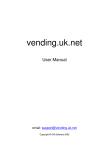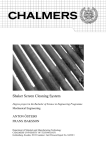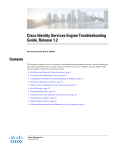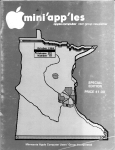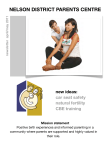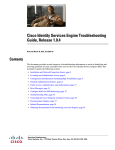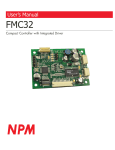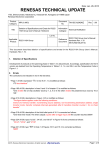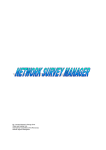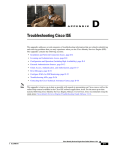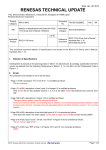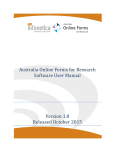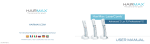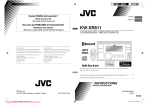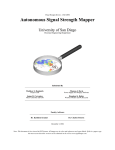Download TASCS User Manual
Transcript
Time And Study Collection System (TASCS) USER GUIDE Clinical Research Budgeting/Billing System and Process th Version Date: November 12 , 2015 Table of Contents Section I - The Process ................................................................................................... 1 APPLICABLE CLINICAL RESEARCH ......................................................................... 3 ROLES AND RESPONSIBILITIES .............................................................................. 4 Investigator............................................................................................................... 4 Protocol Contact/Research Coordinator ................................................................... 4 Billing Contact/Administrator..................................................................................... 4 Service Providers ..................................................................................................... 4 TASCS Support ........................................................................................................ 5 Academic Health Center (AHC) Information Systems (IS) ........................................ 5 Institutional Review Board (IRB)............................................................................... 5 Sponsored Protocols Administration (SPA) .............................................................. 5 Assistant Vice President for Research – Academic Health Center ........................... 5 Research Integrity and Oversight Programs (RIOP)................................................. 5 RESEARCH PROCESS FLOW ...................................................................................... 7 COMPLIANCE ............................................................................................................. 9 TASCS Workflow ....................................................................................................... 10 Section II - Using TASCS .............................................................................................. 13 GENERAL INFORMATION........................................................................................ 14 Access and Security ............................................................................................... 14 Logging In to TASCS.............................................................................................. 15 Saving and Timing Out ........................................................................................... 16 Searching ............................................................................................................... 16 Navigation Tips....................................................................................................... 18 Getting Started........................................................................................................... 19 Researcher Responsibilities ................................................................................... 19 Prior to Subject Enrollment ........................................................................................ 21 Step 1 - Protocol Entry Screen................................................................................... 21 Required Information for Step 1.............................................................................. 21 ClinicalTrials.gov # ................................................................................................. 22 Cancer Research ................................................................................................... 22 Step 2 - Visit Entry Screen ......................................................................................... 24 Required Information for Step 2.............................................................................. 24 Step 3 - Services Entry Screen .................................................................................. 26 Required Information for Step 3.............................................................................. 26 Status ................................................................................................................. 27 Services .............................................................................................................. 27 Location .............................................................................................................. 27 Last Modified ...................................................................................................... 28 Comments .......................................................................................................... 28 Step 4 – Payers Entry Screen.................................................................................... 29 Required Information for Step 4.............................................................................. 29 Service Provider Responsibilities ........................................................................... 30 Researcher Responsibilities ................................................................................... 30 Step 5 – Research Pricing ......................................................................................... 31 Service Provider Responsibilities ........................................................................... 31 Researcher Responsibilities ................................................................................... 32 i Table of Contents Step 6 - Account and Lab Set-Up Entry Screen ......................................................... 33 Required Information for Step 6.............................................................................. 33 General Account Information .................................................................................. 33 Lab Information ...................................................................................................... 34 Recruitment Posting ............................................................................................... 35 Provider Responsibilities ........................................................................................ 35 After Subject Enrollment ............................................................................................ 37 Step 7 - Subject Entry Screen .................................................................................... 37 Required Information for Step 7.............................................................................. 37 Researcher Responsibilities ................................................................................... 37 Subject #............................................................................................................. 37 Initials ................................................................................................................. 37 Gender................................................................................................................ 37 Medical Rec # ..................................................................................................... 38 Provider Responsibilities ........................................................................................ 38 Using the Encounter Form...................................................................................... 38 Step 8 - Subject Tracking Form Entry Screen ............................................................ 40 Entering Visit Dates ................................................................................................ 40 End of Enrollment ................................................................................................... 41 All Subjects Withdrawn Date .................................................................................. 41 Service Discrepancy Entry Screen ............................................................................. 41 Required Information .............................................................................................. 41 Researcher Responsibilities ................................................................................... 42 Service Description ............................................................................................. 42 Service Location ................................................................................................. 42 Added Service Payer .......................................................................................... 42 Service Provider Responsibilities ........................................................................... 42 Review the discrepancy and ensure the charges are directed according to the instruction provided on the Service Discrepancy screen ............................................ 42 Add research modifiers to the charge if the service is research related and billed to Medicare.Update/maintenance Requirements ........................................................... 42 Protocol Entry......................................................................................................... 43 Subject Tracking Form ........................................................................................... 43 Section III - How-To....................................................................................................... 45 Protocols without Services ..................................................................................... 46 IDS Register Only .................................................................................................. 46 Pricing Only ............................................................................................................ 47 Subcontracts, Professional Services Agreements (PSA) and Contracts for Professional Services (CPS) .................................................................................. 48 Humanitarian Device Exemptions (HDEs) and Humanitarian Use Devices (HUDs) ............................................................................................................................... 48 Bulk Specimen Processing Services ...................................................................... 48 Making Changes to Required Fields (by entry screen) ........................................... 50 Protocol Screen .................................................................................................. 50 Visits Screen....................................................................................................... 51 Services Screen ................................................................................................. 51 i Table of Contents Payers Screen .................................................................................................... 52 Subjects Screen.................................................................................................. 52 Subject Tracking Screen ..................................................................................... 53 Service Discrepancies Screen ............................................................................ 53 Appendix A - Contacts ................................................................................................... 57 TASCS Support ...................................................................................................... 57 Fairview Research Administration .......................................................................... 57 University of Minnesota Physicians ........................................................................ 57 Forms ............................................................................................................................ 58 TASCS Access....................................................................................................... 59 Add/Remove Personnel or Sponsor ....................................................................... 60 Appendix B - Service Locations ..................................................................................... 61 UMMC Clinics ........................................................................................................ 61 UMP Clinics............................................................................................................ 61 Fairview Clinics ...................................................................................................... 62 Fairview Hospitals .................................................................................................. 62 UMP Imaging Center .............................................................................................. 62 Other ...................................................................................................................... 62 Appendix C - Automatic Emails ..................................................................................... 63 Account Setup ........................................................................................................ 65 All Subjects Withdrawn ........................................................................................... 65 All Subjects Withdrawn Correction ......................................................................... 65 Additional PO Entered ............................................................................................ 65 Biling Accounts....................................................................................................... 65 Coverage Analysis Complete ................................................................................. 66 IDE/HDE Alert ........................................................................................................ 66 Modification Detail .................................................................................................. 66 Patient Case Number ............................................................................................. 66 Pricing .................................................................................................................... 66 Protocol Status Change ......................................................................................... 67 Protocol Status Correction...................................................................................... 67 Service Alert ........................................................................................................... 67 Service Discrepancy Alert ...................................................................................... 67 Service Discrepancy Alert Correction ..................................................................... 67 Services/Payers Modification.................................................................................. 67 Sponsor Change .................................................................................................... 68 Subcontract Alert .................................................................................................... 68 Subject Consented ................................................................................................. 68 Subject Consented Date Change ........................................................................... 68 Subject Withdrawn ................................................................................................. 68 Subject Withdrawn Date Change ........................................................................... 69 Billing Contact Change ........................................................................................... 69 Short Title Change ................................................................................................. 69 Appendix D - Field Definition by screens ....................................................................... 71 Protocol Entry......................................................................................................... 71 Visit Entry ............................................................................................................... 75 i Table of Contents Services Entry ........................................................................................................ 77 Payers Entry........................................................................................................... 77 Payers by Visit........................................................................................................ 77 Payers by Service .................................................................................................. 77 Services List (Provider Only) .................................................................................. 78 Service Provider Pricing Entry (Provider Only) ....................................................... 78 Account/Lab Set-up Entry....................................................................................... 78 Subject Entry .......................................................................................................... 80 Subject Tracking Form ........................................................................................... 81 Track by Visit .......................................................................................................... 81 Track by Subject .................................................................................................... 82 Service Discrepancy Entry ..................................................................................... 82 Appendix E - Policies..................................................................................................... 83 AHC ....................................................................................................................... 83 UMP ....................................................................................................................... 84 Fairview .................................................................................................................. 85 Appendix F - Use of Encounter Forms, Lab Slip and UMP Case Numbers ................... 87 Appendix G - TASCS Manual Changes ......................................................................... 88 Changes by Date ................................................................................................... 88 i TASCS Manual The Process Section I - The Process 1 TASCS Manual The Process BACKGROUND Clinical research is a fundamental and critically important component of any Academic Health Center’s mission. It is also an activity that is highly regulated, deeply complex and thus, carries an inherent risk. Locally, as well as nationally, there has been a lack of communication intra- and interorganizationally regarding clinical research processes. Clinical trial budgeting and billing is one of those processes that has become an identified risk area. Historically, there have been very few, or no, policies and processes defining or guiding this activity. The University’s Academic Health Center, UMPhysicians and Fairview Health Services have collaborated to create organizational policies in order to address clinical research budgeting and billing. The goal in creating policies is to foster compliant clinical research budgeting and billing across our organizations. Elements of a successful program include the following: • • • • • Define payers for protocol services prospectively Integrate language and practice – consent form, clinical trial agreement, billing practice Identify research participants within the Providers’ systems Identify research related services at point of care – assign to correct payers Correctly code claims A process diagram has been crafted to demonstrate the steps involved in implementing the budgeting and billing policy. The process diagram can be found in the Roles and Responsibilities section that follows. The AHC Database (TASCS) is a central tool developed to help support and manage the process. 2 TASCS Manual The Process APPLICABLE CLINICAL RESEARCH The AHC policy states that clinical research meeting the following definition must be entered into TASCS. Clinical research is defined as a systematic investigation, including research development, testing and evaluation involving human subjects, their data, records or tissue and is designed to develop or contribute to generalizable knowledge. Clinical research meeting the Institutional Review Board (IRB) criteria for exemption (per 45 CFR 46.101) does not have to be entered into the AHC database. NOTE: At this time, only research involving the use of Fairview or UMPhysicians services must be entered into the AHC database. Humanitarian Use Device (HUD)/Humanitarian Device Exemptions (HDE) According to federal definition (21 CFR 814), HUDs/HDEs are not clinical research. However, the same regulation also requires IRB approval to use these devices and Medicare regulations require that the HDE number appear on any submitted claims. Therefore, information related to the use of HUDs/HDEs must also be entered into the AHC database. 3 TASCS Manual The Process ROLES AND RESPONSIBILITIES Managing clinical research is a complex process requiring communication between individuals and across organizations. Defining roles and responsibilities will lend clarity and improve efficiencies in the overall research process. Every project entered into TASCS has three roles identified: Investigator, Protocol Contact and Billing Contact. Communication about each project includes one or more of the individuals in the identified roles. The following are suggested responsibilities related to using TASCS - categorized by role. Investigator The Investigator enters clinical research information for each clinical research protocol into TASCS or may delegate this function. The Investigator prints a copy of the billing grid report, signs it, and submits it with the initial IRB application. TASCS must be updated within 72 hours of the following events: • each subject/participant who signs an initial consent form, • each subject/participant visit that occurs, and • each subject/participant who ends participation in the clinical research. Protocol Contact/Research Coordinator If delegated to the Protocol Contact/Research Coordinator by the Investigator, enters clinical research information for each protocol into TASCS. The Protocol Contact prints a copy of the billing grid report, obtains principal Investigator’s signature, and submits signed billing plan with the initial IRB application. TASCS must be updated within 72 hours of the following events: • each subject/participant who signs an initial consent form, • each subject/participant visit that occurs, and • each subject/participant who ends participation in the clinical research. Billing Contact/Administrator The Billing Contact assists with purchase order preparation based on the budget. Monitors and reviews reports in TASCS as a tool to assist ongoing account management. Service Providers Service Providers, in this context, are employees of University of Minnesota Physicians or Fairview Research Administration. Service Providers will assist Investigators in determining whether or not the clinical research protocol meets criteria for a Qualifying Clinical Trial under Medicare’s policy. They will continue to provide research prices and set up research billing accounts. Providers will establish a process to identify research 4 TASCS Manual The Process participants in applicable systems and use TASCS information to help ensure charges are on the correct billing accounts. They will also facilitate research coding on claims. TASCS Support TASCS Support designs, plans, and coordinates end-user TASCS training and provides assistance to end-users including assistance with data entry when necessary. This role serves as the TASCS Support and a liaison between Users, Providers and TASCS Programmers. Academic Health Center (AHC) Information Systems (IS) AHC IS writes and maintains code for the web application. They resolve technical barriers and end-user concerns, as appropriate. IS participates in the development of reports for various stakeholders including end-users and service Providers and in the development of policies, procedures, and standards for ensuring the integrity of the database. Institutional Review Board (IRB) The IRB serves as a checkpoint to help assure congruent language and practice in the research consent process. They review language in the consent form regarding cost to the participant and match information to the signed billing grid report. The IRB notifies the principal Investigator when discrepancies are identified. Final IRB approval is not granted until discrepancies are resolved. Sponsored Protocols Administration (SPA) Facilitates compliance with internal and external requirements. Reviews the contract language and proposed budget for conformity with Regents’ policies. Negotiates and executes the clinical trial agreement on behalf of the Regents. Provides Notice of Grant Award to principal investigator and designated departmental staff. Emails NOGA notification to Fairview Research Administration Office. Assistant Vice President for Research – Academic Health Center This individual is the policy owner at the AHC and is responsible for compliance. Research Integrity and Oversight Programs (RIOP) This office assists in managing compliance with TASCS policy and procedures. 5 TASCS Manual The Process RESEARCH PROCESS FLOW The success of the process is dependent upon a range of stakeholders including the researchers, the IRB, SPA and the Providers. A detailed process map is provided below on the next two pages. The shaded steps denote user interaction with TASCS. PROPOSED RESEARCH BUDGET/BILLING PROCESS protocol Researc her Review protocol and create billing plan. TASCS screens: - Protocol Entry - Visit Entry - Select Services grid from TASCS and obtain PI signature. A OPTIONAL: Submit initial PRF and contract. submit IRB application. Attach signed billing grid. Prepare budget. Submit fully completed final documents (PRF, protocol, budget, approved consent form and signed billing grid) to SPA. To B No Review contract and initiate negotiation with sponsor. Yes SPA Was advance account requested? Provide PS Chart String number to investigator. Hold for fully completed final PRF submission. No Review application per IRB process. IRB Ensures contract language aligns with consent form and billing grid. Executes contract or agreement. Does PRF include TASCS number? Match consent form "Cost" language to billing grid. Yes Does consent language match billing grid? Yes Send approval letter to PI including reference to approved consent form version. To B No Enter prices for UMP services. Notify FV when pricing complete. UMPhys icians Obtain billing grid from TASCS. Review protocol, billing grid and requested services. Complete pricing and return to researcher. Fairview Are billing grid and the selected services complete/correct? Yes Perform coverage analysis. FV notifies UMP and researcher (via TASCS) when coverage analysis complete. FLOW CHART ACRONYMS & TERMS TASCS- Time & Study Collection System IRB - Institutional Review Board (Research Subjects' Protection Programs) SPA - Sponsored Projects Administration PRF - Proposal Routing Form PS - PeopleSoft PI - Principal Investigator PO - Purchase Order CASE - number used in UMPhysicians billing system (Flowcast/IDX) FV - Fairview Health Services UMP - UMPhysicians 7 TASCS Manual The Process PROPOSED RESEARCH BUDGET/BILLING PROCESS B Researc her Does the study use FV or UMP Services? No Identify and consent potential subjects. Ready to implement research. Schedule appt (if needed) using appropriate account number or patient case number. Print visit-specific encounter form(s) from TASCS. Subject Tracking Form in TASCS daily. Use encounter form(s) and lab requisition(s) at point of service if charges should appear on the study billing account. Yes If using Fairview services, obtain departmental process. Complete TASCS Account SetUp Screen. screen. Complete Subject Tracking Form in TASCS for consent. Review invoices. Approve or dispute charges. closure information into TASCS. Notify IRB and SPA regarding closure. SPA Close-out study. IRB UMPhys icians Close-out study. Assign Flowcast CASE number and enter into TASCS. Create patient CASE and enter nto TASCS. Review TASCS reports daily. Add or delete patient research flag in PASS as indicated. Assign account number(s) and enter into TASCS. Fairview Review TASCS reports daily. Add or close patient CASES as needed. FV Lab creates study-specific lab requisition and sends to researcher. Review flagged charges daily from PASS edit report. Review charges tied to patient CASES daily. Are charges on the correct account? Approve release of claim to insurance. Generate monthly invoices to researcher s. Move charges to correct account Review monthly TASCS reports for study closures. No Close-out study. Yes 8 TASCS Manual The Process COMPLIANCE Institutional policies (see Appendix F) describe the rationale and procedures for compliant budgeting and billing practices within the AHC, UMPhysicians and Fairview Health Services. As discussed earlier, this is a heavily regulated activity and is viewed as a high-risk area. Compliance is monitored and reported to Senior Leadership at the AHC, UMPhysicians and Fairview Health Services. The driving principle used to facilitate compliance is to assist all stakeholders in understanding and adhering to the defined processes. Resources are available to assist Users: Classroom and individualized training TASCS User Manual TASCS Support Processes have been developed to monitor adherence to the policy. Routine reports identifying compliance concerns are reviewed by TASCS Management. Users are notified about potential compliance concerns and asked to respond. Non-response to TASCS Management’s notification or issues that can’t be addressed by this process are forwarded to the Office of Regulatory Affairs for resolution. 9 TASCS Manual The Process TASCS Workflow 10 TASCS Manual The Process 11 TASCS Manual Using TASCS Section II - Using TASCS 13 TASCS Manual Using TASCS GENERAL INFORMATION Access and Security Before access to TASCS is granted, each prospective user must complete training and submit a TASCS Access Request form. Information regarding TASCS training dates and registration are available on the CTSI website (http://www.ctsi.umn.edu/sites/default/files/TASCS-training.pdf), on the TASCS website via the Links menu, or by contacting TASCS Support ([email protected]). The TASCS Access Request Form is found in Appendix B and is also available digitally, via the CTSI website: http://www.ctsi.umn.edu/researcher-resources/forms-andtemplates. Researchers and research staff will be asked if they should be assigned to one or more of the following roles: Investigator, Protocol Contact and/or Billing Contact. Individuals may select all three if they choose. Service Providers, IRB, SPA and RIOP users should indicate their affiliation on the TASCS Access Application Form. The access application options are: A. Complete, scan (if printed), and e-mail the Access form to TASCS Support ([email protected]) Except for Investigators, a supervisor’s signature is required. The supervisor should forward the approved Access form to the TASCS Web Application Specialist. B. Complete and fax the Access form to (612) 625-2695. C. You may also choose to complete, print, and then send the Access form via intercampus mail to: TASCS Support Mail Code 1932 717 Delaware Street SE Minneapolis MN 55414 If you have any questions about how to complete the TASCS Access Application Form please call TASCS Support ([email protected]) at 612-624-4612. Applications will be processed as soon as possible, usually within one business day of receipt. Applicants will receive an e-mail notice that access has been granted. 14 TASCS Manual Using TASCS TASCS maintains an audit trail and will record the “who, when and what” regarding data changes made to any field in the system. Please be careful when viewing TASCS screens. TASCS access will be granted based on DeptID. Careful completion of the DeptID section of the TASCS Access Application form will insure access to the information users need. DeptIDs can be added and deleted as needed for each user. Exceptions to DeptID access include: • Cancer Center Clinical Trials Office - access granted based on populated CPRC Number field. Please be aware that all protocols with information in the “CPRC number” field will be available to personnel in the Cancer Center Clinical Trials Office. • • • • • Clinical and Translational Sciences Institute (CTSI) - access granted based on protocols entered by CTSI Institutional Review Board - read only access to the Protocol screens; no access to Visits, Services, Payers or Subject Tracking screens. Can view all standard reports except the researcher’s version of the Subject Tracking Form Report Sponsored Projects Administration - same access as the IRB Research Integrity and Oversight Programs (RIOP) – read only access to all Service Providers - access to all Logging into TASCS The web address for TASCS is: https://secure.ahc.umn.edu/tascs The log in screen defaults to the University x500 ID validation screen. • University employees: University employees will use this screen with their x500 ID and password to log into TASCS. • Non-university employees (or those without an “x500 ID): You will need to establish a User Account with the University before TASCS can assign a log-in for you. Contact TASCS Support for assistance. University guest accounts can be registered here: https://www.umn.edu/dirtools/guestportal. Send the new User information to TASCS Support ([email protected]) and request TASCS access. 15 TASCS Manual Using TASCS Enter your ID and password in the designated fields and click on the “Login” button to the right. If you forget your password, click on the “Forgot your password?” link for help. Saving and Timing Out TASCS will prompt the user to save work before exiting screens. Some screens allow two options – “Save” and “Save/Submit”. Users should choose “Save” while still working on the entry screen. Once a screen is complete, choose “Save/Submit”. Selecting this option will send e-mail notification to service Providers that your request is ready for processing. While TASCS allows some amount of time before timing out, users are encouraged to save work frequently and whenever data entry in TASCS is interrupted. When attempting to close a TASCS entry screen before saving, the following message will appear: Searching When choosing any options in the Edit menu, you’ll be presented with a search screen. You can search for studies using any one of the criteria. Use more than one criterion to further narrow the search. 16 TASCS Manual • • • • • • Using TASCS TASCS ID: search for the study by its unique identifier in TASCS Protocol Short Name: search for the study using a key-word in the Short Protocol Title PI: search for the study using the last name of the PI Protocol Contact: search for the study using the last name of the protocol contact. Sponsor: search for the study using the sponsor’s name Deptid: search for the study using the Dept ID The search may result in more than one study. Example: PI = doe Sponsor = inter This search will find all studies where the PI’s last name starts with “doe” AND where the sponsor’s name starts with “inter”. The result lists all of John Doe’s studies sponsored by Intermune. 17 TASCS Manual Using TASCS Navigation Tips The following navigation tips are not necessary, but are offered as useful options when entering information in TASCS: Keyboard Keys Alt + Left Arrow Alt + Right Arrow ALT + D HOME END TAB SHIFT + TAB CTRL + A CTRL + C CTRL + V Description Back a page. Forward a page. Select the address bar so you can enter a new URL Brings you to the top of the page Brings you to the bottom of the page Skip to the next field Skip to the last field Select all Copy Paste 18 TASCS Manual Using TASCS Getting Started It is important to guard against the duplicate entry of protocols in TASCS. Researchers can check a list of protocols already entered in TASCS by going to the Edit menu and choosing Protocol. Searching by PI will yield the list of protocol short titles, sponsors, etc. that will help users determine whether or not the protocol might already be entered. Whenever there is a question – the user should check before entering a new protocol. It is recommended that the primary Protocol Contact for a protocol be responsible for setting up new protocols in TASCS – but researchers and departments can determine how to best assign responsibilities. TASCS Support will, on a regular basis, search for duplicate entries and work with Protocol Contacts to correct any multiple entries of protocols in TASCS. Researcher Responsibilities Adding a new Sponsor, Principal Investigator, Billing Contact or Protocol Contact. Every effort will be made to prevent duplicate entries of sponsors, and persons (including Investigators, Billing Contacts, Protocol Contacts, etc.) in TASCS. When entering a new protocol in TASCS, if the Sponsor or Person is not listed as a current drop down option, TASCS Support will enter the new Sponsor or Person into TASCS. When a sponsor, Investigator, Billing Contact or Protocol Contact must be added – the user should e-mail or fax the required new information to: Email [email protected] Fax 612.625.2695 Phone 612.626.4612 Information needed to enter a new Sponsor or new Person in TASCS can be found in Appendix B. It is important to note that every Sponsor entered in TASCS has a funding source associated with that Sponsor. The selection of the appropriate funding source has implications for assuring the proper rates for research services are applied. If you have questions about the funding source associated with a Sponsor please contact TASCS Support. For more information about funding sources please see the Sponsor request form in Appendix B. The IRB will review a budgeting/billing grid as part of all new protocol applications received after September 1, 2008. To prepare a budgeting/billing grid, follow the steps described in the next sections. 19 TASCS Manual Using TASCS You can request research prices from Fairview and UMPhysicians in order to help determine study feasibility for grant submissions. See “Pricing Only” information in the” How To” section of this manual TASCS requirements are organized into activities that occur before subjects are enrolled and activities that between subject enrollment and study closure The following information describes the data entry and communication process from beginning to end. Sections of the process are divided between Researcher Responsibilities (most commonly meaning either Investigator or Protocol Contact responsibilities) and Service Provider (meaning UMP or Fairview) responsibilities. A complete list of all TASCS entry screen fields can be found in Appendix E. 20 TASCS Manual Using TASCS Prior to Subject Enrollment This section includes data entry and communication processes from the point of study concept through study initiation. The following TASCS screens are described in this section: • Protocol • Visits • Services • Payers • Pricing • Account Lab/Set-up Step 1 - Protocol Entry Screen Required Information for Step 1 Status Principal Investigator Billing Contact Protocol Contact Sponsor Short Protocol Title Full Protocol Title Dept ID 21 TASCS Manual Using TASCS 1. Go to the “New” menu and choose “Protocol”. 2. Enter the required information. • Fields with red asterisks are required in order to save. • Fields with blue asterisks must be updated as the information becomes available • Fields with no asterisks are optional and available as desired. 3. Save Changes. 4. Write down the TASCS ID for reference. The field definitions for the Protocol screen can be found in Appendix E. ClinicalTrials.gov # ClinicalTrial.gov # is required of Service Provider when charges are billed Insurance. Effective 1/01/2014. Cancer Research All protocols related to cancer must have a CPRC number entered on the Protocol screen in TASCS. If you have not yet been assigned a CPRC number – enter a placeholder in the CPRC “Number” field. When your number is assigned – replace the placeholder number you entered. 22 TASCS Manual Question How should multiple sponsors be attached to a single protocol? Which sponsor should be chosen in TASCS when the study is Investigatorinitiated, but funding is provided by a commercial source (business or industry)? How do you enter a single IRB protocol into TASCS when the protocol has multiple funding sources and titles? Currently, the study has separate account numbers based on title and funding source. Using TASCS Response TASCS lets you indicate one sponsor in the system. • If the protocol is Investigatorinitiated, choose “Investigatorinitiated” with the appropriate funding source in parenthesis. • If any of the sponsors is a governmental department or agency, list that sponsor in the sponsor field. • If the study sponsor is a non-profit entity (University, foundation, etc.) and there is no governmental sponsor, list the non-profit entity in the sponsor field. • If all the sponsors are commercial (a business or industry), pick one to list in the sponsor field. In all instances, you may provide the names of other sponsors in the comment section, but they are not required. Choose “Investigator-initiated (B&I)” from the sponsor drop down list. You can identify the commercial sponsor’s name in the comment field if you like, but it is not required. For projects such as these we’ll have to use the EFS account string as the unique identifier rather than the IRB number. Each EFS account string will require its own Protocol entry into TASCS. Work with your department accountant. 23 TASCS Manual Using TASCS Step 2 - Visit Entry Screen Required Information for Step 2 Visit Description Are Medical/Lab Services Needed? 1. To view the Visit screen either: • Click the Visits hyperlink near the top of the page, or • Go to the “Edit” menu and choose “Visits”. Then search by TASCS number (or any search term of your choosing) for the Visits screen and choose “Search.” All data collection time points must be defined and entered as uniquely named visits in TASCS. Visits should be defined based on the protocol time points at which research data will be collected for each subject. Five visit descriptions (pricing only, startup, consent, date withdrawn, and a reason for the subject withdrawal) are auto-filled by TASCS. (The startup visit description is available for business use outside of the budgeting/billing policy but may be used to store optional information about startup activity.) All other visits can be named at the user’s discretion. Common labels include numbering visits such as Visit 1, Visit 2, etc. Other possibilities include Day 1, Day 7, Day 14, etc. Visits should include a number, and be identified in the way that will make information most useful to the researcher. Check the box for each visit at which any medical or laboratory services will be needed. Medical or lab services refers to: • Medical services • Lab services • Tests or procedures • Use of clinic space or hospitalization • Physician time 24 TASCS Manual • Using TASCS Pharmacy services The use of the above services must be entered into TASCS whether or not they are provided by Fairview or UMPhysicians. When all available lines have been used – click on “Save Changes” and ten more blank lines will be made available. If you discover, after naming visits, that you must add a visit that would occur between visits already named, name a new visit on a blank line and use the Order column to indicate in what order the visit should occur. When you select “Save” TASCS will re-order the visits. Remember to Save whenever your work is interrupted. Do not select “Save Changes/Select Services” until all of your visit descriptions have been entered. If you accidentally choose “Save Changes/Select Services” button and you are not finished entering visits, click the Visits link to return to the page or choose “Edit” Visits to continue. To delete visits from the Visit Entry screen check the box at the end of each Visit row. TASCS will not allow you to delete a visit if there is data stored (payers or subject tracking) for the visit you wish to delete. When all visits have been named, choose “Save Changes/Select Services”. The Services screen will appear. 25 TASCS Manual Using TASCS Step 3 - Services Entry Screen Required Information for Step 3 Medical / Lab Services Service Location Researchers are asked to enter medical and laboratory services – one line for each service location. What this means is that if the protocol will require imaging (MRIs, for instance) at both a Fairview facility and at the UMP Imaging Center – MRIs must be listed twice on the Services screen. Enter the name of each test or procedure using the clearest and most specific terms possible to indicate the service needed. For instance, if the MRIs required by the protocol will require the use of a contrast agent, enter “MRI with contrast”. Service Providers will communicate with the Protocol Contact entered in TASCS whenever more information is needed to make sure TASCS reflects what the protocol requires. 26 TASCS Manual Using TASCS All medical or laboratory services (tests, procedures, clinic space, clinic visits, physician time, lab services, pharmacy services, or hospital services that are required to carry out the protocol must be entered on the Services screen whether they will be provided by Fairview/University of Minnesota Physicians or not. Status The first column on this screen displays a “Status” dropdown field. TASCS will show each service (line) as active. You may change the status to inactive for those services that do not apply. Services Four lines related to Investigational Drug Services (IDS) will be auto-filled by TASCS on the Services screen. The service location for IDS services will also be auto-filled. Location After naming the test/procedure, the next field to enter will be to select the service location from the drop down. The Service Location drop down includes: • UMMC Clinic • UMP Clinic • Fairview Clinic (Includes Maple Grove) • Fairview Hospital • UMP Imaging Center • Other Additional information on categorizing or understanding service locations is available in Appendix C. If the Outpatient Laboratory (first floor PWB) or a hospital laboratory will be used – choose Fairview Hospital as the location. If clinic laboratory services will be used – choose the appropriate clinic location. If, for example, the protocol will require EKGs to be performed by the Outpatient Laboratory, enter “EKG (Lab) and choose Fairview Hospital as the location. If the protocol includes services that may be incidental or required only under specific circumstances (“invoiceable”), use the Pricing Only procedure. This will allow Providers to provide a price for the services. 27 TASCS Manual Using TASCS Last Modified This column is auto-populated by TASCS. Comments The Comment field is available to all users and is a free text field. Use this field as you wish to record details about the protocol, provide notes for Providers and other users, or store helpful information. When you have completed the Services screen, click on the “Save Changes/Choose Payers” button and TASCS will bring you to the Payers screen. You may also go to the “Edit” menu and choose “Payers”. Then search by TASCS number (or any search term of your choosing) and choose “Search” to open the Payers screen. 28 TASCS Manual Using TASCS Step 4 – Payers Entry Screen Required Information for Step 4 For each service listed, a payer must be identified at one or more visits. *Your screen may look different Your visits and services appear in a table for you to populate the payer information. Payer information is the billing plan indicating who should pay for each service at specified visits. In some studies, a service might be appropriately billed to patient insurance at some visits but not others. TASCS will allow users to indicate how the service should be billed at each visit – or whether it will be provided outside of Fairview or UMP. If you don’t see a visit displayed, return to the Visits screen and make sure you checked the box indicating that medical or lab services are needed at the visit. This box must be checked in order for the visit to appear on the Payer screen. The visits and services appear as hyperlinks. You may choose to populate the payer information by visit or by service. If by visit, then click on the desired visit link. If by service, click on the desired service link. Either way, a pop-up window appears in order for you to select a payer. The payer drop-down options are listed below: • Research Account • Patient/Insurance • Other Edit Payers by Visit Edit Payers by Service Click on the “Save Changes” button when you complete a pop-up screen. TASCS will display the payer information you’ve chosen on the Payers screen as text. You may 29 TASCS Manual Using TASCS reselect a visit or service link if an error was made and you will re-enter the pop-up screen. Continue to use the links (either by service or visit) to populate the Payer screen. R - Research Account Ins. - Pt/Insurance O - Other When all services required by the protocol have payers selected, click on the “Submit to Providers” button. Service Providers will receive an automatic e-mail (with a copy to the protocol and Billing Contacts) informing them that there is a protocol to review. Researchers will receive a prompt to attach their protocol to an e-mail to send to Fairview and UMP. If you prematurely select “Submit to Providers” you should contact Fairview (612-672-6737 or 612-672-7678) to let them know your request is not yet complete. Service Provider Responsibilities Providers will review the submitted protocol and billing plan that is now available as a TASCS report (Billing Grid). If the billing plan indicates that the patient/insurance will be billed for study related services, then further review is required to determine if the study is a qualifying clinical trial under the National Coverage Decision (Medicare’s Clinical Trial Policy). Fairview will alert Investigators, early in review, if concerns are identified with the billing plan or if the study is not a qualifying clinical trial. When the coverage analysis is completed, Providers will click the “Coverage Analysis Complete” button on the Protocol screen. This will initiate a TASCS generated e-mail to the Protocol Contact and the Billing Contact to inform them that the billing grid is now ready. Researcher Responsibilities After receiving email notification that the billing grid is available, go to the Report menu and select Billing Grid Report. Print the billing grid and have the PI review, sign, and date. Submit the signed/dated billing grid with the IRB application. 30 TASCS Manual Using TASCS Step 5 – Research Pricing For each service with “Research” listed as the payer, a price must be entered into TASCS by the Provider. Provider Pricing screens are only available to Fairview's Research Administration and UMPhysicians Patient Financial Services employees. Service Provider Responsibilities Select the appropriate fee schedule from the drop down for each service listed based on the service location. Click on the Write-In service description to advance to the pricing screen. The Write-In service description and desired service location are provided as header information on the pricing screen. Use the drop-down menu in the Service Description column to locate the requested service. The remainder of the row will auto-populate. If additional services are typically needed (e.g., Colorflow Doppler when “Echo” is requested, or contrast material for Nuclear Medicine tests), add the service on the next line. Click the “Save” button to return to the previous screen. 31 TASCS Manual Using TASCS Continue to price each service requested. When finished choose the “Completed” button. This action generates an email notice to the Protocol and Billing Contacts that prices are available. Researcher Responsibilities To prepare the protocol budget, go to the Report menu and select Research Prices Report. This report will list the prices for services to be provided by Fairview/UMP and billed to the research account. The pricing information is based on the data entered on the Services and Payers screens. Complete the Proposal Routing Form (PRF) process as usual and include the TASCS number where requested on the PRF. The TASCS number is auto-generated by the system and found at the top of each TASCS screen. When the account number (EFS chart string) is assigned, request/prepare a purchase order for the research services that will be paid for by the research account. When a purchase order number is available, it is time to complete the Account/Lab SetUp Screen. Go to the “Edit” menu and choose “Account/Lab Set-Up.” Then search by TASCS number (or any search term of your choosing) to locate the protocol. 32 TASCS Manual Using TASCS Step 6 - Account and Lab Set-Up Entry Screen Required Information for Step 6 Purchase Order # Amount Effective Date End Date Location of Services General Account Information Enter information into the required fields in the General Account Information section of the screen. You must complete the information in this section before clicking on the “Save Changes” button at the top of the screen. When you click on the “Save Changes” button, the Providers will receive an email alerting them to establish your research billing accounts. After selecting “Save Changes”, a new General Account Information section will appear on the Account/Lab Set-Up Screen. This will allow for additional purchase orders to be added. The remaining sections of this screen do not need to be populated in order to “Save Changes”. 33 TASCS Manual Using TASCS Lab Information The lab portion of the Account/Lab Set-Up screen is required if you are using services from a Fairview lab. The “In-House” section must be completed if you want your lab specimens analyzed in a Fairview lab. The “Outside Lab” section is completed when you want Fairview lab to collect or process samples, but will send the samples to a nonFairview lab for analysis. Any questions about how to complete the fields on this screen should be directed to Fairview at (612) 672-7690. 34 TASCS Manual Using TASCS Recruitment Posting TASCS will send a notice to the Fairview’s recruitment website to post your study for recruitment. If you do not want your study posted for recruitment, check the box to decline. Check one or more health categories by which the public should search for your study. Click on “Save Changes” when you have completed this screen. Provider Responsibilities As indicated above, an email will be automatically generated to Service Providers (with a copy to the Protocol Contact and Billing Contact) for review and set up of account numbers. Fairview Research Administration, UMPhysicians Patient Financial Services and Fairview Laboratories will review the Account and Lab Set-Up screen. UMPhysicians will assign a Flowcast case number to the study and enter it into TASCS. Fairview will assign EPIC number and laboratory account numbers (U#s or B#s) and enter them into TASCS. Providers will communicate with the appropriate contact (either Protocol or Billing) if more information is needed. 35 TASCS Manual Using TASCS Providers populate the “Provider Accounts” section on the bottom of the Account and Lab Set-Up screen and choose the “Account Set-Up Complete” button. The Protocol and Billing Contacts will receive an email stating the account numbers have been assigned. The account numbers will display on the Protocol screen and on the Account and Lab Set-Up screen. Fairview Lab will continue to create the laboratory requisitions (lab slips) and send to the requesters. 36 TASCS Manual Using TASCS After Subject Enrollment This section includes data entry and communication processes from the point of subject enrollment through study closure. The following TASCS screens are described in this section: • Subjects • Subject Tracking Form • Service Discrepancy. Step 7 - Subject Entry Screen Go to the “Edit” menu and choose “Subjects.” Then search by TASCS number (or any search term of your choosing) to locate the protocol. Required Information for Step 7 Subject # Initials Gender Med Rec # Birthdate Researcher Responsibilities Subject # Create a subject number that is meaningful to you and enter into this field. Many users choose to use the subject number assigned by the study sponsor. You may change a subject number if needed (i.e., change from screening number to randomization number). Initials Enter the subject’s initials. Gender Indicate the subject’s gender by clicking on the “M” or “F” button. 37 TASCS Manual Using TASCS Medical Rec # Enter the subject’s Fairview medical record number. If the subject is not a Fairview patient, use the Placeholder Medical Record number described below. Placeholder Medical Record Number This information applies to research where individual subjects will not use Fairview or UMP services. If a subject doesn’t have a Fairview medical record number, enter ten “3s” (3333333333) as the medical record number placeholder. Use the placeholder medical record numbers with caution. Inappropriate use of placeholder medical record numbers places researchers and service providers at risk. For questions contact the TASCS Support. You are required to enter information into TASCS within 72 hours of a subject signing a consent form. For studies utilizing Fairview services: As of September 1st, 2014 it is the researcher’s responsibility to enroll and withdraw patients from studies in EPIC directly. Please contact Fairview Research Administration ([email protected]) with questions regarding this process. Provider Responsibilities When the consent date is entered and saved on the Subject Tracking Form, an autoemail is sent to the Providers. UMP will create a patient case number for all subjects enrolled in studies using UMP services. UMP will enter case numbers for all subjects entered into the TASCS system on or after August 18, 2008. In studies where consent to participate in the study occurs months in advance of any further screening for eligibility, the date of consent must still be entered within 72 hours after consent is signed. Subjects found to be ineligible will have to be withdrawn from the study when it is known they are ineligible. Using the Encounter Form With the implementation of EPIC, most service areas have converted to electronic charge routing and no longer use paper forms/tickets. There are still some service areas at Fairview and at University of Minnesota Physicians that continue to use paper forms/tickets – including the research Encounter Forms. Please see Appendix G for details. 38 TASCS Manual Using TASCS When enrollment for the protocol can begin and a potential subject is identified – follow these steps: 1) Go to the Reports menu. 2) Print visit specific encounter form(s) from TASCS. The visit specific forms will include only those services to be provided by Fairview or UMP and to be billed to the research account. Encounter forms and lab slips, when required, signal Providers to bill services to the research account. One-time or “invoiceable” items should be written in the box at the bottom of the encounter form and indicated, on the Subject Tracking Form Entry screen, as an additional service not pre-printed on the encounter form. Encounter forms, when required, can be printed specific to subjects and visits. It is also possible to print a visit specific encounter form that does not include information about any specific subject. If researchers use these generic forms, information about the subject must be handwritten on the encounter form. Visit and subject specific encounter forms will only be available in TASCS if the Services and Payers screens have been completed. 39 TASCS Manual Using TASCS Step 8 - Subject Tracking Form Entry Screen Dates must be entered when a subject is consented, a visit is completed, and when a subject is withdrawn. Each of these dates must be entered within 72 hours of the event. Entering Visit Dates The Subject Tracking Form displays the visits you defined and the subjects you have enrolled as a table. Both the Subject #s and the Visit dates are provided as hyperlinks. You may enter visit dates by choosing either the individual subject # link or the visit link. Selecting a link will open a pop-up window. The pop-up window includes a column titled “Additional Services?” You must answer the question below by selecting “yes” or “no” from the drop-down menu: Were additional services used at the visit (e.g., not planned for this visit and they were not pre-printed on the Encounter Form or Research Lab Slip)? If there were additional services, indicate by choosing "Yes." If there were no additional services, indicate by choosing "No." One-time or “invoiceable” items should be written in the box on the encounter form and indicated, by answering the question “Y” on the Subject Tracking Form screen for the visit, as an additional service not pre-printed on the encounter form. Once you have answered the above question by choosing “Yes” or “No,” you enter the visit date. When finished, click the “Save Changes” button to exit the pop-up screen. The Subject Tracking Form is refreshed and displays the data you entered as text. If you need to edit the data, click on either the Subject # or Visit link and repeat the above process. 40 TASCS Manual Using TASCS Whenever the answer to the question is “yes,” the Providers will receive an email notification and the Researcher will be prompted to complete another TASCS screen called “Service Discrepancies” screen. This screen looks similar to the original Services screen. End of Enrollment Enter a date in this field when no further subjects will be recruited for participation. Entry of a date in this field will send a notice to the recruitment website to discontinue your posting. This field must be populated before you can enter information into the “All Subjects Withdrawn Date” field. All Subjects Withdrawn Date Enter a date in this field when all subjects have either completed the protocol or withdrawn from the study. Once a date is entered into this field, the following occur: • No further data may be entered on the Subject Tracking Form screen • No encounter forms will be available for the study • Providers will receive an email stating that all subjects have been withdrawn and no further charges will be generated • Providers will remove the research indicator from the subject’s billing account(s) Service Discrepancy Entry Screen Required Information Service Description Service Location Added Service Payer TASCS will auto-populate the Subject Medical Record #, Visit Date and Visit Description fields based on stored data. You must complete the remaining three fields: Service Description, Service Location and Added Service Payer. 41 TASCS Manual Using TASCS Researcher Responsibilities Service Description Enter the name of each test or procedure using the clearest and most specific terms possible to indicate the service that was added at the visit. Service Location Indicate where the service was provided. The Service Location drop down menu includes the same options displayed on the Services screen: • • • • • • UMMC Clinic UMP Clinic Fairview Clinic (Includes Maple Grove) Fairview Hospital UMP Imaging Center Other Added Service Payer Indicate who will pay for the added test/procedure at this visit. The drop-down options for this field are: • • • Research Account Patient/Insurance Other Service Provider Responsibilities Review the discrepancy and ensure the charges are directed according to the instruction provided on the Service Discrepancy screen. Add research modifiers to the charge if the service is research related and billed to Medicare. 42 TASCS Manual Using TASCS Update/maintenance Requirements Complete information is required in TASCS in order to comply with the policy. Updates are required as information becomes available. The following data fields are marked with blue asterisks indicating they are required. Please refer to Appendix E for field definitions by screen. The fields are listed by the screen on which they appear. Protocol Entry EFS Fund Project Program Start Date End Date (CPRC) Number (IRB) Number (IRB) Approval Letter Date Investigational Device Exemption (IDE) # Humanitarian Device Exemption (HDE) # Subject Tracking Form End of Enrollment All Subjects Withdrawn Date Routine compliance monitoring will identify fields marked with either red or blue asterisks that are missing data or have incomplete data as these are required. 43 TASCS Manual Appendices Section III - How-To 45 TASCS Manual Appendices Protocols without Services A checkbox has been added to the Protocol screen in the middle of the “General” section. The checkbox is designed to add clarity for information added to TASCS that does not involve Fairview or UMP services. Examples of TASCS use that may fall into this category include (but are not limited to): • The research is conducted at another clinical site (VA, HCMC, etc.) • The research is a registry study or medical record review • The research staff is using TASCS for internal purposes only (e.g., time card tracking) The checkbox reads as follows: No services needed from Fairview or UMP on this protocol. • Services refer to tests, procedures, clinic space, clinic visits, physician time, lab services, pharmacy services or hospital services that are required to carry out the protocol. When the box is checked, Fairview will not review the protocol for coverage analysis. It is also assumed that no pricing information or billing accounts are needed. In addition, there are no emails generated by TASCS to alert Fairview or UMP regarding the subsequent entries in TASCS. Therefore, if subjects are entered into TASCS, no alert is sent to Fairview or UMP and the subjects will not be flagged as research participants in any of Fairview’s or UMP’s systems. Checking the box excludes the protocol from some of the routine exception reporting functions in TASCS. If the research changes and services are needed, the user would uncheck the box and all the usual functions in TASCS will be restored. IDS Register Only This information applies to those studies that plan on managing the investigational drug/agent independently without the assistance of Investigational Drug Services. 1. Go to the New menu and choose Protocol. 2. Complete the required fields on the Protocol screen and Save Changes. 3. Click on the Visits link to advance to the next screen or go to the Edit menu and choose Visits. Click the checkbox next to the Start Up visit indicating that Medical/Lab Services will be used at this visit. Uncheck the boxes for the remaining pre-populated visits. Click on the Save Changes/Select Services button. 4. On the Services screen, change the status on all the IDS services to Inactive except for the “IDS: Register Only” service. Make sure “IDS: Register Only” is indicated as Active. 46 TASCS Manual Appendices 5. Click on the Save Changes/Choose Payers button to advance to the Payers screen. 6. On the Payers screen, choose Research as the payer in the Start-Up visit column next to IDS Register Only (even though no charges will be generated by Fairview). 7. Click on Save Changes and then Submit to Providers. 8. Attach the protocol via the automatic TASCS email. 9. Complete the IDS Register Only form (available at www.fairview.org/research) under Forms. 10. Send completed form via email to IDS: [email protected]. If requesting prices from Investigational Drug Services (IDS), you need to provide sufficient information for IDS to evaluate and price the requested services. Information may be added in the comment box on the Services screen in TASCS or attached in lieu of a protocol. Pricing Only You can request research prices from Fairview and UMP in order to help determine study feasibility for grant submissions when no protocol has been developed. There may be additional charges associated with these services that are unknown prior to the availability of a full protocol for the study. To request prices for services, follow these steps: 1. Go to the New menu and choose Protocol. 2. Complete the required fields on the Protocol screen and Save Changes. 3. Click on the Visits link to advance to the next screen or go to Edit menu and choose Visits. 4. Ensure that the “Pricing Only” visit is checked, indicating that Medical/Lab Services are needed. Click on the Save Changes/Select Services button to advance to the next screen. 5. Change the status of unused services to Inactive. Enter services that need pricing and Save Changes. Click on the Save Changes/Choose Payers button when all services have been entered. 6. Populate the Payers screen using “Research” as the payer. Click on the Save Changes button and then Submit to Providers. 7. Disregard the instructions on the notice directing you to attach your protocol to the auto-email. Feel free to include a proposal or other documents that will help clarify the services you have requested. Should your study be funded, you will need to update the Protocol, Visits, Services and Payers screens to accurately reflect your protocol. Prices will be sent based on the updated information. 47 TASCS Manual Appendices Subcontracts, Professional Services Agreements (PSA) and Contracts for Professional Services (CPS) Information in this section applies to studies where a prime award or contract has been granted to one institution and an additional contract (agreement) is needed in order to purchase supplies or labor from a separate organization. This process is most commonly used when the University is the prime award recipient and a subcontract, PSA or CPS is needed between the University and Fairview. 1. Go to the New menu and choose Protocol. 2. Complete the required fields and check the box at bottom of the first section (General) that says “Check here if you need a new subcontract with Fairview or UMP.” 3. Click on Save Changes to save the screen. 4. Fairview or UMP will notify the Protocol Contact that the request was received and request a work-scope and budget. 5. Fairview or UMP will create the Statement of Intent (or other necessary documentation), obtain Fairview signatures and return to signed document to the Protocol Contact. 6. No further documentation is required in TASCS. Humanitarian Device Exemptions (HDEs) and Humanitarian Use Devices (HUDs) 1. Go to the New menu and choose Protocol. 2. Complete the required fields on the Protocol screen. 3. In the IRB section of the Protocol screen, indicate the HDE number, and save the screen. 4. Click on the Visits link to advance to the next screen or go to the Edit menu and choose Visits. 5. On the “Visits” screen, add a single visit called “HUD Surgery.” and uncheck the boxes for the remaining pre-populated visits. Click the Save Changes button, NOT the “Save Changes/Select Services” button. 6. Fairview will contact you for additional information needed to submit the HUD use to Medicare. 7. Once HUD use begins, enter patient information on the Subjects screen and complete the Subject Tracking Form screen by adding the consent and surgery dates within 72 hours of each event. Bulk Specimen Processing Services This applies to the following: laboratory samples that come from other sites for processing in a Fairview lab 48 TASCS Manual Appendices internal archived/stored laboratory specimens (including pathology) that are pulled for new testing and are analyzed with no patient identifiers 1. Go to the New menu and choose Protocol. 2. Complete the required fields on the Protocol screen and Save Changes. 3. Click the Visits link to advance to the next screen or go to the Edit menu and choose Visits. 4. Add a single visit called “Specimens” and uncheck the boxes for the remaining pre-populated visits. Click the Save Changes/Select Services button. 5. On the Services screen, add lab services with “Fairview Hospital” as the Service Location. Click on the Save Changes/Select Payers button. 6. Choose Research as the payer for the services. When finished, click on the “Submit to Providers” button. 7. When you receive the pop-up that says submit the protocol attach any available lab instructions in place of the protocol. 8. When funded, obtain a purchase order from your departmental accountant and complete the Account/Lab Set-Up screen. 9. Fairview will populate the billing account numbers in TASCS and the lab will send a study specific lab requisition to be used when samples are sent to the lab. 10. No further documentation is required in TASCS. 49 TASCS Manual Appendices Making Changes to Required Fields (by entry screen) Protocol Screen Field Name: Status The status field indicates whether the study is active or inactive. You can further clarify the active status with “Approved”, “Future Protocol”, or “In the Approval Process”. Changing from one active status to another can be done by all users. Changing the status from Active to Inactive will require the following conditions: 1. All subjects are withdrawn in TASCS. 2. All Subjects Withdrawn date is entered (entering an All Subjects Withdrawn date also requires the entry of an End of Enrollment date). After changing the protocol status to Inactive (and saving the change), the status becomes grayed out and locks the protocol from any further changes. Additional changes to the protocol will require TASCS Support assistance. Please contact TASCS Support ([email protected]) to discuss options. The Inactive-Duplicate status indicates that the protocol is a duplicate of an existing protocol in TASCS. Inactivate the duplicate protocol by changing the status to Inactive-Duplicate and then saving changes. Choosing the Inactive-Duplicate status and saving changes will remove the protocol from the list of viewable protocols. For any questions about the Inactive-Duplicate status please contact TASCS Support ([email protected]) for help. Field Names: PI, Billing Contact, Protocol Contact, Sponsor, Short Protocol Title, and Full Protocol Title Entries in these fields can be changed at any time on protocols with an Active status. Field Name: Dept ID The Dept ID drives security in TASCS and limits access to those associated to a specified Dept ID. Once a Dept ID has been selected and saved, the number cannot be changed without the assistance of TASCS Support. Please contact TASCS Support ([email protected]) for help. 50 TASCS Manual Appendices Field name: IRB # The IRB # is an identifier for the study in the IRB’s database. Once entered into TASCS, the number cannot be changed without the assistance of TASCS Support. Please contact TASCS Support ([email protected]) for help. Field Name: IRB Approval Letter Date The IRB Approval Letter Date is the date of the IRB approval letter. Once entered, this date cannot be changed without the assistance of TASCS Support. Please contact TASCS Support ([email protected]) for help. Visits Screen Field Name: Visit description The visit description indicates the data collection time point for the study. Once entered and saved, the description cannot be changed except by deleting it and entering a new one. To do so, check the delete box for the incorrect visit description and save changes. Deleting a visit should only be considered during the initial setup of the study. Deleting a visit after other data are associated with that visit could be very time consuming. *When a Delete box is grayed out it indicates that Payers and/or Tracking data are associated to that visit. The associated data will have to be removed from TASCS before deleting the visit. Please contact TASCS Support ([email protected]) to discuss options. Services Screen Field Names: Status, Medical/Lab Services, Service Location You can change the Status, Medical/Lab Services, or Service Location before submitting to providers. Service description and service location are locked permanently after submitting to providers. Please use the steps below to change service description and/or service location after submitting to the providers: 1. 2. 3. Click on Unlock and Modify and then click OK on the pop-up prompt. Change the status of the incorrect service to Inactive and save changes. On a blank service line, enter the correct service description, select the correct service location, and save changes. 51 TASCS Manual 4. 5. 6. Appendices Repeat step 2 until all corrections are completed and click on Save Changes/Choose Payers. For each new corrected service, select the payer for the service for all visits requiring the service. Repeat step 5 until payers for all services have been selected and click on Resubmit to Providers. Payers Screen How to: change payer after submitting to providers Payer data indicates who pays for a service at a particular visit. You can change payer data before submitting to providers. After submitting to provider, the screen is locked to prevent further modification. Please use the steps below to change payers after submitting to the providers: 1. 2. 3. 4. Click on Unlock and Modify and then click OK on the prompt. Click on a visit link to change payers for services happening at that visit, or Click on a service link to change payers for the service at study visits. Repeat step 2 or 3 until all payers have been selected and click on Resubmit to Providers. Subjects Screen Field Name: Subject # For Active status protocols, the subject number can be changed at any time after the initial entry. A subject number for each subject must be unique within the subjects enrolled in a protocol. Field name: Initials For Active status protocols, subject initials can be changed at any time after initial entry. Field Name: Gender For Active status protocols, the subject’s gender can be changed at any time after initial entry. 52 TASCS Manual Appendices Field Name: Med Rec # The Fairview medical record number is a 10 digit number, starting with 00, and can be changed, for Active status protocols, at any time after initial entry. Field Name: Birthdate For Active status protocols, the subject’s date of birth can be changed at any time after initial entry. Subject Tracking Screen How to: Update a subject visit after a withdrawn date has been entered Because a subject should not complete a visit after they have been withdrawn, TASCS prevents entry of a visit date after a subject has been withdrawn. Please use the steps below to update visit tracking for a withdrawn subject: 1. 2. 3. 4. 5. Click on the subject # that needs to be updated. For Date w/d, change the Additional Service from Yes or No to “blank”, if applicable, and delete the date. For a visit that needs updating, select Yes or No for additional service accordingly and enter the visit date. Repeat step 3 until all visits for the subject are updated Update the Date w/d visit (including Additional Services, if any), select the Reason, and save changes. Service Discrepancies Screen Field Name: Service Description For Active status protocols, the description of the additional service can be changed at any time after the initial entry. Field Name: Service Location For Active status protocols, the location of the additional service can be changed at any time after the initial entry. Field Name: Payer For Active status protocols, the payer of the additional service can be changed at any time after the initial entry. 53 TASCS Manual Appendices How to: Delete a service discrepancy If, by mistake, a discrepancy was indicated by selecting Yes for additional service on the Subject Tracking Screen, and no discrepancy was entered, then change the Yes to No and save changes. 54 TASCS Manual Appendices Appendices 55 Appendix A -Contacts TASCS Support Address: Email: Fax: Phone: TASCS Support Mail Code 1932 717 Delaware St. SE Minneapolis, MN 55455 [email protected] 612.625.2695 612.626.5203 Fairview Research Administration Email: [email protected] Contacts: http://www.fairview.org/Research/S_034225 University of Minnesota Physicians Email: [email protected] Specific provider contacts are also available in TASCS via the Links menu. 57 Forms 58 TASCS Access 59 Add/Remove Personnel or Sponsor 60 Appendix B -Service Locations UMMC Clinics 1A Neuro, Neuro Surg, PMR, EEG/EMG 2A Transplant Center 3A Primary Care 4A Pediatrics 5A Allergy, Asthma, Derm, PFT Lab 5A Sleep Disorder 6A Medicine 8A ENT 9A Eye 3B Cardiovascular Center 5B BMT 6B Delaware St 1C Women’s Health Center 1E Surgery, Colon-Rectal, GE, Weight Mgmt 1E Peds Urology Derm Surg and Laser Masonic Cancer Center Masonic Breast Center Masonic Day Hospital Mayo B435 Prostate Cancer and Urology Riverside Ortho Riverside University Specialists Riverside Urology Riverside West Psychiatry UMP Clinics Family Medicine Center for Sexual Health Smiley’s Clinic Phalen Village Broadway Family Medicine Bethesda Clinic Riverside Endoscopy Center Imaging Center Reproductive Medicine Center 61 Fairview Clinics Maple Grove Medical Center Columbia Park Medical Group Fairview Cedar Ridge Fairview Oxboro Fairview Ridges Fairview Eagan Fairview EdenCenter Fairview Crosstown Fairview Elk River Fairview Lino Lakes Fairview Bass Lake Fairview Children’s Fairview Hiawatha Fairview Northeast Fairview Uptown Fairview Hospitals University of MN Medical Center, Fairview Fairview Southdale Hospital Fairview Ridges Hospital Fairview Lakes Medical Center Fairview Northland Medical Center Fairview Red Wing Medical UMP Imaging Center On the UMMC Campus. Other Not one of the locations described above. 62 TASCS Manual Appendices Appendix C -Automatic Emails TASCS employs automatic emails as a notification tool. The chart below lists emails and to whom they are sent. Billing Contact Protocol Contact Account Setup x x Additional PO Entered x x x All Subjects Withdrawn x x x x All Subjects Withdrawn Correction x x x x Billing Accounts x x x x Billing Contact Change x x x x x Emails Principal Investigator Fairview Budget Info Change x x x Coverage Analysis Complete x x x x x x x x x x x x x Pricing x x Protocol Contact Change x x IDE/HDE Alert Modification Detail x Patient Case Number PI Contact Change x UMPhysicians Lab IRB x x x x x 63 TASCS Manual Appendices Billing Contact Protocol Contact Fairview UMPhysicians Protocol Status Change x x x x Protocol Status Correction x x x x Services Alert x x x x x x x x x x x x x x x x x x x x Subcontract Alert x x x Subject Consented x x x x Subject Consented Date Change x x x x x x x Emails Service Discrepancy Alert Service Discrepancy Alert Correction Services/Payers Modification Short Title Change Sponsor Change Principal Investigator Subject MRN Change Lab IRB x Subject Withdrawn x x x x Subject Withdrawn Date Change x x x x Each email is sent based on a predefined trigger. When a certain action is taken, it will trigger the auto email, which is sent to the contacts listed in the above chart. Each email will provide the TASCS ID number, the PI’s name and the short study title as the first line of text. The last text line will indicate the user who triggered the email. The details of each email and the trigger are described below: 64 TASCS Manual Appendices Account Setup Trigger: when Providers click on the Account Setup Complete button. Email Subject: Account Setup [TASCS ID] Email Message: Your research billing accounts have been set up by the Providers and the account numbers are available in TASCS on the Protocol screen. Encounter forms are now available for your use and are found in the Report menu in TASCS. If you requested Lab services, the Fairview Lab will create a study-specific requisition slip and send to you directly. All Subjects Withdrawn Trigger: when a date is entered into the All Subjects Withdrawn Date field and saved. Email Subject: Subject Participation Complete TASCS number [TASCS ID]. Email Message: All subjects have been withdrawn from the study and no new patient charges should be generated on the protocol after [insert date]. IDS charges may continue if the study drug remains in the IDS Pharmacy. All Subjects Withdrawn Correction Trigger: when a date is changed or removed from the All Subjects Withdrawn Date field and saved. Email Subject: All Subjects Withdrawn Date Change [TASCS ID] Email Message: The date in the All Subjects Withdrawn Date field has been changed or deleted. Additional PO Entered Trigger: when a subsequent PO is entered and Save Changes is clicked. Email Subject: TASCS Additional PO Entered [TASCS ID] Email Message: The user has entered a new purchase order for this study. Update the billing account with the new information. Biling Accounts Trigger: when a new PO is entered and Save Changes is clicked. Email Subject: TASCS Billing Accounts [TASCS ID] Email Message: The user is requesting billing accounts for this study. Set up accounts needed based on the information in the Services screen. 65 TASCS Manual Appendices Coverage Analysis Complete Trigger: when Coverage Analysis Complete is checked and Save Changes is clicked. Email Subject: TASCS Coverage Analysis Complete [TASCS ID] Email Message: Fairview has completed the coverage analysis. A billing grid for this study is now available in the Report menu. A signed billing grid is required with your IRB application. IDE/HDE Alert Trigger: when an IDE/HDE number is entered and Save Changes is clicked. Email Subject: TASCS IDE/HDE Alert [TASCS ID] Email Message: Please review the referenced protocol to determine if this is an IDE or HDE use. Work with the Protocol Contact to collect the information needed to submit the use to the local Medicare contractor (Noridian). Modification Detail Trigger: when Resubmit to Providers button is clicked. Email Subject: Modification Detail for TASCS number [TASCS ID]. Email Message: The user has made changes to the Services or Payers screens. The Principal Investigator may need to revise the consent form (cost section, required visits or tests, etc.) based on these changes and notify the IRB accordingly. The changes are as follows: [list the changes by field]. Patient Case Number Trigger: when a case number is entered and Save Changes is clicked. Email Subject: TASCS Patient Case Number [TASCS ID] Email Message: A patient case number has been created for your subject [Subject ID and initials]. The patient case number is available on the Subjects screen in TASCS and will also appear on the Encounter forms you print for this subject. Pricing Trigger: when Pricing Complete is clicked Email Subject: TASCS pricing [TASCS ID] Email Message: Your price list for this study is ready to review. The Research Pricing report is available under the Report menu in TASCS. 66 TASCS Manual Appendices Protocol Status Change Trigger: When status is changed to Inactive. Email Subject: TASCS Protocol Status Change [TASCS ID] Email Message: Providers: The protocol status has been changed from active to inactive. Please ensure that all invoicing and collection activity is complete and inactive the billing accounts. Protocol Status Correction Trigger: When status is changed from Inactive to Active. Email Subject: TASCS Protocol Status Correction [TASCS ID] Email Message: Providers: Protocol has been re-activated. Please keep billing accounts open. If accounts were close and cannot be re-opened, advise Protocol or Billing Contact regarding necessary action to create new accounts. Service Alert Trigger: when Submit to Providers is clicked Email Subject: TASCS Services Alert [TASCS ID] Email Message: The user has submitted services for review and pricing. Service Discrepancy Alert Trigger: when a new service discrepancy is entered and Save Changes is clicked Email Subject: TASCS Service discrepancy Alert [TASCS ID] Email Message: The user has noted an additional service that occurred during a research visit. Please review the additional service to direct charges accordingly: [list visit date, MRN and service description]. Service Discrepancy Alert Correction Trigger: when the Remove checkbox is checked and saved on the Service Discrepancy screen. Email Subject: TASCS Service Discrepancy Alert Correction [TASCS ID] Email Message: A service discrepancy was entered in error for [insert visit date, MRN and service description]. No additional services were used and no action is needed. Services/Payers Modification Trigger: when Unlock & Modify is clicked on either the Services or Payers screens Email Subject: Services/Payer Modifications to TASCS [TASCS ID] Email Message: The user has unlocked the Services or Payers screen to make changes. See the subsequent email titled “Modification Detail” for specific information about what changes were made. 67 TASCS Manual Appendices No action is needed at this time. Sponsor Change Trigger: when the data in the Sponsor field is changed and saved. Email Subject: TASCS Sponsor Change [TASCS ID] Email Message: The sponsor has been changed for this study. Update the research pricing as needed. Subcontract Alert Trigger: when Subcontract is checked and Save Changes is clicked Email Subject: TASCS Subcontract Alert [TASCS ID] Email Message: The user is requesting a contract with Fairview or UMP. Please contact the user for more information. Subject Consented Trigger: when a new consent date is entered and Save Changes is clicked Email Subject: TASCS subject consented [TASCS ID] Email Message: A new subject has been consented for this study. The subject’s information is as follows: [list initials, MRN, Date of Birth and date of consent]. UMP: Please assign a case number and enter into TASCS. Fairview: Please flag the subject in the appropriate billing system(s). Subject Consented Date Change Trigger: when the consent date on the Subject Tracking Form is changed or deleted. Email Subject: TASCS Subject Consent Date Change [TASCS ID] Email Message: The date for subject consent was either changed or deleted. The subject’s information is as follows: [list initials, MRN, Date of Birth and date of consent]. Subject Withdrawn Trigger: when a date is entered into the Subject Withdrawn date field and saved. Email Subject: Subject Withdrawn [TASCS ID] Email Message: A subject has been withdrawn from this study. The subject’s information is as follows: [list initials, MRN, Date of Birth, and date of withdrawal]. UMP: Please inactivate the patient case number. Fairview: Please remove the patient flag from the billing system(s). 68 TASCS Manual Appendices Subject Withdrawn Date Change Trigger: when a date is changed or removed from the Subject Withdrawn date field and saved. Email Subject: Subject Withdrawn Date Change [TASCS ID] Email Message: The date for subject withdrawal was either changed or deleted. The subject’s information is as follows: [list initials, MRN, Date of Birth, and date of withdrawal]. If the date was deleted, the subject continues to participate. If the date was changed, update the billing accounts accordingly. Billing Contact Change Trigger: when the name in the Billing Contact field is changed and saved. Email Subject: Billing Contact Change [TASCS ID] Email Message: The billing contact has been changed. Please update the billing files accordingly. Short Title Change Trigger: when information in the Short Protocol Title field is changed and saved. Email Subject: Short Title Change [TASCS ID] Email Message: The short titled has been changed. Please update the billing files accordingly. 69 Appendix D -Field Definition by screens Protocol Entry Field Name All Subjects Withdrawn Date Amendment Amount Amendment Date Amendment Number Amendment Rec'd Date Field Type Autofill Number (7) Month/Day/Year Number (2) Field Definition Date the last subject enrolled (or to be enrolled) in the study has ended his/her participation – pulled from subject tracking form entry. The amount (per the contract) that can be invoiced for processing the amendment. The date of the protocol amendment. Used to record the number of protocol amendments. Month/Day/Year The date the protocol amendment was received. Billing Contact Drop down Protocol business manager - the approver of protocol expenses commonly called administrator or accountant. Certificate of Confidentiality Check box Indicates a Certificate of Confidentiality is in place Chartfield1 Char (10) Check with your department for correct financial system identification numbers. Enter placeholder until known. Chartfield2 Char (10) Check here if you need a new subcontract with Fairview or UMP Check box ClinicalTrials.gov # Char (11) Comments Char, any text Contract # Char (15) Contract Exception Contract Signature Date Drop down Month/Day/Year Check with your department for correct financial system identification numbers. Enter placeholder until known. Check the box if you need to purchase labor from Fairview or UMP. Also applies to Professional Services Agreements (PSA) and Contracts for Professional Services (CPS). Please note that professional fees do not require a subcontract. Contact Fairview or UMP with questions. Clinical Trials.gov protocol unique identifier. ClinicalTrial.gov # is required of Service Provider when charges are billed Insurance. Effective 01/01/2014. General comments and notes field to store any information useful to the management of the protocol or to communicate about the management of the protocol. Financial system number assigned to the contract for the protocol. Check with your department for how to find this number. Used to indicate whether a contract remains open until all work is completed or has a firm end date. Date that indicates contract has been executed by all parties (use the latest signature date). 71 Field Name Field Type Coverage Analysis Complete Check box Coverage Analysis Complete Date Autofill CPRC Application to PI Date Month/Day/Year CPRC Approval Date Month/Day/Year CPRC Number Number (15) CPRC Stipulation Date Month/Day/Year CPRC Stipulation Response Month/Day/Year CPRC Submission Date Month/Day/Year CRO (Contract Research Org) Drop down CRO Contact Drop down CTSI Application to PI Date Month/Day/Year CTSI Approval Date Month/Day/Year CTSI Number Number (5) CTSI Stipulation Date Month/Day/Year CTSI Stipulation Response Month/Day/Year CTSI Submission Date Month/Day/Year DeptID Drop down EFS Fund Char (4) End Date Month/Day/Year End of Enrollment Autofill EPIC # Autofill Estimated $/Subject Autofill Fin Emplid Char (7) Final Monitoring Visit Month/Day/Year Final Protocol Receipt Date Month/Day/Year Field Definition Used to indicate to the researcher that Billing Grid Report is ready to be printed, signed by PI and submitted to IRB.. Date populated by the system when the Coverage Analysis checkbox is checked for the first time. Date the completed CPRC application was given to the Investigator for review. Date on the CPRC final approval letter. Number assigned to the protocol by the Cancer Protocol Review Committee (CPRC). Date on the CPRC stipulation letter. Date the CPRC stipulation response is sent to the Investigator for review. Date the CPRC application was submitted to the committee. Contract Research Organization - commonly employed by business and industry sponsors. Contact person from contract research organization. Date the completed CTSI application was given to the Investigator for review. Date on the CTSI final approval letter. Number assigned to the protocol by the Clinical and Translational Science Institute (CTSI). Date on the CTSI stipulation letter. Date the CTSI stipulation letter is sent to the Investigator for review. Date the CTSI application was submitted to the committee. Check with your department for correct financial system identification numbers. Check with your department for correct financial system identification numbers. Projected protocol End Date - enter date one year from protocol entry date until firm date is known (firm date should match SPA records). Date that enrollment in the protocol is closed – pulled from subject tracking form entry. Clinic account number - pulled from lab/account set-up entry screen Calculation: Total Value minus Start-Up divided by number of subjects. Enter the Principal Investigator's employee ID number. Date the sponsor performs the final monitoring visit and close-out activities. Date final protocol was received. 72 Field Name First Contact Date Field Type Month/Day/Year First Subject Consent Date Autofill First Subject Enrolled Date Autofill Flowcast Study # Autofill Full Protocol Title Char, any text Funder Approval Date Month/Day/Year Hospital Account # Autofill Hospital Account # Autofill Humanitarian Device Exemption IDS# Char (7) Autofill Investigational New Drug # The humanitarian device exemption (HDE) number assigned by the FDA Investigational drug services account number pulled from lab/account set-up entry screen. Year all work on the protocol was completed (or was rejected or declined) - inactivates the protocol in system. Inactive Date Investigational Device Exemption Field Definition Date site was first approached about the study. Date the first subject signed a consent form for the study - pulled from subject tracking form entry. Date the first subject completes one visit after consent - pulled from subject tracking form entry. Flowcast study number - pulled from lab/account set-up entry screen. Full protocol title (to match IRB and SPA records). Date the funder approves the budget for the protocol. Hospital account number - pulled from lab/account set-up entry screen. Additional hospital account number (if applicable) - pulled from lab/account set-up entry screen. Char (7) The investigational device exemption (IDE) number assigned by the FDA. Char (10) The investigational new drug (IND) number assigned by the Food and Drug Administration (FDA) If the test article is a biologic - enter the BLA number in this field. Yes/No Used to indicate whether or not the contract with the sponsor will provide payment for processing protocol amendments. IRB Application to PI Date Month/Day/Year Date the application was given to the Investigator for review. IRB Approval Letter Date Month/Day/Year Month/Day/Year Month/Day/Year Month/Day/Year Date on the final IRB approval letter. Date final IRB approval letter is received. IRB end of approval date. Date the IRB will consider the application. Invoice for Amendments IRB Approval Letter Rec'd Date IRB Continuing Review Date IRB Meeting Date IRB Number Char (10) IRB Stipulation Date Month/Day/Year IRB Stipulation Response Date Month/Day/Year IRB Submission Date Month/Day/Year Lab # Autofill Code number used by IRB to identify protocol. Date on the initial stipulations letter from the IRB. Date the IRB stipulation response letter is delivered to the Investigator for review. Date the IRB application was delivered to the IRB. Lab account number - pulled from lab/account set-up entry screen. 73 Field Name Field Type Other Application to PI Date Month/Day/Year Other Approval Date Other Scientific Review Other Scientific Review Number Other Stipulation Date Month/Day/Year Drop down Number (10) Month/Day/Year Other Stipulation Response Date Month/Day/Year Other Submission Date Month/Day/Year No Services Check Box Check box Payment for Screen Fails PI Yes/No Drop down Field Definition Date the application was given to the Investigator for review. Date on the final approval letter. Select the scientific review option that applies. Number assigned to the protocol. Date on the stipulation letter. Date the response to stipulations letter is sent to the Investigator for review. Date the application was delivered to the committee. Indicates no protocol services are needed from Fairview or UMP. Prevents auto-emails to providers and serves as a filter for various exception reports. Used to indicate whether or not the contract with the funder includes payment for subjects who are screened but cannot enroll . Principal Investigator for the protocol. Program Char (5) Check with your department for correct financial system identification numbers. Project Char (8) Check with your department for correct financial system identification numbers. Protocol Contact Drop down Protocol Contact responsible for direct-to-subject contact - commonly called the research coordinator. Protocol Monitor Drop down Data monitor assigned to the protocol - person who reviews protocol compliance and data collection. Radiation Committee Application to PI Date Radiation Committee Approval Date Radiation Committee Number Radiation Committee Stipulation Date Radiation Committee Stipulation Response Radiation Committee Submission Date Short Protocol Title SPA Contact Sponsor Month/Day/Year Month/Day/Year Char Month/Day/Year Month/Day/Year Month/Day/Year Char (70) Autofill Drop down Date the completed radiation application was given to the investigator for review. Date on the final radiation committee approval letter. Number assigned to the protocol by the radiation committee. Date on the radiation committee stipulation letter. Date the stipulation response is sent to the investigator for review. Date the radiation application was submitted to the committee for review. Abbreviated protocol name - limited to 70 characters (may use acronyms). SPA grant administrator working on the protocol. Choose the sponsor (the person or group that wrote the protocol). Each sponsor has a funding type associated: Business/Industry, Federal, State, University, Other (see Appendix B for definitions). 74 Field Name Sponsor Contact Sponsor Protocol # Start Date Startup Payment Status Field Type Drop down Char (11) Month/Day/Year Number (10) Drop down Field Definition Name of sponsor contact. Sponsor assigned protocol unique identifier. Protocol Start Date - enter date of protocol entry until firm date is known (firm date should match SPA records). Non-refundable start-up payment listed in the contract. Select from drop down options: Active-Approved (ready to enroll); Active-In the Approval Process (work is in process - not ready to enroll); ActiveFuture Protocol (not working on the protocol yet); Inactive (completed); Inactive (rejected/declined). The number of subjects who have signed a consent form for the study - pulled from subject tracking entry. Subjects Consented Autofill Subjects Contracted Number (4) Total number of subjects estimated to be enrolled in the protocol (from contract, if applicable). Subjects Enrolled Autofill The number of subjects who have signed a consent form for the study and have completed at least one more study visit - pulled from subject tracking form entry. Subjects Withdrawn Autofill TASCS # Autofill To Dean Date Total Value Month/Day/Year Number (10) ***Total Field Count*** Total number of subjects withdrawn - pulled from subject tracking form entry. Sequentially assigned - 2 digits year; 4 digits protocol. Date the final Proposal Routing Form and documents go to the Dean for signature. Total value of the contract if all subjects completed - (use number from Notice of Grant Award). 94 Visit Entry Field Name Administrator Hours Check box if any medical/lab services needed Field Type Number Check box Field Definition The number of hours budgeted for an employee to complete his/her work per subject at this milestone. Check box if any medical/lab services will be needed from any Provider at the visit. See note on Visit Entry screen for definition of medical/lab services. Contract amount Number The amount, according to the contract, the site will be paid for each subject completing this milestone. Coordinator Hours Number The number of hours budgeted for an employee to complete his/her work per subject at this milestone. 75 Field Name Delete Box Field Type Check box Description Char (14) Field Definition The delete function will only work if there is no other saved data related to the visit (e.g., payers or visit dates). Label for each research subject encounter required by the protocol - i.e., Visit 1, Visit 2; Day 23 Phone Call. Visit names must be unique and must be listed in the order they will occur. Order Number Order is assigned by TASCS, but visits can be added and the order changed as needed. PI Hours Number The number of hours budgeted for the Investigator to complete his/her work per subject at this milestone. ***Total Field Count*** 8 76 Services Entry Field Name Last Modified Medical/Lab Services Notes Service Location Status ***Total Field Count*** Field Type Autofill Char (65) Field Definition Date user last changed information in this row. Enter the requested test/service - free text up to 65 characters. Char, any text General comments and notes field to store any information about the medical or lab services entered. Drop down Choose the location at which service will be provided (UMMC Clinic, UMP Clinic, Fairview Clinic, Fairview Hospital, UMP Imaging Center, or Other). Services to be provided at multiple locations will have to be added to the Services Screen once for each service location. Dropdown System displays status of each line (service) as active. User may change status to inactive to show that the service is not needed. Services may not be deleted; rather they should be inactivated. Inactive services will sort to the bottom of the screen. 5 Payers Entry Field Name Notes Field Type Autofill Field Definition General comments and notes field to store any information about the medical or lab services entered. Payers by Visit Field Name Location Service Field Type Autofill Autofill Payer Dropdown Field Definition Lists the service location from the Payers screen Lists the services from the Payers screen Choose the payer at the visit for the listed services. Payers by Service Visit Field Name Field Type Autofill Payer Dropdown Field Definition Lists the visits from the Payers screen Choose the payer for the service at the listed visits. 77 Services List (Provider Only) Field Name Discrepancy Field Type Autofill Fee Schedule Drop down Notes Autofill Service Location Write-in Service Description Autofill Autofill Field Definition Alerts to new or modified service. Usual & Customary pricing (except IDS, Lab and UMP). Notes entered by the AHC User on the Services screen. Directs to appropriate fee schedule. Free text to ID requested service. Service Provider Pricing Entry (Provider Only) Field Name Alternate Price Number Calculated Price Effective Date - only for alternate prices - normals will be from the annual chargemaster Gross Price Autofill Field Definition Manual price to override Calculated Price (e.g., special agreements). System generated Gross x Research Rate. Month/Day/Year Service added after original pricing completed. Research Rate System Service Description Unique ID ***Total Field Count*** Field Type Autofill Autofill Fee schedule price. NIH and other non-profit, or B&I (except lab, IDS and UMP). Drop down Verify active unique service ID, add associated services as needed. Autofill ID specific to fee schedule that locates unique service. 7 Account/Lab Set-up Entry Field Name Amount Field Type Number Effective Date Month/Day/Year End Date Month/Day/Year EPIC # Flowcast Study # Hospital Account #1 Char, any text Char, any text Char, any text Hospital Account #2 Char, any text Field Definition Enter the purchase order amount for lab/medical services to be purchased from partner service Provider (Fairview). Enter the purchase order effective date for lab/medical services to be purchased from partner service Provider (Fairview). Enter the purchase order expiration date for lab/medical services to be purchased from partner service Provider (Fairview). Estimated end date should be entered if end date is not defined. EPIC account number. Flowcast account number. Hospital account number. Hospital account number (if obtaining services from more than one hospital more than one is needed) 78 Field Name Field Type Hospital Account #3 Char, any text IDS# Char, any text In-House Lab Centrifuge Yes/No In-House Lab Centrifuge Temperature Char (11) In-House Lab Choose Result Report Method In-House Lab Fax Results Number In-House Lab Other In-House Lab Processing Instructions In-House Lab Results Name/address for fax header In-House Lab Routine Protocol In-House Lab Special Collection Instructions In-House Lab Special Protocol Instructions In-House Lab Specimen Processed by Investigator In-House Lab Specimen Storage In-House Lab Specimens Collected By Radio Button Field Definition Hospital account number (if obtaining services from more than two hospitals). Investigational Drug Services protocol account number. If lab will centrifuge check "yes", if not check "no." If lab will centrifuge, enter temperature requirement. Select one option for report method of labs processed by an in-house lab. Char (15) Enter the fax number if lab results will be faxed. Char, any text Enter any other in-house laboratory instructions. Check boxes If lab will process - enter laboratory processing instructions. Enter the name and address to whom faxed lab results should be addressed. If centrifuge and separation will be performed by the lab, check whether there is a special protocol. Enter any special collection instructions for inhouse lab specimen collection. If there is a special protocol, enter instructions here. Check whether the specimens will be centrifuged and separated by Investigator/staff. Check specimen storage requirement. Check boxes Check boxes for specimen collection. Char, any text Char (100) Yes/No Char, any text Char, any text Yes/No Check all laboratory sites where in-house labs will be processed. Lab project account number. Select all service locations at which the research services needed will be provided. In-House Laboratory Site(s) Check boxes Lab # Char, any text Location of Services Check boxes Outside Laboratory Address Char, any text If an outside or central lab will process specimens, and a lab manual is not available enter the address of the lab. Outside Laboratory Collection Instructions Char, any text If an outside or central lab will process specimens, and a lab manual is not available, enter collection instructions. Outside Laboratory Name Char (50) If an outside or central lab will process specimens, and a lab manual is not available, enter the name of the lab. Outside Laboratory Phone Char (15) If an outside or central lab will process specimens, and a lab manual is not available enter the phone number of the lab. 79 Field Name Field Type Outside Laboratory Processing Instructions Char, any text Outside Laboratory Send Out Instructions Char, any text Purchase Order # Char (11) Field Definition If an outside or central lab will process specimens, and a lab manual is not available, enter processing instructions. If an outside or central lab will process specimens, and a lab manual is not available, enter send out instructions. Enter the purchase order number for lab/medical services to be purchased from partner service Provider (Fairview). Recruitment Posting Categories Check boxes If research project will be listed on Fairview’s recruitment website, check all categories that apply. Recruitment Posting Check Box Check box Check box if research project should NOT be posted on Fairview ‘s recruitment website.. ***Total Field Count*** 34 Subject Entry Field Name Birthdates Field Type Month/Day/Year Ethnicity Field Definition Enter research subject's date of birth. Gender Drop down Radio Button Choose ethnicity category for research subject. Choose research subject gender. Medical Record # Number (10) Enter Fairview medical record number. Patient Case Number Number (6) UMP enters the patient case number for each subject. This will occur after the AHC user enters the date the subject signed consent on the Subject Tracking Form Entry screen. Race Drop down Choose race category for research subject. Subject # Subject Initials ***Total Field Count*** Char (10) Char, any text Study or researcher assigned number or other unique identification. Research subject initials. 8 80 Subject Tracking Form Field Name All Subjects Withdrawn Date End of Enrollment Notes Field Type Month/Day/Year Field Definition Date the last subject enrolled (or to be enrolled) in the study has ended his/her participation. Populating this field results in the following: • No further data entry permitted on the Subject Tracking Form • No encounter forms can be generated for the study • Providers are notified that all subjects are completed/withdrawn. Month/Day/Year Date that enrollment in the protocol is closed. Field must be populated in order to enter date into “All Subjects Withdrawn Date” field. Data in this field will notify recruitment website to remove the recruitment posting. Char, any text Use this field to store/communicate information about recording subject visit dates – e.g. ”Subject 101 completed study MRI on 8/13/08 but completed study visit on 8/15/08.” Field Type Field Definition Drop down Before a visit date can be entered as completed the following question must be answered: Were additional services used at the visit (e.g., not planned for this visit and they were not preprinted on the Encounter Form or Research Lab Slip)? If there were additional services, indicate by choosing "Yes." If there were no additional services, indicate by choosing "No." Track by Visit Field Name Additional Services? Initials S# Visit Autofill Autofill Month/Day/Year List the initials from Subject Tracking Form List the subject # from Subject Tracking Form Enter the date the subject completed the study visit. In situations where services for a protocol visit are provided on more than one day (for instance, an MRI for the protocol is completed in advance of the clinic visit), choose and enter the date the protocol visit was completed. 81 Track by Subject Field Name Additional Services? Subject #, Initial Visit Field Type Field Definition Drop down Before a visit date can be entered as completed the following question must be answered: Were additional services used at the visit (e.g., not planned for this visit and they were not preprinted on the Encounter Form or Research Lab Slip)? If there were additional services, indicate by choosing "Yes." If there were no additional services, indicate by choosing "No." Month/Day/Year Enter the date the subject completed the study visit. In situations where services for a protocol visit are provided on more than one day (for instance, an MRI for the protocol is completed in advance of the clinic visit), choose and enter the date the protocol visit was completed. Autofill Specific Time Point Consent Date w/d Reason List the visits from Subject Tracking Form. Description Enter the date the subject signed the initial study consent form. This will generate an automatic e-mail to Providers to assign a patient case number to each subject, if applicable. Enter the date the subject's participation in the study ends (no further data should be collected after this date). Choose the most appropriate reason from the "withdrawal reason" drop down. Service Discrepancy Entry Field Name Added Service Payer Service Description Service Location Response Drop down Char (65) Drop down Subject Medical Record # Autofill Visit Date Autofill Visit Description Autofill ***Total Field Count*** Field Definition Choose the payer for the additional service. Enter the added test/service - free text up to 65 characters. Choose the location at which service was provided. Data pulled from the Subject Tracking Form for each "yes" answer. Data pulled from the Subject Tracking Form for each "yes" answer. Data pulled from the Subject Tracking Form for each "yes" answer. 8 82 Appendix E -Policies AHC AHC’s Clinical Research Budgeting and Billing Policy can be found at: http://www.ctsi.umn.edu/about/working-us/rates-and-billing/tascs-policy 83 UMP 84 Fairview Fairview’s Policies can be found at: http://www.fairview.org/Research/BusinessOperations/Policies/index.htm Research Billing: http://www.fairview.org/Research/S_033232 85 Appendix F -Use of Encounter Forms, Lab Slip and UMP Case Numbers https://secure.ahc.umn.edu/tascs/use_of_encounter_forms.pdf 87 Appendix G -TASCS Manual Changes Changes by Date Date 2015-11-12 Changes Updated TASCS URL to https://secure.ahc.umn.edu/tascs from http://tascs.ahc.umn.edu. 2015-07-20 Updated text that references 3 business days to 72 hours for consistency with the Budgeting and Billing Policy. ClinicalTrial.gov requirement information added Removed references to IBC. Updated the Use of Encounterform to a link to the form. Recapture and update screenshots. Added TASCS Workflow. Updated Auto-Email list. Update Auto Email list. Updated Appendix A and D. Updated the screenshot for the Protocol Entry screen. Added the specification for the No Services checkbox to the How-To section. Added clarification on the use of Encounter Forms. Added a new Appendix G for the Use of Encounter Forms, Lab Slips and UMP Case Numbers. Replacing new PI, Sponsor, PC and BC forms with new Add/Remove Personnel or Sponsor form. Removed MRN placeholder (9999999999) language. Removed CoC autopopulation language. Updated the access request form in Appendix B. Update TASCS Access Request Form, Appendix B. Changed ORA to RIOP, p.5, p.12 and p.13. Updated SPA role and responsibility, p.12. Updated AHC Budgeting and Billing Policy – Procedure – step 1: to clarify what SPA needs on the PRF p.86. Simplified contact list. Updated Access form. Update TASCS training reference p.12. Updated provider contacts. Updated automatic email specifications. Added Fairview Research Operation Manager contact info. Added Short Title Change auto email description into Appendix D. Appendix C: Moved “Masonic Cancer Clinic” from UMP Clinic to UMMC Clinic Corrected Fairview contact phone # on page 35 (labeled 29) from 612.672.7637 to 612.672.6737. 2013-12-31 2013-03-14 2013-01-14 2012-06-14 2012-06-08 2012-06-01 2011-09-29 2011-09-02 2011-03-31 2010-11-17 2010-10-15 2010-9-23 2010-7-13 2010-5-04 2010-4-30 2010-04-06 2010-03-22 88