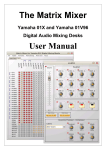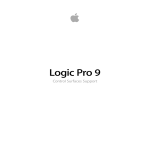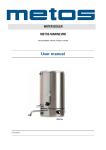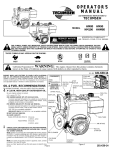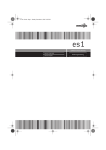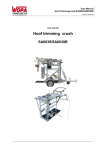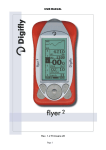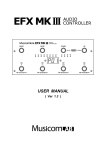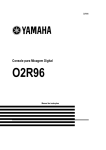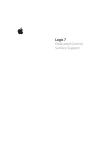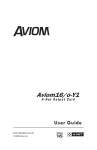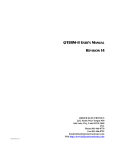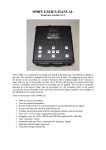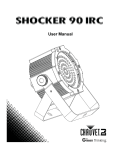Download Logic HUI control surface plug
Transcript
HUI Control Surface plug-in: Credits Concept and Project Management Michael Haydn Development Michael Haydn User Manual Michael Haydn Special thanks to Mackie Design Logic, Logic Audio and Emagic are registered trademarks of Emagic, Inc. “MACKIE.”, the “Running Man” figure and HUI are trademarks or registered trademarks of Mackie Designs, Inc. This manual also contains trademarks or registered trademarks of other companies, that belong to those respective companies, and are hereby acknowledged. 3 Emagic HUI control surface plug-in HUI Control Surface plug-in: Credits 4 Emagic HUI control surface plug-in HUI Control Surface plug-in: Table of Contents 1 Introduction . . . . . . . . . . . . . . . . . . . . . . . . . . . . . . . . . . . . . . 9 What it does . . . . . . . . . . . . . . . . . . . . . . . . . . . . . . . . . . . . . 9 2 Setup . . . . . . . . . . . . . . . . . . . . . . . . . . . . . . . . . . . . . . . . . . . 10 Requirements . . . . . . . . . . . . . . . . . . Set up: common steps . . . . . . . . . . . Set up: HUI . . . . . . . . . . . . . . . . . . . Set up: Baby HUI . . . . . . . . . . . . . . . Set up: DM2000 . . . . . . . . . . . . . . . . Set up: DM1000 . . . . . . . . . . . . . . . . Set up: 02R96 . . . . . . . . . . . . . . . . . Set up: 01V96 . . . . . . . . . . . . . . . . . Set up: other HUI compatible devices 3 . . . . . . . . . . . . . . . . . . . . . . . . . . . . . . . . . . . . . . . . . . . . . . . . . . . . . . . . . . . . . . . . . . . . . . . . . . . . . . . . . . . . . . . . . . . . . . . . . . . . . . . . . . . . . . . . . . . . . . . . . . . . . . . . . . . . . . . . 10 . 10 . 10 . 10 . 11 . 11 . 12 . 13 . 13 . . . . . . . . . . . . . . . . . . . . . . . . . . . . . . . . . . . . . . . . . . . . . . . . . . . . . . . . . . . . . . . . . . . . . . . . . . . . . . . . . . . . . . . . . . . . . . . . . . . . . . . . . . . . . . . . . . . . . . . . . . . . . . . . . . . . . . . . . . . . . . . . . . . . . . . . . . . . . . . . . . . . . . . . . . . . . . . . . . . . . . . . . . . . . . . . . . . . . . . . . . . . . . . . . . . . . . . . . . . . . . . . . . . . . . . . . . . . . . . . . . . . . . . . . . . . . . . . . . . . . . . . . . . . . . . . . . . . . . . . . . . . . . . . . . . . . . . . . . . . . . . . . . . . . . . . . . . . . . . . . . . . . . . . . . . . . . . . . . . . . . . . . . . . . . . . . . . . . . 15 . 16 . 16 . 17 . 17 . 18 . 19 . 20 . 20 . 21 . 22 . 22 . 22 . 23 . 24 . 25 . 25 Assignment overview – Baby HUI . . . . . . . . . . . . . . . . 26 Channel strips . . . . . . . . . . . Encoder Assignment Section . Automation Section . . . . . . . Display Section . . . . . . . . . . . 5 . . . . . . . . . Assignment overview – HUI . . . . . . . . . . . . . . . . . . . . . 15 ASSIGN section . . . . . . . . . . . . Fader bank buttons . . . . . . . . . WINDOW section . . . . . . . . . . . KEYBOARD SHORTCUTS section Channel strips . . . . . . . . . . . . . DSP EDIT/ASSIGN section . . . . . Function keys . . . . . . . . . . . . . . AUTO ENABLE section . . . . . . . AUTO MODE section . . . . . . . . STATUS/GROUP section . . . . . . . EDIT section . . . . . . . . . . . . . . . Time display . . . . . . . . . . . . . . . LOCATE/NUMBERS section . . . . Transport section . . . . . . . . . . . Cursor buttons . . . . . . . . . . . . . Jog wheel . . . . . . . . . . . . . . . . Foot switches . . . . . . . . . . . . . . 4 . . . . . . . . . . . . . Emagic HUI control surface plug-in . . . . . . . . . . . . . . . . . . . . . . . . . . . . . . . . . . . . . . . . . . . . . . . . . . . . . . . . . . . . . . . . . . . . . . . . . . . . . . . . . . . . . . . . . 26 . 26 . 27 . 27 HUI Control Surface plug-in: Table of Contents Utility Section . . . . . . . . . . . . . . . . . . . . . . . . . . . . . . . . . . . . 27 Navigation section . . . . . . . . . . . . . . . . . . . . . . . . . . . . . . . . 27 Transport section . . . . . . . . . . . . . . . . . . . . . . . . . . . . . . . . . 28 5 Assignment overview – DM2000 . . . . . . . . . . . . . . . . . 29 MATRIX SELECT section . . . AUX SELECT section . . . . . . ENCODER MODE section . . FADER MODE section . . . . . DISPLAY ACCESS section . . EFFECTS/PLUG-INS section . LCD . . . . . . . . . . . . . . . . . . TRACK ARMING section . . . AUTOMIX section . . . . . . . . USER DEFINED KEYS section LOCATOR section . . . . . . . . Channel strips . . . . . . . . . . Transport/cursor section . . . 6 . . . . . . . . . . . . . . . . . . . . . . . . . . . . . . . . . . . . . . . . . . . . . . . . . . . . . . . . . . . . . . . . . . . . . . . . . . . . . . . . . . . . . . . . . . . . . . . . . . . . . . . . . . . . . . . . . . . . . . . . . . . . . . . . . . . . . . . . . . . . . . . . . . . . . . . . . . . . . . . . . . . . . . . . . . . . . . . . . . . . . . . . . . . . . . . . . . . . . . . . . . . . . . . . . . . . . . . . . . . . . . . . . . . . . . . . . . . . . . . . . . . . . . . . . . . . . . . . . . . . . . . . . . . . . . . . . . . . . . . . . . . . . . . 29 . 29 . 30 . 30 . 31 . 31 . 32 . 33 . 33 . 34 . 36 . 37 . 37 . . . . . . . . . . . . . . . . . . . . . . . . . . . . . . . . . . . . . . . . . . . . . . . . . . . . . . . . . . . . . . . . . . . . . . . . . . . . . . . . . . . . . . . . . . . . . . . . . . . . . . . . . . . . . . . . . . . . . . . . . . . . . . . . . . . . . . . . . . . . . . . . . . . . . . . . . . . . . . . . . . . . . . . . . . . . . . . . . . . . . . . . . . . . . . . . . . . . . . . . . . . . . . . . . . . . . . . . . . . . . . . . . . . . . . . . . . . . . . . . . 40 . 40 . 41 . 41 . 42 . 42 . 43 . 44 . 44 . 45 Assignment overview – 02R96 . . . . . . . . . . . . . . . . . . . 49 DISPLAY ACCESS section . . AUX SELECT section . . . . . . ENCODER MODE section . . FADER MODE section . . . . . EFFECTS/PLUG-INS section . LCD . . . . . . . . . . . . . . . . . . USER DEFINED KEYS section 6 . . . . . . . . . . . . . Assignment overview – DM1000 . . . . . . . . . . . . . . . . . 40 DISPLAY ACCESS section . . AUX SELECT section . . . . . . ENCODER MODE section . . FADER MODE section . . . . . LCD Function . . . . . . . . . . . LCD . . . . . . . . . . . . . . . . . . Data Entry section . . . . . . . Channel strips . . . . . . . . . . Stereo Channel strip . . . . . . USER DEFINED KEYS section 7 . . . . . . . . . . . . . . . . . . . . . . . . . . . Emagic HUI control surface plug-in . . . . . . . . . . . . . . . . . . . . . . . . . . . . . . . . . . . . . . . . . . . . . . . . . . . . . . . . . . . . . . . . . . . . . . . . . . . . . . . . . . . . . . . . . . . . . . . . . . . . . . . . . . . . . . . . . . . . . . . . . . . . . . . . . . . . . . . . . . . . . . . . . . . . . . . . . . . 49 . 49 . 50 . 50 . 50 . 51 . 52 HUI Control Surface plug-in: Table of Contents Channel strips . . . . . . . . . . . . . . . . . . . . . . . . . . . . . . . . . . . 53 MACHINE CONTROL section . . . . . . . . . . . . . . . . . . . . . . . . . 53 Data entry section . . . . . . . . . . . . . . . . . . . . . . . . . . . . . . . . 54 8 Assignment overview – 01V96 . . . . . . . . . . . . . . . . . . . 55 DISPLAY ACCESS section . . FADER MODE section . . . . . LCD Function . . . . . . . . . . . LCD . . . . . . . . . . . . . . . . . . Selected Channel . . . . . . . . Data Entry section . . . . . . . Channel strips . . . . . . . . . . Stereo Channel strip . . . . . . USER DEFINED KEYS section . . . . . . . . . . . . . . . . . . . . . . . . . . . . . . . . . . . . . . . . . . . . . . . . . . . . . . . . . . . . . . . . . . . . . . . . . . . . . . . . . . . . . . . . . . . . . . . . . . . . . . . . . . . . . . . . . . . . . . . . . . . . . . . . . . . . . . . . . . . . . . . . . . . . . . . . . . . . . . . . . . . . . . . . . . . . . . . . . . . . . . . . . . . . . . . . . . . . . . . . . . . . . . . . . . . . . . . . . 55 . 55 . 56 . 56 . 59 . 59 . 59 . 60 . 60 Index . . . . . . . . . . . . . . . . . . . . . . . . . . . . . . . . . . . . . . . . . . . 65 7 Emagic HUI control surface plug-in HUI Control Surface plug-in: Table of Contents 8 Emagic HUI control surface plug-in HUI Control Surface plug-in: What it does 1 Introduction What it does The HUI control surface plug-in supports Mackie HUI and all hardware which fully or partially emulates it, e.g. Mackie Baby HUI, Yamaha DM2000, DM1000, 02R96 and 01V96. 9 Emagic HUI control surface plug-in HUI Control Surface plug-in: Requirements 2 Setup Requirements To use the HUI control surface plug-in, you need • a HUI or compatible product • Logic Platinum 6.0 or newer Set up: common steps • Make sure that an XSKey with a Logic Platinum 6 authori• • • zation. Make sure that your HUI unit(s) are connected bidirectionally with the computer, either using a MIDI interface or the USB connector built-in to the unit (DM2000, 02R96). If the unit(s) are connected via USB, make sure that the MIDI driver which comes with the unit is installed. On Mac OS 9, you will have to enable OMS in Logic and make sure that your OMS Studio includes the ports you have connected your unit(s) to. If not, choose Studio > Add Devices per Port... in OMS Setup. Choose menu item Options > Control Surfaces > Install… Set up: HUI • For every HUI unit, select HUI in the Install window, choose Add, then set the appropriate MIDI In and Out ports in the Setup window. Set up: Baby HUI • For every Baby HUI unit, select HUI in the Install window, choose Add, then set the appropriate MIDI In and Out ports in the Setup window. 10 Emagic HUI control surface plug-in HUI Control Surface plug-in: Set up: DM2000 Set up: DM2000 At DM2000 front panel Basically you set up the DM2000 as if you are using it with Pro Tools. See the DM2000 user manual, section 19. Here are the necessary steps: • Press DISPLAY ACCESS [SETUP], then [F4] (below the LCD). Now move the cursor to the port parameters right to DAW, select USB and right to it 1-3. • Press DISPLAY ACCESS [REMOTE], then [F1] (below the LCD). For the TARGET parameter, choose ProTools. • Press LAYER [REMOTE 1] In Logic • Select DM2000 Port 1 in the Install window, choose Add, then choose “Port 1” of the DM2000’s USB MIDI driver for the MIDI In and Out ports in the Setup window. • Select DM2000 Port 2/3 in the Install window, choose Add, then choose Port 2 of the DM2000’s USB MIDI driver for the MIDI In and Out ports in the Setup window. • Select DM2000 Port 2/3 in the Install window, choose Add, then choose Port 3 of the DM2000’s USB MIDI driver for the MIDI In and Out ports in the Setup window. You should now see three DM2000 icons in the setup window, aligned horizontally. Set up: DM1000 At DM1000 front panel While this document was created, we didn’t have access to DM1000 user documentation, but setting it up for Logic should be similar to the DM2000 setup – see above. 11 Emagic HUI control surface plug-in HUI Control Surface plug-in: Set up: 02R96 In Logic • Select DM1000 Port 1 in the Install window, choose Add, then choose “Port 1” of the DM1000’s USB MIDI driver for the MIDI In and Out ports in the Setup window. • Select DM1000 Port 2 in the Install window, choose Add, then choose Port 2 of the DM1000’s USB MIDI driver for the MIDI In and Out ports in the Setup window. You should now see two DM1000 icons in the setup window, aligned horizontally. Set up: 02R96 At 02R96 front panel Basically you set up the 02R96 as if you are using it with Pro Tools. See the 02R96 user manual, section 19. Here are the necessary steps: • Press DISPLAY ACCESS [SETUP], then [F4] (below the LCD). Now move the cursor to the port parameters right to DAW, select USB and right to it 1-3. • Press DISPLAY ACCESS [REMOTE]. For the TARGET parameter, choose ProTools. • Press LAYER [REMOTE] In Logic • Select 02R96 Port 1 in the Install window, choose Add, then choose Port 1 of the 02R96’s USB MIDI driver for the MIDI In and Out ports in the Setup window. • Select 02R96 Port 2/3 in the Install window, choose Add, then choose Port 2 of the 02R96’s USB MIDI driver for the MIDI In and Out ports in the Setup window. • Select 02R96 Port 2/3 in the Install window, choose Add, then choose Port 3 of the 02R96’s USB MIDI driver for the MIDI In and Out ports in the Setup window. 12 Emagic HUI control surface plug-in HUI Control Surface plug-in: Set up: 01V96 You should now see three 02R96 icons in the setup window, aligned horizontally. Set up: 01V96 At 01V96 front panel Basically you set up the 01V96 as if you are using it with Pro Tools. See the 01V96 user manual, section 19. Here are the necessary steps: • Press DISPLAY ACCESS [SETUP], then [F4] (below the LCD). Now move the cursor to the port parameters right to DAW, select USB and right to it 1-3. • Press DISPLAY ACCESS [REMOTE]. For the TARGET parameter, choose ProTools. • Press LAYER [REMOTE] In Logic • Select 01V96 Port 1 in the Install window, choose Add, then choose Port 1 of the 01V96’s USB MIDI driver for the MIDI In and Out ports in the Setup window. • Select 01V96 Port 2 in the Install window, choose Add, then choose Port 2 of the 01V96’s USB MIDI driver for the MIDI In and Out ports in the Setup window. You should now see two 01V96 icons in the setup window, aligned horizontally. Set up: other HUI compatible devices If the unit emulates one HUI unit, proceed as if you have a HUI. 13 If you experience problems in the DSP Edit display, instead install the unit as a DM2000. Emagic HUI control surface plug-in HUI Control Surface plug-in: Set up: other HUI compatible devices If the unit emulates more than one HUI, add an according number of additional devices in the setup, similarly as for the Yamaha digital mixers. If the unit supports only one HUI DSP edit section, choose HUI Channel Strips only as the model name for the additional units. This ensures that scrolling in the DSP edit section scrolls by four parameters. For the the assignment of the buttons, refer to section Assignment overview – HUI chapter, from page 15 and the device’s user manual. 14 Emagic HUI control surface plug-in HUI Control Surface plug-in: ASSIGN section 3 Assignment overview – HUI A right-aligned modifier button below a button description means: while holding down this modifier, the button has this alternate meaning. ASSIGN section Control Assignment SEND A assigns Send 1 Level to V-Pots, and Send 1..4 Levels to DSP VPots. While held down, the scribble strips show the current Send 1 destination assignment SHIFT/ADD as above, but Send 6 SEND B assigns Send 2 Level to V-Pots, and Send 1..4 Levels to DSP VPots. While held down, the scribble strips show the current Send 2 destination assignment SHIFT/ADD as above, but Send 7 SEND C assigns Send 3 Level to V-Pots, and Send 1..4 Levels to DSP VPots. While held down, the scribble strips show the current Send 3 destination assignment SHIFT/ADD as above, but Send 8 SEND D assigns Send 4 Level to V-Pots, and Send 1..4 Levels to DSP VPots. While held down, the scribble strips show the current Send 4 destination assignment SEND E assigns Send 5 Level to V-Pots, and Send 5..8 Levels to DSP VPots. While held down, the scribble strips show the current Send 5 destination assignment PAN assigns Pan to V-Pots; assigns selected track‘s pan/surround parameters to DSP V-Pots INPUT assigns Track Input to V-Pots. While held down, the scribble strips show the current Track Input assignment OUTPUT assigns Track Output to V-Pots. While held down, the scribble strips show the current Track Output assignment REC/RDY ALL Disable Record Ready on all tracks BYPASS toggles the INSERT buttons between Insert Select and Insert Bypass mode 15 Emagic HUI control surface plug-in HUI Control Surface plug-in: Fader bank buttons Control Assignment MUTE toggles the V-Select buttons between Send Position and Send Mute mode SHIFT toggles Flip mode SELECT-ASSIGN displays the V-Pot assignment as follows: Pan, Snd1 .. Snd8, S1As .. S8As, In, Out SUSPEND - DEFAULT toggles V-Select buttons between normal behavior and setting default value ASSIGN When V-Pots display a Send level, switches them to Send Destination assignment mode. Press V-Select or ASSIGN again to confirm the assignment. Fader bank buttons Control Assignment Bank Left shifts channel strips by one bank to the left Bank Right shifts channel strips by one bank to the right Channel Left shifts channel strips by one channel to the left Channel Right shifts channel strips by one channel to the right WINDOW section Control Assignment TRANSPORT toggles the Transport window EDIT toggles the Arrange window MIX toggles the Track Mixer window ALT toggles the Sample Editor window STATUS toggles the Audio Pool window MEM-LOC toggles the Marker List window 16 Emagic HUI control surface plug-in HUI Control Surface plug-in: KEYBOARD SHORTCUTS section KEYBOARD SHORTCUTS section Control Assignment UNDO performs undo SHIFT/ADD performs redo OPTION/ALL opens undo history window SAVE saves the song OPTION/ALL Save As…: saves the song with a different name EDIT MODE - EDIT TOOL selects the next tool. While held down, digit buttons select a specific tool SHIFT/ADD Shifts to second meaning of some buttons See also description of other buttons OPTION/ALL While held down, value change mode is set to „full“: relative value changes to go minimum or maximum See also description of other buttons CTRL/CLUTCH While held down, the Group Clutch is engaged, i.e. all groups are disabled CMD/ALT/FINE While held down, value change mode is set to „fine“: relative value changes work with maximum resolution See also description of other buttons Channel strips Control Assignment Level Meters display momentary and peak level REC/RDY toggles Record Ready OPTION/ALL disables Record Ready for all tracks INSERT BYPASS off: selects track for plug-in selection BYPASS on: toggles bypass of currently selected insert slot V-SEL Pan selected: sets Pan to center if DEFAULT on Send 1..8 selected: edits Send Pre/Post, toggles Send Mute or sets Send Level to default value Send Assign, Input or Output: confirms selection V-Pot adjusts parameter selected in the ASSIGN section 17 Emagic HUI control surface plug-in HUI Control Surface plug-in: DSP EDIT/ASSIGN section Control Assignment AUTO cycles automation mode. With an automation mode button held down, sets this automation mode SOLO toggles Solo OPTION/ALL disables Solo for all tracks MUTE toggles Mute OPTION/ALL unmutes all tracks Scribble Strip displays track name, or Send, In or Out assignment SELECT selects track SHIFT/ADD Sets volume to unity level DEFAULT Sets volume to unity level Fader adjusts volume, or duplicates V-Pot in Flip mode DSP EDIT/ASSIGN section Control Assignment ASSIGN - COMPARE toggles DSP display between modes „track name / parameter name“ and „parameter name / parameter value“ BYPASS toggles bypass of currently edited plug-in insert DSP Select 1-4 Assignment Pan: • DSP Select 1 sets Pan or Surround Angle to center • DSP Select 2 sets Surround Diversity to center • DSP Select 3 sets Surround LFE to center • DSP Select 4 sets Surround Mode to center Assignment Send: • toggle Send 1..4 or 5..8 Mute Plug-In Assign: • confirm insert 1..4 or 5..8 plug-in selection, selects this insert and enters Plug-In Edit mode Plug-In Edit: • sets value to default, or toggles switch 18 Emagic HUI control surface plug-in HUI Control Surface plug-in: Function keys Control Assignment DSP V-Pots Assignment Pan: • DSP V-Pot 1 controls Pan or Surround Angle • DSP V-Pot 2 controls Surround Diversity • DSP V-Pot 3 controls Surround LFE • DSP V-Pot 4 controls Surround Mode Assignment Send: • control Send 1..4 or 5..8 Level Plug-In Assign: • assigns insert 1..4 or 5..8 plug-in Plug-In Edit: • sets value to default INSERT/ PARAM toggles between Plug-in Assign and Plug-in Edit modes SCROLL Plug-In Edit: shifts parameter display by the number of DSP VPots in the control surface group (usually four) CMD/ALT/FINE Plug-In Edit: shifts parameter display by one Function keys Control Assignment F1 Clears Overload LEDs SHIFT/ADD Switches to Global View and enables MIDI Tracks CMD/ALT/FINE Toggles Arrange window F2 Recalls Screen Set 2 SHIFT/ADD Switches to Global View and enables Inputs CMD/ALT/FINE Toggles Track Mixer window F3 Recalls Screen Set 3 SHIFT/ADD Switches to Global View and enables Audio Tracks CMD/ALT/FINE Toggles Event Editor window F4 Recalls Screen Set 4 SHIFT/ADD Switches to Global View and enables Audio Instruments CMD/ALT/FINE Toggles Score Editor window F5 19 Recalls Screen Set 5 Emagic HUI control surface plug-in HUI Control Surface plug-in: AUTO ENABLE section Control Assignment SHIFT/ADD Switches to Global View and enables Aux Tracks CMD/ALT/FINE Toggles Hyper Editor window F6 Recalls Screen Set 6 SHIFT/ADD Switches to Global View and enables Busses CMD/ALT/FINE Toggles Matrix Editor window F7 Toggles counter display between SMPTE and bars/beats/format/ticks SHIFT/ADD Switches to Global View and enables Outputs and Master object CMD/ALT/FINE Toggles Transport window F8/ESC Default: leaves folder Goto Marker: cancels dialog CMD/ALT/FINE Toggles Audio window AUTO ENABLE section Control Assignment FADER toggles automation playback and recording of Volume PAN toggles automation playback and recording of Pan PLUG IN toggles automation playback and recording of Plug-in parameters MUTE toggles automation playback and recording of Mute SEND toggles automation playback and recording of Send Level SEND MUTE - AUTO MODE section Control Assignment READ sets selected track to automation mode ”Read”. While held down, channel Strip AUTO buttons set automation mode to Read OPTION/ALL sets all tracks to automation mode “Read” 20 Emagic HUI control surface plug-in HUI Control Surface plug-in: STATUS/GROUP section Control Assignment LATCH sets selected track to automation mode “Latch”. While held down, channel Strip AUTO buttons set automation mode to “Latch” OPTION/ALL sets all tracks to automation mode “Latch” TRIM - TOUCH sets selected track to automation mode “Touch”. While held down, channel Strip AUTO buttons set automation mode to “Touch” OPTION/ALL sets all tracks to automation mode “Touch” WRITE sets selected track to automation mode “Write”. While held down, channel Strip AUTO buttons set automation mode to “Write” OPTION/ALL sets all tracks to automation mode “Write” OFF sets selected track to automation mode “Off”. While held down, channel Strip AUTO buttons set automation mode to “Off” OPTION/ALL sets all tracks to automation mode “Off” STATUS/GROUP section Control Assignment AUTO while held down, the Scribble Strips display the tracks‘ automation mode MONITOR - PHASE - GROUP enters Group Edit mode: • the upper line in the DSP edit section displays the currently edited group number and name • DSP Select buttons 1..4 toggle properties of the currently edited group, labelled in the lower line • When INSERT/PARAM is off, DSP Edit Scroll V-Pot scrolls through the group properties. Otherwise it selects the currently edited group • the SELECT buttons toggle group membership of the track SHIFT/ADD switches to Track View 21 Emagic HUI control surface plug-in HUI Control Surface plug-in: EDIT section Control Assignment CREATE creates a new group and enters Group Edit mode (see above) SHIFT/ADD switches to Global View SUSPEND toggles the Group Clutch SHIFT/ADD switches to Extended Track View EDIT section Control Assignment CAPTURE - SEPARATE - CUT Cuts the selection COPY Copies the selection PASTE Pastes the clipboard contents DELETE Deletes the selection Time display Control Assignment TIME CODE checked if counter displays time code FEET (not assigned) BEATS checked if counter displays bars/beats/format/ticks Time display displays time code or bars/beats/format/ticks RUDE SOLO LIGHT flashes if any track is soloed LOCATE/NUMBERS section Control Assignment CLR Deletes current marker = Creates a marker at the current song position / equivalent to computer keyboard | key * equivalent to computer keyboard * key 22 Emagic HUI control surface plug-in HUI Control Surface plug-in: Transport section Control Assignment - equivalent to computer keyboard _ key + equivalent to computer keyboard + key 0..9 Normal: 1..9 recalls marker 1..9 Goto Marker: equivalent to computer keyboard =..) key SHIFT/ADD Switches to Global View and enables 1: MIDI Tracks 2: Inputs 3: Audio Tracks 4: Audio Instruments 5: Aux Tracks 6: Busses 7: Outputs and Master object 9: 0: EDIT TOOL selects tool: 1: arrow 2: pencil 3: rubber 4: text edit 5: scissors 6: glue 7: solo 8: mute 9: zoom 0 Goto Marker: equivalent to computer keyboard = key . Normal: enters Goto Marker Mode Goto Marker: confirms entered marker number ENTER Normal: enters folder of selected track Goto Marker: confirms entered marker number Transport section Control Assignment AUDITION - PRE Sets left locator IN Sets Drop In locator 23 Emagic HUI control surface plug-in HUI Control Surface plug-in: Cursor buttons Control Assignment OUT Sets Drop Out locator POST Sets right locator RTZ goes to the left locator END goes to the right locator ON LINE toggles internal/external Sync LOOP toggles Cycle mode QUICK PUNCH toggles Drop mode REWIND Shuttles backward FAST FWD Shuttles forward STOP Stop PLAY Play SHIFT/ADD Pause RECORD Record Cursor buttons Control Assignment Cursor Up Cursor mode: equivalent to computer keyboard I key Zoom mode: zooms out vertically SHIFT/ADD Zoom mode: Individual track zoom in CMD/ALT/FINE Page Up OPTION/ALL + Scroll to top CMD/ALT/FINE Cursor Down Cursor mode: equivalent to computer keyboard M key Zoom mode: zooms out vertically SHIFT/ADD Zoom mode: Individual track zoom out CMD/ALT/FINE Page Down OPTION/ALL + Scroll to bottom CMD/ALT/FINE Cursor Left 24 Cursor mode: equivalent to computer keyboard J key Zoom mode: zooms out horizontally Emagic HUI control surface plug-in HUI Control Surface plug-in: Jog wheel Control Assignment SHIFT/ADD Zoom mode: Individual track zoom reset of tracks with same type CMD/ALT/FINE Page Left OPTION/ALL + Scroll to left border CMD/ALT/FINE Cursor Right Cursor mode: equivalent to computer keyboard K key Zoom mode: zooms in horizontally SHIFT/ADD Zoom mode: Individual track zoom reset of all tracks CMD/ALT/FINE Page Right OPTION/ALL + Scroll to right border CMD/ALT/FINE MODE Toggles between Cursor and Zoom mode Jog wheel Control Assignment Jog wheel Default: move SPL by one bar Scrub: scrubbing Shuttle: Shuttle mode SCRUB toggles Scrub mode SHUTTLE toggles Shuttle mode Foot switches Control Assignment Foot Switch 1 Play or Stop Foot Switch 2 Record Toggle 25 Emagic HUI control surface plug-in HUI Control Surface plug-in: Channel strips 4 Assignment overview – Baby HUI A right-aligned SHIFT below a button description means: while holding down SHIFT, the button has this alternate meaning. Channel strips Control Assignment Rotary encoder adjusts parameter selected in the Encoder Assignment Section Rotary encoder push button selects track SHIFT toggles Record Ready Signal indicator illuminates when a signal is present in the channel. It also indicates when the channel is selected MUTE toggles Mute SOLO toggles Solo Fader adjusts volume Encoder Assignment Section Control Assignment PAN assigns Pan to Rotary encoders SEND 1 assigns Send 1 Level to Rotary encoders SEND 2 assigns Send 2 Level to Rotary encoders SEND 3 assigns Send 3 Level to Rotary encoders SEND 4 assigns Send 4 Level to Rotary encoders 26 Emagic HUI control surface plug-in HUI Control Surface plug-in: Automation Section Automation Section Control Assignment BYPASS/OFF sets selected track to automation mode “Off”. SHIFT toggles automation playback and recording of Volume READ sets selected track to automation mode ”Read”. SHIFT toggles automation playback and recording of Mute WRITE sets selected track to automation mode “Write”. SHIFT toggles automation playback and recording of Pan TOUCH sets selected track to automation mode “Touch”. SHIFT toggles automation playback and recording of Send Level Display Section Control Assignment TRANSPORT toggles the Transport window MEM-LOC toggles the Marker List window MIXER toggles the Track Mixer window EDIT toggles the Arrange window Utility Section Control Assignment UNDO performs undo SHIFT Shifts to second meaning of some buttons (labelled below them in a box) Navigation section Control RTZ Assignment goes to the left locator SHIFT Sets Drop In locator END goes to the right locator SHIFT Sets Drop Out locator 27 Emagic HUI control surface plug-in HUI Control Surface plug-in: Transport section Control Assignment BANK SELECT Left shifts channel strips by one bank to the left SHIFT shifts channel strips by one channel to the left BANK SELECT Right shifts channel strips by one bank to the right SHIFT shifts channel strips by one channel to the right Transport section Control Assignment REWIND Shuttles backward FAST FWD Shuttles forward STOP Stop PLAY Play RECORD Record 28 Emagic HUI control surface plug-in HUI Control Surface plug-in: MATRIX SELECT section 5 Assignment overview – DM2000 A right-aligned modifier button below a button description means: while holding down this modifier, the button has this alternate meaning. MATRIX SELECT section Control Assignment MATRIX 1 toggles Encoder Push-Switch buttons between normal behavior and setting default value MATRIX 2 toggles the Encoder Push-Switch buttons between Send Position and Send Mute mode MATRIX 4 If ENCODER MODE [ASSIGN 4] is on, toggles the channel strip SEL buttons between Insert Select (indicator off) and Insert Bypass mode (indicator on) AUX SELECT section Control Assignment AUX 1 assigns Send 1 Level to Encoders, and Send 1..4 Levels to DSP Encoders. While held down, the Channel Strip displays show the current Send 1 destination assignment USER 4 as above, but Send 6 AUX 2 assigns Send 2 Level to Encoders, and Send 1..4 Levels to DSP Encoders. While held down, the Channel Strip displays show the current Send 2 destination assignment USER 4 as above, but Send 7 AUX 3 assigns Send 3 Level to Encoders, and Send 1..4 Levels to DSP Encoders. While held down, the Channel Strip displays show the current Send 3 destination assignment USER 4 as above, but Send 8 29 Emagic HUI control surface plug-in HUI Control Surface plug-in: ENCODER MODE section Control Assignment AUX 4 assigns Send 4 Level to Encoders, and Send 1..4 Levels to DSP Encoders. While held down, the Channel Strip displays show the current Send 4 destination assignment AUX 5 assigns Send 5 Level to Encoders, and Send 5..8 Levels to DSP Encoders. While held down, the Channel Strip displays show the current Send 5 destination assignment ENCODER MODE section Control Assignment PAN assigns Pan to Encoders; assigns selected track‘s pan/surround parameters to DSP Encoders AUX/MTRX assigns Send 1 Level to Encoders, and Send 1..4 Levels to DSP Encoders. While held down, the Channel Strip displays show the current Send 1 destination assignment ASSIGN 1 assigns Track Input to Encoders. While held down, the Channel Strip displays show the current Track Input assignment ASSIGN 2 assigns Track Output to Encoders. While held down, the Channel Strip displays show the current Track Output assignment ASSIGN 3 When Encoders display a Send level, switches them to Send Destination assignment mode. Press Encoder Push-Switch or ASSIGN 3 again to confirm the assignment. ASSIGN 4 determines mode of channel strip SEL buttons: • indicator off: track selection • indicator on: Insert selection or Insert Bypass, depending on MATRIX SELECT [MATRIX 4]. FADER MODE section Control Assignment FADER toggles Flip mode AUX/MTRX toggles Flip mode 30 Emagic HUI control surface plug-in HUI Control Surface plug-in: DISPLAY ACCESS section DISPLAY ACCESS section Control METER Assignment Clears Overload LEDs USER 4 Switches to Global View and enables MIDI Tracks USER 13 Toggles Arrange window EFFECTS/PLUG-INS section Control Assignment Display toggles the Sample Editor window 5 - 6 toggles DSP display between modes „track name / parameter name“ and „parameter name / parameter value“ 7 toggles bypass of currently edited plug-in insert 8 toggles between Plug-in Assign and Plug-in Edit modes Parameter Up Plug-In Edit: shifts parameter display by the number of Param& Parameter eter controls in the control surface group (usually four) Down USER 13 Plug-In Edit: shifts parameter display by one 31 Emagic HUI control surface plug-in HUI Control Surface plug-in: LCD Control Assignment Parameter control 1-4 push-switch Assignment Pan: • Parameter control 1 push-switch sets Pan or Surround Angle to center • Parameter control 2 push-switch sets Surround Diversity to center • Parameter control 3 push-switch sets Surround LFE to center • Parameter control 4 push-switch sets Surround Mode to center Assignment Send: • toggle Send 1..4 or 5..8 Mute Plug-In Assign: • confirm insert 1..4 or 5..8 plug-in selection, selects this insert and enters Plug-In Edit mode Plug-In Edit: • sets value to default, or toggles switch Parameter controls Assignment Pan: • Parameter control 1 controls Pan or Surround Angle • Parameter control 2 controls Surround Diversity • Parameter control 3 controls Surround LFE • Parameter control 4 controls Surround Mode Assignment Send: • control Send 1..4 or 5..8 Level Plug-In Assign: • assigns insert 1..4 or 5..8 plug-in Plug-In Edit: • sets value to default LCD Display Assignment LCD displays parameter details, plug-in selection or plug-in parameters TIME CODE checked if counter displays time code FEET (not assigned) BEATS checked if counter displays bars/beats/format/ticks 32 Emagic HUI control surface plug-in HUI Control Surface plug-in: TRACK ARMING section Display Assignment Time display displays time code or bars/beats/format/ticks SELECT ASSIGN displays the Encoder assignment as follows: Pan, Snd1 .. Snd8, S1As .. S8As, In, Out TRACK ARMING section Control Assignment 1 .. 24 toggles Record Ready USER 5 disables Record Ready for all tracks MASTER Disable Record Ready on all tracks AUTOMIX section Control Assignment DISPLAY while held down, the Channel Strip displays display the tracks‘ automation mode REC sets selected track to automation mode “Write”. While held down, channel Strip AUTO buttons set automation mode to “Write” USER 5 sets all tracks to automation mode “Write” ABORT/UNDO sets selected track to automation mode “Touch”. While held down, channel Strip AUTO buttons set automation mode to “Touch” USER 5 sets all tracks to automation mode “Touch” AUTOREC sets selected track to automation mode “Latch”. While held down, channel Strip AUTO buttons set automation mode to “Latch” USER 5 sets all tracks to automation mode “Latch” RETURN sets selected track to automation mode ”Read”. While held down, channel Strip AUTO buttons set automation mode to Read USER 5 sets all tracks to automation mode “Read” RELATIVE 33 - Emagic HUI control surface plug-in HUI Control Surface plug-in: USER DEFINED KEYS section Control Assignment TOUCH SENSE sets selected track to automation mode “Off”. While held down, channel Strip AUTO buttons set automation mode to “Off” USER 5 sets all tracks to automation mode “Off” OVERWRITE [FADER] toggles automation playback and recording of Volume OVERWRITE [PAN] toggles automation playback and recording of Pan OVERWRITE [EQ] toggles automation playback and recording of Plug-in parameters OVERWRITE [ON] toggles automation playback and recording of Mute OVERWRITE [AUX] toggles automation playback and recording of Send Level OVERWRITE [AUX ON] - USER DEFINED KEYS section Control Assignment DISPLAY toggles the Audio Pool window 1 toggles the Transport window 2 shifts channel strips by one bank to the left 3 shifts channel strips by one bank to the right 4 Shifts to second meaning of some buttons See also description of other buttons 5 While held down, value change mode is set to „full“: relative value changes to go minimum or maximum See also description of other buttons 34 Emagic HUI control surface plug-in HUI Control Surface plug-in: USER DEFINED KEYS section Control Assignment 6 enters Group Edit mode: • the upper line in the DSP edit section displays the currently edited group number and name • Parameter control push-switch buttons 1..4 toggle properties of the currently edited group, labelled in the lower line • When INSERT/PARAM is off, DSP Edit Scroll Encoder scrolls through the group properties. Otherwise it selects the currently edited group • the SELECT buttons toggle group membership of the track USER 4 switches to Track View 7 toggles the Group Clutch USER 4 switches to Extended Track View 8 creates a new group and enters Group Edit mode (see above) USER 4 switches to Global View 9 toggles between the Arrange and Track Mixer windows 10 shifts channel strips by one channel to the left 11 shifts channel strips by one channel to the right 12 While held down, the Group Clutch is engaged, i.e. all groups are disabled 13 While held down, value change mode is set to „fine“: relative value changes work with maximum resolution See also description of other buttons 14 - 15 performs undo USER 4 performs redo USER 5 opens undo history window 16 saves the song USER 5 Save As…: saves the song with a different name 35 Emagic HUI control surface plug-in HUI Control Surface plug-in: LOCATOR section LOCATOR section Control Assignment DISPLAY toggles the Marker List window 1..8 recalls marker 1..8 USER 4 Switches to Global View and enables 1: MIDI Tracks 2: Inputs 3: Audio Tracks 4: Audio Instruments 5: Aux Tracks 6: Busses 7: Outputs and Master object DISPLAY selects tool: HISTORY 1: arrow [FORWARD] 2: pencil 3: rubber 4: text edit 5: scissors 6: glue 7: solo 8: mute AUDITION - PRE Sets left locator IN Sets Drop In locator OUT Sets Drop Out locator POST Sets right locator RETURN TO ZERO goes to the left locator END goes to the right locator ONLINE toggles internal/external Sync QUICK PUNCH toggles Drop mode 36 Emagic HUI control surface plug-in HUI Control Surface plug-in: Channel strips Channel strips Control Assignment Level Meters display momentary and peak level Encoder adjusts parameter selected in the AUX SELECT section Encoder Push- Pan selected: sets Pan to center if MATRIX 1 on Switch Send 1..8 selected: edits Send Pre/Post, toggles Send Mute or sets Send Level to default value Send Assign, Input or Output: confirms selection AUTO cycles automation mode. With an automation mode button held down, sets this automation mode SEL If ENCODER MODE [ASSIGN 4] off: selects track If ENCODER MODE [ASSIGN 4] on: • BYPASS off: selects track for plug-in selection • BYPASS on: toggles bypass of currently selected insert slot USER 4 Sets volume to unity level MATRIX Sets volume to unity level SELECT 1 SOLO toggles Solo USER 5 disables Solo for all tracks ON toggles Mute USER 5 unmutes all tracks Channel strip displays track name, or Send, In or Out assignment display Fader adjusts volume, or duplicates Encoder in Flip mode Transport/cursor section Control Assignment REW Shuttles backward FF Shuttles forward STOP Stop PLAY Play USER 4 Pause 37 Emagic HUI control surface plug-in HUI Control Surface plug-in: Transport/cursor section Control Assignment REC Record DISPLAY HISTORY [BACK] - DISPLAY HISTORY [FORWARD] selects the next tool. While held down, digit buttons select a specific tool SCRUB toggles Scrub mode SHUTTLE toggles Shuttle mode Parameter Wheel Default: move SPL by one bar Scrub: scrubbing Shuttle: Shuttle mode DEC Default: leaves Folder Goto Marker: cancels dialog USER 13 Toggles Audio window INC Toggles between Cursor and Zoom mode Cursor Up Cursor mode: equivalent to computer keyboard I key Zoom mode: zooms out vertically USER 4 Zoom mode: Individual track zoom in USER 13 Page Up USER 5 Scroll to top + USER 13 Cursor Down Cursor mode: equivalent to computer keyboard M key Zoom mode: zooms out vertically USER 4 Zoom mode: Individual track zoom out USER 13 Page Down USER 5 Scroll to bottom + USER 13 Cursor Left Cursor mode: equivalent to computer keyboard J key Zoom mode: zooms out horizontally USER 4 Zoom mode: Individual track zoom reset of tracks with same type USER 13 Page Left 38 Emagic HUI control surface plug-in HUI Control Surface plug-in: Transport/cursor section Control Assignment USER 5 Scroll to left border + USER 13 Cursor Right Cursor mode: equivalent to computer keyboard K key Zoom mode: zooms in horizontally USER 4 Zoom mode: Individual track zoom reset of all tracks USER 13 Page Right USER 5 Scroll to right border + USER 13 ENTER 39 enters folder of selected track Emagic HUI control surface plug-in HUI Control Surface plug-in: DISPLAY ACCESS section 6 Assignment overview – DM1000 A right-aligned modifier button below a button description means: while holding down this modifier, the button has this alternate meaning. DISPLAY ACCESS section Control Assignment DISPLAY toggles the Sample Editor window AUTOMIX while held down, the Channel Strip displays display the tracks‘ automation mode PAIR/GROUP enters Group Edit mode: • the upper line in the DSP edit section displays the currently edited group number and name • Parameter control push-switch buttons 1..4 toggle properties of the currently edited group, labelled in the lower line • When INSERT/PARAM is off, DSP Edit Scroll Encoder scrolls through the group properties. Otherwise it selects the currently edited group • the SELECT buttons toggle group membership of the track DAW SHIFT/ADD switches to Track View METER Clears Overload LEDs DAW SHIFT/ADD Switches to Global View and enables MIDI Tracks DAW ALT/FINE Toggles Arrange window EFFECT toggles the Sample Editor window AUX SELECT section Control Assignment AUX 1 assigns Send 1 Level to Encoders, and Send 1..4 Levels to DSP Encoders. While held down, the Channel Strip displays show the current Send 1 destination assignment DAW SHIFT/ADD as above, but Send 6 40 Emagic HUI control surface plug-in HUI Control Surface plug-in: ENCODER MODE section Control Assignment AUX 2 assigns Send 2 Level to Encoders, and Send 1..4 Levels to DSP Encoders. While held down, the Channel Strip displays show the current Send 2 destination assignment DAW SHIFT/ADD as above, but Send 7 AUX 3 assigns Send 3 Level to Encoders, and Send 1..4 Levels to DSP Encoders. While held down, the Channel Strip displays show the current Send 3 destination assignment DAW SHIFT/ADD as above, but Send 8 AUX 4 assigns Send 4 Level to Encoders, and Send 1..4 Levels to DSP Encoders. While held down, the Channel Strip displays show the current Send 4 destination assignment AUX 5 assigns Send 5 Level to Encoders, and Send 5..8 Levels to DSP Encoders. While held down, the Channel Strip displays show the current Send 5 destination assignment AUX 6 toggles Encoder Push-Switch buttons between normal behavior and setting default value AUX 8 determines mode of channel strip SEL buttons while channel strip AUTO button is off: • indicator off: track selection • indicator on: Insert selection ENCODER MODE section Control Assignment PAN assigns Pan to Encoders; assigns selected track‘s pan/surround parameters to DSP Encoders AUX assigns Send 1 Level to Encoders, and Send 1..4 Levels to DSP Encoders. While held down, the Channel Strip displays show the current Send 1 destination assignment FADER MODE section Control Assignment FADER MODE toggles Flip mode 41 Emagic HUI control surface plug-in HUI Control Surface plug-in: LCD Function LCD Function Control Assignment Left & Right Plug-In Edit: shifts parameter display by the number of Parameter controls in the control surface group (usually four) DAW ALT/FINE Plug-In Edit: shifts parameter display by one LCD The LCD displays different data, depending on the page you have selected with the buttons F2, F3 and F4: • INSERT ASSIGN/EDIT Display Mode: parameter details, plug-in selection or plug-in parameters. Press [F2] to select this mode. Display Assignment LCD displays parameter details, plug-in selection or plug-in parameters TIME CODE checked if counter displays time code FEET (not assigned) BEATS checked if counter displays bars/beats/format/ticks Time display displays time code or bars/beats/format/ticks SELECT ASSIGN displays the Encoder assignment as follows: Pan, Snd1 .. Snd8, S1As .. S8As, In, Out LCD Insert page Control Assignment ASSIGN - COMPARE toggles DSP display between modes „track name / parameter name“ and „parameter name / parameter value“ BYPASS toggles bypass of currently edited plug-in insert INSERT/PARAM toggles between Plug-in Assign and Plug-in Edit modes 42 Emagic HUI control surface plug-in HUI Control Surface plug-in: Data Entry section Control Assignment Parameter con- Assignment Pan: trol 1-4 push- • Parameter control 1 push-switch sets Pan or Surround switch Angle to center • Parameter control 2 push-switch sets Surround Diversity to center • Parameter control 3 push-switch sets Surround LFE to center • Parameter control 4 push-switch sets Surround Mode to center Assignment Send: • toggle Send 1..4 or 5..8 Mute Plug-In Assign: • confirm insert 1..4 or 5..8 plug-in selection, selects this insert and enters Plug-In Edit mode Plug-In Edit: • sets value to default, or toggles switch Parameter con- Assignment Pan: trols • Parameter control 1 controls Pan or Surround Angle • Parameter control 2 controls Surround Diversity • Parameter control 3 controls Surround LFE • Parameter control 4 controls Surround Mode Assignment Send: • control Send 1..4 or 5..8 Level Plug-In Assign: • assigns insert 1..4 or 5..8 plug-in Plug-In Edit: • sets value to default Data Entry section Control Assignment Parameter Wheel Default: move SPL by one bar Scrub: scrubbing Shuttle: Shuttle mode - (DEC) Default: leaves Folder Goto Marker: cancels dialog 43 Emagic HUI control surface plug-in HUI Control Surface plug-in: Channel strips Control Assignment DAW ALT/FINE Toggles Audio window + (INC) enters folder of selected track Channel strips Control Assignment Level Meters display momentary and peak level Encoder adjusts parameter selected in the AUX SELECT section Encoder PushSwitch Pan selected: sets Pan to center if MATRIX 1 on Send 1..8 selected: edits Send Pre/Post, toggles Send Mute or sets Send Level to default value Send Assign, Input or Output: confirms selection SEL If AUTO off: • AUX [AUX 8] off: selects track • AUX [AUX 8] on: selects track for insert assignment If AUTO on: • cycles automation mode. With an automation mode button held down, sets this automation mode DAW SHIFT/ADD Sets volume to unity level MATRIX SELECT 1 Sets volume to unity level SOLO toggles Solo DAW OPTION/ALL disables Solo for all tracks ON toggles Mute DAW OPTION/ALL unmutes all tracks Fader adjusts volume, or duplicates Encoder in Flip mode Stereo Channel strip Control Assignment AUTO toggles channel strips’ SEL buttons between track and insert selection 44 Emagic HUI control surface plug-in HUI Control Surface plug-in: USER DEFINED KEYS section USER DEFINED KEYS section These keys can be assigned to the following functions: Control Assignment DAW WIN STATUS toggles the Audio Pool window DAW REC/RDY 1 .. 16 toggles Record Ready DAW WIN TRANSPORT toggles the Transport window DAW BANK- shifts channel strips by one bank to the left DAW BANK+ shifts channel strips by one bank to the right DAW SHIFT/ADD Shifts to second meaning of some buttons See also description of other buttons DAW OPTION/ALL While held down, value change mode is set to „full“: relative value changes to go minimum or maximum See also description of other buttons DAW GROUP STATUS enters Group Edit mode: • the upper line in the DSP edit section displays the currently edited group number and name • Parameter control push-switch buttons 1..4 toggle properties of the currently edited group, labelled in the lower line • When INSERT/PARAM is off, DSP Edit Scroll Encoder scrolls through the group properties. Otherwise it selects the currently edited group • the SELECT buttons toggle group membership of the track DAW SHIFT/ADD switches to Track View DAW SUSPEND toggles the Group Clutch DAW SHIFT/ADD switches to Extended Track View DAW CREATE GROUP creates a new group and enters Group Edit mode (see above) DAW SHIFT/ADD switches to Global View DAW WIN MIX/EDIT toggles between the Arrange and Track Mixer windows DAW CHANNEL - shifts channel strips by one channel to the left 45 Emagic HUI control surface plug-in HUI Control Surface plug-in: USER DEFINED KEYS section Control Assignment DAW CHANNEL+ shifts channel strips by one channel to the right DAW CTRL/CLUTCH While held down, the Group Clutch is engaged, i.e. all groups are disabled DAW ALT/FINE While held down, value change mode is set to „fine“: relative value changes work with maximum resolution See also description of other buttons DAW MONI STATUS - DAW UNDO performs undo DAW SHIFT/ADD performs redo DAW OPTION/ALL opens undo history window DAW SAVE saves the song DAW WIN MEM-LOC toggles the Marker List window DAW OPTION/ALL Save As…: saves the song with a different name DAW EDIT TOOL selects the next tool. While held down, digit buttons select a specific tool DAW WIN INSERT toggles the Sample Editor window DAW REC/RDY ALL Disable Record Ready on all tracks DAW SCRUB toggles Scrub mode DAW SHUTTLE toggles Shuttle mode DAW REW Shuttles backward DAW FF Shuttles forward DAW STOP Stop DAW PLAY Play DAW SHIFT/ADD Pause DAW REC Record DAW PRE Sets left locator DAW IN Sets Drop In locator DAW OUT Sets Drop Out locator DAW POST Sets right locator DAW RTZ goes to the left locator DAW END goes to the right locator 46 Emagic HUI control surface plug-in HUI Control Surface plug-in: USER DEFINED KEYS section Control Assignment DAW ONLINE toggles internal/external Sync DAW QUICK PUNCH toggles Drop mode DAW AUTO FADER toggles automation playback and recording of Volume DAW AUTO PAN toggles automation playback and recording of Pan DAW AUTO PLUGIN toggles automation playback and recording of Plug-in parameters DAW AUTO MUTE toggles automation playback and recording of Mute DAW AUTO SEND toggles automation playback and recording of Send Level DAW AUTO SEND MUTE - DAW AUTO WRITE sets selected track to automation mode “Write”. While held down, channel Strip AUTO buttons set automation mode to “Write” DAW OPTION/ALL sets all tracks to automation mode “Write” DAW AUTO TOUCH sets selected track to automation mode “Touch”. While held down, channel Strip AUTO buttons set automation mode to “Touch” DAW OPTION/ALL sets all tracks to automation mode “Touch” DAW AUTO LATCH sets selected track to automation mode “Latch”. While held down, channel Strip AUTO buttons set automation mode to “Latch” DAW OPTION/ALL sets all tracks to automation mode “Latch” DAW AUTO READ sets selected track to automation mode ”Read”. While held down, channel Strip AUTO buttons set automation mode to Read DAW OPTION/ALL sets all tracks to automation mode “Read” DAW AUTO TRIM - DAW AUTO OFF sets selected track to automation mode “Off”. While held down, channel Strip AUTO buttons set automation mode to “Off” 47 Emagic HUI control surface plug-in HUI Control Surface plug-in: USER DEFINED KEYS section Control Assignment DAW OPTION/ALL sets all tracks to automation mode “Off” DAW AUTO STATUS 48 while held down, the Channel Strip displays display the tracks‘ automation mode Emagic HUI control surface plug-in HUI Control Surface plug-in: DISPLAY ACCESS section 7 Assignment overview – 02R96 A right-aligned modifier button below a button description means: while holding down this modifier, the button has this alternate meaning. DISPLAY ACCESS section Control Assignment METER Clears Overload LEDs AUX SELECT section Control Assignment AUX 1 assigns Send 1 Level to Encoders, and Send 1..4 Levels to DSP Encoders. While held down, the Channel Strip displays show the current Send 1 destination assignment AUX 2 assigns Send 2 Level to Encoders, and Send 1..4 Levels to DSP Encoders. While held down, the Channel Strip displays show the current Send 2 destination assignment AUX 3 assigns Send 3 Level to Encoders, and Send 1..4 Levels to DSP Encoders. While held down, the Channel Strip displays show the current Send 3 destination assignment AUX 4 assigns Send 4 Level to Encoders, and Send 1..4 Levels to DSP Encoders. While held down, the Channel Strip displays show the current Send 4 destination assignment AUX 5 assigns Send 5 Level to Encoders, and Send 5..8 Levels to DSP Encoders. While held down, the Channel Strip displays show the current Send 5 destination assignment 49 Emagic HUI control surface plug-in HUI Control Surface plug-in: ENCODER MODE section ENCODER MODE section Control Assignment PAN assigns Pan to Encoders; assigns selected track‘s pan/surround parameters to DSP Encoders AUX assigns Send 1 Level to Encoders, and Send 1..4 Levels to DSP Encoders. While held down, the Channel Strip displays show the current Send 1 destination assignment FADER MODE section Control Assignment FADER toggles Flip mode AUX/MTRX toggles Flip mode EFFECTS/PLUG-INS section Control Assignment Display toggles the Sample Editor window PLUG-INS toggles Encoder Push-Switch buttons between normal behavior and setting default value CHANNEL INSERTS determines mode of channel strip SEL buttons: • indicator off: track selection • indicator on: Insert selection 1 - 2 toggles DSP display between modes „track name / parameter name“ and „parameter name / parameter value“ 3 toggles bypass of currently edited plug-in insert 4 toggles between Plug-in Assign and Plug-in Edit modes Parameter Up Plug-In Edit: shifts parameter display by the number of Param& Parameter eter controls in the control surface group (usually four) Down 50 Emagic HUI control surface plug-in HUI Control Surface plug-in: LCD Control Assignment Parameter control 1-4 push-switch Assignment Pan: • Parameter control 1 push-switch sets Pan or Surround Angle to center • Parameter control 2 push-switch sets Surround Diversity to center • Parameter control 3 push-switch sets Surround LFE to center • Parameter control 4 push-switch sets Surround Mode to center Assignment Send: • toggle Send 1..4 or 5..8 Mute Plug-In Assign: • confirm insert 1..4 or 5..8 plug-in selection, selects this insert and enters Plug-In Edit mode Plug-In Edit: • sets value to default, or toggles switch Parameter controls Assignment Pan: • Parameter control 1 controls Pan or Surround Angle • Parameter control 2 controls Surround Diversity • Parameter control 3 controls Surround LFE • Parameter control 4 controls Surround Mode Assignment Send: • control Send 1..4 or 5..8 Level Plug-In Assign: • assigns insert 1..4 or 5..8 plug-in Plug-In Edit: • sets value to default LCD The LCD displays different data, depending on the page you have selected with the buttons F2, F3 and F4 (see page 171ff of the 02R96 user manual): • INSERT ASSIGN/EDIT Display Mode: parameter details, plug-in selection or plug-in parameters. Press [F2] to select this mode. Display Assignment TIME CODE checked if counter displays time code FEET (not assigned) 51 Emagic HUI control surface plug-in HUI Control Surface plug-in: USER DEFINED KEYS section Display Assignment BEATS checked if counter displays bars/beats/format/ticks Time display displays time code or bars/beats/format/ticks SELECT ASSIGN displays the Encoder assignment as follows: Pan, Snd1 .. Snd8, S1As .. S8As, In, Out • Channel Display Mode: Encoder values and Channel Strip display). Press [F3] to select this mode. • level meters. Press [F4] to select this mode. USER DEFINED KEYS section Control Assignment DISPLAY while held down, the Channel Strip displays display the tracks‘ automation mode 1 toggles between the Arrange and Track Mixer windows 2 toggles the Group Clutch 3 sets selected track to automation mode “Write”. While held down, channel Strip AUTO buttons set automation mode to “Write” 4 sets selected track to automation mode “Touch”. While held down, channel Strip AUTO buttons set automation mode to “Touch” 5 sets selected track to automation mode “Latch”. While held down, channel Strip AUTO buttons set automation mode to “Latch” 6 sets selected track to automation mode ”Read”. While held down, channel Strip AUTO buttons set automation mode to Read 7 - 8 sets selected track to automation mode “Off”. While held down, channel Strip AUTO buttons set automation mode to “Off” 9 shifts channel strips by one bank to the left 10 shifts channel strips by one bank to the right 52 Emagic HUI control surface plug-in HUI Control Surface plug-in: Channel strips Control Assignment 11 toggles automation playback and recording of Volume 12 toggles automation playback and recording of Mute 13 toggles automation playback and recording of Pan 14 toggles automation playback and recording of Send Level 15 - 16 toggles automation playback and recording of Plug-in parameters Channel strips Control Assignment Encoder adjusts parameter selected in the AUX SELECT section Encoder Push- Pan selected: sets Pan to center if EFFECTS/PLUG-INS [PLUGSwitch INS] on Send 1..8 selected: edits Send Pre/Post, toggles Send Mute or sets Send Level to default value Send Assign, Input or Output: confirms selection AUTO cycles automation mode. With an automation mode button held down, sets this automation mode SEL If EFFECTS/PLUG-INS [CHANNEL INSERTS] off: selects track If EFFECTS/PLUG-INS [CHANNEL INSERTS] on: selects track for plug-in selection SOLO toggles Solo ON toggles Mute Fader adjusts volume, or duplicates Encoder in Flip mode MACHINE CONTROL section Control Assignment DISPLAY toggles the Marker List window 1..8 recalls marker 1..8 REW Shuttles backward 53 Emagic HUI control surface plug-in HUI Control Surface plug-in: Data entry section Control Assignment FF Shuttles forward STOP Stop PLAY Play REC Record Data entry section Control Assignment SCRUB toggles Scrub mode SHUTTLE toggles Shuttle mode Parameter Wheel Default: move SPL by one bar Scrub: scrubbing Shuttle: Shuttle mode ENTER enters folder of selected track DEC leaves Folder INC Toggles between Cursor and Zoom mode Cursor Up Cursor mode: equivalent to computer keyboard I key Zoom mode: zooms out vertically Cursor Down Cursor mode: equivalent to computer keyboard M key Zoom mode: zooms out vertically Cursor Left Cursor mode: equivalent to computer keyboard J key Zoom mode: zooms out horizontally Cursor Right Cursor mode: equivalent to computer keyboard K key Zoom mode: zooms in horizontally 54 Emagic HUI control surface plug-in HUI Control Surface plug-in: DISPLAY ACCESS section 8 Assignment overview – 01V96 A right-aligned modifier button below a button description means: while holding down this modifier, the button has this alternate meaning. DISPLAY ACCESS section Control Assignment DISPLAY toggles the Sample Editor window AUTOMIX while held down, the Channel Strip displays display the tracks‘ automation mode PAIR/GROUP enters Group Edit mode: • the upper line in the DSP edit section displays the currently edited group number and name • Parameter control push-switch buttons 1..4 toggle properties of the currently edited group, labelled in the lower line • When INSERT/PARAM is off, DSP Edit Scroll Encoder scrolls through the group properties. Otherwise it selects the currently edited group • the SELECT buttons toggle group membership of the track DAW SHIFT/ADD switches to Track View EFFECT toggles the Sample Editor window FADER MODE section Control Assignment AUX 1 assigns Send 1 Level to Encoders, and Send 1..4 Levels to DSP Encoders. While held down, the Channel Strip displays show the current Send 1 destination assignment DAW SHIFT/ADD as above, but Send 6 AUX 2 assigns Send 2 Level to Encoders, and Send 1..4 Levels to DSP Encoders. While held down, the Channel Strip displays show the current Send 2 destination assignment DAW SHIFT/ADD as above, but Send 7 55 Emagic HUI control surface plug-in HUI Control Surface plug-in: LCD Function Control Assignment AUX 3 assigns Send 3 Level to Encoders, and Send 1..4 Levels to DSP Encoders. While held down, the Channel Strip displays show the current Send 3 destination assignment DAW SHIFT/ADD as above, but Send 8 AUX 4 assigns Send 4 Level to Encoders, and Send 1..4 Levels to DSP Encoders. While held down, the Channel Strip displays show the current Send 4 destination assignment AUX 5 assigns Send 5 Level to Encoders, and Send 5..8 Levels to DSP Encoders. While held down, the Channel Strip displays show the current Send 5 destination assignment AUX 6 toggles Encoder Push-Switch buttons between normal behavior and setting default value AUX 7 assigns Pan to Encoders; assigns selected track‘s pan/surround parameters to DSP Encoders AUX 8 determines mode of channel strip SEL buttons while channel strip AUTO button is off: • indicator off: track selection • indicator on: Insert selection HOME toggles Flip mode LCD Function Control Assignment Left & Right Plug-In Edit: shifts parameter display by the number of Parameter controls in the control surface group (usually four) DAW ALT/FINE Plug-In Edit: shifts parameter display by one F1 Clears Overload LEDs DAW SHIFT/ADD Switches to Global View and enables MIDI Tracks DAW ALT/FINE Toggles Arrange window LCD The LCD displays different data, depending on the page you have selected with the buttons F2, F3 and F4: 56 Emagic HUI control surface plug-in HUI Control Surface plug-in: LCD • INSERT ASSIGN/EDIT Display Mode: parameter details, plug-in selection or plug-in parameters. Press [F2] to select this mode. Display Assignment LCD displays parameter details, plug-in selection or plug-in parameters TIME CODE checked if counter displays time code FEET (not assigned) BEATS checked if counter displays bars/beats/format/ticks Time display displays time code or bars/beats/format/ticks SELECT ASSIGN displays the Encoder assignment as follows: Pan, Snd1 .. Snd8, S1As .. S8As, In, Out LCD Insert page Control Assignment ASSIGN - COMPARE toggles DSP display between modes „track name / parameter name“ and „parameter name / parameter value“ BYPASS toggles bypass of currently edited plug-in insert INSERT/PARAM toggles between Plug-in Assign and Plug-in Edit modes 57 Emagic HUI control surface plug-in HUI Control Surface plug-in: LCD Control Assignment Parameter control Assignment Pan: 1-4 push-switch • Parameter control 1 push-switch sets Pan or Surround Angle to center • Parameter control 2 push-switch sets Surround Diversity to center • Parameter control 3 push-switch sets Surround LFE to center • Parameter control 4 push-switch sets Surround Mode to center Assignment Send: • toggle Send 1..4 or 5..8 Mute Plug-In Assign: • confirm insert 1..4 or 5..8 plug-in selection, selects this insert and enters Plug-In Edit mode Plug-In Edit: • sets value to default, or toggles switch Parameter controls Assignment Pan: • Parameter control 1 controls Pan or Surround Angle • Parameter control 2 controls Surround Diversity • Parameter control 3 controls Surround LFE • Parameter control 4 controls Surround Mode Assignment Send: • control Send 1..4 or 5..8 Level Plug-In Assign: • assigns insert 1..4 or 5..8 plug-in Plug-In Edit: • sets value to default LCD Channel page Control Assignment Encoder adjusts parameter selected in the FADER MODE section Encoder Switch Pan selected: sets Pan to center if MATRIX 1 on Send 1..8 selected: edits Send Pre/Post, toggles Send Mute or sets Send Level to default value Send Assign, Input or Output: confirms selection 58 Emagic HUI control surface plug-in HUI Control Surface plug-in: Selected Channel Selected Channel Control Assignment Pan Encoder adjusts parameter selected in the FADER MODE section SEL toggles channel strips’ SEL buttons between track and insert selection Data Entry section Control Assignment Parameter Wheel Default: move SPL by one bar Scrub: scrubbing Shuttle: Shuttle mode - (DEC) Default: leaves Folder Goto Marker: cancels dialog DAW ALT/FINE Toggles Audio window + (INC) enters folder of selected track Channel strips Control Assignment Level Meters display momentary and peak level SEL If AUTO off: • FADER MODE [AUX 8] off: selects track • FADER MODE [AUX 8] on: selects track for insert assignment If AUTO on: • cycles automation mode. With an automation mode button held down, sets this automation mode DAW SHIFT/ADD Sets volume to unity level MATRIX SELECT 1 Sets volume to unity level SOLO toggles Solo DAW OPTION/ALL disables Solo for all tracks ON 59 toggles Mute Emagic HUI control surface plug-in HUI Control Surface plug-in: Stereo Channel strip Control Assignment DAW OPTION/ALL unmutes all tracks Fader adjusts volume, or duplicates Encoder in Flip mode Stereo Channel strip Control Assignment SEL toggles channel strips’ SEL buttons between track and insert selection USER DEFINED KEYS section These keys can be assigned to the following functions: Control Assignment DAW WIN STATUS toggles the Audio Pool window DAW REC/RDY 1 .. 16 toggles Record Ready DAW WIN TRANSPORT toggles the Transport window DAW BANK- shifts channel strips by one bank to the left DAW BANK+ shifts channel strips by one bank to the right DAW SHIFT/ADD Shifts to second meaning of some buttons See also description of other buttons DAW OPTION/ALL While held down, value change mode is set to „full“: relative value changes to go minimum or maximum See also description of other buttons DAW GROUP STATUS enters Group Edit mode: • the upper line in the DSP edit section displays the currently edited group number and name • Parameter control push-switch buttons 1..4 toggle properties of the currently edited group, labelled in the lower line • When INSERT/PARAM is off, DSP Edit Scroll Encoder scrolls through the group properties. Otherwise it selects the currently edited group • the SELECT buttons toggle group membership of the track 60 Emagic HUI control surface plug-in HUI Control Surface plug-in: USER DEFINED KEYS section Control Assignment DAW SHIFT/ADD switches to Track View DAW SUSPEND toggles the Group Clutch DAW SHIFT/ADD switches to Extended Track View DAW CREATE GROUP creates a new group and enters Group Edit mode (see above) DAW SHIFT/ADD switches to Global View DAW WIN MIX/EDIT toggles between the Arrange and Track Mixer windows DAW CHANNEL - shifts channel strips by one channel to the left DAW CHANNEL+ shifts channel strips by one channel to the right DAW CTRL/CLUTCH While held down, the Group Clutch is engaged, i.e. all groups are disabled DAW ALT/FINE While held down, value change mode is set to „fine“: relative value changes work with maximum resolution See also description of other buttons DAW MONI STATUS - DAW UNDO performs undo DAW SHIFT/ADD performs redo DAW OPTION/ALL opens undo history window DAW SAVE saves the song DAW WIN MEM-LOC toggles the Marker List window DAW OPTION/ALL Save As…: saves the song with a different name DAW EDIT TOOL selects the next tool. While held down, digit buttons select a specific tool DAW WIN INSERT toggles the Sample Editor window DAW REC/RDY ALL Disable Record Ready on all tracks DAW SCRUB toggles Scrub mode DAW SHUTTLE toggles Shuttle mode DAW REW Shuttles backward DAW FF Shuttles forward DAW STOP Stop 61 Emagic HUI control surface plug-in HUI Control Surface plug-in: USER DEFINED KEYS section Control Assignment DAW PLAY Play DAW SHIFT/ADD Pause DAW REC Record DAW PRE Sets left locator DAW IN Sets Drop In locator DAW OUT Sets Drop Out locator DAW POST Sets right locator DAW RTZ goes to the left locator DAW END goes to the right locator DAW ONLINE toggles internal/external Sync DAW QUICK PUNCH toggles Drop mode DAW AUTO FADER toggles automation playback and recording of Volume DAW AUTO PAN toggles automation playback and recording of Pan DAW AUTO PLUGIN toggles automation playback and recording of Plug-in parameters DAW AUTO MUTE toggles automation playback and recording of Mute DAW AUTO SEND toggles automation playback and recording of Send Level DAW AUTO SEND MUTE - DAW AUTO WRITE sets selected track to automation mode “Write”. While held down, channel Strip AUTO buttons set automation mode to “Write” DAW OPTION/ALL sets all tracks to automation mode “Write” DAW AUTO TOUCH sets selected track to automation mode “Touch”. While held down, channel Strip AUTO buttons set automation mode to “Touch” DAW OPTION/ALL sets all tracks to automation mode “Touch” DAW AUTO LATCH sets selected track to automation mode “Latch”. While held down, channel Strip AUTO buttons set automation mode to “Latch” DAW OPTION/ALL sets all tracks to automation mode “Latch” 62 Emagic HUI control surface plug-in HUI Control Surface plug-in: USER DEFINED KEYS section Control Assignment DAW AUTO READ sets selected track to automation mode ”Read”. While held down, channel Strip AUTO buttons set automation mode to Read DAW OPTION/ALL sets all tracks to automation mode “Read” DAW AUTO TRIM - DAW AUTO OFF sets selected track to automation mode “Off”. While held down, channel Strip AUTO buttons set automation mode to “Off” DAW OPTION/ALL sets all tracks to automation mode “Off” DAW AUTO STATUS 63 while held down, the Channel Strip displays display the tracks‘ automation mode Emagic HUI control surface plug-in HUI Control Surface plug-in: USER DEFINED KEYS section 64 Emagic HUI control surface plug-in HUI Control Surface plug-in: Index - (DEC) . . . . . . . . . . . . . . . . . . . . . . . . 43, 59 Symbols . . . . . . . . . . . . . . . . . . . . . . . . . . . . . . . . . . 38 - . . . . . . . . . . . . . . . . . . . . . . . . . . . . . . . . . 23 * . . . . . . . . . . . . . . . . . . . . . . . . . . . . . . . . . 22 + . . . . . . . . . . . . . . . . . . . . . . . . . . . . . . . . 23 + (INC) . . . . . . . . . . . . . . . . . . . . . . . . 44, 59 . . . . . . . . . . . . . . . . . . . . . . . . . . . . . . . . . . 23 / . . . . . . . . . . . . . . . . . . . . . . . . . . . . . . . . . 22 = . . . . . . . . . . . . . . . . . . . . . . . . . . . . . . . . 22 Numerics 0 . . . . . . . . . . . . . . . . . . . . . . . . . . . . . . . . . 23 01V96 . . . . . . . . . . . . . . . . . . . . . . . . . . . . . 9 Assignment overview . . . . . . . . . . . 55 Setup . . . . . . . . . . . . . . . . . . . . . . . . 13 02R96 . . . . . . . . . . . . . . . . . . . . . . . . . . . . . 9 Assignment overview . . . . . . . . . . . 49 Setup . . . . . . . . . . . . . . . . . . . . . . . . 12 1 . . . . . . . . . . . . . . . . . . . . . . . . . . . . . . . . . 23 A ABORT/UNDO . . . . . . . . . . . . . . . . . . . 33 ALT . . . . . . . . . . . . . . . . . . . . . . . . . . . . . . 16 Arrange window . . . . . 16, 19, 27, 31, 40, 56 arrow tool . . . . . . . . . . . . . . . . . . . . . . 23, 36 ASSIGN . . . . . . . . . . . . . . . . . 16, 18, 42, 57 ASSIGN 1 . . . . . . . . . . . . . . . . . . . . . . . . . 30 ASSIGN 2 . . . . . . . . . . . . . . . . . . . . . . . . . 30 ASSIGN 3 . . . . . . . . . . . . . . . . . . . . . . . . . 30 ASSIGN section . . . . . . . . . . . . . . . . . . . . 15 Audio Instruments . . . . . . . . . . . . 19, 23, 36 Audio Pool window . . . . . . . . 16, 34, 45, 60 Audio Tracks . . . . . . . . . . . . . . . . 19, 23, 36 Audio window . . . . . . . . . . . . . . . . . . . . . 20 AUDITION . . . . . . . . . . . . . . . . . . . . 23, 36 AUTO . . . . . . . . . . . . . . . . 18, 21, 37, 44, 53 AUTO ENABLE section . . . . . . . . . . . . 20 AUTO MODE section . . . . . . . . . . . . . . 20 automation mode 18, 20, 21, 27, 33, 37, 40, 44, 48, 52, 53, 55, 59, 63 automation playback . . . . . . . . . . 20, 27, 53 Automation Section . . . . . . . . . . . . . . . . . 27 AUTOMIX . . . . . . . . . . . . . . . . . . . . 40, 55 AUTOMIX section . . . . . . . . . . . . . . . . . 33 AUTOREC . . . . . . . . . . . . . . . . . . . . . . . 33 AUX . . . . . . . . . . . . . . . . . . . . . . . 41, 44, 59 65 Emagic HUI control surface plug-in HUI Control Surface plug-in: Index FADER MODE . . . . . . . . . . . . . . . . . . . 59 AUX SELECT section . . . . . . . . 29, 40, 49 Aux Tracks . . . . . . . . . . . . . . . . . . 20, 23, 36 AUX/MTRX . . . . . . . . . . . . . . . . . . . 30, 50 B Baby HUI . . . . . . . . . . . . . . . . . . . . . . . . . . 9 Assignment overview . . . . . . . . . . . 26 Setup . . . . . . . . . . . . . . . . . . . . . . . . 10 DISPLAY HISTORY . . . . . . . . . . . . . . . 38 Bank Left . . . . . . . . . . . . . . . . . . . . . . . . . 16 Bank Right . . . . . . . . . . . . . . . . . . . . . . . . 16 BANK SELECT Left . . . . . . . . . . . . . . . 28 BANK SELECT Right . . . . . . . . . . . . . . 28 bars/beats/format/ticks 20, 22, 32, 42, 52, 57 BEATS . . . . . . . . . . . . . . . 22, 32, 42, 52, 57 Busses . . . . . . . . . . . . . . . . . . . . . . 20, 23, 36 BYPASS . . . . . . . . . . . . . . . . . 15, 18, 42, 57 bypass . . . . . . . . . . . . . 17, 31, 37, 42, 50, 57 BYPASS/OFF . . . . . . . . . . . . . . . . . . . . . . 27 C cancel . . . . . . . . . . . . . . . . . . . . . . . . . . . . 20 CAPTURE . . . . . . . . . . . . . . . . . . . . . . . . 22 CHANNEL INSERTS . . . . . . . . . . 50, 53 Channel Left . . . . . . . . . . . . . . . . . . . . . . 16 Channel Right . . . . . . . . . . . . . . . . . . . . . 16 Channel strip display . . . . . . . . . . . . . . . . 37 Channel strips . . . . . . 17, 26, 37, 44, 53, 59 CLR . . . . . . . . . . . . . . . . . . . . . . . . . . . . . 22 CMD/ALT/FINE . . . . . . . . . . . . . . . . . . 17 COMPARE . . . . . . . . . . . . . . . . . 18, 42, 57 computer keyboard . . . . . . . . . . . . . . . . . 22 COPY . . . . . . . . . . . . . . . . . . . . . . . . . . . . 22 CREATE . . . . . . . . . . . . . . . . . . . . . . . . . 22 CTRL/CLUTCH . . . . . . . . . . . . . . . . . . 17 Cursor buttons . . . . . . . . . . . . . . . . . . . . . 24 Cursor Down . . . . . . . . . . . . . . . . 24, 38, 54 Cursor Left . . . . . . . . . . . . . . . . . . 24, 38, 54 Cursor Right . . . . . . . . . . . . . . . . . 25, 39, 54 Cursor Up . . . . . . . . . . . . . . . . . . . 24, 38, 54 CUT . . . . . . . . . . . . . . . . . . . . . . . . . . . . . 22 Cycle . . . . . . . . . . . . . . . . . . . . . . . . . . . . . 24 D Data Entry section . . . . . . . . . . . . . . . 43, 59 DAW ALT/FINE . . . . . . . . . . . . . . . . 46, 61 66 Emagic HUI control surface plug-in HUI Control Surface plug-in: Index DAW AUTO FADER . . . . . . . . . . . . 47, 62 DAW AUTO LATCH . . . . . . . . . . . . 47, 62 DAW AUTO MUTE . . . . . . . . . . . . 47, 62 DAW AUTO OFF . . . . . . . . . . . . . . . 47, 63 DAW AUTO PAN . . . . . . . . . . . . . . . 47, 62 DAW AUTO PLUGIN . . . . . . . . . . . 47, 62 DAW AUTO READ . . . . . . . . . . . . . 47, 63 DAW AUTO SEND . . . . . . . . . . . . . 47, 62 DAW AUTO SEND MUTE . . . . . . 47, 62 DAW AUTO STATUS . . . . . . . . . . . 48, 63 DAW AUTO TOUCH . . . . . . . . . . . 47, 62 DAW AUTO TRIM . . . . . . . . . . . . . 47, 63 DAW AUTO WRITE . . . . . . . . . . . . 47, 62 DAW BANK- . . . . . . . . . . . . . . . . . . . 45, 60 DAW BANK+ . . . . . . . . . . . . . . . . . . 45, 60 DAW CHANNEL - . . . . . . . . . . . . . . 45, 61 DAW CHANNEL+ . . . . . . . . . . . . . . 46, 61 DAW CREATE GROUP . . . . . . . . . 45, 61 DAW CTRL/CLUTCH . . . . . . . . . . 46, 61 DAW EDIT TOOL . . . . . . . . . . . . . 46, 61 DAW END . . . . . . . . . . . . . . . . . . . . . 46, 62 DAW FF . . . . . . . . . . . . . . . . . . . . . . . 46, 61 DAW GROUP STATUS . . . . . . . . . . 45, 60 DAW IN . . . . . . . . . . . . . . . . . . . . . . . 46, 62 DAW MONI STATUS . . . . . . . . . . . 46, 61 DAW ONLINE . . . . . . . . . . . . . . . . . 47, 62 DAW OPTION/ALL . . . . . . . . . . . . 45, 60 DAW OUT . . . . . . . . . . . . . . . . . . . . . 46, 62 DAW PLAY . . . . . . . . . . . . . . . . . . . . 46, 62 DAW POST . . . . . . . . . . . . . . . . . . . . 46, 62 DAW PRE . . . . . . . . . . . . . . . . . . . . . 46, 62 DAW QUICK PUNCH . . . . . . . . . . . 47, 62 DAW REC . . . . . . . . . . . . . . . . . . . . . 46, 62 DAW REC/RDY . . . . . . . . . . . . . . . . 45, 60 DAW REC/RDY ALL . . . . . . . . . . . 46, 61 DAW REW . . . . . . . . . . . . . . . . . . . . . 46, 61 DAW RTZ . . . . . . . . . . . . . . . . . . . . . 46, 62 DAW SAVE . . . . . . . . . . . . . . . . . . . . 46, 61 DAW SCRUB . . . . . . . . . . . . . . . . . . 46, 61 DAW SHIFT/ADD . . . . . . . . . . . . . . 45, 60 DAW SHUTTLE . . . . . . . . . . . . . . . 46, 61 DAW STOP . . . . . . . . . . . . . . . . . . . . 46, 61 DAW SUSPEND . . . . . . . . . . . . . . . . 45, 61 DAW UNDO . . . . . . . . . . . . . . . . . . . 46, 61 DAW WIN INSERT . . . . . . . . . . . . . 46, 61 DAW WIN MEM-LOC . . . . . . . . . . 46, 61 DAW WIN MIX/EDIT . . . . . . . . . . 45, 61 DAW WIN STATUS . . . . . . . . . . . . . 45, 60 DAW WIN TRANSPORT . . . . . . . . 45, 60 DEC . . . . . . . . . . . . . . . . . . . . . . . . . . 38, 54 DEFAULT . . . . . . . . . . . . . . . . . . . . . . . . 16 67 Emagic HUI control surface plug-in HUI Control Surface plug-in: Index default . . . . . . . . . . . . . . . . . . . 29, 41, 50, 56 DELETE . . . . . . . . . . . . . . . . . . . . . . . . . 22 dialog . . . . . . . . . . . . . . . . . . . . . . . . . . . . 20 DISPLAY . . . . . . . 33, 34, 36, 40, 52, 53, 55 Display . . . . . . . . . . . . . . . . . . . . . . . . 31, 50 DISPLAY ACCESS section . 31, 40, 49, 55 DISPLAY HISTORY . . . . . . . . . . . . . . . 36 Display Section . . . . . . . . . . . . . . . . . . . . 27 DM1000 . . . . . . . . . . . . . . . . . . . . . . . . . . . 9 Assignment overview . . . . . . . . . . . 40 Setup . . . . . . . . . . . . . . . . . . . . . . . . 11 DM2000 . . . . . . . . . . . . . . . . . . . . . . . . . . . 9 Assignment overview . . . . . . . . . . . 29 Setup . . . . . . . . . . . . . . . . . . . . . . . . 11 Drop . . . . . . . . . . . . . . . . . . . . 24, 36, 47, 62 Drop In locator . . . . . . . . . 23, 27, 36, 46, 62 Drop Out locator . . . . . . . 24, 27, 36, 46, 62 DSP display . . . . . . . . . . . . . . 31, 42, 50, 57 DSP EDIT/ASSIGN section . . . . . . . . . 18 DSP Select . . . . . . . . . . . . 18, 32, 43, 51, 58 DSP V-Pot . . . . . . . . . . . . 19, 32, 43, 51, 58 E EDIT . . . . . . . . . . . . . . . . . . . . . . . . . 16, 27 EDIT MODE . . . . . . . . . . . . . . . . . . . . . 17 EDIT section . . . . . . . . . . . . . . . . . . . . . . 22 EDIT TOOL . . . . . . . . . . . . . . . . . . . 17, 23 EFFECT . . . . . . . . . . . . . . . . . . . . . . 40, 55 EFFECTS/PLUG-INS . . . . . . . . . . . . . 53 EFFECTS/PLUG-INS section . . . . 31, 50 enables Inputs . . . . . . . . . . . . . . . . . . . . . 19 Encoder . . . . . . . . . . . . . . 37, 44, 53, 58, 59 Encoder Assignment Section . . . . . . . . . 26 ENCODER MODE . . . . . . . . . . . . . 15, 37 ENCODER MODE section . . . 30, 41, 50 Encoder Push-Switch . . . . . . 37, 44, 53, 58 Encoder Switch . . . . . . . . . . . . . . . . . . . . 58 END . . . . . . . . . . . . . . . . . . . . . . . 24, 27, 36 ENTER . . . . . . . . . . . . . . . . . . . . 23, 39, 54 Event Editor window . . . . . . . . . . . . . . . 19 Extended Track View . . . . . . 22, 35, 45, 61 F F1 F2 F3 F4 F5 68 . . . . . . . . . . . . . . . . . . . . . . . . . . . . . . . 19 . . . . . . . . . . . . . . . . . . . . . . . . . . . . . . . 19 . . . . . . . . . . . . . . . . . . . . . . . . . . . . . . . 19 . . . . . . . . . . . . . . . . . . . . . . . . . . . . . . . 19 . . . . . . . . . . . . . . . . . . . . . . . . . . . . . . . 19 Emagic HUI control surface plug-in HUI Control Surface plug-in: Index F6 . . . . . . . . . . . . . . . . . . . . . . . . . . . . . . . 20 F7 . . . . . . . . . . . . . . . . . . . . . . . . . . . . . . . 20 F8/ESC . . . . . . . . . . . . . . . . . . . . . . . . . . . 20 FADER . . . . . . . . . . . . . . . . . . . . . 20, 30, 50 Fader . . . . . . . . . . . . . . 18, 26, 37, 44, 53, 60 Fader bank buttons . . . . . . . . . . . . . . . . . 16 FADER MODE . . . . . . . . . . . . . . . . . . . 41 FADER MODE section . . . . 30, 41, 50, 55 FAST FWD . . . . . . . . . . . . . . . . . . . . 24, 28 FEET . . . . . . . . . . . . . . . . 22, 32, 42, 51, 57 FF . . . . . . . . . . . . . . . . . . . . . . . . . . . . 37, 54 fine . . . . . . . . . . . . . . . . . . . . . 17, 35, 46, 61 Flip mode . . . . . . . . . . . . . 16, 30, 41, 50, 56 folder . . . . . . . . . . . . . . 20, 23, 39, 44, 54, 59 Foot Switch 1 . . . . . . . . . . . . . . . . . . . . . . 25 Foot Switch 2 . . . . . . . . . . . . . . . . . . . . . . 25 Foot switches . . . . . . . . . . . . . . . . . . . . . . 25 DISPLAY HISTORY . . . . . . . . . . . . . . . 38 full . . . . . . . . . . . . . . . . . . . . . . 17, 34, 45, 60 Function keys . . . . . . . . . . . . . . . . . . . . . 19 G Global View . . 19, 22, 31, 35, 40, 45, 56, 61 glue tool . . . . . . . . . . . . . . . . . . . . . . . 23, 36 Goto Marker . . . . . . . . . . . . . . . . . . . . . . . 23 GROUP . . . . . . . . . . . . . . . . . . . . . . . . . . 21 Group . . . . . . . . . . 21, 35, 40, 45, 55, 60, 61 Group Clutch . . . . 17, 22, 35, 45, 46, 52, 61 group membership . . . . . . . . . . . . . . . . . . 21 H HOME . . . . . . . . . . . . . . . . . . . . . . . . . . . 56 HUI . . . . . . . . . . . . . . . . . . . . . . . . . . . . . . . 9 Assignment overview . . . . . . . . . . . 15 Setup . . . . . . . . . . . . . . . . . . . . . . . . 10 Hyper Editor window . . . . . . . . . . . . . . . 20 I IN . . . . . . . . . . . . . . . . . . . . . . . . . . . . 23, 36 INC . . . . . . . . . . . . . . . . . . . . . . . . . . . 38, 54 Individual track zoom . . . . . . . . . . . . 24, 38 INPUT . . . . . . . . . . . . . . . . . . . . . . . . . . . 15 Inputs . . . . . . . . . . . . . . . . . . . . . . . . . 23, 36 INSERT . . . . . . . . . . . . . . . . . . . . . . . . . . 17 Insert Bypass . . . . . . . . . . . . . . . . . . . 15, 29 Insert Select . . . . . . . . . . . . . . . . . . . . 15, 29 INSERT/PARAM . . . . . . . . . . . . 19, 42, 57 69 Emagic HUI control surface plug-in HUI Control Surface plug-in: Index J Jog wheel . . . . . . . . . . . . . . . . . . . . . . . . . 25 K KEYBOARD SHORTCUTS section . . 17 L LATCH . . . . . . . . . . . . . . . . . . . . . . . . . . 21 Latch . . . . . . . . . . . . . . . . . . . . 21, 33, 47, 62 LCD . . . . . . . . . . . . . . . . . . . . 32, 42, 51, 56 LCD Channel page . . . . . . . . . . . . . . . . . 58 LCD Function . . . . . . . . . . . . . . . . . . 42, 56 LCD Insert page . . . . . . . . . . . . . . . . 42, 57 left locator . . . . . . . . . . . . . . . . 23, 36, 46, 62 level . . . . . . . . . . . . . . . . . . . . 17, 37, 44, 59 Level Meters . . . . . . . . . . . . . 17, 37, 44, 59 LOCATE/NUMBERS section . . . . . . . 22 LOCATOR section . . . . . . . . . . . . . . . . . 36 Logic Platinum . . . . . . . . . . . . . . . . . . . . 10 LOOP . . . . . . . . . . . . . . . . . . . . . . . . . . . . 24 M MACHINE CONTROL section . . . . . . 53 marker . . . . . . . . . . . . . . . . . . . . . . . . . . . . 22 Marker List window . 16, 27, 36, 46, 53, 61 MASTER . . . . . . . . . . . . . . . . . . . . . . . . . 33 Matrix Editor window . . . . . . . . . . . . . . . 20 MATRIX SELECT section . . . . . . . . . . 29 MEM-LOC . . . . . . . . . . . . . . . . . . . . 16, 27 METER . . . . . . . . . . . . . . . . . . . . 31, 40, 49 MIDI Tracks . . . . . . . 19, 23, 31, 36, 40, 56 MIX . . . . . . . . . . . . . . . . . . . . . . . . . . 16, 27 MODE . . . . . . . . . . . . . . . . . . . . . . . . . . . 25 MONITOR . . . . . . . . . . . . . . . . . . . . . . . 21 MUTE . . . . . . . . . . . . . . . . . . 16, 18, 20, 26 Mute . . . . . . . . 18, 20, 26, 27, 37, 44, 53, 59 mute tool . . . . . . . . . . . . . . . . . . . . . . 23, 36 N Navigation section . . . . . . . . . . . . . . . . . . 27 next tool . . . . . . . . . . . . . . . . . . . . . . . . . . 17 70 Emagic HUI control surface plug-in HUI Control Surface plug-in: Index O OFF . . . . . . . . . . . . . . . . . . . . . . . . . . . . . 21 Off . . . . . . . . . . . . . . . . 21, 27, 34, 47, 52, 63 OMS . . . . . . . . . . . . . . . . . . . . . . . . . . . . . 10 ON . . . . . . . . . . . . . . . . . . . . . 37, 44, 53, 59 ON LINE . . . . . . . . . . . . . . . . . . . . . . . . . 24 ONLINE . . . . . . . . . . . . . . . . . . . . . . . . . 36 OPTION/ALL . . . . . . . . . . . . . . . . . . . . 17 OUT . . . . . . . . . . . . . . . . . . . . . . . . . . 24, 36 OUTPUT . . . . . . . . . . . . . . . . . . . . . . . . . 15 Outputs and Master object . . . . . 20, 23, 36 Overload LEDs . . . . . . . . 19, 31, 40, 49, 56 P Page Down . . . . . . . . . . . . . . . . . . . . . 24, 38 Page Left . . . . . . . . . . . . . . . . . . . . . . 25, 38 Page Right . . . . . . . . . . . . . . . . . . . . . 25, 39 Page Up . . . . . . . . . . . . . . . . . . . . . . . . . . 38 PAIR/GROUP . . . . . . . . . . . . . . . . . . 40, 55 PAN . . . . . . . . . . . . . . . 15, 20, 26, 30, 41, 50 Pan . . . . . . . . . . . . . . . . . . 15, 20, 26, 27, 53 Pan Encoder . . . . . . . . . . . . . . . . . . . . . . . 59 parameter display . . . . . . . 19, 31, 42, 50, 56 Parameter Wheel . . . . . . . . . . 38, 43, 54, 59 PASTE . . . . . . . . . . . . . . . . . . . . . . . . . . . 22 Pause . . . . . . . . . . . . . . . . . . . . 24, 37, 46, 62 pencil tool . . . . . . . . . . . . . . . . . . . . . . 23, 36 PHASE . . . . . . . . . . . . . . . . . . . . . . . . . . . 21 PLAY . . . . . . . . . . . . . . . . . . . . 24, 28, 37, 54 PLUG IN . . . . . . . . . . . . . . . . . . . . . . . . . 20 Plug-in parameters . . . . . . . . . . . . . . . 20, 53 PLUG-INS . . . . . . . . . . . . . . . . . . . . . . . . 50 POST . . . . . . . . . . . . . . . . . . . . . . . . . 24, 36 PRE . . . . . . . . . . . . . . . . . . . . . . . . . . 23, 36 Q QUICK PUNCH . . . . . . . . . . . . . . . . 24, 36 R READ . . . . . . . . . . . . . . . . . . . . . . . . . 20, 27 Read . . . . . . . . . . . . . . . . . 20, 27, 33, 47, 63 REC . . . . . . . . . . . . . . . . . . . . . . . 33, 38, 54 REC/RDY . . . . . . . . . . . . . . . . . . . . . . . . 17 REC/RDY ALL . . . . . . . . . . . . . . . . . . . . 15 RECORD . . . . . . . . . . . . . . . . . . . . . . 24, 28 Record Ready . . . . . . . 15, 17, 26, 33, 45, 60 71 Emagic HUI control surface plug-in HUI Control Surface plug-in: Index redo . . . . . . . . . . . . . . . . . . . . . 17, 35, 46, 61 RELATIVE . . . . . . . . . . . . . . . . . . . . . . . 33 Requirements . . . . . . . . . . . . . . . . . . . . . 10 RETURN . . . . . . . . . . . . . . . . . . . . . . . . 33 RETURN TO ZERO . . . . . . . . . . . . . . . 36 REW . . . . . . . . . . . . . . . . . . . . . . . . . . 37, 53 REWIND . . . . . . . . . . . . . . . . . . . . . . 24, 28 right locator . . . . . . . . . . . . . . 24, 36, 46, 62 Rotary encoder . . . . . . . . . . . . . . . . . . . . . 26 Rotary encoder push button . . . . . . . . . . 26 RTZ . . . . . . . . . . . . . . . . . . . . . . . . . . 24, 27 rubber tool . . . . . . . . . . . . . . . . . . . . . 23, 36 RUDE SOLO LIGHT . . . . . . . . . . . . . . 22 S Sample Editor window . . . . . . . . . . . . . . 16 SAVE . . . . . . . . . . . . . . . . . . . . . . . . . . . . . 17 Save . . . . . . . . . . . . . . . . . . . . . . . . 35, 46, 61 Save As . . . . . . . . . . . . . . . . . . 17, 35, 46, 61 scissors tool . . . . . . . . . . . . . . . . . . . . . 23, 36 Score Editor window . . . . . . . . . . . . . . . . 19 Screen Set . . . . . . . . . . . . . . . . . . . . . . . . . 19 Scribble Strip . . . . . . . . . . . . . . . . . . . . . . 18 SCROLL . . . . . . . . . . . . . . . . . . . . . . . . . 19 Scroll to bottom . . . . . . . . . . . . . . . . . 24, 38 Scroll to left border . . . . . . . . . . . . . . 25, 39 Scroll to right border . . . . . . . . . . . . . . . . 39 Scroll to top . . . . . . . . . . . . . . . . . . . . 24, 38 SCRUB . . . . . . . . . . . . . . . . . . . . . 25, 38, 54 Scrub . . . . . . . . . . . . . . . . . . . . 38, 46, 54, 61 SEL . . . . . . . . . . . . . . . . . . 37, 44, 53, 59, 60 SELECT . . . . . . . . . . . . . . . . . . . . . . . . . 18 SELECT-ASSIGN . . . . . 16, 33, 42, 52, 57 Selected Channel . . . . . . . . . . . . . . . . . . . 59 SEND . . . . . . . . . . . . . . . . . . . . . . . . . . . . 20 SEND 1 . . . . . . . . . . . . . . . . . . . . . . . . . . 26 Send 1 Level . . . . . . . 15, 26, 29, 40, 49, 55 SEND 2 . . . . . . . . . . . . . . . . . . . . . . . . . . 26 Send 2 Level . . . . . . . 15, 26, 29, 41, 49, 55 SEND 3 . . . . . . . . . . . . . . . . . . . . . . . . . . 26 Send 3 Level . . . . . . . 15, 26, 29, 41, 49, 56 SEND 4 . . . . . . . . . . . . . . . . . . . . . . . . . . 26 Send 4 Level . . . . . . . 15, 26, 30, 41, 49, 56 Send 5 Level . . . . . . . . . . 15, 30, 41, 49, 56 SEND A . . . . . . . . . . . . . . . . . . . . . . . . . . 15 SEND B . . . . . . . . . . . . . . . . . . . . . . . . . . 15 SEND C . . . . . . . . . . . . . . . . . . . . . . . . . . 15 SEND D . . . . . . . . . . . . . . . . . . . . . . . . . . 15 Send Destination . . . . . . . . . . . . . . . . 16, 30 72 Emagic HUI control surface plug-in HUI Control Surface plug-in: Index SEND E . . . . . . . . . . . . . . . . . . . . . . . . . . 15 Send Level . . . . . . . . . . . . . . . . . . 20, 27, 53 SEND MUTE . . . . . . . . . . . . . . . . . . . . . 20 Send Mute . . . . . . . . . . . . . . . . . . . . . 16, 29 Send Position . . . . . . . . . . . . . . . . . . . 16, 29 Send Pre/Post . . . . . . . . . . . . . . . . . . . . . . 17 SEPARATE . . . . . . . . . . . . . . . . . . . . . . . 22 Set up . . . . . . . . . . . . . . . . . . . . . . . . . . . . 10 SHIFT . . . . . . . . . . . . . . . . . . . . . . . . 16, 27 SHIFT/ADD . . . . . . . . . . . . . . . . . . . . . . 17 SHUTTLE . . . . . . . . . . . . . . . . . 25, 38, 54 Shuttle . . . . . . 24, 28, 37, 38, 46, 53, 54, 61 SMPTE . . . . . . . . . . . . . . . . . . . . . . . . . . 20 SOLO . . . . . . . . . . . . . 18, 26, 37, 44, 53, 59 Solo . . . . . . . . . . . . . . . 18, 26, 37, 44, 53, 59 solo tool . . . . . . . . . . . . . . . . . . . . . . . . 23, 36 STATUS . . . . . . . . . . . . . . . . . . . . . . . . . . 16 STATUS/GROUP section . . . . . . . . . . . 21 Stereo Channel strip . . . . . . . . . . . . . 44, 60 STOP . . . . . . . . . . . . . . . . . . . 24, 28, 37, 54 Surround Angle . . . . . 18, 19, 32, 43, 51, 58 Surround Diversity . . 18, 19, 32, 43, 51, 58 Surround LFE . . . . . . 18, 19, 32, 43, 51, 58 Surround Mode . . . . . 18, 19, 32, 43, 51, 58 SUSPEND . . . . . . . . . . . . . . . . . . . . . 16, 22 Sync . . . . . . . . . . . . . . . . . . . . 24, 36, 47, 62 T text edit tool . . . . . . . . . . . . . . . . . . . . 23, 36 TIME CODE . . . . . . . . . 22, 32, 42, 51, 57 Time display . . . . . . . . . . 22, 33, 42, 52, 57 tool . . . . . . . . . . . . . . . . . . . . . . . . 38, 46, 61 TOUCH . . . . . . . . . . . . . . . . . . . . . . . 21, 27 Touch . . . . . . . . . . . . . 21, 27, 33, 47, 52, 62 TOUCH SENSE . . . . . . . . . . . . . . . . . . . 34 TRACK ARMING section . . . . . . . . . . . 33 Track Input . . . . . . . . . . . . . . . . . . . . 15, 30 Track Mixer window 16, 19, 27, 35, 45, 52, 61 Track Output . . . . . . . . . . . . . . . . . . . 15, 30 Track View . . . . . . . . . 21, 35, 40, 45, 55, 61 TRANSPORT . . . . . . . . . . . . . . . . . . 16, 27 Transport section . . . . . . . . . . . . . . . . 23, 27 Transport window . . . 16, 20, 27, 34, 45, 60 Transport/cursor section . . . . . . . . . . . . . 37 TRIM . . . . . . . . . . . . . . . . . . . . . . . . . . . . 21 U U . . . . . . . . . . . . . . . . . . . . . . . . . . . . . . . . 24 73 Emagic HUI control surface plug-in HUI Control Surface plug-in: Index UNDO . . . . . . . . . . . . . . . . . . . . . . . . 17, 27 undo . . . . . . . . . . . . . . . . . . . . . . . 35, 46, 61 undo history window . . . . . . . 17, 35, 46, 61 unity level . . . . . . . . . . . . . . . . 18, 37, 44, 59 USER DEFINED KEYS section 34, 45, 52, 60 Utility Section . . . . . . . . . . . . . . . . . . . . . 27 V Volume . . . . . . . . . . . . . . . . . . . . . 20, 27, 53 V-Pot . . . . . . . . . . . . . . . . . . . . . . . . . . . . . 17 V-SEL . . . . . . . . . . . . . . . . . . . . . . . . . . . . 17 W WINDOW section . . . . . . . . . . . . . . . . . . 16 WRITE . . . . . . . . . . . . . . . . . . . . . . . 21, 27 Write . . . . . . . . . . . . . . 21, 27, 33, 47, 52, 62 X XSKey . . . . . . . . . . . . . . . . . . . . . . . . . . . . 10 Z Zoom . . . . . . . . . . . . . . . . . . . . . . . . . . 24, 38 Zoom mode . . . . . . . . . . . . . . . . . . . . 25, 54 zoom tool . . . . . . . . . . . . . . . . . . . . . . . . . 23 74 Emagic HUI control surface plug-in