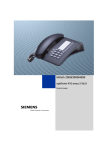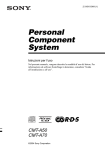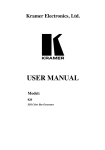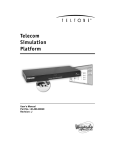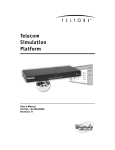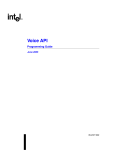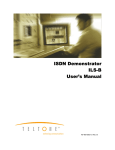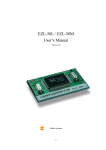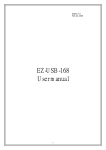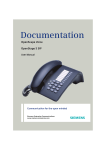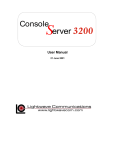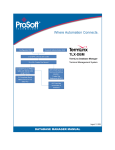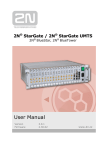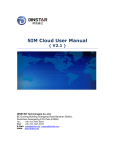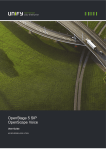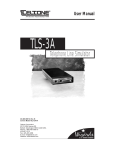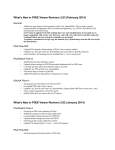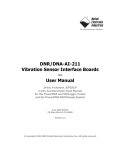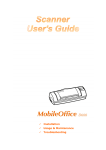Download TSP Edge User`s Manual
Transcript
TSP Edge User’s Manual 40-400-00065, Rev. E Note This manual covers Model TSP-EDGE-01, hardware modules TSP-DT1E1-01, TSP-8PFXO-01, TSP8POTS-01 and software modules TSP-PRI, TSP-2PRI, TSP-ATS. Copyright Notice Copyright © 2002-2004 Teltone Corporation All Rights Reserved Trademarks Teltone is a registered trademark of Teltone Corporation. TSP is a trademark of Teltone Corporation. Windows is a registered trademark of Microsoft Corporation. Other company and product names may be trademarks or registered trademarks of their respective owners. Teltone Corporation Bothell, Washington, USA Customer Service: 425-951-3388 Technical Support: 425-951-3390 Fax: 425-487-2288 Email: [email protected] Website: www.teltone.com ii 40-400-00065, Rev. E Table of Contents Overview..............................................................................................................1 Standard Features.....................................................................................1 Typical Applications................................................................................2 End-to-End Calls ..............................................................................2 Call Originate and Call Terminate....................................................4 Bulk Call Generation ........................................................................5 Installation Tests...............................................................................5 Telephony Interfaces................................................................................5 Digital Interface Modules .................................................................6 Analog Interface Modules ................................................................7 Advanced Software Modules...................................................................8 TSP-PRI............................................................................................8 TSP-2PRI..........................................................................................9 TSP-ATS...........................................................................................9 License Codes ..........................................................................................9 Setup ....................................................................................................................9 System Requirements...............................................................................9 Power ................................................................................................9 PC .....................................................................................................10 Checking Your Edge Package .................................................................10 Optional Hardware............................................................................10 Optional Software Modules..............................................................11 Installing Hardware Modules...................................................................11 Communications Connections .................................................................12 Console Port......................................................................................13 10/100 LAN (Ethernet) Connection .................................................13 Powering Up the Edge .............................................................................13 Installing Edge Software..........................................................................14 Programming the Edge ........................................................................................14 Basics .......................................................................................................14 Main Window ..........................................................................................15 Menus ...............................................................................................15 Tree Display......................................................................................16 Information Section ..........................................................................16 Icons..................................................................................................16 Control Set Enables ..........................................................................17 Units.........................................................................................................18 Unit Configuration............................................................................18 Viewing Unit Information ................................................................22 Unit Configuration Summary ...........................................................23 Module Configuration ......................................................................23 Module Configuration Summary......................................................33 Templates.................................................................................................33 Type Tab...........................................................................................34 40-400-00065, Rev. E iii Timings Tab......................................................................................36 Signaling Tab....................................................................................38 Template Configuration Summary ...................................................39 Control Sets..............................................................................................40 Control Set Type Field......................................................................40 Template Field ..................................................................................42 Channel Assignments .......................................................................43 Start and Stop....................................................................................44 End-to-End Example ........................................................................45 Control Set Configuration Summary ................................................47 Options.....................................................................................................48 Alerts Tab .........................................................................................48 Upgrades Tab....................................................................................48 Unassigned Channels Tab.................................................................50 Executing and Viewing Simulations....................................................................51 Executing a Simulation ............................................................................51 Event Log.................................................................................................52 Diagnostics...............................................................................................55 Trace ........................................................................................................56 Test Automation Interface ...................................................................................58 Basic Operation........................................................................................58 Communicating with Edge Configuration Software Using DDE.....59 Communicating with Edge Configuration Software Using TCP .....60 Commands ...............................................................................................61 GETMESSAGES..............................................................................61 GETSTATUS ...................................................................................62 INITIALIZE .....................................................................................63 LISTCARDS.....................................................................................64 LISTCHANNELS.............................................................................65 LISTFILES .......................................................................................66 LISTTASKS .....................................................................................67 LISTUNITS ......................................................................................68 LOADFILE.......................................................................................69 RUNTASK .......................................................................................70 SETDIAGNOSTIC...........................................................................71 SETMONITOR.................................................................................72 SETPRIEVENTS..............................................................................73 Warning Messages ...................................................................................74 Events.......................................................................................................76 Event Number Reference Tables .............................................................77 Standard Messages............................................................................77 PRI Send Messages...........................................................................79 PRI RCV Messages ..........................................................................80 N_STAT_IN Causes.........................................................................81 CAUSE_IND ....................................................................................83 SIGNAL_IND...................................................................................84 iv 40-400-00065, Rev. E PROGRESS_IND .............................................................................85 NOTIFY_IND...................................................................................85 INFO_RQ_IND ................................................................................86 FEATURE_IND ...............................................................................86 Primary Rate ISDN Software Modules (TSP-PRI and TSP-2PRI) .....................87 T1 PRI (North American Standards) .......................................................88 T1 Tab...............................................................................................88 PRI Tab.............................................................................................90 Channels Tab ....................................................................................91 E1 PRI (EURO-ISDN).............................................................................92 E1 Tab...............................................................................................93 PRI Tab.............................................................................................95 Channels Tab ....................................................................................96 Advanced Test Scripting Software Module (TSP-ATS) .....................................97 Using ScriptBuilder .................................................................................98 Move, Cut, Copy, Paste, Delete and Undo .......................................100 Navigation Window..........................................................................100 Commands ...............................................................................................100 Conditionals/Timers/Events .............................................................101 Line States ........................................................................................103 Tones/Audio .....................................................................................105 Establishing Audio Connections between Channels................................109 Assigning a Script to a Control Set..........................................................110 Sample Scripts .........................................................................................111 Troubleshooting ...................................................................................................112 Warranty and Service...........................................................................................117 Warranty Information ..............................................................................117 Return Procedures....................................................................................117 Technical Assistance................................................................................117 Maintenance.............................................................................................117 Cleaning............................................................................................117 Servicing ...........................................................................................117 Ordering Information ...........................................................................................118 Hardware Chassis.....................................................................................118 Optional Hardware Modules....................................................................118 Optional Software Modules .....................................................................118 Accessories ..............................................................................................118 Extended Warranties................................................................................118 Revision History ..................................................................................................119 Specifications.......................................................................................................122 Appendices...........................................................................................................125 Call Timings and Process Flowcharts......................................................125 Call Timings .....................................................................................125 Call Process Flowcharts....................................................................128 Connector and Cable Pin-outs .................................................................152 Console Port......................................................................................152 40-400-00065, Rev. E v 10/100 LAN (Network) PORT .........................................................153 T1/E1 Ports .......................................................................................153 POTS Ports .......................................................................................154 References............................................................................................................156 Glossary ...............................................................................................................158 Index ....................................................................................................................165 vi 40-400-00065, Rev. E List of Figures Figure 1. Edge - Front..........................................................................................1 Figure 2. Single T1/E1 End-to-End .....................................................................3 Figure 3. Dual T1/E1 End-to-End........................................................................3 Figure 4. Analog LS to T1/E1 End-to-End..........................................................4 Figure 5. Analog LS to Analog LS End-to-End ..................................................4 Figure 6. Analog Loop Start, Call Originate and Call Terminate........................5 Figure 7. Edge - Back ..........................................................................................5 Figure 8. Dual T1/E1 Module..............................................................................6 Figure 9. 8 Channel POTS FXS Module .............................................................7 Figure 10. 8 Channel POTS FXO Module...........................................................7 Figure 11. Serial and Ethernet Connections on the Edge Back Panel .................13 Figure 12. Configuration Software New Project .................................................15 Figure 13. Main Window.....................................................................................16 Figure 14. Unit Screen .........................................................................................18 Figure 15. Module Matrix Wizard .......................................................................20 Figure 16. T1 Card Mode T1 Tab........................................................................24 Figure 17. E1 Card Mode E1 Tab........................................................................26 Figure 18. POTS FXS Card Type ........................................................................28 Figure 19. POTS FXO Card Type .......................................................................29 Figure 20. Channel Identification ........................................................................30 Figure 21. Channel Configuration Wizard...........................................................32 Figure 22. Template Type Tab.............................................................................34 Figure 23.Template Timings Tab ........................................................................37 Figure 24.Template Signaling Tab ......................................................................38 Figure 25. Control Set..........................................................................................40 Figure 26. Channel Assignments (Analog)..........................................................43 Figure 27. Channel Assignments (T1 Channels) .................................................44 Figure 28. End-to-End Control Set Example.......................................................46 Figure 29. Connecting Channels..........................................................................46 Figure 30. Alerts Tab ...........................................................................................48 Figure 31. Upgrades Tab......................................................................................49 Figure 32. Setting the Default Idle State for Unassigned Channels ....................50 Figure 33. Control Set Information......................................................................51 Figure 34. Call Status...........................................................................................52 Figure 35. Events View on Event Log.................................................................53 Figure 36. Calls View on Event Log ...................................................................54 Figure 37. Select Diagnostic Channels Screen ....................................................55 Figure 38. Diagnostics Window ..........................................................................55 Figure 39. Trace Screen .......................................................................................56 Figure 40. T1-PRI Card Mode T1 Tab ................................................................88 Figure 41. T1-PRI Card Mode PRI Tab...............................................................90 Figure 42. T1-PRI Card Mode Channels Tab......................................................91 Figure 43. E1-PRI Card Mode E1 Tab ................................................................93 Figure 44. E1-PRI Card Mode PRI Tab...............................................................95 40-400-00065, Rev. E vii Figure 45. E1-PRI Card Mode Channels Tab......................................................96 Figure 46. Script Example Steps..........................................................................97 Figure 47. ScriptBuilder.......................................................................................99 Figure 48. Detecting DTMF Sequence ................................................................106 Figure 49. Control Set Dialog Box with a Script Assigned.................................110 Figure 50. Console Port Pin-out ..........................................................................152 Figure 51. Serial Cable RJ11 to RJ11..................................................................152 Figure 52. Serial Cable Adapters .........................................................................152 Figure 53. Network Port Pin-out..........................................................................153 Figure 54. Ethernet Cross-Over Cable.................................................................153 Figure 55. T1/E1 Module Pin-out........................................................................153 Figure 56. T1/E1 Cable........................................................................................154 Figure 57. 8 Channel POTS FXO Module Pin-out..............................................154 Figure 58. POTS FXS Module Pin-out................................................................154 Figure 59. POTS Y-Cable....................................................................................155 viii 40-400-00065, Rev. E IMPORTANT USER SAFETY INSTRUCTIONS When using this product, basic safety precautions, including the following, should always be followed to reduce the risk of fire, electric shock, and injury to persons. 1. Read and understand all instructions. 2. Follow all warnings and instructions marked on the product. 3. The product should be operated only from the type of power source indicated on the marking label. If you are not sure of the type of power supply, consult your dealer or local power company. The product is designed for indoor use only. 4. To reduce the risk of electric shock, do not disassemble the product, but take it to qualified service personnel when service or repair work is required. Opening or removing covers may expose you to dangerous voltages or other risks. Incorrect reassembly can cause electric shock when the appliance is subsequently used. 5. If the product does not operate normally by following the operating instructions, or if the product has been dropped or the cabinet has been damaged, or if the product exhibits a distinct change in performance, refer servicing to qualified service personnel. 6. If the product is used in a manner other than specified in this manual, the protection provided by the product may be impaired. 7. For the purpose of removing power from the product, the power input connector is the main power disconnect point. Pull the power cord away from the connector to ensure power disconnect. 8. Adequate air flow must be maintained in order for the product to operate correctly. Do not wrap the product in blankets, paper, or other material that may impede ventilation. 40-400-00065, Rev. E ix U.S. REGULATORY COMPLIANCE FCC Part 15 Class A Notice: This equipment has been tested and found to comply with the limits for a Class A digital device, pursuant to part 15 of the FCC Rules. These limits are designed to provide reasonable protection against harmful interference when the equipment is operated in a commercial environment. This equipment generates, uses, and can radiate radio frequency energy and, if not installed and used in accordance with the instruction manual, may cause harmful interference to radio communications. Operation of this equipment in a residential area is likely to cause harmful interference in which case the user will be required to correct the interference at his own expense. The Installation Category (OVERVOLTAGE CATEGORY) for this device is II and it is designed to be safe under POLLUTION DEGREE 2, per IEC 1010-1: 1990 specifications. The following only applies to the TSP-8PFXO-01 module: FCC Part 68 Notice: To comply with FCC Part 68 regulations, the following requirements must be met: 1. If the telephone company requests information on the equipment connected to their lines, please tell them: a. the telephone number the equipment is connected to; b. this equipment operates on standard RJ11 phone jacks; c. the FCC registration number; d. the ringer equivalence number (REN). The REN shows how many devices, such as phones, modems, etc. can be connected to your line. In most areas, there cannot be more than five devices (i.e., a REN of five) on a phone line. If the REN is exceeded, then your phone may not ring properly. NOTE: Items C and D above are found on the label on any Teltone equipment connected to your telephone line. 2. These devices must not be installed on coin-operated telephone lines or party lines. 3. Repair work on this device must be done by Teltone Corporation. 4. If any trouble is experienced with this equipment, the telephone company may request that the customer disconnect the registered equipment from the telephone line to determine if the registered equipment is malfunctioning and if the registered equipment is malfunctioning, the use of such equipment shall be discontinued until the problem has been corrected. The following only applies to the TSP-8PFXO-01 module: CANADIAN REGULATORY COMPLIANCE Notice: This equipment meets the applicable Industry Canada Terminal Equipment Technical Specifications. This is confirmed by the registration number. The Industry Canada label or the abbreviation, IC, before the registration number signifies that registration was performed based on a Declaration of Conformity indicating that Industry Canada technical specifications were met. It does not imply that Industry Canada approved the equipment. Industry Canada does not guarantee the equipment will operate to the user's satisfaction. Before installing this equipment, users should ensure that it is permissible to connect it to the facilities of the local telecommunications company. The equipment must also be installed using an acceptable method of connection. In some cases, the company’s inside wiring associated with a single line individual service may be extended by means of a certified connector assembly (telephone extension cord). The customer should be aware that compliance with the above conditions may not prevent degradation of service in some situations. Repairs to certified equipment should be made by Teltone Corporation. Any repairs or alterations made by the user to this equipment, or equipment malfunctions, may give the telecommunications company cause to request the user to disconnect the equipment. Users should ensure for their own protection that the electrical ground connections of the power utility, telephone lines, and internal metallic water pipe system, if present, are connected together. This precaution may be particularly important in rural areas. Caution: Users should not attempt to make such connections themselves, but should contact the appropriate electric inspection authority, or electrician, as appropriate. The Ringer Equivalence Number (REN) assigned to each terminal device provides an indication of the maximum number of terminal devices to be connected to a telephone interface without overloading the interface. The termination on an interface may consist of any combination of devices subject only to the requirement that the sum of the REN of all devices does not exceed five (5) in most, but not all cases. Check with your local exchange carrier for the REN limit in your service area. The REN assigned to each device is located on the equipment label. COMPLIANCE NOTICE: This digital apparatus does not exceed the Class A limits for Radio Noise Emissions set out in the equipment standard ICES-003 for digital apparatus. AVIS DE CONFORMATION: Le présent appareil numérique n’émet pas de bruits radioélectriques dépassant les limites applicables aux appareils numériques de la class A prescrites dans le Règlement sur le brouillage radioélectriques édicté par le ministère des Communications du Canada. x 40-400-00065, Rev. E Telecom Simulation Platform TSP Edge OVERVIEW The Teltone TSP Edge is a combined hardware and software platform used to simulate connections to different telephony interfaces. These include T1, E1, analog POTS FXS, and analog POTS FXO. An RS-232 port and an Ethernet port are provided to configure and control the Edge. Figure 1. Edge - Front Standard Features • Base unit for configuring with optional hardware plug-in modules • Upgradeable software and hardware modular design • Analog POTS and T1/E1 simulation in the same system • Operates under Windows 95/98/2000/XP or Windows NT • Programming and control can be done with either the serial or Ethernet connection • Status display provides current state for each channel (on/off-hook, ringing, etc) • Supports three call types o Originate – calls placed by the Edge to a connected device o Terminate – calls placed into the Edge by a connected device o End-to-End – calls placed through the Edge by one device to another • Call progress and DTMF signaling • Event logging of o On/off-hook o Ringing 40-400-00065, Rev. E 1 TSP Edge User’s Manual o Time to answer o Call duration o Errors such as T1/E1 loss of sync o Date/time of each event • Programmable call parameters o Analog channel types: Loop Start FXS and FXO o T1 channel type (robbed bit signaling): Loop Start, Ground Start, Immediate Dial, Wink Start, Delay Dial o E1 channel signaling including: CAS Q.421 with DTMF Variation, Loop Start, Ground Start, Wink, Immediate Dial, Delay Dial o CAMA or Tie Trunk operation o Programmable T1 and E1 signaling bit states for A, B, C & D bits o T1/E1 Clear channel “nailed up” 64 KB/s connection o Call Timing: Call Duration, Guard Time, Far-end Disconnect Time, Delay Before Audio Message o Dial String: ANI/DNIS Transmit Digits –40 Digits, Phone Number –40 Digits o Dial Tone: Enable, Delay Before, Length o Ringback: Enable, Duration • Bulk call generation • Diagnostics with ability to place channels in different signaling states and shows the signaling bit states on T1/E1 • Trace for detailed call progress of a channel • Ability to control multiple Edge units with a single computer via the Ethernet connection Typical Applications The Edge is configurable for three basic types of calls: End-to-End, Call Originate, and Call Terminate. End-to-End calls are similar to calls placed through any switch; calls are originated on one end and are terminated on the other end. However, in some applications, you may want to simulate incoming traffic to a connected device; these calls are originated from within the Edge. You may also want to monitor outgoing traffic from a connected device, these calls are Terminated into the Edge. End-to-End Calls End-to-End calls are ones where one channel is connected to another. They are initiated by an external device connected to the Edge, attempting to make a 2 40-400-00065, Rev. E TSP Edge User’s Manual connection to another external device. For example, calling from one modem to another on a pair of POTS connections, or from a POTS connection to a T1 modem bank for V.90 modem testing. A T1/E1 Clear Channel application is where a single channel operates as a 64 KB/s pipe, with no framing or control bits in the data stream. The channel is cross-connected to another T1/E1 Clear Channel via the Control Set. Dialed, Channel Bank, DS0 to DS0 (for Clear Channel operation only) and Switch Emulation are the types of End-to-End Control Sets used by the Edge. The Edge cross connects a channel on the T1/E1 to another channel on the same T1/E1 (see Figure 2). TSP Edge Equipment under Test T1/E1 Single or Dual T1/E1 Module Figure 2. Single T1/E1 End-to-End The Edge cross connects a channel on the first T1/E1 to any channel on the second T1/E1 (see Figure 3). Equipment under Test T1/E1 Equipment under Test T1/E1 TSP Edge Single or Dual T1/E1 Module Figure 3. Dual T1/E1 End-to-End 40-400-00065, Rev. E 3 TSP Edge User’s Manual The Edge connects an Analog Loop Start channel to a T1/E1 channel (see Figure 4). TSP Edge 1 2 3 4 5 6 7 8 9 8 # * 2-wire Loop 4 or 8 Channel POTS Module Term Set Equipment under Test T1/E1 Single or Dual T1/E1 Module Figure 4. Analog LS to T1/E1 End-to-End The Edge connects an Analog Loop Start channel to another Analog Loop Start channel (see Figure 5). TSP Edge 1 2 3 4 5 6 7 8 9 8 # * 2-wire Loop 4 or 8 Channel POTS Module Term Set 1 2 3 4 5 6 7 8 9 8 # * 2-wire Loop Term Set Figure 5. Analog LS to Analog LS End-to-End Call Originate and Call Terminate The Edge generates calls to the equipment under test in Call Originate mode. Call Terminate mode is where the Edge receives calls from the equipment under test. In both cases, the Edge will count the calls, and display the calls as completed, unanswered, or busy in the event log. Once the calls are established; a WAV file can be programmed to play to indicate that a call has taken place. With Call Originate mode, the Edge generates calls on the channels of a T1/E1 line to the equipment under test. With a Dual T1/E1 module, the calls can be generated on both T1/E1s simultaneously. Call Terminate mode is where the Edge receives calls from the equipment under test on the channels of the T1/E1 lines (see Figure 3). For the POTS channels, the Edge generates calls to term set in Call Originate mode. Call Terminate mode is where the Edge receives calls from the term set (see Figure 6). 4 40-400-00065, Rev. E TSP Edge User’s Manual TSP Edge 1 2 6 9 8 # * 2-wire Loop 3 4 5 7 8 4 or 8 Channel POTS Module Term Set Figure 6. Analog Loop Start, Call Originate and Call Terminate Bulk Call Generation Call Originate mode can be used for Bulk Call Generation. Bulk Call Generation are calls that originate within the Edge, simulating call traffic, terminating at an external device, often with some audio file playback when the external device answers. This can be used to “stress test” the equipment under test. Installation Tests The Edge can emulate the PSTN and be terminated to a PBX via a T1/E1 circuit or multiple POTS connections. This allows for testing PBX programming and functionality before live traffic is cut over to it. Telephony Interfaces The Edge has a modular design (see Figure 7) and the following hardware options: • Dual T1/E1 module • 8 Channel POTS FXS module • 8 Channel POTS FXO module • Single T1/E1 module (discontinued) • 4 Channel POTS module (discontinued) Figure 7. Edge - Back 40-400-00065, Rev. E 5 TSP Edge User’s Manual Digital Interface Modules Dual T1/E1 Module The Dual T1/E1 interface module (see Figure 8) supports T1, E1, and PRI configurations. Figure 8. Dual T1/E1 Module LINK This LED indicator shows that the T1/E1 link is active ERR This LED indicator shows that an error has occurred Single T1/E1 Module (Discontinued) The Single T1/E1 module is identical to the Dual T1/E1 except there is only one port. 6 40-400-00065, Rev. E TSP Edge User’s Manual Analog Interface Modules 8 Channel POTS FXS Module The 8 Channel POTS FXS interface module (see Figure 9) provides eight (8) channels which appear as Central Office or PBX lines. The interface provides battery, ringing and call progress to the equipment under test, and can detect on and off-hook conditions and DTMF signaling from the connected equipment. The interface uses industry standard RJ11 jacks wired to RJ14 standards. Figure 9. 8 Channel POTS FXS Module 8 Channel POTS FXO Module The 8 Channel POTS FXO interface module (see Figure 10) provides eight (8) channels which appear as telephones to the equipment under test. The interfaces can detect ringing, go on and off-hook and transmit DTMF dialing. The interface uses industry standard RJ11 jacks wired to RJ14 standards. Figure 10. 8 Channel POTS FXO Module 40-400-00065, Rev. E 7 TSP Edge User’s Manual 4 Channel POTS Module (Discontinued) The 4 Channel POTS interface module provides four (4) channels which appear as Central Office or PBX lines. The interface provides battery, ringing and call progress to the equipment under test, and can detect on and off-hook conditions and DTMF signaling from the connected equipment. The interface uses industry standard RJ11 jacks. The 4 channel POTS module is identical to the 8 channel FXS module, except there is only 1 channel available per port. Advanced Software Modules TSP-PRI TSP-PRI (Primary Rate ISDN): This software module includes the standard Edge features plus it adds either T1 or E1 Primary Rate ISDN to an Edge unit that has no PRI capability licensed. T1 Primary Rate ISDN: • Includes multiple switch types: o US National ISDN-2 o AT&T 4ESS o AT&T 5ESS o NT DMS-100/250 • Simulates CPE end or Network end • Provides the following capabilities: o Direct dialing in (DID) o Subaddressing o Delivery of Called and Caller number (CLIP) o Delivery of Type of Address and Numbering Plan E1 Primary Rate ISDN: • Includes EURO-ISDN switch type • Simulates CPE end or Network end • Provides the following capabilities: o Direct dialing in (DID) o Subaddressing 8 40-400-00065, Rev. E TSP Edge User’s Manual o Delivery of Called and Caller number (CLIP) o Delivery of Type of Address and Numbering Plan TSP-2PRI The TSP-2PRI software module adds either T1 or E1 Primary Rate ISDN to an Edge unit that already has one of the two types installed. TSP-ATS TSP-ATS (Advanced Test Scripting): This software module includes the standard Edge features plus user defined scripts including: • User-definable call sequences • Send DTMF during a call • Detect DTMF during a call • Send test tones • Detect broadband energy • Detect voice • Play multiple wave files on a channel License Codes Edge license codes are used for: • Enabling additional purchased software modules • Setting warranty information For information about upgrading the Edge, see “Upgrades Tab” on page 48. SETUP System Requirements Power Caution: AC operating power must be within 90 to 250 volts AC and the operating frequency from 43 to 63 Hz. The Edge unit uses an industry standard IEC three prong connector so that almost any international power cord can be used. A standard North American power cord is provided with the unit. 40-400-00065, Rev. E 9 TSP Edge User’s Manual PC • PC with Windows 95/98/XP/2000 or Windows NT • Serial port interface on PC (standard RS-232 DCE interface – cable provided with Edge) • Ethernet connection to PC (crossover cable with RJ45 connectors provided) or to LAN (standard Ethernet cable not provided) • Monitor, keyboard, and mouse or equivalent devices • 2X Speed CD-ROM drive The following minimum disk storage capacities are required for the basic installation and storage of saved files: 6 Mb required on the disk with the Windows operating system 4 Mb required on the disk the application is installed on 7 Mb additional required to install the Adobe Acrobat reader Checking Your Edge Package When you receive your Edge unit, you should receive the following components: • TSP-EDGE-01 unit • 120 VAC power cord • RJ45 Ethernet cross over cable (gray cable, labeled) • RJ11 serial cable • RJ11 to DB9 adapter • RJ11 to DB25 adapter • Two RJ45 - T1/E1 cables (yellow cable, labeled) • Rack-mount Bracket Kit (2 brackets and 8 mounting screws) • Edge Configuration Software (CD-ROM) • Product Registration Card Optional Hardware 10 • Dual T1/E1 interface module • 8 Channel POTS FXS interface module • 8 Channel POTS FXO interface module • Y-Cable Kit (set of 4, to use with 8 Channel POTS interface modules) 40-400-00065, Rev. E TSP Edge User’s Manual Optional Software Modules • TSP-PRI: Adds T1 or E1 Primary Rate ISDN (you select T1 or E1 upon installation) NOTE: For older TSP-BASE units, only T1 PRI is available. • TSP-2PRI: Extends TSP-PRI module to include both T1 and E1 Primary Rate ISDN. NOTE: For TSP Edge units only. • TSP-ATS, Advanced Test Scripting software module. NOTE: For TSP Edge units only. If any of the items you ordered are missing or damaged, please contact Teltone customer service. Caution: The Edge modules are (electro-static discharge) sensitive devices and are shipped in static shield packaging. Proper precautions are needed to avoid damaging them when handled. Teltone Corporation requires any returned modules to be properly packaged in static shield packaging. Installing Hardware Modules Before applying power to the Edge, ensure that the telephony interface modules are installed per the following information and Table 1. Ensure the modules are securely seated and the thumb-screws are tightened. Note: Slot count is 1-4 from left to right when looking at the back of the Edge. 1. 2. If using a T1/E1 module, install it in slot 4. a. Two T1/E1 modules may be used ONLY if they are both Single T1/E1 modules and no other modules are installed. Install the Single T1/E1 modules in slots 3 and 4. When installing POTS modules (both FXO and FXS types), install the first module in slot 3 and work to the left. a. If installing both FXO and FXS modules, place the FXS modules to the left of the FXO modules. b. If installing both 4 and 8 Port POTS FXS modules, place the 4 Port module to the left of the 8 Port module. c. When using a 4-Port POTS module, at most only one other module may be installed. 40-400-00065, Rev. E 11 TSP Edge User’s Manual Table 1. Module Interface Matrix Number of Each Module Type 8 Channel 8 Channel Dual Port POTS FXS POTS FXO T1/E1 1 1 2 3 1 1 2 1* 3 1* 1 2 3 1 1 2 1* 3 1* 1 1 1 2 2 1 1 1 1* 1 2 1* 2 2 1* Slot 1 Module Placement Slot 2 Slot 3 Slot 4 Slot count is 1-4 from left to right when looking at the back of the Edge. T1/E1 POTS-FXO POTS-FXO POTS-FXO POTS-FXO POTS-FXO POTS-FXO POTS-FXO POTS-FXO POTS-FXO POTS-FXO POTS-FXO POTS-FXO POTS-FXS POTS-FXS** POTS-FXS** POTS-FXS POTS-FXS POTS-FXS POTS-FXS** POTS-FXS POTS-FXS POTS-FXS POTS-FXS POTS-FXS POTS-FXS** POTS-FXO POTS-FXS POTS-FXO POTS-FXO POTS-FXS POTS-FXS POTS-FXO POTS-FXS POTS-FXO POTS-FXS POTS-FXO POTS-FXO POTS-FXS POTS-FXS POTS-FXO T1/E1 T1/E1* T1/E1* T1/E1 T1/E1* T1/E1* T1/E1* T1/E1* T1/E1* * Only the second port of a Dual-T1/E1 module will be active if more than one POTS module is installed. Port 1 of a DualT1/E1 module will be disabled in these configurations. ** A 4 Port POTS module may be used in place of an 8 Port POTS FXS module in these configurations. The 4 Port POTS module must be installed to the left of any other module. If using Single T1/E1 modules: A Single T1/E1 module may be used in place of the Dual T1/E1 module in any of the above configurations. Two Single T1/E1 modules may be used if no other modules are installed in the Edge. The modules must be placed in slots 3 and 4. If using 4 Port POTS modules: A 4 Port POTS module may be used in place of an 8 Port POTS FXS module in any configuration in which there are at MOST two modules. The 4 Port POTS module must be installed to the left of any other module. Two 4 Port POTS modules may be used only if no other modules are installed in the Edge. The modules must be placed in slots 2 and 3. Communications Connections Configuring and control of the Edge can be done with either a serial connection to a PC or with an Ethernet connection directly to a PC or to a LAN. It is necessary to use the serial connection to initially program the IP for the Ethernet connection. For pin-out details, see “Connector and Cable Pin-outs” on page 152. Important: When using the T1/E1 module in T1-PRI or E1-PRI mode, the network connection must be used for programming and control; the serial connection is not allowed. This allows for enhanced messaging during PRI operation. 12 40-400-00065, Rev. E TSP Edge User’s Manual Console Port The Console Port is an RS-232 serial connection for configuration and control of the Edge. The connection is an RJ11 jack on the Edge, with cables and adapters provided for connection to either a DB9 or DB25 connection on the PC. Connect the serial cable (RJ11 jack at both ends) to the Edge at the jack labeled Console. Connect the other end to the PC’s serial port using the DB9 or DB25 adapter. Important: Initial programming of the Edge must be done with this connection. Figure 11. Serial and Ethernet Connections on the Edge Back Panel 10/100 LAN (Ethernet) Connection The network connection is a 10/100 Base-T which can be used for configuration and control of the Edge, and which is necessary for downloading voice messages and software upgrades to the Edge. An Ethernet cross-over cable (RJ45 at both ends) is provided for connecting directly to a PC. If connecting via a network hub, a standard straight-through network cable is required. See “Network Connection” on page 21 for more details. Powering Up the Edge The Edge uses a universal power supply that operates from 90 to 250 VAC, 43 to 63 Hz. Connect the power cord and turn on the unit using the switch on the back of the unit. Note: Grounding is assured by using the appropriate (approved) power cord. 40-400-00065, Rev. E 13 TSP Edge User’s Manual The green POWER LED on the front panel will indicate the status of the system. The LED should be solid green. If the LED fails to light, check your power connections and verify the switch is in the ON position. If the LED still fails to light, disconnect power immediately and contact Teltone Technical Support at 425-951-3390. Important: Adequate airflow must be maintained in order for the unit to operate correctly. Do not wrap the unit in blankets, paper or other material that may impede ventilation. Installing Edge Software The Edge configuration software is supplied on a CD-ROM disk and uses the common Windows setup routine. Ensure you have the latest version by going to the Teltone website (www.teltone.com) and verifying the version available or call Teltone technical support. An autorun facility initiates the installation process automatically when the CD-ROM is installed into the disk drive. An alternative method is to insert the CD-ROM, then select START, RUN, BROWSE, then choose your CD-ROM drive, and the file labeled SETUP.EXE. Follow the on screen instructions. For information about the current and previous versions of the software, see “Revision History” on page 119. PROGRAMMING THE EDGE The Edge configuration software installed on the PC controls the Edge unit and its configuration. Multiple projects can be saved and used for different testing applications and units. Basics The Edge configuration software allows a user to define Edge Project configurations in terms of Units, Templates, and Control Sets. A Unit defines the configuration of a physical Edge unit, the communications interface used to control it, the hardware modules installed in it, and configuration parameters for those hardware modules. Within a unit are: 14 • Slots - the physical card slots where modules are installed • Ports - the individual connectors on the modules • Channels - the individual lines or timeslots on each port. Each channel is identified throughout the configuration software using a unique ID string, based upon the channel’s location within a particular unit (see “Channel Identification” on page 30). 40-400-00065, Rev. E TSP Edge User’s Manual Templates define protocols, timings and signaling to be applied to channels within one or more units. Control Sets define the action to be taken (such as call origination), which channels are to be used, what templates are assigned to those channels, and when the action is to start and stop. Main Window Once all connections have been made and the unit is powered up, start the Edge configuration software. The main window starts with a default project file and is ready for configuring the Edge (see Figure 12). Figure 12. Configuration Software New Project Menus File – for creating, opening and saving project files, and exiting the program. View – to access and clear the event log and to access Options. Units – to edit unit-specific parameters for each Edge unit, and to initialize a unit. Templates – to edit templates. Control Sets – to edit control sets. Tools – to access the Diagnostic and Trace functions. Help – to access the Help file and About dialog box. 40-400-00065, Rev. E 15 TSP Edge User’s Manual Tree Display On the left side of the main window is a tree display for Options, Units, Templates, and Control Sets. A plus sign (+) appears in front of each of these as simulation parameters are created. Clicking the plus sign (+) expands the display tree and clicking the minus sign (-) does the opposite. See Figure 13. Figure 13. Main Window Information Section To the right side of the tree display is the information section. The information section displays parameters and current states of the item chosen in the tree display. Icons The following icons are used in the tree display and information section. General Status Everything is OK. (Green Dot) This item has no status. (Gray Dot) Error lower in tree. (Yellow Dot with Red X) 16 40-400-00065, Rev. E TSP Edge User’s Manual Unit Status Attempting to communicate with Edge. (Yellow Dot) Card Definitions do not match. Unit connected is not an Edge unit or requires a license code. Communication error to unit. No Comm port defined for unit. T1/E1 Alarms T1/E1 Alarm (Red Dot) - Check that the T1/E1 cable is connected and that the T1/E1 parameters for the connected device are configured the same as the unit. T1/E1 Clock Sync Error - Check that the T1/E1 parameters for the connected device are configured the same as the unit. Channel Status Channel is ringing. No status available. Channel is On-hook. Channel is Off-hook. Clear Channel Control Set Status Control set is running. Control set Disable. Control Set Finished. Control Set Waiting for Start Time Control Set Enables The Control Set Enable buttons appear on the far right side of the main window once Control Sets have been created. These buttons are used to activate control sets. During programming and control of the Edge, the small box at the bottom left corner of the main window turns yellow indicating commands are being sent to the Edge. Once complete, the box turns gray. 40-400-00065, Rev. E 17 TSP Edge User’s Manual Units Unit Configuration Each Edge must be defined as a “Unit” in the configuration software. The Unit screen (see Figure 14) is used to define the connection for communicating to the Edge, the card types installed in the unit, and specific information for the Ports and Channels on each card. By clicking New on the Units menu, the prompt “Enter New Unit Name” appears. For demonstration purposes, the name “Unit Example” is used in this manual. After entering the name for your unit, the Unit screen is displayed (see Figure 14) with the unit name in the title bar. Figure 14. Unit Screen Note the tabs on the Unit screen: General (Connection for Serial or Network control), Slots 1 - 4 (for card types), and Network (for assigning an IP address to the unit). 18 40-400-00065, Rev. E TSP Edge User’s Manual The Unit screen is displayed with the General tab selected. This tab is used to select the type of connection that will be used to communicate to the Edge. A Serial connection must be used initially since no IP address is assigned for a Network connection at this point. Serial Connection The serial connection is mandatory for initial setup of the Edge. It must be used to establish control of the unit and to set it up for network control. Select the CommPort that will be used to control the unit. When using a T1/E1 module in T1-PRI or E1-PRI mode, a network connection must be used for programming and control; a serial connection is not allowed. This allows for enhanced messaging during PRI operation. Query Card Types At this point, the unit in the Edge configuration software can be configured to match the modules installed in the physical unit. This can be done automatically by clicking the Query Card Types button at the bottom of the Unit screen. A message is displayed stating “This will set the current units card types to match those actually in the system”. Click OK to continue. The Unit screen’s slot information now reflects the physical modules in the unit. Teltone recommends using the Query Card Types button for configuring the Edge. But, if the unit is not connected to the PC, manual configuration can be done by selecting the Unit screen Slot tab that corresponds with the position of a module. Then configure the Card Type by selecting the appropriate card type. Later, when you connect to the Edge, download the configuration by selecting Initialize on the Units menu. When you click the Query Card Types button, if the physical modules in the unit are installed incorrectly, a message refers you to the Module Matrix Wizard for the proper setup. The Module Matrix Wizard button on the Unit screen (see Figure 14) can be used to select valid module installation configurations. After clicking the Module Matrix Wizard button, the Valid Module Combination dialog box is displayed, as shown in Figure 15. 40-400-00065, Rev. E 19 TSP Edge User’s Manual Figure 15. Module Matrix Wizard Selecting a module combination in the Valid Module Combination dialog box and then clicking OK sets all of the card types on the Unit screen. For more information, see “Installing Hardware Modules” on page 11. After configuring the card types, click OK on the Unit screen. Newer Software Versions If the Edge software version on the PC is newer than the code in the unit, a message is displayed: Newer code is available for unit ‘xxx’. Do you wish to download to your unit now? Note: You must have a network connection to the unit to download. The Edge must have an Ethernet connection and an IP address assigned for the download to be successful. Click No if this has not been done and follow the instructions in the next subsection. Once the Edge is assigned an IP address, download the newer version to the unit by clicking OK on the Unit screen or by selecting Initialize on the Units menu. This can be done with either the Serial or Network Connection selected on the General tab of the Unit screen. If it’s indicated that the code in the Edge is newer than that on the PC, download the latest version of the software from the Teltone website (www.teltone.com). 20 40-400-00065, Rev. E TSP Edge User’s Manual Network Connection A network connection can be used for programming and controlling the Edge, and for downloading audio files and software upgrades to the unit. It must be used when a T1/E1 module is programmed for T1-PRI or E1-PRI mode to allow for enhanced messaging. The initial setup of the IP address for the network connection must be done from the Network tab on the Unit screen via the serial connection. The Network tab is used to assign a new IP address or to change an existing IP address (see “Changing an IP Address” on page 22). The IP Address field on the General tab displays the IP address of the currently connected unit. The field is also used to connect to units that have already been assigned an IP address. Even if the serial connection is used for controlling the unit, the Ethernet connection is still required if using audio files or downloading newer version software. To configure the IP address, ensure you have connected the unit’s Ethernet port either to the LAN with a straight-through cable or to the PC directly using the crossover cable provided. If connecting to a LAN, contact your network administrator to assign a static IP for the unit. To enter the IP address, go to the Units menu, click the unit name and select the Network tab on the Unit screen. Use a valid IP format that is in the same subnet and uses a valid subnet mask. Click OK. Network Control A network connection can be used for controlling the Edge. Only a PC on the same subnet as the unit can control it via the network. To enable network control, select the unit on the Units menu. On the Unit screen General tab, the IP address programmed into the unit will be displayed. Select Network connection and click OK. The unit is controlled via the Ethernet connection at this point. If the unit’s IP address is not displayed on the Unit screen, follow the instructions in the previous subsection first. Connecting to a Unit on the Network You can connect your PC to any Edge that has been assigned a valid IP address and is on the network. The Edge configuration software remembers the names and IP addresses of all the units that your PC has connected to. If your PC has previously connected to the unit, select New on the Units menu. In the New Unit dialog box, select the unit you wish to connect to. This automatically enters 40-400-00065, Rev. E 21 TSP Edge User’s Manual the last known IP address for that unit. If not, first create a new unit, select Network connection, and enter the IP address of the unit you wish to connect to. Then click the Query Card Types button and click OK. The Query Card Types function matches the modules in the physical unit to the card types in your Edge configuration software project. If you skip this step, an error message may appear advising that the card types do not match. Override If a unit is accessed when it is in use, an Override message appears. The machine name of the party using it is displayed, and the option to override the connection is provided. If the override is implemented, the PC that was previously connected to the unit receives a Communication Error message advising of the network connection override and the machine name of the party that took control. All override actions are recorded in the event log (see “Event Log” on page 52). The override feature is used to regain control of a unit in case the controlling PC loses its network connection. It also facilitates controlling the unit from different locations. To take control back when a connection is overridden, go to the Units menu, choose Initialize and the name of the unit. Changing an IP Address To change the IP address of a unit, go to the Units menu and select the unit. The Unit screen is displayed. Choose the Network tab, enter the new IP address, and click OK. The Edge now has the new IP address, and the PC is communicating with the Edge using the new IP address. If you open a project that has an old IP address for a unit, a message advises you of the new IP address and asks if you want to change to the new IP address. This message is only provided on the PC that was controlling the unit when the IP address was changed. Viewing Unit Information To view a unit’s hardware ID, warranty expiration dates, license code, and other information: 1. Connect to the Edge. 2. If you have not yet created a Unit Name, do so now (see “Units” on page 18). 3. In the Edge configuration software main window, expand the Units node of the tree display and click the name of the connected unit. The hardware ID, warranty expiration dates, etc. are displayed in the information section. 22 40-400-00065, Rev. E TSP Edge User’s Manual Unit Configuration Summary 1. Select New on the Units menu and name the unit. The Unit dialog box is displayed. 2. In the Unit dialog box, configure the Serial Connection setting on the General tab by selecting the appropriate Comm Port. 3. Click the Query Card Types button at the bottom of the Unit dialog box. The information on the Slot tabs in the Unit dialog box now reflects the physical modules in the Edge. 4. Click OK in the Unit dialog box. 5. If a message stating that "Newer code is available" is displayed, click No and follow the instructions in “Newer Software Versions” on page 20. 6. Re-open the Unit dialog box for your unit. 7. If network control is needed, assign a valid IP address to the unit, and select Network connection. Module Configuration Slot Tabs Once the card types and the connection to the Edge are defined, there are many different options to configure for each card type. Choose each Slot tab that has a module installed and configure it according to the following subsections. Single T1/E1 and Dual T1/E1 Card Types For T1/E1 modules, the Card Mode field is displayed to the right of the Card Type field. T1 is displayed by default. Clicking the arrow displays the E1, T1-PRI and E1PRI options. Note: T1-PRI and E1-PRI are available when optional software module(s) are purchased. For more information, see “Primary Rate ISDN Software Modules (TSP-PRI and TSP-2PRI)” on page 87. When using two single T1/E1 modules, both modules have to be configured for the same card mode and PCM encoding/companding. Therefore, the selections for Card Mode and mu-law or a-law are disabled for one of the slots. 40-400-00065, Rev. E 23 TSP Edge User’s Manual T1 Card Mode Figure 16 shows the parameters on the T1 tab in the T1 card mode. Figure 16. T1 Card Mode T1 Tab Clock The Clock needs to be set to where one end is providing timing (normally the PSTN) while the other end is deriving clock from it (usually the CPE). The Internal clock setting is used when the Edge acts as the PSTN and provides the clocking to the equipment under test. External Clock is used when the Edge acts as the CPE and clocks from the equipment under test (i.e., if the Edge is set for Internal clock, the equipment under test should be set for External clock, and vice versa). Note: If using only one port on a Dual T1/E1 that is configured for External Clock, port 2 must be used and will derive its clock from the equipment under test. If using both ports, the device connected to Port 1 must use the same clocking reference as the device connected to port 2. 24 40-400-00065, Rev. E TSP Edge User’s Manual Framing With Framing, both ends need to match, otherwise synchronization will not be achieved. D4 is considered a more common format while ESF (extended superframe) provides for overhead features such as a data link and CRC-6 for detection of errors without interrupting the signal. The Edge does not report data link information for CRC-6 errors. Line Coding For Line Coding, AMI suffices if no DDS data exists on any of the T1 channels. B8ZS is used when DDS data channels are present to compensate for when an all Zeros state exists (when equipment is off). This can lead to loss of synchronization on the T1 data stream due to too many successive zeros. PCM Encoding For PCM Encoding, the choices are mu-law and a-law. For T1, mu-law is the default. This is the PCM encoding and companding standard used in North America and Japan. For E1, a-law is the default and is the PCM encoding and companding standard used in Europe. Important: On Dual T1/E1 modules, both ports are configured for the same clock, framing , and line coding. Ensure the parameters are consistent with the configuration of the equipment under test. This information can be found in the equipment manual or by contacting the vendor. Line Build-out The Line Build-out defaults to 0-133 ft (0 dB level) but can be changed for different distances or dB loss expected on the line. Unassigned Channels Idle State The Unassigned Channels Idle State defines the signaling state for T1 channels that have not been assigned to any control set, and therefore are not associated with any template. You can select an idle signaling state associated with a particular protocol or define the actual bit pattern directly. To change the default idle state for unassigned channels, see “Unassigned Channels Tab” on page 50. For information about the Channels tab, see “Channels Tab” on page 29. 40-400-00065, Rev. E 25 TSP Edge User’s Manual E1 Card Mode Figure 17 shows the parameters on the E1 tab in the E1 card mode. Figure 17. E1 Card Mode E1 Tab The Edge is capable of supporting up to 56 channels depending on configuration. In the case where two E1s are configured for the unit, the last 4 channels of the second E1 do not support messages or call progress tones and may only be used in Call Originate and Call Terminate control sets. Also, if a Dual E1 module and a POTS module are used, the last 8 channels (for 4 Channel POTS) or the last 12 channels (for 8 Channel POTS) are unavailable on the second E1. Clock The Clock needs to be set to where one end is providing timing (normally the PSTN) while the other end is deriving clock from it (usually the CPE). The Internal clock setting is used when the Edge acts as the PSTN and provides the clocking to the equipment under test. External Clock is used when the Edge acts as the CPE and clocks from the equipment under test (i.e., if the Edge is set for Internal clock, the equipment under test should be set for External clock, and vice versa). 26 40-400-00065, Rev. E TSP Edge User’s Manual Note: If using only one port on a Dual T1/E1 that is configured for External Clock, port 2 must be used and will derive its clock from the equipment under test. If using both ports, the device connected to Port 1 must use the same clocking reference as the device connected to port 2. Signaling With Signaling, both ends need to match, otherwise synchronization will not be achieved. CAS is considered a more common format for voice traffic while FAS is used for data traffic. The CRC-4 option is used for error detection. The Edge does not report CRC-4 information. Line Coding For Line Coding, AMI suffices if no DDS data exists on any of the E1 channels. HDB3 is used when DDS data channels are present to compensate for when an all Zeros state exists (when equipment is off). This can lead to lost of synchronization on the E1 data stream due to too many successive zeros. PCM Encoding For PCM Encoding, the choices are mu-law and a-law. For T1, mu-law is the default. This is the PCM encoding and companding standard used in North America and Japan. For E1, a-law is the default and is the PCM encoding and companding standard used in Europe. Important: On Dual T1/E1 modules, both channels are configured for the same clock, signaling, and line coding. Ensure the parameters are consistent with the configuration of the equipment under test. This information can be found in the equipment manual or by contacting the vendor. Unassigned Channels Idle State The Unassigned Channels Idle State defines the signaling state for E1 channels that have not been assigned to any control set, and therefore are not associated with any template. You can select an idle signaling state associated with a particular protocol or define the actual bit pattern directly. To change the default idle state for unassigned channels, see “Unassigned Channels Tab” on page 50. For information about the Channels tab, see “Channels Tab” on page 29. 40-400-00065, Rev. E 27 TSP Edge User’s Manual 4 Channel POTS and 8 Channel POTS FXS Card Types When either of these card types is selected, only a Channels tab is displayed (see Figure 18). Figure 18. POTS FXS Card Type The 4 Channel POTS and 8 Channel POTS FXS Card Type screens are identical. The only difference is the number of channels available to configure. These channels operate as Analog Loop Start FXS only. For information about the Channels tab, see “Channels Tab” on page 29. 28 40-400-00065, Rev. E TSP Edge User’s Manual 8 Channel POTS FXO Card Type When the 8 Channel POTS FXO card type is chosen, only a Channels tab is displayed. See Figure 19. These channels operate as Analog Loop Start FXO only. Figure 19. POTS FXO Card Type Channels Tab The Channels tab is where each channel can be assigned a Phone Number, Transmit Digits (T1/E1 only) and Audio Message. The Channel Configuration field assigns the channel an identification number (see “Channel Identification” on page 30). The Subaddress, Calling Number, and Called Number fields are only available for T1-PRI and E1-PRI card modes. For more information, see “Primary Rate ISDN Software Modules (TSP-PRI and TSP-2PRI)” on page 87. Note: For E1, only usable channels are listed (1-30). The 2 signaling channels are not available. 40-400-00065, Rev. E 29 TSP Edge User’s Manual Channel Identification The channel identification number is based on the name the unit was given, the slot number the module is in, the port (each physical connector on a card is considered a port and is numbered on the card), and the logical channel (1-24 on a T1, 1-30 on an E1, 1-2 on an 8 Channel POTS and only 1 on a 4 Channel POTS). Each "port" can have one or more "channels". For instance, each T1 port has 24 channels. On an 8 channel POTS module, each of the four ports has two channels (i.e., each connector has two analog phone lines). The assignment method is displayed in Figure 20. Unit Example . 3 . 1 . 01 Unit Name Channel Number Slot Number Port Number Figure 20. Channel Identification Note the numbering scheme by clicking the arrow under Channel Configuration on a POTS Unit screen. The channel displayed in Figure 20 is “Unit Example .3.1.01”. The name assigned to the Edge is “Unit Example” with .3 being the third slot in the Edge. The .1 is the first port of four on the POTS module. The .01 is for the first channel of two on each port of the 8 Channel POTS module. Note that the breakdown for the channel assignment is displayed just beneath the Channel Configuration box on the POTS screen. All the parameters available for the T1/E1 cards under the Channel Configuration are identical on the 4 and 8 Channel POTS Card Type screens, except for Transmit Digits, which is only available on T1/E1. Phone Number The Phone Number is the telephone number assigned (up to 40 digits) to a channel that will be dialed by another channel to call to that channel. This only applies to the Dialed control sets. Transmit Digits The Transmit Digits are the DTMF digits (up to 40 digits) that the Edge sends digitally via common channel for PRI calls or in-band when a call is placed to a T1/E1 Wink Start, Delay Dial, Immediate Dial, FXS, or Q.421 channel. This provides routing information as in DNIS operation for the equipment under test, if needed. Note: Only in-band DTMF signaling is available. R1 and R2, MF signaling is currently not supported by the Edge. The format used for transmitting ANI and DNIS varies depending on how the equipment under test is programmed. A * can be used in the Transmit Digits field to 30 40-400-00065, Rev. E TSP Edge User’s Manual provide a separator between the ANI and DNIS. A # can be used as the terminator. The following are two possible scenarios: ANI*DNIS# or DNIS*ANI# Where the total number of characters is 40 or less. Also, other variations are possible. Refer to the manual of the equipment under test for more information. Audio Message The last option for Channel Configuration is Audio Message. Here you can choose an audio file to be played during a call simulation. The default for Audio Message is NONE. An audio file can be chosen by clicking the Browse button and choosing the preferred file. The speaker button plays the audio file chosen. If you wish to have the message played continuously during the call, click the Repeat box to enable it, otherwise the message is played only once. Audio Messages must be created and stored in mu-law or a-law encoded, 8 bit Wave file format, and are stored in the PC in the Audio folder. The Edge automatically converts a Wave file between a-law and mu-law in order to transmit them in accordance with the unit’s port configuration. Messages that are less than 8 seconds in length, with a total combined length of 24 seconds or less, are downloaded into the Edge and stored in nonvolatile memory. If any messages are longer than 8 seconds, or the combined length exceeds 24 seconds, some messages will be streamed to the Edge in real-time over the network connection. Notes: To download or stream audio files, the Edge must have a network connection and a valid IP address programmed. Streaming audio files to the Edge in real-time may be affected by the number of channels playing audio simultaneously, the speed of the PC streaming the audio, and other network traffic. 40-400-00065, Rev. E 31 TSP Edge User’s Manual Channel Configuration Wizard If you click the Wizard button, the Channel Configuration Wizard dialog box appears (see Figure 21). Figure 21. Channel Configuration Wizard This dialog box can be used to automatically assign Phone Number, Transmit Digits, and Audio Message for all the channels on that card at once. These fields are the same as the ones under Channel Configuration on the Slot tab for the Unit screen and can be configured either way. For assigning Phone Number or Transmit Digits, numbers are assigned using the value in the Starting Number field, modified in one of two ways. The Slot+Port+Channel option assigns the last four digits according to the channel’s location in the Edge. Selecting the Increment option enables the Increment field. Each channel is given the Starting Number plus the Increment used. (i.e., Starting Number 12345678901 for Increment of 3. Channel 1- 12345678901, channel 2- 12345678904, channel 3- 12345678907, channel 4- 12345678910, etc.) The wizard assigns the Audio Message selection to all the channels on that module. Click OK at the bottom of the Channel Configuration Wizard dialog box when finished with the settings. Once configurations are completed on the Unit screen, click OK. The configuration information is automatically sent to the Edge. 32 40-400-00065, Rev. E TSP Edge User’s Manual Note: The error message “Installed card types do not match defined card types” indicates a configuration mismatch between the physical modules in the Edge and card types selected on the Unit screen. If this message occurs, click OK, and open the Unit screen, and select the Edge to edit. Verify and correct the settings. To avoid this error, it is recommended that you automatically configure the Edge by using the Query Card Types button. Module Configuration Summary 1. If using a T1/E1 module, select the Slot tab that corresponds to the module’s location and select the appropriate card mode from the Card Mode list. The T1 or E1 tab is used to set the parameters according to the equipment being tested. Note: T1-PRI and E1-PRI are available when optional software module(s) are purchased. For more information, see “Primary Rate ISDN Software Modules (TSP-PRI and TSP-2PRI)” on page 87. 2. If using T1-PRI or E1-PRI mode, a PRI tab appears. Set the appropriate Switch Type and Simulation, which is the end the Edge will be simulating. 3. Configure the Channels tab for all the installed modules. Each channel can be assigned a Phone Number (T1, E1 and POTS), Transmit Digits (i.e., ANI and DNIS for T1 and E1), and Audio Message (the network connection must be established). For T1-PRI and E1-PRI, Subaddress, Called Number and Calling Number features are also available. For more information, see “Channels Tab” on page 29. The Channel Configuration Wizard button can be used to assign values to all the channels at once. For more information, see “Channel Configuration Wizard” on page 32. 4. Click OK to exit the Unit screen. The configuration information is sent to the Edge. Templates Templates are used to define details of the channel protocols to be used for call simulation. The basic protocol is set on the Type tab, timings for that protocol are set on the Timings tab, and the signaling bit patterns used for the protocol are set on the Signaling tab. Select New on the Templates menu. A screen requesting to "Enter New Template Name" is displayed. It is recommended that the template name reflect the protocol being used. This makes it easier to distinguish what the protocol of the Template is on the Control Set(s). After entering the template name, it is displayed in the Template 40-400-00065, Rev. E 33 TSP Edge User’s Manual dialog box title bar (see Figure 22). The Signaling tab only appears once a Channel Protocol using bit signaling is chosen. Figure 22. Template Type Tab Type Tab Channel Protocols A template has several Channel Protocols available as listed in the Channel Protocols field (see Table 2). Click the Channel Protocol arrow to choose an option (scroll down to see all options). Once a template is assigned to a control set, the channel type cannot be changed (for more information, see “Control Sets” on page 40). Table 2. Channel Protocols Analog Loop Start FXS Analog Loop Start FXO 34 ANALOG PROTOCOLS This is used only with 4 or 8 Channel POTS FXS modules. The channel provides battery, ground and ringing to the terminating set. This is used only with 8 Channel POTS FXO modules. The channel detects ringing, provides an off-hook or on-hook state and transmit DTMF. 40-400-00065, Rev. E TSP Edge User’s Manual E1 ITU Q.421 T1/E1 Loop Start FXO T1/E1 Loop Start FXS T1/E1 Ground Start FX0 T1/E1 Ground Start FXS T1/E1 Immediate Dial T1/E1 Delay Dial T1/E1 Wink Start T1/E1 Clear Channel T1 Primary Rate (CPE) T1 Primary Rate (Network) E1 Primary Rate (CPE) E1 Primary Rate (Network) 40-400-00065, Rev. E DIGITAL PROTOCOLS Used only when equipment under test is set-up for E1 CAS operation. This is an ITU-T signaling standard for E1 channel associated signaling. Used when the equipment under test is configured for foreign exchange operation and is functioning as the office. The Edge interfaces with the equipment under test using loop start signaling on the specific channel of the T1/E1. Used when the equipment under test is configured for foreign exchange operation and is functioning as the station. The Edge interfaces with the equipment under test using loop start signaling on the specific channel of the T1/E1. Used when the equipment under test is configured for foreign exchange operation and is functioning as the office. The Edge interfaces with the equipment under test using ground start signaling on the specific channel of the T1/E1. Used when the equipment under test is configured for foreign exchange operation and is functioning as the station. The Edge interfaces with the equipment under test using ground start signaling on the specific channel of the T1/E1. This is used when the Edge interfaces with the equipment under test as an Immediate Dial circuit on the channel of the T1/E1. The signaling bits use Immediate Dial protocol. This is used when the Edge interfaces with the equipment under test as a Delay Dial circuit on the channel of the T1/E1. The signaling bits use Delay Dial protocol. This is used when the Edge interfaces with the equipment under test as an Wink Start circuit on the channel of the T1/E1. The signaling bits use Wink Start protocol. This is used when the Edge interfaces with the equipment under test to cross-connect two T1/E1 channels to provide for clear channel operation. The T1 should be configured for ESF, with B8ZS line coding. E1 should be configured for HDB3 line coding. This is used when the Edge simulates the CPE end and interfaces with equipment under test configured for PRI. To select a T1 Primary Rate (CPE) template for a control set and then assign channels, at least one unit’s slot card mode must be T1-PRI with the PRI tab simulation setting as CPE. This is used when the Edge simulates the network and interfaces with equipment under test configured for PRI. To select a T1 Primary Rate (Network) template for a control set and then assign channels, at least one unit’s slot card mode must be T1-PRI with the PRI tab simulation setting as Network. This is used when the Edge simulates the CPE end and interfaces with the equipment under test configured for PRI. To select an E1 Primary Rate (CPE) template for a control set and then assign channels, at least one unit’s slot card mode must be E1-PRI with the PRI tab simulation setting as CPE. This is used when the Edge simulates the network and interfaces with equipment under test configured for PRI. To select an E1 Primary Rate (Network) template for a control set and then assign channels, at least one unit’s slot card mode must be E1-PRI with the PRI tab simulation setting as Network. 35 TSP Edge User’s Manual Signaling Type This option cannot be changed. This may be enabled for future enhancements. Default Timings Set The choices of Emulation and Dialed are used in conjunction with the Controls Set type chosen. Emulation is the default and is used in all but Dialed Control Sets. When using Dialed Control Sets, choose the Dialed Default Timing Set. The Timings default values are set differently to accommodate for the call progress differences in the Control Sets. For more information, see “Control Sets” on page 40. Dial Tone The Dial Tone feature only applies to FXS protocols. The Edge defaults to providing Dial Tone on the channel. You can disable Dial Tone by clearing the Dial Tone check box. Ringback The Ringback feature applies to FXS, Delay Dial, Immediate Dial, Wink Start, E1 ITU Q.421, and PRI Network protocols. The Edge defaults to providing ringback on the channel. You can disable Ringback by clearing the Ringback check box. Hook Flash Detect This option allows detection of hook flash to perform transfers. It only allows transfers between analog FXS lines in a dialed control set. Trunk Type This option gives the choice of Tie Trunk or CAMA for T1/E1 Wink Start, Delay Dial, and Immediate Dial. Tie Trunk is for end-to-end signaling. CAMA operation is where a signaling is done section by section. Timings Tab Timings are used to control the intervals of all the different parts of the call process while the Edge is originating or terminating calls. The default times should be appropriate for most testing. There are three sections on the Timings screen: • Timings in the Originating Calls section are used when the Edge is generating calls to the equipment under test. • Timings in the Terminating Calls section are used when the Edge is receiving incoming calls from the equipment under test. • Timings in the All Calls section apply to both incoming and outgoing calls. See “Call Timings and Process Flowcharts” on page 125 for a detailed description of each parameter. 36 40-400-00065, Rev. E TSP Edge User’s Manual Clicking anywhere on the line for a parameter highlights the value and displays arrows, which allow you to change the timing value. If you click to the left of the decimal point, the arrows change the numbers to the left of the decimal point. If you click to the right of the decimal point, the arrows change the numbers to the right of the decimal point. You may also enter the value directly using the keyboard. The DTMF Transmit Length may be set between 50 and 200 milliseconds, in 12.5 millisecond increments. All other values may be set from 0 to 300 seconds, in 5 millisecond increments. All timings are reset to default settings by clicking the Defaults button (see Figure 23). Figure 23.Template Timings Tab 40-400-00065, Rev. E 37 TSP Edge User’s Manual Signaling Tab The Signaling tab is used to modify the T1 and E1 bit states for the selected signaling protocol (see Figure 24). These are the A & B bits for D4 (a.k.a. Superframe) and the A, B, C & D bits for ESF and E1 signaling. This gives the Edge the flexibility to match the protocol of the equipment under test if using a different standard. Figure 24.Template Signaling Tab The first field is for using a predefined protocol and has *Factory Default listed. This uses the bits states as defined by the standard for the Channel Protocol chosen on the Type tab. Clicking the arrow lists equipment that Teltone Corporation has verified the default bits states used during call progress. All predefined settings provided by Teltone begin with a “*”. All others listed without the “*” will be those created by the user. User Define Field The User Define field is checked if it is necessary to change the bit state parameters to match the equipment under test. Once checked, it will become grayed out and the predefined protocol field above will become blank. The Undo Changes and Save As 38 40-400-00065, Rev. E TSP Edge User’s Manual buttons become available at this point and the bit state Outbound (end initiating call) and Inbound (end receiving the call) fields can be edited. A 1 or 0 can be entered into these fields since signaling is done in a binary form. An X is used for a Receive Bit when that signaling bit is not used. Information on the bit states for the equipment being tested by the Edge should be obtained from the manual, vendor or technical support of that product. Notes: For T1, when using D4 framing, the bit fields are in ABAB format and the C and D bits must match the A and B bit fields. This is because D4 does not employ C and D bits and will cause signaling problems. For E1, the C and D bits must be set for 0 and 1 respectively. Otherwise, synchronization problems will occur. Set as Default for (Channel Protocol) Button The Set as Default for (channel protocol) button allows the user to set a predefined protocol other than the factory default to be used when a Channel Protocol is chosen on the Type tab. This allows the assignment of the channel protocol without having to go to the Signaling tab each time. Undo Changes Button The Undo Changes button sets the signaling back to the predefined protocol listed before checking the User Define button. The same thing can be done by clicking the down arrow for the predefined protocols and choosing one. Save As Button The Save As… button is used to assign a name to the signaling protocol states defined in the User Define section. Once saved, the name will be available in the predefined protocols list when clicking the down arrow. Template Configuration Summary 1. Create templates to configure the channel protocols based on the modules being used (i.e., Analog Loop Start templates for POTS, and T1 Wink Start template for T1/E1 modules). A template is associated with the channels to be tested when a control set is created. To create a template, select New on the Templates menu. 2. Click the Channel Protocol arrow for a list of available protocols. For more information about the protocols, see “Type Tab” on page 34. Analog Loop Start templates are only used for the POTS modules. Start by using the defaults for all the fields on the template. 40-400-00065, Rev. E 39 TSP Edge User’s Manual Control Sets A control set tells the Edge how to function. Control sets are used to set up the type of test the Edge will perform, assign the template(s) to be used, the channels to be tested, and the protocol used for the channels. Certain tests can be set up to start and complete either manually or automatically. Multiple control sets in a single Edge provide for greater flexibility. To create a new control set, select New on the Control Sets menu. The New Control Set Name dialog box is displayed. Enter a name and click OK. The Control Set dialog box is displayed (see Figure 25). Figure 25. Control Set Control Set Type Field The Control Set Type field is used to configure the mode the Edge will be in. Note the Control Set Type defaults to Call Originate. Call Originate Control Set Type The Call Originate Control Set is used when the Edge will generate calls to the device under test. The Edge will place a call on each channel, sending the Transmit Digits (if defined) and playing an audio file after the call is connected (if an audio file is 40 40-400-00065, Rev. E TSP Edge User’s Manual assigned to the channel). For the Call Originate Control Set Type, one Template field is displayed. All Channel Protocols except for T1/E1 Clear Channel can be used for this Control Set Type. Call Terminate Control Set Type The Call Terminate Control Set is used when the Edge will receive calls generated by the device under test. The Edge will answer calls placed into it, then play an audio file after the call is connected (if an audio file is assigned to the channel). For the Call Terminate Control Set Type, one template field is displayed. All Channel Protocols except for T1/E1 Clear Channel can be used for this Control Set Type. End-to-End Control Sets The End-to-End Control Set is used when calls are placed by one connected device through the Edge to another connected device. There are four types of End-to-End Control Sets: Dialed, Switch Emulation, Channel Bank, and DS0 to DS0. With these operations the Edge passes traffic through from one channel to another. Dialed Control Set - A Dialed control set acts as a PBX or Central Office switch. Any channel within a Dialed control set can route a call to any other channel within the same control set when it receives the telephone number assigned on the Channels tab of the Unit screen. Dialed control sets have the option to use up to two different Templates, allowing Analog POTS channels and T1/E1 channels, or two different T1/E1 channel types, to be combined in the same control set. Note: When using the Dialed control set type, the Templates used need to use the Dialed Default Timing Set on the Type tab. This ensures proper operation when making a call. Switch Emulation Control Set - Switch emulation control sets act similar to a Dialed control set, except that instead of looking at the digits that are dialed, the channels to be connected are pre-defined in the control set. This connection is scripted and occurs automatically once a call is initiated by an off-hook or a seizure. Note: Calls routings are static and are not routed by telephone number, but by channel assignment in the Control Set. For more information, see “Channel Assignments” on page 43. Also, call progress including dial tone and ringback is done by a scripted timing rather than action done by dialing a number. Channel Bank Control Set - Connects a T1/E1 channel to a POTS channel and passes the signaling straight through. For Channel Bank operation, an Analog Loop 40-400-00065, Rev. E 41 TSP Edge User’s Manual Start channel can be connected to a T1/E1 FXO Loop Start channel or a T1/E1 Clear Channel. Channel Bank Simulation - For T1/E1 FXO Loop Start to the Analog Loop Start, the POTS channel connects with the T1/E1 FXO Loop Start channel and will pass voice traffic. This simulates a channel bank. The T1/E1 Clear Channel to Analog Loop Start setup will allow a channel bank setup between a POTS port and a T1/E1 clear channel. This allows the Edge to connect to a T1 port on an SS7 system to provide voice traffic. An external control is required to provide for SS7 signaling on the equipment under test when establishing a call. In this configuration, when the POTS phone goes off-hook, the audio path will be connected to the T1 channel. When the POTS phone goes on-hook the T1 channel will receive silence. Since the T1 channel is clear channel, there will be no signaling between the two channels. Note: Ringing to the POTS port is not available due to the absence of signaling in T1 Clear Channel operation. DS0 to DS0 Control Set - Connects two channels together with no signaling. The DS0 to DS0 Control Set only allows the use of a template created for T1/E1 Clear Channel protocol. This can be done on a Single T1/E1 by connecting a channel to another channel on the same T1/E1 or on the Dual T1/E1 module, connecting a channel from the Port 1 T1/E1 to a channel on the Port 2. Note: Fractional T1 and T1 data is not supported. Data is only supported at the DS0 64K channel level to another 64K channel. User Script Control Sets For information about User Script control sets, see “Advanced Test Scripting Software Module (TSP-ATS)” on page 97. Template Field The Template list gives the choices of the templates that have been created which can be used for the Control Set Type chosen. A new template can also be created from this screen by clicking New (see “Templates” on page 33). Either select a previously created template from the Template list or create a new template by clicking the New button. For End-to-End Control Sets, the Control Set screen shows two template fields instead of one. This allows you to assign different templates to each of the two channels that you are connecting, and allows combining T1/E1 and analog channels within the same control set. 42 40-400-00065, Rev. E TSP Edge User’s Manual Channel Assignments To select the channels, click the Edit Channels button (see Figure 25). The Channel Assignments screen appears (see Figure 26). Figure 26. Channel Assignments (Analog) The Channel Assignments screen displays the Available Channels to test for the Control Set Type and Template chosen on the Control Set screen. For example, assume that for an Analog LS Channel Type, the name “Analog LS” was given to the template. Notice that in the Channel Assignment screen on the left side under Available Channels, the template name, “Analog LS”, is displayed (see Figure 26). Listed underneath are the channels that can be used for the selected control set and template. For another example, assume that the template was configured for T1 Wink Start protocol and named “T1 Wink St” (see Figure 27). The left side under the Available Channels has channels 1-24 for both T1s, and any of the channels can be chosen. 40-400-00065, Rev. E 43 TSP Edge User’s Manual Figure 27. Channel Assignments (T1 Channels) Add/Remove Buttons The channels to be tested are chosen by selecting the channel on the left side and clicking the Add button or by dragging and dropping a channel to the right side of the screen. To remove a channel on the right, select it and click the Remove button or drag and drop it back to the left side of the screen. Multiple channels can be done simultaneously by using the Shift or Control keys while selecting the channels. Click OK once the channels have been chosen. This will take you back to the Control Set screen (see Figure 25). Start and Stop The Start and Stop areas on the Control Set screen are only used in Call Originate mode. This is used to control when the Edge will start making test calls, at what interval (in seconds, if any) each call will be placed, and when to stop placing the calls. Start For starting a simulation, the choices of Time and Manual are available. Selecting Time enables a field to set a predefined time for the Edge to start. To manually start the test, select Manual. Testing starts immediately once the Control Set Enable button is clicked in the Edge configuration software main window. 44 40-400-00065, Rev. E TSP Edge User’s Manual Interval Interval is used to stagger the testing on the channels. Using the Interval delays the calls to each channel (in seconds) starting with the first channel listed in the Assigned Channels section. In the Interval box, type or select the number of seconds. By leaving the interval set to 0 seconds (the default), all channels assigned to the Control Set initiate calls simultaneously once the test begins. Stop For ending a simulation, the choices of Time, Elapsed Time, Number of Calls, and Manual are available. Selecting Time enables a field to set a predefined time for the Edge to stop testing. Selecting Elapsed Time enables a field to set the amount of time (in hours and minutes) the test is to run once started. The Number of Calls option is used to set a specific number of calls to be placed to each of the channels assigned. Selecting Manual stops the test when the Control Set Enable button is disabled. End-to-End Example The control set for end-to-end operation is configured with two template fields. For this example, we will use Switch Emulation with POTS and T1 Channels. 1. Go to Control Sets menu and choose New. Name the control set “End-toEnd Example” and click OK. 2. In the Control Set dialog box, select Switch Emulation for the Control Set Type. 3. Create a new template by clicking the New button next to the first Template field. Name the Template “Analog LS”. Choose Analog Loop Start for the Channel Protocol and click OK. 4. Click New at the second Template field. Name the Template “T1 Wink St”. Choose T1/E1 Wink Start for the Channel Protocol and click OK. The names “Analog LS” and “T1 Wink St” appear in the Template fields in the Control Set dialog box. See Figure 28. 40-400-00065, Rev. E 45 TSP Edge User’s Manual Figure 28. End-to-End Control Set Example 5. Click the Edit Channels button. The Channel Assignments dialog box appears. See Figure 29. Figure 29. Connecting Channels 46 40-400-00065, Rev. E TSP Edge User’s Manual In this example, channels are added under the “Analog LS” column by choosing the Available Channels in the upper left box. These are the POTS channels available for the simulation that will work with the Analog Loop Start template. A channel can only be added to the second column on the right (i.e., T1 Wink Start) when there is already an entry on the same line in the first column (i.e., Analog LS). Use the channels in the box on lower left with the T1 card type for the “T1 Wink St” column. The pairs of channels on each line connect when a call is initiated from either end. Yellow dots next to any channels indicate that these channels have already been assigned to a previously created Control Set. These channels can be used for this control set, but are then no longer be assigned to the previous control set. Click OK when done assigning channels. 6. Click OK in the Control Set dialog box. The main window appears with an End-to-End Example button under Control Set Enables. 7. Click the End-to-End Example button. The control set is activated allowing calls to take place. The equipment under test at both ends initiate the traffic, and the Edge is passive in this example. Control Set Configuration Summary 1. Create a new control set by selecting New on the Control Sets menu. 2. Select a Control Set Type. 3. Assign template(s) to be used with the channels tested. Select a template in the Template field. Call Originate and Call Terminate have one Template field while all other control sets have two fields. 4. Assign channels by clicking the Edit Channels button. A Channel Assignment screen appears and the Available Channels are listed on the left side of the screen. Select the channels to be tested by moving them from the left side to the right side. Click OK. Note: The Switch Emulation, Channel Bank, and DS0 to DS0 control set types require the channels to be paired side-by-side on the right side of the screen. The channel initiating the call will automatically be connected to the channel it is paired with. 5. Program the Start and Stop times, if applicable. 6. Click OK. The main window is displayed. 7. Run your simulation by clicking its Control Set Enables button in the main window. 40-400-00065, Rev. E 47 TSP Edge User’s Manual Options The Options dialog box allows you to set up alerting, enter license codes for upgrading the Edge, and change the default idle state for unassigned channels. Select Options on the View menu. Alerts Tab When an error or alarm status on any connected unit occurs, the Edge configuration software can display a pop-up window and/or play a sound file (see Figure 30). Figure 30. Alerts Tab Upgrades Tab The Upgrades tab (see Figure 31) is where you enter license codes for: 48 • Enabling additional purchased software modules • Setting warranty information (to view current warranty expiration date, see “Viewing Unit Information” on page 22) 40-400-00065, Rev. E TSP Edge User’s Manual Figure 31. Upgrades Tab Before contacting Teltone to purchase an upgrade, please have the following available: • The unit’s hardware ID (to view hardware ID, see “Viewing Unit Information” on page 22) • The unit’s current license code (to view license code, see “Viewing Unit Information” on page 22) • The unit’s serial number (on the bottom of the unit) • Your name and title • Your company name, address, and telephone number • Your email address (this allows us to quickly send you your license code) Once you have received a license code from Teltone, select Options on the View menu. Then select the Upgrades tab, select the unit name in the Unit Name list, enter the code, and click the Install button. License codes need to be installed only once and are stored permanently in the Edge’s memory. Once a license code is installed, the Edge can be used with any PC. 40-400-00065, Rev. E 49 TSP Edge User’s Manual Unassigned Channels Tab The Unassigned Channels tab (see Figure 32) is used to define the default signaling state for T1 and E1 channels that have not been assigned to any control set, and therefore are not associated with any template. These signaling states are used as the defaults when selecting a new card mode in the Unit screen for an Edge and may be overridden on a per-unit basis (see “T1 Card Mode” on page 24 and “E1 Card Mode” on page 26). You can select an idle signaling state associated with a particular protocol or define the actual bit pattern directly. Figure 32. Setting the Default Idle State for Unassigned Channels 50 40-400-00065, Rev. E TSP Edge User’s Manual EXECUTING AND VIEWING SIMULATIONS Executing a Simulation Figure 33 shows a Control Set Enable button with the name “Control Set Example”. Figure 33. Control Set Information When expanding the display tree for Control Sets and highlighting the name of the Control Set, a list of the Parameters and Values are displayed in the information section. See Figure 33. The same can also be done for all the other components on the display tree. A simulation is started by clicking the Control Set Enable button. The button appears depressed when enabled and a small (running) icon appears next to the Control Set name in the tree display (see “Icons” on page 16). Upon completion of a timed simulation, the changes to a (finished). Manually stopping the simulation by clicking the Control Set Enable button, causes the to re-appear next to the control set after all the assigned channels return to an idle state. See Figure 34. 40-400-00065, Rev. E 51 TSP Edge User’s Manual Figure 34. Call Status Since the Control Set in Figure 33 and Figure 34 was configured for Manual Start and Stop, the test calls start immediately and do not stop until the Control Set Enables button is clicked a second time. (on-hook) to For POTS FXS channels the status of the channel changes from (ringing) to indicate a ringing state. Once the Edge recognizes an off-hook from the equipment under test, the (ringing) changes to an (off-hook). See Figure 34. This is the state of the equipment under test. (ringing) or Ringing Status due to the On T1/E1 Wink Start operation, there is no nature of the protocol operation. An (off-hook) or (on-hook) from the equipment under test is the only indication. Event Log An event log is created for all events and calls related to the Edge. Various filters can be turned on to eliminate conditions that you may not want to view. To access the Event Log, select Event Log on the View menu. You then have two options: Open, which opens the event log, and Clear, which allows you to delete the contents of the event log. There are two views on the Event Log (see Figure 35). 52 40-400-00065, Rev. E TSP Edge User’s Manual • The Events view, shows all occurrences of any change in state on the Edge and on all calls. • The Calls view, shows call information only. Figure 35. Events View on Event Log Enabling Auto-Refresh initiates constant updates of the Event Log as changes occur. Refresh is used when Auto-Refresh is off, which causes the log to update only when the Refresh button is clicked. Clear is used to delete all information stored in both the Events and Calls log and starts the log with a clean slate. Print allows printing of the current view of the log file. Export allows saving the current view of the event log as a comma-delimited text file. The bottom of the screen has a Select section where filters can be used to display specific Events and/or specific IDs of the Edge system. The Event filter allows viewing specific events or types of events. The ID filter allows viewing of events for a specific unit or channel. The Events view shows the date and time of the occurrence, the ID of the specific unit or channel and what Event actually occurred. 40-400-00065, Rev. E 53 TSP Edge User’s Manual The Calls view only shows the calls that have taken place on the channels that have been running tests (see Figure 36). This view shows the date/time and ID plus the Time to Answer, Call Duration and Disposition, indicating if the call was answered or not. Figure 36. Calls View on Event Log When viewing Calls, a Summary box displays the dispositions and total number of all calls on the channels selected in the Select field. 54 40-400-00065, Rev. E TSP Edge User’s Manual Diagnostics Selecting Diagnostics on the Tools menu opens the Diagnostics window and a Select Diagnostic Channels dialog box overlaid on top. See Figure 37. Click the arrow and a list of channels is displayed. Scroll to select a specific channel. Selecting All will bring up every channel on the Edge including the ones not in use. It is recommended to choose a specific channel or choose by the Control Set name. Figure 37. Select Diagnostic Channels Screen Figure 38 shows how channels are displayed. A box represents each selected channel. Figure 38. Diagnostics Window Channels can be viewed in any combination. To add other channels, select View Channel on the Diagnostics menu. To close a specific channel, click the Close button in the title bar for the channel. To close all the channels, select Close All on the Diagnostics menu. The Window menu controls the way the channels are arranged. The icon in a channel’s title bar indicates an on-hook or off-hook condition from the equipment under test. 40-400-00065, Rev. E 55 TSP Edge User’s Manual A channel can be placed in a certain signaling state by clicking the appropriate button in the channel’s box. Ringing is forced by clicking the button. Off-hook is forced by clicking the button. On-hook is forced by clicking the button. The Normal button puts the channel back to normal operation. In addition, all channels can be placed in a certain state by clicking the All Normal, All Ring, All Off-Hook, or All On-Hook buttons. To view the signaling bits states for T1/E1 channels, click the Monitor button for the channel. For ESF framing and E1, the ABCD bit states are indicated. For D4 framing, the bit states are indicated in ABAB format. Only one channel can be monitored at a time. To exit Diagnostics, select Exit on the Diagnostics menu. Trace The step by step call progress of a channel can be displayed with the Trace screen (see Figure 39). This feature is helpful for troubleshooting problems on calls. Figure 39. Trace Screen Select Trace on the Tools menu. Choose the channel to be monitored from the Channel list. The information will scroll as calls are made on the channel. 56 40-400-00065, Rev. E TSP Edge User’s Manual Note: To have the transmit and receive signaling bits visible in the Trace screen, the same channel must be selected in the Diagnostics screen, and have the Monitor button selected. 40-400-00065, Rev. E 57 TSP Edge User’s Manual TEST AUTOMATION INTERFACE The TAI (Test Automation Interface) allows a user to create an external program to control one or more Edge units through links to the Edge configuration software. This is used for the test and development environment with control software written in TCL or LabView, or any programming language that is capable of DDE (Dynamic Data Exchange) or TCP (Transmission Control Protocol) connections. The TAI feature allows a user’s program to load preconfigured project files, start and stop tasks (control sets), receive event messages, and access diagnostic and trace (displays extended PRI event messages) functions. Note: Sample programs that demonstrate the TAI functions are included in the TAI folder with the Edge software. Important: TAI features require using version 2.6 or greater of the Edge software. Basic Operation Project files must be created using the Edge configuration software prior to using the TAI functionality. The TAI interface does not allow for the editing of projects. The Edge configuration software acts as a driver for the TAI functions. When using the TAI functionality, the Edge program must be running on a PC that has connectivity (either serial or network) to the Edge units being controlled. Access to the TAI functions of the Edge configuration software can be done from a program using DDE or TCP links, either on the same PC that is running the Edge configuration software, or on another PC across a network. Only one connection at a time is allowed. 58 40-400-00065, Rev. E TSP Edge User’s Manual Communicating with Edge Configuration Software Using DDE Sending DDE commands are sent to the Edge configuration software using a DDE execute command. DDE execute commands require the following three items: Service: The service for all Edge commands is “Telecom Simulation Platform” Topic: The topic for all Edge commands is “link” Data: The data for the Edge commands are the commands and parameters as described in the following command descriptions. For example, to set a channel into a ringing diagnostic state the command would be: dde execute {Telecom Simulation Platform} link SETDIAGNOSTIC,test.2.1.01,1 The exact command format may vary depending upon the actual programming language used. Retrieving Retrieving data from the Edge configuration software through DDE uses a DDE request. DDE requests require the following items: Service: The service for all Edge requests is “Telecom Simulation Platform” Topic: The topic for all Edge requests is “link” Item: There are three different item parameters used for the Edge. These items are TSPData, TSPAlerts and TSPEvents. Usage of these three items is explained in the following command descriptions. After sending any command to the Edge configuration software, a request should be sent to the appropriate DDE items to retrieve the results of the command. For example, to receive the response from a command, the command would be: dde request {Telecom Simulation Platform} link TSPData The exact command format may vary depending upon the actual programming language used. 40-400-00065, Rev. E 59 TSP Edge User’s Manual Communicating with Edge Configuration Software Using TCP To communicate with the Edge configuration software using TCP, an application must request three socket connections from the Edge configuration software. All requests are to the IP address of the PC that is running the Edge configuration software, and are sent to the same port (default 3474). The first socket requested will become socket1, the second socket2 and the third socket3. All commands to the Edge configuration software are sent on socket1. Data returned from the Edge configuration software is sent as described in the following command descriptions. Since the socket connections are assigned in the order that they are requested, in the event that any connection fails, all three must be closed and then re-established. For example, to set a channel into a ringing diagnostic state, the command would be: puts $socket1 SETDIAGNOSTIC,test.2.1.01,1 The exact command format may vary depending upon the actual programming language used. 60 40-400-00065, Rev. E TSP Edge User’s Manual Commands GETMESSAGES Format GETMESSAGES, mode Description Retrieves events and warning messages Parameter mode 0 1 Clears buffers Retrieves messages DDE Returns Item TSPData OK Command accepted Error Invalid parameter Item TSPAlerts List of warning messages. Messages delimited by “~”. Item TSPEvents List of events. Events delimited by linefeed. TCP Returns Socket1 OK Error Command accepted Invalid parameter Socket2 List of warning messages. Messages delimited by “~”. Socket3 List of events. Events delimited by linefeed. Notes When using the DDE link, events and warning messages are buffered and sent when polled by the getmessages command. The getmessages command is not required when using the TCP link. Events and warning messages are sent on sockets 2 and 3 automatically when they occur and are not buffered. 40-400-00065, Rev. E 61 TSP Edge User’s Manual GETSTATUS Format GETSTATUS Description Retrieves status items. DDE Returns Item TSPData Returns a list containing one or more of the following as appropriate, delimited with linefeeds: FILE,filename Filename is the name of the current project file UNIT,unitname,connectstatus Unitname name of an Edge unit defined in the current project file. Connectstatus 0 if connection to Edge is broken. 1 if connection to Edge is OK. T1ALARMS,portname,alarms Portname t1/e1 port (unitname.slot.port) Alarms 0 no alarms 1 Clock Sync 2 Red Alarm 3 Clock Sync & Red Alarm TASK,taskname,enabled,runstatus Taskname task (control set) name Enabled 0 task (control set) disabled 1 task (control set) enabled runstatus 0 idle 1 channels still active TCP Returns Socket1 Same data as DDE link item TSPData 62 40-400-00065, Rev. E TSP Edge User’s Manual INITIALIZE Format INITIALIZE,unitname Description Initializes an Edge unit Parameter unitname Name of Edge unit to initialize DDE Returns Item TSPData Working Command accepted, initializing unit Error Invalid parameter Complete Initialization complete TCP Returns Socket1 Same data as DDE link item TSPData Notes The working response is sent immediately after the command is received, and before the initialization of the unit. The complete is sent when the initialization of the Edge is completed. If communicating via DDE, and the Working response is received, the user should repeat the DDE request until the Complete response is received. 40-400-00065, Rev. E 63 TSP Edge User’s Manual LISTCARDS Format LISTCARDS,unitname Description Lists what cards are installed in an Edge unit Parameter unitname Name of Edge unit DDE Returns Item TSPData Error Invalid parameter Cardnames List of card types, one per slot, delimited with linefeeds TCP Returns Socket1 Same data as DDE link item TSPData 64 40-400-00065, Rev. E TSP Edge User’s Manual LISTCHANNELS Format LISTCHANNELS,taskname Description Lists what channels are assigned to a task Parameter taskname Name of task (control set) DDE Returns Item TSPData Error Invalid parameter Channelnames List of channels (unitname.slot.port.channel) delimited with linefeeds TCP Returns Socket1 Same data as DDE link item TSPData 40-400-00065, Rev. E 65 TSP Edge User’s Manual LISTFILES Format LISTFILES Description Lists the project files that are in the data subdirectory DDE Returns Item TSPData Filenames List of file names delimited with linefeeds TCP Returns Socket1 Same data as DDE link item TSPData 66 40-400-00065, Rev. E TSP Edge User’s Manual LISTTASKS Format LISTTASKS Description Lists the tasks (control sets) that have been loaded from the project file DDE Returns Item TSPData Tasks (control sets) names List of task (control set) names delimited with linefeeds TCP Returns Socket1 Same data as DDE link item TSPData 40-400-00065, Rev. E 67 TSP Edge User’s Manual LISTUNITS Format LISTUNITS Description Lists the Edge units that have been loaded from the project file. DDE Returns Item TSPData Edge unit names List of Edge unit names delimited with linefeeds. TCP Returns Socket1 Same data as DDE link item TSPData 68 40-400-00065, Rev. E TSP Edge User’s Manual LOADFILE Format LOADFILE,filename Description Loads a project file Parameter filename Name of project file to load. Filename must exist in the data subdirectory of the Edge configuration software, or must contain the full path, and must exist on the same PC as the Edge configuration software. DDE Returns Item TSPData Working Command accepted, loading project file Error Invalid parameter Complete File load complete TCP Returns Socket1 Same data as DDE link item TSPData Notes The working response is sent immediately after the command is received, and before the file is loaded. The complete is sent when the file load is completed. If communicating via DDE, and the Working response is received, the user should repeat the DDE request until the Complete is received. 40-400-00065, Rev. E 69 TSP Edge User’s Manual RUNTASK Format RUNTASK,taskname,state Description Starts or stops a task (control set) Parameters taskname Name of task (control set) to start or stop state 0 or Stop 1 or Start Disable task (control set) Enable task (control set) DDE Returns Item TSPData OK Command accepted Error Invalid parameter TCP Returns Socket1 Same data as DDE link item TSPData 70 40-400-00065, Rev. E TSP Edge User’s Manual SETDIAGNOSTIC Format SETDIAGNOSTIC,channelid,state Description Places a channel into a diagnostic state Parameters channelid Name of channel (unitname.slot.port.channel) state 0 1 2 3 Return channel to normal operation Set channel to ringing state Place channel Off hook Place channel On hook DDE Returns Item TSPData OK Command accepted Error Invalid parameter TCP Returns Socket1 Same data as DDE link item TSPData Notes The channel must be assigned to a task (control set), and the state must be valid for the protocol in use. Multiple channels may be set in diagnostic modes simultaneously. 40-400-00065, Rev. E 71 TSP Edge User’s Manual SETMONITOR Format SETMONITOR,channelid Description Enables monitoring of bit state changes on a channel. Parameter channelid Name of channel (unitname.slot.port.channel) DDE Returns Item TSPData OK Command accepted Error Invalid parameter TCP Returns Socket1 Same data as DDE link item TSPData Notes The channel must be assigned to a task (control set). Only one channel can be monitored at a time, setting a new channel will disable monitoring of any previously assigned channel. Bit state changes are sent as events. 72 40-400-00065, Rev. E TSP Edge User’s Manual SETPRIEVENTS Format SETPRIEVENTS,channelid Description Enables extended PRI event messages for a channel. Parameter channelid Name of channel (unitname.slot.port.channel) DDE Returns Item TSPData OK Command accepted Error Invalid parameter TCP Returns Socket1 Same data as DDE link item TSPData Notes The channel must be assigned to a task (control set). Only one channel can be set to display PRI events at a time, setting a new channel will disable the display of PRI events on any previously assigned channel. 40-400-00065, Rev. E 73 TSP Edge User’s Manual Warning Messages Format Prompt^Mode^Type^Response Description Warning messages are sent from the Edge software to the user’s application. Because the prompt may contain commas, a carat “^” is used to separate parameters, and events are terminated with a linefeed character. Parameters Prompt Text string of the warning message Mode These are the buttons which normally would have shown on the pop-up message box. 0 OK 1 OK Cancel 2 Abort Retry Ignore 3 Yes No Cancel 4 Yes No 5 Retry Cancel Type Type of message. 0 NONE 1 Communication error 2 Hardware error 4 T1 alarm 5 Other Response Default response which was generated to this message. 1 OK 2 Cancel 3 Abort 4 Retry 5 Ignore 6 Yes 7 No Notes When running the Edge configuration software, warning messages normally appear as pop-up messages requiring a user response. Because the TAI functions are intended for program control, these messages are suppressed and a default response is 74 40-400-00065, Rev. E TSP Edge User’s Manual automatically generated. These messages are provided as a troubleshooting tool and may be ignored. When using the DDE link, events and warning messages are buffered and sent when polled by the getmessages command. The getmessages command is not required when using the TCP link. Events and warning messages are sent on sockets 2 and 3 automatically when they occur and are not buffered. 40-400-00065, Rev. E 75 TSP Edge User’s Manual Events Format DateTime,EventType,ID,Category,Event,Data1,Data2 Description Events are sent from the Edge software to the user’s application. A comma separates event parameters, and events are terminated with a linefeed character. Parameters DateTime mm/dd/yy hh:mm:ss EventType 1 2 4 EventTypeError EventTypeWarning EventTypeInformation ID Unitname Unitname.slot Unitname.slot.port Unitname.slot.port.channel Category 0 1 2 Standard messages PRI Send messages PRI RCV messages Event See event numbers for the specific category. Data1 See specific events Data2 See specific events Notes When using the DDE link, events and warning messages are buffered and sent when polled by the getmessages command. The getmessages command is not required when using the TCP link. Events and warning messages are sent on sockets 2 and 3 automatically when they occur and are not buffered. 76 40-400-00065, Rev. E TSP Edge User’s Manual Event Number Reference Tables The following tables provide the Numbers for Events broken into the three message categories; followed by the Cause 0 and Cause 1 numbering listed in the Data1 and Data2 columns respectively for the categories. Standard Messages Event # Message Description 1 LogStartup "Startup" 2 logShutdown "Shutdown" 3 logT1AlarmClear "T1/E1 Alarm Clear" 4 logT1alarmSet0 "T1/E1 Alarm Set - Clock Sync" 5 logT1AlarmSet1 "T1/E1 Alarm Set - Red Alarm" 6 logT1AlarmSet2 "T1/E1 Alarm Set - Undefined 2" 7 logT1AlarmSet3 "T1/E1 Alarm Set - Undefined 3" 8 logT1AlarmSet4 "T1/E1 Alarm Set - Undefined 4" 9 logT1AlarmSet5 "T1/E1 Alarm Set - Undefined 5" 10 logT1AlarmSet6 "T1/E1 Alarm Set - Undefined 6" 11 logT1AlarmSet7 "T1/E1 Alarm Set - Undefined 7" 135 logRCVerror "Receive Error " 136 logNoPort "No Serial Port Selected" 137 logNoIP "No IP Address Defined" 138 logFTPFail "Network Connection Failure" 139 logTXFail "Transmit Failure" 140 logCardWrong "Wrong card type in slot " 141 logCardMissing "Missing card in slot " 142 logCardInvalid "Invalid card type in slot " 143 logPortInUse "Serial Port Already In Use " 144 logIPInUse "IP Address Already In Use " 145 logTFTPComplete "File Download Successful " 146 logTFTPNOSERVER "File Download - Transmit Failure " 147 logTFTPTXFAIL 148 logTFTPFILEERROR "File Download - No Response From Server " "File Download - File Creation Error " 149 logNOTEDGE "Unit is not a Teltone TSP " 150 logNEEDSKEY "Unit requires key to operate " Data1 151 logNeedsIPConnection "Unit requires network connection to download audio file " 152 logCTLRCVOVERRUN "Controller - Receiver Overrun " 153 logCTLTXOVERRUN "Controller - Transmitter Overrun " 154 logReset "Unit Reset" 40-400-00065, Rev. E 77 TSP Edge User’s Manual Event # Message 155 logSlotUnsupported "Card found in unsupported slot " 156 logOVERRIDE "Network Connection Override " 157 logTSPInUse "Unit Already Connected to another PC " "File Not Found " 158 logFILENOTFOUND 159 logNeedsPRIKEY 78 Description Data1 161 C_DIALED "Unit requires License Code For PRI to operate " “Dialed Number (Called.Calling)” 162 C_DISCONNECT "Disconnect" 163 C_O_STARTCALL "Start Call - Originate" 164 C_INCOMINGCALL "Incoming Call" 165 C_BUSY "Busy" 166 C_INVALID 167 C_O_START_EE "Invalid Condition - Dialed task (control set) with Dialtone Disabled" "Call From Channel " ConnectChannel 168 C_CONNECT "Connect To Channel " ConnectChannel 169 C_DIAL_TIMEOUT "Dial Timeout" 170 C_ANSWER "Answer" 171 C_COD "COD" 172 C_AUDIO "Audio File Playback Start" 173 C_DIAL_NOMATCH "No Match For Dialed Number" 174 C_ALERTING "Alerting Channel " 175 C_WINK "Wink" 176 C_NOWINK "Wink / Delay Dial Start Timeout" 177 C_GLARE "Wink / Delay Dial End Timeout" 178 C_NOTIPGROUND "No Tip Ground Detected" 179 C_NOACK "No Acknowledge Detected" 180 C_INCOMPATIBLE "User Incompatible" 181 C_BITS "Bits Tx.Rx = " called.calling ConnectChannel TXBits.RXBits (ABCD.ABCD) 40-400-00065, Rev. E TSP Edge User’s Manual PRI Send Messages Event # Message Description 0 N_CONN_RQ “CONNECT REQUEST" 1 N_CONN_RS “CONNECT RESPONSE" 2 N_DISC_RQ “DISCONNECT REQUEST" 3 N_REL_RQ “RELEASE REQUEST" 4 N_DATA_RQ “DATA REQUEST" 5 N_DACK_RQ “DATA ACK REQUEST" 6 N_EXP_RQ “EXPEDITED DATA REQUEST" 7 N_STAT_RQ “STATUS REQUEST" 8 N_RES_RQ “RESET REQUEST" 9 N_RES_RS “RESET RESPONSE" 10 N_START_RQ “START REQUEST" 11 N_RELOAD_RQ “RELOAD REQUEST" 12 N_KEYPAD_RQ “KEYPAD REQUEST" 16 N_SS_RQ “SUPPLEMENTARY SERVICES" 17 N_DV_RQ “DIGITIZED VOICE REQUEST*/" 18 N_VOL_RQ “VOLUME REQUEST" 19 N_MAP_RQ “MAP REQUEST" 20 N_MIC_RQ “MIC REQUEST" 21 N_BCHAN_LOOP “B CHANNEL LOOPBACK REQUEST" 22 N_DCHAN_LOOP “D CHANNEL LOOPBACK REQUEST" 32 N_SUS_RQ “SUSPEND REQUEST" 33 N_REM_RQ “RESUME REQUEST" 36 N_MORE_INFO_RQ “MORE INFO REQUEST" 39 N_SUS_RS “SUSPEND RESPONSE" 40 N_REM_RS “RESUME RESPONSE" 48 N_PDL_RQ “Parameter DownLoad REQUEST" 49 N_BAP_RQ “BACP REQUEST" 50 N_ALERT_RQ “ALERT REQUEST (for U9)" 51 N_REST_CHAN_RQ “RESTART CHANNEL REQUEST*/" 52 N_SND_BOM “N SND BOM" 53 N_PRI_STAT_RQ “PRI STAT REQUEST" 54 N_CALL_PROC_RQ “CALL PROC REQUEST" 55 N_FMIC_SIMPLEX_RQ “FMIC SIMPLEX REQUEST" 56 N_FMIC_DUPLEX_RQ “FMIC DUPLEX REQUEST" 57 N_FMIC_DISC_RQ “FMIC DISC REQUEST" 58 N_PROG_RQ “PROG REQUEST" 59 N_CONN_ACK_RQ “CONN ACK REQUEST" 40-400-00065, Rev. E 79 TSP Edge User’s Manual PRI RCV Messages Event # Message Description 0 N_CONN_IN "CONNECT INDICATION" 1 N_CONN_CF "CONNECT CONFIRM" 2 N_DISC_IN "DISCONNECT INDICATION" 3 N_DISC_CF "DISCONNECT CONFIRM" 4 N_DATA_IN "DATA INDICATION" 5 N_DACK_IN "DATA ACK INDICATION" 6 N_EXP_IN "EXPEDITED DATA INDICATION" 7 N_STAT_IN "STATUS INDICATION:” 8 N_RES_IN "RESET INDICATION" 9 N_RES_CF "RESET CONFIRM" 10 N_REL_IN "RELEASE INDICATION" 16 N_SS_IN "SUPPLEMENTARY SERVICES" 32 N_SUS_CF "SUSPEND CONFIRM" 33 N_REM_CF "RESUME CONFIRM" 34 N_SUS_IN "SUSPEND INDICATION" 35 N_REM_IN "RESUME INDICATION" 38 N_KEYPAD_IN "KEYPAD INDICATION" 48 N_PDL_CF "Parameter DownLoad CONFIRM" 49 N_PDL_END "Parameter DownLoad END" 50 N_CONN_ACK_IN "CONN ACK INDICATION" 51 N_BAP_IN "BACP" 52 N_XMIT_ACK_IN "Transmit Data Acknowledge" 53 N_CALL_PROC_IN "CALL PROCEEDING INDICATION" 54 N_ALERT_IN "ALERTING INDICATION" 55 N_PROG_IN "PROGRESS INDICATION" 56 N_CALL_PRES_IN "CALL PRESENT INDICATION" 128 N_INIFILE_START "Start INI file to E2p" 129 N_INIFILE_WRITE "Issue INI file write to E2p" 130 N_INIFILE_CLOSE "Issue close INI file in E2p" data1 data2 Cause 0 (See N_STAT_IN causes) Cause 1 (See N_STAT_IN causes) 131 N_CHECK_INIFILE_CRC "Check CRC of INI file in E2p" 80 40-400-00065, Rev. E TSP Edge User’s Manual N_STAT_IN Causes Cause 0 Message Description Cause1 0 STAT_ONHOOK "STAT ONHOOK" 1 STAT_OFFHOOK "STAT OFFHOOK" 2 FATAL_ERROR "FATAL ERROR" 3 START_ALERT "START ALERT" 4 STOP_ALERT "STOP ALERT" 5 CAUSE_IND 6 DISPLAY_INFO 7 SIGNAL_IND See SIGNAL_IND Cause1 8 PROGRESS_IND See PROGRESS_IND Cause1 9 FEATURE_IND See FEATURE_IND Cause1 10 LINE_NOT_ACTIVE "Line not currently active" 11 LINE_ACTIVE "Line currently active" 12 TEI_REMOVED "TEI Removed" 13 DISC_RCV "Q.931 DISC pkt received" 14 UPDATE_PCHAN "Update PCHAN for a connid" 15 SPID_ERR "err in term init rq" 16 NO_CHAN_ERR "no channel avail" 17 FACILITY_IND "Facility IE indication" 18 NOTIFY_IND See NOTIFY_IND Cause1 19 INFO_RQ_IND See INFO_RQ_IND Cause1 20 TEI_REM_INFO "TEI Removed information" 21 SCREEN_UPDATE "Update Screen after PDL" 22 MISC_INFO "Miscellaneous information" 23 ISDN_MSG "ISDN MSG HEX DUMP" 24 PPP_ACTIVE "PPP Active" 25 PPP_UPDATE_PROF "Update the PPP Profile" 26 LINE_NOT_READY "Line not ready for calls" 27 LINE_READY "Line now ready for calls" 28 FMIC_CONN "KAD" 29 CALLW_ASK "Call waiting asking" 30 CALLW_NOT "Call Waiting notify" 31 REMUSER_SUS "Remote user Suspended" 32 REMUSER_RES "Remote user Resumed" 33 SEND_COMPLETE "End of digits for overlap sending" 34 CONN_RCV "CONN received in response (network-side)" 35 STATE_0_RCV "STATUS w/CS=0 received in N19" 40-400-00065, Rev. E See CAUSE_IND Cause1 "Display information" 81 TSP Edge User’s Manual Cause 0 Message Description 36 DIVERTING_NOT "Diverting notify" 37 DIVERTED_NOT "Diverted notify" 38 REMUSER_HOLD "Remote user in Hold" 39 REMUSER_ENDHOLD "Remote user finish hold" 40 ECT_ALERT "ECT in alerting" 41 ECT_ACTIVE "ECT active" 42 TPTY_ACTIVE "3Pty conference On" 43 TPTY_DEACTIVE "3Pty conference Off" 44 TPTY_HOLD "3Pty user in hold" 45 PCHAN_NOT_ACTIVE "Frame Relay PCHAN Trouble" 46 PCHAN_ACTIVE "Frame Relay PCHAN Active" 47 DLCI_INFO "Frame Relay DLCI data" 48 ERR_REPORT "Frame Relay Frame Error Detected" 49 LINK_READY "Frame Relay Link Becomes Ready" 50 LINK_NOT_READY "Frame Relay Link Becomes Not_Ready" 51 BIT_RATE_CHANGE "Frame Relay Link Bit Rate Change" 52 CAS_R2_GROUP_I_TO "last CAS Group I tone received" NE_RECEIVED 53 CAS_R2_GROUP_II_T ONE_RECEIVED "last CAS Group II tone received" 54 CAS_R2_GROUP_A_T ONE_RECEIVED "last CAS Group A tone received" 55 CAS_R2_GROUP_B_T ONE_RECEIVED "last CAS Group B tone received" 56 SIG_CHAN_UP "PRI BACKUP signaling channel UP" 57 SIG_CHAN_FAIL "PRI BACKUP signaling channel FAIL" 58 SIG_CHAN_STBY "PRI BACKUP signaling channel STANDBY" 59 SWV_INFO "Send Switch variant" 60 LINE_PARMS_IN "Line parameters notification" 61 MORE_INFO_INDICATI "QSIG" ON 62 RESTART_INCOMPAT _STATE "QSIG" T302_TIMEOUT "T302_TIMEOUT" 63 82 Cause1 40-400-00065, Rev. E TSP Edge User’s Manual CAUSE_IND Cause 1 Description 1 "CAUSE = unassigned number" 2 "CAUSE = no route to specified transit network" 3 "CAUSE = No route to destination" 6 "CAUSE = Channel unacceptable" 7 "CAUSE = Call awarded and being delivered in an established channel" 8 "CAUSE = call is proceeding" 16 "CAUSE = normal call clearing" 17 "CAUSE = user busy" 18 "CAUSE = no user responding" 19 "CAUSE = No answer from user (user alerted)" 21 "CAUSE = call rejected" 22 "CAUSE = number changed" 26 "CAUSE = Non-selected user clearing" 27 "CAUSE = destination out of order" 28 "CAUSE = invalid number format (address incomplete)" 29 "CAUSE = facility rejected" 30 "CAUSE = response to STATus ENQ" 31 "CAUSE = normal, unspecified" 34 "CAUSE = no circuit/channel available" 38 "CAUSE = Network out of order" 41 "CAUSE = temporary failure" 42 "CAUSE = switching equipment congestion" 43 "CAUSE = user information discarded" 44 "CAUSE = requested circ/channel not available" 47 "CAUSE = resource unavailable, unspecified" 49 "CAUSE = Quality of service unavailable" 50 "CAUSE = requested facility not subscribed" 51 "CAUSE = bearer capability incompatible with service request" 53 "CAUSE = service operation violated" 54 "CAUSE = incoming calls barred" 57 "CAUSE = bearer capability not authorized" 58 "CAUSE = bearer capability not presently available" 63 "CAUSE = service or option not available, unspecified" 65 "CAUSE = bearer capability not implemented" 66 "CAUSE = channel type not implemented" 69 "CAUSE = requested facility not implemented" 70 "CAUSE = only restricted digital information bearer capability is available" 40-400-00065, Rev. E 83 TSP Edge User’s Manual Cause 1 Description 79 "CAUSE = service or option not implemented, unspecified" 81 "CAUSE = invalid call reference value" 82 "CAUSE = identified channel does not exist" 83 "CAUSE = A suspended call exists, but this call identity does not" 84 "CAUSE = Call identity in use" 85 "CAUSE = No call suspended" 86 "CAUSE = Call having the requested call identity has been cleared" 88 "CAUSE = incompatible destination" 90 "CAUSE = destination address missing, and direct call not subscribed" 91 "CAUSE = Invalid transit network selection" 95 "CAUSE = invalid message, unspecified" 96 "CAUSE = mandatory information element is missing" 97 "CAUSE = message type non-existent or not implemented" 98 "CAUSE = message not compatible with state" 99 "CAUSE = information element non-existent or not implemented" 100 "CAUSE = invalid information element contents" 101 "CAUSE = Message not compatible with call state" 102 "CAUSE = Timer error, 300 + diag" 111 "CAUSE = protocol error, unspecified" 118 "CAUSE = invalid calling party number" 127 "CAUSE = cause unknown" SIGNAL_IND Cause 1 Description 0 “SIGNAL = tone on: dial tone” 1 “SIGNAL = tone on: ring back (audible ring)” 3 “SIGNAL = tone on: reorder” 4 “SIGNAL = tone on: busy” 5 “SIGNAL = tone on: confirmation” 7 “SIGNAL = tone on: camp-on” 8 “SIGNAL = tone on: receiver off-hook” 9 “SIGNAL = tone on: custom tone or announcement” 11 “SIGNAL = tone on: busy verify tone” 17 “SIGNAL = tone on: special dial tone” 18 “SIGNAL = tone on: barge-in warning” 19 “SIGNAL = tone on: expensive route” 63 “SIGNAL = tones off” 64 “SIGNAL = alerting on: incoming call” 84 40-400-00065, Rev. E TSP Edge User’s Manual Cause 1 Description 65 “SIGNAL = alerting on: incoming call (distinctive)” 66 “SIGNAL = alerting on: requested call offered” 67 “SIGNAL = alerting on: reserved 3” 68 “SIGNAL = alerting on: reserved for ring splash” 69 “SIGNAL = alerting on: reserved 5” 70 “SIGNAL = alerting on: reserved 6” 71 “SIGNAL = alerting on: reserved 7” 79 “SIGNAL = alerting off” PROGRESS_IND Cause 1 Description 1 "PROGRESS = Call is not end-to-end ISDN" 2 "PROGRESS = Destination address is non-ISDN" 3 "PROGRESS = Origination address is non-ISDN" 4 "PROGRESS = Call has returned to the ISDN" 8 "PROGRESS = In-band info or appropriate pattern is now available" 16 "PROGRESS = Destination not responding, call reattempted" 17 "PROGRESS = Treatment applied to call" 18 "PROGRESS = Call proceeding" 19 "PROGRESS = Call alerting at destination" 20 "PROGRESS = Call connected at destination" 21 "PROGRESS = Dialing" 22 "PROGRESS = Disconnect" NOTIFY_IND Cause 1 Description 4 “Service Profile Updated – Please request Parameter Download” 5 “User bridged onto call” 6 “Monitoring discontinued” 7 “Call on hold” 8 “Monitored user idle” 11 “Call is forwarded” 12 “Privacy enabled” 13 “Privacy disabled” 14 “Call retrieved from hold” 40-400-00065, Rev. E 85 TSP Edge User’s Manual INFO_RQ_IND Cause 1 Description 1 "INFO REQUEST COMPLETED" 64 "PROMPT FOR ADDITIONAL INFO" 65 "PROMPT FOR ADDITIONAL INFO: Authorization" 66 "PROMPT FOR ADDITIONAL INFO: Digits" 67 "PROMPT FOR ADDITIONAL INFO: Terminal ID" FEATURE_IND Cause 1 Description 0 "FEATURE = idle" 1 "FEATURE = dialing or active" 2 "FEATURE = incoming call offered" 3 "FEATURE = held" 4 "FEATURE = associated call active" 16 "FEATURE = inactive" 17 "FEATURE = active" 18 "FEATURE = requested call offered" 19 "FEATURE = parameter entry" 86 40-400-00065, Rev. E TSP Edge User’s Manual PRIMARY RATE ISDN SOFTWARE MODULES (TSP-PRI AND TSP-2PRI) The Primary Rate ISDN software modules are purchased options that give the Edge the capability of simulating T1 PRI for North American switch types and E1 PRI for European EURO ISDN. The Edge can be configured to simulate either the CPE or the Network for multiple Primary Rate ISDN switch platforms. To enable either T1 or E1 Primary Rate ISDN capabilities within an Edge unit, you must purchase the TSP-PRI software module. After installing the license code for the module, the first time you configure the unit for PRI operation, you are prompted to select whether to license the unit for T1 PRI operation or for E1 PRI operation. To enable both T1 and E1 Primary Rate ISDN, you must purchase both the TSP-PRI and TSP-2PRI software modules. When you install the license code for TSP-2PRI, the primary rate not previously selected is enabled. Important: When using the T1/E1 module in PRI mode, the network connection must be used for programming and control; the serial connection is not allowed. This allows for enhanced messaging during PRI operation. 40-400-00065, Rev. E 87 TSP Edge User’s Manual T1 PRI (North American Standards) The Edge supports a bearer capability of “Speech” or “3.1 kHz Audio”. T1 Tab Figure 40 shows the parameters on the T1 tab in the T1-PRI card mode. Figure 40. T1-PRI Card Mode T1 Tab Clock The Clock needs to be set to where one end is providing timing (normally the PSTN) while the other end is deriving clock from it (usually the CPE). The Internal clock setting is used when the Edge acts as the PSTN and provides the clocking to the equipment under test. External Clock is used when the Edge acts as the CPE and clocks from the equipment under test (i.e., if the Edge is set for Internal clock, the equipment under test should be set for External clock, and vice versa). 88 40-400-00065, Rev. E TSP Edge User’s Manual Note: If using only one port on a Dual T1/E1 that is configured for External Clock, port 2 must be used and will derive its clock from the equipment under test. If using both ports, the device connected to Port 1 must use the same clocking reference as the device connected to port 2. Framing For Framing, both ends need to match otherwise synchronization will not be achieved. D4 is considered a legacy format while ESF (extended superframe) has more features available such as CRC-4 for detection of errors without interrupting the signal. Line Coding For Line Coding, AMI suffices if no DDS data exists on any of the T1 channels. B8ZS is used when DDS data channels are present to compensate for when an all Zeros state exist (when equipment is off) which can lead to lost of synchronization on the T1 due to too many successive zeros. PCM Encoding The Edge configuration software defaults to mu-law PCM Encoding which is the North American standard for T1. PCM encoding refers to the process used to digitize the analog signal. It is necessary to ensure this matches the equipment under test. E1 normally uses a-law PCM encoding. Important: On Dual T1/E1, both channels are configured for the same clock, framing (for T1), signaling (for E1), and line coding. Ensure the T1/E1 parameters are consistent with the configuration of the equipment under test. This information can be found in the equipment manual or by contacting the vendor. Line Build-out The Line Build-out defaults to 0-133 ft (0 dB level) but can be changed for different distances or dB loss expected on the line. 40-400-00065, Rev. E 89 TSP Edge User’s Manual PRI Tab The global PRI parameters are configured on this tab (see Figure 41). This includes programming the PRI switch platform and the end the Edge will simulate. Figure 41. T1-PRI Card Mode PRI Tab Switch Type The options available are AT&T 4ESS, AT&T 5ESS, NT DMS-100/250, and US National ISDN. These options cover the majority of the North American switch types. Simulation This selection establishes the end the Edge simulates. Select Network if the Edge simulates the central office. Select CPE if the Edge simulates the Customer Premise Equipment. 90 40-400-00065, Rev. E TSP Edge User’s Manual Channels Tab Figure 42 shows the parameters on the Channels tab in the T1-PRI card mode. For information about configuring the Phone Number, Transmit Digits, and Audio Message fields, see “Channels Tab” on page 29. Figure 42. T1-PRI Card Mode Channels Tab Subaddress The Subaddress is an optional extension of the ISDN phone number available with Primary Rate ISDN. Calling Number and Called Number The Calling Number and Called Number fields each has options for Type of Address and Numbering Plan, which are displayed in the caller ID when sent to the equipment under test. For Type of Address, select Unknown Number, National Number, International Number, or Subscriber Number . 40-400-00065, Rev. E 91 TSP Edge User’s Manual For Numbering Plan, select Unknown Numbering Plan, ISDN Numbering Plan, Telephony Numbering Plan, or Private Numbering Plan. Note: The Subaddress, Calling Number, and Called Number fields can be configured per channel or by using the Channel Configuration Wizard (see “Channel Configuration Wizard” on page 32). Once you have configured the parameters on the T1, PRI, and Channels tabs, see “Templates” on page 33 and “Control Sets” on page 40 for information about building simulations. Note: To select a T1 Primary Rate (CPE or Network) template for a control set and then assign channels, at least one unit’s slot card mode must be T1 PRI with the PRI tab simulation setting as CPE or Network, as appropriate. E1 PRI (EURO-ISDN) The Edge supports a bearer capability of “Speech” or “3.1 kHz Audio”. When configured as a Network, the Edge sends the Date/Time information element as part of the acknowledge message in response to a Setup message. The date is fixed as July 4. The time is initially specified as 12:00 AM when the Edge configuration software is started and increments from that time as the system operates. The time does not include seconds. When operating as a CPE on an outgoing call, the Edge always specifies Exclusive, rather than Preferred, channel selection. When operating as a Network on an incoming call, it always grants the requested channel. If that channel is not available, no alternate is granted. The Edge always sends the Called Number information, along with a Sending Complete information element, with the Setup message (En-bloc sending). The Edge does not support the Advice of Charge information element, which is sometimes used in Europe for an indication of call charges. 92 40-400-00065, Rev. E TSP Edge User’s Manual E1 Tab Figure 43 shows the parameters on the E1 tab in the E1-PRI card mode. Figure 43. E1-PRI Card Mode E1 Tab The Edge is capable of supporting up to 56 channels depending on configuration. In the case where two E1s are configured for the unit, the last 4 channels of the second E1 do not support messages or call progress tones and may only be used in Call Originate and Call Terminate control sets. Also, if a Dual E1 module and a POTS module are used, the last 8 channels (for 4 Channel POTS) or the last 12 channels (for 8 Channel POTS) are unavailable on the second E1. Clock The Clock needs to be set to where one end is providing timing (normally the PSTN) while the other end is deriving clock from it (usually the CPE). The Internal clock setting is used when the Edge acts as the PSTN and provides the clocking to the equipment under test. External Clock is used when the Edge acts as the CPE and clocks from the equipment under test (i.e., if the Edge is set for Internal clock, the equipment under test should be set for External clock, and vice versa). 40-400-00065, Rev. E 93 TSP Edge User’s Manual Note: If using only one port on a Dual T1/E1 that is configured for External Clock, port 2 must be used and will derive its clock from the equipment under test. If using both ports, the device connected to Port 1 must use the same clocking reference as the device connected to port 2. Signaling With Signaling, both ends need to match, otherwise synchronization will not be achieved. CAS is considered a more common format for voice traffic while FAS is used for data traffic. The CRC-4 option is used for error detection. The Edge does not report CRC-4 information. Line Coding For Line Coding, AMI suffices if no DDS data exists on any of the E1 channels. HDB3 is used when DDS data channels are present to compensate for when an all Zeros state exists (when equipment is off). This can lead to lost of synchronization on the E1 data stream due to too many successive zeros. PCM Encoding For PCM Encoding, the choices are mu-law and a-law. For T1, mu-law is the default. This is the PCM encoding and companding standard used in North America and Japan. For E1, a-law is the default and is the PCM encoding and companding standard used in Europe. Important: On Dual T1/E1 modules, both channels are configured for the same clock, signaling, and line coding. Ensure the parameters are consistent with the configuration of the equipment under test. This information can be found in the equipment manual or by contacting the vendor. 94 40-400-00065, Rev. E TSP Edge User’s Manual PRI Tab The global PRI parameters are configured on this tab (see Figure 44). This includes programming the PRI switch platform and the end the Edge will simulate. Figure 44. E1-PRI Card Mode PRI Tab Switch Type The only option for E1 PRI is EURO ISDN. Simulation This selection establishes the end the Edge simulates. Select Network if the Edge simulates the central office. Select CPE if the Edge simulates the Customer Premise Equipment. 40-400-00065, Rev. E 95 TSP Edge User’s Manual Channels Tab Figure 45 shows the parameters on the Channels tab in the E1-PRI card mode. For information about configuring the Phone Number, Transmit Digits, and Audio Message fields, see “Channels Tab” on page 29. For information about configuring the Subaddress, Calling Number, and Called Number fields, see “Channels Tab” on page 91. Figure 45. E1-PRI Card Mode Channels Tab Once you have configured the parameters on the E1, PRI, and Channels tabs, see “Templates” on page 33 and “Control Sets” on page 40 for information about building simulations. Note: To select a E1 Primary Rate (CPE or Network) template for a control set and then assign channels, at least one unit’s slot card mode must be E1 PRI with the PRI tab simulation setting as CPE or Network, as appropriate. 96 40-400-00065, Rev. E TSP Edge User’s Manual ADVANCED TEST SCRIPTING SOFTWARE MODULE (TSP-ATS) The ATS (Advanced Test Scripting) software module gives the user the capability to program the Edge to perform specific tasks in a sequence of steps. The Edge with the ATS software module has the following features. • User-definable call sequences • Send DTMF during a call • Detect DTMF during a call • Send test tones • Detect broadband energy • Detect voice • Play multiple Wave files on a channel This software module is typically used in a development or production environment. For example, IVR (interactive voice response) program developers can use the ATS software module for testing and exercising an IVR system by developing a script where the Edge places a call, then sends DTMF and detects voice. Testing an IVR system for a bank could be done by scripting the following: • The Edge places a call into the IVR system. • The IVR answers and plays a recording of options and the number to press for each option. For example, pressing 1 provides bank hours and pressing 2 provides account information. • The Edge waits for voice and then sends DTMF for the number 2 (for account information). • The IVR asks for an account number. • The Edge waits for voice and then sends the DTMF of a test account number 12345 and so on. Figure 46 shows the steps that would be in the script. TSP initiates call TSP waits for answer TSP waits for voice TSP sends DTMF digit 2 STP waits for voice TSP sends DTMF digits 12345 Figure 46. Script Example Steps 40-400-00065, Rev. E 97 TSP Edge User’s Manual Notes: The ATS software module requires a TSP Edge unit. The original TSP unit does not support this software module. When creating a script, all call progress steps must be included for the call to be successful. The Edge only does what the script has defined. Using ScriptBuilder The ATS software module includes ScriptBuilder, an application used to build test scripts for your tests and functions. ScriptBuilder creates a script’s sequence of steps in a user-friendly flow chart style. Once a script is completed and saved, it is invoked by a control set in the Edge configuration software. To assign a script file to a control set, you must save your script files (.ssc) in the scripts folder. For more information, see “Assigning a Script” on page 109. Note: To run a saved Edge project with scripts on another PC, copy the Edge project file to the other PC. To edit a script on another PC, copy the script file (.ssc) to the other PC. 98 40-400-00065, Rev. E TSP Edge User’s Manual When ScriptBuilder is opened (see Figure 47), a START command followed by a Go To START appears in the main window. The channel protocol to be used for the script is chosen in the START command and is applied globally throughout the script. Figure 47. ScriptBuilder As commands are added, they are positioned following the highlighted command. New commands are placed between existing commands by selecting the upper command and adding the new command. Note: Commands cannot be added below the Go To START command. The Go To START command is always the last command in a script. As commands are added, a number is automatically assigned and appears in the upper right corner of the command. There is a maximum of 511 commands allowed in a script. START, ELSE and END IF commands are only placeholders and not real commands, so they are not numbered and do not count towards the maximum. When a command is selected, the Edit Script Command window displays the options for the command, plus allows for a comment to be added to the command. The comment field can be used to describe what the script is for, what the command will do, or anything that is helpful in interpreting the script. The selected options and comments appear on the command in the main window. 40-400-00065, Rev. E 99 TSP Edge User’s Manual Move, Cut, Copy, Paste, Delete and Undo Toolbar buttons are provided for these editing functions. To select multiple commands for an operation, select the first command by clicking it, then press and hold the Shift key while clicking the last command you wish to select. Operations involving an If or Else If command affect all commands in the block following it and preceding the End If for that command. An Else command can only be moved along with its associated If command and cannot be moved on its own. Undo allows you to reverse the last ten operations (cut, copy, paste, move, delete, and adding a command). Navigation Window A navigation window is located in the bottom right corner of ScriptBuilder, providing an overall view of the script and an easy method to jump to different areas of a script. Clicking a point in the navigation window centers that point in the main window. The currently selected command in the main window appears as a red box in the navigation window. If a Go To command or a Label is selected, the corresponding Go To or Label is highlighted in yellow in the navigation window. Commands The command buttons on the right side of ScriptBuilder are broken down into three categories with a tab for each category: 100 • Conditionals/Timers/Events • Line States • Tones/Audio 40-400-00065, Rev. E TSP Edge User’s Manual Conditionals/Timers/Events The following describes the commands on the Conditions/Timers/Events tab. Wait for Event(s) The Wait for Event(s) command causes the script to pause until a selected event has taken place. Events include such things as a change in line state, a message from the Route channel, or a timer expiring. If multiple events are selected in one command, it should be followed by a series of If and Else If commands to determine which event occurred. If If and Else If commands use logic statements to determine what actions to perform based on which of multiple selected events actually occurred during a Wait for Event(s) command. If the logic statement is true, the commands below the If or Else If are executed. If the logic is false, the command to the right of the If or Else If is executed. The If and Else If commands can only test for the conditions which were selected in the last executed Wait for Event(s) command. Else An Else command is automatically added for each If command and is the branch that is executed when none of the conditions in the associated If and Else If commands are true. There is no command button to add an Else command. Else If The Else If works the same as the If command and is used to differentiate when more than one option is chosen in a Wait for Event command. It keeps multiple If statements on the same level of the script making it easier to read. Else If commands can only be added to the right of an If command or another Else If command. Go To The GoTo command allows the flow of events to jump anywhere in a script. A Label must exist for the GoTo to jump to. Multiple GoTo commands may jump to the same Label. If no Label exists when inserting this command, both a Go To command and a Label command are created with a common identifying number. The arrows at the top of the script window or the “cut and paste” operation can be used to move the Label command to where you want the GoTo to jump. 40-400-00065, Rev. E 101 TSP Edge User’s Manual Label The Label command is normally used as a placeholder indicating the destination that a GoTo command will jump to. Log Message The Log Message command sends a message to the event log. There are standard messages and 25 user-defined messages available. The information in Table 3 indicates how the messages in the Log Message command relate to how the Edge event log generates call records and counts calls. Table 3. ScriptBuilder's Log Message Command One of the following messages needs to be sent to indicate the start of a call: Start Call – Originate Incoming Call Call From Channel The following needs to be sent to indicate the end of a call: Disconnect Note: The call counts in Edge configuration software depend upon the receipt of this message The following indicate a completed call: Answer Connect To Channel The following indicate the reasons for an incomplete call: Busy Dial Timeout No Match For Dialed Number Wink / Delay Dial Start Timeout Wink / Delay Dial End Timeout No Tip Ground Detected No Acknowledge Detected The following are general information messages that have no impact on call records: COD Audio File Playback Start Alerting Channel Wink User Incompatible Bits Tx.Rx = In addition, for PRI or T1/E1 scripts, the status of the on/off-hook phone icon is set based on the following messages. Off-hook: Start Call - Originate Incoming Call Call From Channel On-hook: Disconnect For POTS calls, the icon status is automatic; however the event log still requires messages within the scripts for proper logging. 102 40-400-00065, Rev. E TSP Edge User’s Manual Start and Stop Timer The Start Timer and Stop Timer commands allow a script to control delays or durations of events, or to provide a maximum timeout while waiting for an event. Timings may be defined within the script, or may use the timings within the template assigned when running the script. Two timers are provided. Typical operation is to start the timer, and then use a Wait for Event(s) with the Timer x Expired option selected to wait for the timer to complete. Request Control # The Request Control # command allows branching within a script based upon numbers stored in a text file. Each time a Request Control # command is executed from any channel in the same control set, it retrieves the next number in the file. Each time the control set is started, the file is reset to the beginning. The files containing the list of numbers must be standard text files with one number string per line. The numbers can range from 0 to 99. If any other characters are found, only the valid characters up to the first invalid character is used. This allows for comments to be added to the right of the numbers in the file. Lines with no valid number are automatically skipped. If a line contains the word “Restart”, the file is reset to the beginning. After executing this command, a Wait for Event(s) should be executed with the Request for Control Number Completed option selected. This should be followed by If and/or Else If commands with Request For Control Number Completed selected to test for a specific Number Received or End of Number List Found. Line States The Line States commands are used to define the call progress signaling of calls. Within scripting, a channel may signal another channel, which is always designated as the route channel. Route channels are specified either by being designated as one channel in a channel pair programmed in the control set (static assignment, equivalent to a Switch Emulation control set), or dynamically by being a channel that is dialed by another channel (as in the Dialed control set type). There are two means for channels to communicate, the Signal Route Channel and Post Current State commands. The following describes these commands and all others found on the Line States tab. See Sample Scripts for examples using these commands. 40-400-00065, Rev. E 103 TSP Edge User’s Manual Set Line State This command is used to set the signaling state of the channel. The available options will based on the Protocol type chosen on the START command. Important: The script only works with templates that match the Protocol type used in the script. Post Current State The Post Current State command is used when the script is connecting channels within the Edge, similar to Switch Emulation or Dialed Control Set Types. The Post Current State command makes the current state of a channel available to other channels. Other channels can query a line’s state using the “Route channel’s line state changed” option on the Wait for Event(s) command. The system breaks out of the Wait for Event(s) command when it sees a change of line state. The Wait for Event(s) command should be followed by an If command with the “Route channel’s line state changed” option with the line state specified. The line state options are: RING, OFFHOOK, DISCONNECT, ANSWERED, IDLE, and BUSY Signal Route Channel This command is used when the script is connecting channels within the Edge, similar to Switch Emulation or Dialed Control Set Types. The Signal Route Channel command is used to actively send a message to its specified Route Channel. The Route Channel looks for this message with the “Signal Message Detected” option on the Wait for Event(s) command, followed by an If command with “Signal Message Detected” and the specific message specified. The messages options are: RING, OFFHOOK, and DISCONNECT. For example, RING could be used to tell the other channel in a switch emulation to start ringing, DISCONNECT could tell it to stop ringing, and OFFHOOK could be used to tell the other channel to start a COD pulse. Connect Channels The Connect Channels command is used to establish the audio path between two Route Channels. For more information, see “Establishing Audio Connections between Channels” on page 109. 104 40-400-00065, Rev. E TSP Edge User’s Manual Tones/Audio This tab has the command buttons for enabling detectors and sending tones and Wave files. For detecting DTMF, Broadband or Voice, the detectors have to be enabled and then disabled. The following sequence of commands should happen: 1. The appropriate detector must be enabled prior to the event using the Detect Enable commands. 2. A Wait For Event(s), Detector Available must follow to wait until the detector is ready to receive. 3. An If command verifies the detector is available. 4. Another Wait For Events(s), Detect Seen waits for the audio signal. 5. Another If statement determines what tone was seen and determines the next command accordingly. 6. A Detect Disable command disables the detector. Figure 48 shows the sequence for Detecting DTMF. 40-400-00065, Rev. E 105 TSP Edge User’s Manual Figure 48. Detecting DTMF Sequence Important: DTMF Detect, Tone Detect and Voice Detect commands are required to enable the detectors prior to a Wait for Event(s) to use the detector. The detectors must be disabled after the events have occurred to make the resources available to other channels. DTMF Detect The DTMF Detect command is used to enable and disable the DTMF tone detector. The detector must be enabled before DTMF tones can be identified by the Edge during an active call. The DTMF detector can look for digits as specified in the script or for the phone number assigned on the Unit screen. If looking for a string of digits, more than one pair of Wait For Events – DTMF Digit Seen and If – DTMF Detect Seen commands may be executed between the DTMF Detect Enable and DTMF Detect Disable commands. The detector must be disabled after the script is finished looking for DTMF digits. 106 40-400-00065, Rev. E TSP Edge User’s Manual Tone Detect The Tone Detect command enables the Edge to detect the following types of tones: Precise Call Progress (Dial tone, Ringback, Busy or Reorder) – These tones are defined both by the precise tone frequencies and by their cadences. Broadband Call Progress (Ringback, Busy or Reorder) – These tones are detected by looking at the cadences seen using a broadband tone detector. Silence – Silence is when any detected energy remains below the user-defined Broadband Tone Level for a minimum of the user-defined Silence time. Broadband Tone – Broadband Tone is when energy above the user-defined Broadband Tone Level is detected by the broadband tone detector for a minimum of the user-defined Broadband Tone time. Broadband Tone Followed by Silence. – The tone must be above the Broadband Tone Level for a minimum of the Broadband Tone time, then must drop below the level for the Silence time. The Tone Detector must be disabled after each time it is used, before a new detector may be enabled. Broadband tone detectors recognize energy between 300 Hz and 3400 Hz. Detector thresholds can be set from –6 dBm to –30 dBm in 1-dB steps, and timers can be set from 0 s to 30 s in 20-ms steps. Voice Detect The Voice Detect command is used to enable and disable the voice detector. When the voice detector is enabled, the Edge uses an algorithm to determine if the energy received is voice. The Voice Detector must be disabled after each time it is used, before a new detect may be enabled. Send Wave File The Send Wave File command is used to play a wave file during the execution of a script. A script can have multiple wave files assigned to play during a call. Note: Messages that are less than 8 seconds in length, with a total combined length of 24 seconds or less, are downloaded into the Edge and stored in nonvolatile memory. If any messages are longer than 8 seconds, or if the combined length exceeds 24 seconds, some messages are streamed to the Edge in real-time over the network connection. 40-400-00065, Rev. E 107 TSP Edge User’s Manual Request Number The Request Number command allows a script to select the phone numbers for it to dial from a list stored in a text file. Each time a Request Number command is executed from any channel in the same control set, it retrieves the next number in the file. Each time the control set is started, the file is reset to the beginning. The files containing the list of numbers must be standard text files with one number string per line. The Edge can dial: 1234567890* #ABCD The following characters will be ignored if found in the string: + - , . ( ) space tab If any other characters are found, only the valid characters up to the first invalid character will be used. This allows for comments to be added to the right of the numbers in the file. Lines with no valid number string are automatically skipped. If a line contains the word “Restart”, the file is reset to the beginning. After executing this command, a Wait for Event(s) should be executed with the Request for Phone Number Completed option selected. This should be followed by If and/or Else If commands with Request For Phone Number Completed selected to test for Number Received or End of Number List Found. Send Number (DTMF) Send Number (DTMF) allows DTMF digits to be sent over the audio channel anytime during a call. The Send Number (DTMF) command is used to send the Transmit Digits string programmed in the Unit screen of the configuration software, a Digit String defined in the script, or digit strings from a text file (see the Request Number command). Note: In-band DTMF signaling is different from common-channel digital signaling used to establish PRI calls. Establishing those calls requires the Set Line State command. Send Tone The Send Tone command allows a user to send standard call progress tones as well as user defined tones. Up to 6 User Defined tones can be created and saved. They can be in the form of Single or Dual tone. Each tone can be continuous, simple or complex cadence. 108 40-400-00065, Rev. E TSP Edge User’s Manual Stop Transmit The Stop Transmit will stop the sending of a wave file or tone from a channel, or disconnect the transmitter of a channel from its Route Channel. Establishing Audio Connections between Channels Before an audio connection can be established in a script, channels must be identified as Route Channel pairs. Route Channels may be established statically by programming the assignments within the control set (control set type “User Script – Fixed Pairs”), or dynamically by dialing the phone number for any other channel in the control set (control set type “User Script – Dialed”). Dynamically paired Route Channels remain paired until both channels use a Post Current State command to indicate a Disconnect. In a script, a Connect Channels command is issued to connect the transmitter of a channel to the receiver of its Route Channel, and the receiver of the channel to the transmitter of its Route Channel. Either channel may initiate the process to disconnect. A channel issues a Stop Transmit command, which will disconnect its transmitter from the receiver of its Route Channel. The channel should then issue a Signal Route Channel command (with message = Disconnect) to inform its Route Channel that it has disconnected. The Route Channel should be monitoring for this message in its script, and should then issue its own Stop Transmit command to disconnect its transmitter. 40-400-00065, Rev. E 109 TSP Edge User’s Manual Assigning a Script to a Control Set Although a script is created using ScriptBuilder, it is invoked by assigning it to a control set in the Edge configuration software. Figure 49 shows a Control Set dialog box with a script assigned. Figure 49. Control Set Dialog Box with a Script Assigned Three different User Script control set types are provided. The User Script – Dialed control set type is similar to the normal Dialed control set, and allows for two templates and two scripts. Channels are assigned in each template and any channel can dial any other in the control set. If only one template and script are needed, the second template should be set to [None]. The User Script – Fixed Pairs control set is similar to the Switch Emulation control set and requires two templates and two scripts. Channels are assigned in pairs that can only connect to each other. The User Script – Single Ended control set is similar to the Call Originate and Call Terminate control sets, in that they only contain one template and one script, and the channels do not interconnect within the Edge. 110 40-400-00065, Rev. E TSP Edge User’s Manual Note: Only scripts saved in the scripts folder in the Edge folder are available for assignment. Sample Scripts The Edge software CD-ROM provides sample scripts in the Sample Scripts folder, which has subfolders containing various types of scripts and a readme.txt file with details about the scripts. Sample scripts are also available on the Teltone website (www.teltone.com), where new sample scripts may be periodically added. To use the sample scripts, copy them to the scripts folder on your PC. 40-400-00065, Rev. E 111 TSP Edge User’s Manual TROUBLESHOOTING If your question is not answered below, please check the FAQs on the Teltone website (www.teltone.com). Icon: Problem: Solution: Error message “Communication error to unit ‘name’ Transmit Failure” 1. Check that the Edge is powered up and running. 2. Check the console connection. The console cable should connect between the Console jack on the Edge and a serial port on the PC, using a DB9 or DB25 adapter. 3. Check the Unit definition. The definition for the Edge you are attempting to communicate with should define the same serial port which you are using to connect to the Edge. 4. Initialize the Edge. Select Initialize on the Units menu, and select the name of the unit you are attempting to connect to. Any time there is a communication error to the Edge, you MUST INITIALIZE the Edge to re-establish the connection. On the PC software go to Units, Initialize, and select the name of the unit you are attempting to connect to. Initialization takes place automatically if you edit a Unit. Any Control Sets which were active within that unit will need to be disabled and then re-enabled. Problem: Error message “Cannot connect to unit ‘name’. Serial port already in use by ‘name’.” Solution: Two or more Units within the current project are defined to use the same serial port connection. Edit one of the Units and assign a different serial port. Any time there is a communication error to the Edge, you MUST INITIALIZE the Edge to re-establish the connection. On the PC software go to Units, Initialize, and select the name of the unit you are attempting to connect to. Initialization takes place automatically if you edit a Unit. Any Control Sets which were active within that unit will need to be disabled and then re-enabled. 112 40-400-00065, Rev. E TSP Edge User’s Manual Problem: Error message “Communication error to unit ‘name’ TSP Reset” Solution: The named Edge has undergone an unexpected reset. The most likely cause is that power was removed from the unit. Initialize the Edge. On the PC software go to Units, Initialize, and select the name of the unit you are attempting to connect to. Any time there is a communication error to the Edge, you MUST INITIALIZE the Edge to re-establish the connection. On the PC software go to Units, Initialize, and select the name of the unit you are attempting to connect to. Initialization takes place automatically if you edit a Unit. Any Control Sets which were active within that unit will need to be disabled and then re-enabled. Problem: Error message “Communication Error to unit ‘name’. File Download - No response from server.” Solution: To download files to the Edge, both the controlling PC and the Edge must have network connections and IP addresses. In the Units window, verify an IP address has been configured for the Edge. To verify the Edge can be seen on the network, go to a DOS prompt on the PC and type ‘PING xxx.xxx.xxx.xxx’ (where xxx.xxx.xxx.xxx is the IP address of the Edge) and verify the Edge responds. If the Edge does not respond, but has an IP address configured and is connected to your network, contact your network administrator. Problem: Error message “Downloading the audio messages requires a network connection. Make sure unit ‘name’ has a valid IP address configured and has a network connection, then select Unit, Initialize, ‘name’ from the menus to send the audio file.” Solution: To download files to the Edge, both the controlling PC and the Edge must have network connections and IP addresses. In the Units window, verify an IP address has been configured for the Edge. To verify the Edge can be seen on the network, go to a DOS prompt on the PC and type ‘PING xxx.xxx.xxx.xxx’ (where xxx.xxx.xxx.xxx is the IP address of the Edge) and verify the Edge responds. If the Edge does not respond, but has an IP address configured and is connected to your network, contact your network administrator. Icon: Problem: Error message “Cannot connect to unit ‘name’. No serial port selected.” Solution: Edit the named unit and assign a serial port. 40-400-00065, Rev. E 113 TSP Edge User’s Manual Problem: Error message “Port Already Open” Another device is using the selected serial port. This could be another Edge unit, or another application. Solution: 1. Select a different serial port to connect to this unit. 2. Close other application that is using this serial port. Icon: Problem: Solution: Error message ”Installed card types do not match defined card types” 1. Power down the Edge and place cards into same card slots as defined in the current project. 2. Redefine the card types in the Unit edit screen. To do this, all channels within the unit would need to be removed from control sets. Icon: Problem: Error message “Unit ‘name’ requires a License Code to enable its operation. Contact Teltone Corporation Solution: All Edge units require a license code to enable their operation. Contact Teltone customer service to obtain a license code for your unit. 114 40-400-00065, Rev. E TSP Edge User’s Manual Icons: and Problem: T1/E1 Alarms Solution: When configuring for a T1/E1 module, and there is no T1/E1 signal present or the port is configured incorrectly, you will get a (red alarm light) on the T1/E1 module next to the RJ connection. The main screen display tree will show (a yellow circle with a red X) next to the Units. Expand the tree by clicking the + next to Units. Now expand it further by clicking the + sign next to Unit name. Keep expanding the tree till you get to the red circle next to the Port for the T1. 1. Verify a device is connected to the T1/E1 port. 2. Verify the settings for the T1/E1 card match those for the device connected to the T1/E1 port, EXCEPT either the T1/E1 port on the Edge or the device connected to the Edge must be set for internal clock, and the other must be set for external clock. 3. Verify the device connected to the T1/E1 port is not deliberately sending an alarm condition (it may be in a diagnostic mode). Once the alarm condition has cleared, the light on the module will turn green and the red button on the tree display will turn green. If not, try going to Units and choose Initialize for the Edge unit being configured. Initialize resends the set parameters to the Edge which will reset the T1/E1(s). On Dual T1/E1, if one of the T1/E1’s goes into or out of alarm, the software has to reset both ports. This means the T1/E1 cable should not be connected to or disconnected from a port on the Dual T1/E1 module while the other port on that module is in use. Also, if there is a loss of signal or the signal restores on one of the ports, the second port will indicate an alarm while both ports are resetting. Problem: Solution: Power LED does not light. 1. Check Power connection. 2. Check that power switch is in ON (1) position. 40-400-00065, Rev. E 115 TSP Edge User’s Manual Problem: Solution: Device connected to T1/E1 channel does not see calls generated by Edge. 1. Verify T1/E1 is not in alarm. 2. Verify that the channel is assigned to an appropriate control set and that the control set is enabled. 3. Verify that the Channel Protocol for the template used in the control set matches the protocol expected by the device. If the device is using an FXS or FXO protocol, the Edge must be set to the opposite (e.g., if device is Loop Start FXO, the Edge must be Loop Start FXS). 4. Verify the settings for the T1/E1 card match those for the device connected to the T1/E1 port, EXCEPT either the T1/E1 port on the Edge or the device connected to the Edge must be set for internal clock, and the other must be set for external clock. Problem: Solution: Edge does not see calls generated by device connected to T1/E1 channel. 1. Verify T1/E1 is not in alarm. 2. Verify that the channel is assigned to an appropriate control set and that the control set is enabled. 3. Verify that the Channel Protocol for the template used in the control set matches the protocol expected by the device. NOTE: If the device is using an FXS or FXO protocol, the Edge must be set to the opposite (e.g., if device is Loop Start FXO, the Edge must be Loop Start FXS). 4. Verify the settings for the T1/E1 card match those for the device connected to the T1/E1 port, EXCEPT either the T1/E1 port on the Edge or the device connected to the Edge must be set for internal clock, and the other must be set for external clock. 116 40-400-00065, Rev. E TSP Edge User’s Manual WARRANTY AND SERVICE Warranty Information Teltone warrants this product to be free of defects in workmanship and materials for a period of 1 year for hardware and 90 days for software. Extended warranties are available (see “Extended Warranties” on page 118). Note: The warranty is voided if the unit is opened by unauthorized personnel. To view a unit’s current warranty expiration dates, see “Viewing Unit Information” on page 22. Return Procedures If a unit is found to be defective, contact Teltone customer service to obtain an RMA (Return Material Authorization) number and shipping instructions. When returning units, provide the following information: • Unit model number, unit part number, and serial number (obtained from the Unit ID label on the bottom of the unit). • Teltone RMA number • All available fault information • Complete shipping and billing address • Repair purchase order Technical Assistance For technical assistance on this product, call Teltone technical support at 425-951-3390 or send an email to [email protected]. Maintenance Cleaning The Edge can be cleaned by using a damp cloth and wiping away any dust or residue on the metal. Always disconnect power before cleaning the Edge. Servicing The Edge should be checked periodically for damage or hazardous conditions. There are no user-serviceable parts in this unit. 40-400-00065, Rev. E 117 TSP Edge User’s Manual ORDERING INFORMATION Hardware Chassis TSP-EDGE-01 Base Chassis unit. Need to order one or more of the hardware modules to plug into chassis. Includes software, and cables. Optional Hardware Modules TSPU-ST1E1-01 Single T1/E1 interface module (manufacturer discontinued) TSPU-DT1E1-01 Dual T1/E1 interface module TSPU-4POTS-01 4 Channel POTS FXS interface module (manufacturer discontinued) TSPU-8PFXO-01 8 Channel POTS FXO interface module TSPU-8POTS-01 8 Channel POTS FXS interface module Optional Software Modules TSP-PRI Primary Rate ISDN software module – enables EITHER T1-PRI operation or E1-PRI operation (user makes selection upon installation of license code) TSP-2PRI Extends TSP-PRI to include both T1-PRI and E1-PRI operations. License code for TSP-PRI must be installed into Edge before installing license code for TSP-2PRI. TSP-ATS Advanced Test Scripting software module Accessories 101-00484-01 Rack-mount bracket kit (includes 2 brackets and 8 mounting screws 713-00028-02 Simulator hard shell carrying/shipping case 730-00039-03 Replacement AC power cord 742-00033-01 Replacement 6-wire RJ11 cable 742-00034-01 Replacement RJ11/DB9 adapter 742-00034-02 Replacement RJ11/DB25 adapter 742-00032-01 Replacement Ethernet “Cross” cable 742-00036-01 Replacement T1/E1 cable TSP-YCABLE Y Cable Kit, containing 4 Y cables for use with the 8 channel POTS modules. UM-113-019 19-inch Rack-mount shelf Extended Warranties TSP-GOLD Warranty for hardware extended for 1 year. TSP-PLATINUM Warranty for hardware and software extended for 1 year. Includes expedited repair and forward replacement of unit. 118 40-400-00065, Rev. E TSP Edge User’s Manual REVISION HISTORY Version Description Number 1.00 Initial Release 1.1 Control of the TSP can now be done with the Ethernet connection. Dialed Control Set allows for the ability to call a channel by dialing a telephone number. A T1 Clear Channel can be connected to an Analog POTS channel using the Channel Bank Control Set Type. 1.2 Miscellaneous bug fixes 1.3 Added E1 emulation. Added user defined signaling bit states for T1 and E1 2.0 Added T1 primary rate ISDN capability. (New software module.) Added option for CAMA versus Tie Trunk operation. Trace screen for step-by-step call progress display. Call log enhancements to include more detailed information and summary of calls. 2.1 Added ability for temporary evaluation of T1 primary rate ISDN module. Fixed: Communication failures using CommPort when unit is in T1-PRI mode. Changed program to only allow control with Network connection when in T1-PRI mode. This allows for enhanced messaging. Calls originated in T1-PRI working intermittently. Only 1 channel working when using two 4-channel POTS modules in system. Addressed clocking issue when unit in External Clocking mode. In PRI, channel 23 on the port 2 of a dual had no audio path. The interdigit time on a digital LS FXS (for both T1 and E1) was not operational (all digits had to be dialed before the "dialtone length" was reached or the TSP would indicate "dial timeout"). 2.5 Expanded capability to support up to 24 POTS channels with one T1 port. A Singleor Dual-T1/E1 module can be used but only the second port of a Dual-T1/E1 module will be active if more than one POTS module is installed. 2.6 Added support for TSP-TAI Test Automation Interface 3.0 Added support for the TSP-EDGE hardware platform and the TSP-ATS Automated Test Scripting software module. Bug fix for connection problems with Primary rate interface. 40-400-00065, Rev. E 119 TSP Edge User’s Manual Version Description Number 3.1 Fix for Unit ID number format error, Wink Start Signaling Bit problem and PRI Problem. 3.5 Changes to the TSP configuration software: Added support for new POTS FXO module. Increased audio playback capabilities by added ability to stream audio in realtime over the network interface. Changes to TSP ScriptBuilder: Added support for new POTS FXO module. Increased script size from 255 to 511 steps. Added Cut, Copy, Paste, and Undo. Enhanced GoTo operation. Multiple GoTo commands can jump to the same label. Increased update speed of ScriptBuilder interface when editing commands. Greatly increased printing speed of scripts. 3.6 Added E1 primary rate ISDN capability. (New software module.) Added user options for Unassigned Channels Idle State. Added warning message for configurations that are no longer supported due to increasing number of possible module configurations. 120 40-400-00065, Rev. E TSP Edge User’s Manual Version Description Number 4.0 Changes to TSP-EDGE: Added hook flash detection to analog FXS operation. Added internal warranty tracking and support for extended warranties. Added support for purchase of software upgrades for out-of-warranty units. Improved Voice Detect algorithm in scripts. Changed reference level for User Defined tones (increases by 6 dB). Fixed audio path anomalies when more than two modules are installed. Changes to TSP-BASE: Fixed PRI problem with call-confirm recognition when configured as CPE. Changes to the TSP configuration software: Changed authorization code scheme to use license codes instead. Fixed problems in user interface for PCs configured for other countries. Fixed the TSP configuration software so that PRI channels and FXO channels can be assigned to same Switch Emulation control set. Changes to TSP ScriptBuilder: Fixed TSP ScriptBuilder so that User Defined tones allow single tone. 4.1 Added separate warranty tracking for hardware and software to support extended warranties. Fixed download error problem for units with FXO modules installed. Removed internal warranty tracking requirements for evaluation units. 40-400-00065, Rev. E 121 TSP Edge User’s Manual SPECIFICATIONS Capabilities Programming Interface Can be programmed and controlled via an RS-232 serial connection to a PC, or an RJ45 Ethernet connection to a PC or a LAN Call Types Supported: Call Originate TSP places calls to the device under test Call Terminate TSP receives calls from the device under test End to End Calls placed through the TSP by one device to another. Four call types are available: Dialed (for dynamic routing by assigning a telephone number to each channel) Switch Emulation (simulates call through the central office with any two channel protocols except Clear Channel) Channel Bank (for T1/E1 loop start foreign exchange channel to POTS channel) Clear Channel (for 64 Kbps data) Phone Numbers Up to 40 digits on all POTS and T1/E1 channels Message Playback 8 kHz, 8 bit mu-law or a-law encoded, WAV files assigned to play after call is established for Call Originate and Call Terminate operation or from user scripts. Messages that are less than 8 seconds in length, with a total combined length of 24 seconds or less, will be downloaded into the TSP and stored in non-volatile memory. If any messages are longer than 8 seconds, or the combined length exceeds 24 seconds, some messages will be streamed to the TSP in real-time over the network connection. Simulator Activation Manual or timed Diagnostics Monitor and manual control of signaling state on channels Protocol Analyzation Monitors the AB bit states for D4 and ABCD bit states for ESF on T1 and E1 channels. The call tracing feature gives a step-by-step display of the call progress signaling on a POTS, T1, E1, or PRI channel. Event Log Time stamped listing of system and channel specific events and call records T1/E1 Interface Connector Standard RJ48C Transmit Level 3.00 V (Nominal) for 120 ohms T1 Parameters Framing Formats D4 or ESF Line Coding AMI or B8ZS Clocking Internal or External Line Build-out 0 - 655 ft or –7.5 to –22.5 dB line loss E1 Parameters Signaling Formats FAS or CAS Line Coding AMI or HDB3 Impedance 120 ohms PRI Parameters T1 Switch Type (PRI available as add-on options) US National ISDN-2 (NI-2) Lucent 4ESS and 5ESS (TR41459) Nortel DMS-100 and DMS-250 E1 Switch Type 122 Euro-ISDN 40-400-00065, Rev. E TSP Edge User’s Manual Capabilities Direct Dialing In (DDI) Delivery of Caller Number (CLIP) and Called Number Delivery of Type of Address and Numbering Plan Subaddressing Simulation Terminal Equipment (TE) or Network (NT) end Signaling Protocols ITU Q.421, Wink Start (i.e. E & M), Immediate Dial, Delay Dial, Loop Start FXS, Loop Start FXO, Ground Start FXS, Ground Start FXO, Clear Channel (64 Kbps, no signaling) DTMF Generation Generates up to 16 DTMF digits in band on the T1/E1 channel when placing a call into the equipment under test POTS FXS Interface Connector Standard RJ11 (4 channel POTS module) and RJ14 (8 channel POTS module) Loop Current 20 mA minimum Battery Source On-hook 60 VDC minimum Ringing Source 42 VAC Ring Cadence Cycles on cycle 2S off cycle 4S Ring Frequency 20 Hz Impedance 600 ohm Audible Ringback 440 Hz + 480 Hz @ -12 dBm composite Dial Tone 350 Hz + 440 Hz @ -12 dBm composite Busy Tone 480 Hz + 620 Hz @ -12 dBm composite POTS FXO Interface Connector Standard RJ14 Ring Detect 40 VRMS minimum REN 0.0 Loop Current Detect 10 mA minimum Line Impedance Optimized for a 900 ohm AC line impedance. DTMF Transmit Level –10 dBm averaged over 3 seconds Audio Message Playback Level less than –10 dBm averaged over 3 seconds Dialing Mode DTMF only Configuration Network Interface Modules Single Port T1/E1, Dual Port T1/E1, 4 Channel POTS FXS, 8 Channel POTS FXS, 8 Channel POTS FXO Edge Configuration Software Platforms Windows 95/98/2000/XP, Windows NT Power AC 90 -250 VAC, 43 - 63 Hz 40-400-00065, Rev. E 123 TSP Edge User’s Manual Physical Dimensions Size Base 17.5 X 10 X 1.8 in Modules 2.82 (W) X 3.8 (L) in Weight 4 to 4.5 lb Environmental Operating Temperature 0°C to +40°C Storage Temperature -20°C to +70°C Regulatory Compliance Safety United States UL 3111-1 Canada CSA C22.2, No. 1010-1 European Union EN61010 European Safety Requirements for Electrical Equipment for Measuring, Control, and Lab Use United States FCC Part 15, Class A Canada CISPR 22/85, Class A EMC European Union Telecom 124 EN61326 Class A for Laboratory Equipment (Only Applies to TSP-8PFXO-01 Module) United States FCC Part 68 Certification Number: US: AHHMA00BTSPU8PFXO Canada Industry Canada CS-03 Registration Number: 344A-TSP8PFXO FCC and Industry Canada REN 0.0 B 40-400-00065, Rev. E TSP Edge User’s Manual APPENDICES Call Timings and Process Flowcharts Call Timings Timings are used to control the intervals of all the different parts of the call process while the TSP Edge is originating or terminating calls. The default times should be appropriate for most testing. There are three sections on the Timings screen: Timings in the Originating Calls section are used when the Edge is generating calls to the equipment under test. Timings in the Terminating Calls section are used when the Edge is receiving incoming calls from the equipment under test. Timings in the All Calls section apply to both incoming and outgoing calls. Not all timings are used by each protocol or by each call type. The Timings tab on the Templates screen in the Edge configuration software only displays the timings that are appropriate to the selected protocol. For details on how the timings are applied, see “Call Process Flowcharts” on page 128. The following describes each timing parameter. Originating Calls Wait For Seize Acknowledge Wait For Delay Dial Start Wait For Wink Start Wait For Delay Dial End Wait For Wink End Delay Before Dial Wait for Answer 40-400-00065, Rev. E Time Edge waits to receive a seize acknowledge after sending a seizure. Time Edge waits to receive the beginning of a Delay Dial signal after sending a seizure. Time Edge waits to receive the beginning of a Wink signal after sending a seizure. Time Edge waits to receive the end of a Delay Dial signal after receiving the beginning of the Delay Dial signal. Time Edge waits to receive the end of a Wink signal after receiving the beginning of the Wink signal. The delay before the Edge starts transmitting digits for each call made by the Edge. The time the Edge waits before abandoning a call if there is no answer. 125 TSP Edge User’s Manual Delay Before Seize Acknowledge Delay Before Delay Dial Signal Delay Before Wink Signal Delay Dial Length Wink Length Delay Before Dial Tone Dial Tone Length Wait for Dialing Start Inter-digit Dial Timeout Delay Before Ringback Ringback Length Delay Before Answer 126 Terminating Calls Delay before the Edge sends seize acknowledge once it detects a seizure from equipment under test. Delay before the Edge begins the Delay Dial signal once it detects a seizure from the equipment under test. Delay before the Edge begins the Wink signal once it detects a seizure from the equipment under test. Length of time from when the Edge begins the Delay Dial signal until it terminates the Delay Dial signal. Length of time from when the Edge begins the Wink signal until it terminates the Wink signal. Delay from time equipment under test sends an off-hook indication to time the Edge sends dial tone. In switch emulation or call termination, the length of time the Edge will send dial tone before going to the next phase of the call. In a dialed control set, the length of time the Edge will send dial tone while waiting for the first digit. In a Dialed Control Set type, the time the Edge will wait for the first digit to be received from the equipment under test before timing out. In a Dialed Control Set type, the time the Edge will wait between digits being received from the equipment under test before determining that dialing has completed. In a Dialed Control set, the delay from the dialing of the last digit of a valid Phone Number to when the Edge starts to send ringback. In other control sets, the delay from when the Edge terminates dial tone to when the Edge starts to send Ringback. Length of time ringback tone will be played by the Edge to the equipment under test. Applies only to a Call Terminate Control Set The delay before the Edge sends an off-hook indication to the equipment under test. 40-400-00065, Rev. E TSP Edge User’s Manual DTMF Transmit Length Delay Before Message Call Duration Far-End Disconnect Time Disconnect to Start Of New Call 40-400-00065, Rev. E All Calls Length of DTMF digit and inter-digit times when the Edge is dialing. The delay before an audio file is played if one has been assigned to the channel. Does not apply to End-to-End control sets. Controls the length of the call before the Edge goes on hook. Clicking the box adjacent to Disable Timeout will allow the call duration to be determined by when the Edge receives on-hook from the equipment under test. Only applies to Call Originate and Call Terminate control sets. Time the Edge delays after receiving an on-hook from the equipment under test before it goes to an on-hook state. If the equipment under test goes back to an off-hook state during this time, the call will remain connected. In Call Terminate control sets, this can be used to simulate Called Party Control. In Call Originate control sets, this can be used to simulate Calling Party Control. Time Edge delays after going on-hook before resetting for a new call. 127 TSP Edge User’s Manual Call Process Flowcharts Analog Loop Start FXO Analog Loop Start FXO - Call Terminate 0 1 2 Delay Before Delay Before Answer Message Call Setup 0 1 2 3 4 1 If 128 3 TSP Plays Audio Message Call Connected 4 Disconnect To Start Of New Call Call Disconnect Ringing From equipment under test. Delay Before Answer timer starts. Delay Before answer timer expires Edge answers. Call Duration timer starts. Delay before Message1 timer starts. Delay before message timer expires. Edge starts playing audio message. Edge detects COD from equipment under test. Disconnect to start of new call timer starts. Note: If Call Duration timer expires before detecting COD from the equipment under test, the Edge will disconnect first. Disconnect to start of new call timer expires. Edge ready to receive next call. no Audio Message is programmed for the channel, proceed directly to step 3. 40-400-00065, Rev. E TSP Edge User’s Manual Analog Loop Start FXO - Call Originate 0 1 2 Delay Before TSP Dial Dials Call Setup 0 1 2 3 4 5 6 1 2 3 4 5 6 Wait For Delay Before TSP Plays Disconnect Answer Message Audio To Start Of Message New Call Call Connected Call Disconnect Seizure from Edge. Delay Before dial timer starts. Delay before dial timer expires. Edge starts dialing1 the Transmit Digits assigned to channel (Unit screen). Dialing ends. Wait For Answer timer starts. Edge detects answer from equipment under test. Call Duration timer starts. Delay Before Message2 timer starts. Note: If Wait for Answer timer expires before the Edge detects answer from equipment under test, the Edge will proceed to step 6. Delay Before Message timer expires. Edge starts playing audio message. Edge detects COD from equipment under test. Disconnect to start of new call timer starts. Note: If Call Duration timer expires before detecting COD from the equipment under test, the Edge will disconnect first. Disconnect to start of new call timer expires. Edge ready to receive next call. DTMF dialing uses the DTMF Transmit Length timing for both the on and off times. If no Audio Message is programmed for the channel, proceed directly to step 5. 40-400-00065, Rev. E 129 TSP Edge User’s Manual Analog Loop Start FXS Analog Loop Start FXS - Call Terminate 0 1 Delay Before Dial Tone 2 Dial Tone From TSP Delay Before Ringback Call Setup 0 1 2 3 4 5 6 7 8 1 2 3 130 3 4 Ringback From TSP 5 Delay Before Message 6 TSP Plays Audio Message 7 Far-End Disconnect guard time Call Connected 8 Disconnect To Start Of New Call Call Disconnect Off-hook by equipment under test. Delay Before Dialtone1 timer starts. Delay Before Dialtone timer expires. Dial Tone Length timer starts. Dial tone starts from Edge Dial Tone Length timer expires. Dial tone ends – simulates reception of first dialed digit. Delay Before Ringback2 timer starts. Delay Before Ringback timer expires – simulates completion of dialing and network setup delays. Ringback start from Edge. Ringback Length timer starts. Ringback Length timer expires. Ringback ends – simulating answer. Call Duration timer starts. Delay Before Message3 timer starts. Delay Before Message timer expires. Edge starts playing audio message. Edge detects on-hook from equipment under test. Far-end Disconnect timer starts. Note: If Call Duration timer expires before detecting on-hook from the equipment under test, the Edge will send 850ms COD. Far-end disconnect timer expires. Disconnect to start of new call timer starts. Note: If equipment under test goes back off-hook before the Far-End Disconnect timer expires, the Edge goes back to looking for step 6. Disconnect to start of new call timer expires. Edge ready to receive next call. If Dial Tone is disabled in template, proceed directly to step 2. If Ringback is disabled in template, proceed directly to step 4. If no Audio Message is programmed for the channel, proceed directly to step 6. 40-400-00065, Rev. E TSP Edge User’s Manual Analog Loop Start FXS - Call Originate 0 1 2 TSP Sends Delay Before Ringing Message Call Setup 0 1 2 3 4 5 1 3 TSP Plays Audio Message Call Connected 4 Far-End Disconnect guard time 5 Disconnect To Start Of New Call Call Disconnect Edge sends ringing to equipment under test Wait For Answer timer starts. Edge detects answer from equipment under test. Call Duration timer starts. Delay Before Message1 timer starts Note: If Wait for Answer timer expires before the Edge detects answer from equipment under test, the Edge will proceed to step 4. Delay Before Message timer expires. Edge starts playing audio message. Edge detects on-hook from equipment under test. Far-end Disconnect timer starts. Note: If Call Duration timer expires before detecting on-hook from the equipment under test, the Edge will send 850ms COD. Far-end disconnect timer expires. Disconnect to start of new call timer starts. Note: If equipment under test goes back off-hook before the FarEnd Disconnect timer expires, the Edge goes back to looking for step 3. Disconnect to start of new call timer expires. Edge ready to receive next call. If no Audio Message is programmed for the channel, proceed directly to step 3. 40-400-00065, Rev. E 131 TSP Edge User’s Manual T1/E1 Delay Dial T1/E1 Delay Dial - Call Terminate 0 1 Delay TSP Sends Before Delay Dial Delay Dial Signal Signal 2 3 Delay Before Answer Call Setup 0 1 2 3 4 5 6 7 8 9 1 2 132 4 Delay Before Ringback 5 TSP Sends Ringback 6 Delay Before Message 7 8 9 TSP Plays Far-End Disconnect Disconnect Audio guard time To Start Of Message New Call Call Connected Call Disconnect Seizure by equipment under test Delay Before Delay Dial Signal timer starts Delay Before Delay Dial Signal timer expires. Edge begins Delay Dial signal Delay Dial Length timer starts Delay Dial Length timer expires Edge ends Delay Dial signal Delay Before Answer timer starts Delay Before Answer timer expires. Edge Answers. Delay Before Ringback1 timer starts. Delay Before Ringback timer expires. Ringback starts. Ringback length timer starts. Ringback length timer expires. Ringback ends Call Duration timer starts. Delay Before Message2 timer starts. Delay Before Message timer expires. Edge starts playing audio message. Edge detects on-hook from equipment under test. Far-end Disconnect timer starts. Note: If Call Duration timer expires before detecting on-hook from the equipment under test, the Edge will disconnect first. Far-end disconnect timer expires. Disconnect to start of new call timer starts. Note: If equipment under test goes back off-hook before the Far-End Disconnect timer expires, the Edge goes back to looking for step 7. Disconnect to start of new call timer expires. Edge ready to receive next call. If Ringback is disabled in template, proceed directly to step 5. If no Audio Message is programmed for the channel, proceed directly to step 7. 40-400-00065, Rev. E TSP Edge User’s Manual T1/E1 Delay Dial - Call Originate 0 1 TSP Waits For Start of Delay Dial Signal 2 Call Setup 0 1 2 3 4 5 6 7 8 9 1 2 3 TSP Waits Delay Before TSP For Dial Dials End of Delay Dial Signal 4 5 6 7 8 Wait For Delay Before TSP Plays Far-End Disconnect Audio guard time Answer Message Message Call Connected 9 Disconnect To Start Of New Call Call Disconnect Seizure from Edge. Wait For Delay Dial Start timer starts. Delay Dial start from equipment under test. Wait For Delay Dial End timer starts. Note: If Wait For Delay Dial Start timer expires before start of Delay Dial signal seen, Edge releases seizure and goes to step 8 Delay Dial end from equipment under test. Delay Before dial timer starts. Note: If Wait For Delay Dial End timer expires before end of Delay Dial signal seen, Edge releases seizure and goes to step 8 Delay before dial timer expires. Edge starts dialing1 the Transmit Digits assigned to channel (Unit screen). Dialing ends. Wait For Answer timer starts. Edge detects answer from equipment under test. Call Duration timer starts. Delay Before Message2 timer starts. Note: If Wait for Answer timer expires before the Edge detects answer from equipment under test, the Edge will proceed to step 8. Delay Before Message timer expires. Edge starts playing audio message. Edge detects on-hook from equipment under test. Far-end Disconnect timer starts. Note: If Call Duration timer expires before detecting on-hook from the equipment under test, the Edge will disconnect first. Far-end disconnect timer expires. Disconnect to start of new call timer starts. Note: If equipment under test goes back off-hook before the Far-End Disconnect timer expires, the Edge goes back to looking for step 8. Disconnect to start of new call timer expires. Edge ready to receive next call. DTMF dialing uses the DTMF Transmit Length timing for both the on and off times. If no Audio Message is programmed for the channel, proceed directly to step 7. 40-400-00065, Rev. E 133 TSP Edge User’s Manual T1/E1 Ground Start FXO T1/E1 Ground Start FXO - Call Terminate 0 1 2 Delay Before Delay Before Answer Message Call Setup 0 1 2 3 4 5 1 134 3 TSP Plays Audio Message Call Connected 4 Far-End Disconnect guard time 5 Disconnect To Start Of New Call Call Disconnect Ringing From equipment under test. Delay Before Answer timer starts. Delay Before answer timer expires Edge answers. Call Duration timer starts. Delay before Message1 timer starts. Delay before message timer expires. Edge starts playing audio message. Edge detects on-hook from equipment under test. Far-end Disconnect timer starts. Note: If Call Duration timer expires before detecting on-hook from the equipment under test, the Edge will send disconnect first. Far-end disconnect timer expires. Disconnect to start of new call timer starts. Note: If equipment under test goes back off-hook before the Far-End Disconnect timer expires, the Edge goes back to looking for step 3. Disconnect to start of new call timer expires. Edge ready to receive next call. If no Audio Message is programmed for the channel, proceed directly to step 3. 40-400-00065, Rev. E TSP Edge User’s Manual T1/E1 Ground Start FXO - Call Originate 0 1 2 Delay Before TSP Dial Dials Call Setup 0 1 2 3 4 5 6 7 1 2 3 4 5 6 Wait For Delay Before TSP Plays Far-End Disconnect Answer Message Audio guard time Message Call Connected 7 Disconnect To Start Of New Call Call Disconnect Seizure from Edge. Delay Before dial timer starts. Delay before dial timer expires. Edge starts dialing1 the Transmit Digits assigned to channel (Unit screen). Dialing ends. Wait For Answer timer starts. Edge detects answer from equipment under test. Call Duration timer starts. Delay Before Message2 timer starts. Note: If Wait for Answer timer expires before the Edge detects answer from equipment under test, the Edge will proceed to step 6. Delay Before Message timer expires. Edge starts playing audio message. Edge detects on-hook from equipment under test. Far-end Disconnect timer starts. Note: If Call Duration timer expires before detecting on-hook from the equipment under test, the Edge will disconnect first. Far-end disconnect timer expires. Disconnect to start of new call timer starts. Note: If equipment under test goes back off-hook before the FarEnd Disconnect timer expires, the Edge goes back to looking for step 5. Disconnect to start of new call timer expires. Edge ready to receive next call. DTMF dialing uses the DTMF Transmit Length timing for both the on and off times. If no Audio Message is programmed for the channel, proceed directly to step 5. 40-400-00065, Rev. E 135 TSP Edge User’s Manual T1/E1 Ground Start FXS T1/E1 Ground Start FXS - Call Terminate 0 1 Delay Before Dial Tone 2 Dial Tone From TSP Delay Before Ringback Call Setup 0 1 2 3 4 5 6 7 8 1 2 3 136 3 4 Ringback From TSP 5 Delay Before Message 6 TSP Plays Audio Message 7 Far-End Disconnect guard time Call Connected 8 Disconnect To Start Of New Call Call Disconnect Off-hook by equipment under test. Delay Before Dialtone1 timer starts. Delay Before Dialtone timer expires. Dial Tone Length timer starts. Dial tone starts from Edge Dial Tone Length timer expires. Dial tone ends – simulates reception of first dialed digit. Delay Before Ringback2 timer starts. Delay Before Ringback timer expires – simulates completion of dialing and network setup delays. Ringback start from Edge. Ringback Length timer starts. Ringback Length timer expires. Ringback ends – simulating answer. Call Duration timer starts. Delay Before Message3 timer starts. Delay Before Message timer expires. Edge starts playing audio message. Edge detects on-hook from equipment under test. Far-end Disconnect timer starts. Note: If Call Duration timer expires before detecting on-hook from the equipment under test, the Edge will send 850ms COD. Far-end disconnect timer expires. Disconnect to start of new call timer starts. Note: If equipment under test goes back off-hook before the Far-End Disconnect timer expires, the Edge goes back to looking for step 6. Disconnect to start of new call timer expires. Edge ready to receive next call. If Dial Tone is disabled in template, proceed directly to step 2. If Ringback is disabled in template, proceed directly to step 4. If no Audio Message is programmed for the channel, proceed directly to step 6. 40-400-00065, Rev. E TSP Edge User’s Manual T1/E1 Ground Start FXS - Call Originate 0 1 2 TSP Sends Delay Before Ringing Message Call Setup 0 1 2 3 4 5 1 3 TSP Plays Audio Message Call Connected 4 Far-End Disconnect guard time 5 Disconnect To Start Of New Call Call Disconnect Edge sends ringing to equipment under test Wait For Answer timer starts. Edge detects answer from equipment under test. Call Duration timer starts. Delay Before Message1 timer starts Note: If Wait for Answer timer expires before the Edge detects answer from equipment under test, the Edge will proceed to step 4. Delay Before Message timer expires. Edge starts playing audio message. Edge detects on-hook from equipment under test. Far-end Disconnect timer starts. Note: If Call Duration timer expires before detecting on-hook from the equipment under test, the Edge will send 850ms COD. Far-end disconnect timer expires. Disconnect to start of new call timer starts. Note: If equipment under test goes back off-hook before the FarEnd Disconnect timer expires, the Edge goes back to looking for step 3. Disconnect to start of new call timer expires. Edge ready to receive next call. If no Audio Message is programmed for the channel, proceed directly to step 3. 40-400-00065, Rev. E 137 TSP Edge User’s Manual T1/E1 Loop Start FXO T1/E1 Loop Start FXO - Call Terminate 0 1 2 Delay Before Delay Before Answer Message Call Setup 0 TSP Plays Audio Message Call Connected 4 Disconnect To Start Of New Call Call Disconnect Ringing from equipment under test. Delay Before Answer timer starts. Delay Before answer timer expires Edge answers. Call Duration timer starts. Delay before Message1 timer starts. Delay before message timer expires. Edge starts playing audio message. Edge detects on-hook from equipment under test. Disconnect to start of new call timer starts. Note: If Call Duration timer expires before detecting on-hook from the equipment under test, the Edge will disconnect first. Disconnect to start of new call timer expires. Edge ready to receive next call. 1 2 3 4 1 3 If no Audio Message is programmed for the channel, proceed directly to step 3. 138 40-400-00065, Rev. E TSP Edge User’s Manual T1/E1 Loop Start FXO - Call Originate 0 1 2 3 4 5 Delay Before TSP Delay Before TSP Plays Disconnect Dial Dials Message Audio To Start Of Message New Call Call Setup 0 1 2 3 4 5 1 2 Call Connected Call Disconnect Seizure from Edge. Delay Before dial timer starts. Delay before dial timer expires. Edge starts dialing1 the Transmit Digits assigned to channel. Dialing ends. Call Duration timer starts. Delay Before Message2 timer starts. Delay Before Message timer expires. Edge starts playing audio message. Call Duration timer expires Disconnect to start of new call timer starts. Disconnect to start of new call timer expires. Edge ready to receive next call. DTMF dialing uses the DTMF Transmit Length timing for both the on and off times. If no Audio Message is programmed for the channel, proceed directly to step 4. 40-400-00065, Rev. E 139 TSP Edge User’s Manual T1/E1 Loop Start FXS T1/E1 Loop Start FXS - Call Terminate 0 1 Delay Before Dial Tone 2 Dial Tone From TSP Delay Before Ringback Call Setup 0 1 2 3 4 5 6 7 8 1 2 3 140 3 4 Ringback From TSP 5 Delay Before Message 6 TSP Plays Audio Message 7 Far-End Disconnect guard time Call Connected 8 Disconnect To Start Of New Call Call Disconnect Off-hook by equipment under test. Delay Before Dialtone1 timer starts. Delay Before Dialtone timer expires. Dial Tone Length timer starts. Dial tone starts from Edge Dial Tone Length timer expires. Dial tone ends – simulates reception of first dialed digit. Delay Before Ringback2 timer starts. Delay Before Ringback timer expires – simulates completion of dialing and network setup delays. Ringback start from Edge. Ringback Length timer starts. Ringback Length timer expires. Ringback ends – simulating answer. Call Duration timer starts. Delay Before Message3 timer starts. Delay Before Message timer expires. Edge starts playing audio message. Edge detects on-hook from equipment under test. Far-end Disconnect timer starts. Note: If Call Duration timer expires before detecting on-hook from the equipment under test, the Edge will send 850ms COD. Far-end disconnect timer expires. Disconnect to start of new call timer starts. Note: If equipment under test goes back off-hook before the Far-End Disconnect timer expires, the Edge goes back to looking for step 6. Disconnect to start of new call timer expires. Edge ready to receive next call. If Dial Tone is disabled in template, proceed directly to step 2. If Ringback is disabled in template, proceed directly to step 4. If no Audio Message is programmed for the channel, proceed directly to step 6. 40-400-00065, Rev. E TSP Edge User’s Manual T1/E1 Loop Start FXS - Call Originate 0 1 2 TSP Sends Delay Before Ringing Message Call Setup 0 1 2 3 4 5 1 3 TSP Plays Audio Message Call Connected 4 Far-End Disconnect guard time 5 Disconnect To Start Of New Call Call Disconnect Edge sends ringing to equipment under test Wait For Answer timer starts. Edge detects answer from equipment under test. Call Duration timer starts. Delay Before Message1 timer starts Note: If Wait for Answer timer expires before the Edge detects answer from equipment under test, the Edge will proceed to step 4. Delay Before Message timer expires. Edge starts playing audio message. Edge detects on-hook from equipment under test. Far-end Disconnect timer starts. Note: If Call Duration timer expires before detecting on-hook from the equipment under test, the Edge will send 850ms COD. Far-end disconnect timer expires. Disconnect to start of new call timer starts. Note: If equipment under test goes back off-hook before the FarEnd Disconnect timer expires, the Edge goes back to looking for step 3. Disconnect to start of new call timer expires. Edge ready to receive next call. If no Audio Message is programmed for the channel, proceed directly to step 3. 40-400-00065, Rev. E 141 TSP Edge User’s Manual T1/E1 Immediate Dial T1/E1 Immediate Dial - Call Terminate 0 1 2 3 4 Delay Before Delay Before TSP Sends Delay Before Answer Ringback Ringback Message Call Setup 0 1 2 3 4 5 6 7 1 2 142 5 TSP Plays Audio Message Call Connected 6 Far-End Disconnect guard time 7 Disconnect To Start Of New Call Call Disconnect Seizure by equipment under test. Delay Before Answer timer starts. Delay Before answer timer expires Edge answers. Delay before ringback1 timer starts. Delay before ringback timer expires. Ringback starts Ringback length timer starts. Ringback length timer expires. Ringback ends. Call Duration timer starts. Delay before Message2 timer starts. Delay before message timer expires. Edge starts playing audio message. Edge detects on-hook from equipment under test. Far-end Disconnect timer starts. Note: If Call Duration timer expires before detecting on-hook from the equipment under test, the Edge will disconnect first. Far-end disconnect timer expires. Disconnect to start of new call timer starts. Note: If equipment under test goes back off-hook before the Far-End Disconnect timer expires, the Edge goes back to looking for step 5. Disconnect to start of new call timer expires. Edge ready to receive next call. If Ringback is disabled in template, proceed directly to step 3. If no Audio Message is programmed for the channel, proceed directly to step 5. 40-400-00065, Rev. E TSP Edge User’s Manual T1/E1 Immediate Dial - Call Originate 0 1 2 Delay Before TSP Dial Dials Call Setup 0 1 2 3 4 5 6 7 1 2 3 4 5 6 Wait For Delay Before TSP Plays Far-End Disconnect Answer Message Audio guard time Message Call Connected 7 Disconnect To Start Of New Call Call Disconnect Seizure from Edge. Delay Before dial timer starts. Delay before dial timer expires. Edge starts dialing1 the Transmit Digits assigned to channel (Unit screen). Dialing ends. Wait For Answer timer starts. Edge detects answer from equipment under test. Call Duration timer starts. Delay Before Message2 timer starts. Note: If Wait for Answer timer expires before the Edge detects answer from equipment under test, the Edge will proceed to step 6. Delay Before Message timer expires. Edge starts playing audio message. Edge detects on-hook from equipment under test. Far-end Disconnect timer starts. Note: If Call Duration timer expires before detecting on-hook from the equipment under test, the Edge will disconnect first. Far-end disconnect timer expires. Disconnect to start of new call timer starts. Note: If equipment under test goes back off-hook before the FarEnd Disconnect timer expires, the Edge goes back to looking for step 5. Disconnect to start of new call timer expires. Edge ready to receive next call. DTMF dialing uses the DTMF Transmit Length timing for both the on and off times. If no Audio Message is programmed for the channel, proceed directly to step 5. 40-400-00065, Rev. E 143 TSP Edge User’s Manual E1 ITU Q.421 E1 ITU Q.421 - Call Terminate 0 1 2 3 4 5 Delay Before Delay Before Delay Before TSP Sends Delay Before Seize Answer Ringback Ringback Message Acknowledge Call Setup 0 1 2 3 4 5 6 7 8 1 2 144 6 TSP Plays Audio Message 7 Far-End Disconnect guard time Call Connected 8 Disconnect To Start Of New Call Call Disconnect Seizure by equipment under test Delay Before Seize Acknowledge timer starts. Delay Before Seize Acknowledge timer expires. Edge sends seize acknowledge Delay Before Answer timer starts Delay Before Answer timer expires Edge sends answer. Delay Before Ringback1 timer starts Delay Before Ringback timer expires. Ringback starts. Ringback length timer starts. Ringback length timer expires. Ringback ends. Call Duration timer starts. Delay before Message2 timer starts. Delay before message timer expires. Edge starts playing audio message. Edge detects on-hook from equipment under test. Far-end Disconnect timer starts. Note: If Call Duration timer expires before detecting on-hook from the equipment under test, the Edge will send 850ms COD. Far-end disconnect timer expires. Disconnect to start of new call timer starts. Note: If equipment under test goes back off-hook before the Far-End Disconnect timer expires, the Edge goes back to looking for step 6. Disconnect to start of new call timer expires. Edge ready to receive next call. If Ringback is disabled in template, proceed directly to step 4. If no Audio Message is programmed for the channel, proceed directly to step 6. 40-400-00065, Rev. E TSP Edge User’s Manual E1 ITU Q.421 - Call Originate 0 1 2 Wait For Delay Before Seize Dial Acknowledge 3 TSP Dials Call Setup 0 1 2 3 4 5 6 7 8 1 2 4 Wait For Answer 5 Delay Before Message 6 TSP Plays Audio Message Call Connected 7 Far-End Disconnect guard time Calling Party Control 8 Disconnect To Start Of New Call Call Disconnect Seizure from Edge. Wait for Seize Acknowledge timer starts. Seize acknowledge received from equipment under test. Delay before Dialing timer starts. Note: If Wait for Seize Acknowledge timer expires before acknowledge received from equipment under test, the Edge will release the seizure and proceed to step 7. Delay before Dial timer expires. Edge starts dialing1 the Transmit Digits assigned to channel Dialing ends. Wait For Answer timer starts. Edge detects answer from equipment under test. Call Duration timer starts. Delay Before Message2 timer starts. Note: If Wait for Answer timer expires before the Edge detects answer from equipment under test, the Edge will proceed to step 7. Delay Before Message timer expires. Edge starts playing audio message. Edge detects on-hook from equipment under test. Far-end Disconnect timer starts. Note: If Call Duration timer expires before detecting on-hook from the equipment under test, the Edge will send 850ms COD. Far-end disconnect timer expires. Disconnect to start of new call timer starts. Note: If equipment under test goes back off-hook before the Far-End Disconnect timer expires, the Edge goes back to looking for step 6. Disconnect to start of new call timer expires. Edge ready to receive next call. DTMF dialing uses the DTMF Transmit Length timing for both the on and off times. If no Audio Message is programmed for the channel, proceed directly to step 6. 40-400-00065, Rev. E 145 TSP Edge User’s Manual T1/E1 Wink Start T1/E1 Wink Start - Call Terminate 0 1 Delay TSP Sends Before Wink Wink 2 3 Delay Before Answer 4 Delay Before Ringback 5 TSP Sends Ringback Call Setup 0 1 2 3 4 5 6 7 8 9 1 2 146 6 Delay Before Message 7 8 9 TSP Plays Far-End Disconnect Disconnect Audio guard time To Start Of Message New Call Call Connected Call Disconnect Seizure by equipment under test Delay Before Wink timer starts Delay before Wink timer expires. Edge begins wink Wink Length timer starts Wink Length timer expires Edge ends wink Delay Before Answer timer starts Delay Before Answer timer expires. Edge Answers Delay Before Ringback1 timer starts. Delay Before Ringback timer expires. Ringback starts. Ringback length timer starts. Ringback length timer expires. Ringback ends. Call Duration timer starts. Delay Before Message2 timer starts. Delay Before Message timer expires. Edge starts playing audio message. Edge detects on-hook from equipment under test. Far-end Disconnect timer starts. Note: If Call Duration timer expires before detecting on-hook from the equipment under test, the Edge will disconnect first. Far-end disconnect timer expires. Disconnect to start of new call timer starts. Note: If equipment under test goes back off-hook before the Far-End Disconnect timer expires, the Edge goes back to looking for step 7. Disconnect to start of new call timer expires. Edge ready to receive next call. If Ringback is disabled in template, proceed directly to step 5. If no Audio Message is programmed for the channel, proceed directly to step 7. 40-400-00065, Rev. E TSP Edge User’s Manual T1/E1 Wink Start - Call Originate 0 1 2 3 TSP Waits TSP Waits Delay Before TSP For For Dial Dials Start of Wink End of Wink Call Setup 0 1 2 3 4 5 6 7 8 9 1 2 4 5 6 7 8 Wait For Delay Before TSP Plays Far-End Disconnect Answer Message Audio guard time Message Call Connected 9 Disconnect To Start Of New Call Call Disconnect Seizure from Edge. Wait For Wink Start timer starts. Wink start from equipment under test. Wait For Wink End timer starts. Note: If Wait For Wink Start timer expires before start of wink seen, Edge releases seizure and goes to step 8 Wink end from equipment under test. Delay Before dial timer starts. Note: If Wait For Wink End timer expires before end of wink seen, Edge releases seizure and goes to step 8 Delay before dial timer expires. Edge starts dialing1 the Transmit Digits assigned to channel (Unit screen). Dialing ends. Wait For Answer timer starts. Edge detects answer from equipment under test. Call Duration timer starts. Delay Before Message2 timer starts. Note: If Wait for Answer timer expires before the Edge detects answer from equipment under test, the Edge will proceed to step 8. Delay Before Message timer expires. Edge starts playing audio message. Edge detects on-hook from equipment under test. Far-end Disconnect timer starts. Note: If Call Duration timer expires before detecting on-hook from the equipment under test, the Edge will disconnect first. Far-end disconnect timer expires. Disconnect to start of new call timer starts. Note: If equipment under test goes back off-hook before the Far-End Disconnect timer expires, the Edge goes back to looking for step 8. Disconnect to start of new call timer expires. Edge ready to receive next call. DTMF dialing uses the DTMF Transmit Length timing for both the on and off times. If no Audio Message is programmed for the channel, proceed directly to step 7. 40-400-00065, Rev. E 147 TSP Edge User’s Manual T1/E1 Primary Rate (CPE) T1/E1 Primary Rate (CPE) - Call Terminate 0 1 2 3 4 Delay Before Delay Before TSP Plays Disconnect Answer Message Audio To Start Of Message New Call Call Setup 0 1 2 3 4 1 148 Call Connected Call Disconnect Seizure by equipment under test. Delay Before Answer timer starts. Delay Before answer timer expires Edge answers. Call Duration timer starts. Delay before Message1 timer starts. Delay before message timer expires. Edge starts playing audio message. Edge detects on-hook from equipment under test. Disconnect to start of new call timer starts. Note: If Call Duration timer expires before detecting on-hook from the equipment under test, the Edge will disconnect first. Disconnect to start of new call timer expires. Edge ready to receive next call. If no Audio Message is programmed for the channel, proceed directly to step 3. 40-400-00065, Rev. E TSP Edge User’s Manual T1/E1 Primary Rate (CPE) - Call Originate 0 1 Wait For Answer Call Setup 0 1 2 3 4 1 2 3 4 Delay Before TSP Plays Disconnect Message Audio To Start Of Message New Call Call Connected Call Disconnect Seizure from Edge. Wait For Answer timer starts. Edge detects answer from equipment under test. Call Duration timer starts. Delay Before Message1 timer starts. NOTE: If Wait for Answer timer expires before the Edge detects answer from equipment under test, the Edge will proceed to step 6. Delay Before Message timer expires. Edge starts playing audio message. Edge detects on-hook from equipment under test. Disconnect to start of new call timer starts. Note: If Call Duration timer expires before detecting on-hook from the equipment under test, the Edge will disconnect first. Disconnect to start of new call timer expires. Edge ready to receive next call. If no Audio Message is programmed for the channel, proceed directly to step 3. 40-400-00065, Rev. E 149 TSP Edge User’s Manual T1/E1 Primary Rate (NETWORK) T1/E1 Primary Rate (Network) - Call Terminate 0 1 2 3 4 Delay Before Delay Before TSP Sends Delay Before Answer Ringback Ringback Message Call Setup 0 1 2 3 4 5 6 1 2 150 5 TSP Plays Audio Message Call Connected 6 Disconnect To Start Of New Call Call Disconnect Seizure by equipment under test Delay Before Answer timer starts Delay Before Answer timer expires Edge sends answer. Delay Before Ringback1 timer starts Delay Before Ringback timer expires. Ringback starts. Ringback length timer starts. Ringback length timer expires. Ringback ends. Call Duration timer starts. Delay before Message2 timer starts. Delay before message timer expires. Edge starts playing audio message. Edge detects on-hook from equipment under test. Disconnect to start of new call timer starts. Note: If Call Duration timer expires before detecting on-hook from the equipment under test, the Edge will disconnect first. Disconnect to start of new call timer expires. Edge ready to receive next call. If Ringback is disabled in template, proceed directly to step 3. If no Audio Message is programmed for the channel, proceed directly to step 5. 40-400-00065, Rev. E TSP Edge User’s Manual T1/E1 Primary Rate (Network) - Call Originate 0 1 Wait For Answer Call Setup 0 1 2 3 4 1 2 3 4 Delay Before TSP Plays Disconnect Message Audio To Start Of Message New Call Call Connected Call Disconnect Seizure from Edge. Wait For Answer timer starts. Edge detects answer from equipment under test. Call Duration timer starts. Delay Before Message1 timer starts. NOTE: If Wait for Answer timer expires before the Edge detects answer from equipment under test, the Edge will proceed to step 6. Delay Before Message timer expires. Edge starts playing audio message. Edge detects on-hook from equipment under test. Disconnect to start of new call timer starts. Note: If Call Duration timer expires before detecting on-hook from the equipment under test, the Edge will disconnect first. Disconnect to start of new call timer expires. Edge ready to receive next call. If no Audio Message is programmed for the channel, proceed directly to step 3. 40-400-00065, Rev. E 151 TSP Edge User’s Manual Connector and Cable Pin-outs Console Port 123456 RJ-11 Jack 1 2 3 4 5 6 RJ11 Ground Transmit Receive Ground N.C. N.C. Figure 50. Console Port Pin-out Serial Cable and Adapters Pin 6 Pin 1 RJ11 Plugs RJ11 Plug 1 1 2 3 4 5 6 RJ11 Plug 2 6 5 4 3 2 1 Figure 51. Serial Cable RJ11 to RJ11 123456 RJ-11 Jack RJ11 1 2 3 4 5 6 DB9 N.C. N.C. 5 3 2 N.C. DB25 14 16 7 2 3 1 Figure 52. Serial Cable Adapters 152 40-400-00065, Rev. E TSP Edge User’s Manual 10/100 LAN (Network) PORT 12345678 RJ45 Transmit + Transmit Receive + 1 2 3 4 5 6 7 8 RJ-45 Jack Receive - Figure 53. Network Port Pin-out Network Crossover Cable Pin 8 Pin 1 RJ45 Plug 1 2 3 4 5 6 7 8 RJ45 Plug 1 Transmit+ Transmit Receive+ 3 6 1 4 5 2 7 8 Receive- RJ45 Plug 2 Receive+ ReceiveTransmit+ Transmit- White/Orange Orange White/Green Blue White/Blue Green White/Brown Brown Figure 54. Ethernet Cross-Over Cable T1/E1 Ports 12345678 RJ-45 Jack 1 2 3 4 5 6 7 8 RJ45 Receive - Ring Receive - Tip N.C. Transmit - Ring Transmit - Tip N.C. N.C. N.C. Figure 55. T1/E1 Module Pin-out 40-400-00065, Rev. E 153 TSP Edge User’s Manual T1/E1 Cable DTE DTE RJ45 Plug 1 1 Receive Ring 2 Receive Tip 3 4 Transmit Ring 5 Transmit Tip 6 7 8 Pin 8 Pin 1 RJ45 Plug 4 5 3 1 2 6 7 8 RJ45 Plug 2 Transmit Ring Transmit Tip Receive Ring Receive Tip White/Orange Orange White/Green Blue White/Blue Green White/Brown Brown Figure 56. T1/E1 Cable POTS Ports POTS FXO Modules 123456 RJ-14 Jack 1 2 3 4 5 6 RJ14 N.C. Channel 2 - Tip Channel 1 - Ring Channel 1 - Tip Channel 2 - Ring N.C. Figure 57. 8 Channel POTS FXO Module Pin-out POTS FXS Modules 654321 RJ-14 Jack 1 2 3 4 5 6 RJ14 N.C. Channel 2 – Tip (8-Channel Only) Channel 1 - Ring Channel 1 - Tip Channel 2 – Ring (8-Channel Only) N.C. Figure 58. POTS FXS Module Pin-out 154 40-400-00065, Rev. E TSP Edge User’s Manual Y-Cable RJ14 RJ11 Jacks Channel 1 Pin 5 Pin 2 RJ14 Plug 1 2 3 4 5 6 Channel 2 4 - Tip 3 - Ring 4 - Tip 123456 RJ-11 Jacks 3 - Ring Figure 59. POTS Y-Cable 40-400-00065, Rev. E 155 TSP Edge User’s Manual REFERENCES ANSI T1.403-1995 Network and Customer Installation Interfaces, DS1 Metallic Interface, ANSI Publication, 1995 GR-30-CORE LSSGR: Voiceband Data Transmission Interface Bellcore Publication, Section 6.6, Issue 1, 12/94 SR-TSV-002275 BOC Notes on LEC Network, Bellcore Publication, Issue 2, 4/94 Digital Channel Bank PUB 43801, 11/82 Bell System Technical Reference Requirements & Objectives (MDP-326-140, Telcordia Technologies) ITU Fascicle III.3 Recommendation G.703, General Aspects of Digital Transmission Systems; Terminal Equipments Physical/Electrical Characteristics of Hierarchical Digital Interfaces. ITU Fascicle III.3 Recommendation G.704, General Aspects of Digital Transmission Systems; Terminal Equipments - Synchronous Frame Structures Used at Primary and Secondary Hierarchical Levels. ETS 300 102-1 A1 Integrated Services Digital Network (ISDN); User-network Interface layer 3, Specifications for basic call control ETS 300 102-1 Integrated Services Digital Network (ISDN); User-network interface layer 3, Specifications for basic call control ETS 300 102-2 Integrated Services Digital Network (ISDN); User network interface layer 3, Specifications for basic call control Specification Description Language (SDL) diagrams ETS 300 125 Integrated Services Digital Network (ISDN); User-network interface data link layer specification; Application of CCITT Recommendations Q.920/I.440 and Q.921/I.441 156 40-400-00065, Rev. E TSP Edge User’s Manual ETS 300 403-1 Integrated Services Digital Network (ISDN); Digital Subscriber Signalling System No. one (DSS1) protocol; Signalling network layer for circuit-mode basic call control; ETS 300 403-2 Integrated Services Digital Network (ISDN); Digital Subscriber Signalling System No. one (DSS1) protocol; Signalling network layer for circuit-mode basic call control; Part 2: Specification and Description Language (SDL) diagrams 40-400-00065, Rev. E 157 TSP Edge User’s Manual GLOSSARY A bit The least significant bit of the 6th frame, used to send signaling information. A-law The ITU-T companding standard in the conversion between analog and digital in PCM systems. AMI Alternate Mark Inversion. A T1 line coding format where a successive Mark is inverted as part of the data stream. This is normally used when all channels of a T1 are configured for transmission of analog traffic. ANI Automatic Number Identification. The number of the Calling Party is supplied as part of the digital service. ATS Advanced Test Scripting software module for the TSP Edge. B bit The least significant bit of the 12th frame, used to send signaling information. B8ZS Bipolar 8 Zero Substitution. A T1 data transmission technique that transmits data at 1.536 Mbps by inserting the pattern 00011011, with BPVs in the fourth and seventh positions, wherever ones density requirements are not met by unmodified data. This is used when digital data channels exist on the T1. BPV BiPolar Violation. The presence of two consecutive “one” bits of the same polarity on the T carrier. C bit The least significant bit of the 18th frame, used in ESF format only, to send signaling information. Call Originate Mode In this mode, the TSP Edge generates calls to the equipment under test. The Edge counts the calls and display the calls as completed, unanswered, or busy in the event log. Call Terminate Mode In this mode, the TSP Edge receives calls from the equipment under test. The Edge counts the calls and displays the calls as completed, unanswered, or busy in the event log. CAMA Centralized Automatic Message Accounting. An automatic message accounting system that serves more than one switch from a central location. 158 40-400-00065, Rev. E TSP Edge User’s Manual CAMA Trunk A specialized trunk that routes between an originating switch and the switch with the CAMA system. A CAMA trunk provides an answer state back to the originating office as an acknowledgement of receipt of the dialing information, not as an indication of far-end answer. CAS Channel Associated Signaling. An E1 signaling option that is used for analog traffic and utilizes a common channel of the E1 to provide signaling. Channel A means of one-way transmission. Each TSP Edge module has a set number of logical channels for each port. Each channel can be assigned a phone number, digits to transmit (T1/E1 only) and an audio message. Clear Channel A channel with no framing or control bits that supports a 64 Kbps connection with another channel. Also known as a “nailed up” end to end digital connection. CLIP Calling Line Identification Presentation. A supplementary service that provides the calling party’s number to the called party. Clock See Internal Clock and External Clock. CO Central Office. The location of the last major switching point in the PSN before the connection is made to the customer premise. Companding The process of compressing the amplitude range of a signal for economical transmission and then expanding it back to its original form at the receiving end. CPE Customer Premises Equipment. Term used to describe telephony equipment that resides on the customer’s premises. CRC-4 An E1 error detection option. CSU Channel Service Unit. CPE used to terminate T1 services at a customer site. Also known as a DSU (Data Service Unit) and commonly called CSU/DSU. D bit The least significant bit of the 24th frame, used in ESF format only, to send signaling information. 40-400-00065, Rev. E 159 TSP Edge User’s Manual D4 A T1 framing type. Also known as D4 framing. A D4 frame is 193 data bits consisting of 192 data bits (8 bits per channel times 24 channels), and a single framing bit. D4 defines the 12 bit sequence sent as the 193rd bit in 12 consecutive frames. This framing pattern is 100011011100. D4 framing also requires that the 8th bit of every byte of every frame be set to 1. This reduces the rate from 64 Kbps to 56 Kbps (7 bits/frame X 8,000 frames/second). DDE Dynamic Data Exchange. A Microsoft messaging specification that allows compliant applications to update each other as data changes. Delay Dial Signaling protocol on a T1/E1 channel. Accomplished by a change in the A and B signaling bits used in Robbed-bit signaling operation. DID Direct Inward Dial. A trunk circuit from the Central Office that supplies the last 2, 3, or 4 digits of the dialed number to the terminating switch, typically a PBX. This feature allows callers outside a company to call an employee without going through an operator. DNIS Dialed Number Identification Service. A feature of 800 and 900 number service where the “dialed number” is sent to the called party. DS0 Digital Service, Level 0. The standard definition of a single channel at 64 Kbps using PCM (Pulse Coded Modulation) used in a T1 circuit. DS1 Digital Service, Level 1. A signal stream comprised of 24 channels and one framing bit running at 8 kHz per frame (193 bits X 8,000 = 1,544,000 bps), the standard North American T1 rate. DSU Data Service Unit or Digital Service Unit. CPE used to terminate T1 services at a customer site. E&M An interface circuit that uses two separate control leads for signaling, the E lead and the M lead. Signaling is performed using Battery and Ground in analog trunk circuits. A digital connection like T1 uses the A & B leads for control. There are variations of E & M circuits, called Types, such as Type I, Type II, etc. E1 A digital data stream defined as 30 independent channels processed simultaneously over two wire pairs at an aggregate speed of 2,048,000 bits per second. Defined by CCITT/ITU, it consists of 30 voice channels, one signaling channel, and one framing channel. Edge Alerts Edge software options for specifying visual and/or audible alerts for several error types encountered during Edge configuration and operation. 160 40-400-00065, Rev. E TSP Edge User’s Manual Edge Configuration Software This program allows the user to configure Edge units, set up simulations to run, start and stop the simulations, view the results, and diagnose Edge problems. Edge Control Set Edge software function that ties units and templates together by specifying type of action to perform, which template and which channels to use, and when to perform the action. Edge Project The configuration information for a specific Edge use is stored in a project file. A Edge project has a .tsp file extension. Edge Slot Term used by Edge software to define the physical location of a telephony interface module. There are four slots in an Edge. Edge Template Edge software settings that define the channel protocols and timing parameters for call simulation. Edge Trace Edge software feature that displays the step-by-step call progress of a channel during a simulation. Edge Unit Edge software settings that define an Edge physical hardware platform, including Edge connections, installed interface modules, card configuration, and some channel options. End-to-End Mode In this mode, calls are placed through the TSP Edge. Calls are originated on one end and are terminated on the other end by connecting one Edge channel to another. Calls are initiated by an external device connected to the Edge and make a connection to another external device. ESF A T1 framing type. Extended Super Frame, a T1 framing standard that is defined as 24 frames grouped together. The 8,000bps frame is broken into 3 segments, 2,000bps for framing and signaling, 2,000bps for CRC6 error detection, and 4,000bps for a data link. Ethernet A physical and data link technology for LAN networking. External Clock This setting is used when the TSP Edge acts as the CPE and clocks from the equipment under test. When the Edge is set for External Clock, the equipment under test should be set for Internal Clock. FAS Frame Alignment Sequence. An E1 signaling option. A bit sequence used to ensure that receivers maintain synchronization of incoming physical layer frames. This is used for Clear Channel operation only. Frame In T1, a block of data (193 bits) that includes an 8 bit sample of each channel (8 X 24 = 192) plus a synchronization bit called a framing bit. 40-400-00065, Rev. E 161 TSP Edge User’s Manual FX0 Foreign Exchange Office. Connection configuration for generating a call from a POTS phone set to the computer telephony system. The TSP Edge 8 Channel POTS FXO interface module is used with equipment under test that acts as the telephony system (Office). The module provides eight channels that appear as telephones to the equipment under test. FXS Foreign Exchange Station. Connection configuration for generating a call from the computer telephony system to a POTS phone set. The TSP Edge 8 Channel POTS FXS interface module is used with equipment under test acting as POTS telephone sets (Station). The module provides eight channels that appear as Central Office or PBX lines to the equipment under test. Ground Start Ground Start is a telephony term used to define a two wire circuit that uses a connection to Ground on the Ring lead to indicate the start of a call from the CPE. GUI Graphical Unit Interface. A generic name for any computer interface that substitutes graphics for characters. HDB3 High Density Bipolar 3. A bipolar coding method that does not allow for more that 3 consecutive zeroes. Immediate Dial Signaling protocol on a T1/E1 channel. Accomplished by a change in the A and B signaling bits used in Robbed-bit signaling operation. Internal Clock This setting is used when the TSP Edge acts as the PSTN and provides the clocking to the equipment under test. When the Edge is set for Internal Clock, the equipment under test should be set for External Clock. IP Address The unique identifying number that a computer uses on the internet and the identifying number for a server on a network. An IP address is a 32binary digit number that identifies each sender or receiver of information that is sent in packet across the Internet. ISDN Integrated Services Digital Network. A set of communications standards allowing a single wire to carry voice, digital network services, and video. ITU Q.421 An E1 signaling code recommendation of ITU-T. IVR Interactive Voice Response 162 40-400-00065, Rev. E TSP Edge User’s Manual LAN Local Area Network LBO Line Build-out Line Build-out A switchable attenuator used by a CSU to operate within optimum parameters with a repeater that is less than 3000 feet away. Line Coding Options for T1/E1 parameter configuration in the Edge configuration software. Loop Start Loop Start is a telephony term used to define a circuit that uses the presence of loop current (off hook) to indicate the start of a call from the CPE. mu-Law A PCM encoding algorithm where the analog voice signal is sampled 8,000 times per second, with each sample being represented by an 8 bit value, thus yielding a raw 64 Kbps transmission rate. A sample consists of a sign bit, at a 3 bit segment specifying a logarithmic range, and a 4 bit step offset into the range. Override The ability to access a networked Edge unit while it is in use. This feature allows users to regain control of the Edge if the controlling PC loses its network connection. PCM Pulse Code Modulation. A method by which an audio signal is represented as digital data. PCM Coding Options for T1/E1 parameter configuration in the Edge software. POTS Plain Old Telephone Service, the traditional voice service provided by phone companies. PRI A type of ISDN connection, typically used for connecting a PBX to a CO. A software module available for the TSP Edge. PSTN Public Switched Telephone Network Robbed Bit Signaling Signaling that uses bits known as A and B bits. These bits are sent by each side of a T1 termination and are buried in the voice data of each voice channel in the T1 circuit. SF Superframe. A framing format that uses 12 frames. See D4. Subaddress Channel configuration option (available for T1-PRI or E1-PRI) for an optional extension of the ISDN phone number. 40-400-00065, Rev. E 163 TSP Edge User’s Manual Subnet Mask A bit mask used to identify which bits in an IP address correspond to the network address and subnet portions of the address (also known as address mask). T1 A digital data stream defined as 24 independent channels processed simultaneously over two wire pairs at an aggregate speed of 1,544,000 bits per second. Transmit Digits DTMF digits that the Edge sends digitally to provide routing information, as in DNIS operation for the equipment under test. Upgrade Refers to adding software modules (TSP-PRI, TSP-2PRI or TSP-ATS) to the Edge or to installing a more recent version of the Edge software. Wink Start Digital T1/E1 channel protocol that uses an off-hook condition to indicate to the network that the CPE recognizes a connect signal from the network and is ready to receive address signals. 164 40-400-00065, Rev. E TSP Edge User’s Manual INDEX 4 Channel POTS Interface Module, 8 Control Set Screen, 40 CPE Simulation, 35, 90, 95 8 D 8 Channel POTS FXO Interface Module, 7 8 Channel POTS FXS Interface Module, 7 Diagnostics, 55 Window, 55 Dual T1/E1 Block End-to-End, 3 Dual T1/E1 Module, 6 4 A Advanced Test Scripting, 97 Alarm Status, 48 Alarms, 115 Alerts, 48 Analog Loop Start Call Originate and Call Terminate Block Diagram, 4 Analog LS to Analog LS End-to-End, 4 Analog LS to T1/E1 End-to-End, 4 Audio Message, 32 B Bulk Call Generation, 5 C Call Originate Analog LS Block Diagram, 4 Call Process Flowcharts, 125 Call Terminate Block Diagram, 4 Call Timings, 125 Card Mode, 23 Card Type, 19 Changing IP address, 22 Channel Assignments Analog, 43 Screen, 43 T1 Channels, 43 Channel Configuration Wizard, 32 Channel Identification, 30 Channels Tab, 29 Clock, 24, 26, 88, 93 Connecting to a Unit on the Network, 21 Connections, 12 40-400-00065, Rev. E E E1 Card Mode, 26 E1-PRI Card Mode, 92 Edge Configuration Software, 14 End-to-End Calls Analog LS to Analog LS Block Diagram, 4 Analog LS to T1/E1 Block Diagram, 4 Dual T1/E1 Block Diagram, 3 Single T1 Block Diagram, 2 End-to-End Example, 45 Ethernet Cross-Over Cable, 13 EURO-ISDN, 92 Event Log, 52 Extended Warranties, 118 F FCC Rules, x Features, 1 G Getting Started, 10 Glossary, 158 H Hardware ID, 22, 49 Hardware Options, 5 Hook Flash Detect, 36 I Icons, 16 Installing 165 TSP Edge User’s Manual Hardware Modules, 11 Software, 14 IP Address, 21 Changing, 22 ISDN, 87 S Operating System, 10 Options Screen, 48 Ordering Information, 118 Override, 22 Overview, 1 Safety Precautions, ix ScriptBuilder, 98 Serial Connection, 13, 19 Serial Number, 49 Setup, 9 Signaling Protocol, 38 Signaling Tab Screen, 38 Simulations CPE, 35, 90, 95 Executing, 51 Network, 35, 90, 95 Programming, 14 Viewing, 52 Single T1 End-to-End, 2 Slot Tab, 23 Software Options, 8 Software Installation, 14 Software Modules Installing New, 9, 48 TSP-2PRI, 9, 87 TSP-ATS, 9, 97 TSP-PRI, 8, 87 Software Versions, 20 Specifications, 122 Standard Features, 1 Subaddress, 91, 96 System Requirements, 9 P T Part Numbers, 118 POTS Modules, 5 Powering Up, 13 PRI, 87 Primary Rate ISDN, 87 Programming the Edge, 14 T1 Card Mode, 24 T1 Wink Start, 43 T1/E1 Call Originate and Call Terminate Block Diagram, 4 T1/E1 Wink Start, 52 T1/E1 Wink Start Call Originate Example, 52 T1-PRI Card Mode, 88 Technical Assistance, 117 Telephony Interface Modules, 5 Templates, 33 Test Automation Interface, 58 Trace, 56 Trace Screen, 56 L License Codes, 9, 22, 48 M Main Window, 16 Maintenance, 117 Module Matrix Wizard, 19 Modules Configuration, 23 Hardware, 5 Software, 8 N Network Connection, 21, 31 Network Control, 21 Network Simulation, 35, 90, 95 O Q Query Card Types, 19 R Requirements, 9 Revision History, 119 166 40-400-00065, Rev. E TSP Edge User’s Manual Transmit Digits, 32 Tree Display, 16 Troubleshooting, 112 TSP-2PRI, 9, 87 TSP-ATS, 9, 97 TSP-PRI, 8, 87 U Unassigned Channels Default Idle State, 50 Unassigned Channels Idle State, 25, 27 Units Configuration Summary, 23 40-400-00065, Rev. E Information, 22 Programming, 18 Screen, 18 Upgrades Tab, 48 V Valid Module Combination, 20 Versions, 20, 119 W Warranty, 9, 22, 48, 117, 118 167