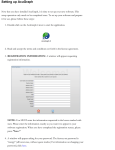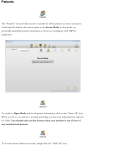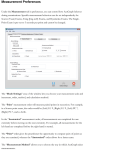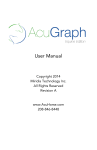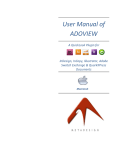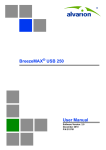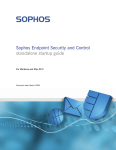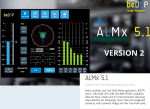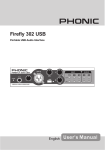Download Miridia Technology - AcuGraph® User Manual
Transcript
Installation for Macintosh® OS X INTERNET ACCESS: The installation process requires internet access for registration and activation of your software. If you do not have access to the internet, you will be able to install your AcuGraph software, but will not be able to register and use the system until you have internet access. 1. Please DO NOT plug in your AcuGraph Probe Controller yet. You must install the software first. If you already have a previous version of AcuGraph installed, MAKE A BACKUP OF YOUR CURRENT DATA! Then insert the AcuGraph CD. 2. When the CD icon appears on the desktop, open it, and double click on the AcuGraph4.mpkg Icon. 3. You will see the welcome screen of the installer. Click "Continue" to go on. 4. Please read the Important Information, then click "Continue" to go on. 5. Please read the License Agreement, then click "Continue" to go on. 6. A drop-down menu will appear, and you must click on "Agree" to go on. 7. Select the drive on which to install AcuGraph by clicking on its icon in the window. Then click "Continue" to go on. 8. The window informs you that a basic installation will take place, click "Install" to continue. 9. A drop-down window will inform you that a reboot will be required after installation. Click "Continue Installation." You will also be required to enter your system password. The installation will then proceed until you see the following screen indicating installation was successful: 10. When the installation has completed, click "Restart". After the computer has restarted, continue on for hardware installation instructions. Install your AcuGraph USB Probe by doing the following: 1. Attach the black and gray probe leads to the RIGHT side of your AcuGraph Probe Controller case. Next, attach the black USB cable to the LEFT side of the case, as shown below: 2. The other end of the black USB cable plugs into the USB port on your computer: Your USB port will be labeled with this symbol: NOTE: The USB cable ends are indexed to only insert one way. Do not force the connection. If you are experiencing difficulty inserting the USB plug, please make sure it is in the proper orientation. Normally, the molded USB symbol is facing up. CONGRATULATIONS! You are now ready to set up your AcuGraph software. Please proceed to "Setting Up AcuGraph."