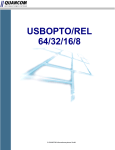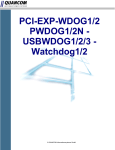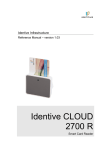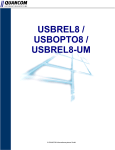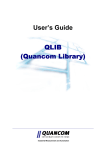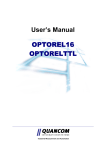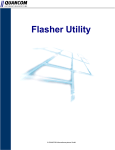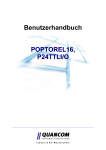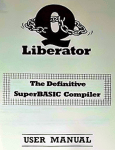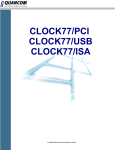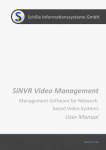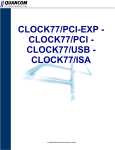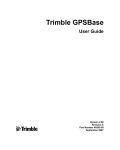Download PCIWDOG3/4 - QUANCOM Informationssysteme GmbH
Transcript
PCIWDOG3/4
© QUANCOM Informationssysteme GmbH
Copyright © QUANCOM Informationssysteme GmbH
All specification in this manual was arranged after careful check, and it is not considered as any warranty of
product properties. QUANCOM shall not be responsible for any errors or
omissions contained in this user’s manual, and reserves the right to make changes without notice. Passing on
and duplication of this manual and the utilisation of its contents as well as the software belonging to the product
are permitted only with written permission by QUANCOM.
Wesseling, April 2009
Version 4.3.1
PCIWDOG3/4
Index
ChapterI
Overview
1
1
Introduction
....................................................................................................................................1
2
Our experience
....................................................................................................................................1
is your profit
3
Customer....................................................................................................................................1
Communication
4
Changes....................................................................................................................................1
in this manual and software updates
5
Extend of....................................................................................................................................2
Delivery
6
Accessories
....................................................................................................................................3
ATX / BTX adapter cable
ChapterII
Installation procedures
4
1
System requirements
....................................................................................................................................4
2
Safety precautions
....................................................................................................................................4
3
Installing....................................................................................................................................6
the board
ChapterIII Manual to the high-speed configuration hard and software
7
1
Watchdogkarte
....................................................................................................................................7
attach and insert
2
Software....................................................................................................................................7
install
3
Watchdogcard
....................................................................................................................................7
configure
ChapterIV Technical Hardware Description
8
1
General Informations
....................................................................................................................................8
2
Functionality
....................................................................................................................................8
3
Control elements
....................................................................................................................................8
and LED‘s
4
Card overveiw
....................................................................................................................................10
5
Selection
....................................................................................................................................11
5V/3,3V Motherboard
6
Configuration
....................................................................................................................................12
of the DIP-switch
7
Plug connector
....................................................................................................................................13
and connections on the card
The 25-pol. ...........................................................................................................................................................13
D-SUB socket (c1)
Connection...........................................................................................................................................................14
of the GSM modem (C2)
Connection...........................................................................................................................................................15
allocation of the relays 1-4 (C3, C4, C5, C6)
Connection...........................................................................................................................................................17
of the RESET cable (crimping plug C7 and C8)
Connection...........................................................................................................................................................19
of the ATX Resetkabels at crimping plug C9 and C13
Connection...........................................................................................................................................................21
for the power on function (crimping plug C10)
External connection
for 8 opto couplers (port C14)
...........................................................................................................................................................23
Selection pre-resistor
opto coupler of inputs
...........................................................................................................................................................23
Connection...........................................................................................................................................................24
example of the wiring of the opto couplers
8
Attitude....................................................................................................................................25
of the current supply of the PCIWDOG3/4
Voltage supply
over port C13
...........................................................................................................................................................25
Basic adjustment
(no voltage supply over C13)
...........................................................................................................................................................26
Connection
for 4 temperature sensors (port C15)
...........................................................................................................................................................27
ChapterV
Configuration of the Watchdogkarte by software
28
1
Installation
....................................................................................................................................28
of the PCIWDOG3 Configuration Wizard
2
Start of ....................................................................................................................................28
the PCIWDOG3 Configuration Wizard
© QUANCOM Informationssysteme GmbH
Inhalt
3
Setup assistant
....................................................................................................................................29
for PCIWDOG3
4
Configuration
....................................................................................................................................30
of the relay inverting
5
Setup WDSERV
....................................................................................................................................31
6
Configure
....................................................................................................................................32
the WDSERV
7
Configuration
....................................................................................................................................33
of the relays
8
Modemkonfiguration
....................................................................................................................................34
9
GSM Modem
....................................................................................................................................35
Setup
10
Mail configuration
....................................................................................................................................36
11
Insert from
....................................................................................................................................37
variables of the Watchdogkarte into a SMS text
12
On Event
....................................................................................................................................40
"Computer is powered off"
13
On Error....................................................................................................................................41
"WDSERV or User Application fails to load"
14
On Event
....................................................................................................................................43
"WDSERV or User Application fails to load"
15
Watchdog
....................................................................................................................................44
Setup
16
On Error....................................................................................................................................46
"Watchdog Timeout"
17
Temperatur
....................................................................................................................................48
Events
18
On Event
....................................................................................................................................49
"Optocoupler Changed"
19
On Event
....................................................................................................................................51
"SMS Received"
20
Save Configuration
....................................................................................................................................53
Attitudes for
SMS/Mail/Relais/Shutdown for each side
...........................................................................................................................................................42
Enable Watchdog
...........................................................................................................................................................45
ChapterVI Test routine under Windows
54
ChapterVII WDSERV Background program
55
1
What is ....................................................................................................................................55
the WDSERV service?
2
Installation
....................................................................................................................................55
of the WDSERV.EXE
3
Start and
....................................................................................................................................56
terminate the WDSERV service
ChapterVIII Firmware update on the PCIWDOG3/4
1
57
Start of ....................................................................................................................................57
the PCIWDOG3 Flasher utility
ChapterIX Programming of the Watchdog Card
58
1
Which software
....................................................................................................................................58
to use ?
2
High Level
....................................................................................................................................59
Programmierung (Windows XP / 2000 / NT4.x / ME / 98 / 95)
QLIB ( QUANCOM
Driver Library )
...........................................................................................................................................................59
Installation ...........................................................................................................................................................61
and general over the QLIB
Installation ...........................................................................................................................................................62
for a QUANCOM PCI map and/or a USB module under Windows XP/2000
Installation ...........................................................................................................................................................64
for a QUANCOM PCI map under Windows NT 4
Installation ...........................................................................................................................................................65
for a QUANCOM PCI map and/or a USB module under Windows 98SE
3
Activation
....................................................................................................................................68
of the Watchdogkarte
Deactivation
of the Watchdogkarte
...........................................................................................................................................................68
The status register
...........................................................................................................................................................68
Several Watchdogkarten
...........................................................................................................................................................69
Tests of the...........................................................................................................................................................69
map and other information
Example C ...........................................................................................................................................................69
QLIB application
Example JAVA
QLIB application
...........................................................................................................................................................70
© QUANCOM Informationssysteme GmbH
PCIWDOG3/4
ChapterX
1
QLIB Commands
71
General....................................................................................................................................71
functions
Watchdog functions
...........................................................................................................................................................71
Administration
and other functions
...........................................................................................................................................................72
2
Extended
....................................................................................................................................74
QLIB Commands(QAPIExt...)
Watchdog-Functions
...........................................................................................................................................................74
Administration
functions
...........................................................................................................................................................74
Other funtions
...........................................................................................................................................................75
ChapterXI Anhang
1
77
Frequently
....................................................................................................................................77
asked questions
General informations
...........................................................................................................................................................77
Problems with
the Card under Windows 98/95 and Windows 2000/NT
...........................................................................................................................................................78
2
Customer
....................................................................................................................................80
Communication and Help
3
Technical
....................................................................................................................................83
support form
4
Documentation
....................................................................................................................................83
Comment Form
5
Hardware
....................................................................................................................................85
and Software configuration form
6
Trademark
....................................................................................................................................85
© QUANCOM Informationssysteme GmbH
1
Overview
1.
Overview
1.1
Introduction
Congratulations! You’ve bought a QUANCOM high quality measurement and automation
board, which shows the newest update of technology and whose attributes and functions are
able to compete with every other instrument and even beats them. The following special
attributes are included:
Features of the board
· Easy programming
· Various sample applications in different programming languages
· Driver support by Windows XP, 2000, NT and Me/98/95 with the QLIB (QUANCOM Driver
Library)
1.2
Our experience is your profit
We from QUANCOM are specialists for the development of hard- and software. QUANCOM
has grown to become one of the leading suppliers of measuring and automation technology
to industry. At its design centres QUANCOM has developed an impressive range of
products.
1.3
Customer Communication
QUANCOM wants to receive your comments on our products and manuals. We are
interested in the applications you develop with our products, and we want to help if you have
problems with them. To make it easy for you to contact us, this manual contains comment
and configuration forms for you to complete. These forms are in chapter ”Customer
Communication and Help” at the end of this manual.
1.4
Changes in this manual and software updates
QUANCOM - products are marked out by their constant further development. You can watch
all the actual information of the changes in the README-file on the installation disk or CD.
You can always get more information and free software updates on our internet website
www.quancom.de
© QUANCOM Informationssysteme GmbH
PCIWDOG3/4
1.5
Extend of Delivery
· PCIWDOG3/4 Card (plate)
· QUANCOM CD
· RESET cable with 2 pole.
· Cable Power on cable with 2 pole.
Lustre terminal On that CD is, the following software:
· QLIB (QUANCOM® software library for the measuring technique)
· PCIWDOG3 Configuration Wizard for the PCIWDOG3/4
· Flasher for later updates of the firmware of the PCIWDOG3/4
· example of programs of the PCIWDOG3/4
· User manual
If a component is missing please contact your dealer. QUANCOM reserves the right to
change the extent of delivery without a preliminary announcement.
© QUANCOM Informationssysteme GmbH
2
3
Overview
1.6
Accessories ATX / BTX adapter cable
Optionally to QUANCOM Watchdogcard an ATX adaptor cable is available. This cable is
attached between Motherboard and the ATX power Connector by the power pack. To the
WDOG-ATX-Kab2 you can attach the PCIWDOG3/4 in few steps. Thereby it is avoided that
you must attach the RESET cable to Watchdogcard (there are some computers, which
possess at all no RESET tracer. Here releasing a RESET can with the help of this cable
happened).
© QUANCOM Informationssysteme GmbH
PCIWDOG3/4
4
2.
Installation procedures
2.1
System requirements
· Personal
computer:
The
QUANCOM
boards
are
assigned to operate in IBM-AT compatible computers
with 80X86 or compatible. (i.e. 80386 / 80486 / Pentium
)
· Bus: Your computer must have the corresponding bus.
(PCI / ISA)
You can find more information in chapter Leitfaden zur Schnellkonfiguration Hard- und
Software.
2.2
Safety precautions
For the sake of your security and of a safe function of your new QUANCOM board mind the
following advice:
· Before opening the computer please unplug it.
· Computer motherboards and components contain very delicate integrated circuit (IC)
chips. To protect them against damage from static electricity, you must follow some
precautions whenever you work on your computer. Use a grounded wrist strap before
handling computer components. If you don’t have one, touch both of your hands to a safely
grounded object or to a metal object, such as the power supply case.
· Hold components by the edges and try not to touch the integrated circuit chips,
leads or
circuitry.
· Place components on a grounded anti-static pad or on the bag that came with the
component whenever the components are separated from the system.
© QUANCOM Informationssysteme GmbH
5
Installation procedures
Modifications, made at the device without express permission of
QUANCOM, lead to the loss
© QUANCOM Informationssysteme GmbH
PCIWDOG3/4
2.3
6
Installing the board
Always turn the system power off and remove the power cord from the
wall before installing or removing any device.
Always pay regard to static electricity precautions.
See “Safety precautions”
1.
Switch off the computer and the connected devices and unplug them. Static
electricity can destroy your computer and the board!
Discharge yourself as described in chapter ”Safety precautions”.
2. To open your PC you have to detach the four safety
screws on the back of the case with a screw driver.
Then you can pull the cover forwards. If necessary you
must remove impeding cables.
3. The slots are positioned at the rear side of your
computer. Unused slots are covered by a small metal
plate. Search for a free slot, detach its holding screw
and remove the small metal plate belonging to it.
4. Position the extension card into a free slot Pay attention that the card is set firmly in the
slot.
5. Fasten the board with the screw of the small metal plate on the back wall.
6. Close the cover of your computer. Cables, that you detached during the installation,
should now be reconnected.
7. Connect the cable of the board into the slot belonging to it.
© QUANCOM Informationssysteme GmbH
7
Installation procedures
3.
Manual to the high-speed configuration hard and
software
3.1
Watchdogkarte attach and insert
· Card insert
· GSM modem (optionally as accessories available) attach
· reset cables attach
· ATX-WDOG-Kab2 attach
· Power on cable attach
· Opto couplers attach
· Temperature sensor (optionally as accessories available) attach
3.2
Software install
The Watchdogsogftware automatically mt the QLIB installed.
3.3
Watchdogcard configure
Watchdogcard over the PCIWDOG3 Configuration Wizard configure. (for this there is a
prefabricated configuration file with a standard configuration)
© QUANCOM Informationssysteme GmbH
PCIWDOG3/4
4.
Technical Hardware Description
4.1
General Informations
The watchdog board is used for the functional monitoring of a personal computer. If the PC
or a software running on the PC does not react any longer (i.e. crashes), the watchdog card
switches the relay(s) on. The first relay generates a hardware reset of the personal
computer. The PWDOG2N and WATCHDOG2 are additionally able to switch an external
device (i.e. modem, router, etc.) with the secondary relay off and on.
4.2
Functionality
The watchdog board supervises the personal computer. The watchdog card constantly tests
the function of a program running on the PC. If the personal computer and therefore the
program crashes, the watchdog resets the computer. The software running on the personal
computer must execute a function call to the sofware library in a determined interval. The
minimum access time is adjustable on the board by the DIP switch. The user can choose the
following intervals: 30 ms, 0.5 s, 4 s, 16 s, 1min, 4 min, 8 min or 12 min. The PWDOG2N
allows an adjustable timeout interval up to 14,3h. If the time between two accesses is longer
than the specified timeout interval, the board switches the relay on and short circuits the
reset switch on the motherboard. To be exact the relay short circuits the left two connectors
of the Jumper 1 (JP1) and parallel to it the connectors of the Jumper 2 (JP2). The relay hold
time can be set by the DIP switch for 0,5, 2 or 8 sec.
4.3
Control elements and LED‘s
Act LED
The act LED flashes, as soon as the driver of the PCIWDOG3/4 was loaded (APPDOG). It
shines then durably, as soon as the PCIWDOG3/4 map is addressed by software (over the
instructions QAPIWatchdogRetrigger) or if the APPDOG software takes over this. As soon
as the PCIWDOG3/4 is deactivated by software, this LED expires
TOut LED (Timeout LED)
The TOut LED shines as soon as the Timeoutzeit was exceeded. The Timeoutzeit and the
actions which can be implemented then are stopped with the PCIWDOG3 Configuration
© QUANCOM Informationssysteme GmbH
8
9
Technical Hardware Description
Wizard Stat LED This LED flashes, if the Watchdogcard becomes addressed by the
software
(retriggert).
If
it
goes
out,
then
the
PC
accesses
no
longer
(QAPIWatchdogRetrigger) the Watchdog-card.
CPU LED
The CPU LED signals the activity of the CPU on the Watchdog-card.
External LED´s
Over the 25 pole. Plugs are outward led the 3 light emitting diodes act LED, Tout LED and
Stat LED, so that they can attach there also external LED´s.
© QUANCOM Informationssysteme GmbH
PCIWDOG3/4
4.4
10
Card overveiw
C1:
C2:
Connection types for opto couplers, external light emitting diodes, relay contacts and a A/D channel
RS-232 interface for the connection of a GSM modem
C3, C7, C8
Relay 1 (interconnecting to the reset tracer)
C4, C9
relay 2 (resets over ATX Connector)
C5, C10
relay 3 (connection to power the tracer)
C6
relay 4 (optionally, no special use intended)
C11
optional connection for a tracer (function in the Wizard one configures)
C12
is not supported yet
C13
current supply of the ATX cable (over WDOG-ATX-Kab2)
C14
connection of the Opto entrances 1-8
C15
connection of 4 temperature sensors (with optional external sensors)
C16
second serial interface for PC-DEBUG of purposes or power down signal of a USV
JP1
configuration of the current supply for the GSM modem
JP2 - JP3
configuration of the input voltage
Buzzer
hums with certain event (configuration over configuration assistants
© QUANCOM Informationssysteme GmbH
11
Technical Hardware Description
4.5
Selection 5V/3,3V Motherboard
Example Jumpereinstellungen with 5V enterprise
Example Jumpereinstellungen with 3,3V enterprise
© QUANCOM Informationssysteme GmbH
PCIWDOG3/4
4.6
Configuration of the DIP-switch
With the DIP-switch can you disable certain functions of the PCIWDOG3/4 (even if they are
in PCIWDOG3 Configuration Wizard set).
All switch OFF = Extradition state
1
ON=Turn off the temperature query
2
ON=Turn off the Optocoupler query
3
ON=Turn off the Timer query (only PCIWDOG 4)
4
ON=Turn off the sms-reception/shiping
5
ON=is not used
The following configuration should be turn every time off
(they serve for tests and diagnosis bevor delivery).
6
ON=Activation of the issue of the Logs to the serial interface
(only used for DEBUG)
7,8
Must be all time off. This switch is for Diagnostic purposes.
© QUANCOM Informationssysteme GmbH
12
13
Technical Hardware Description
4.7
Plug connector and connections on the card
4.7.1
The 25-pol. D-SUB socket (c1)
On that 25-pin plug connector are the connections for 4 further opto couplers and for 4
further relays, which are on the map.
EXTLED0
Additional port the act LED
EXTLED1
Additional port the TOut LED (Timeout LED)
EXTLED2
Additional connection that Stat-LED
The EXTLED0..2 of signals may be loaded only with 8mA. They are meant for the connection of
an external light emitting diode, which must be attached over 330 OHMS a resistance against +3V.
+3V:
3,3 Volt voltage supply
CPU/AD7
A/D (similar/digital) transducer entrance (Voltage range: 0..3V to the
Bezuspunkt GND)
GND:
Mass
REL5...8:
Relays 5-8
Relay 5 lies parallel to the Buzzer present at the map. All relay exits may be loaded with 20 mA.
External relays can be attached with the relay coil on the REL5..8 exit and +5V.
+5V:
5V voltage supply
K7,8,9
Contacts of relay 3 (used for power on/off). Opener is K7, common contact
is K8, normally open contact is K9.
© QUANCOM Informationssysteme GmbH
PCIWDOG3/4
K10,11,12
14
Contacts of relay 4 (relays opt on the map). Opener is K10, common
contact is K11, normally open contact is K12.
OPT+1, OPT-1 Opto coupler input 1
OPT+2, OPT-2 Opto coupler input 2
OPT+3,PT-3
Opto coupler input 3
OPT+4, OPT-4 Opto coupler input 4
The opto couplers of entrances (8 pieces on the map, 4 become over the 25 pole. D-SUB socket led
out) are digital entrances, which are separate to the PC galvanically among themselves and. The
entrances for a tension of 12-24 V are factory-installed configure. By exchange of the resistance
network (> page 32) also another input voltage section can be ewählt.
4.7.2
Connection of the GSM modem (C2)
To the interface C2 an optional GSM modem is attached.
With the help of these additives it is possible the PCIWDOG3/4 to evaluate received SMS
and to dispatch on pre-programmed events a SMS.
Operating voltage Comes from
the port C13 (this is possible
only when using the optionally
available WDOG-ATX-Kab2.
Thereby SMS
sending/receiving is possible
also with switched off
computer.
Operating voltage for the
GSM modem comes from the
PCI plug connector.
If JP1 is put, over the 9 poligen D-SUB plug connector also the operating
voltage (5 V) is led to the modem. Note please that for this a special
cable is necessary. Here no commercial 9 of poliges 1:1 cable may be
used.
© QUANCOM Informationssysteme GmbH
15
Technical Hardware Description
4.7.3
Connection allocation of the relays 1-4 (C3, C4, C5, C6)
Relay 1: Port C3 and also C7 and C8 This relay is used for the connection of the RESET
tracer. If this is missing, alternatively the RESET function at the ATX Netztteil over relay 2
can be used. If this is not used for the connection of the RESET tracer, it can be used e.g.
for the connection of a separate horn.
Relay 2: Port C4 and also C9 This relay is used for the connection of the RESET possibility
over the ATX power pack. At port C9 directly the connection to the ATX power pack can be
made over the cable.
Relay 3: Port C5 and also C10 This relay is used for the connection of the power Buttons. If
this is attached, the PC out and also can be restarted.
Relay 4: Port C6 This relay serves for the optional connection one equipment which can be
switched. Hereby e.g. briefly an external modem can, routs o.ä to be switched. Also the
connection of a horn or a large signal light is possible. Note please that the maximum values
of the relay (3 Watt, 0.2 A) are not exceeded.
© QUANCOM Informationssysteme GmbH
C 3
© QUANCOM Informationssysteme GmbH
C 4
C 5
C 6
Öffner (öffnet bei Ereignis)
Gemeinsamer Pol
Schließer (schließt bei Ereignis)
Öffner (öffnet bei Ereignis)
Gemeinsamer Pol
Schließer (schließt bei Ereignis)
Öffner (öffnet bei Ereignis)
Gemeinsamer Pol
Schließer (schließt bei Ereignis)
Öffner (öffnet bei Ereignis)
Gemeinsamer Pol
Schließer (schließt bei Ereignis)
PCIWDOG3/4
16
17
Technical Hardware Description
4.7.4
Connection of the RESET cable (crimping plug C7 and C8)
Switch off the current supply and remove you the mains cable before you
with the installation continue. Prevent expressly static electricity. Check
for it under “safety instructions”.
This is an example, as a PCIWDOG3/4 can be attached to a Motherboard with RESET
tracer.
In order to install the map, one must proceed as follows:
· Set the map into a free Slot
· intended for it Remove the plug of the RESET tracer from the Motherboard and put you it
on the crimping plug C7 (on the map this is the left Rel RESET crimping plug) the
PCIWDOD3/4.
· Put the provided RESET cable on the crimping plug C8 (on the map this is the right Rel
RESET crimping plug) the PCIWDOG3/4 and the other end of the cable on the plug for the
RESET tracer on the Motherboard (here in the previous point the cable one took off).
© QUANCOM Informationssysteme GmbH
PCIWDOG3/4
Connection example:
Before the connection of the cable to the PCIWDOG3/4
After the connection of the cable to the PCIWDOG3/4
© QUANCOM Informationssysteme GmbH
18
19
Technical Hardware Description
4.7.5
Connection of the ATX Resetkabels at crimping plug C9 and C13
Switch off the current supply and remove you the mains cable before you
with the installation continue. Prevent expressly static electricity. Check
for it under” safety instructions”.
This is an example, as a PCIWDOG3/4 can be attached to a Motherboard without RESET
tracers. For this the optional WDOG-ATX-Kab2 becomes (INDWDOGATXKAB2) Cable
needs.
In order to install the map, one must proceed as follows:
· Set the map into a free Slot
· intended for it The ATX power pack is with the Motherboard by 20 a pole.
· Plug connected. Remove this cable from the Motherboard and put you it into the socket of
the WDOG-ATX-Kab2
· Put the plug of the WDOG-ATX-Kab2 into the socket on the Motherboard
· Close the 2 pole. Socket to the crimping plug C9 (on the map this is the REL ATXpson
crimping plug) and the 3 pole. Socket to the crimping plug C13 (on the map this is the
ATX-PWR crimping plug)
© QUANCOM Informationssysteme GmbH
PCIWDOG3/4
Connection example:
Before the connection of the cable to the PCIWDOG3/4
After the connection of the cable to the PCIWDOG3/4
© QUANCOM Informationssysteme GmbH
20
21
Technical Hardware Description
4.7.6
Connection for the power on function (crimping plug C10)
Switch off the current supply and remove you the mains cable before you
with the installation continue. Prevent expressly static electricity. Check
for it under” safety instructions”.
This is an example, as a PCIWDOG3/4 is attached to a Motherboard, in order to use the
power on function.
In order to install the card, one must proceed as follows:
· Set the map into a free Slot intended for it
· The power on switch is connected with the Motherboard.
· Isolate this cable in a place favorable for you and isolate you off all 4 cables.
· Attach the power on cable in such a way, as you can see on the following connection
example.
· Connect the power on cable with the crimping plug C10 (on the map is this the REL
POWER crimping plug)
© QUANCOM Informationssysteme GmbH
PCIWDOG3/4
Connection example:
Before the connection of the cable to the PCIWDOG3/4
After the connection of the cable to the PCIWDOG3/4
© QUANCOM Informationssysteme GmbH
22
23
Technical Hardware Description
4.7.7
External connection for 8 opto couplers (port C14)
Over the plug connector C14 8 optically decoupled switching entrances are available. (OPTO
1-4 is also still available on the plug connector c1 led outward The actions which can be
accomplished with the condition change of the entrances in the PCIWDOG3 Configuration
Wizard are specified.
4.7.8
Selection pre-resistor opto coupler of inputs
By exchange of the resistance network you can stop the input voltage for the opto couplers.
(Delivery status is 12-30V)
Input voltages
Resistance networks
5V-12V
470W
12V-30V
2,2kW
© QUANCOM Informationssysteme GmbH
PCIWDOG3/4
4.7.9
Connection example of the wiring of the opto couplers
© QUANCOM Informationssysteme GmbH
24
25
Technical Hardware Description
4.8
Attitude of the current supply of the PCIWDOG3/4
4.8.1
Voltage supply over port C13
Here the PCIWDOG3/4 and the GSM modem are gespeisst additionally over the
WDOG-ATX-Kab2. That means that over the WDOG-ATX-Kab2 an additional voltage supply
of 5 V takes place, which are active with switched off computer. This makes possible the
PCIWDOG3/4 with switched off computer to activate this and/or send and receive a SMS.
Pay attention:
· JP1 must left attached its
· JP2 must right attached its
· JP3 is right attached
© QUANCOM Informationssysteme GmbH
PCIWDOG3/4
4.8.1.1
Basic adjustment (no voltage supply over C13)
Here the PCIWDOG3/4 and the GSM modem are gespeisst over the 5V of the PCI Slots. .
Pay attention:
· JP1 must left attached its
· JP2 must right attached its
· JP3 is right attached
© QUANCOM Informationssysteme GmbH
26
27
Technical Hardware Description
4.8.1.2
Connection for 4 temperature sensors (port C15)
Ready-made temperature sensors (0-100°C) find you under the QUANCOM article number
INDWDOGTEMP4.
Is your Watchdogcard to inform by SMS or Mail (connection of an optional GSM modem), if
the CCU exhaust precipitates? Or even the PC switch off, if the CCU temperature exceeds a
critical parameter? Then can be attached here up to 4 temperature sensors, which serve for
the monitoring. (Configuration by software)
+5V
Temp
(0... 1V) = 0...100°C
GND
© QUANCOM Informationssysteme GmbH
PCIWDOG3/4
5.
28
Configuration of the Watchdogkarte by software
The PCIWDOG3 Configuration Wizard offers the simple and fast configuration of the
Watchdogcard to you. The configuration can take place also with not inserted
Watchdog-card. For this there is the possibility a configuration already provided to store and
to work on these again at a later time.
5.1
Installation of the PCIWDOG3 Configuration Wizard
The PCIWDOG3 Configuration Wizard is installed automatically with the QLIB.
5.2
Start of the PCIWDOG3 Configuration Wizard
You start the PCIWDOG3 Configuration Wizard over:
Start/Programme/QLIB
32-Bit/Programme/PCIWDOG3/PCIWDOG3
Wizard
© QUANCOM Informationssysteme GmbH
Configuration
29
Configuration of the Watchdogkarte by software
5.3
Setup assistant for PCIWDOG3
Here you can indicate the following: Computer name Description Log level 0 = LOGGING is
deactivated 1 = error 2 = errors & warnings 3 = error & warnings & information 4 = all messages &
phases changes 5 = all messages & phases changes & relays
Here you can indicate the following:
· New configuration provide Here you provide a new configuration project.
· Load an existing file Here you can load a stored configuration project.
© QUANCOM Informationssysteme GmbH
PCIWDOG3/4
5.4
Configuration of the relay inverting
Here you can indicate the following:
· Computer name
· Description
7 Log Level
· 0 = LOGGING is deactivated
· 1 = error
· 2 = errors & warnings
· 3 = error & warnings & information
· 4 = all messages & phases changes
· 5 = all messages & phases changes & relays
© QUANCOM Informationssysteme GmbH
30
31
Configuration of the Watchdogkarte by software
5.5
Setup WDSERV
Here you can indicate the following:
· Yes
The WDSERV service is to be used. This must be installed separately.)
· No
(the WDSERV service is not used.)
© QUANCOM Informationssysteme GmbH
PCIWDOG3/4
5.6
Configure the WDSERV
Here you can indicate the following:
þ WDSERV Operating mode
· Software restart Timeout
© QUANCOM Informationssysteme GmbH
32
33
Configuration of the Watchdogkarte by software
5.7
Configuration of the relays
Here you can indicate the following:
þ Inverted Relays ...
Inverted the selected relay.
Normal condition: In a state of rest the relay is open, for the switching event is closed and
afterwards again open it.
Inverted condition: Behaves exactly inverted to the normal condition. Here the relay is always
closed and to the switching event opened.
© QUANCOM Informationssysteme GmbH
PCIWDOG3/4
5.8
Modemkonfiguration
Here you can indicate the following:
· No equipment
· GSM modem
© QUANCOM Informationssysteme GmbH
34
35
Configuration of the Watchdogkarte by software
5.9
GSM Modem Setup
Here you can indicate the following:
· Pin code
· Baud rate
· Information to the Baud rate of your modem finds you in the guidance of the modem.
þ Automatic SMS confirmation
© QUANCOM Informationssysteme GmbH
PCIWDOG3/4
5.10
Mail configuration
Here you can indicate the following:
þ The computer supports the dispatch of enamels
· Smtp server
· Smtp haven
· Return address
© QUANCOM Informationssysteme GmbH
36
37
Configuration of the Watchdogkarte by software
5.11
Insert from variables of the Watchdogkarte into a SMS text
Before sending a SMS away the text which can be sent is worked on by a text Parser. The
Parser looks for variables, which it equips then when dispatching with appropriate variables
of the Watchdogcard in from you entered the text for BYTE or WORD. With the help of this
variables you can use current events from the main memory of the PCIWDOG3/4. Like that
e.g. the selection of temperature levels is possible.
Function text of the Parsers
A Parse command begins and ends with a” #”.
After # follows a” B” or” W”. Then the variable number follows and afterwards second” #”
” B” and/or” W” steers the access to BYTE or WORD variable. The number following on it,
indicates the variable number.
© QUANCOM Informationssysteme GmbH
PCIWDOG3/4
38
BYTE Variablen:
· Var=1
Current phase
· Var=2
Last active phase (before the change to the current)
· Var=3
Determines the relay inverting (Bit0=Relais 0, bit 7=Relais 7)
· Var=4
LED status the GREEN LED (0=AUS/1=Treiber loaded/2=Watchdog
· Var=5
LED status RED LED (0=AUS/1=AN)
· Var=6
Current phases Goto filter
· Var=7
Current SMS status (here you get a number spent those, one of the
following meanings have.)
GSM modem function deactivates
· Var=8-11
1=GSM modem not recognized by the interface
2=Serielle transmission of OK ONE (Baud rate is correct)
3=GSM modem type was recognized
50=GSM-synchronisation of OK ONE (recessed)
51=GSM-synchronisation bath (not in-booked)
52=GSM-synchronisation draws (was in-booked, now no longer)
90=Kein sending possible
98=PIN-Code falsch0=
Current temperature of the temperature sensor 8-11
© QUANCOM Informationssysteme GmbH
39
Configuration of the Watchdogkarte by software
WORD Variablen:
· Var=1
Current Watchdog timer (unit is 0.1 second).
If active, then he counts to 0 down
· Var=2-9
Current relay timer for the 8 relays (unit is 0.1 second).
If active, then he counts to 0 down
· Var=10-17
Current COUNT he values of the internal 8 Counter
· Var=18
Opto coupler condition (bit 0 Opto 0 /// bit 7 - Opto 7
/// bit 8 - optionally input) /// bit is 1=aktiv
· Var=19-26
A/D of values channel 0-7
Example of the byte variables:
The text for a SMS reads:
Then they receive the SMS on your
mobile phone:
Example of the WORD variables:
The text for a SMS reads
Then you receive the SMS on your
mobile phone:
The CCU has a temperature of #B8# degrees Celsius.
The CCU has a temperature of 53 degrees Celsius.
The relay timer for the relay 8 amounts to #W8# tenth seconds.
The relay timer for the relay 8 amounts to 5 tenth seconds.
© QUANCOM Informationssysteme GmbH
PCIWDOG3/4
5.12
40
On Event "Computer is powered off"
Their PC does not start no more?
Then you can stop here the actions, which are to be implemented then.
So that the Watchdogcard can turn the PC on again, the POWER ON
must be attached cables.
The following actions can be selected:
þTries the computer with the switch to switch on
© QUANCOM Informationssysteme GmbH
41
Configuration of the Watchdogkarte by software
5.13
On Error "WDSERV or User Application fails to load"
Under this point you have the possibility to decide which to pass are, if your PC starts
perfectly, however the operating system are not perfectly started.
It
must
be
attached
the
RESET
CABLE
or
the
optional
WDOG-ATX-Kab2.
The following actions can be selected:
þ Implement one Hardware-Reset
7 Implement a RESET…. after phase” computers”
7 Tries to start the computer times
© QUANCOM Informationssysteme GmbH
PCIWDOG3/4
5.13.1 Attitudes for SMS/Mail/Relais/Shutdown for each side
þ Here you can indicate the switching times for the relays
Here you can indicate the following:
þ SMS send (a condition is an attached GSM modem)
þ Email send (a condition is an existing Internet connection)
© QUANCOM Informationssysteme GmbH
42
43
Configuration of the Watchdogkarte by software
5.14
On Event "WDSERV or User Application fails to load"
Under this point you have the possibility to decide whether the PCIWDOG3/4
Them to communicate is, if the operating system started the WDSERV service
perfectly.
The following actions can be selected:
þ Activate
© QUANCOM Informationssysteme GmbH
PCIWDOG3/4
5.15
Watchdog Setup
7 Watchdog Timout
© QUANCOM Informationssysteme GmbH
44
45
Configuration of the Watchdogkarte by software
5.15.1 Enable Watchdog
Under this point you have to activate the possibility the Watchdog function.
The following actions can be selected:
þ Activate
© QUANCOM Informationssysteme GmbH
PCIWDOG3/4
5.16
On Error "Watchdog Timeout"
The following actions can be selected:
þ Activate
© QUANCOM Informationssysteme GmbH
46
47
Configuration of the Watchdogkarte by software
System reboot Strategy:
7 0 no action
7 1 - Software restart
7 2 - Software restart (with Timeout: Hardware RESET)
7 3 - Software restart (with Timeout: PC switch off)
7 4 - Immediate hardware RESET
7 5 - Switch PC off (Rel POWER)
þ Send (via IRQ ) a message to the application (0..255)
For the function of a hardware RESET you must attach the RESET cable
and/or WDOG-ATX-Kab2. For the function of a power off and/or an
power on you must attach the power on cable.
© QUANCOM Informationssysteme GmbH
PCIWDOG3/4
5.17
48
Temperatur Events
It must be attached a cable with temperature sensors.
Here you can indicate the following:
·
A: indicates a critical Tiefpunkt for the temperature.
·
Temp b: indicates a Tiefpunkt for the temperature.
·
Temp C: an excess for the temperature indicates
·
Temp D: a critical conveyance for the temperature indicates.
© QUANCOM Informationssysteme GmbH
49
Configuration of the Watchdogkarte by software
5.18
On Event "Optocoupler Changed"
Hier können Sie die 8 Optokoppler bzw. den optionalen Eingang auf bestimmte Ereignisse
hin programmieren und einstellen.
Folgende Aktionen können ausgewählt werden:
þ Aktivieren
þ Aktive Flanke
© QUANCOM Informationssysteme GmbH
PCIWDOG3/4
50
System Neustart Strategie:
7 0 – Keine Aktion
7 1 – Software Restart
7 2 – Software Restart (bei Timeout: Hardware-Reset)
7 3 – Software Restart (bei Timeout: PC ausschalten)
7 4 – Sofortiger Hardware-Reset
7 5 – PC ausschalten (Rel-POWER)
7 6 – PC einschalten (Rel-POWER)
þ Send (via IRQ ) a message to the application (0..255)
It must be attached to the opto couplers a cable. For the function of a
hardware
RESET
you
must
attach
the
RESET
cable
and/or
WDOG-ATX-Kab2. For the function of a power off and/or an power on
you must attach the power on cable.
© QUANCOM Informationssysteme GmbH
51
Configuration of the Watchdogkarte by software
5.19
On Event "SMS Received"
Here you can up to 4 SMS texts indicate on those, which is to react to PCIWDOG3/4.
It must be attached a GSM modem.
Here for example actions can like” computers drive down” or” computers switch off” by SMS
to be sent.
The following actions can be selected:
þ Aktivieren
·
Vergleiche empfangenen SMS Text mit Zeichenkette
© QUANCOM Informationssysteme GmbH
PCIWDOG3/4
52
System Neustart Strategie:
7 0 – Keine Aktion
7 1 – Software Restart
7 2 – Software Restart (bei Timeout: Hardware-Reset)
7 3 – Software Restart (bei Timeout: PC ausschalten)
7 4 – Sofortiger Hardware-Reset
7 5 – PC ausschalten (Rel-POWER)
7 6 – PC einschalten (Rel-POWER)
þ Send (via IRQ ) a message to the application (0..255)
For the function of a hardware RESET you must attach the RESET cable
and/or WDOG-ATX-Kab2. For the function of a power off and/or an
power on you must attach the power on cable.
© QUANCOM Informationssysteme GmbH
53
Configuration of the Watchdogkarte by software
5.20
Save Configuration
Here you can indicate the following:
Actualization of the Flash of memory
Their changes are written in the Flash memory of the PCIWDOG3/4.
Memory of the configuration file
Their configuration file is put down on a data medium of your choice.
© QUANCOM Informationssysteme GmbH
PCIWDOG3/4
6.
Test routine under Windows
The PCIWDOG3/4 test routine serves for it your own attitudes to test. In the lower large box
you see the log file, moreover you can supervise all relays of the map and read off the
received temperatures.
© QUANCOM Informationssysteme GmbH
54
55
Test routine under Windows
7.
WDSERV Background program
(for Windows XP / 2000 / NT 4.x)
7.1
What is the WDSERV service?
The WDSERV is a Addon for computers the 24 hours runs. The WDSERV XP, NT 4.x and
Windows 2000 service implements the necessary accesses in the background to the
Watchdogkarte. After a system crash the system is automatically again started. It is a pure
background program, so that nobody must be announced at the computer.
7.2
Installation of the WDSERV.EXE
If the service is correctly installed and runs, the green LED should shine. In the case of
errors you check please into the FAQ (Frequently Asked Questions).
Before you install the WDSERV service, you must the QLIB version 1.98o or more highly to
have installed. Information and everything approximately around the QLIB take you please
from the QLIB manual on that CD.
The following section presupposes that the map is already installed.
If you the WDSERV as” .ZIP” to have must unpack you first the file into before provision
width unit a listing. After all files successfully unpacked are, implement in the listing”
wdserv.exe”. An assistant will lead you by the installation.
If the service is correctly installed, you rebooten again your system.
© QUANCOM Informationssysteme GmbH
PCIWDOG3/4
7.3
Start and terminate the WDSERV service
· The WDSERV service does not have a configuration interface. They can examine services
” under” system control - > whether the service runs.
· Open as follows the system control for” start - > attitudes - > system attitudes”
· Click on” services” and start you the” service control manager”.
· Select the” QUANCOM WDSERV” entry.
· If the service is correctly started,” QUANCOM WDSERV” contains the entry” started”.
· The WDSERV installation program sets the service on” automatic” around the service after
a restart to start automatically.
Select the starting mode” Disabled/deactivated” if you the service temporarly to switch off
would like.
© QUANCOM Informationssysteme GmbH
56
57
WDSERV Background program
8.
Firmware update on the PCIWDOG3/4
On the Watchdogkarte is a Microcontroller (ATMEGA128L von Atmel), whose programming
represents the heart of the Watchdogkarte.
In order to profit from changes of the programming of the chip, there is the possibility of
bringing these in over a” Flasher utility” on the Watchdogkarte.
8.1
Start of the PCIWDOG3 Flasher utility
You start the Flasher utility over:
Start /Programme / QLIB 32-Bit / Program / Watchdog / PCIWDOG3 Flasher Utility
© QUANCOM Informationssysteme GmbH
PCIWDOG3/4
9.
Programming of the Watchdog Card
9.1
Which software to use ?
The software which one is necessary dependent on respective application and on the
operating system. In order to be able to access the Watchdogboard, the following
possibilities exist:
Method 1: High level programming (access to the map by QLIB)
Method 2: Installation of the QLIB in connection with another
Program (e.g. Sitekiosk Browser software http://www.sitekiosk.com)
Method 3: WDSERV.EXE (runs as background service on WIN XP/2000/NT)
Method 4: LINUX background program
If you liked to use the method 2, need the source text of application. If you would like to add
instructions into your application, knowledge is necessary in programming.
Method 3 is the preferential method, if the system is supervised completely and the
operating system Windows XP, Windows 2000 or Windows NT4.x is. The WDSERV.EXE
implements a Watchdog background program.
But no user must be announced.
Method 4 is used for Linux systems. For further details you look installation CD in readme.txt
in the Linux Verzeichniss on that.
© QUANCOM Informationssysteme GmbH
58
59
Programming of the Watchdog Card
9.2
High Level Programmierung (Windows XP / 2000 / NT4.x / ME / 98
/ 95)
·
9.2.1
QLIB ( QUANCOM Driver Library )
The QLIB, which stands for QUANCOM Driver LIBrary, was developed with the target to
allow the simple programming of all our data acquisition products under various operating
systems. So it is easy to write an application that runs under the operating systems Windows
Me/98/95 and Windows XP/2000/NT4.0. This driver interface is not limited to PC boards or
other I/O adapters but is also targeted towards supporting the next product generations
currently being developed. The used functions and parameters are the same for all operating
systems.
Supported operating systems:
· Microsoft Windows Vista / XP / 2000 / NT 4.0 / ME / 98 / 95 und Linux
Supported compilers:
C / C++
· Borland C++ 3.1, 4.x, 5.x
· Microsoft® Visual C++ 1.x, 2.x, 4.x, 5.x, 6.x
Pascal
· Borland Turbo Pascal
Delphi
· Borland Delphi
Basic
· Microsoft® Visual Basic 3.x, 4.x, 5.x; 6.x
© QUANCOM Informationssysteme GmbH
PCIWDOG3/4
Graphical Programming Language:
· Agilent VEE von Agilent
· LabView® von National Instruments
© QUANCOM Informationssysteme GmbH
60
61
Programming of the Watchdog Card
9.2.2
Installation and general over the QLIB
Program all QUANCOM maps independently of the operating system. The QLIB
(QUANCOM LIBRARY) offers the possibility of addressing all QUANCOM maps under the
operating systems Windows XP/2000/NT and ME/98/95 and the programming languages
C/C++/Delphi/Visual basic with simple instructions. There is thus no knowledge in the driver
development necessary. In addition it is provided to all QUANCOM maps and facilitates for
the user the integration into own applications.
Depending upon operating system and bus system (PCI, ISA, USB, PAR)
the installations are different. Pay attention to the headings of the
following chapters and select yourselves you the suitable installation.
© QUANCOM Informationssysteme GmbH
PCIWDOG3/4
9.2.3
Installation for a QUANCOM PCI map and/or a USB module under Windows
XP/2000
If you downloaded the QLIB of our Internet side, read please the information of the READ
ME file before the installation of the drivers.
Step: Driver installation:
After you put the map into a free Slot and your system recognizes to have again started,
Windows automatically a new map. Windows will thereupon the suitable driver for the map to
require. Put the QLIB installation CD in the CD drive assembly” D”.
If Windows indicates the dialogue box new hardware found when starting, select far ones.
Afterwards you select please” after a suitable driver for the equipment search
(recommended)” afterwards confirm you also to far one.
As source for the search for the drivers you select please a selecting you a place out and
press far ones.
Windows opens now a selection of files dialogue. Click please on the switching surface
selecting. Change on the CD drive assembly and select you the listing Win2000 or WinXP
(depending on for which operating system you the QLIB to install would like). Now the file is
suggested to you QLIBXDRV.INF: Click on OK ONE over with the installation of the driver to
continue.
Confirm in the next window also to far one that you want to install the driver.
In the following windows close you the installation of the QUANCOM driver with force away
on the Button finishing.
© QUANCOM Informationssysteme GmbH
62
63
Programming of the Watchdog Card
Step: QLIB installation:
After the drivers installation of the QUANCOM map you must install still the QLIB software.
Click on start | to implementing. Select the program drive: \ qlib32.exe out and click you on
OK ONE (you replace please by the drive assembly letter of your CD-ROM drive assembly to
drive).
If a Messagebox should appear after starting the program Qlib32.exe, which states the fact
that you must again start your system for the installation of the QLIB clicks you on, then your
computer starts immediately again. (After the Reboot the installation is continued
automatically)
(This step is implemented only if you installed still no version of the Installers on your
system)
In the following window is continued the installation with NEXT one. (You note please that
you terminated all other current Windowsprogramme before beginning of the installation)
Afterwards you confirm please the license conditions of the QLIB software with the clicking of
I accept the license agreement and continue the installation with pressures of the NEXT
Buttons.
Please you enter now its personal user data (name, organization). Select afterwards whether
you want to install and confirm the QLIB software only for the current user or for all users of
this computer (only with administrator rights possible) you your selection with NEXT one.
For changing the installation path for the QLIB software you click please on” Browse”. With
clicking on NEXT one the installation is continued.
Now you select please still the kind of installation of the software and confirm you these with
NEXT one. Three possibilities are available:
Typical (without examples and assistance files)
Complete (with examples and assistance files)
Custom (freely selectable)
The software installation is started with the switching surface NEXT one.
After the successful installation of the QLIB software the installation program with pressures
of the Buttons finishing is closed.
© QUANCOM Informationssysteme GmbH
PCIWDOG3/4
In order to take over the changes at your computer, it requested your computer” to start
again”. Select YES around your PC to start again and/or NO again later around the PC to
start.
9.2.4
Installation for a QUANCOM PCI map under Windows NT 4
If you downloaded the QLIB of our Internet side, read please the information of the READ
ME file before the installation of the drivers.
1. Step: QLIB installation:
After you put the map into a free Slot and to have again started, you put your system the
QLIB installation CD in the CD drive assembly” D”.
Click on start | to implementing. Select the program d:\quancom.exe and click you on OK
ONE.
If a quancom.exe Messagebox should appear after starting the program, which states the
fact that you must again start your system for the installation of the QLIB clicks you on; then
your computer starts immediately again. (After the Neumstart of your PC the installation is
continued automatically)
(This step is implemented only if you installed still no version of the Installers on your
system)
In the following window is continued the installation with NEXT one. (You note please that
you terminated all other current Windowsprogramme before beginning of the installation)
Afterwards you confirm please the license conditions of the QLIB software with the clicking of
I accept the license agreement and continue the installation with pressures of the NEXT
Buttons.
Please you give now its personal user data (name; Organization;) . Select afterwards
whether you want to install and confirm the QLIB software only for the current user or for all
users of this computer (only with administrator rights possible) you your selection with NEXT
one.
For changing the installation path for the QLIB software you click please on” Browse”. With
clicking on” NEXT one” the installation is continued.
Now you select please still the kind of installation of the software and confirm you these with
NEXT one. Three possibilities are available:
© QUANCOM Informationssysteme GmbH
64
65
Programming of the Watchdog Card
Typical (without examples and assistance files)
Complete (with examples and assistance files)
Custom (freely selectable)
The software installation is started with the switching surface NEXT one.
After the successful installation of the QLIB software the installation program with pressures
of the Buttons finishing is closed.
In order to take over the changes at your computer, it requested your computer” to start
again”. Select YES around your PC to start again and/or NO again later around the PC to
start.
9.2.5
Installation for a QUANCOM PCI map and/or a USB module under Windows
98SE
If you downloaded the QLIB of our Internet side, read please the information of the READ
ME file before the installation of the drivers.
Step 1: Driver installation:
After you put the map into a free Slot and your system recognizes to have again started,
Windows automatically a new map. Windows will thereupon the suitable driver for the map to
require. Put the QLIB installation CD in the CD drive assembly” D”.
If Windows indicates the dialogue box” new hardware found” when starting, select far ones.
Afterwards afterwards you select please after a suitable driver for the equipment search
(recommended) confirm you also to far one.
As source for the search for the drivers you select please a selecting you a place and press
far ones.
Windows opens now a selection of files dialogue. Click please on the switching surface
selecting. Change on the CD drive assembly and select you the listing WinME, Win98 or
Win95, depending on for which operating system you the QLIB to install would like. The file
is suggested to you QUANCOM.INF: click on OK ONE over with the installation of the driver
to continue.
Confirm in the next window also to far one that you want to install the driver.
In the following windows lock you the installation of the QUANCOM driver with pressures on
the Button finishing.
© QUANCOM Informationssysteme GmbH
PCIWDOG3/4
© QUANCOM Informationssysteme GmbH
66
67
Programming of the Watchdog Card
Step 2: QLIB installation:
After the drivers installation of the QUANCOM map you must install still the QLIB software.
Click on start | to implementing. Select the program D:\qlib32.exe and click you on OK ONE
After starting the program Qlib32.exe a Messagebox, which states, appears that you must
again start your system for the installation of the QLIB.
With clicking on your computer starts immediately again. (After the Reboot the installation is
continued automatically)
In the following window is continued the installation with NEXT one. (You note please that
you terminated all other current Windowsprogramme before beginning of the installation)
Afterwards you confirm please the license conditions of the QLIB software also click from” I
accept the license agreement” and continue you the installation with pressures of the NEXT
Buttons.
Please you give now its personal user data (name; Organization). Select afterwards whether
you the QLIB software only for the current user or for all users of this computer (only with
administrator rights possible) to install want and confirm you your selection with NEXT one.
For changing the installation path for the QLIB software you click please on Browse. With
clicking on NEXT one the installation is continued.
Now you select please still the kind of installation of the software and confirm you these with
NEXT one. Three possibilities are available:
Typical (without examples and assistance files)
Complete (with examples and assistance files)
Custom (freely selectable)
The software installation is started with the switching surface NEXT one.
After the successful installation of the QLIB software the installation program with pressures
of the Buttons finishing is closed.
In order to take over the changes at your computer you will start requested your computer
again. Select YES around your PC to start again and/or NO again later around the PC to
start.
© QUANCOM Informationssysteme GmbH
PCIWDOG3/4
9.3
Activation of the Watchdogkarte
To activate the following instructions used around a Watchdogkarte.
Before the PCIWDOG3/4 is activated, the deactivation sequence must be used around the
map completely to deactivate. The reason for it lies in the status register of the
PCIWDOG3/4 of which all entries contains (e.g. when the Watchdog event took place).
Use the following instructions for activating the map:
QAPIWatchdogDisable ();
QAPIWatchdogEnable ();
If an Timeout event should have taken place and deactivate you the Watchdogkarte, then
also the red TOut LED expires.
9.3.1
Deactivation of the Watchdogkarte
The following instructions deactivate the map:
QAPIWatchdogDisable ();
If an Timeout event should have taken place and deactivate you the Watchdogkarte, then
also the red TOut LED expires.
9.3.2
The status register
The status of a Watchdogkarte can be picked out from the status registers. The status
register informs you whether the map is activated and a Watchdog event took place. The
latter is to be found out very useful over whether the computer was out switched/, or again
started by an Watchdog event.
© QUANCOM Informationssysteme GmbH
68
69
Programming of the Watchdog Card
9.3.3
Several Watchdogkarten
It is possible, several Watchdogkarten in a computer to used. That particularly is of
advantage, if one uses special applications, which need another monitoring mode. The
status of all Watchdogkarten is picked out by a main case. If you use the Watchdogkarte in
the environment described before, you can access each map individually.
That is released by the following instruction:
QAPIExtOpenCard (ULONG cardid, ULONG devnum).
9.3.4
Tests of the map and other information
After the map is activated shines the green LED shows that the map is” ready”. If an Timeout
event took place, the relay short circuits the RESET tracer of the computer on the map: the
red LED turns on.
They can try the operability out of the map simply through pressures of the” break key”. They
cannot continue working and the Watchdogkarte start the computer, as a function of the
Timeout time, again.
9.3.5
Example C QLIB application
#include "windows.h"
#include "conio.h"
#include "stdio.h"
#include "include\qlib.h"
void main (void)
{
QAPIWatchdogDisable();
QAPIWatchdogEnable();
printf("PWDOG activated ... Press any key \n");
getch();
QAPIWatchdogRetrigger();
printf("PWDOG retriggered ... Press any key \n");
getch();
QAPIWatchdogDisable();
printf("PWDOG disabled ... Press any key \n");
getch();
printf("End\n");
}
© QUANCOM Informationssysteme GmbH
PCIWDOG3/4
9.3.6
70
Example JAVA QLIB application
// --------------------------------------------------------------------------------// This sample shows how to program the PCIWDOG3/4
// with Java Language. Install the QLIB Version 1.98o before running this
// sample.
// --------------------------------------------------------------------------------import java.lang.*;
import java.awt.*;
public class watchdog {
public native
void
public native
void
public native
void
public native
long
static
static
QAPIWatchdogEnable();
QAPIWatchdogDisable();
QAPIWatchdogRetrigger();
QAPIWatchdogStatus();
watchdog
qlib;
{
System.loadLibrary("qlib32");
// win32: qlib32.dll
// unix: qlib32.so
}
public static void main ( String [] args ) {
int i = 0;
qlib = new watchdog();
System.out.println("\nQUANCOM Java Watchdog Sample\n");
System.out.println("Install QLIB 1.98o before running this");
System.out.println("sample. For any questions ask");
System.out.println("[email protected] via mail.");
System.out.println("Activate watchdog ...\n");
//
//
//
//
QAPIWatchdogEnable: The function detects the
installed Watchdogtype and enables it.
This sample works therefore with the PCI, USB and
ISA Watchdog Boards.
qlib.QAPIWatchdogEnable();
while (i < 10)
{
System.out.println("Retrigger watchdog ...\n");
// Sleep 1s
try
{
Thread.currentThread().sleep(1000);
}
catch (InterruptedException e)
{
break;
}
qlib.QAPIWatchdogRetrigger();
i++;
}
System.out.println("Disabling watchdog ...\n");
qlib.QAPIWatchdogDisable();
}
}
© QUANCOM Informationssysteme GmbH
71
Programming of the Watchdog Card
10. QLIB Commands
Guarantee that the QLIB (QUANCOM LIBRARY) is installed.
You please the” QLIB” documentation merges, takes further information about the
installation and like one the appropriate files into application.
The following chapter describes special instructions, to be needed around the map with the
QLIB to use to be able.
10.1
General functions
10.1.1 Watchdog functions
QAPIWatchdogEnable
void QAPIWatchdogEnable (void);
The QAPIWatchdogEnable function enables the watchdog board
QAPIWatchdogDisable
void QAPIWatchdogDisable (void);
The QAPIWatchdogDisable function disables the watchdog board
© QUANCOM Informationssysteme GmbH
PCIWDOG3/4
QAPIWatchdogRetrigger
void QAPIWatchdogRetrigger (void);
With the function QAPIWatchdogRetrigger it is possible to retigger an active watchdog card
10.1.2 Administration and other functions
QAPINumOfCards
ULONG QAPINumOfCards (void);
With the function QAPINumOfCards it is possible to ask , which used cards are supported
by the QLIB
QAPIGetCardInfo
LPCARDDATAS QAPIGetCardInfo ( ULONG cardid );
With the function QAPIGetCardInfo it is possible to get some information about the card
QAPIGetCardInfoEx
ULONG QAPIGetCardInfoEx( ULONG cardid LPCARDDATAS lpcd );
With the function QAPIGetCardInfoEx it is possible to get some information about the card.
These will be written into the applications memory
© QUANCOM Informationssysteme GmbH
72
73
QLIB Commands
QAPISpecial
ULONG QAPISpecial ( ULONG cardid ULONG jobcode ULONG para1 ULONG para2 );
With this function QAPISpecial it is possible to run card specific functions
© QUANCOM Informationssysteme GmbH
PCIWDOG3/4
10.2
Extended QLIB Commands(QAPIExt...)
10.2.1 Watchdog-Functions
QAPIExtWatchdog
void QAPIExtWatchdog ( ULONG cardhandle ULONG jobcode );
With the function QAPIExtWatchdog it is possible to respond the Watchdog card
10.2.2 Administration functions
QAPIExtOpenCard
ULONG QAPIExtOpenCard ( ULONG cardid, ULONG devnum );
Use the function QAPIExtOpenCard to open a board and retrieve the board handle
© QUANCOM Informationssysteme GmbH
74
75
QLIB Commands
QAPIExtCloseCard
void QAPIExtCloseCard( ULONG cardhandle );
With the function QAPIExtCloseCard the board is closed
QAPIExtNumOfCards
ULONG QAPIExtNumOfCards (void);
With the function QAPIExtNumOfCards it is possible to ask , which used cards are
supported by the QLIB
10.2.3 Other funtions
QAPIExtSpecial
ULONG QAPIExtSpecial ( ULONG cardhandle ULONG jobcode ULONG para1 ULONG
para2 );
With this function QAPIExtSpecial it is possible to run card specific functions
QAPIExtGetCardInfo
LPCARDDATAS QAPIExtGetCardInfo( ULONG cardid );
With the function QAPIExtGetCardInfo it is possible to get some information about the card
© QUANCOM Informationssysteme GmbH
PCIWDOG3/4
QAPIExtGetCardInfoEx
ULONG QAPIExtGetCardInfoEx( ULONG cardid LPCARDDATAS lpcd );
With the function QAPIExtGetCardInfoEx it is possible to get some information about the
card. These will be written into the applications memory
QAPIExtReleaseCardInfo
void QAPIExtReleaseCardInfo( LPCARDDATAS carddatas );
With the function QAPIExtReleaseCardInfo it is possible with QAPIExtGetCardInfo to get
out the asked card information
© QUANCOM Informationssysteme GmbH
76
77
QLIB Commands
11. Anhang
11.1
Frequently asked questions
11.1.1 General informations
Do I know problems gotten if I network cards, sound cards or
other extension cards in my PC have?
Yes, it is dependent on it on which I/O addresses the QUANCOM card and the others lies.
Resource conflicts can occur, if several devices use the same I/O address. Either you
change the address of the QUANCOM card (chapter manual for high-speed configuration
hard and software) or the address of the other component.
Which purpose does the program PCIInfo serve?
The program PCIINFO indicates the I/O addresses of all PCI cards, which are in the
computer.
For what do I need the program PCISETIO?
The program permits you a manual setting of the I/O address of a QUANCOM PCI card.
For what do I need the program PCIGETIO?
The program PCIGETIO picks the basis out I/O address of the QUANCOM PCI card from
the configuration memory of the PCI decoder.
© QUANCOM Informationssysteme GmbH
PCIWDOG3/4
78
11.1.2 Problems with the Card under Windows 98/95 and Windows 2000/NT
Warum ist in der Systemsteuerung der Karten Dialog QLIB leer?
· Es ist keine QUANCOM PCI Karte im System.
Nach der Installation kommt die Meldung ”QLIBNDRV.SYS nicht gefunden
” oder ”QLIBNDRV.VXD nicht gefunden”- Was kann ich machen?
· Überprüfen Sie, dass die QLIB
Informationen
rund
um
die
korrekt
Installation
installiert ist.
der
QLIB
Für
sehen
weitere
Sie
im
QLIB-Handbuch nach, das auf der CD enthalten ist.
Nach der Installation kommt die Meldung ”Direct-IO interface cannot be
initialized qmulti32.dll could not be initialized” - Was kann ich machen?
· Überprüfen Sie, ob die QLIB korrekt installiert ist. Für weitere Informationen
rund um die Installation der QLIB sehen Sie im QLIB-Handbuch nach, das
auf der CD enthalten ist.
Warum gibt QAPIExtOpenCard ( ... ) den Wert 0 zurück, obwohl die Karte
installiert ist?
· Überprüfen Sie, ob die QLIB korrekt installiert ist. Für weitere Informationen
rund um die Installation der QLIB sehen Sie im QLIB-Handbuch nach, das
auf der CD enthalten ist.
· Die Karte ist nicht richtig konfiguriert. (”Systemsteuerung” => QLIB, Kapitel ”
QLIB” Handbuch auf der Installations CD)
Warum bekomme ich die Meldung "Driver QLIBNDRV.SYS oder ”Driver
QLIBNDRV.VXD konnte nicht geladen werden?”
· Überprüfen Sie, ob die QLIB korrekt installiert ist. Für weitere Informationen
rund um die Installation der QLIB sehen Sie im QLIB-Handbuch nach,
welches auf der CD enthalten ist.
· Die Treiber für die QUANCOM-Karte ist nicht geladen. (Systemsteuerung =>
System )
© QUANCOM Informationssysteme GmbH
79
Anhang
Windows 2000/NT: Kann die QLIB nur mit Administratorenrechten
installiert werden?
· Ja, installieren Sie die QLIB nur mit Administratorenrechten.
Windows 2000/NT: Warum bekomme ich die Meldung ”Treiber konnte
nicht geladen werden” während der Installation?
·
Die Installation wurde ohne Administratorenrechte ausgeführt.
·
Die QLIB-Software ist auf einem Netzlaufwerk installiert worden. Installieren
Sie die QLIB immer auf der lokalen Festplatte.
Windows 2000/NT: Wie kann ich den QLIBNDRV.SYS Treiber manuell
installieren?
Wenn die QLIB-Installation fehlschlägt, kann es nötig sein, dass Sie den
Treiber manuell installieren.
· Suchen Sie auf der CD in dem Verzeichnis ”Tools” die Datei instdrv.exe. Mit
diesem Tool können Sie den Treiber manuell installieren.
· Führen Sie das Programm folgendermaßen aus:
instdrv
qlibndrv
d:\directory\qlibndrv.sys
Wechseln Sie dazu in das Verzeichnis, in der sich die Datei ”qlibndrv.sys”
befindet.
· Wechseln Sie unter Systemsteuerung -> Dienste die Startart auf ”
Automatisch” (für den Dienst QLIBNDRV). Starten Sie jetzt Ihren Computer
neu.
Warum muß ich den Treiber nach jedem Neustart wieder starten?
Die Startart des Treibers steht auf ”Manuell”. Wenn Sie die Einstellungen
ändern möchten, wählen Sie die Startart ”Automatisch” und starten Sie Ihr
System neu.
© QUANCOM Informationssysteme GmbH
PCIWDOG3/4
11.2
80
Customer Communication and Help
Do you need help?
If you don’t know how to go on during the installation
or operation of your QUANCOM board please read
this user’s guide first.
! Tip !
You can find an ASCII–Text–file ”README.TXT”,
which includes changes made after printing this user’
s manual on the QUANCOM installation CD
! IMPORTANT !
If you have further questions please contact our
support team and have the following information
handy:
·
Exact type of board
·
Operating system, hardware equipment and
Bus-System
·
Name and version of the program, where the
error is reported.
·
A detailed failure description. Please try to
reproduce the failure, describe it as exact as
possible, and which steps led to this failure.
Contact:
The QUANCOM internet website
WWW.QUANCOM.DE
Per Fax
+49 22 36 / 89 92 - 49
Per e-mail:
© QUANCOM Informationssysteme GmbH
81
Anhang
[email protected]
Address:
QUANCOM INFORMATIONSSYSTEME GmbH
In der Flecht 14
D-50389 Wesseling
Germany
If you need urgent help call:
QUANCOM Hotline Germany
+49 22 36 / 89 92 - 20
Monday-Thursday
from 9:00 to 18:00
Friday
from 9:00 to 17:00
Actual drivers
You can find the latest Version of QUANCOM
software
on
our
internet
website
http://www.quancom.de.
You can also find a lot of information and “
Frequently asked questions (FAQ’s)”there. Before
you contact the QUANCOM support, please check if
you are using the newest software version of the
QUANCOM software.
Repair
If you are not sure whether your QUANCOM board is
defective please call the QUANCOM Hotline:
Tel.: +49 22 36 / 89 92 – 20
Before sending the QUANCOM board to us, call:
Tel.: +49 22 36 / 89 92 – 20
© QUANCOM Informationssysteme GmbH
PCIWDOG3/4
82
If you sent your QUANCOM board to us, please use
the original package or any other suitable package to
protect the contents against transport damage. You
also need to send us a copy of the original bill and
the RMA number.
You can shorten the repair time by sending us an
exact failure description, so that a faster failure
search is possible. Send your QUANCOM board
directly to the service department of QUANCOM
Informations-systeme GmbH.
© QUANCOM Informationssysteme GmbH
83
Anhang
11.3
Technical support form
If you have internet access please enter the following URL in your browser:
http://www.quancom.de/quancom/qshop.nsf/techniksupport?OpenForm&eng.
Else
photocopy this form and use the copy of this form as a reference for your current
configuration. Complete this form before contacting QUANCOM Informationssysteme GmbH
for technical support and our applications engineers may answer your questions more
efficiently. If you are using any other QUANCOM hardware or software products please add
them to this configuration form. Include additional pages if necessary.
Name:
______________________________
Company:
______________________________
Address:
______________________________
Phone:
______________________________
Fax:
______________________________
Computer Brand / Processor:
______________________________
Operating system:
______________________________
Display adapter:
______________________________
Mouse:
______________________________
QUANCOM Board
______________________________
Other adapter installed:
______________________________
Hard disk (capacity, free):
______________________________
The Problem is:
______________________________
List any error messages:
______________________________
______________________________
______________________________
11.4
Documentation Comment Form
QUANCOM Informationssysteme GmbH would like you to comment on the documentation
supplied with our products. This information helps us to provide you with quality products to
meet your needs. Please include additional pages if necessary.
Titel:
Erstellungsdatum:
PCIWDOG3/4
15.04.2009
© QUANCOM Informationssysteme GmbH
PCIWDOG3/4
84
Please comment on the completeness, clarity, and organisation of the manual. If you find
errors in the manual, please record the page numbers and describe the errors.
Thank you for your help.
Name:
________________________________________________
Company:
________________________________________________
Address:
________________________________________________
Phone:
________________________________________________
Fax:
________________________________________________
Comment:
________________________________________________
________________________________________________
________________________________________________
________________________________________________
________________________________________________
Mail to:
[email protected]
Fax to:
+49 2236 89 92 49
Address:
QUANCOM Informationssysteme GmbH
In der Flecht 14,
50389 Wesseling
Germany
© QUANCOM Informationssysteme GmbH
85
Anhang
11.5
Hardware and Software configuration form
This form helps you to list your hardware and software settings. Complete this form each
time you change your software or hardware configuration, and use this form as a reference
for your current configuration. Complete this form accurately before contacting QUANCOM
Informationssysteme GmbH for technical support, so that our application engineers can
answer your questions more efficiently.
· QUANCOM Product:
Name / Name of Board
__________________________________
Interrupt Level
__________________________________
DMA Channel
__________________________________
Basis I/O Address
__________________________________
Operating system
__________________________________
· Andere Informationen
Computer brand and Model
__________________________________
Processor
__________________________________
Clock Frequency
__________________________________
Type of Video Board Installed
__________________________________
DOS Version
__________________________________
Programming Language
__________________________________
Programming Language Version
__________________________________
· Andere Karten im System
Basis I/O Address of other Boards __________________________________
__________________________________
DMA Channels of other Boards
Interrupt Level of other Boards
11.6
__________________________________
Trademark
Linux is registered trade-mark of Linus Torvalds.
© QUANCOM Informationssysteme GmbH
PCIWDOG3/4
86
MS, MS-DOS, Microsoft, Visual Basic, Windows, Windows XP/2000/NT/ME/98/95 is
registered trade-mark of Microsoft Corporation.
XT and PS/2 are trade-marks and IBM, OS/2 and AT are registered trade-mark of
International Business Machines Corporation.
Intel, Pentium is registered trade-mark of Intel Corporation.
USB is registered trade-mark of USB Implementers Forum Inc.
JAVA is registered trade-mark of Sun Microsystems.
DELPHI and Pascal are registered trade-mark of Borland Corporation.
PCI is registered trademark of PCI Special Interest Group.
National Instruments, LABVIEW is registered trade-mark of National Instruments
Corporation.
Agilent VEE is registered trade-mark of Agilent Technologies.
By other product- and company names, that are mentioned in this manual, it may deal with
trademarks of the respective owners.
© QUANCOM Informationssysteme GmbH