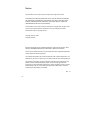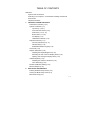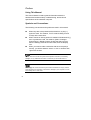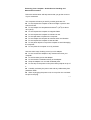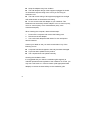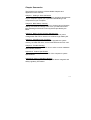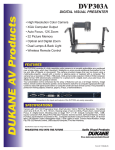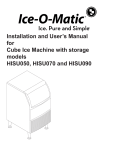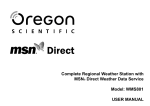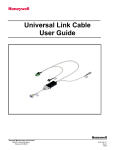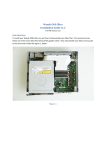Download Untitled - TSUNAMI
Transcript
i -1 Notice The information in this user’s manual is subject to change without notice. THE MANUFACTURER OR RESELLER SHALL NOT BE LIABLE FOR ERRORS OR OMISSIONS CONTAINED IN THIS MANUAL AND SHALL NOT BE LIABLE FOR ANY CONSEQUENTIAL DAMAGES, WHICH MAY RESULT FROM THE PERFORMANCE OR USE OF THIS MANUAL. The information in this user’s manual is protected by copyright laws. No part of this manual may be photocopied or reproduced in any form without prior written authorization from the copyright owners. Copyright January, 2006 All rights reserved. Microsoft and Windows are registered trademarks of Microsoft Corporation. DOS, Windows 95/98/ME/2000/NT/XP are trademarks of Microsoft Corporation. Product names mentioned herein may be trademarks and/or registered trademarks of their respective owners/companies. The software described in this manual is delivered under a license agreement. The software may be used or copied only in accordance with the terms of the agreement. This product incorporates copyright protection technology that is protected by U.S. patents and other intellectual property rights. Use of this copyright protection technology must be authorized by Macrovision, and is intended for home and other limited viewing uses only unless otherwise authorized by Macrovision. Reverse engineering or disassembly is prohibited. . Rev 1.0 i -2 TABLE OF CONTENTS PREFACE Symbols and Conventions Protecting Your Computer - Avoid Abusive Handling and Adverse Environment Chapter Summaries 1. GETTING TO KNOW THE BASICS Performance Features (1-2,3) System at a Glance (1-4) Top View (1-4,5,6,7) Front and Rear Views (1-8,9) Side Views (1-10,11,12) Bottom View (1-13,14) AC Adapter (1-15) LED Status Indicators (1-16) Keyboard Features (1-17) Function (Quick) Keys (1-17) Windows Keys (1-18) Embedded Numeric Keypad (1-18) Touch Pad (1-19) Graphic Subsystem (1-20) Adjusting the Display Brightness (1-20) Extending the Life of the TFT Display Panel (1-20) Opening and Closing the Display Panel (1-21) Audio Subsystem (1-22) Adjusting the Volume in Windows (1-22) Voice Recording (1-22) Modem and Modem Setting (1-23) Ethernet Adapter (1-24) 2. BIOS SETUP AND SECURITY Entering the BIOS Setup Screen (2-3) Leaving the BIOS Setup Screen (2-3) BIOS Action Keys (2-3) i -3 Modifying the BIOS Settings (2-4) Main Setup (2-4) Boot Setup (2-4,5) Security Setup (2-6) Power Setup (2-7) Exit Setup (2-8) 3. BATTERY POWER & POWER MANAGEMENT The Battery Pack (3-2) Lithium-Ion Battery Technology (3-2) Battery Low-Power Warning (3-3) Installing and Removing the Battery Pack (3-4,5) Charging the Battery and Charging Time (3-5) Checking the Battery Level (3-6) Prolonging the Battery’s Life and Usage Cycles (3-6) Using Windows Power Options (3-7) Windows’ Power Schemes (3-7,8) Suspend Modes (3-9,10) Power Button Action (3-11) Low Battery Warning (3-12) Power Manual Quick Access (3-13) 4. UPGRADING YOUR COMPUTER Upgrading the Hard Disk Drive (4-2,3,4,5) Upgrading the System Memory (4-6,7,8,9) Installing a Mini PCI Card to the System (4-10,11,12) 5. TROUBLE-SHOOTING2 First Step (5-2,3) Audio Problems (5-4) Hard Disk Problems (5-5,6) Optical Drive Problems (5-7) Display Problems (5-8) Keyboard and Mouse Problems (5-9) CMOS Battery Problems (5-10) Memory Problems (5-11) Modem Problems (5-12) i -4 Network Adapter / Ethernet Problems (5-13) PC Card / PCMCIA Problems (5-14) Performance Problems (5-15) Firewire (IEEE1394) and USB2.0 Problems (5-16) APPENDIX A Product Specification APPENDIX B Agency Regulatory Notices i -5 Preface Using This Manual This User’s Manual contains general information about the hardware and software setup, troubleshooting, and technical specifications of the notebook computer. Symbols and Conventions The following conventions and symbols are used in this manual: When keys are to be pressed at the same time, a plus (+) symbol is used. For instance, Fn+F7 means holding Fn and F7 keys at the same time. When a series of clicking actions is needed in Windows O/S, [ ] and > symbols are used. For instance, [Start > Settings > Control Panel > Display] means clicking the Start icon first, then the Settings, then the Control Panel, then the Display icon. When you need to make a selection with the touch pad (or mouse), you will be asked to ’select’ or ‘click’ or ‘double-click’, ‘right-click’ the item. Note: Text in this format and symbol means specific instructions, commentary, sidelights, or any additional information or notes that you should be aware of. Warning: Text in this format and symbol means that failures to comply with the given instructions or information could result in damage to your computer or could cause bodily harm or loss of life. i -6 Protecting Your Computer - Avoid Abusive Handling and Adverse Environment Follow the advice below will help ensure that you get the most out of your Investment. Your computer will serve you well if you take good care of it. Do not expose the computer to direct sunlight or place it near sources of heat. Do not subject it to temperatures below 0oC (32oF) or above 35oC (95oF). Do not expose the computer to magnetic fields. Do not expose the computer to moisture or rain. Do not spill water or liquid on the computer. Do not subject the computer to adverse shock and vibration. Do not expose the computer to dust and dirt. Do not place objects on top of the computer to avoid damaging the computer. Do not place the computer on rocky surfaces. Here are some ways of taking care of your AC adapter. Do not connect the adapter to any devices other than your computer. Do not let water get into the adapter. Do not block the ventilation airway of the adapter. Keep the adapter in a cool and ventilated place. Do not step on the power cord or place heavy objects on top of it. Carefully tuck away the power cord and any cables away from pedestrian traffic. When unplugging the power cord, do not pull on the cord itself but pull on the plug. i -7 Keep the adapter away from children. The total ampere ratings of the equipment plugged in should not exceed the ampere rating of the cord if you are using an extension cord. The total current rating of all equipment plugged into a single wall outlet should not exceed the fuse rating. Do not connect other AC adapter to your notebook. This Notebook uses exclusively the AC adapter: Liteon PA-1900-05 (90W), Liteon PA-1900-06 (90W), Lishin LSE0202D2090 (90W), Lishin LSE0202C2090(90W) When cleaning the computer, observe these steps: 1. Power off the computer and remove the battery pack. 2. Disconnect the AC adapter. 3. Use a soft cloth dampened with water. Do not use liquid or aerosol cleaners. Contact your dealer or see your service technician if any of the following occurs: Computer has been dropped or the body has been damaged. Liquid has been spilled into the product. The computer does not operate normally. Cleaning the Ventilation Grills: It is suggested that you clean the ventilation grills regularly to maintain optimal thermal regulation of the notebook. To do this, you may use a soft brush or a vacuum cleaner (with appropriate head adapter) to remove the dust buildup on the ventilation grills. i -8 Chapter Summaries The following is a summary of the available chapters and appendices in this manual. Chapter 1: Getting to Know the Basics In this chapter, you will learn the basic operations and features of your computer. It gives you a general understanding of the components of your computer. Chapter 2: BIOS Setup / Security In this chapter, you will learn how to change various firmware settings and what the settings mean. Also, you will learn how to take advantage of the built-in security feature provided by the BIOS. Chapter 3: Battery Power & Power Management In this chapter, you will learn the fundamentals of power management and how to use them to achieve longer battery life. Chapter 4: Upgrading Your Computer In this chapter, you will learn how to upgrade the system memory, the hard disk drive, and to install wireless mini PCI card. Chapter 5: Trouble-Shooting In this chapter, you will learn how to solve common hardware and software problems. Appendix A: Product Specification In this section, you will find a list of the computer’s system specifications. Appendix B: Agency Regulatory Notices In this section, you will find the general electro-magnetic and safety regulatory information. i -9