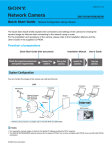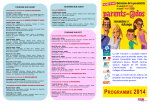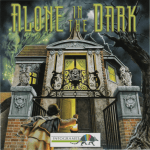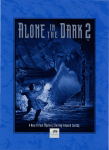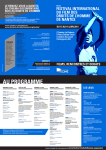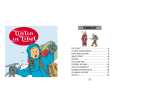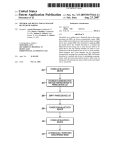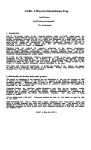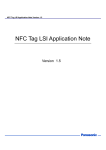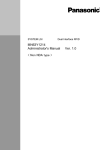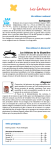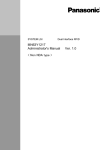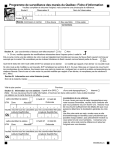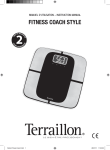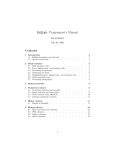Download aitdtrilogy-alt-aitd3
Transcript
CONFIGURATION REGUIREMENTS ....... Z
S'FART UP ••••••••.•••••••...........•.......•• 3
HOW TO M ............................... 6
-
-
START-UP
• An IBM PC AT or 100% compatible computer (386 DX 33 MHz minimum).
• 4 MB RAM of wh ich 2760 KB EMS (Expanded Memory Specification)
592 KB conventional memory
+ VGA 256-colour graphic mode.
• Hard disk compulsory (35 MB free required).
• CD-ROM drive with audio output.
+ MSCDEX 2.21 or higher.
• Sound card : Sound Blaster or 100% compatible.
OPTIONAL
• Microsoft WINDOWS 3.0 or higher.
WARNING
Since this booklet was written some last minute changes may have been made to the
program . If this is the case the updates will be outlined in the README.T XT file that has
been included on the C D-ROM .
For convenience, in this manual we suppose that your CD-ROM drive is G. If this is not the
case, rep lace G: by the correct letter in the above command line. If you are not sure, check
the letter of the CD-ROM DRIVE while booting .
INSTALLATION UNDER DOS
INSTALLING THE GAME UNDER DOS
• Switch on your CD-ROM drive .
• Switch on your computer.
• Insert the CD in the CD-ROM drive.
• At the C:\> prompt, type G:\INSTALL and press RETUR N.
• 3 icons wi ll be displayed:
Options : To access the installation options.
Install : To start the installation .
Exit: To exit the installation .
• Click onto the chosen icon (the program will guide your steps) .
Under DOS , type type G:\readme.txt
PC CD-R o f i ! - - - - - - - •
z
3
-------•PC
CD-RO~-
-
-
•
CHANGING THE CONFIGURATION UNDER DOS
Now or later-on , you can change a number of game parameters (language, sound
card):
• Atthe DOS prompt C:\>, go to the directory which contains the game, using the DOS
command CD (e.g. CD INFOGRAM\INDARK3). Type INSTALL and press RETURN.
• After modifying the parameters in the Options window, click on the Update icon
to validate the changes .
STARTING THE PROGRAM UNDER DOS
Before starting the game, be sure that the CD is in the CD-ROM drive.
Place yourself in the directory in which you installed the game, using the DOS
command CD (e.g. CD \INFOGRAM\INDARK3) and press RETURN .
Type in AITD3 and press RETURN .
Be careful! During play, the CD-ROM ALONE IN THE DARK 3 must always be
loaded and the CD- ROM drive must be locked .
INSTALLATION UNDER WINDOWS
INSTALLATION UNDER WINDOWS
• Switch on your CD-ROM drive.
• Switch on the computer.
• Insert the CD in the CD-ROM drive .
• Load the WINDOWS program if necessary.
• In the Program Manager screen , cl ick onto FILE. Next click onto the RUN option.
PC CD-R o r f l ! - - - - - - - •
4
• The RUN dialogue box opens with the cursor flashing in the Command Line input
fie ld. Type G:\WINSTALL, then click onto the OK button .
• 3 icons will be displayed :
Options : To access the installation options.
Install : To start the installation.
Exit: To exit the installation.
• Click onto the chosen icon (the program wil l guide your steps) .
CHANGING THE CONFIGURATION UNDER WINDOWS
Now or later-on , you can change a number of game parameters (language, sound
card):
In the Program Manager screen open the ALONE IN TH E DAR K 3 window .
Next double-click on the Update icon.
After modifying the parameters in the Options window, click on the Update icon to
validate the changes.
STARTING THE PROGRAM UNDER WINDOWS
Open the window ALO NE IN THE DARK 3 in the Program Manager screen . Then
double-click on the ALONE IN THE DAR K 3 icon to start the game.
5
- - - - - - - • P C CD-ROr.ri!•
DI FFIC ULTY LEVEL: You can adjust the level of difficulty. Use the arrows UP/
DOWN to move around the screen and the arrows LEFT/RIGHT to choose the
desired difficulty.
In the upper screen you can independently set:
+ Carnby's life points
+ Carnby's fighting power
+ The monsters' fighting power
BOW TO PLAY ALOHE mTHE DARK 3
You are Edward Carnby, and journm haw nicknamed you "Supernatural Private
Eye"after your twa previaur; ~. nm time you will explare aghoot town
founded in the times of the gald rmh and again, you are alane in the dark. ..
However the faJlawing pages will lighten your path and help you ta fight the creatures
haunting S1augbter Gulcll.
r
In the lower screen you can directly choose one of 3 predefined levels of difficulty:
• Easy mode
+ Normal mode
• Difficult mode (In this case the settings for life points and fighting power will be
automatically displayed on the upper part of the screen which you can still
change as you please.)
Next move the cursor onto the line "Return to previous menu" and press the
RETURN key to confirm the settings .
MAIN MENU
The main menu offers four options. Select the option of your choice using the cursor
keys UP or DOWN and press RETURN to confirm .
PC
EXIT THE GAME : you will quit the game and return to DOS or WINDOWS .
*
THE GAME - MOVING AROUND
BEGIN A NEW GAME : To start a new game .
You can move in any direction.
The movements are exclusively controlled by the cursor keys on the keyboard .
RESUME A SAVED GAME : Gives you access to a table of the files you saved (see
the section SAVING AND VARIOUS PARAMETERS) .
Use the cursor keys to choose the desired file , then press RETURN .
Move forward ............... i
Move backwards ......... .!.
Turn left ...................... .. r
CD-RO~------ 6
I
Turn right ..................... ~
Run .. ............................ i. release the key,
then quickly press it again.
7
PC
CD-RO~•
-
*
THE GAME - ACTIONS AND USING ITEMS
To carry out certain specific actions and to use any objects you have found during
play, you must switch to an Options screen: press the RETURN key:
I
I
,
G)
~!
®
..
Act1gus
A 36 special
l'tlfD II\ --v-~ --.,
(~
'1<J '
:_
ACTIONS
-
••, :>.. "
"~
J
l
!]
I
4ri:'-:
Ft£ht
Open/Search
Push
'I ®
To carry out an action : Select the "Actions" option in Window 1 and press RETURN .
You wil l then be switched to Window 3. Use the cursor keys UP/DOWN to choose
the desired action (Push , Fight...) and press RETURN .
8
UNARMED FIGHTING : Select the Actions option (Window 1) then the Fight
command (Window 3) . Press the space bar to get your guard. Keep the space bar
pressed down and use one of the following arrow keys:
f- ........ Punch with the left hand.
J, .. ....... Kick.
~ ........ Punch with the right hand .
i .......... Head butt.
Keep both the space bar and the arrow key pressed long enough for the blow to
be delivered correctly.
~·v
WINDOW 1 contains the Actions option the list of items you have found .
WINDOW 2 shows either your life points, or a selected item and any available
reloads or cartridges.
WINDOW 3 offers a choice of actions available either to the character {if you
selected the Actions option) or which can be done with the selected item .
~PCCD-RO~
Using an item: In Window 1 use the cursor keys to select one of the items in your
possession and press RETURN to confirm . You will then be switched to Window
3. Use the cursor keys UP/DOWN to choose the desired action (Reload , Eat,
Throw .. .) and press RETURN .
Note: Press the cursor key LEFT to return from Window 3 to Window 1.
\
J
FIGHTING WITH SWORDS AND KNIVES : After having chosen your weapon
(Window 1), select the Use option (Window 3) . Keep the space bar pressed down
and use one of the following arrow keys:
f- .. .. .. .. Thrust from left to right.
i .......... Thrust from low to high or straight
~ ........ Thrust from right to left.
forward .
J, .......... Thrust from low to high .
I
FIGHTING WITH FIRE-ARMS: After having chosen you r gun (Window 1), select
the Use option (Window 3) . Keep the space bar pressed down and use one of the
following arrow keys:
f- ........ Directtheguntowardstheleft.
i or J,. Fire.
~ ........ Directtheguntowardstheright.
I
9 -------•PCCD-RO~•
OPEN/SEARCH : Place yourself as near as possible to the item or the piece of
furniture you wish to open or search . Press the space bar and keep it pressed long
enough to search thoroughly!
SAVING, LOADING AND VARIOUS PARAMETERS
Press the ESC key to access the following screen:
Use the cursor keys to choose an option and press RETURN .
PUSH : To move a large object or a piece of furniture , press the space bar and use
the appropriate arrow key.
JUMP: Select the Actions option (Window 1) then the Jump command (Window 3)
if it is available. When you are back in the game use the space bar to jump.
TAKING AN ITEM: When you get nearan item , a window will be displayed, asking
whether or not you wish to take the item . Beware! You cannot carry more than 50
items. When you reach this number, it will be necessary to drop some of them , if
you wish to take other ones.
*
LOST IN SLAUGHTER GULCH?
Press the TAB key. An overall view of the ghost town wi ll be displayed . A small
flashing sign will indicate where you are.
•PCCD-R0~------•
RETURN TO GAME: To resume game play.
SAVE A GAME: Use the arrows LEFT/RI GHT, to choose the vol ume and the directory
to which you want to save the game. Then move the cursor to the line of your choice,
using the arrows UP/DOWN . Type in the name of your game to be saved (e.g. sheriff).
RESUME A SAVED GAME : Use the cursor keys to select the saved game that you
want to resume (according to the volume, the directory and the name of the saved
file) . On top of the screen will be the difficulty level of each saved game .
10 -------------i.-------------11
PCCD-Rorf!!-
DIFFICULTY LEVEL: Gives you access to a screen where you adjust the level of
difficulty (see section MAIN MENU).
MUSIC ON/OFF: Allows you to activate or deactivate the music.
SOUND EFFECTS ON/OFF : Allows you to activate or deactivate the sound effects.
DETAIL LEVEL: LOW/HIGH : This function allows you to set the detail level. If you
choose DETAIL LEVE L LOW, the program will run faster.
QUIT: You will return to the main menu , without saving the game (see corresponding
section) .
To confirm the chosen option , press RETURN .
*
l
PC
- TROUBLFSBOOTING GUIDE
It is possible that one of the following error messages appears during installation or game
play. These errors may be due to the fact that the hardware or software configuration of your
computer doesn 't suit the configuration requ irements. (Please refer to the user manual of
your computer for further details) .
MEMORY-00: NOT ENOUGH CONVENTIONAL MEMORY.
To check the amount of conventional memory available, use the MEM or CHKDSK tool
supplied with your DOS (Note: 1 KB= 1024 bytes) .
Optimising the memory
• Check in your CON FIG.SYS file which memory manager your computer uses.
• If you use the memory manager QEMM program , run the OPTIMIZE tool.
• If you use the memory manager EMM386.EXE, run the MEMMAKER tool.
Both of these programs reorganise the memory by trying to make as much room as possible.
OTHER USEFUL KEYS
Some keys on the keyboard allow you to change certain parameters during game
play without accessing the screen mentioned in the previous section :
S: Activates/Deactivates sound effects.
M: Activates/Deactivates the music.
P: Pause (the game will be "frozen" until you press the space bar) .
CD-RO~
MEMORY-01 : NOT ENOUGH EMS
• Make sure that your CON FIG.SYS file contains an EMS manager such as EMM386 or
OEMM . To check the amount of available EMS, use the MEM or CHKDSK tool supplied
with your DOS (Note: 1 KB = 1024 bytes) .
• If you use EMM386, make sure that your CONFIG.SYS file contains the following line:
DEVIC E=C:\DOS\EMM386. EXE 3008 RAM (3008 being the number of KBytes of
needed EMS) . Check again the EMS size which has been actually been allocated .
12 - - - - - - - - - - - - - - - - - - - - - - - - - - - 13
PC CD-ROr.tf!•
CDROM-00: CD-ROM DRIVE NOT DETECTED
• No CD-ROM driver has been detected. Make sure that your CONFIG.SYS file contains a
CD-ROM manager and that your AUTOEXEC .BAT contains the MSCDEX.EXE manager.
• To check if your CD-ROM drive works properly, just display the contents of your CD-ROM
(DIRG:).
• In case of problems, re-install the drivers from the original disks supplied with your CD-ROM
drives.
If you have tried all the solutions offered in this manual and sti ll cannot solve the problem,
do not worry, contact IN FOG RAMES at the following address, after answering the following
questions:
Type of machine (microprocessor 386, 486 ... ) .. ... ................. .. ....... .. ...... .
Largest executable program size ... ...................................... .. .... .. ........... .
Total extended Memory (XMS) ....... ........................... .. .......................... .
Sound board type ....... .. ..... ....... .. ... .. ................ .. .. .............. ..... ........ ..... .... .
CDROM-01 : WRONG CD-ROM
• There is no CD-ROM in your drive, or it is not the right one.
• Make sure that your CD-ROM drive is locked and that you've inserted the right CD-ROM
with the label facing upwards.
Name and type of CD-ROM drive ... ........................ .. .. ................. .. ......... .
Do you use a hard disk compressor? ... ... .... ...... .. ......... .. ...... .... ........... .. ..
DOS vers ion ................ ....... .. ..... ........ ...... ......... ................ ........... ... ......... .
Name of the graphics card .... ................................. ..... .. ..... ...... .. .. .. ... ...... .
FILE-00: READ ERROR
An error has occurred while reading data. Retry the operation .
If the error persists , please contact our Customer Service Department.
FILE-01 : OPEN FILE ERROR
One file cannot be found . Re-install the game co mpletely.
If the error persists, please contact our Customer Service Department.
INFOGRAMES Ltd.
Customer Service Dept.
14 Smedley Street
CLAPHAM - LONDON SW4 6PF
Tel : 071 738 8199 (office hours)
Message desk operates on 0891 244 444 twenty-four hours a day.
For hints and tips on ALONE IN THE DARK 3 and other INFOGRAMES products call 0891 244 444 Calls on the INFOGRAMES 0891 number cost 39p per minute cheap rate.
49p per minute at all other times . Maximum possible cost £3 .68. Please get permission from the
person paying the bi ll. The above information is correct at time of publication January 1995.
-PC
CD-RO~------ 14 - - - - - - - - - - - --
- - - - - - - - - - - - 15
-------•PC
CD-RO~•
Bruno BONNELL presents:
an INFOGRAM ES MULTIMEDIA production
PROGRAMMING : F. Barbier, J.M. Morel , C. Nazaret, L. Paret
GRAPHICS: C. Anton , D. Balage, F. Bascou , P. Charpenet , Etranges Libellules, J. Mouclier, F.
Malvesin, Studio Miroir
SCENARIO: H. Chardot, c. Nabais
SOUNDTRACK: F. Mentzen
COORDINATION: C. Sgorlon
PUBLISHING: P. Chouzenoux , J. Penal, B. Reiter-Vialle , V. Salmeron
QUALITY CONTROL: 0 . Robin, S. Branchu .
Thanks to : R. Bottet, E. Carnby, N. Cellier, P. Craponne , 0 . Goulay,
W. Hennebois, E. Mottet, V. Terraillon
© INFOGRAM ES MULTI MEDI A 1994