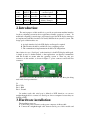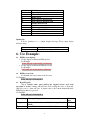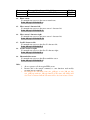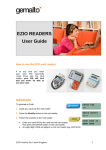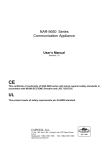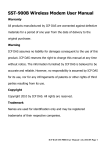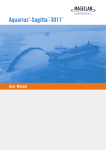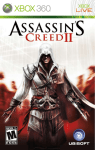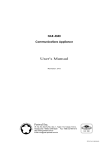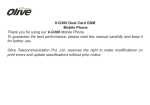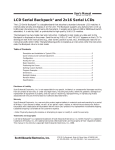Download Portwell Linux EZIO-300 User Manual v1.0.3
Transcript
Portwell Linux EZIO-300 User Manual v1.0.3 CONTENTS 1 1. REVISION HISTORY: 2 2. INTRODUCTION: 3 3. HARDWARE INSTALLATION: 3 4. EZIO FUNCTION COMMAND 4 5. COMMAND DESCRIPTION: 5 6. USE EXAMPLE: 6 6.1. 6.2. 6.3. 6.4. 6.5. 6.6. 6.7. 6.8. 6.9. 6 6 6 7 7 7 7 7 7 EZIO SCREEN DISPLAYS: EZIO SCREEN CLEAN: READ KEYPADS: HOME CURSOR: MOVE CURSOR 1 CHARACTER LEFT: MOVE CURSOR 1 CHARACTER RIGHT: SCROLL 1 CHARACTER LEFT: SCROLL 1 CHARACTER RIGHT: SHOW UNDERLINE CURSOR 1. Revision history: Revision Date v1.0.0 Author 98/01/23 Jason.Wu Description Document Create 2 Affected sec. v1.0.1 98/07/27 Jason.Wu v1.0.2 99/07/19 Jason.Wu v1.0.3 99/09/10 Eva Lin 1. Change display Ch6.1(page command option 6) 1. Modify model name fom G300 to 300 Ch6(page 61. Modify Example 7) 2. Introduction: The major purpose of this module is to provide an easier man-machine interface for those computing systems in whose applications friendly operation is a “must.” In traditional computing system design, proprietary keypad and LCD display interfaces are implemented and these interfaces are usually different from system to system. The design goals of this interface are: A. A single interface for both LCD display and keypad is required. B. This interface should be available in every computing system. C. The communication implementation should be OS independent. Our solution is to use “Serial port” as the interface for both LCD display and keypad. A simple protocol is further defined so that applications can directly communicate with this module no matter what the operating system is. There are only two connectors in this module, as shown in Figure 1: power connector and Serial Port connector. The power source into this module is 5 volt only. There are only three pins being used in the Serial port interface: J4 Pin 2: TxD Pin 3 : RxD Pin 4 : Ground In another words, this serial port is defined as DCE, therefore, we can use straight-through cable to connect it to Serial port of most computers because they are defined as DTE. 3. Hardware installation: The installation steps are: A. Connect the power connector to the power connector of this module. B. Connect the straight-through cable between Serial port of this module and 3 computer. 4. EZIO Function Command EZIO is an intelligent device, which will display those data received from RS232 port and reply key pressing status to polling command from RS232 port. There are command and data from RS232 port. To distinguish between data and commands, the LCD/key-pad Module recognizes a command prefix, 254 (Hex 0FE). The byte following “254” will be processed as a command. For example, to clear the screen, send the command prefix (254) followed by the LCD clear-screen code (1). The valid data range is as following table shows. Valid data range Displayed characters 0-7 Customized icon 0-7 48-57 (30-39 Hex) 0-9 65-90 (41-5A Hex) A-Z 97-122 (61-7A Hex) a-z To get the key pressing status, a “read key” command can be issued to these modules, which will check the key-pressing status and reply accordingly. The following are the command and corresponding Decimal/Hex value: Functions/commands Decimal/Hex 1. Start Of HEX 40/28 2. End Of HEX 55/37 3. Clear screen 1/01 4. Home cursor 2/02 5. Read key 6/06 6. Blank display (retaining data) 8/08 7. Hide cursor & display blanked characters 12/0C 8. Turn on (blinking block cursor) 13/0D 9. Show underline cursor 14/0E 10. Move cursor 1 character left 16/10 11. Move cursor 1 character right 20/14 12. Scroll 1 character left 24/18 13. Scroll 1 character right 28/1C 14. Set display address (position the cursor) 128(Hex080)+ Location Comment See note 1 See note 2 location Note 1: Upon receiving the “read key” command from host computer, the LCD/key-pad module will check the status of every key and reply with status command accordingly. The replied message from LCD/key-pad module consists of a header and a status byte. The header byte is 253 (Hex0FD). The high nibble (with the most significant bit) of 4 the status byte is always “B” and the low nibble (with the least significant bit) of the status byte is used to indicate key pressing status of the key-pad module. This nibble will be “F” (of four 1s), if there is no key being pressed while the “read key” being received. “0” will be used to indicate key pressing status of corresponding key. There are four keys in this module –upper arrow, down arrow, enter (ENT), and escape (ESC). The relationship between the function key, corresponding status bit, and status byte is as following table. Function key Corresponding status bit Escape Status byte The fourth bit of lower nibble(the least significant bit) B7 (H) (1110) Up arrow The third bit of lower nibble (1101) BE (H) Enter The second bit of lower nibble (1011) BB (H) Down arrow The first bit of lower nibble (0111) BD (H) None BF(H) More than one key can be pressed at the same time so that there may be more than one “0”s in the low nibble of status byte. For example, if Up and Down arrow keys are pressed at the same time while “read key” command being received, the replied status will be “Hex045”. Note 2: This command can be used to place the cursor at any location. The corresponding address for each character on the screen is as following: For 16×2 Display Address Character 1 2 3 4 5 6 7 8 9 10 11 12 13 14 15 16 Location 00 01 02 03 04 05 06 07 08 09 0A 0B 0C 0D 0E 0F (Address 40 41 42 43 44 45 46 47 48 49 4A 4B 4C 4D 4E 4F The addresses of characters at the same row are continuous, so moving cursor commands can be applied to shift the cursor position back and forth. However, the address of characters between upper and lower row are discontinuous. To change cursor position between upper row and lower row, this command will be applied. There is a built-in watch dog timer in the module. This module will reset itself and send out “reset packet“(0FDH, 0EH) thereafter. 5. Command Description: Use Example: $ ezio_300_api -d [device] –Command options Device: Serial port device path. Ex: /dev/ttyS0 Command list: Command Description 5 g s c o L R l r i t S h Read key Input display message Clear screen Home cursor Move cursor 1 character left Move cursor 1 character right Scroll 1 character left Scroll 1 character right Hide cursor & display blanked characters Turn on (blinking block cursor) Show underline cursor Show help message Options list: If above parameter is a -s (Input display message), Please input display character string. options String Description String will only display in Line 6. Use Example: 6.1. EZIO screen displays: • If only display modification EZIO the first Use Example: $ ezio_300_api –d /dev/ttyS1 –s 1 Message • If only display modification EZIO the second Use Example: $ ezio_300_api –d /dev/ttyS1 –s 2 Message EZIO screen clean: If command runs success then clean all screen Use Example: $ ezio_300_api –d /dev/ttyS1 -c 6.2. Read Keypads: This a sample code, meet polling get keypad returns and show message in screen, running API will have been reading the value of keyboard, Until press ctrl + c then will exit. If return value is the content underneath table, EZIO display that key is pressed. Use Example: $ ezio_300_api –d /dev/ttyS1 -g 6.3. Function key Corresponding status bit Escape The fourth bit of lower nibble(the least significant bit) (1110) arrow The third bit of lower nibble (1101) Up 6 Status byte B7 (H) BE (H) Enter Down None The second bit of lower nibble (1011) arrow The first bit of lower nibble (0111) 6.4. Home cursor: If command runs successes then cursor return home. $ ezio_300_api –d /dev/ttyS1 –o 6.5. Move cursor 1 character left: If command runs successes then move cursor 1 character left. $ ezio_300_api –d /dev/ttyS1 –L 6.6. Move cursor 1 character right: If command runs successes then move cursor 1 character left. $ ezio_300_api –d /dev/ttyS1 –R BB (H) BD (H) BF(H) Scroll 1 character left: If command runs successes then Scroll 1 character left. $ ezio_300_api –d /dev/ttyS1 –l 6.8. Scroll 1 character right: If command runs successes then Scroll 1 character right. $ ezio_300_api –d /dev/ttyS1 –r 6.7. 6.9. Show underline cursor If command runs successes then Show underline cursor $ ezio_300_api –d /dev/ttyS1 –S Node: 1. 2. 3. Above operate to all show again EZIO screen. Because this is the sample command, so some functions need modify program just can complete. We changed the API name from ezio_g300_api to ezio_300_api, this ezio_g300_api with ezio_300_api function is the same, and change will also create a software link, the old name will be obsolete in later versions 7