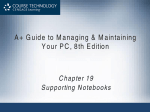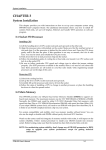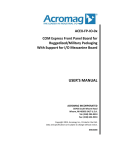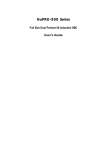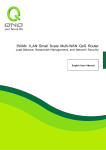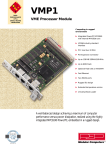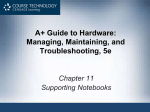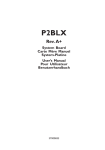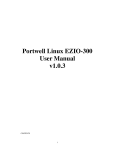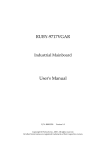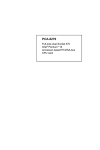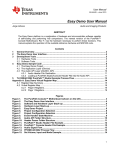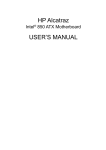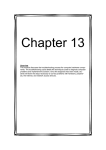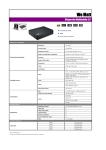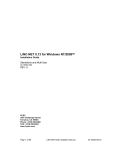Download System Installation
Transcript
System Installation CHAPTER 3 System Installation This chapter provides you with instructions to set up your system. The additional information is enclosed to help you install M-systems Flash disk, load in device drivers, and handle WDT operation in software programming. 3-1 FC-PGA 370 Pentium-III Processor Installing CPU1 and CPU2 1) Lift the handling lever of CPU socket outwards and upwards to the other end. 2) Align the processor pins with pin holes on the socket. Make sure that the notched corner or dot mark (pin 1) of the CPU corresponds to the socket’s bevel end. Then press the CPU gently until it fits into place. If this operation is not easy or smooth, don’t do it forcibly. You need to check and rebuild the CPU pin uniformly. 3) Push down the lever to lock processor chip into the socket. 4) Follow the installation guide of cooling fan or heat sink to mount it on CPU surface and lock it on the socket 370. 5) Be sure to follow particular CPU speed and voltage type to adjust the jumper settings properly. Removing CPU 1) Unlock the cooling fan first. 2) Lift the lever of CPU socket outwards and upwards to the other end. 3) Carefully lift up the existing CPU to remove it from the socket. 4) Follow the steps of installing a CPU to change to another one or place handling bar to close the opened socket. ACTI-777 User’s Manual 3-1 System Installation 3-2 Main Memory ACTI-777 provides two RIMMs (184-pin Dual In-line Memory Module) to support 2.5V, 600 or 800MHz, RDRAM (Rambus DRAM) as on-board main memory. The maximum memory size is 512MB. For system compatibility and stability, don’t use memory module without brand. You must use two RDRAM of the same size at the same time. Watch out the contact and lock integrity of memory module with socket, it will impact on the system reliability. Follow normal procedure to install your RDRAM module into memory socket. Before locking, make sure that the module has been fully inserted into the card slot. NOTE : For maintaining system stability, don’t change any of RDRAM parameters in BIOS setup to upgrade your system performance without acquiring technical information. 3-3 Installing the Single Board Computer To install your ACTI-777 into standard chassis or proprietary environment, you need to perform the following : Step 1 : Check all jumpers setting on proper position Step 2 : Install and configure CPU and memory module on right position Step 3 : Place ACTI-777 into the dedicated position in your system Step 4 : Attach cables to existing peripheral devices and secure it ACTI-777 User’s Manual 3-2 System Installation WARNING Please ensure that your SBC is properly inserted and fixed by mechanism. Otherwise, the system might be unstable or do not work due to bad contact of golden finger and ISA-bus slot NOTE : Please refer to section 3-3-1, 3-3-2, 3-3-5 and 3-3-6 to install drivers and setup your system. 3-3-1 CHIPS 69000 Graphics Controller The on-board graphics controller adopts CHIPS 69000 that integrates high performance memory technology for the graphics frame buffer. Based on the proven HiQVideo graphics accelerator core, the 69000 combines state-of-theart flat panel controller capabilities with low power, high performance integrated memory. It incorporates 2MB of proprietary integrated SDRAM for the graphics/video frame buffer. The integrated SDRAM memory can support up to 83MHz operation, thus increasing the available memory bandwidth for the graphics subsystem to support high color/high resolution application. The following table shows how to enable/disable this device. JP6 1-2 2-3 FUNCTION Enable C&T69000 VGA Disable C&T69000 VGA Drivers Support Please find driver files in “VGA69000” directory from product CDROM. Operating system supported comprises Windows-95/98/NT 3.5/NT 4.0. ACTI-777 User’s Manual 3-3 System Installation For other operating system, such as Linux or QNX, C&T69000 driver has already been built-in and hence no driver is required. Important Notice ! For the successful installation of VGA driver in NT3.51 environment, you should build a diskette with the VGA drivers to support valid data path “Disk1”. Please prepare one diskette and create a directory \disk1 under its root. Copy all files under \vga69000\NT_35 from the CD-Title into \disk1. When the computer ask you for VGA drivers during the installation of NT3.51, the VGA drivers are all located in the diskette. 3-3-2 Intel 82559 Fast Ethernet Controller The on-board fast Ethernet adopts Intel 82559 10/100 BaseT. The following table shows how to enable/disable this device. JP2 1-2 2-3 FUNCTION Enable 82559 Fast Ethernet Disable 82559 Fast Ethernet Drivers Support Please find driver files in “I82559” directory from product CDROM. Operating system supported comprises Windows-9x, Windows-NT 3.5/4.0, Netware, Unix, SCO, and OS2. For other operating system, such as Linux or QNX, 82559 10/100 BaseT driver has already been built-in and hence no driver is required. ACTI-777 User’s Manual 3-4 System Installation 3-3-3 M-systems DiskOnChip Flash Disk ACTI-777 reserves one 32-pin DIP socket for installing M-system Flash disk from 2MB to 144MB. This operation structure is running with pure ISA-bus without PnP (Plug and Play) function. Before installing, make sure that I/O address jumper setting is set on right position to prevent unworkable system due to I/O resource conflict. Do remember to follow DOC (DiskOnChip) installation procedure. Otherwise, it is possible to burn out the Flash chip due to incorrect installation. Installing DOC Align the DOC with pin holes on the socket. Make sure that the notched corner or dot mark (pin 1) of DOC corresponds to notched corner of the socket. Then press the DOC gently until it fits into place. If installation procedure is correct, the Flash disk can be viewed as a normal hard disk to access read/write data. WARNING : Please ensure that your DOC is properly inserted. Placing the DOC in reverse will cause severe damage. If you would like to boot from this Flash disk, it is necessary to refer to the application note from M-systems. You can easily get relative information from M-systems shipping package (such as product manual) or Web-site http://www.m-sys.com. 3-3-4 Onboard LED Indicator The ACTI-777 provides three LED indicators to show LAN interface status. These messages will give you a guide for troubleshooting. ACTI-777 User’s Manual 3-5 System Installation LED1 (left / D4) LED2 (middle / D5) LED3 (right / D6) 3-3-5 LAN Link Integrity LED On indicates link is good in either 10 or 100 Mbps Off Link is bad LAN Active LED On indicates Tx/Rx activity Off No activity LAN Link Integrity LED On indicates 100Mbps activity Off Indicates 10Mbps activity 840 Chipset & ATA-66 As a few hardware features of 840 chipset are, by default, not recognized by Windows-95/98, therefore it is necessary to load in 840 INF (Incremental Fix) patches to bring up drivers for OS to know these features. Please find INF driver in INF directory of product CDROM. (Note : This driver only supports Windows-95, Windows-98, and Windows-98 Second Edition). Execute “setup.exe” will guide users to complete driver installation. Also, 840 chipset supports ATA-66 mode, which requires ATA-66 driver for real ATA-66 to function properly. Please find ATA-66 driver in IDE directory. After installation, simply select from windows start menu as “Program / Intel Ultra ATA Storage / Companion” to bring up the user interface. Click on the device available at the left pane will simply prompt the corresponding device information at the right pane. Note : ACTI-777 User’s Manual 3-6 System Installation (1) This driver only supports Windows-98, Windows-98 Second Edition, and Windows-NT 4.0) (2) To allow correct operation of ATA-66, it is recommended to use 80-wire IDE cable instead of 40-wire IDE cable for IDE device to avoid unstable performance. 3-3-6 Portwell Hardware Doctor software Users may find a hardware monitor software, “HWDOCTOR”, in the product CDROM. This is a hardware monitoring software that helps to detect system information and report through a GUI. Information detected includes : (1) CPU Vcore, Vcc1.8, Vcc3.3, system DC voltage (2) System and CPU temperature A warning message and beeping will be created if the current reading is out of the upper and lower boundary value. Users may not only monitor the system information, but also configure the boundary values on-line through the GUI. This software supports Windows-95/98, and Windows-NT 4.0. 3-3-7 Flash BIOS The following table will show you how to lock and unlock Firmware Hub protection by putting jumpers at proper position. To flash in a new BIOS file into the BIOS chip, please unlock the protection before doing so. JP9 Short NC FUNCTION Unlock protection, flashable Lock protection, non-flashable Please refer to next page for clear description of using JP9. ACTI-777 User’s Manual 3-7 System Installation The Firmware Hub (FWB) has 8 blocks. Each of these blocks are of size 512Kbit. The top block, block no.7 has the boot ROM and is controlled by jumper JP9 as a flashable or non-flashable area. Shorting up JP9 will block out any flash operation, and hence the boot ROM within this block will not be changed by any flash activity. However, the other blocks are still flashable. If users leave JP9 open, all blocks are flashable. Therefore, if BIOS modification does not cover block no7. it is not so required to short up JP9 in order to proceed with flash activity. Please seek for modification note from our technical service center to know if the top block is modified or not. 3-4 Watch Dog Timer Programming 3-4-1 Enable WDT function The following table will show you how to enable and disable Watch Dog Timer (WDT) circuit by putting jumpers at proper position. JP4 Short NC FUNCTION Enable WDT Disable WDT This will prepare WDT circuit ready for trigger. WDT is now in standby mode. Without adding this jumper, WDT circuit is always turned-off. 3-4-2 Initialize, re-trigger and stop WDT ACTI-777 User’s Manual 3-8 System Installation A test program is available in WDT directory of ACTI-777 product CDROM. The program allows users to specify a refresh interval and system will simply stays alive if this selected refresh interval is less than the time-out interval specified in BIOS. Otherwise, system will reboot. A programming guide is included in ACTI-777 product CDROM also. 3-5 Clear CMOS operation The following table will show you how to enable and disable CMOS Clear Function hardware circuit by putting jumpers at proper position. JP3 1-2 2-3 FUNCTION Normal Operation Clear CMOS RAM How to do CMOS clear (1) Turn on your ACTI-777 SBC. The CMOS clear jumper JP3 should be on the normal operation position, 1-2. (2) In power-on state, move JP3 to 2-3. (3) Shutdown the computer. (4) Move JP3 to 1-2. (5) Turn on your computer again. You need to make sure that JP3 is on 1-2 always before you power on the computer again. Or, you may not be able to boot the board. ACTI-777 User’s Manual 3-9 System Installation ACTI-777 User’s Manual 3-10