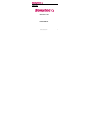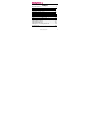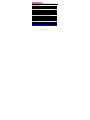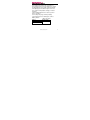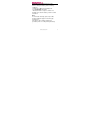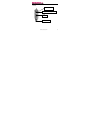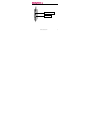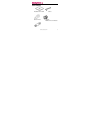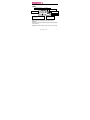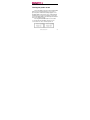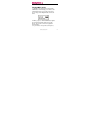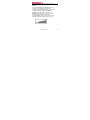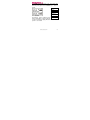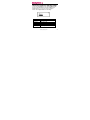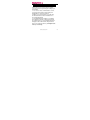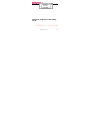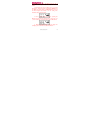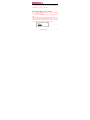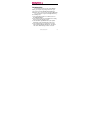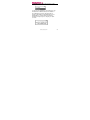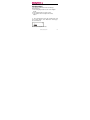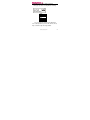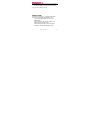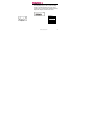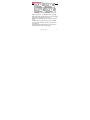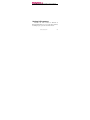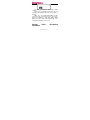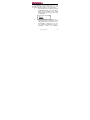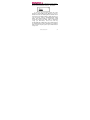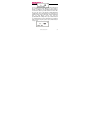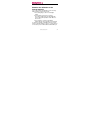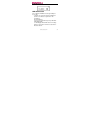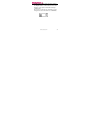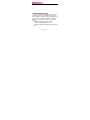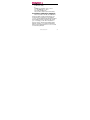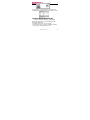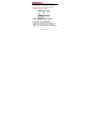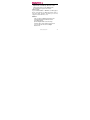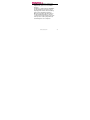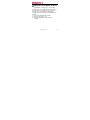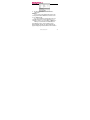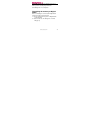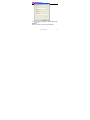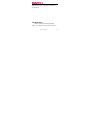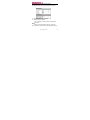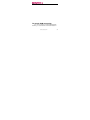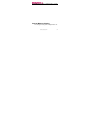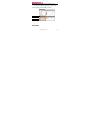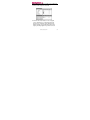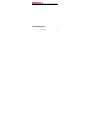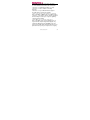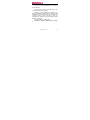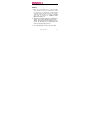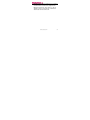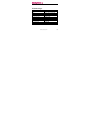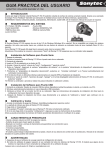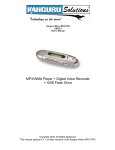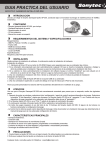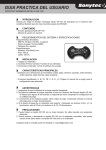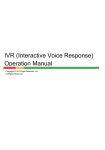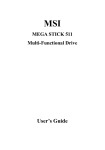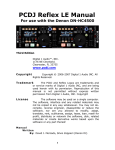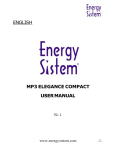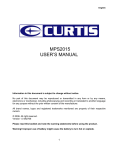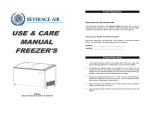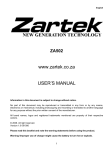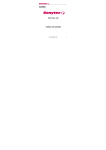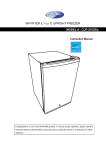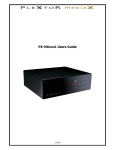Download ENGLISH MP3 SOUL 100 USER MANUAL
Transcript
www.sonytec.com 1 Subject Operational Notes ........………...…….….............3 Player overview ..............................……............5 Accessories .....................................……...........7 LCD .................................................……...........8 Turning the power on/off .................……...........9 Playing MP3 music ..........................……......... 10 Use menu under the playing mode ....…...........12 Voice Recording Function ...................……......14 The menu under Voice Recording mode .….....17 Exit the voice recording mode ...............….......19 Setting EQ (Equalizer).......................................20 Setting Repeat mode.........................................21 Setting LCD contrast.........................................27 Setting Auto Off time.........................................29 Setting voice recording Parameter ...................30 To Delete files .....................................……......32 www.sonytec.com 2 Examine memory Information(Memory Info).....21 EQ (Equalizer) ....................................…..........22 Repeat mode ......................................…..........24 The Backlight ......................................…….......27 Examine the utilization of the internal memory .29 USB Connection .......................................…....30 System Requirements .................................….31 Installation of Manager Software .................….32 How to use Digital Audio Management System .33 Sending files to Digital Audio ......................…...34 Sending files from Digital Audio to PC .........…..37 Formatting the memory of Digital Audio ......…...39 To Delete files ........................................……....41 To refresh USB connection ....................……....43 Internal Memory Display .........................……...44 Pre-listen ................................................……....45 Trouble Diagnosis ................................…..........47 Technical Spec .....................................…….....56 www.sonytec.com 3 Operational Notes If the Mp3 player will not be operated for a prolonged period, remove the batteries to avoid possible damage caused by electrical leakage. The Mp3 player should be kept in areas free from extreme temperature changes, moisture and dust. Set the HOLD switch to the release position before operation. Do not drop the player, which probably cause battery fall off or damage its surface. Battery Status (Time unit: hour) Battery Digital Audio 12 Alkaline battery Size AAA×1 www.sonytec.com 4 *Battery life may vary with different using condition, manufacturer and manufacture date. *Please change the battery under following conditions: Indicator appears and display the “Low Battery” then shut down. All buttons make no response and are not workable even after the battery is taken out and reinstalled. Note: To avoid static electricity, please If possible, avoid operating the player in extremely dry environment. If the player stops running under proper operation, please reset it by taking out battery . www.sonytec.com 5 Player overview Front FF/Mode/Rew Play/pause (stop)/power LCD USB port www.sonytec.com 6 Side face Volume+/VolumeHold button www.sonytec.com 7 Accessories Cable Installation CD USB Stereo Phone Manual/ Maintenance Certificate www.sonytec.com 8 AAA Battery LCD Play repeat mode Hold icon Battery indicator Playback time Type of the song Current situation Playback time indicator Play Song Number the song ID3 tag or file name Repeat modes include Repeat, Repeat All, Random, Preview and Normal (Normal mode isn’t illustrated in the figure.) Equalizer modes include Jazz, Classic, Rock, Pop www.sonytec.com 9 and Normal Turning the power on/off The power will be turned on when PLAY/STOP button is pressed momentarily. In 2 seconds, a glorious picture with blue backlight appears. The backlight will be turned on by user setting and will last different seconds if some button is pressed; if not, the backlight will be automatically turned down after user setting seconds. Pressing PLAY/STOP button for more than 3 seconds until “Power OFF” appears on the screen, then it’s safe to turn the power off. www.sonytec.com 10 Playing MP3 music 1. Turning on the power by pressing PLAY/ STOP button momentarily, you could see the following interfaces: the 03-33 means there are 33 songs in the Digital Audio and it’s the third. 2. When you press PLAY/STOP button again, the current track will be played as shown above. The top left corner is the playback time indicator. 3. If you want to select previous/next piece, www.sonytec.com 11 turn the rolling wheel up and down to get the track. The music will stop if you press PLAY/ STOP. 4. By pressing the PLAY/STOP button for 3 seconds, you could turn the power off. 5. By pressing VOL+/VOL- button, you could control the volume under either PLAY or PAUSE status. The volume steps (see illustration) will increase or decrease when the VOL+/VOL- button is pressed correspondingly. There are 32 volume steps and the volume level ranges from 0 to 31. www.sonytec.com 12 when you play music, you can make the playing forward speed 3 times, backward speed 3 times by long press the FF/REW key . Just as below. Music Voice Settings Delete Memory Info Caution Record The battery status iondicator may Return flicker while MP3 is playing, which results from battery supply vibration while different power is consumed. www.sonytec.com 13 Use menu under the playing mode 1. Press PLAY/STOP to turn on the Digital Audio 2. Press the Menu button (in the middle of the rolling wheel). So you can see the function menu of the Digital Audio as following: REC EQ Repeat Backlight Del File Memory Enter into record operation Equalizer mode Repeat mode Background light Delete audio files Memory information www.sonytec.com 14 Info Return Return All the options are listed in the below table. You may select every item by the rolling up or down wheel. 1. You can use Last or Next button to select every item in the function menu and press Mode button to enter the function. 2. When you select “Del File”, you will enter the Delete interface. More information is to be mentioned behind. 3. The Digital Audio would pops up a dialog box about the capacity of the memory when the “Memory Info” is selected. With no button being pressed, it will return to Play interface after 2 seconds. You can see your Digital Audio memory as following: www.sonytec.com 15 Total Memory 128M Byte The menu under Voice Recording mode: 1. After turning on the power by pressing www.sonytec.com 16 PLAY/STOP button, press the Menu button (in the 1/ middle of the rolling wheel), and then you can see the menu. 2. Select“Record”item, it will begin to record (See illustration). (The file format is WAV file) 8000Hz show the WAV recording sample is 8000Hz,which can set in the Rec Sample item which is in the setting item. Detailed setting will show later. 3. Now you can stop recording by pressing the Play/Stop button, then it will enter the voice mode, now you can select any voice file to play. Just as illustration. 4. Before you record file, you can change the sampling rate at the menu, detailed information www.sonytec.com 17 you can refer to behind. Note: While recording, all buttons except PLAY/STOP and Hold button are not workable . The menu under voice mode: You can use the function menu to operate the MP3 player under voice mode: 1.Turn on the MP3 player by pressing Play/ Stop button. 2.Press Mode button (in the middle of rolling wheel), you can see the menu just like Music mode, also the operation in the voice mode is same as Music mode. You can exit voice mode by select Music item in the menu. www.sonytec.com 18 To Delete files If you want to delete the files in the Digital Audio, you may do it by using menu. Also you can use the presented Digital Audio Manager Software to do so (more is to be mentioned behind). You can delete songs in the Digital Audio by do following acts: 1. Press Play/Stop button for a while to turn on the Digital Audition. 2. Press Menu button (in the middle of the rolling wheel) to get the function menu. 3. Select Del File by NEXT/LAST ( the upside/ downside of the rolling wheel) in the menu. 4. Press Mode button to confirm the selection. Then following display will appear. The upper row shows which tract you have selected www.sonytec.com 19 and the bottom row shows the name of the song. 5. Now you are allowed to select the files to be deleted. Press Mode button (in the middle of the rolling wheel) to pops up dialog box of delete as illustration. In this dialog box, press Mode button to confirm and if you will not delete the file please press any key to return to menu. www.sonytec.com 20 EQ (Equalizer) You can select different mode according to different music. 1. Press Play/Stop button to turn on the Digital Audio. 2. Press Mode button to get the menu. 3. Select EQ in the menu by the Next/Last button. 4. Press Mode button and get the“EQ” item and press Mode button, then EQ menu would pops up.(as illustration) 5. Select the Equalizer mode www.sonytec.com 21 There are five modes: JAZZ, CLASSIC, ROCK, POP and NORMAL The list of equilibrium effect pops up after selecting EQ as following: JAZZ CLASSIC ROCK POP NORMAL Return You can adjust the modes by the EQ menu. You could experience perfect Jazz, Classic, Rock, Pop sound effect by choosing suitable www.sonytec.com 22 corresponding mode. Normal mode could bring you original sound effect. If you don’t want to change current settings, you can choose Return to exit Repeat mode If you’d like to listen to a song again and again, then you need change the Repeat mode. 1. Press Play/Stop button to turn on the Digital Audio 2. Press Mode button (in the middle of the rolling wheel) to get the menu 3. Select Repeat in the menu using Next/ Last button (the upside/downside of the www.sonytec.com 23 rolling wheel) 4. Press Mode button to get Repeat menu: Selecting Repeat, you can see the following interface and the Play Repeat mode can be changed. The mode includes: Random,Normal, Repeat All, Repeat, and Preview mode. Random Normal Repeat all Repeat one Preview Return Repeat www.sonytec.com 24 Repeat All Shuffle Repeat track Normal Repeat: Plays the current MP3 music repeatedly. Repeat All: Plays all MP3 music in order repeatedly until another operation is performed. Random: Plays all MP3 music at random and then stops. Preview: Plays every first 10 seconds of all MP3 music in order and stops after the last music has been played. Normal: Plays the MP3 music in order and stops after the last music has been played. www.sonytec.com 25 If you don’t want to change current settings, you can choose Return to exit. Setting LCD contrast Because the LCD contrast is different at different temperature. If you feel the LCD contrast not fitting for you, you can set it in the menu. www.sonytec.com 26 1. Press Play/Stop button to turn on the MP3 player. 2. Press Menu button (in the middle of the rolling wheel) to get the menu 3. Select“Settings”in the menu using Next/Last button (the upside/downside of the rolling wheel) 4. Press Mode button to get“Contrast”item. 5. Press Mode button to get Contrast setting pop up as illustration. You may set the LCD contrast 32 level, every time you adjust the LCD contrast number, you can see the LCD turning dark or light. If you set 1 for LCD contrast number, in the LCD you can not look anything because it turn very light. If you set 31 for LCD contrast number, in the www.sonytec.com 27 LCD you can look black because it turn very dark. Setting Auto OFF time Sometime you want to shut your MP3 player automatically in a few minutes when it is in pausing or stopping. Now you can set different time to shut down automatically. 1. Press Play/Stop button to turn on the MP3 player. 2. Press Menu button (in the middle of the rolling wheel) to get the menu 3. Select“Settings”in the menu using Next/Last button (the upside/downside of the rolling wheel) 4. Press Menu button to get“Auto OFF”item. 5. Press Menu button to get Auto OFF setting www.sonytec.com 28 pop up as illustration. You may select“Disable”“1Min”“2Min” “5Min” “10 Min”. When you select“Disable”your player will not shut down automatically whenever it is playing or pausing. When you select“1Min”“2Min”“5Min”“10 Min” your player will shut down when the player have paused or stopped by 1 Min, 2Min, 5Min, 10Min. When your player shut down automatically it will show“Auto Power Off”on the screen. Setting Voice Parameter www.sonytec.com Recording 29 (Rec Sample) According to your needing, you can set different recording sample, the higher of the recording sample, the better of the voice quality. 1. After turning on the power by pressing PLAY/STOP button, press the Menu button (in the middle of the rolling wheel), and then you can see the menu as illustration. 2. Select“setting”item by rolling up or down wheel, just as illustration, in the setting item, there are 7 items to select. Selecting“Rec sample”item, you can set record file sampling rate. Just as illustration. There are 8000Hz, www.sonytec.com 30 11025Hz, 16000Hz, 22050Hz, 32000Hz, 44100Hz, 48000Hz option, you can select by rolling up or down wheel, then press menu key to affirm. If we set higher Rec sampling, the more memory size will be used when we record the same time. To Delete files If you want to delete the files in the MP3 player, You can choose to delete files from the player or the provided management software. You can delete songs in the MP3 player by do following acts: 1.Press Play/Stop button for a while to turn on the MP3 player . 2.Press Menu button (in the middle of the rolling wheel) to get the function menu. 3.Select Delete by NEXT LAST ( the www.sonytec.com 31 upside/downside of the rolling wheel) in the menu. 4. Press Menu button to confirm the selection. There are three items to select as illustration. 5. You can select to delete music file in the player by selecting Music item. When you select to delete music file, the deleting interface will be show in the LCD, if you did not want to delete this file you can choose“No” item by upside/downside rolling wheel, press Menu button to confirm then it will show next songs in the LCD, until you find what songs you will delete, choose Yes item by upside/downside rolling wheel, press Menu button to confirm deleting. Just as illustration. If you did not want to delete any file, please press Menu button long to exit. www.sonytec.com 32 6. You can select to delete record file in the player by selecting Voice item. When you can select to delete recording file, the deleting interface will be show in the LCD, if you did not want to delete this file you can choose “No”item by upside/downside rolling wheel, press Menu button to confirm then it will show next songs in the LCD, until you find what files you will delete, choose Yes item by upside/downside rolling wheel, press Menu button to confirm deleting. Just as illustration. If you did not want to delete any file, please press Menu button long to exit. www.sonytec.com 33 Examine the utilization of the internal memory You could examine the utilization of the memory without being connected to the PC. 1. Press Play/Stop to turn on the Digital Audio 2. Select Memory Info in the menu by pressing Last/Next (the upside/downside of the rolling wheel) button under Music or Rec mode 3. Press Mode to confirm. The Digital Audio will pops up a dialog box as following to show the capacity of available memory. It will return to the Play interface after 2 seconds if there is no button pressed. You could see the memory of www.sonytec.com 34 the internal memory. USB Connection You could transmit MP3 files through USB port of your PC. 1. Make sure your PC support USB devices. (Refer to the manual of your PC for the information about hardware). 2. Connect your PC directly or by USB cable with digital audio. 3. LCD display window will show connecting picture if connection is finished. Just like the illustrator below. www.sonytec.com 35 4. If you have installed the attached software, the PC will automatically find the device when the Digital Audio is connected to the PC at the first time. If not, please install the manager software first. We strongly recommend users install the provided management softare under Windows 98/XP/2000. www.sonytec.com 36 System Requirements It is important to install Digital Audio manager software before connecting Digital Audio to PC. After putting the Installation CD into CDROM Drive, USB Driver is installed automatically.The Digital Audio manager software requires the following systems: ¤ IBM compatible personal computer ¤ Pentium 166 MHz MMX or faster ¤ Windows 98 SE, Windows 2000 or Windows XP www.sonytec.com 37 ¤ USB Port ¤ 32MB RAM or more (64MB is recommended for Windows 2000) 33 ¤ 20MB free hard-disk space or more ¤ 4 × CD-ROM drive or more ¤ Sound Card (Optional) ¤ Accessible to Internet (Recommended) Installation of Manager Software Put the Installation CD into CD-ROM Drive and then it will be installed automatically. You should click the “Next” button on installation screens, and the Digital Audio Manager Software and USB Driver will be installed. It will remind you of restarting your PC when installation is finished. At last, “/Start/Program/Digital Audio Manager Software” is created in the Windows Menu, and the Digital Audio icon is also created on the Desktop window. www.sonytec.com 38 How to use Digital Audio Management System First connect the Digital Audio and your PC directly or with the USB cable. Then the Digital Audio’s LCD Display Window will show picture if connection is finished. www.sonytec.com 39 Click the icon on the Desktop Then the interface of Digital Audio management system will be shown. Sending files to Digital Audio Before sending, please turn on the Digital Audio and connect it to your PC directly or with presented USB cable. 1. Double click the icon on the desktop. 2. Select files. First, select the folder that includes the files to be transmitted from the www.sonytec.com 40 left Program Manager. Then the files in the folder will be displayed in right column automatically. You could also select the files type in the menu on the top left corner to make your operation easier. 3. Click the Download button or select the “Download” option in the tool menu. 4. An interface of Copy will appear. 5. System will set up an EDISK directory automatically and place the non-audio files to EDISK in the removable disk of the Digital Audio after you download the non-MP3 or WMA www.sonytec.com 41 files. 6. The management system will examine the Digital Audio automatically. When the USB cable is pulled out from the Digital Audio, the management system won’t work. Warning: If you download MP3 or WMA file to MP3 player, please send this file to MP3 directory,in order to copy more than 128 files, otherwise, you can not copy more than 128 files to root. Caution: 1) Do not pull out digital audio while a file is being downloaded. It will do harm to your Digital Audio. 2) If the Digital Audio cannot work by accident, take out the battery and reinsert it 3 seconds later. Reconnect Digital Audio to PC. www.sonytec.com 42 3) If you couldn’t find the downloaded non-audio files in the removable disk of Digital Audio, please look into EDISK directory. 4) While you download file in Win98 OS, the transmitting must regard to player displaying.We simulate the transmitting by the player displaying motivation. When the motivition stop,which denote the transmitting finished,you can take out the player safely.The player do harm when you take out the player while the transmitting have not completed. www.sonytec.com 43 Sending files from Digital Audio to PC Digital Audio can also act as a removable electronic disk. You could send files in the disk to your PC with the management system but the audio files are not permitted to send due to copyright protection. Only files in the EDISK are allowed. 1. Connect the Digital Audio and PC . 2. Select the files to be sent. 3. Click the Send button in the manager software. www.sonytec.com 44 4. The interface of transmission would be displayed. Caution: Do not pull out the digital audio while a file is being downloaded. Otherwise it will do harm to your Digital Audio. It is not permitted to transmit music files for copyright protection. System will warn you “it cannot be send” if you select MP3 or WMA files. While you transmit files in Win98 OS, the transmitting progress must regard to player displaying.We simulate the transmitting by the player displaying motivation.When the motivition www.sonytec.com 45 stop,which denote the transmitting finished,you can take out the player safely.The player do harm when you take out the player while the transmitting have not completed. Formatting the memory of Digital Audio Before formatting, be sure that the Digital Audio is turned on and connected to PC. 1. Run the management system of Digital Audio on the desktop. 2. Click Format icon, the dialog box of format will pop up. www.sonytec.com 46 3. Click Start button it begins to format Digital Audio memory. Caution: All the files will be deleted by formatting the www.sonytec.com 47 memory. Do not disconnect while formatting. Or your Digital Audio may lose system files and cannot be started up. To Delete files Besides deleting files directly by Digital Audio, you could also achieve this by using the www.sonytec.com 48 management system of Digital Audio. 1. Connect the Digital Audio and PC; turn on the Digital Audio and run management system. 2. Select the files to be deleted. 3. Click the Delete button . You could also use the option of Deletion in the menu. Note: Once a file is deleted, it won’t be restored. This operation cannot be used to delete the files in www.sonytec.com 49 PC. To refresh USB connection For safer use while connecting Digital Audio and PC, you could click the Connection button in www.sonytec.com 50 the management system of Digital Audio to refresh the USB connection. Internal Memory Display The management system of Digital Audio can www.sonytec.com 51 display the internal memory by numbers and figures. In the above figure, yellow represents used memory while green available memory Figure Number Pre-listen www.sonytec.com 52 After selecting a song in your PC, you could listen to it by using Digital Audio manage system. 1. Choose the song to be listened. 2. Click the Pre-listen button on the top right corner, and then you could enjoy pleasant music pieces from PC. Now, the Pre-listen button changes into Stop button. Music will stop by clicking it again. If you want to listen www.sonytec.com 53 to another song, you have to stop the current piece first and then go on to the next. Trouble Diagnosis www.sonytec.com 54 1. The LCD display window shows nothing after turning on Digital Audio. ·Check to see if the battery has been inserted. ·Check to see if the battery needs replacement. ·Try reinserting the battery or replace it. ·Take out the battery and insert it correctly after 5 seconds. 2. The LCD display“Error, Reformat Media” after turning on MP3 player? If you format the MP3 player by windows formatting tools, it will show“Error, Reformat Media”now you must reformat it by manager formatting tools in the MP3 player manager. 3. No sound could be heard while playing MP3 files. · Check to see if the volume is too low and turn it up. · Check to see if the Digital Audio is being connected with computer. www.sonytec.com 55 · Check to see if there is any music file in the memory. 4. I can’t download music files after connection. · Check to see if Manager Software is setup. · Check to see if the software is working properly. · Check to see if your Mother Board supports the USB devices and needs upgrade. 5.Some songs show the playback time not continuous Now some MP3 or WMA songs use VBR format to compress, so the player can not show the playback time normally. You can try to compress again by selecting normal ratting. 6.Some MP3 songs can not play in the player Now some MP3 songs use the MepgI Layer1 or Layer2 format compressing, but the player only support the MepgI Layer3 and WMA songs, the other songs maybe play natural but will exist some problem in it.So you try to compress the songs by www.sonytec.com 56 Mepg I Layer3 format. 7. The buttons are not workable. Check to see if the“Hold”button is on. Release the Hold button. 8. why we will see“Error,reformat media” on the screen when we turn on player? Because you use Windows Formatted your player under Window2000 or higher, did not use the formatting tools we provided in the managerment software. Please plug your player and use managerment software to reformat it again. And it will works normally. 9. Support bit rate of Music file? MP3(8Kbps~256Kbps),WMA(32Kbps~192Kbp s) www.sonytec.com 57 NOTICE: 1. Please use provided format tool to format your MP3 player, it will not work if you use Windows® format tool. If you have not installed the provided Digital Audio Management System, please use the “delete” command to erase the files in your player. The MP3 player will be damaged if formatted under Window’s format tool. 2. When transferring files between your MP3 player and PC, please watch the MP3 player’s LCD display. The transferring rate is displayed on the screen. The transmission is completed when the LCD stops displaying the transfer. 3. The “Plug and Play” function only works with www.sonytec.com 58 Win® 2000/Win® XP operating system or higher. Under Win® 98/ Win® 98SE the driver has to be installed which is build into the Digital Audio Management System. If the device is still not displayed, please install the files of Win® 98 driver folder from the driver CD. www.sonytec.com 59 Technical Spec Memory Size Battery LCD Size SNR Earphone Power Supporting Frequency Supporting Bit Rate Music Format Record Format ID3 Language English 64/128M/256M(Internal) AAA Alkaline Battery 96*32 Do matrix LCD 95mmx32mmx21mm 90bB 5Mw+5mW 20HZ-20KHZ 8Kbps~256Kbps(MP3) Mp3,WMA ADPCM PlayerFunction www.sonytec.com 60