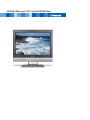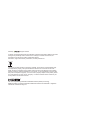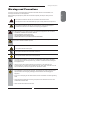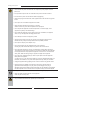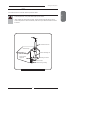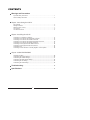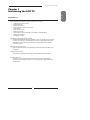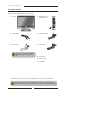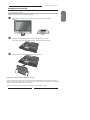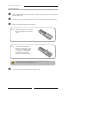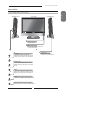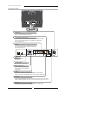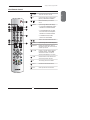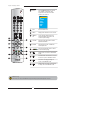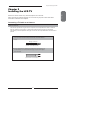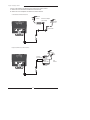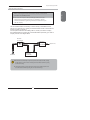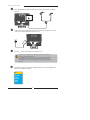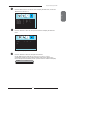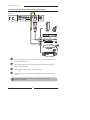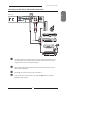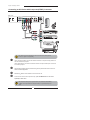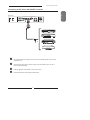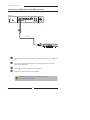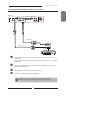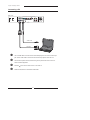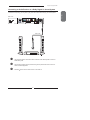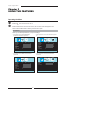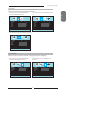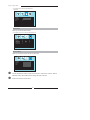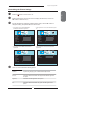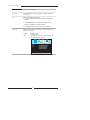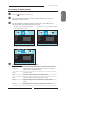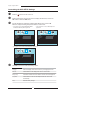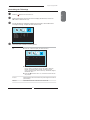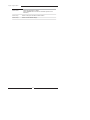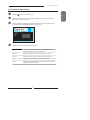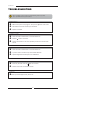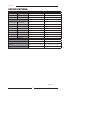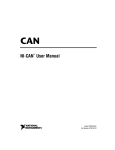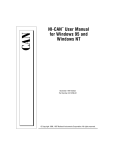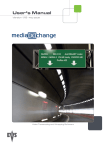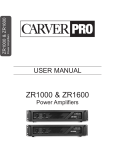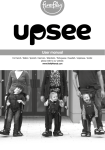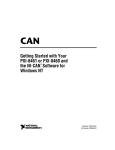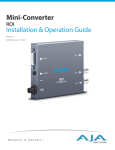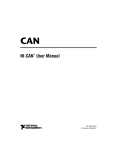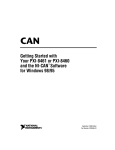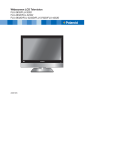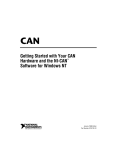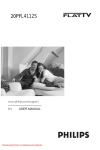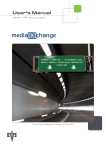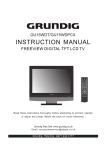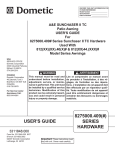Download UK 15-19-22 Analog User Manual 20070418.indd
Transcript
HD-Ready Widescreen LCD TV with PAL/SECAM Tuner ©2006 by . All rights reserved. “Polaroid” and “Polaroid and Pixel” are trademarks of Polaroid Corporation, Waltham, MA, USA. Changes are periodically made to this document. Changes, technical inaccuracies, and typographic errors will be corrected in subsequent editions. For service, support and warranty information, visit www.polaroid.com. This product contains electrical or electronic materials. The presence of these materials may, if not disposed of properly, have potential adverse effects on the environment and human health. Presence of this label on the product means it should not be disposed of as unsorted waste and must be collected separately. As a consumer, you are responsible for ensuring that this product is disposed of properly. To find out how to properly dispose of this product, please go to www.polaroid.com and click on “Company“ or call the customer service number for your country listed in the instruction manual. This TV incorporates High-Definition Multimedia Interface (HDMITM) technology. HDMI, the HDMI logo and High-Definition Multimedia Interface are trademarks or registered trademarks of HDMI Licensing LLC. Warnings and Precautions Warnings and Precautions This symbol is intended to alert the user to avoid the risk of electric shock. This equipment must not be disassembled by anyone except qualified service personnel. WARNING CAUTION This symbol is intended to alert the user to the presence of important operating and maintenance instructions in the literature accompanying the appliance. To reduce the risk of fire or electric shock, do not expose this equipment to rain or moisture. ▪ ▪ ▪ ▪ TO REDUCE THE RISK OF ELECTRIC SHOCK, DO NOT REMOVE COVER (OR BACK). NO USER-SERVICEABLE PARTS INSIDE. REFER SERVICING TO QUALIFIED SERVICE PERSONNEL. Use of controls, adjustments or performance of procedures other than those specified herein may result in hazardous radiation exposure. Important Safety Instructions This symbol indicates caution points. This symbol indicates actions that should not be done. This symbol indicates actions that must be performed. ▪ Do not place the equipment on any uneven or unstable carts, stands, tables, shelves etc. The equipment may fall, causing serious injury to children or adults and serious damage to the equipment itself. ▪ Use only a cart or stand recommended by the manufacturer. This equipment and recommended cart or stand should be handled with care. Quick stops, excessive force, and uneven surfaces may cause the equipment and cart/stand to overturn. ▪ Do not disable the 3-wire grounding type plug. The grounding pin on the 3-prong plug is an important feature. Removing the grounding pin will increase the risk of damaging the equipment. ▪ If you can not fit the plug into the electrical outlet, contact an electrician to install a grounding outlet. ▪ Always operate this equipment from the type of power source indicated on the rear of the serial/model information label. ▪ Never overload wall outlets and extensions. 1 ENGLISH To prevent any injuries, the following safety precautions should be observed in the installation, use, servicing and maintenance of this equipment. Before operating this equipment, please read this manual completely, and keep it nearby for future reference. Warnings and Precautions ▪ Use and handle the power cord with care. Do not place any heavy objects on the AC power cord. ▪ Do not pull the AC power cord. Do not handle the AC power cord with a wet hand. ▪ Do not touch the power cord and antenna cable during lightning. ▪ Remove the plug from the wall outlet, if the equipment will not be used for a long period of time. ▪ Do not place, use or handle this equipment near water. ▪ Never expose the equipment to liquid, rain, or moisture. Seek for service if any of the above is spilled into the equipment. ▪ Do not expose the equipment to extreme temperature or to direct sunlight, as the equipment may heat up and suffer damage. ▪ Do not install the equipment near any heat sources such as radiators, heat registers, stoves, or any other apparatus that might produce heat. ▪ Do not attempt to service the equipment yourself. ▪ Opening and removing the covers may expose you to dangerous voltage or other hazards and may void your warranty. Refer service to qualified personnel. ▪ Do not place or drop any other objects on top. ▪ Do not insert anything into the ventilation holes of your equipment. Inserting any metal or flammable objects may result to fire or electric shock. ▪ Do not place the equipment on uneven or unstable carts, stands, tables, shelves etc. The equipment may fall, causing serious injury to children or adults and serious damage to the equipment itself. Always place the equipment on the floor or on a surface that is sturdy, level, stable and strong enough to support the weight of the equipment. ▪ Do not block any ventilating openings. Leave an open space around the equipment. Never place the equipment : on a bed, sofa, rug, or any other similar surfaces; too close to drapes/curtains/walls, in a bookcase, built-in cabinet, or any other similar places that may cause poor ventilation. ▪ Unplug this apparatus during lightning storms or when unused for long periods of time. ▪ Refer all servicing to qualified service personnel. Servicing is required when the apparatus has been damaged in any way, such as power-supply cord or plug is damaged, liquid has been spilled or objects have fallen into the apparatus, the apparatus has been exposed to rain or moisture, does not operate normally, or has been dropped. ▪ Always remove the power cord from the outlet before cleaning the equipment. ▪ Never use liquid or aerosol cleaners on the equipment. Clean only with a soft dry cloth. ▪ Only use attachments/accessories specified by the manufacturer. 2 Warnings and Precautions Outdoor Antenna Safety Instructions If an outdoor antenna is connected, follow the precautions below: ▪ When installing an outdoor antenna system, extreme caution should be taken to prevent contact with power lines. Direct contact with power lines may be fatal and should be avoided at all costs. Antenna lead-in wire Ground clamps Antenna discharge unit Electric service equipment Grounding conductors Ground clamps Power service grounding EXAMPLE OF OUTDOOR ANTENNA GROUNDING 3 ENGLISH ▪ An outdoor antenna should not be located in any area where it could come in contact with overhead power lines, or any other electric light or power circuits. CONTENTS Warnings and Precautions Important Safety Instructions ....................................................................................... 1 Antenna Safety Instructions ......................................................................................... 3 Chapter 1 Introducing the LCD TV Key Features ............................................................................................................... 5 Package Contents ....................................................................................................... 6 Setting Up Your LCD TV .............................................................................................. 7 Your LCD TV ................................................................................................................ 9 Your Remote Control ..................................................................................................11 Chapter 2 Installing the LCD TV Connecting a TV Cable or an Antenna ...................................................................... 13 Connecting an A/V Device with Composite Connector .............................................. 18 Connecting an A/V Device with S-Video Connector .................................................. 19 Connecting an A/V Device with Component(YPbPr) Connector................................ 20 Connecting an A/V Device with SCART Connector ................................................... 21 Connecting an AV Equipment with HDMI Connector ................................................. 22 Connecting an AV Equipment with DVI Connector .................................................... 23 Connecting a PC........................................................................................................ 24 Connecting an Audio Receiver or a Dolby Digital 5.1 Sound System........................ 26 Chapter 3 USING THE FEATURES Operating the Menu .....................................................................................................................................26 Customizing the Picture Settings...........................................................................................................29 Customizing the AUDIO Settings...........................................................................................................31 Customizing the OSD SETUP Settings ..............................................................................................32 Customizing the TV Settings....................................................................................................................33 Customizing the VGA Settings ................................................................................................................35 Troubleshooting.................................................................................................... 36 Specifications ........................................................................................................ 37 4 Chapter 1 Introducing the LCD TV Chapter 1 Introducing the LCD TV ENGLISH Key Features Various Audio/Video terminals for external equipment connection ▪ ▪ ▪ ▪ ▪ ▪ ▪ ▪ ▪ ▪ 1 composite video input terminal 1 S-VIDEO terminal 1 SCART input terminal 1 set of component Video input terminals 1 VGA terminal 1 VGA LINE IN terminal 1 HDMI input terminal 1 set of Audio(L/R) output terminals for composite C-VIDEO/S-VIDEO 1 SPDIF output terminal 1 Headphone terminal High Definition Multimedia Interface (HDMI) ▪ High Definition Multimedia Interface (HDMI) is a small, user-friendly interconnect that can carry up to 5 Gbps of combined video and audio in a single cable. This system eliminates the cost, complexity and confusion of multiple cables used to connect current A/V systems. HDTV Component Video Inputs ▪ Offers the best video quality for DVD(480p) and digital set-top-box (HD1080i, 720p) connections. 2D Digital Noise Reduction ▪ This function can digitally reduce image noise to provide better picture quality. Film-Mode Detection ▪ This function can automatically detect content derived from film and adjust the interlacer’s frame matching to provide a more natural-looking, clearer image of the moving picture. 5 Chapter 1 Introducing the LCD TV Package Contents Make sure all of the following contents are included. LCD TV Remote Control/ AAA Batteries x 2 SCALE ENT VOL. INPUT S.MODE Video Cable Component Cable Power Cord Audio Cable The power cord type may be different depending on your country’s power type. CH. P.MODE Quick Guide Warranty Card User Guide These items are all you need to set up and operate the LCD TV in its basic configuration. Make sure all of the following contents are included. If you are missing any items, please return this product to the original place of purchase or contact Polaroid directly. 6 Chapter 1 Introducing the LCD TV Setting Up Your LCD TV Open the box, and make sure all necessary parts are in the box. The package contains: Stand LCD TV Cover an even stable surface with a soft cloth. Place the LCD TV unit facedown on the cloth. Fit the stand onto the bottom of the LCD TV unit as shown: Then push until stand clicks into the LCD TV’s stand socket. To Remove the LCD TV’s stand socket for wall mounting: Ensure the stand base is removed. For wall mounting the stand socket attached to the back of the TV should be detached. Using a Phillips screwdriver remove the screw which is inside the stand socket. The stand socket section should then slide off the locator rod connected to the TV. To attach this LCD TV to a wall a standard 100x100 VESA mounting bracket is required. 7 ENGLISH How to install the TV Stand Follow the instructions below to install the TV stand: Chapter 1 Introducing the LCD TV How to setup the TV Use a supplied antenna cable to connect the VHF/UHF signal to the LCD TV’s ANT. terminal (refer to page 15-18). Connect the AC power cord at the back of the TV and connect the power cord to wall outlet. Insert the 2 batteries supplied in remote control. Step1 Slide the back cover up to open the battery compartment of the remote control. Step2 Insert two AAA size batteries. Make sure to match the (+) and ( - ) ends of the batteries with the (+) and ( - ) ends indicated in the battery compartment. Slide the cover back into place. Do not use caustic cleaners (porcelain, stainless steel, toilet, or oven cleaner etc.) on the remote, as it may suffer damage. Connect another external AV device (refer to page 18-25). 8 Chapter 1 Introducing the LCD TV Your LCD TV Front/Left /Right Side View and Controls Front View Left Side View IR Infrared Receiver LED The LED light indicates when the LCD TV is activated. VOL.+ VOL.- VOLUME+Adjusts the volume up and down. Selects the main-menu item and change values for items when in the OSD mode. CHANNEL▲▼ Scans up and down through channels. Selects sub-menu item when in the OSD mode. CH. CH. MENU MENU Press once to display the OSD (on screen display), press again to turn the OSD off. INPUT Chooses from different input signal sources. INPUT Turns the LCD TV on and into standby mode. 9 HEADPHONE Connects to the external headphone for private listening. ENGLISH Right Side View Chapter 1 Introducing the LCD TV Rear View and Jacks VHF/UHF IN Connects RF input from VHF/UHF antenna or cable to receive standard definition television. S-VIDEO/VIDEO/AUDIO(L/R) IN Connects to the S-Video/Composite VIDEO and AUDIO(L/R) output jacks on external video equipment. (S-VIDEO and Video have a common audio input.) YPbPr IN Connects to the DVD player, Digital Set-Top-Box, or other AV equipment with component(YPbPr) video and audio output jacks. HDMI Y Pb Pr L AUD IO IN R S-VIDEO VIDEO COAXIAL VHF/UHF IN PC/VG A IN L PC AUDIO IN AUD IO IN SCAR T AC IN Connects to the AC power cord. POWER SWITCH Turns the LCD TV on and off. VGA IN/ VGA LINE IN Connects the PC, or other AV equipment with VGA and AUDIO output jacks. HDMI IN Connects the all digital AV equipment with HDMI connector.HDMI supports enhanced, high-definition video and two-channel digital audio. SCART IN Connect to external equipment with scart socket. This scart input allows video/ audio in+RGB+video/audio out from an external devise to be shown on your TV. SPDIF OUT Connects to the audio jack on the digital/standard 5.1 audio system. 10 R Chapter 1 Introducing the LCD TV Your Remote Control POWER Turns the LCD TV on and off. 22 I-II Cycles through the TV sound options (NICAN) : MONO/DUAL/STEREO 3 Mutes and restores your LCD TV sound. 2 4 SCALE 3 4 6 5 SCALE Cycles through Wide mode settings : In TV/AV/S-VIDEO/SCART mode: NORMAL /FULL/ZOOM1/ZOOM2 In YPbPr/HDM mode, only 480i 7 and 576i mode can be adjusted : NORMAL /FULL/ZOOM1/ZOOM2 8 9 ENT In VGA/DVI mode,”Scale” function is not available Turns on and off the Teletext function. 5 10 12 11 VOL. S.MODE INPUT 6 SLEEP Cycles through the LCD TV sleep time. 7 DISPLAY Pressing once displays a variety of information such as the current channel and the input source. 8 0-9/ENT Pressing a number selects a channel. Following selection, pressing ENT activates the channel, or channel activates automatically in 3 seconds. 9 JUMP Switches back and forth between the current and previous channels. CH. P.MODE 10 TV TV Pressing enters the TV Mode. 11 VOL.+- Increases and decreases volume. 12 CH.+- Scans up and down the channels. 11 ENGLISH 1 1 Chapter 2 Installing the LCD TV 13 INPUT Pressing INPUT displays the source list, use ▲▼ to select the video equipment connected to the video inputs of your LCD TV SCALE TV AV S-VIDEO YPbPr SCART HDMI VGA ENT VOL. INPUT CH. 14 EXIT Exits the OSD menu. 15 MENU Displays the OSD menu on the screen. ▲▼►◄ Cycles through OSD options and selects individual menu items. OK confirms option settings. 16 OK 13 15 14 16 S.MODE 17 17 S.MODE Selects sound effect options: LIVE// ROCK/POP/USER. 18 P.MODE Selects picture mode: Vivid/Movie/ Game/Sport/User P.MODE 18 19 Press the appropriate colour to direct access the colour page. 20 Displays the main index in TELETEXT mode. 21 Reveals hidden information such as the answer to a quiz in TELETEXT mode. 22 Freezes a multi-page passage on screen in TELETEXT mode. 23 Displays the top, bottom or all of page, to easily read in TELETEXT mode. 19 20 22 21 23 Effective range: The remote can control the LCD TV from up to 5m away, if pointed directly at the receiver. 12 Chapter 2 Installing the LCD TV Chapter 2 Installing the LCD TV Connecting a TV Cable or an Antenna Antenna Connection The antenna requirements for good color TV reception are more important than those for a black & white TV reception. For this reason, a good quality outdoor antenna is strongly recommended. The following is a brief explanation of the type of connection that is provided with the various antenna systems. ■ A 75-ohm system is generally a round cable (not included) with IECtype connector that can easily be attached to a terminal without tools. IEC-type connector 75-ohm coaxial cable (round) ■ A 300-ohm system is a flat twin-lead cable (not included) that can be attached to a 75-ohm terminal through a 300-75-ohm adapter (not included). 300-ohm twin-lead cable (flat) 13 ENGLISH Refer to the owner’s manual of any external equipment to be connected. When connecting any external equipment, do not connect any AC power cords to wall outlets until all other connections are completed. Chapter 2 Installing the LCD TV Use one of the following two diagrams when connecting an outdoor antenna. A: Shows how to use a VHF/UHF combination outdoor antenna. B: Shows how to use a separate VHF and/or UHF outdoor antenna. A. Combination VHF/UHF antenna VHF/UHF Antenna 300/75-ohm adapter (not included) VHF/UHF Antenna 300-ohm twinlead cable 75-ohm coaxial cable B. Separate VHF and/or UHF antennas UHF Antenna Combiner 300-ohm twin(not included) lead cable OUT IN 75-ohm coaxial cable 300-ohm twinlead cable 14 VHF Antenna Chapter 2 Installing the LCD TV Cable TV (CATV) Connection ENGLISH ■ A 75-ohm coaxial cable connector is built into the set for easy hookup. When connecting the 75-ohm coaxial cable to the set, connect the 75ohm cable into the ANT. terminal. ■ Some cable TV companies offer premium pay channels. Since the signals of these premium pay channels are scrambled, a cable TV converter/descrambler is generally provided to the subscriber by the cable TV company. This converter/descrambler is necessary for normal viewing of scrambled channels. (Set your TV to channel 3 or 4, typically one of these channels is used. If this is unknown, consult your cable TV company.) For more specific instructions on installing cable TV, consult your cable TV company. One possible method of connecting the converter/descrambler provided by your cable TV company is shown in the diagram below. RF switch (not included) OUT VHF/UHF IN 2 set signal splitter (not included) A IN B Cable TV converter/ descrambler (not included) ■ The RF switch (not included) is required to provide two inputs (A and B). Setting the RF switch to position A allows viewing of all unscrambled channels by using the TV channel keys. ■ Setting the RF switch to position B allows viewing of all scrambled channels via the converter/descrambler by using the converter channel keys. 15 Cable TV Line Chapter 2 Installing the LCD TV Use a supplied antenna cable to connect the TV signal to the LCD TV’s TV CABLE terminal. VHF/UHF IN Connect the AC power cord at the back of the TV and connect the power cord to wall outlet. Turn on the POWER SWITCH on rear of TV. Press the button on the remote to turn on the LCD TV. Always disconnect the LCD TV from the power outlet when the LCD TV will not be used for a long period of time. The POWER button on the front panel is only used for switching the LCD TV into standby, it does not disconnect the device from the main voltage. To completely disconnect the main voltage, please remove the power plug from the socket. Press the INPUT button on the remote to display the Source List. Use the ▲▼ buttons to select TV, and press the OK button. TV AV S-VIDEO YPbPr SCART HDMI VGA 16 Chapter 2 Installing the LCD TV Press the MENU button on the remote control to display the Main menu, and use the ◄► buttons to select the TV. ENGLISH TV Setup C APS Fine Tune Add / Erase Channel Name Channel Swap Channel Reset ► ◄ ◄ ◄ 3 ► 0 Add CVBS ► ► ► ► 3 Press the ▼ button to select APS and press the OK button to display the Start APS menu: TV Setup C Country ◄ UK ► APS Select your country by the ◄► buttons. Press the ▼ button to select APS and press the OK button. Use the ▲▼ buttons to select the YES. The Auto Programme Scan (APS) automatically creates a list of receivable channels. Press the EXIT button at any time to interrupt the memorization process. (The list cannot be created if interrupted) 66.22MHz CH 1 17 Chapter 2 Installing the LCD TV Connecting an A/V Device with Composite Connector Rear of TV HDMI Y Pb Pr L AUD IO IN R S-VIDEO VIDEO COAXIAL VHF/UHF IN PC/VG A IN L PC AUDIO IN AUD IO IN R SCAR T GAME CONSOLE VIDEO OUT AUDIO Cable L R D V D PLA YER AV Cable Use a composite cable to connect the external A/V device’s composite video/audio jacks to the LCD TV’s VIDEO IN jacks. Connect all AC power sources, before turning on the power switch of the LCD TV or other connected equipment. Press the button on the remote to turn on the LCD TV. To view the A/V device’s with component input, press the INPUT button on the remote to select AV. Not all A/V devices have the ability to connect to a TV. Please check your A/V devices user guide for compatibility. 18 Chapter 2 Installing the LCD TV Connecting an A/V Device with S-Video Connector ENGLISH Rear of TV HDMI Y Pb Pr L AUD IO IN R S-VIDEO VIDEO COAXIAL VHF/UHF IN PC/VG A IN L PC AUDIO IN AUD IO IN R SCAR T GAME CONSOLE S-VIDEO OUT L AUDIO Cable R D V D PLA YER S-VIDEO Cable Use an audio cable to connect the external A/V device’s audio output jacks to the LCD TV’s audio inputs. Use a S-Video cable to connect the external A/V device’s S-Video output jack to the LCD TV’s S-Video IN input jack. Connect all AC power sources, before turning on the power switch of the LCD TV or other connected equipment. Press the button on the remote to turn on the LCD TV. To view the A/V device’s with component input, press the INPUT button on the remote repeatedly to select S-VIDEO. 19 Chapter 2 Installing the LCD TV Connecting an A/V Device with Component(YPbPr) Connector Rear of TV HDMI Y Pb Pr L AUD IO IN R S-VIDEO VIDEO COAXIAL VHF/UHF IN PC/VG A IN L PC AUDIO I AUD IO IN R SCAR T Pb Cb Pr Cr GAME CONSOLE COMPONENT OUT R AUDIO Cable L Pr/Cr Pb COMPONENT Cable Pb/Pb Pr D V D PLA YER Y Not all A/V device have the ability to connect to a TV. Please check your A/V device user guide for compatibility. Use a component cable to connect the external A/V device’s component output jacks to the LCD TV’s YPbPr IN input jacks. Use an audio cable to connect the external A/V device’s component audio jacks to the LCD TV’s audio input jacks. Connect all AC power sources, before turning on the power switch of the LCD TV or other connected equipment. Press the button on the remote to turn on the LCD TV. To view the A/V device’s with component input, press the INPUT button on the remote repeatedly to select YPbPr. The component video jacks on your A/V device are sometimes labeled YPbPr, or YCbCr. For an explanation of component video, see your A/V device’s user guide. 20 Chapter 2 Installing the LCD TV Connecting an A/V Device with SCART Connector ENGLISH Rear of TV HDMI Y Pb Pr L AUD IO IN R S-VIDEO VIDEO COAXIAL VHF/UHF IN PC/VG A IN L PC AUDIO IN AUD IO IN R SCAR T D V D PLA YER SCART Cable Use a SCART cable to connect the external A/V device’s SCART socket to the LCD TV’s SCART IN jack. Connect all AC power sources, before turning on the power switch of the LCD TV or other connected equipment. Press the button on the remote to turn on the LCD TV. Press the INPUT button on the remote to select SCART . 21 Chapter 2 Installing the LCD TV Connecting an AV Equipment with HDMI Connector Rear of TV HDMI Y Pb Pr L AUD IO IN R S-VIDEO VIDEO COAXIAL VHF/UHF IN PC/VG A IN L PC AUDIO IN AUD IO IN R SCAR T HDMI Cable AV EQUIPMENT Use a HDMI cable to connect the AV equipment’s HDMI output jack to the LCD TV’s HDMI IN jacks. Connect all AC power sources, before turning on the power switch of the LCD TV or other connected equipment. Press the button on the remote to turn on the LCD TV. Press the Input button on the remote to select HDMI. The HDMI connector provides both video and audio signals, it’s not necessary to connect the audio cable. 22 Chapter 2 Installing the LCD TV Connecting an AV Equipment with DVI Connector ENGLISH Rear of TV HDMI Y Pb Pr L AUD IO IN R S-VIDEO VIDEO COAXIAL VHF/UHF IN PC/VG A IN L PC AUDIO IN AUD IO IN R SCAR T AUDIO Cable AUD IO L HDMI-to-DVI Cable R DVI IN AV EQUIPMENT Use a HDMI-to-DVI cable to connect the AV equipment’s DVI output jack to the LCD TV’s HDMI IN jacks. Use an audio cable to connect the AV equipment’s audio output jacks to LCD TV’s HDMI AUDIO jacks. Connect all AC power sources, before turning on the power switch of the LCD TV or other connected equipment. Press the button on the remote to turn on the LCD TV. Press the Input button on the remote to select HDMI. If the LCD TV is connected to AV equipment’s DVI connector, you will need an HDMI-to-DVI cable or an HDMI adapter(not supplied) and an audio cable. 23 Chapter 2 Installing the LCD TV Connecting a PC Rear of TV HDMI Y Pb Pr L AUD IO IN R S-VIDEO VIDEO COAXIAL VHF/UHF IN PC/VG A IN L PC AUDIO IN AUD IO IN R SCAR T AUDIO Cable VGA Cable PC Use a D-SUB cable to connect the PC’s D-SUB output jack to the LCD TV’s VGA input jack. Use an audio cable to connect the PC’s audio output jacks to the LCD TV’s. Connect all AC power sources, before turning on the power switch of the LCD TV or other connected equipment. Press the button on the remote to turn on the LCD TV. Press the INPUT button on the remote to select VGA. 24 Chapter 3 Using the LCD TV Connecting an Audio Receiver or a Dolby Digital 5.1 Sound System For better sound quality, you may want to play the LCD monitor audio through your stereo system. ENGLISH Rear of TV HDMI Y Pb Pr L AUD IO IN R S-VIDEO VIDEO COAXIAL VHF/UHF IN PC/VG A IN L PC AUDIO IN AUD IO IN R SCAR T AUDIO Cable Audio Receiv er Use an audio cable to connect the audio receiver’s audio LINE IN jacks to LCD TV’s SPDIF OUT jacks. Connect all AC power sources, before turning on the power switch of the LCD TV or other connected equipment. Press the button on the remote to turn on the LCD TV. 25 Chapter 3 Using the LCD TV Chapter 3 USING THE FEATURES Operating the Menu Press the button to turn the LCD TV on. Press the MENU button on the remote control, the on-screen menu will appear on the screen. Use the ◄► buttons to select your main menu option. PICTURE MENU: Allows you to make adjustments to your picture settings. ▪ If the signal source is AV/S-VIDEO/YPbPr/ SCART, the Picture Menu appears as: ▪ If the signal source is TV, the Picture Menu appears as: Picture PIC Mode Brightness Contrast Tint Saturation Sharpness Scale Color Temp ◄ User Picture ► PIC Mode Brightness Contrast Tint Saturation Sharpness Scale Color Temp 50 50 50 50 50 ◄ ► Full ► ◄ 50 50 50 50 50 ◄ ► User Brightness Contrast Scale Color Temp ► 50 50 50 50 50 ◄ ► Full Full ► Picture Picture ◄ ► ▪ If the signal source is VGA, the Picture Menu appears as: ▪ If the signal source is HDMI, the Picture Menu appears as: PIC Mode Brightness Contrast Tint Saturation Sharpness Scale Color Temp User ► 26 50 50 ◄ ► 16 : 9 ► Chapter 3 Using the LCD TV AUDIO MENU: Allows you to customize the audio options and effects. ▪ If the signal source is TV, the AUDIO Menu appears as: Audio Setup Sound Mode Volume Bass Treble Balance Mute ◄ User Audio Setup ► Sound Mode Volume Bass Treble Balance Mute 50 50 50 50 ◄ On ► ◄ User ► 50 50 50 50 ◄ On ► ▪ If the signal source is VGA, the AUDIO Menu appears as: Audio Setup Sound Mode Volume Bass Treble Balance Mute ◄ User ► 50 50 50 50 ◄ On ► OSD SETUP MENU: Allows you to set up a variety of features: Language, factory reset, sleep timer. ▪ If the signal source is AV/S-VIDEO/YPbPr/HDMI/ SCART, the OSD Setup Menu appears as: ▪ If the signal source is TV, the OSD Setup menu appears as: OSD Setup Language Time Out Transparency Sleep timer Reset ◄ English OSD Setup ► Language Time Out Transparency Sleep timer Reset 50 50 ◄ ► 109 Min ► 27 ◄ English ► ◄ ► 109 Min ► 50 50 ENGLISH ▪ If the signal source is AV/S-VIDEO/YPbPr/HDMI/ SCART, the AUDIO Menu appears as: Chapter 3 Using the LCD TV ▪ If the signal source is VGA, the OSD Setup Menu appears as: OSD Setup Language Time Out Transparency Sleep timer Reset ◄ English ► ◄ ► 109 Min ► 50 50 TV SETUP MENU: Allows you to edit and label channels. ▪ If the signal source is TV, the TV Setup Menu appears as: TV Setup C APS Fine Tune Add / Erase Channel Name Channel Swap Channel Reset ► ◄ ◄ ◄ 3 ► 0 Add CVBS ► ► ► ► 3 VGA SETUP MENU: Allows you to setup the system function in VGA mode. VGA Setup Auto Adjust H-Position V-Position Clock Phase ► 50 50 50 32 Use the ▲▼ buttons to select an option of the sub-menu, and press the OK button. While in adjustment mode, use the ◄► buttons to change the value of the item. Press the EXIT button to exit the menu. 28 Chapter 3 Using the LCD TV Customizing the Picture Settings button to turn the LCD TV on. Press the MENU button on the remote control to display the Main menu, and use the ◄► buttons to select the Picture. Use the ▲▼ buttons to highlight an individual Picture option, use the ◄► buttons to change the setting, and press the MENU to exit the menu ▪ If the signal source is AV/S-VIDEO/YPbPr/ SCART, the Picture Menu appears as: ▪ If the signal source is TV, the Picture Menu appears as: Picture PIC Mode Brightness Contrast Tint Saturation Sharpness Scale Color Temp ◄ User Picture ► PIC Mode Brightness Contrast Tint Saturation Sharpness Scale Color Temp 50 50 50 50 50 ◄ ► Full ► ◄ 50 50 50 50 50 ◄ ► User ► Brightness Contrast Scale Color Temp 50 50 50 50 50 ◄ ► Full Full ► Picture Picture ◄ ► ▪ If the signal source is VGA, the Picture Menu appears as: ▪ If the signal source is HDMI, the Picture Menu appears as: PIC Mode Brightness Contrast Tint Saturation Sharpness Scale Color Temp User 50 50 ◄ ► 16 : 9 ► ► The Picture menu includes the following options: PIC Mode Cycles among display types: Vivid/Game/Movie/Sport/User Contrast Controls the difference between the brightest and darkest regions of the picture. Brightness Controls the overall brightness of the picture. Tint Controls the difference between the green and red regions of the picture. 29 ENGLISH Press the Chapter 3 Using the LCD TV Saturation Controls the color intensity. Sharpness Increase this setting to see crisp edges in the picture; decrease it for soft edges. Scale Selects through Wide mode settings : In TV/AV/S-VIDEO/SCART mode: NORMAL /FULL/ZOOM1/ ZOOM2 In YPbPr/HDM mode, only 480i and 576i mode can be adjusted : NORMAL /FULL/ZOOM1/ZOOM2 In VGA/DVI mode,”Scale” function is not available Color Temp Adjusts color components independently to achieve a warm or cool effect: Cool/Warm/User ▪ Warm: ▪ Cool: ▪ User: Increases red tint Increases blue tint Allows the user to adjust red, green and blue color component levels independently. Picture Color Temp R-Gain G-Gain B-Gain 30 ◄ User ► 50 50 50 Chapter 3 Using the LCD TV Customizing the AUDIO Settings button to turn the LCD TV on. Press the MENU button on the remote control to display the Main menu, and use the ◄► buttons to select the AUDIO. Use the ▲▼ buttons to highlight an individual AUDIO option, use the ◄► buttons to change the setting, and press the MENU to exit the menu ▪ If the signal source is AV/S-VIDEO/YPbPr/HDMI/ SCART, the AUDIO Menu appears as: ▪ If the signal source is TV, the AUDIO Menu appears as: Audio Setup Sound Mode Volume Bass Treble Balance Mute ◄ User Audio Setup ► Sound Mode Volume Bass Treble Balance Mute 50 50 50 50 ◄ On ► ◄ User ► 50 50 50 50 ◄ On ► ▪ If the signal source is VGA, the AUDIO Menu appears as: Audio Setup Sound Mode Volume Bass Treble Balance Mute ◄ User ► 50 50 50 50 ◄ On ► The AUDIO Setup menu includes the following options: Sound Mode Allows selection of an audio-enhancement technique from among the following options: Live/Rock/POP/User. Volume Controls the volume. Bass Controls the relative intensity of lower-pitched sounds. Treble Controls the relative intensity of higher pitched sounds. Balance Adjusts the relative volume of the speakers in a multiple speaker system. Mute MUTE Allows you to mute and then restore your LCD TV sound. 31 ENGLISH Press the Chapter 3 Using the LCD TV Customizing the OSD SETUP Settings Press the button to turn the LCD TV on. Press the MENU button on the remote control to display the Main menu, and use the ◄► buttons to select the OSD SETUP. Use the ▲▼ buttons to highlight an individual OSD SETUP option, use the ◄► buttons to change the setting, and press the MENU to exit the menu. ▪ If the signal source is AV/S-VIDEO/YPbPr/HDMI/ SCART, the OSD Setup Menu appears as: ▪ If the signal source is TV, the OSD Setup menu appears as: OSD Setup Language Time Out Transparency Sleep timer Reset ◄ English OSD Setup ► Language Time Out Transparency Sleep timer Reset 50 50 ◄ ► 109 Min ► ◄ English ► ◄ ► 109 Min ► 50 50 ▪ If the signal source is VGA, the OSD Setup Menu appears as: OSD Setup Language Time Out Transparency Sleep timer Reset ◄ English ► ◄ ► 109 Min ► 50 50 The OSD SETUP menu includes the following options: Language Selects to display all on-screen menus in your language of choice. Time Out Allows selection of the display time of the on-screen menu. Transparency Controls the translucence of the OSD on-screen menus’s background. Sleep Timer Allows selection of the time that elapses before the TV shuts off automatically. Reset Restores factory settings. 32 Chapter 3 Using the LCD TV Customizing the TV Settings button to turn the LCD TV on. Press the MENU button on the remote control to display the Main menu, and use the ◄► buttons to select the TV Setup. Use the ▲▼ buttons to highlight an individual TV Setup option, use the ◄► buttons to change the settings, and press the MENU exits the menu. TV Setup C APS Fine Tune Add / Erase Channel Name Channel Swap Channel Reset ► ◄ ◄ ◄ 3 ► ► ► ► 3 0 Add CVBS ► The TV Setup menu includes the following options: APS Press the OK button to display the Start APS menu: TV Setup C ◄ Country UK ► APS Press the ◄► buttons to select the country. Country: Allows you select the country: UK, Ireland, Denmark, Finland, Italy, Norway, Spain, Sweden, Luxemburg, France, Czech., Poland, Hungary, Austria, Germany, Switzerland, Belgium, Netherlands, other. Press the ▲▼ buttons to select “Yes” to start auto search and auto sort process. Fine Tune Allows adjustment for the fine tune level by hand if signal is too weak or picture is blurry. Add/Erase Allows addition/removal of channels on the channel list. 33 ENGLISH Press the Chapter 3 Using the LCD TV Channel Name Allows channel labels to be edited. Use the ▼▲◄► buttons to select the characters (maximum of 5 characters). Channel Swap Allows to change the TV station channel location. Channel Reset Allows to restore default settings. 34 Chapter 3 Using the LCD TV Customizing the VGA Settings button to turn the LCD TV on. Press the MENU button on the remote control to display the Main menu, and use the ◄► buttons to select the VGA Setup. Use the ▲▼ buttons to highlight an individual VGA Setup option, use the ◄► buttons to change the setting, and press the MENU to exit the menu VGA Setup Auto Adjust H-Position V-Position Clock Phase ► 50 50 50 32 The VGA Setup menu includes the following options: Auto Adjust Press the OK button to automatically adjust the display settings to optimize performance based on the VGA mode. H-Position Adjusts the position of the picture left and right in the window. V-Position Adjusts the position of the picture up and down in the window. Clock Controls the width of the picture based on the VGA mode. Phase Controls the signal phase, which can improve focus clarity and image stability based on the VGA mode. . 35 ENGLISH Press the Specifications TROUBLESHOOTING Before consulting service personnel, check the following chart for a possible cause of problem and for a possible solution. TV will not turn on Make sure the power cord is plugged in, then press the button on the remote. The batteries in the remote control may be exhausted. Replace the batteries. No picture, no sound Check the interface cable between TV and antenna/cable TV. Press the button on the remote. Press the INPUT button on the remote repeatedly to select the connected video sources. Poor picture, sound OK Check the interface cable between TV and antenna/cable TV. Try another channel, the station may have broadcast difficulties. Adjust the Brightness/Contrast options in the VIDEO Menu. Picture OK, poor sound Sound may be muted. Press the button on the remote. Press the VOL+ button to increase the volume. Audio noise Move any infrared equipment away from the TV. 36 Specifications SPECIFICATIONS LCD Panel Panel Size 15.4”/39cm TFT LCD 19”/48cm TFT LCD Brightness 200 300 Contrast Ratio 400:1 850:1 1280x800 1440x900 1 1 YPbPr/ AUDIO IN(L/R) 1 1 SCART 1 1 VGA 1 1 HDMI 1 1 VGA LINE IN 1 1 SPDIF OUT 1 1 HEADPHONE 1 1 VHF/UHF IN 1 1 Power Source AC100~240V, 50/60HZ, 1.5A AC100~240V, 50/60HZ, 1.5A Power Consumption 48 W, standby < 5 W 60 W, standby < 5 W Dimension 15.2”W x 13.6”H x 5.2”D 18”W x 15.9”H x 5.2”D 38.6cm W x 34.5cm H x 13cm D 45.7cm W x 40.4cm H x 13cm D WEIGHT 7 LB Max. Resolution Input Connector C-VIDEO/ S-VIDEO/ AUDIO IN(L/R) 10.8 LB 20070418 37