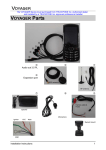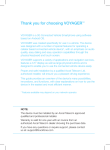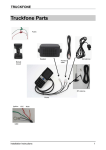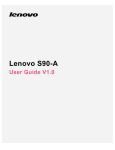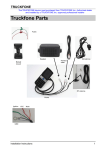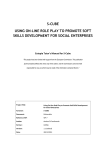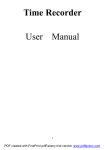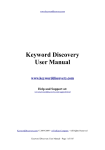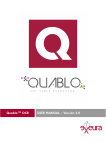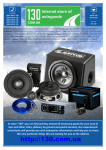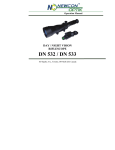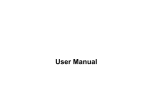Download 3.6 Using the Call Log
Transcript
TM User Guide www.truckfone.com Thank you for choosing TRUCKFONETM TRUCKFONE is the world’s leading fixed truck cellular phone based on 3G technology. The phone has a large 2.8” screen and large spaced keys, especially designed to enable easy use while driving. This manual will assist you in discovering the TRUCKFONE’s world of possibilities. It contains information on all its characteristics and innovations to assist you in operating the phone in the most easy and efficient manner. Note: The device must be installed by an Accel Telecom Approved qualified and professional installer. Warranty is valid for one year with an invoice from an authorized Accel Telecom dealer showing the purchase date. If you have any questions or require support, please contact us at: [email protected] 3 Table of Contents 1. Safety Directives................................................................ 6 2. Getting to Know the Phone................................................ 9 2.1 Kit Contents......................................................................9 2.2 Device Structure.............................................................10 2.3 Key Functions..................................................................12 2.4 View Screen Symbols .....................................................13 2.5 Basic Operations.............................................................14 2.5.1 Switching the Device On............................................14 2.5.2 Switching the Device Off............................................14 2.5.3 Receiving a Call..........................................................14 2.5.4 Making a Call..............................................................14 2.5.4.1 Making a Call from the Phonebook......................14 2.5.4.2 Making a Speed Dial Call......................................15 2.5.4.3 Making a Call from the Call Log............................15 2.5.5 Available Options During an Active Call......................16 3. Menus............................................................................. 17 3.1 Entering and Browsing the Menu...................................17 3.2 Menu Structure...............................................................17 3.3 Using the Phonebook (Menu 1)......................................21 3.3.1 Saving a New Contact Person’s Information..............21 3.3.2 Entering the Contact’s Name.....................................21 3.3.3 Updating Information of an Existing Contact.............22 3.3.4 Searching for a Contact in the Phonebook................22 3.3.5 Delete........................................................................22 3.3.6 Copy...........................................................................23 3.3.7 Speed Dialing.............................................................23 3.3.8 Manage All.................................................................23 4 3.4 Managing Device Settings (Menu 2)...............................24 3.4.1 Screen Settings...........................................................24 3.4.2 Network Settings........................................................25 3.4.3 Security Settings........................................................26 3.4.4 Call Set.......................................................................27 3.4.5 Profiles.......................................................................27 3.4.6 Shut Down.................................................................27 3.5 Using Applications (Menu 3)...........................................28 3.5.1 Calculator...................................................................28 3.5.2 Stopwatch..................................................................28 3.5.3 SMS............................................................................28 3.6 Using the Call Log (Menu 4)............................................29 3.6.1 General Call Log (All Calls).........................................29 3.6.2 Incoming Calls Log.....................................................29 3.6.3 Outgoing Calls Log.....................................................29 3.6.4 Missed Calls Log.........................................................29 3.6.5 Available Options for Call Logs...................................29 3.6.6 Call Timers.................................................................30 5 1. Safety Directives Note: To decrease the risk of injury, please read the following important safety information before using this device. The manufacturer will not be held responsible for any damage resulting from non-standard use or usage contrary to instructions appearing in this manual. Driving safely and in compliance with all applicable laws is your responsibility. Service! Do not disassemble the installed device or its accessories. In the event of device malfunction, please contact your nearest authorized service centre. Vehicle systems! The radio frequency (RF) signals might affect electronic systems inappropriately installed in motorized vehicles or that are not properly protected. Please consult your vehicle manufacturer or its representative regarding your vehicle. Prior to installing any equipment in your vehicle, you should also consult with the equipment manufacturer for information on radio frequency signals. Vehicles with installed airbags! Airbags inflate with great power. When installing the device in the vehicle, the qualified professional installer must verify that the device is installed a safe distance from the airbag. Any installation that blocks the inflating airbag might cause very serious injuries. Warning signs! Make sure you turn off your phone in accordance with any signs or instructions. 6 Turn off your device and follow all signs and instructions in potentially explosive areas. Potentially explosive areas include fueling areas such as gas stations, areas with high content of chemicals, grains, dust or metal dust in the air and any other area where it is customary to be advised to turn off a vehicle motor or cellular devices. Antenna! When installing the device, a designated antenna fitted for use with this device will be installed in your vehicle. You must use only the original antenna supplied with the device. Any use of an unauthorized antenna, or changes or additions made to the antenna supplied with the device, might cause damage to the device and affect its quality of use. Road Safety! Please check and abide by all applicable laws and regulations on the use of the device in a vehicle or when driving. 7 Disclaimers • The TRUCKFONE device must be installed by an Accel Telecom Ltd. qualified professional installer. • Accel Telecom Ltd. will not be responsible for any issues related to the device installation or for any damage to the vehicle resulting from the installation or from the use of the device in your vehicle. • Accel Telecom Ltd. is not responsible for any third-party accessories that were not supplied with the product, and /or any damage caused to the product by any third-party accessories. • TRUCKFONE does not include cellular or data connectivity. These should be purchased separately from your local mobile provider and depend on network plans in your region. Any use of the device is subject to the purchase of such plans and may be limited depended on the services provided by your cellular operator. • Accel Telecom Ltd. is not responsible for any third-party applications and cannot guarantee that any such application will work on the device. • The use of third party software applications installed on the device is subject to the acceptance of the terms and conditions of the specific software application and is limited in accordance with the applicable vendor terms. • Certain trademarks used in connection with the product are registered trademarks or trade names of their respective owners. Use the device only in accordance with applicable laws and regulations and keep your full attention on driving and the road at all times Drive safely and follow the law! 8 2. Getting to Know the Phone 2.1 Kit Contents The device unit that you purchased contains the following original items: Device Cables set Microphone Speaker Cellular antenna Screws set User Manual Note: We made every effort to ensure that the product arrives to you complete and in working order. If you discover any problems with this product, please contact the point of sale immediately. 9 2.2 Device Structure 2.8” color display Navigation key Left softkey Send key Keypad 10 Right softkey End key Volume keys SIM/USIM slot Mini USB connector 11 2.3 Key Functions In Standby Mode – Shift to general call record (“All calls”) When receiving a call – Answer incoming call After keying in numbers – call is dialed During call – Shift to call waiting During call – Call disconnected Incoming call – Reject incoming call In Menu mode – Return to Standby Mode Press and hold – Switch phone On/Off Right softkey: In Standby mode – Contacts list In the menu – According to displayed Left softkey: In Standby mode – Enter main menu In the menu – According to displayed In Standby mode: Press upwards – Contacts Press downwards – Applications Press rightwards – Call log Press leftwards – Settings In Menu Mode: Press up / down / right / left – Page through the menu Press – Choose active item In Standby Mode – Shift to silent profile In Text Edit Mode – Change Lower/Upper case 12 In Text Edit Mode – Add symbols In Dialing mode – Two quick presses to add the + sign In Text Edit mode – Add space In Standby Mode – Change income call ring volume In Talk mode – Change talk volume 2.4 View Screen Symbols Signal Strength – Notes received signal strength for the chosen network as well as network type. More bars on the reception graph mean better quality network reception. No Reception – The device is out of reception range for the chosen network. Calls cannot be made or received. Roaming – The device is roaming a network that is not the home network. There may be extra charges when receiving or making calls. Missed Calls – Notes that there are unanswered calls on the device’s call log. 13 2.5 Basic Operations 2.5.1 Switching the Device On In order to switch on the device, press and hold the key . If the device is connected to the vehicle’s ignition switch, the device can be switched on by starting the vehicle. 2.5.2 Switching the Device Off In order to switch off the device, press and hold the key . If the device is connected to the vehicle’s ignition switch, the device can be switched off by shutting the vehicle off (if the device is not in call mode). 2.5.3 Receiving a Call When receiving a call, the device’s view screen will change its display and show incoming call details. To accept the call, press To silence the ring, press “Silent” To reject the call, press “Reject” To disconnect at call’s end, press 2.5.4 Making a Call Key in the desired number. To correct the dialed number, press the to make the call. “Del.” key to delete the last digit and press . To disconnect at call’s end, press 2.5.4.1 Making a Call from the Phonebook In Standby mode, press up on the Navigation key . right softkey 14 or press the You can page through the contact list using the Navigation key or search for a contact by keying in the first letters of the contact’s name. . After locating the contact, press More information on using the Phonebook can be found in section 3.3. 2.5.4.2 Making a Speed Dial Call The device has 99 speed dial cells for dialing a number defined as a speed dial. To speed dial press the cell’s number in the following manner: For cells 2 through 9: A long press on the cell’s number. For cell 10 through 99: A short press on the tens digit and then a long press on the cell’s unit digit. The device will dial the number associated with the defined number and display the contact’s name. For information on editing the speed dial list, turn to section 3.3.7. 2.5.4.3 Making a Call from the Call Log The device has 3 call logs: Incoming Calls Log: Displays the last 30 incoming calls. Outgoing Calls Log: Displays the last 30 outgoing calls. Missed Calls Log: Displays the last 30 missed calls. All Calls Log: Organizes information from all 3 call logs and logs them by time the call was made. to enter the “All Calls” log In Standby mode, press . You can page the calls log using the Navigation key . After locating the requested record, press More information on call logs can be found in section 3.6. 15 2.5.5 Available Options During an Active Call During an active call, the following additional actions are possible: Placing a Call on Hold Press the “Opt.” key (Left softkey) and choose “Hold”. To reactivate the call, press the “Opt.” key (Left softkey) and choose “Unhold”. Browsing the Phonebook Press the “Opt.” key (Left softkey) and choose “Contacts”. To Mute Keying Sounds (DTMF) Press the “Opt.” key (Left softkey) and choose “DTMF Off“. Changing Volume Press the volume control keys: Top key for increasing call volume; the lower one for lowering volume. 16 3. Menus 3.1 Entering and Browsing the Menu In Standby mode, press “Menu” (Left softkey) to enter Main Menu. . Browsing through the menu items is via the navigating key . To choose a menu item, place the cursor on the item and press To return to a higher menu level, press “Back” (Right softkey). To . return to Standby Mode, press 3.2 Menu Structure 1. Contacts 1. New Add a new contact 2. Call Dial the highlighted contact 3. Send SMS Send SMS to the highlighted contact 4. Delete Delete the highlighted contact 5. Copy Copy the highlighted contact from the phone memory to the USIM memory, or vice versa 6. Set Speed dial Add the highlighted contact to the speed dial log 7. Manage Contacts Action implemented on several contacts at the same time Opt. 8. FDN Numbers 1. Customer Center 17 2. Settings 1. Screen 2. Network 1. Display dim Select how long display screen backlighting remains lit 2. Set brightness Select display screen brightness 3. Keyboard light Select how long the keys remain lit 4. Wallpaper Select the display screen’s background wallpaper 5. Language Select the language 6. Date and time Setting date and time 1. Network selection 1. Mode Preference Type of network 2. Network Select a network Select 1. Phone password 1. Lock mode Locking the phone 2. Change Setting unlocking code Code 3. Security 2. PIN code 3. Reset Defaults Resets the phone’s settings 1. Activate PIN Code Activates locking with PIN code 2. Change Changes the PIN code PIN Code 3. Restore Defaults 1. Restore Defaults 2. Complete Restore 18 2. Settings 4. Activate FDN On / Off 5. FDN List 6. PIN2 Code Enter PIN2 code 1. Activate PIN2 Code 2. PIN2 Code Chanaged 4. Call set 1. Call forward Forwarding calls from the phone to another number 2. Call waiting Activating / Deactivating call waiting 3. Send my number Outgoing caller ID 4. Answer style 5. Profiles 1. General 2. Loud The active profile can be chosen and edited 3. Silent 6. Shut Down Set the timer 3. Applications 1. Calculator 2. StopWatch 3. SMS 19 4. Call Log 20 1. All calls The total call log contains up to the last 90 calls arranged by time of call 2. Incoming Calls The incoming call log contains up to the last 30 calls arranged by time of call 3. Outgoing Calls The outgoing call log contains up to the last 30 calls arranged by time of call 4. Missed Calls The missed call log contains up to the last 30 calls arranged by time of call 5. Call Timers Contains information on the length of the last call, as well as all calls made from the device. 3.3 Using the Phonebook (Menu 1) The telephone contains up to 1000 contact records in the phonebook. Each record can have up to 3 different telephone numbers (mobile, home, office), email addresses, and classification details. Additionally, the device supports a phonebook stored on the USIM card supplied to you by the service operator. The number of contact records on the card depends upon the type of USIM card. 3.3.1 Saving a New Contact Person’s Information In Standby Mode, key in the telephone number and press ”Opt.” (Left softkey) and choose “Save”. The telephone enables you to select where the contact person’s details will be saved (on the phone’s memory or on the USIM card), and set the type of number saved (mobile, home, or office). 3.3.2 Entering the Contact’s Name When entering the contact’s name, you can shift between upper/ key. lower case using the 21 Browsing between the various record fields is done via the navigating key. After completing entering the contact’s personal details, confirm by “Save”. pressing on 3.3.3 Updating Information of an Existing Contact Locate the contact person that needs to be updated: ) Press on “View” ( ) Press on “Edit” ( Update the required field ) End the operation by pressing “Save” ( 3.3.4 Searching for a Contact in the Phonebook In Standby Mode, press “Cont.” (Right softkey) to enter the phonebook interface. Browsing the Contacts List You can find a contact by browsing (up / down) using the Navigation . key Searching by Name Enter the required contact name’s first letters to narrow down the list. 3.3.5 Delete A contact that is no longer needed can be deleted: Locate the name of the contact you wish to copy. Press “Opt.” (Left softkey) Select “Delete” The device will delete the selected contact, whether saved in the phone’s memory or on the USIM card’s memory. 22 3.3.6 Copy The telephone device enables you to manage the contacts whether they are stored on the phone’s memory or on the USIM. You can copy a contact saved on the phone to the memory card and vice versa: Locate the name of the contact you wish to copy. Press “Opt.” (Left softkey) Select “Copy” The device will copy the contact from the present memory location to another one. 3.3.7 Speed Dialing The device contains 99 cells for speed dialing, enabling you to make a call by pressing one or two ordinary numbers. To add a number to the speed dial list: Locate the name of the contact you wish to copy. Press “Opt.” (Left softkey) Select “Set Speed Dial” Select a speed dial cell End the operation by pressing “OK” 3.3.8 Manage All The submenu “Manage Contact” is intended to enable an operation such as copying or deleting a number of contacts instead of individually. If this is the first use of the device and all the contacts are stored on the USIM inserted into the phone, you can use the “Manage Contact” sub menu in order to do a complete copy of all your contacts from the card to the phone memory in the following manner: Enter the phonebook Press “Opt.” (Left softkey) 23 Select “Manage Contact” Select “Copy All To Phone” End the operation by pressing “Yes” Click on “OK” to end the operation 3.4 Managing Device Settings (Menu 2) The settings menu contains all the properties that can be changed and adjusted on the device: Screen Network – Interfacing with the network Security Call set – Managing calls Profiles – Ringtones Shut Down 3.4.1 Screen Settings This interface enables changing the display’s appearance, device interface language, date and time display options, and the device’s backlight operation. Display dim Select how long the display screen remains backlit: Default setting: Off (continuous backlighting) Options: 7, 15, 30 seconds, or Off Set brightness Adjusts the display brightness and color contrast. Default setting: Level 4 Options: Levels 1 to 4 Keyboard light Select how long the keys remain backlit without activity until 24 backlighting is switched off. Default setting: Always on Options: 7, 15, and 30 seconds, Always on, or Always off Wallpaper Select the display picture for the home screen. The device is preloaded with 10 pictures that can serve as a wallpaper for the home screen. Date and time Setting the date and time, or selecting time management by the cellular network (default setting). Support in other languages Press Menu, Settings, Screen, Language. Choose one of the languages: English, Spanish, French, Russian, German, Polish, Dutch. You can browse through the menu items using the navigation key. See 3.1 section for more details. 3.4.2 Network Settings In this interface you can select the way the device operates on the network and its operating network. 25 Mode Preference Network operating mode (WCDMA / GSM). Network Select The method by which the device locks onto a network (automatic or manual selection). 3.4.3 Security Settings Using this interface, the device can be locked to prevent unauthorized use, to reset the phone, and to return it to factory settings. Phone password In this menu you can lock the device using a private code (default is 123456) and select how it is locked (immediately, or when next started). PIN Code Through this menu you can lock the device by a release code, which is the PIN code assigned to the USIM card in use. Additionally, the PIN code can be changed. Restore defaults In this menu you can return the device to its initial state of operation and all the contents and user settings will be deleted and returned to its factory settings. In order to implement this operation the device’s private code is required. FDN List or In this menu you can see the list and dial contacts by pressing call or send SMS, by using “Opt.” and without the possibility of edit. If there are no contacts stored on your device or on the SIM, the user is required to enter at least one contact to the above menu to make this menu available. 26 3.4.4 Call Set Through this interface the settings can be selected for managing calls, sending an ID, call waiting, call forwarding, and call restriction. Call forward Forwarding an incoming call that answers the phone’s preset conditions to another number. Call waiting Activates or cancels call waiting service. Send my number Switch phone number ID On or Off for outgoing calls. Answer style Any key answer or Auto answer – On or Off. 3.4.5 Profiles A profile is a group of settings assigned to ringtones that the device makes (ringtone, keypad tones, warning tones, etc.). The device has 3 preset profiles: General, Loud, and Silent. Each profile can be switched on and edited for personal adjustment. 3.4.6 Shut Down This option enables you to set the time after which the device will shut down after you switch off the engine. 27 3.5 Using Applications (Menu 3) This menu enables access to 3 applications embedded in the device. 3.5.1 Calculator Key in numbers using the phone’s keypad. Calculation functions with the Navigation key Delete with the “Back” key The decimal point is through the “Dec.” key. 3.5.2 StopWatch The stopwatch is a simple application meant for measuring time that can record several results, as well as hold and continue timing. 3.5.3 SMS Send messages to your contacts. 28 3.6 Using the Call Log (Menu 4) The call log stores information on calls taking place on the device, dividing them into 3 sub logs: 3.6.1 General Call Log (All Calls) Call log of All Calls collects the information from the 3 logs and displays all the calls (incoming, outgoing, and missed calls) according to time of call. 3.6.2 Incoming Calls Log The incoming call log stores up to 30 of the last incoming calls displayed by the call’s time. Pressing on “View” when selecting a call will display additional details. 3.6.3 Outgoing Calls Log The outgoing call log stores up to 30 of the last outgoing calls displayed by the call’s time. Pressing on “View” when selecting a call will display additional details. 3.6.4 Missed Calls Log The missed call log stores up to 30 of the last missed calls displayed by the call’s time. Pressing on “View” when selecting a call will display additional details. 3.6.5 Available Options for Call Logs When displaying the call logs, the following options are available: View Displays full details for the selected call: Telephone number, name, call time and date, call duration, and a total of the calls made with this number. 29 Dial Call to the selected number. Press Opt. > Dial. Save Save the selected number in the phonebook. Press Opt. > Save. Send SMS Send messages to selected number. Press Opt. > Send SMS. Delete Delete the selected number from the phonebook. Press Opt. > Delete. Delete All Delete call log. Press Opt. > Delete All. 3.6.6 Call Timers Information concerning the device’s call logs provides information on: Length of the last call made on the phone, total length of time for all the calls made on the phone since the last reset, and a total time of all the calls made on the device since its initial operation. Press “Reset” to reset the counter. 30 32